The Bing Pixel ID (UET tag) is a key component in tracking ad performance and website engagement through Bing Ads. When integrated with your Shoplazza store using the OnePixel app, it helps monitor how visitors behave on your site, where they come from, and which actions they take. This data allows you to make smarter advertising decisions and improve conversion outcomes.
Installing the OnePixel app
Before setting up Bing tracking, you need to install the OnePixel app from the Shoplazza App Store. Use it to connect your store to multiple ad platforms and manage all tracking pixels in one place.
1. Access the App Store: From your Shoplazza Admin > Apps, click Visit App Store.
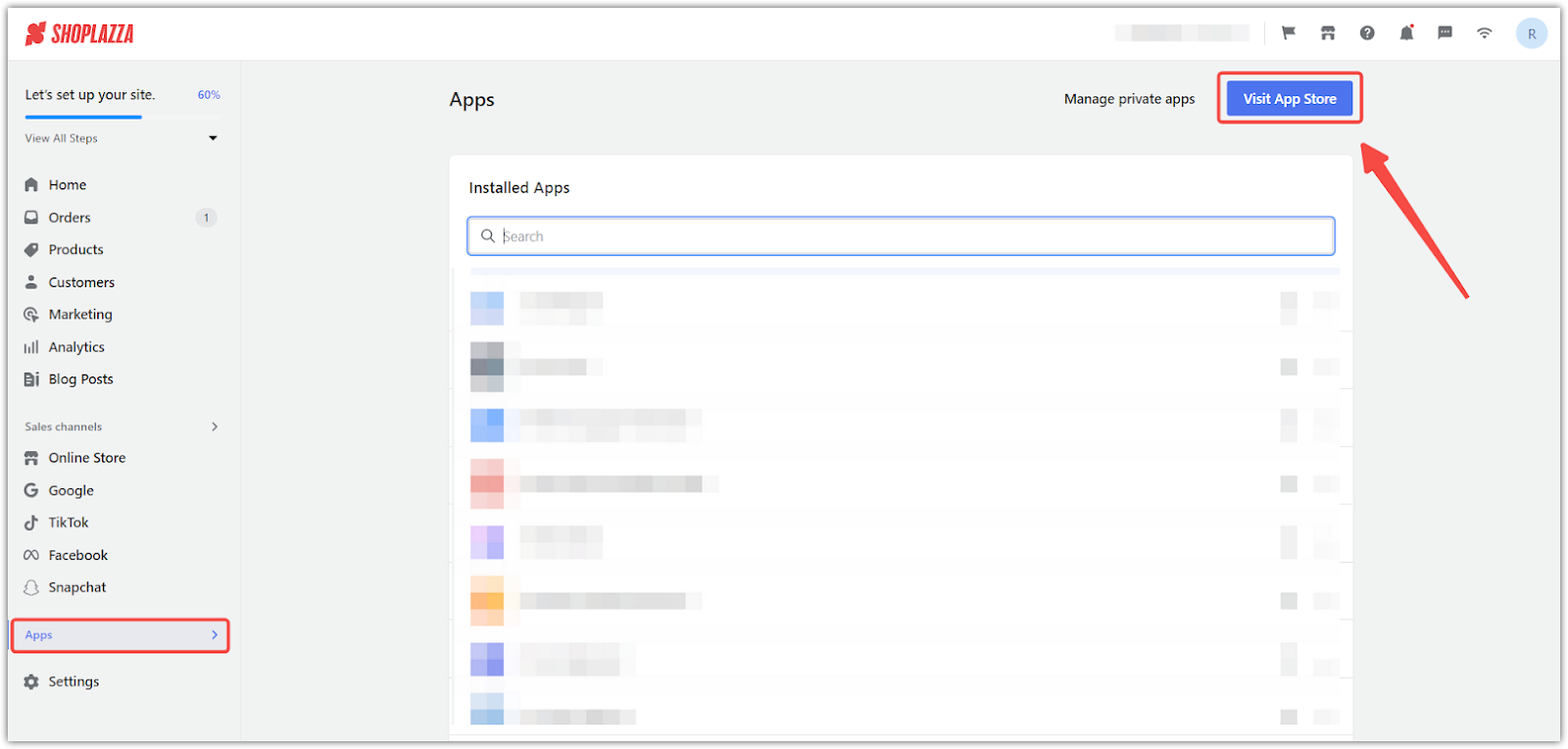
2. Find the app: Enter the app name OnePixel in the search box and click on Add app.
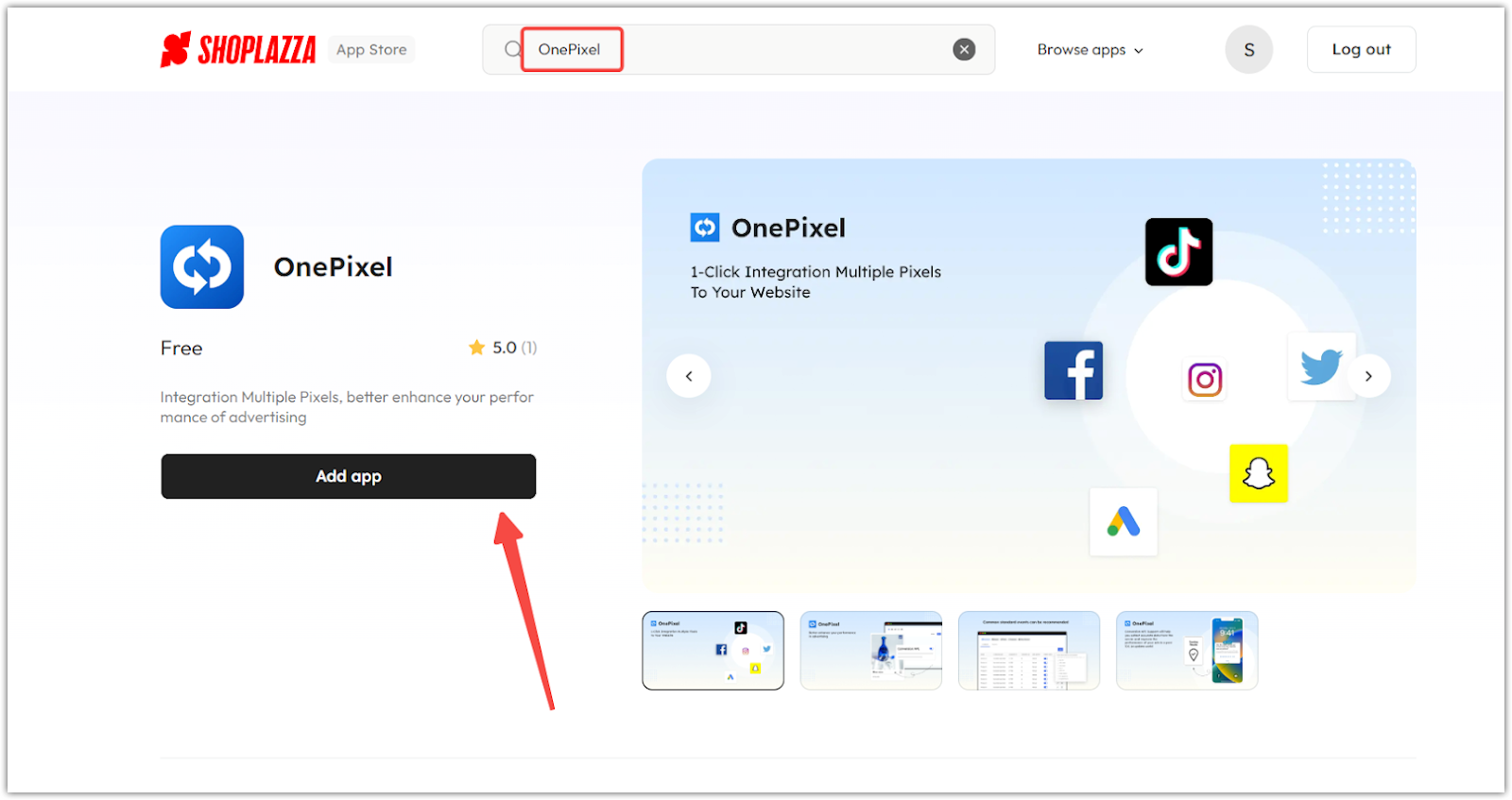
3. Install the app: Click Install app to complete the installation.
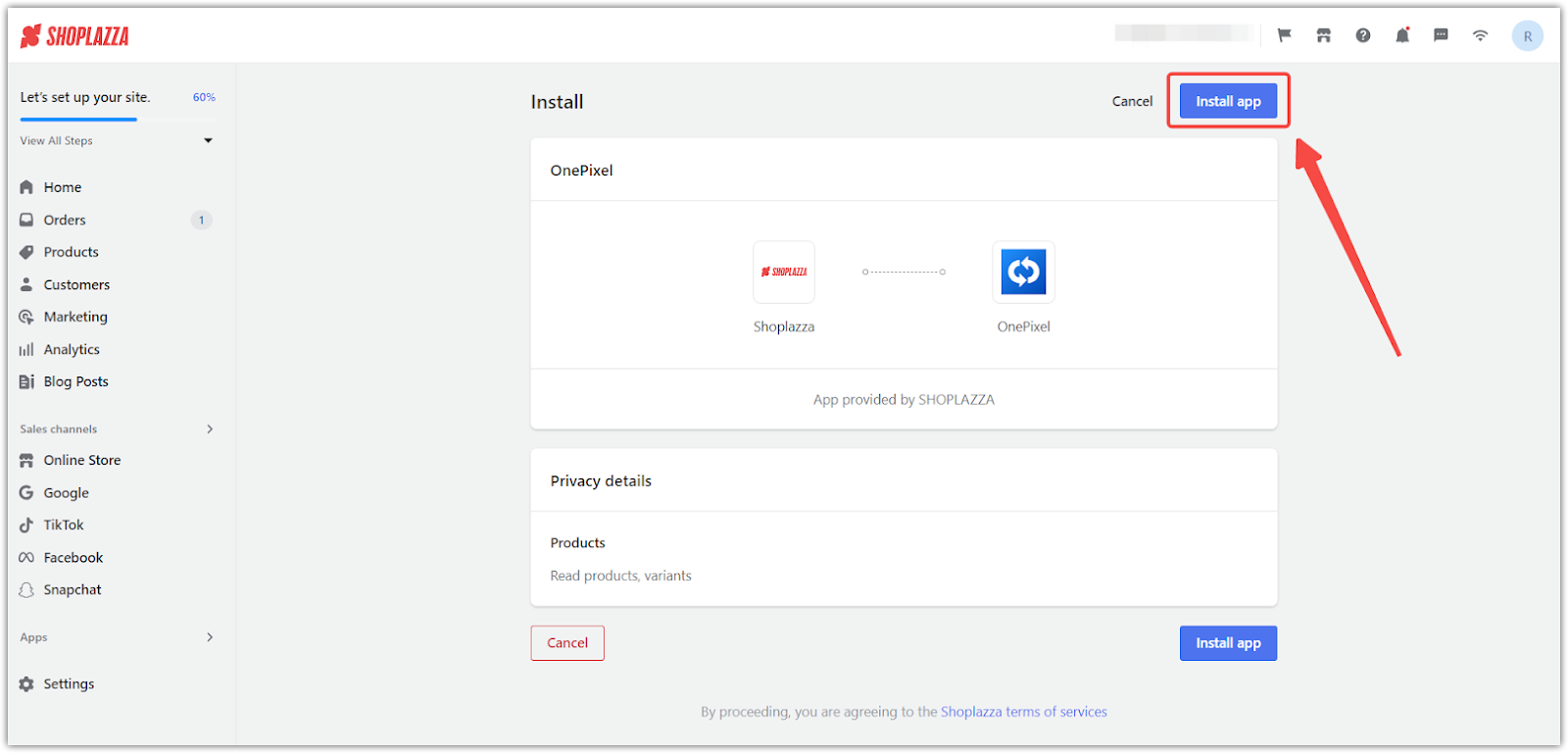
Obtaining your Bing Pixel ID
Your Bing Pixel ID (UET tag ID) is what allows Bing Ads to track users on your website. If you already have one created, you can copy it directly. If not, you’ll need to create one in your Bing Ads account.
1. Access the UET tag menu: Log into your Bing Ads account . From the main dashboard, navigate to Conversions > UET tag. This section will display your existing UET tags and allow you to create a new one.
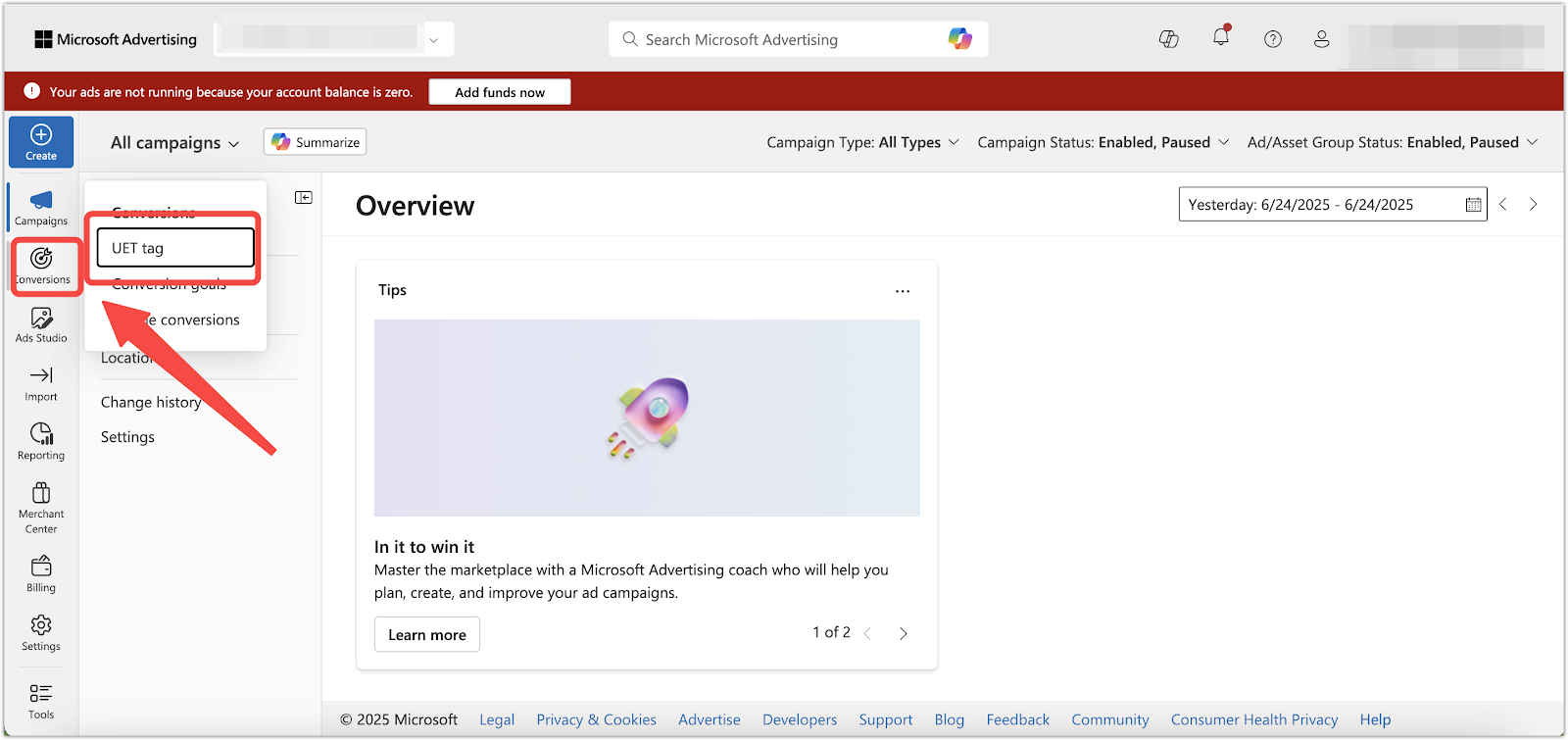
2. Check for existing Tag ID: If a UET tag already exists, copy the Tag ID listed beside it. This is the unique code used to link tracking to your website.
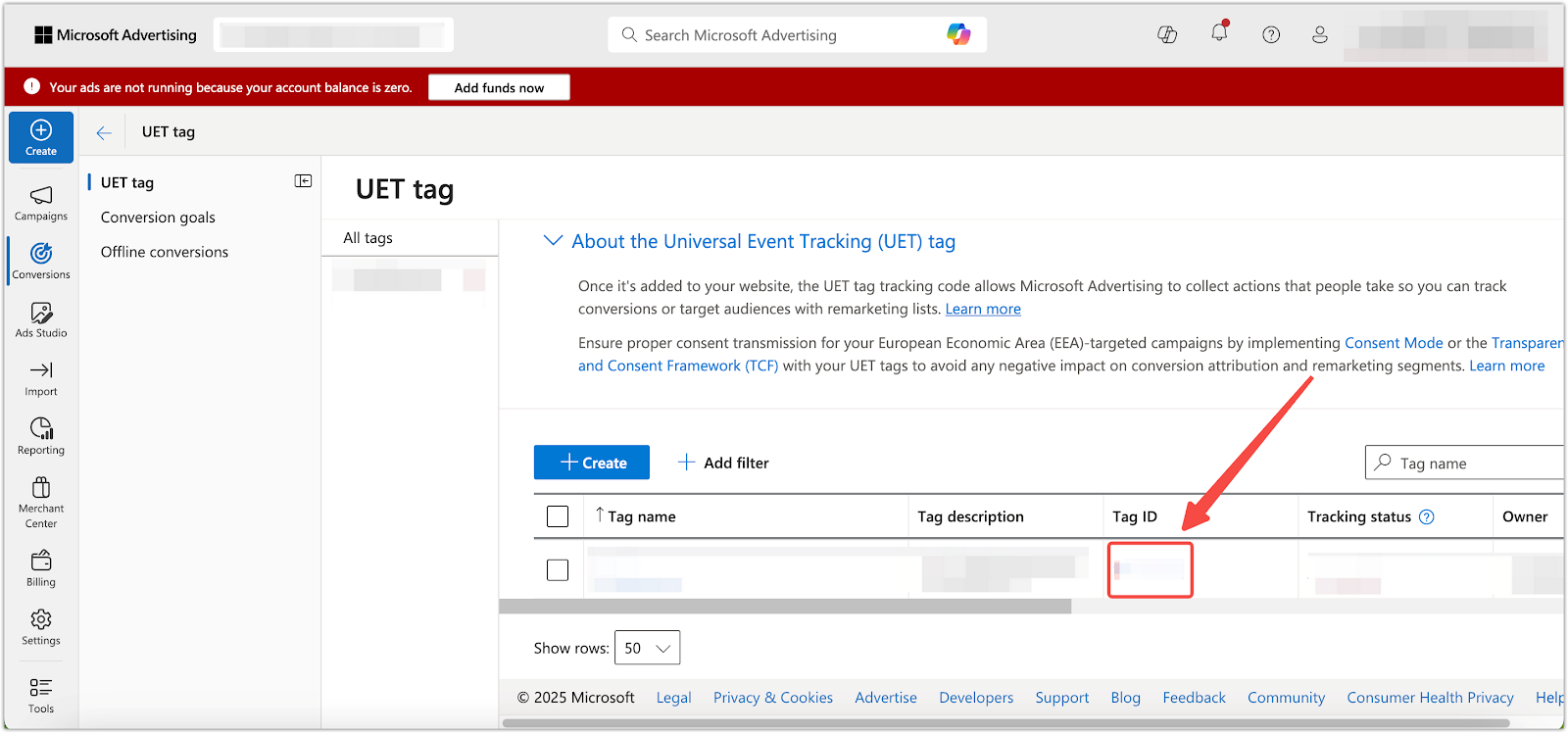
3. Paste the Tag ID into OnePixel: In the OnePixel dashboard, go to Other channels > Add, choose Bing as the channel, and paste the Tag ID in the Pixel ID field.
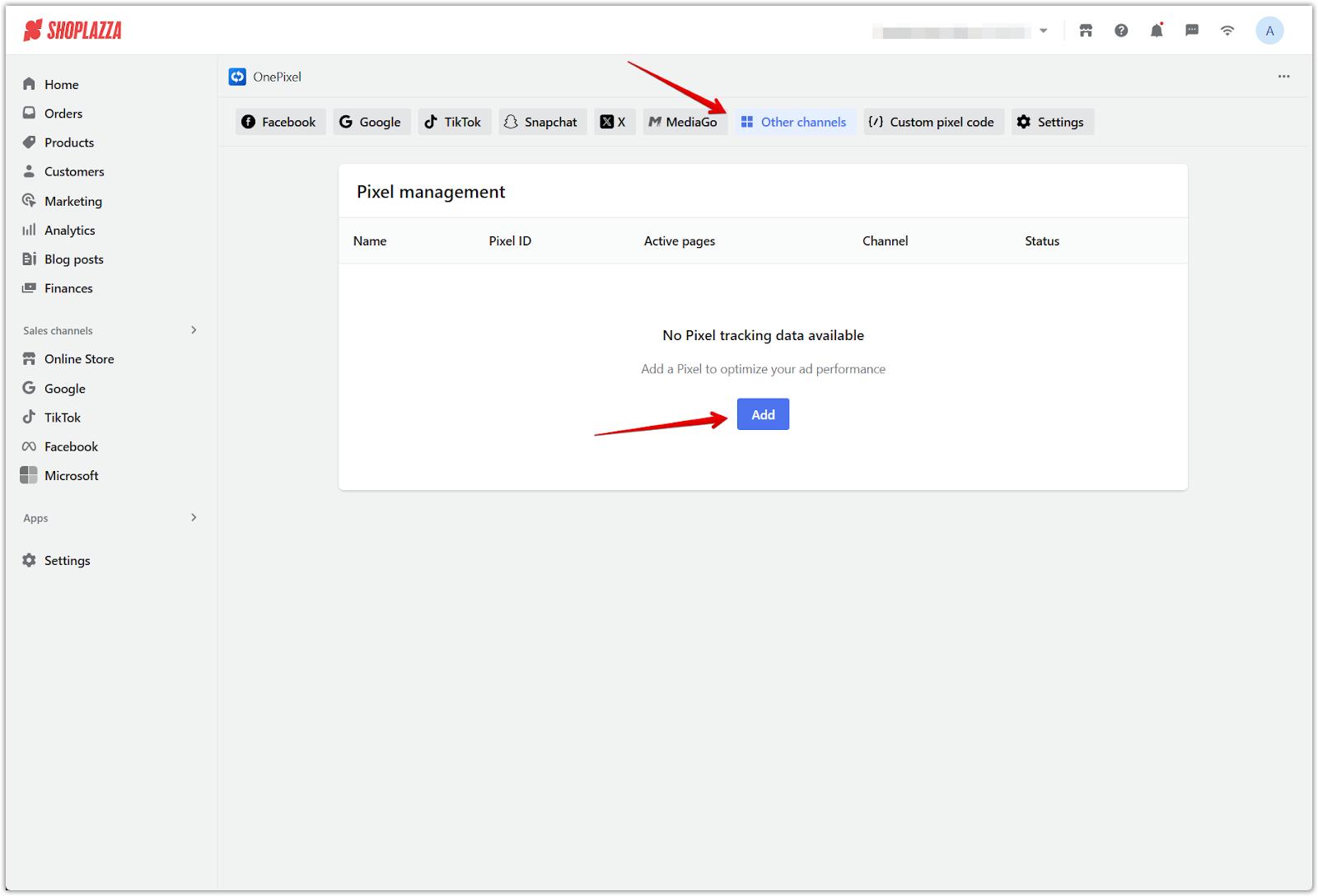
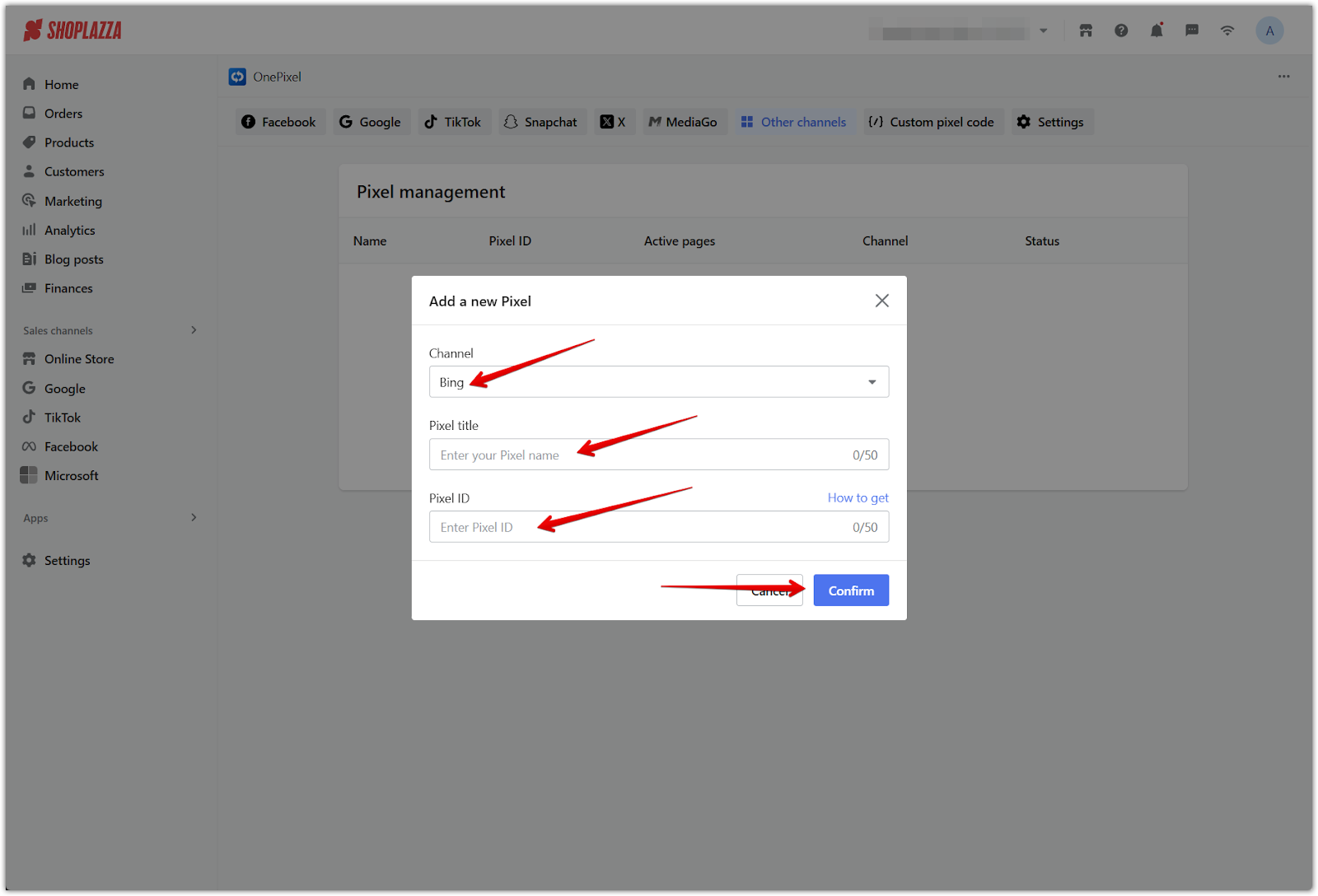
Creating a new UET tag
If no UET tag exists in your Bing Ads account, follow the steps below to create one.
1. Create a new UET tag: On the UET tag page in Bing Ads, click Create to start a new setup.
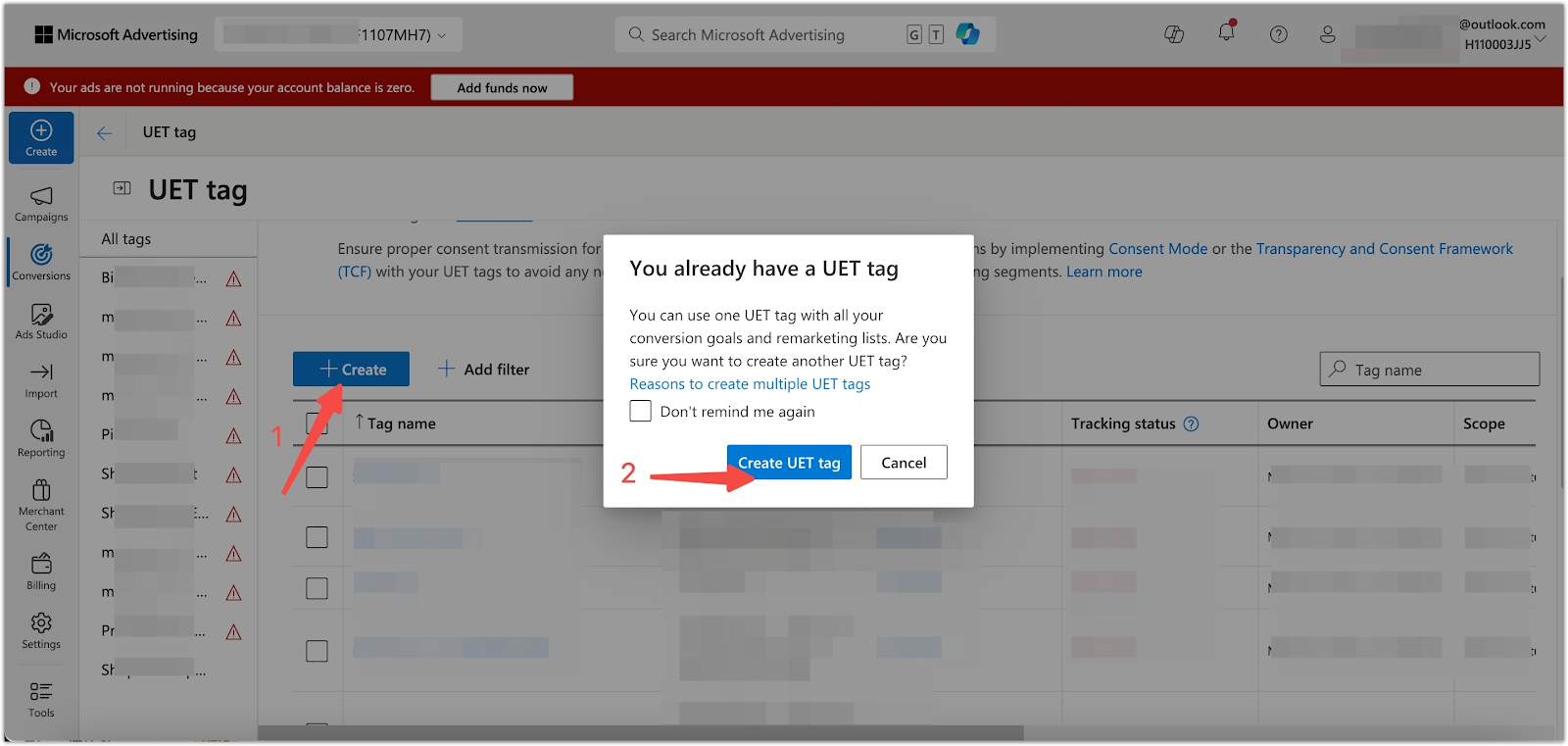
2. Enter tag details: Provide a UET tag name (required) and an optional description, then click Save and next to continue.
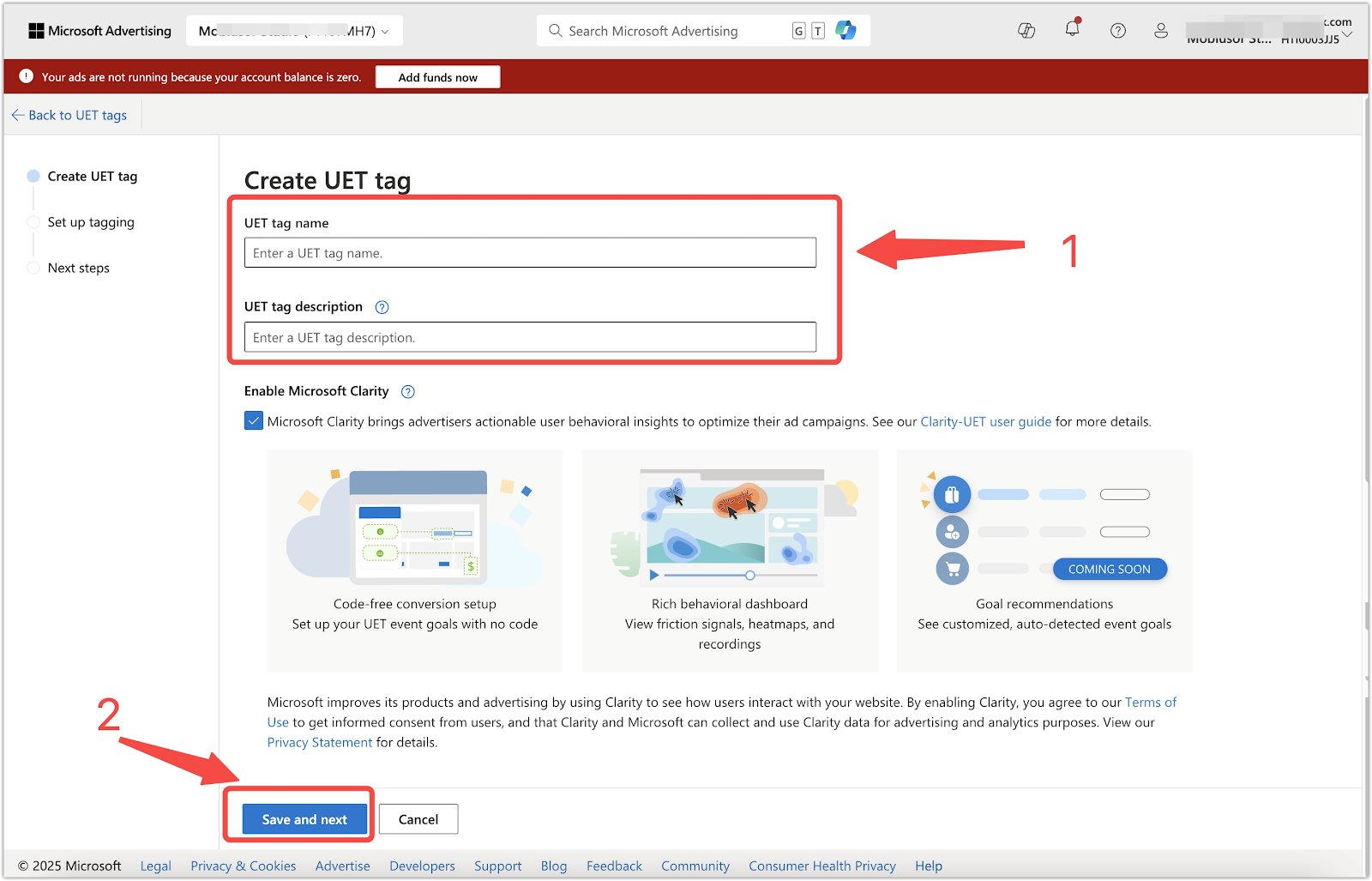
3. Choose installation method: Select Install the tag yourself when prompted, then click Next.
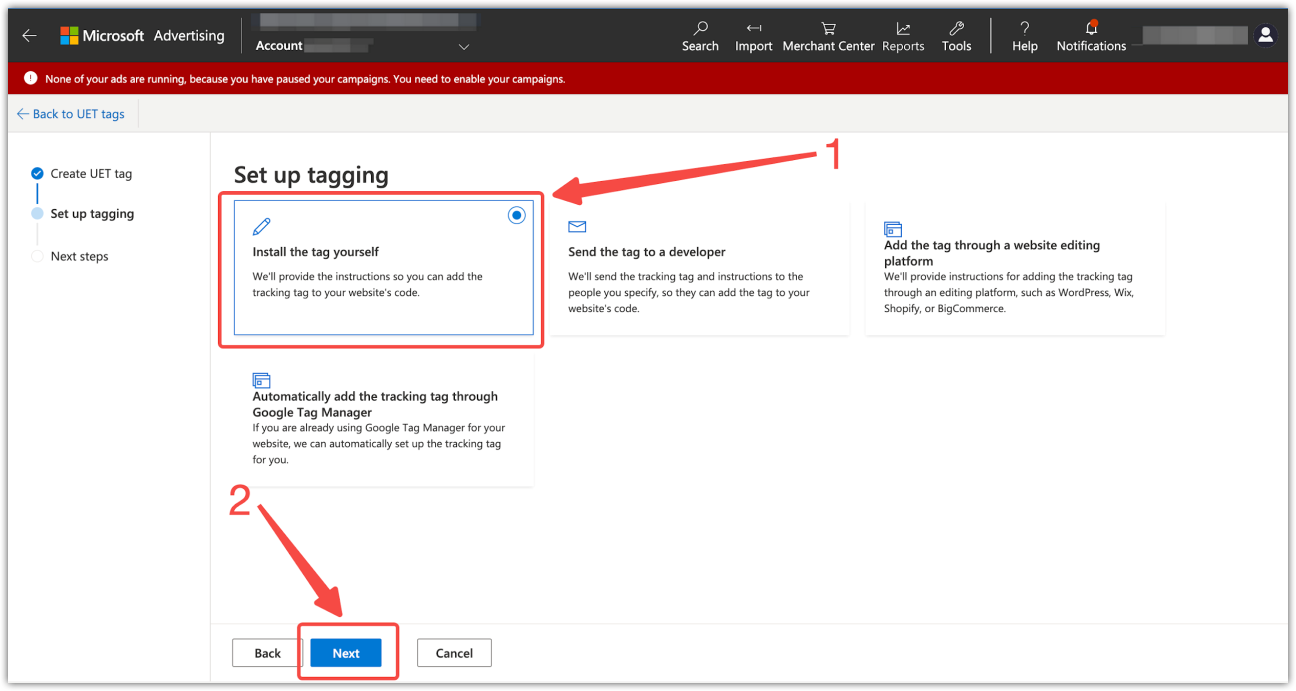
4. Complete the tag setup: Click Next again on the following screen, then click Done to finish.
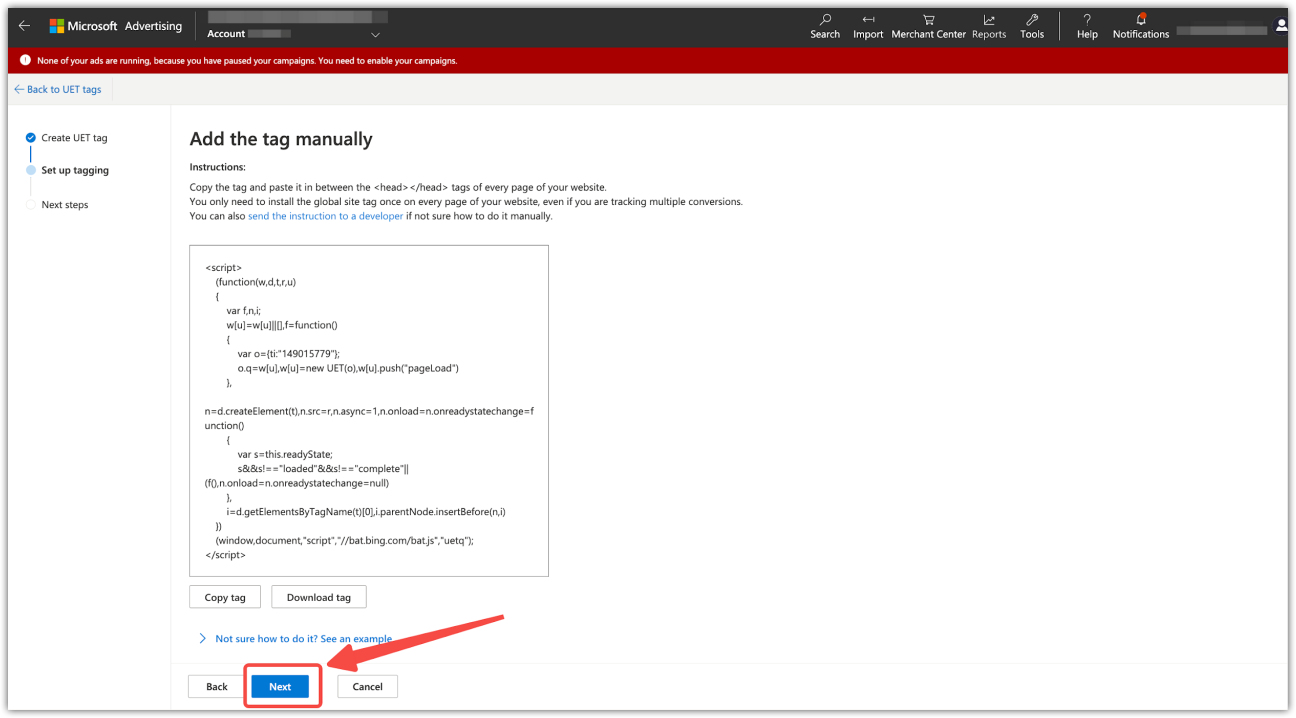
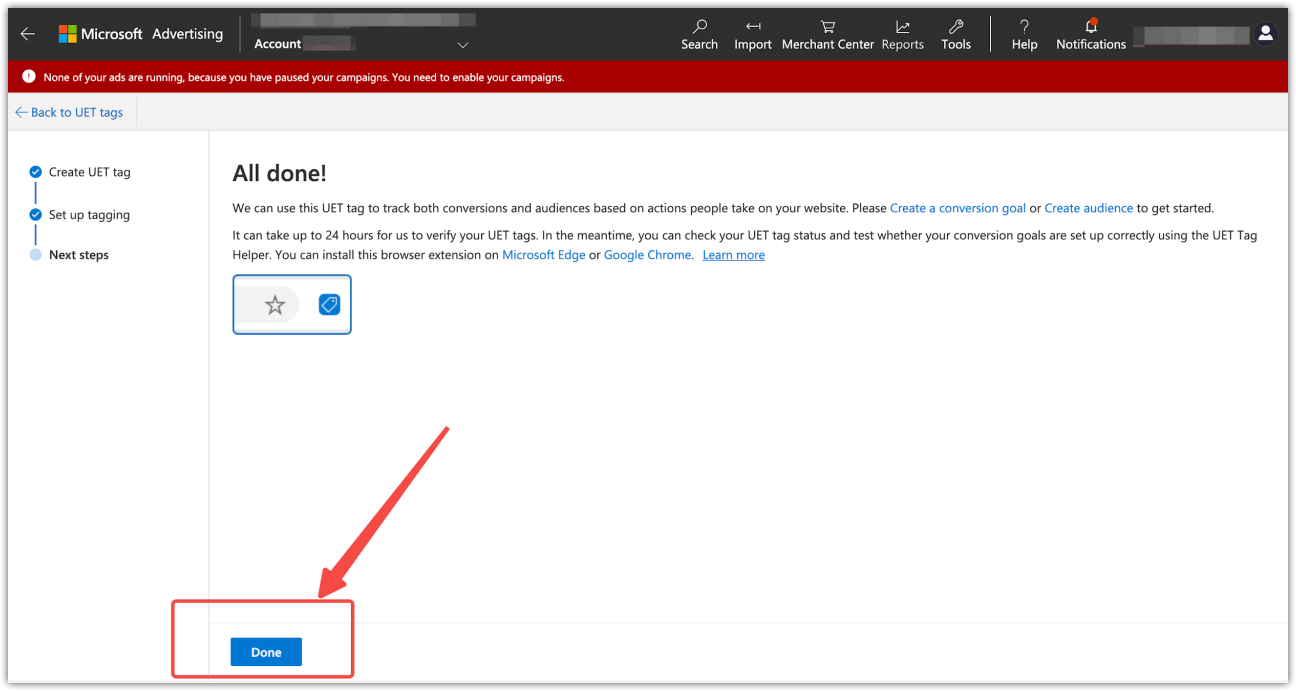
5. Copy the new Tag ID: Follow the steps from the previous section above to return to the UET tag page, find your new tag, and copy the Tag ID.
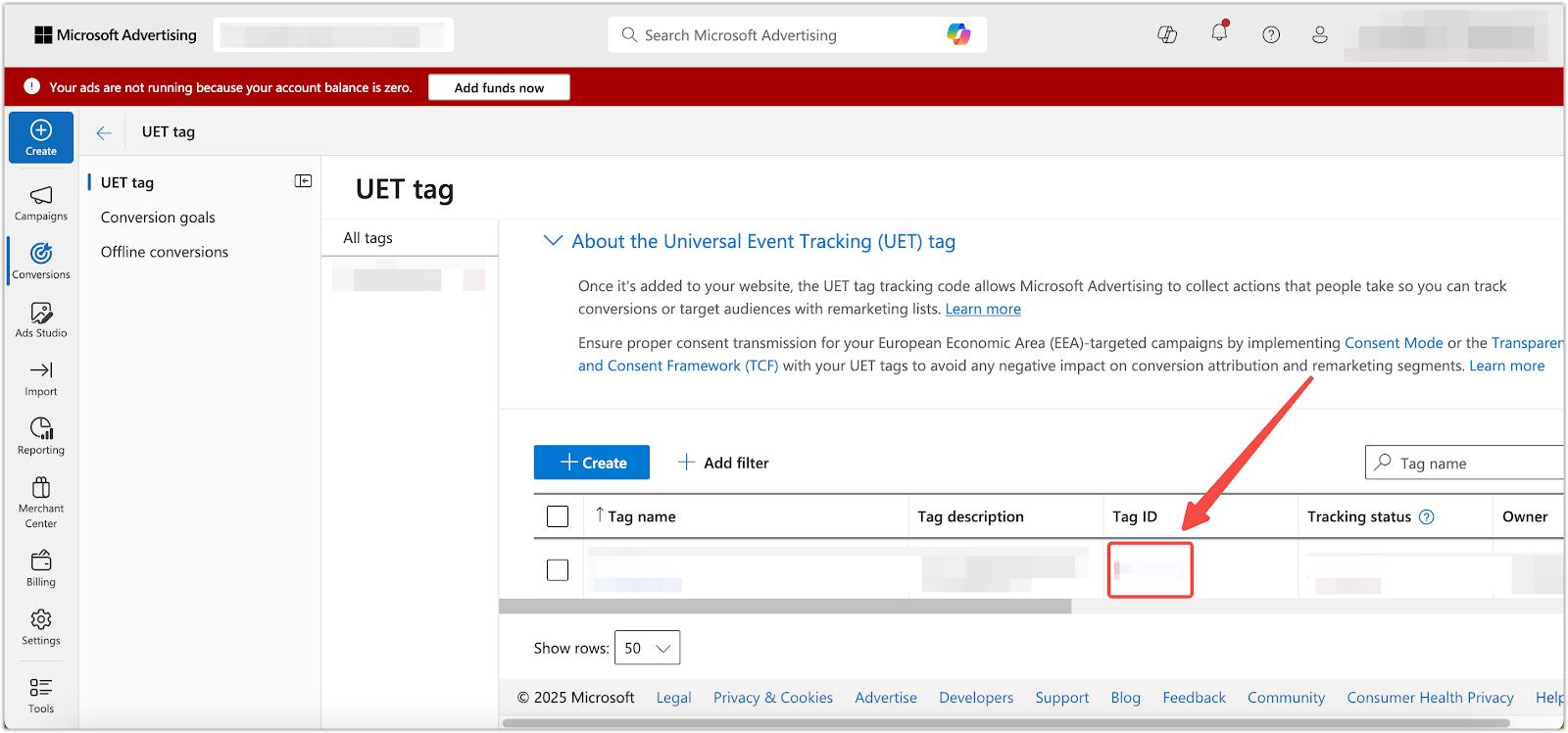
6. Paste the Tag ID into OnePixel: In OnePixel, go to Other channels > Add, select Bing, and paste the Tag ID into the Pixel ID field.
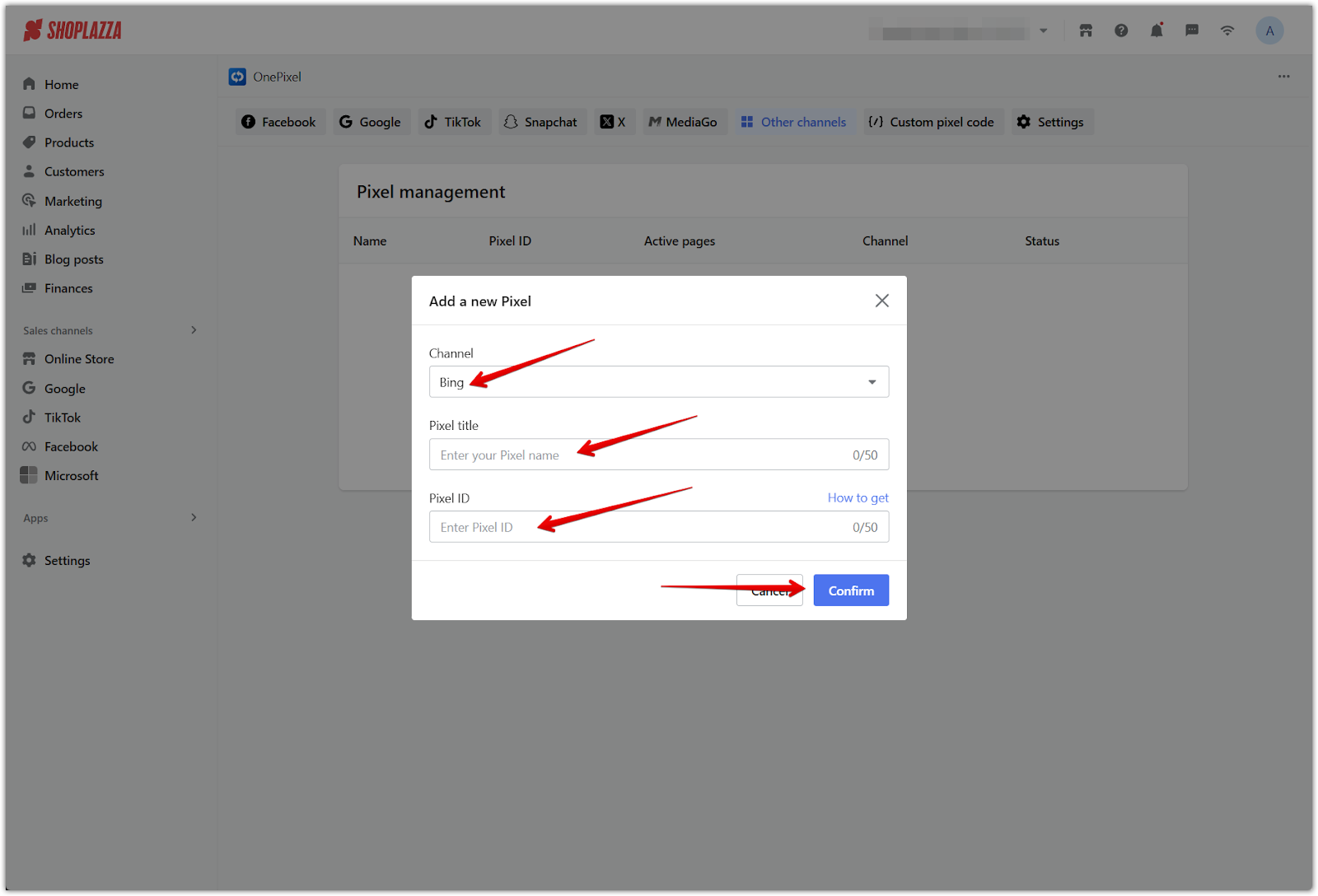
Setting up conversion events
Conversion events track specific user actions such as completing a purchase or signing up for a newsletter. Adding these to Bing Ads ensures your ad performance is measured against real outcomes.
1. Navigate to conversion goals: Go to Conversions > Conversion goals in your Bing Ads account. This is where you can manage and create your conversion goals.
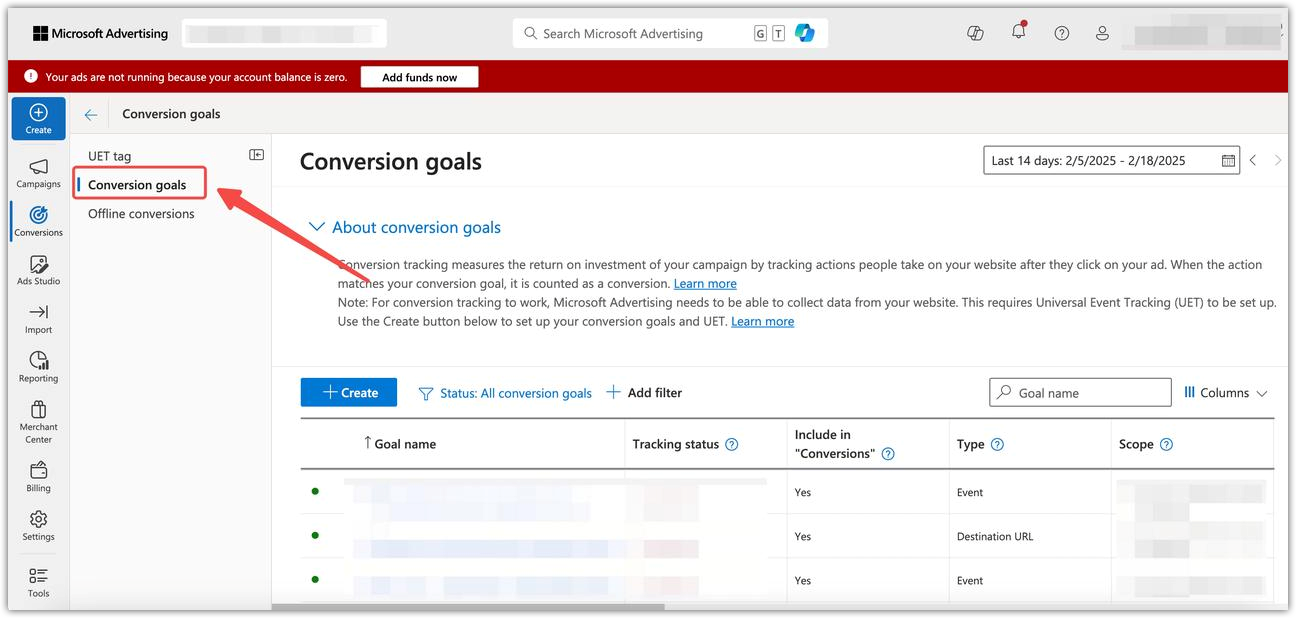
2. Create a conversion goal: Click Create to set up a new conversion goal. This will open a new window with various options.
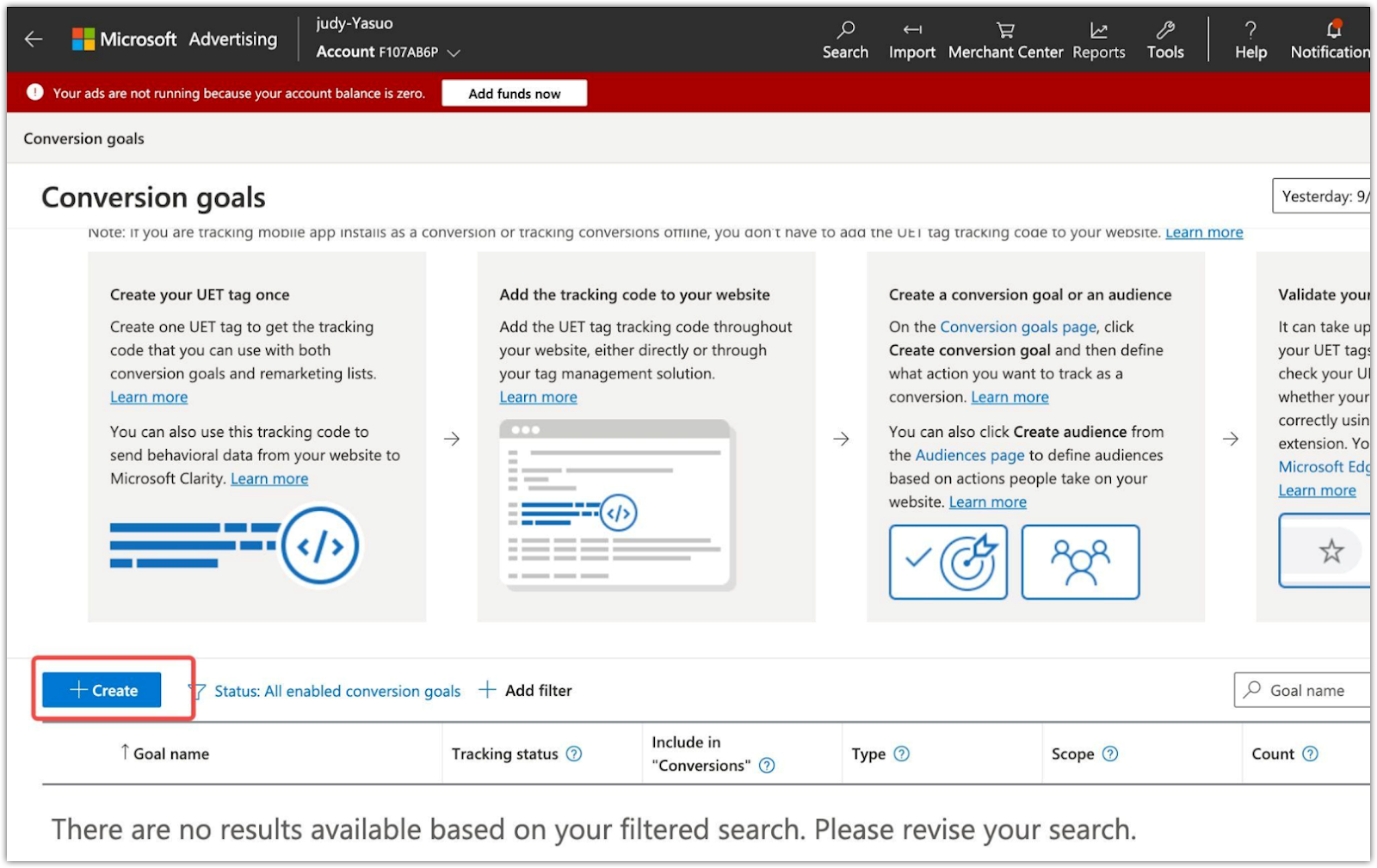
3. Select conversion goal type: Select Website as the conversion goal type to track actions that occur on your store.
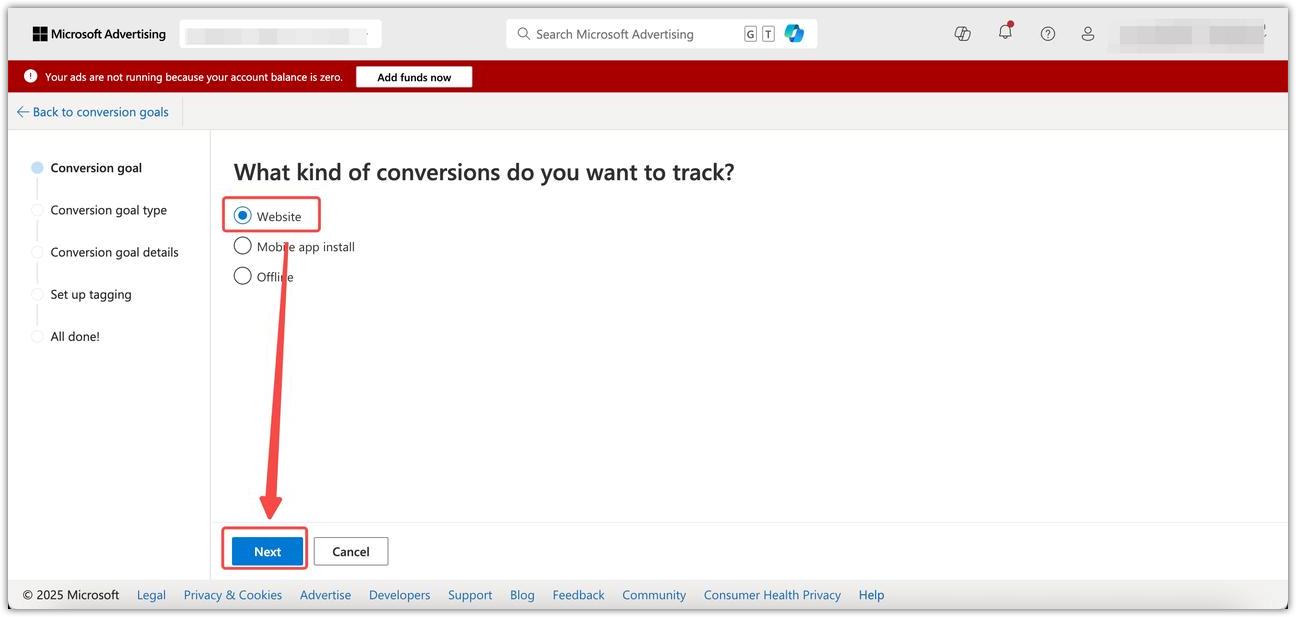
4. Define the goal: Choose the specific action you want to track—such as purchases or form submissions. Click Next to continue.
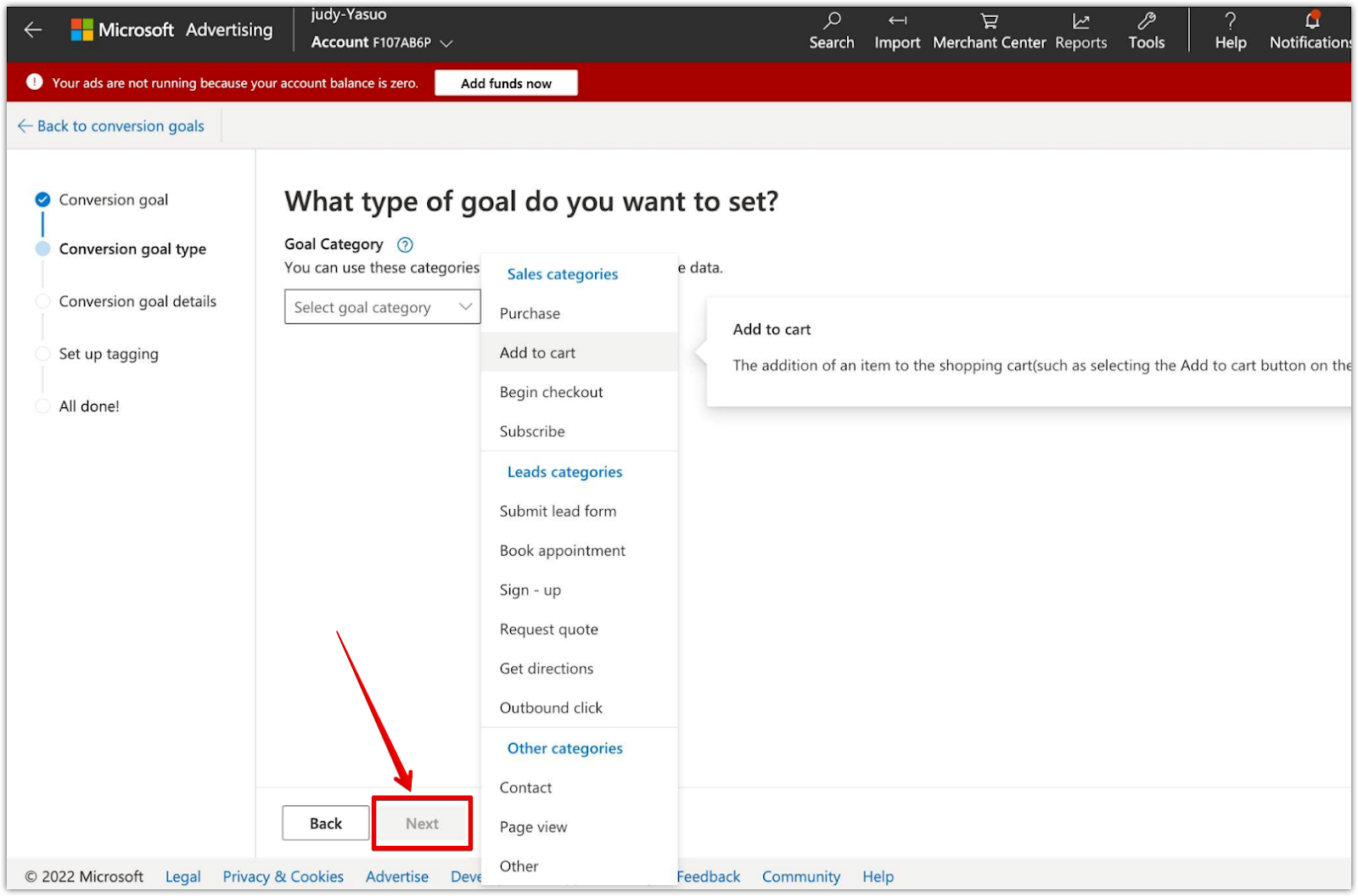
5. Select conversion method: Select Event to track actions such as form submissions, button clicks, or purchase confirmations then click Next.
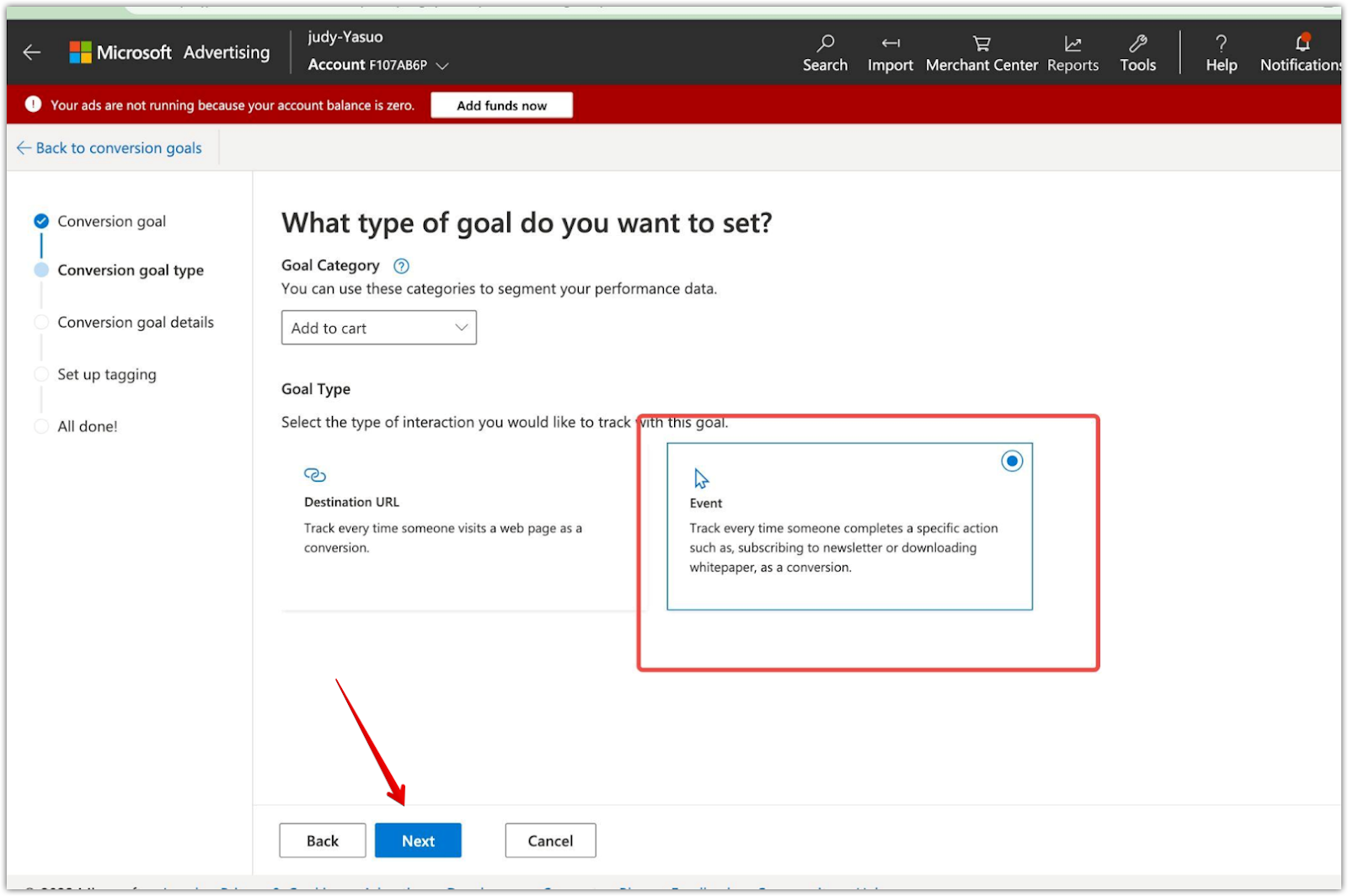
6. Name your goal: Enter a clear name for your conversion goal to help manage it in your Bing Ads account.
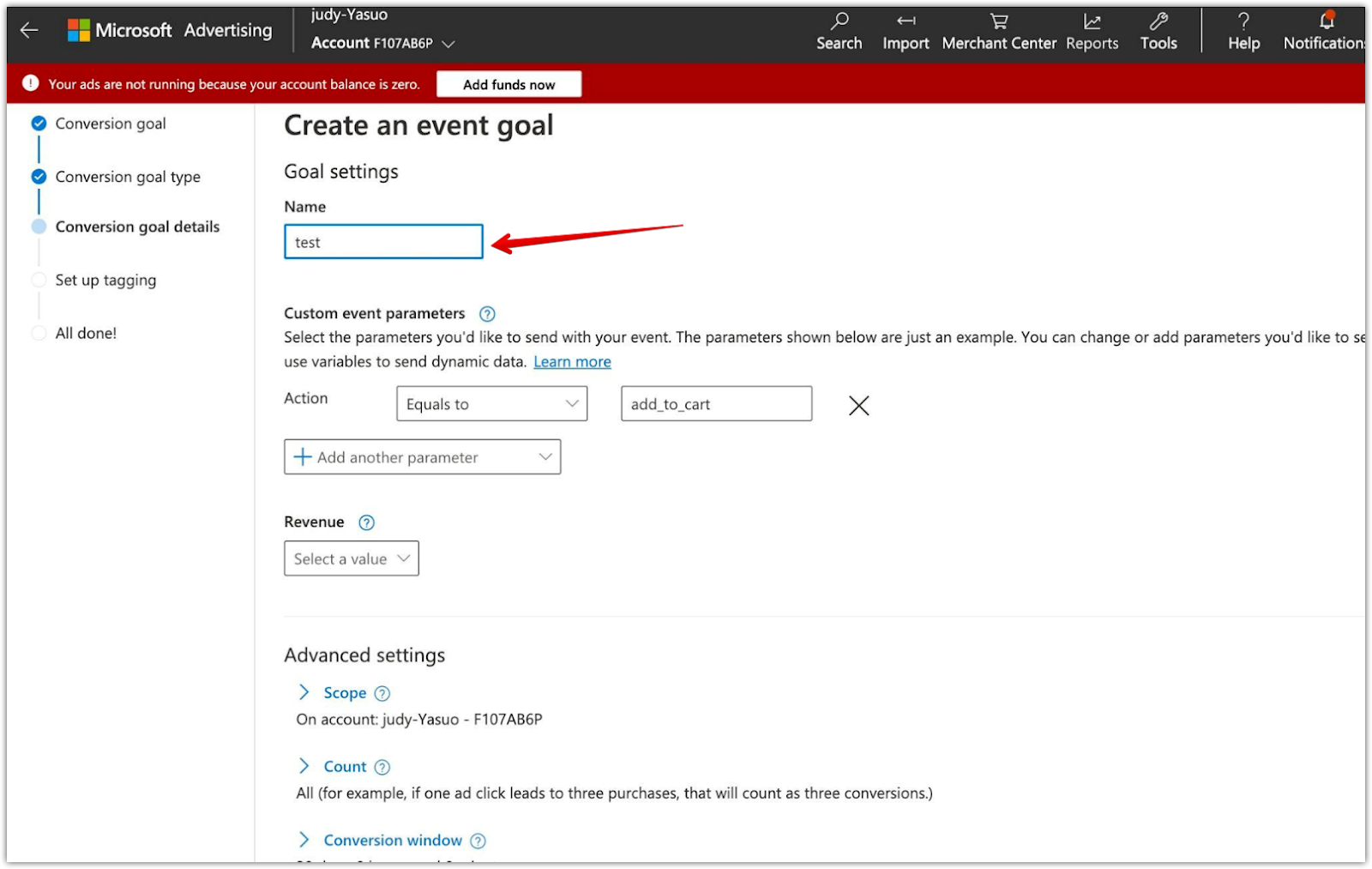
7. Choose the associated tag: Select the UET tag you want to use to track this conversion goal. This links the conversion goal to the relevant tracking tag. Click Save and next to proceed.
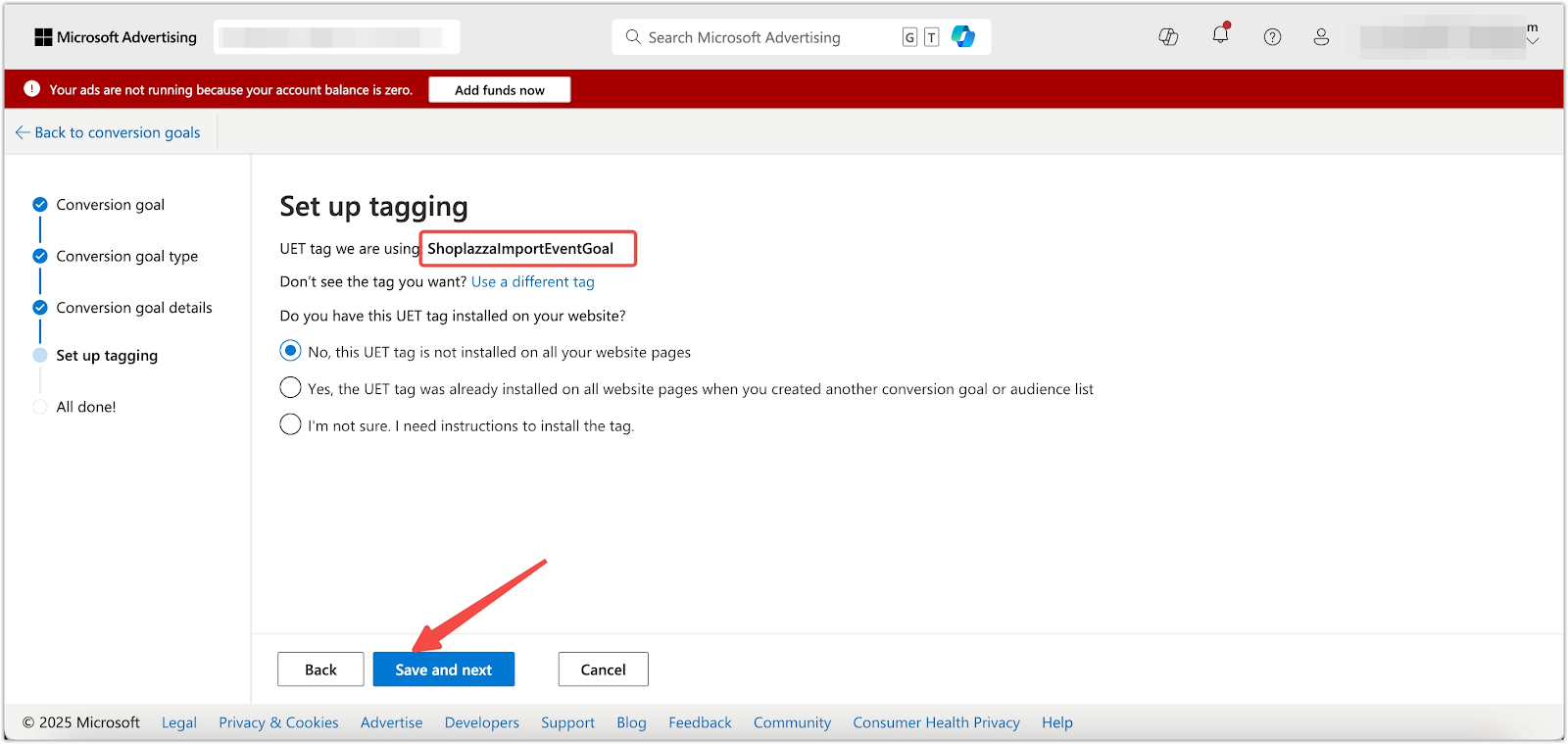
8. Finalize the process: Review the information and click Done to complete the setup. Your new conversion goal will now be active and tracking the specified events on your website.
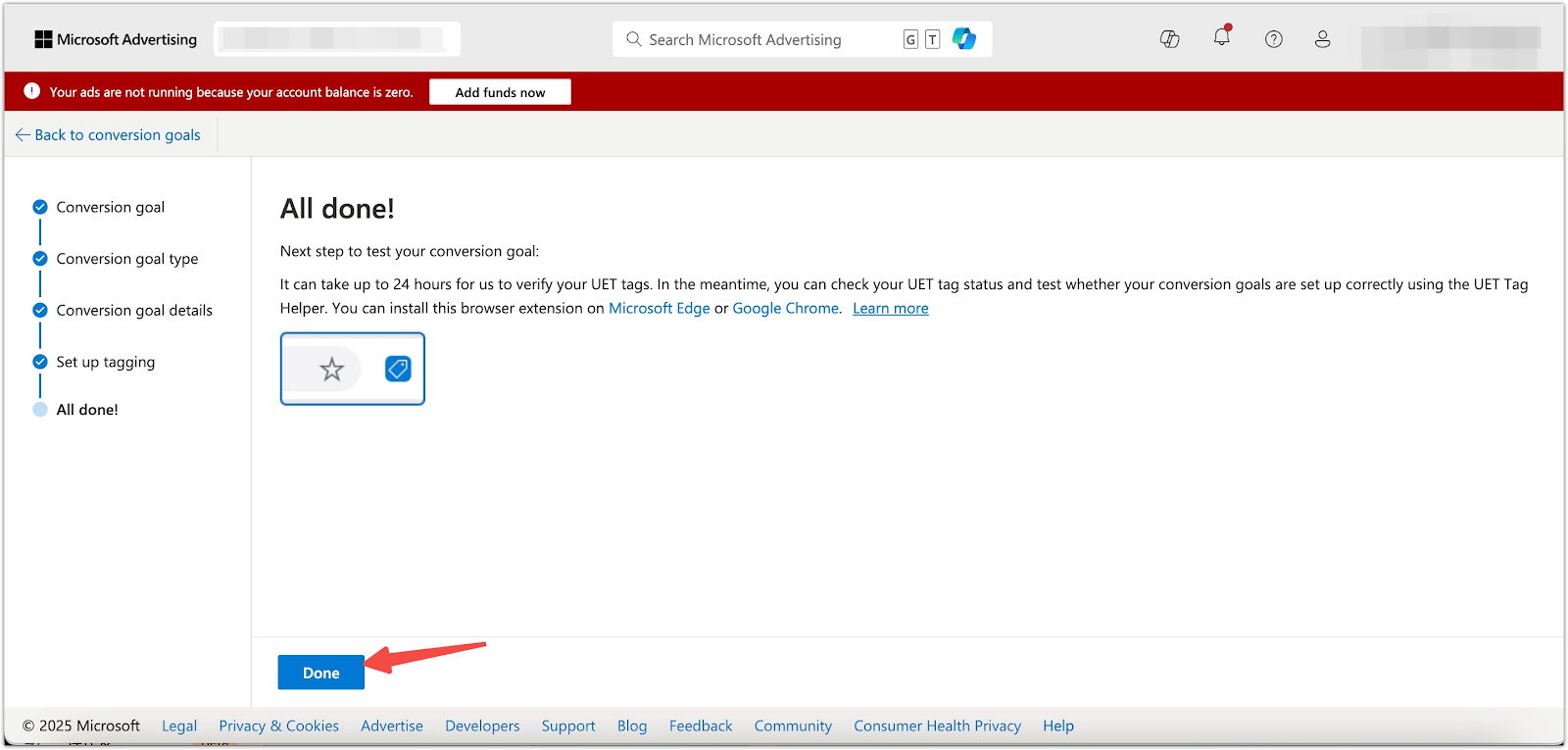
9. Confirm tracking is active: After completing setup, the new conversion goal will appear in your list and begin tracking relevant user actions on your website.
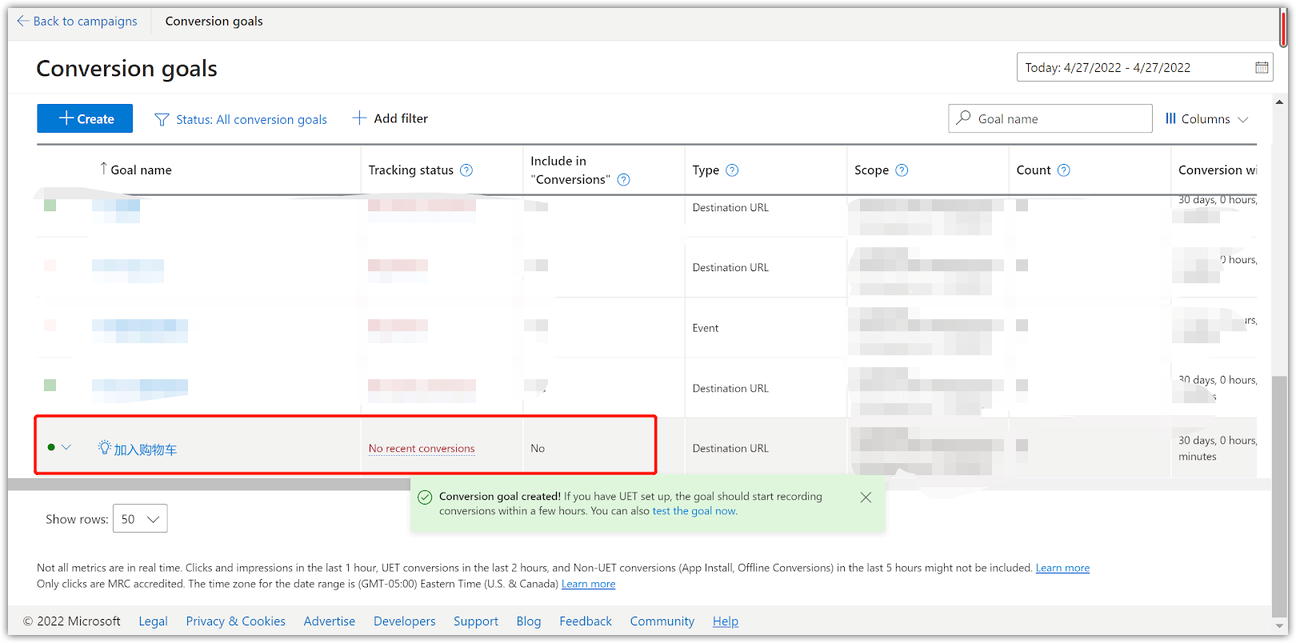
By effectively tracking website activity and user behavior, you can gain valuable insights into the performance of your ad campaigns. Use this data to refine your advertising strategy, boost campaign performance, and drive higher conversions.



Comments
Please sign in to leave a comment.