Managing your theme files helps you edit with third-party tools, save a backup copy, and transfer your theme to another store. Downloading your theme creates a .zip file that contains all of your theme's code and settings, which you can upload again when needed.
Note
- Downloaded theme files do not include uploaded images. If you upload a theme to a different store, add the images separately after installation.
- Uploading theme files downloaded from other platforms is not supported.
- Currently, there is no bulk download option for theme images. It's recommended to keep a local backup of any important images you may want to reuse.
Downloading a theme file
Download a copy of your theme to use as a backup or to transfer it to another store.
1. Go to your themes section: From your Shoplazza Admin > Online store > Themes.
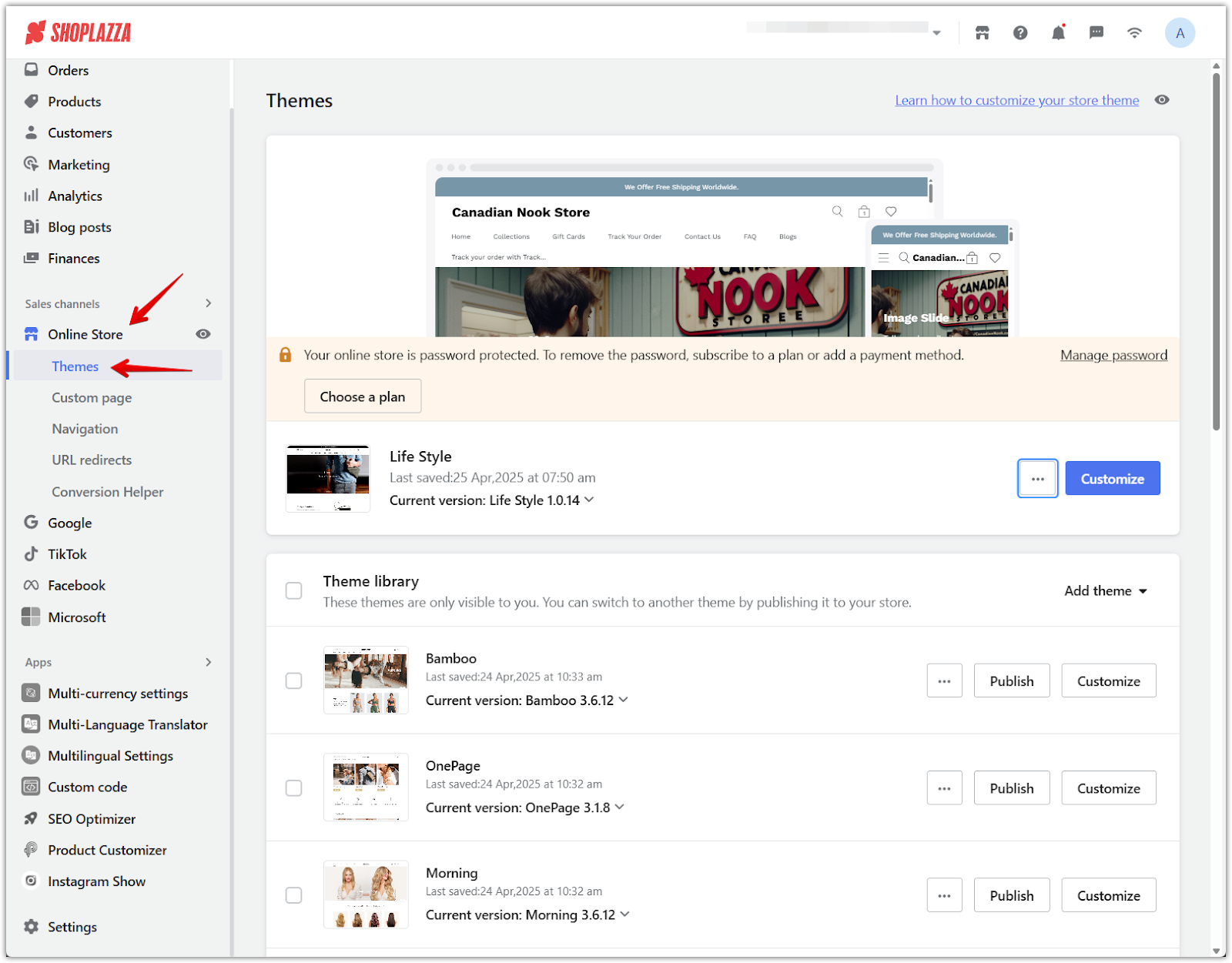
2. Find your theme: Locate the theme you want to download, click the more options button, and select Download theme file from the dropdown menu.
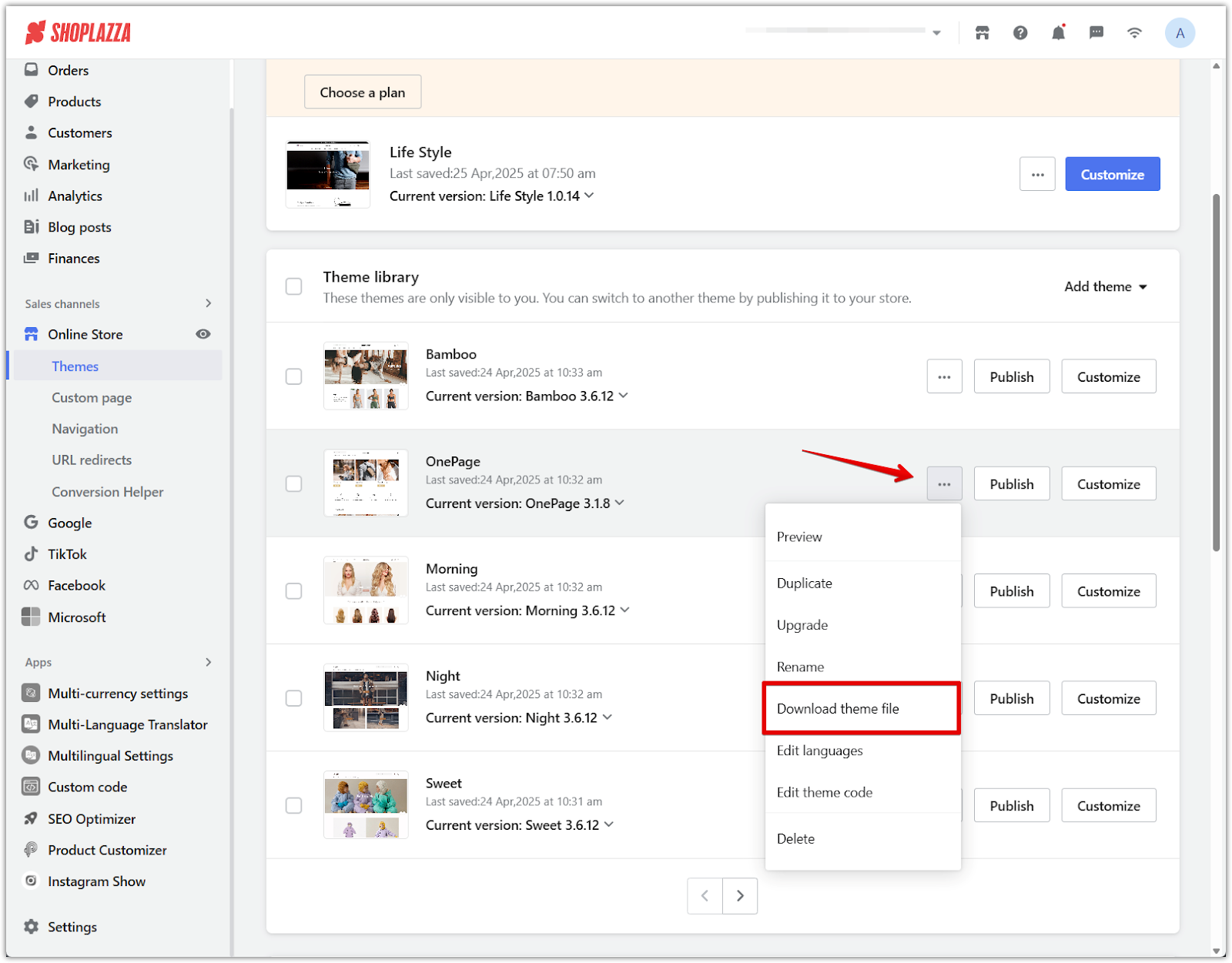
3. Save the file: The theme file will download automatically and be saved as a .zip file in your browser.
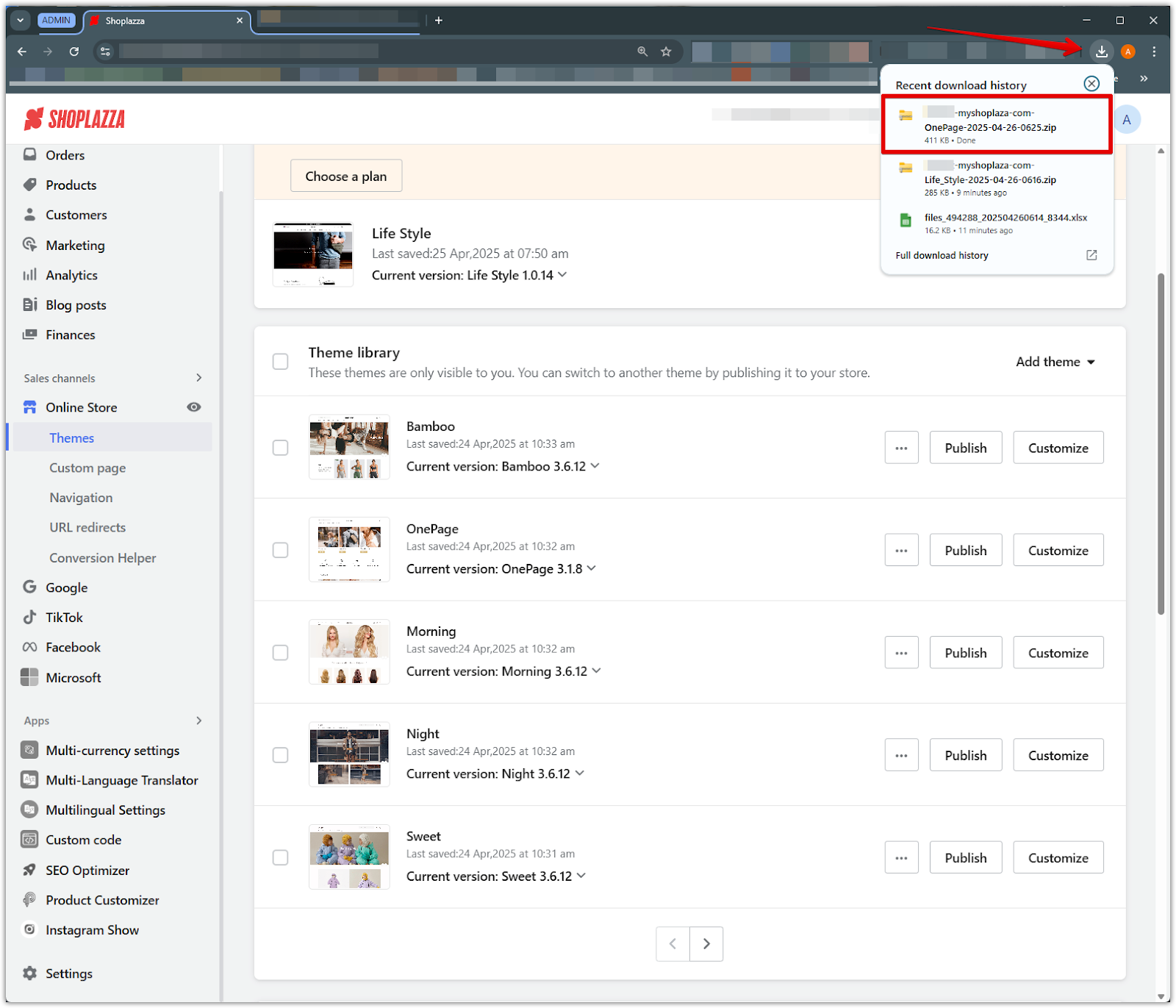
Uploading a theme file
Upload a backup or a new theme file to your store when needed.
1. Go to your themes section: From your Shoplazza Admin > Online store > Themes.
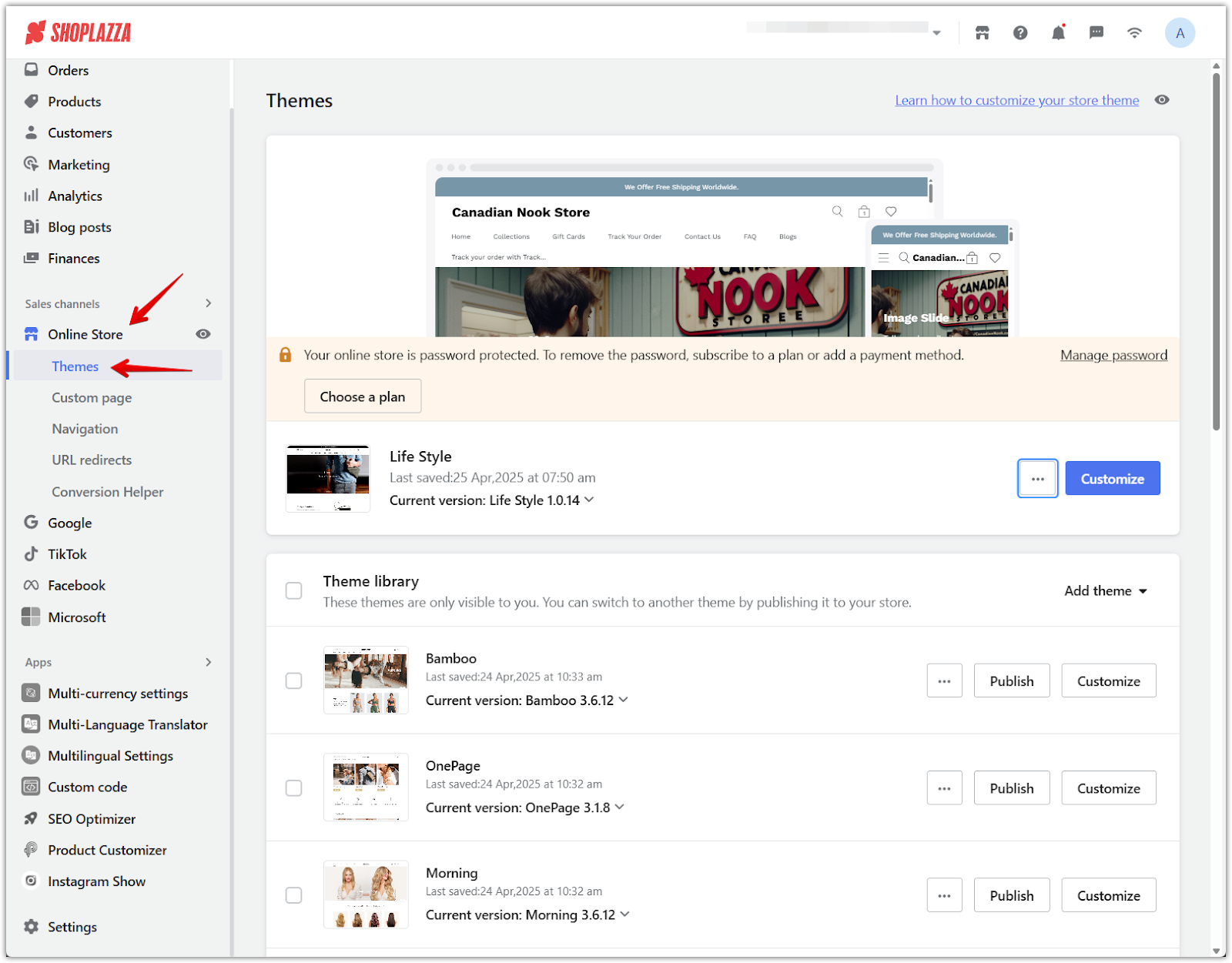
2. Open the upload menu: In the Theme library section, click the Add theme dropdown and select Upload zip file.
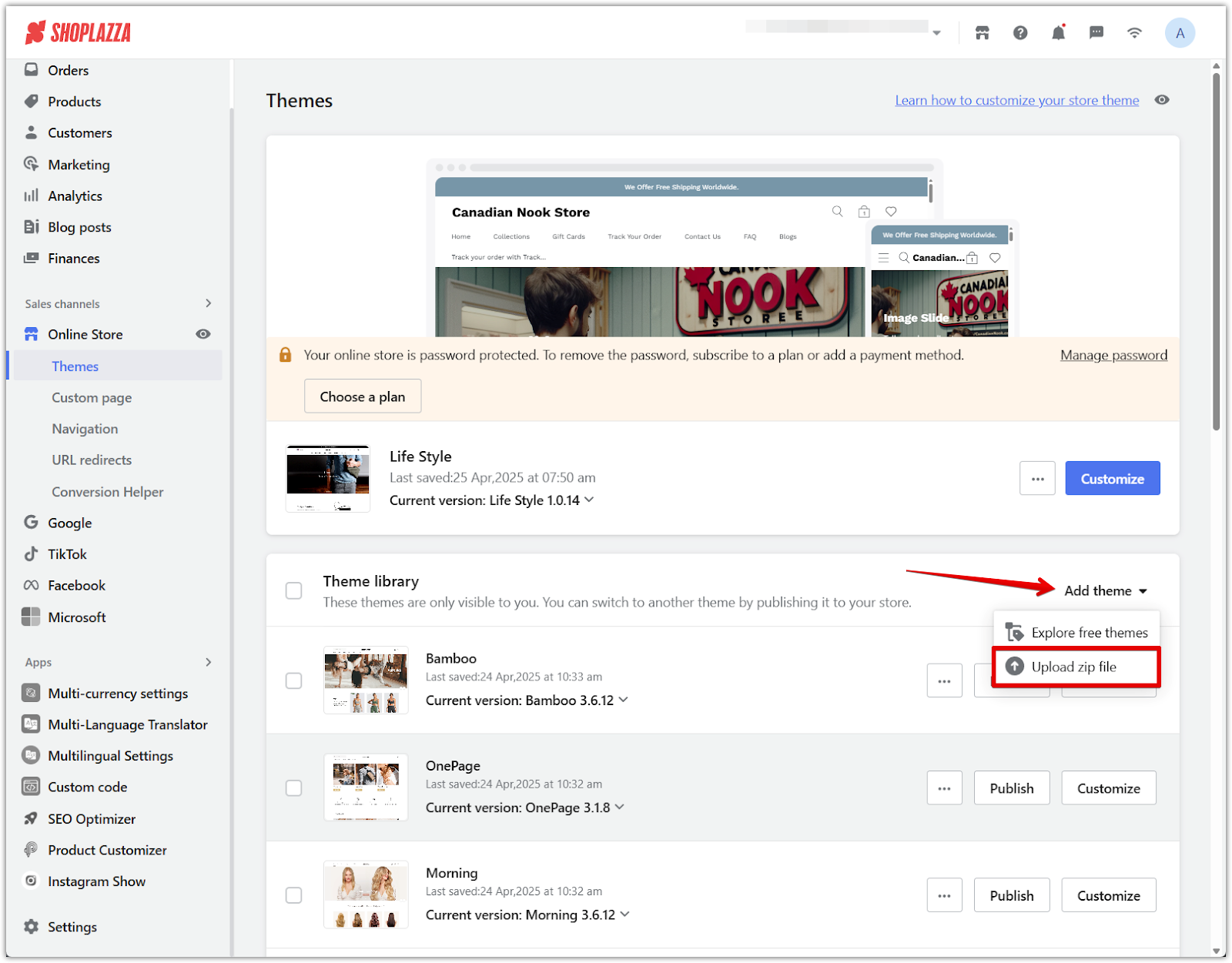
3. Choose your theme file: In the upload window, find and select the local .zip file from your computer.
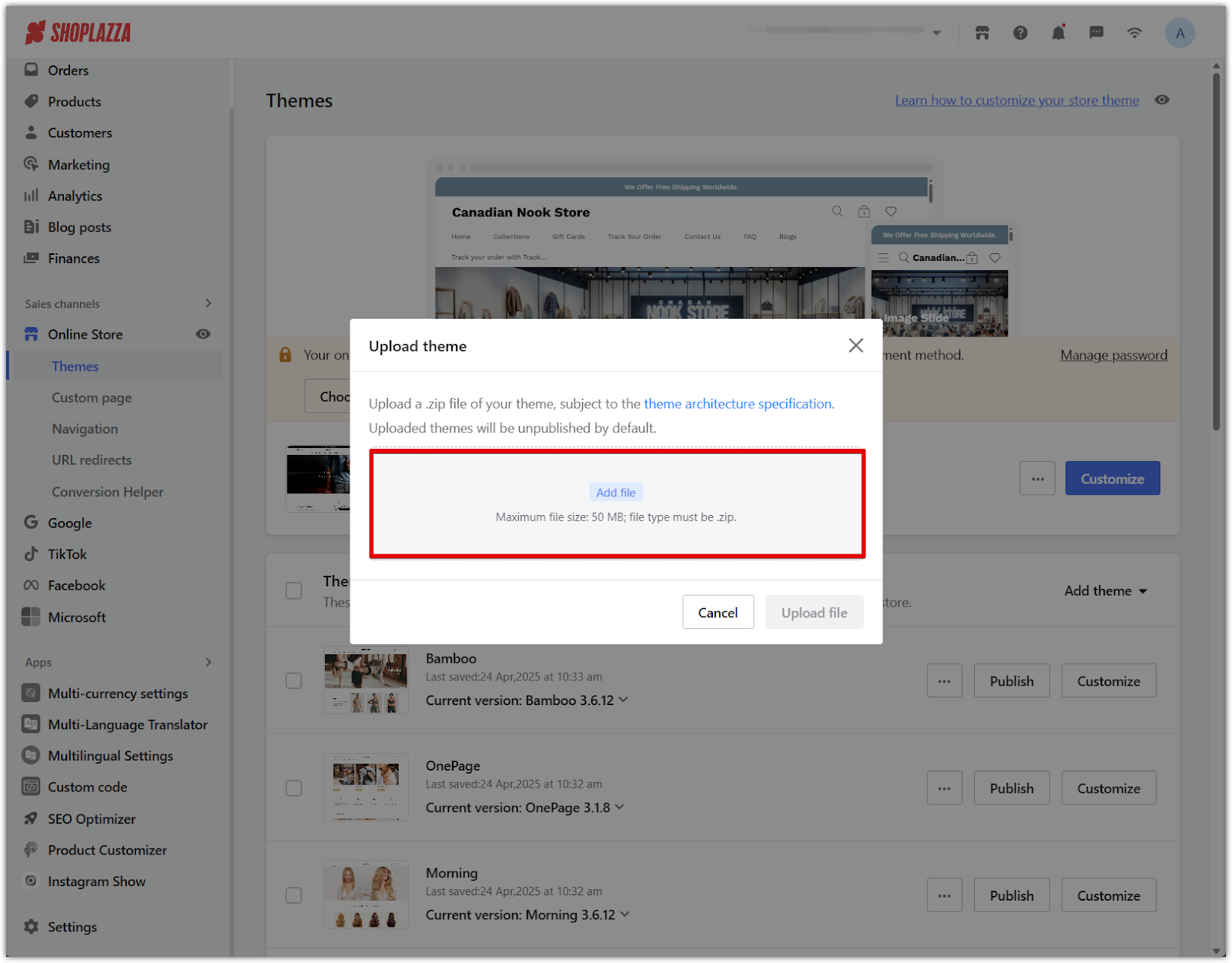
4. Complete the upload: Click Upload file to add the theme to your library.
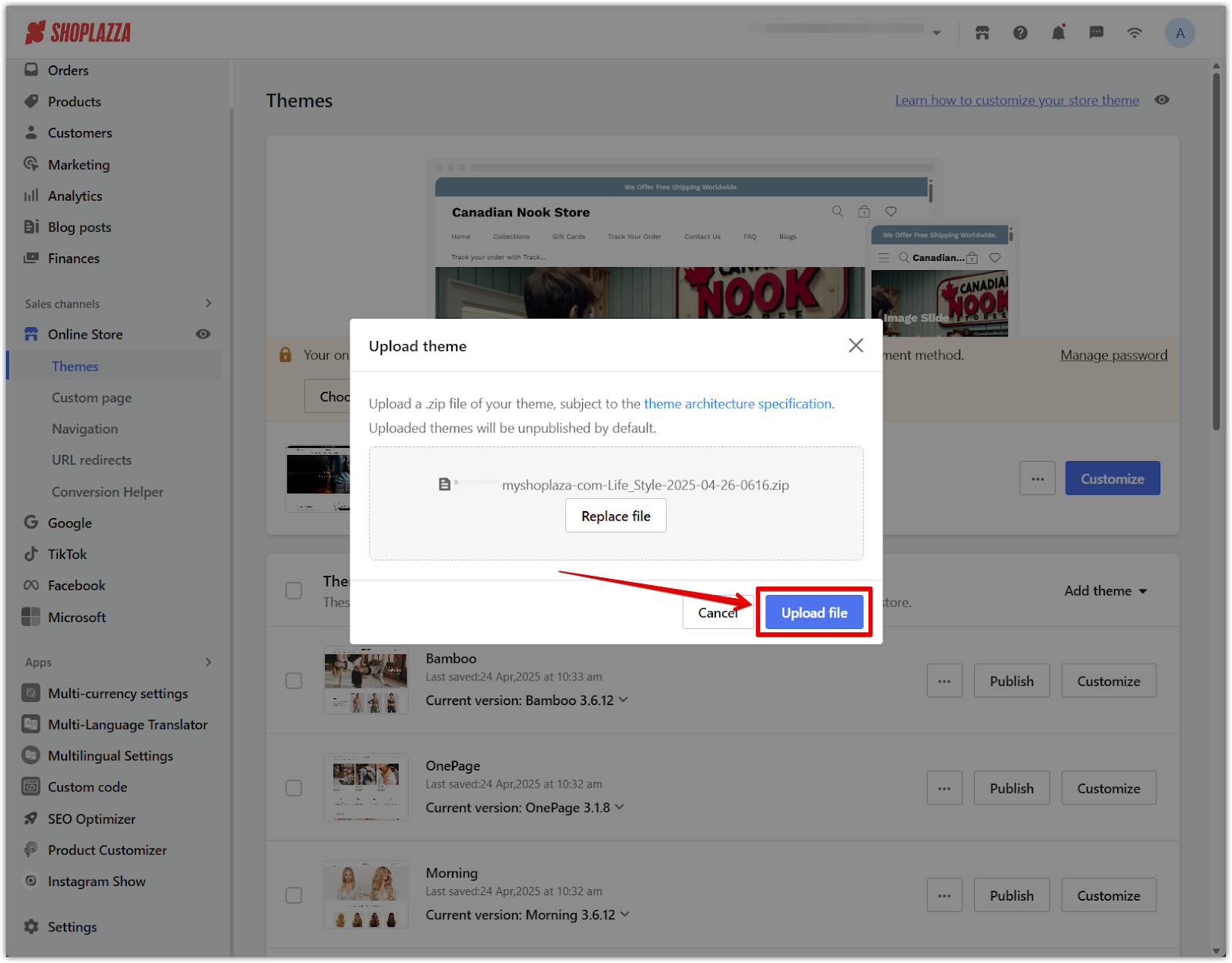
5. Verify upload: After the upload is complete, the theme will appear under the Theme library, ready for publishing or customization.
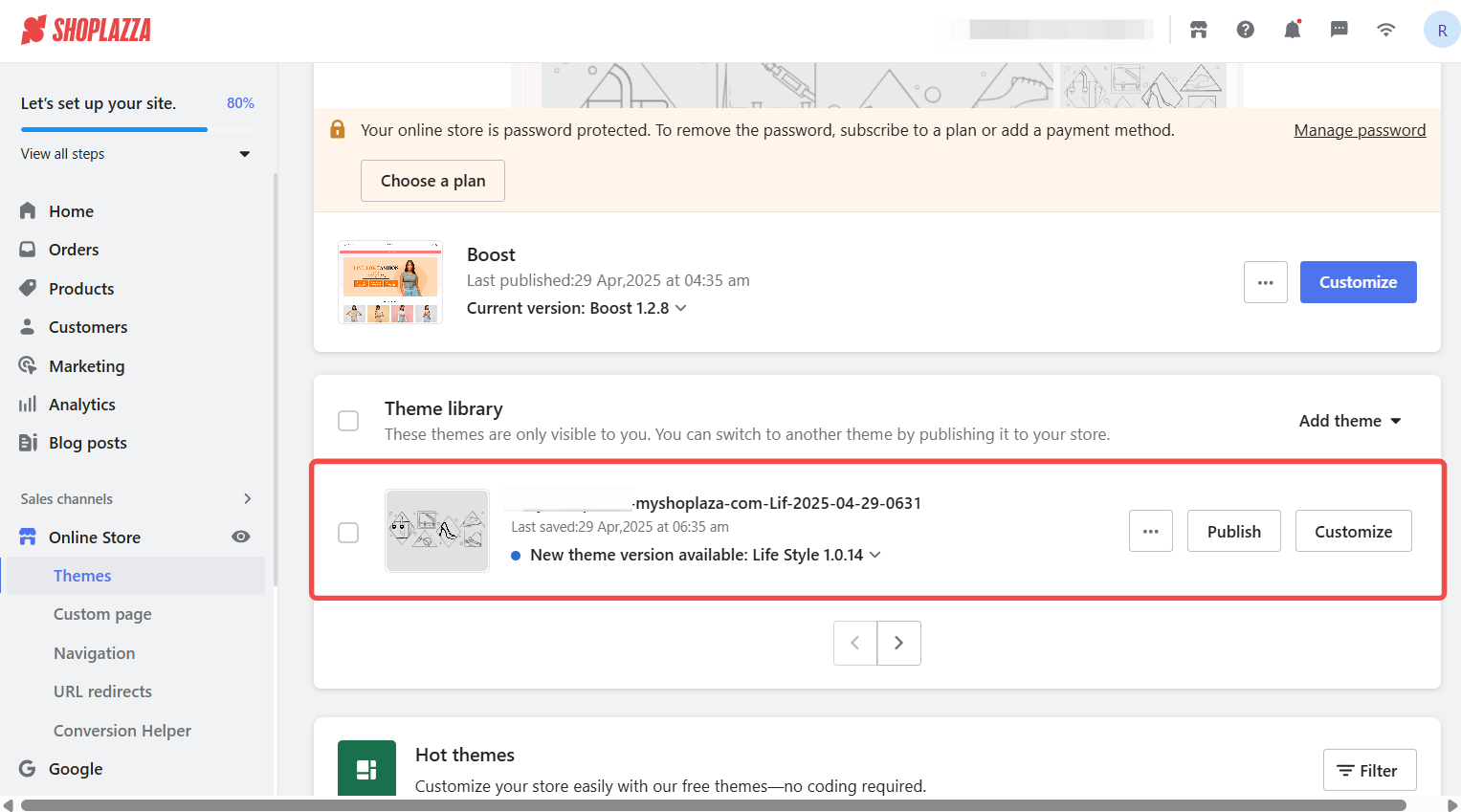
Keeping a backup of your theme ensures you can quickly restore your store’s design and settings in case of accidental data loss, helping maintain stable operations.



Comments
Please sign in to leave a comment.