Keeping your store’s links accurate is essential for both user experience and SEO performance. When you change a product, collection, or page URL in your Shoplazza store, setting up a URL redirect ensures that visitors and search engines are automatically sent to the correct location. This prevents broken links, protects your search engine rankings, and helps maintain customer trust.
Implementing URL redirects is especially important if you have recently migrated to Shoplazza from another platform or restructured your website. By creating and managing redirects properly, you can preserve your site’s authority, improve your SEO optimization, and ensure a seamless browsing experience for your visitors.
Note
URL redirects take effect only when the original link returns a 404 error, meaning the page no longer exists. If the old URL is still active and accessible, the redirect will not be triggered.
Creating URL redirects
Use URL redirects to automatically guide visitors to the correct page after a URL has been updated or changed. Follow these steps to create new redirects manually.
1. Access and create a new URL redirect: From your Shoplazza admin, go to Online store > URL redirects, then click Create URL redirect to start a new entry. This opens a form where you can specify the old URL you want to redirect from and the new destination URL to guide visitors to the correct page.
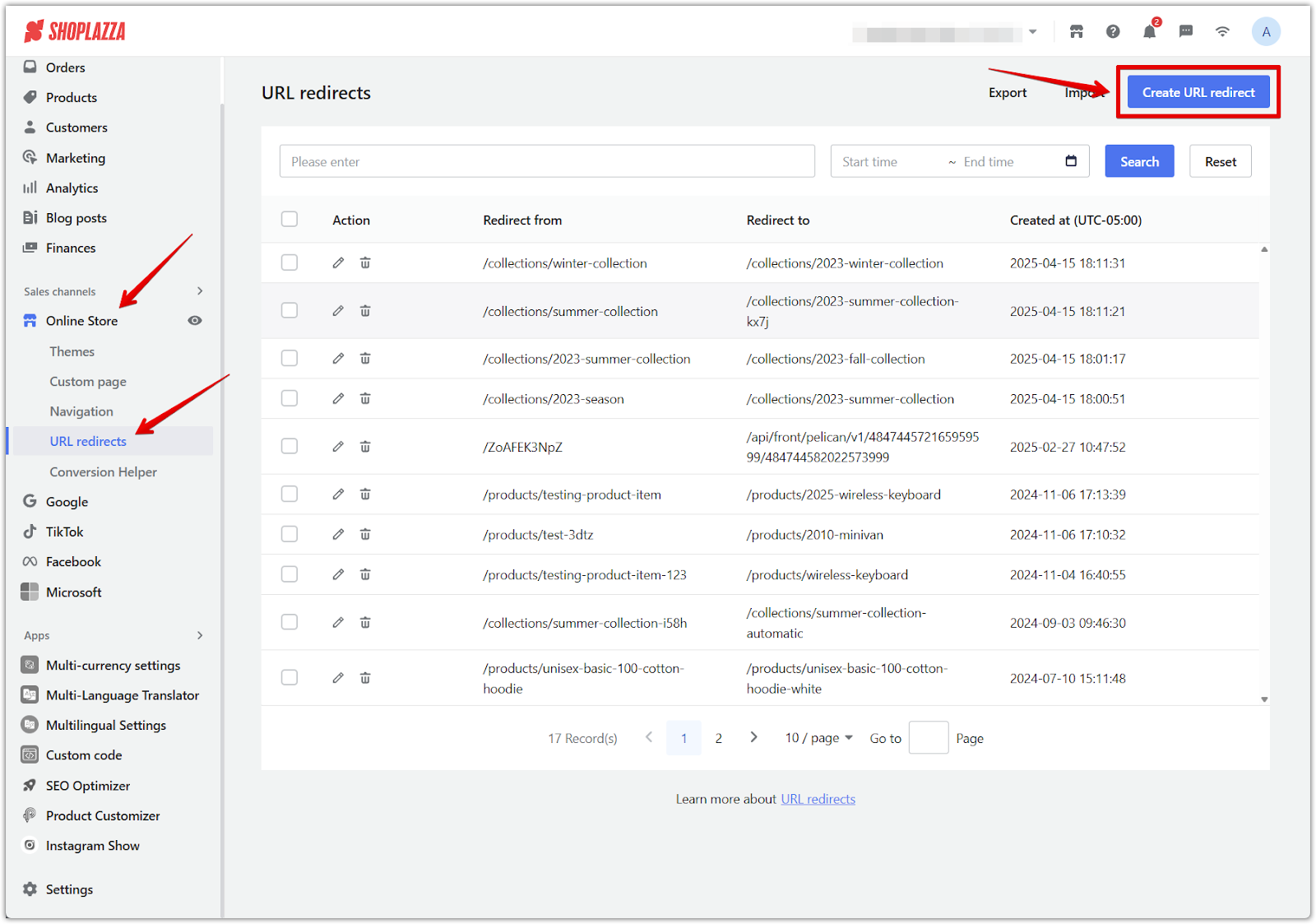
2. Enter your URLs: In the input fields, manually type the URL you want to redirect from and the new destination URL. Ensure that the "Redirect from" URL matches the original structure exactly to avoid errors.
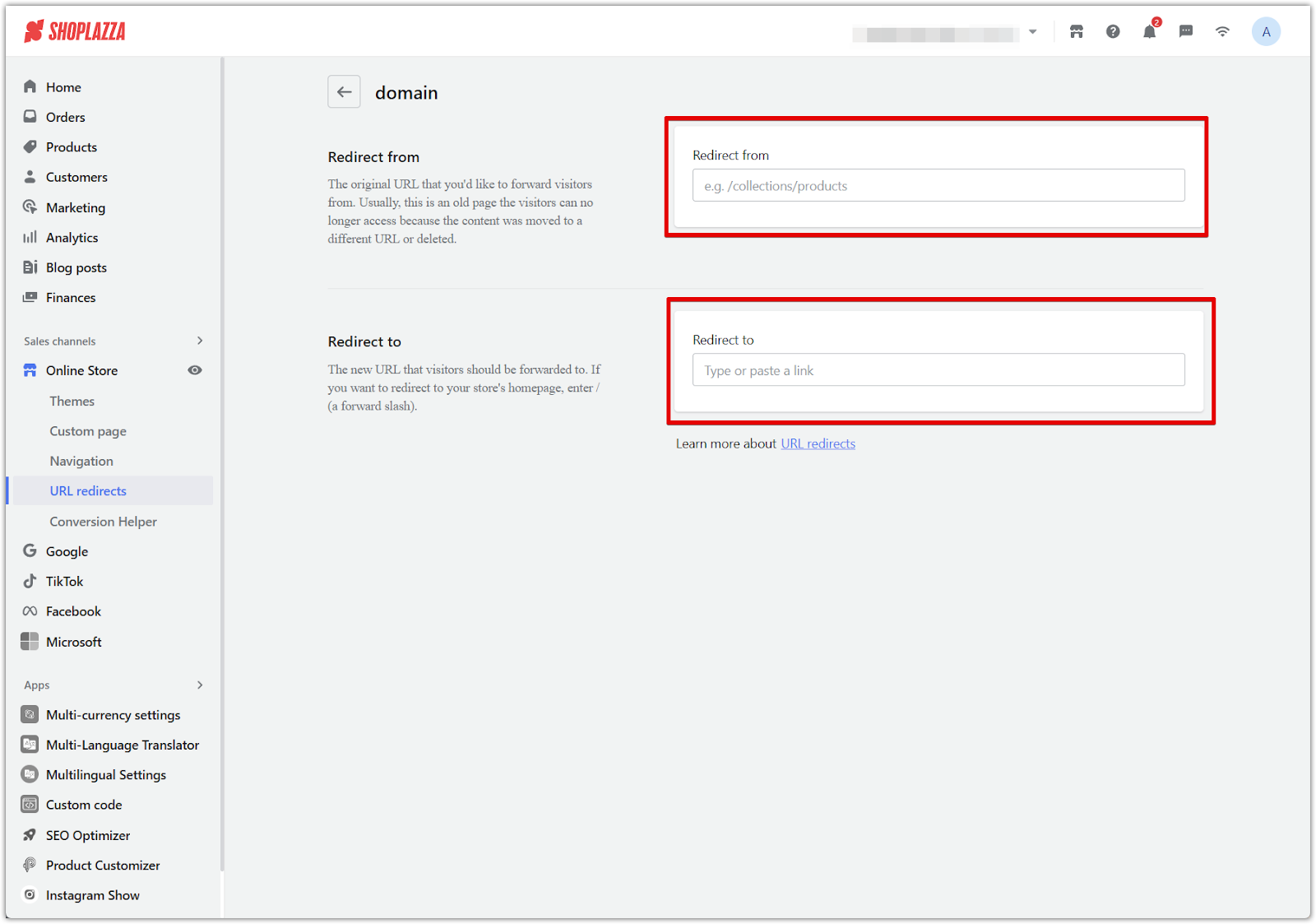
3. Save your changes: After filling in the required fields, click Save to activate the redirect. Once saved, any traffic to the old URL will be automatically sent to the new page.
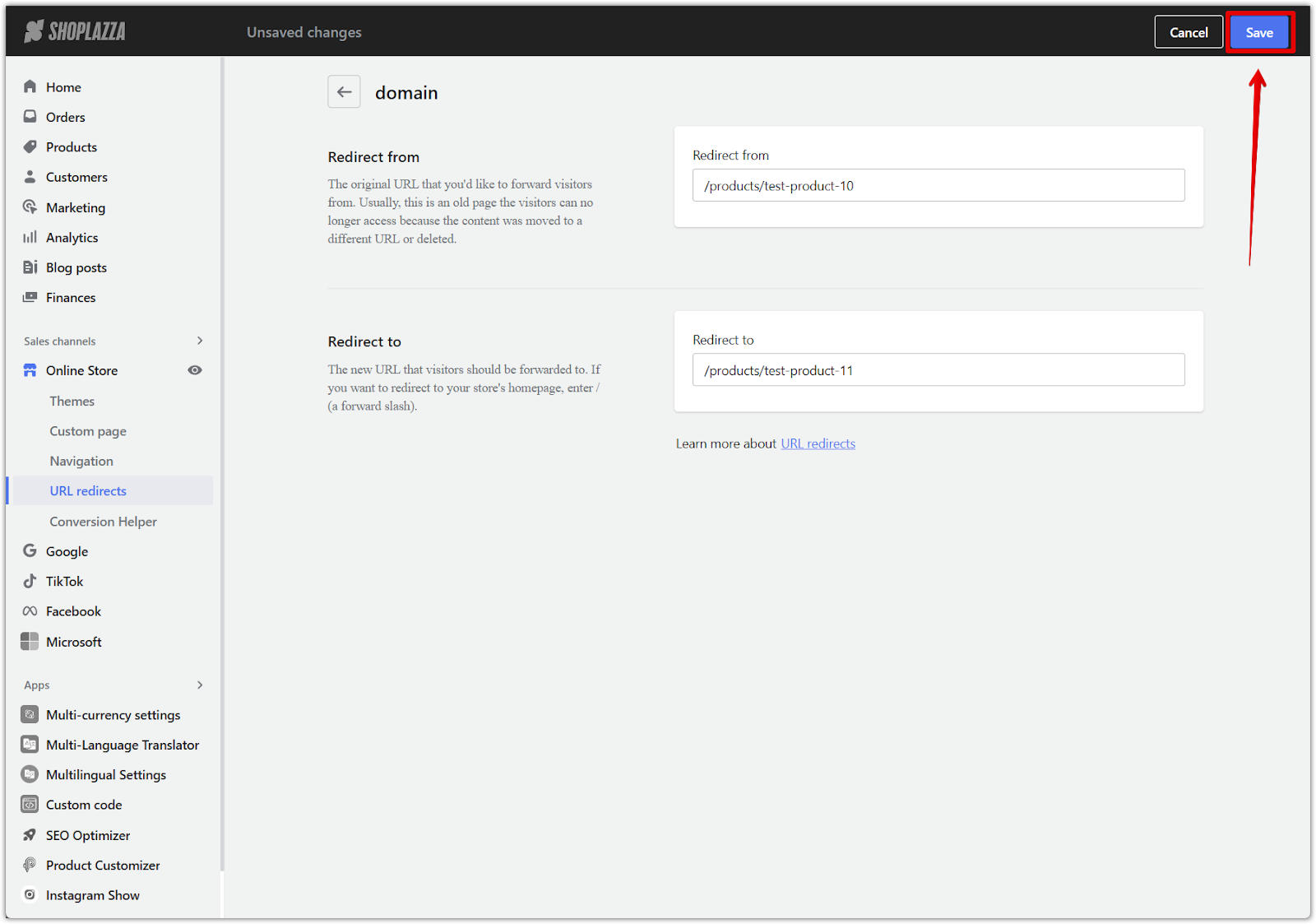
Note
- Setting up a URL redirect helps preserve your store’s SEO by ensuring that old URLs continue to pass link value to new pages.
- You can update the SEO title, description, and URL for products, collections, blogs, blog posts, and custom pages in the respective SEO settings located under:
- Shoplazza admin > Products / Collections / Blog posts / Pages.
- Redirects only activate when an internal link becomes invalid—for example, when a product or page is deleted or its URL has changed.
- Only internal URLs within your store domain are eligible for redirection.
- The following system paths cannot be used as redirect sources: /apps, /app, /application, /cart, /carts, /orders, /shop, /services, /api, /admin, /checkout-cougar, /account, /order, /search, /404.
Deleting URL redirects
Removing outdated or incorrect redirects helps keep your store organized and avoids unnecessary redirections. Here’s how to delete a single URL redirect.
1. Go to the URL redirects page: From your Shoplazza admin, go to Online store > URL redirects to access the list of existing redirects.
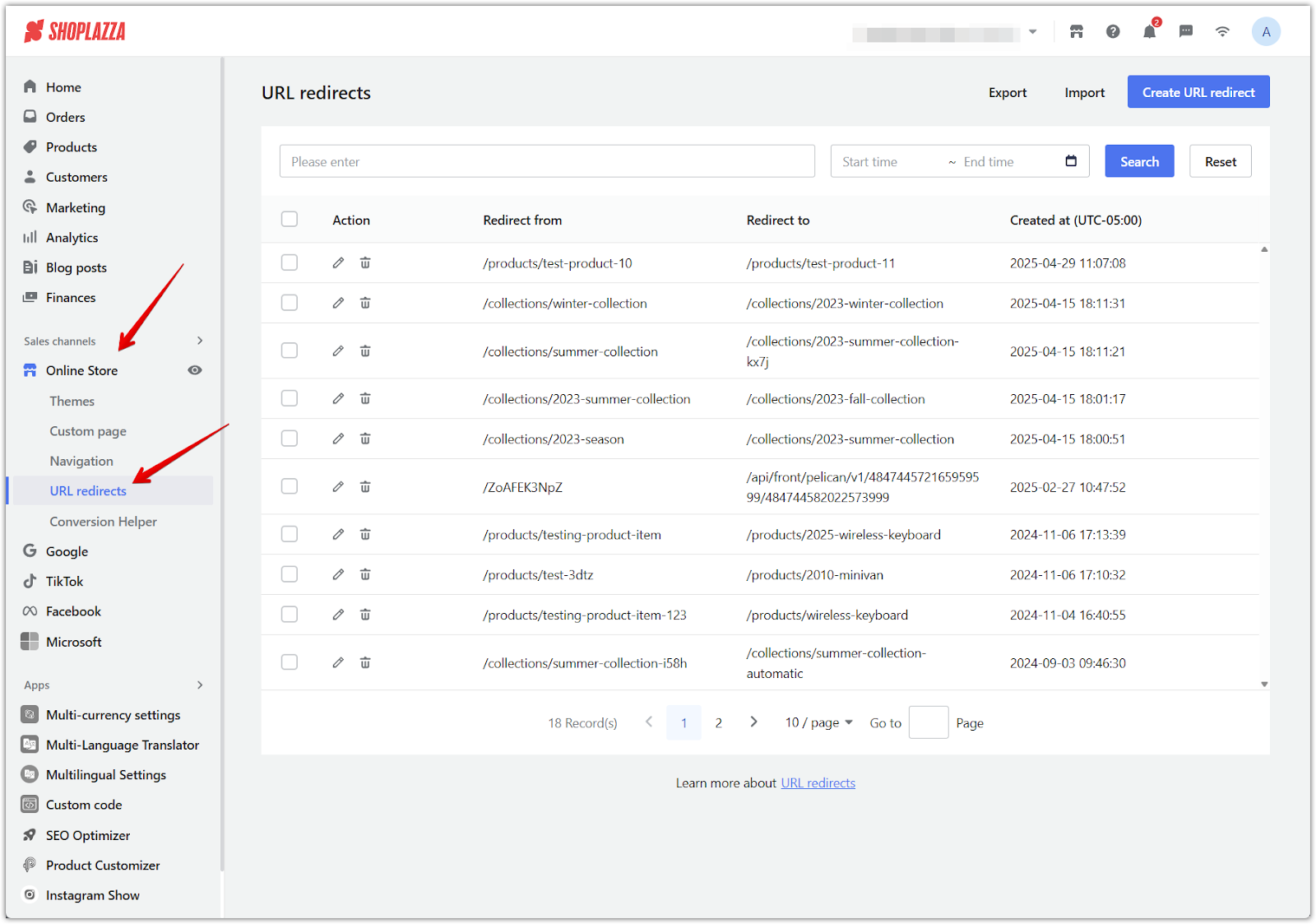
2. Delete a redirect: Locate the specific redirect you want to remove and click the Trash bin icon in the Action column.
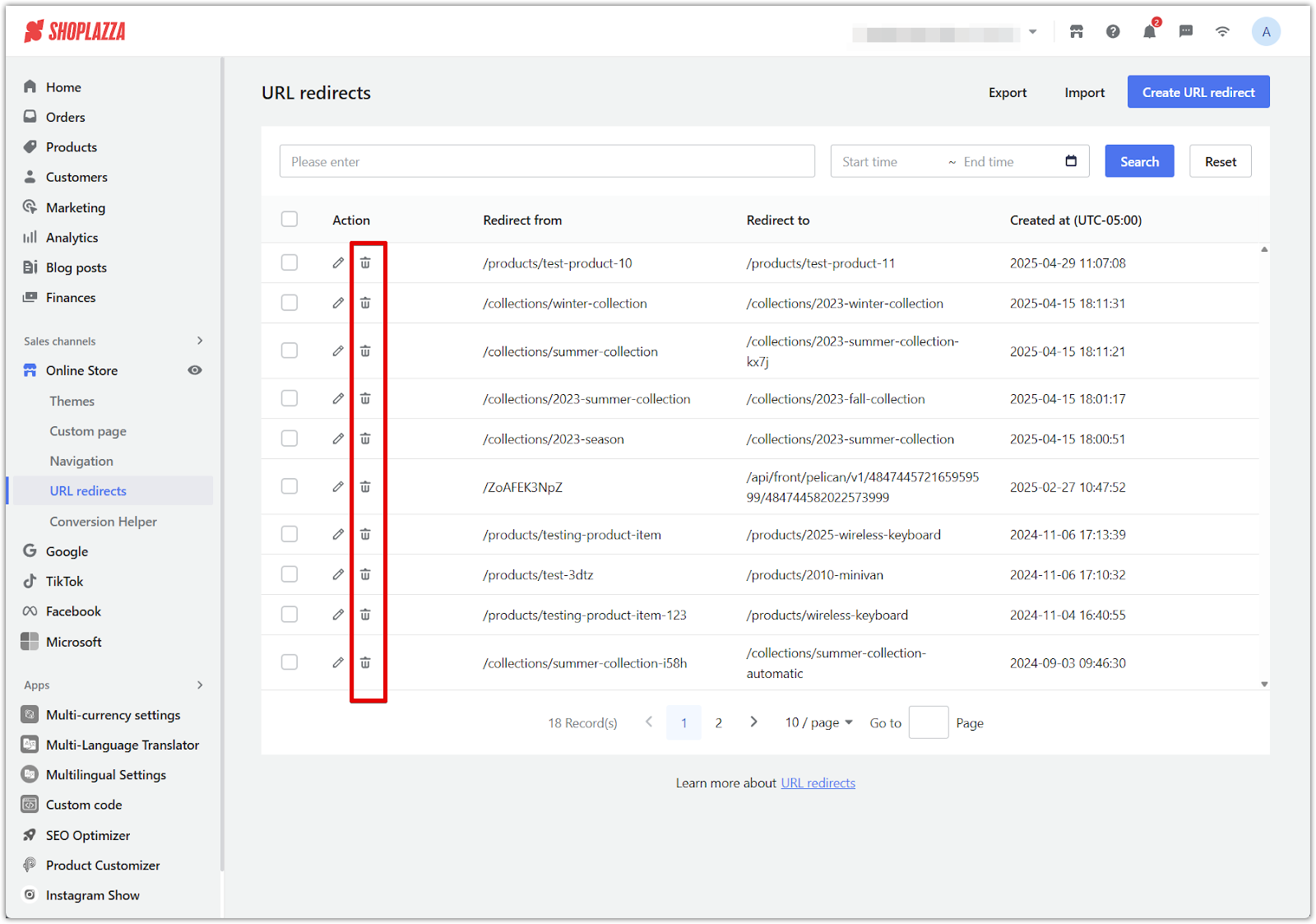
3. Confirm the deletion: A prompt window will appear. Click Confirm to finalize and delete the redirect from your list.
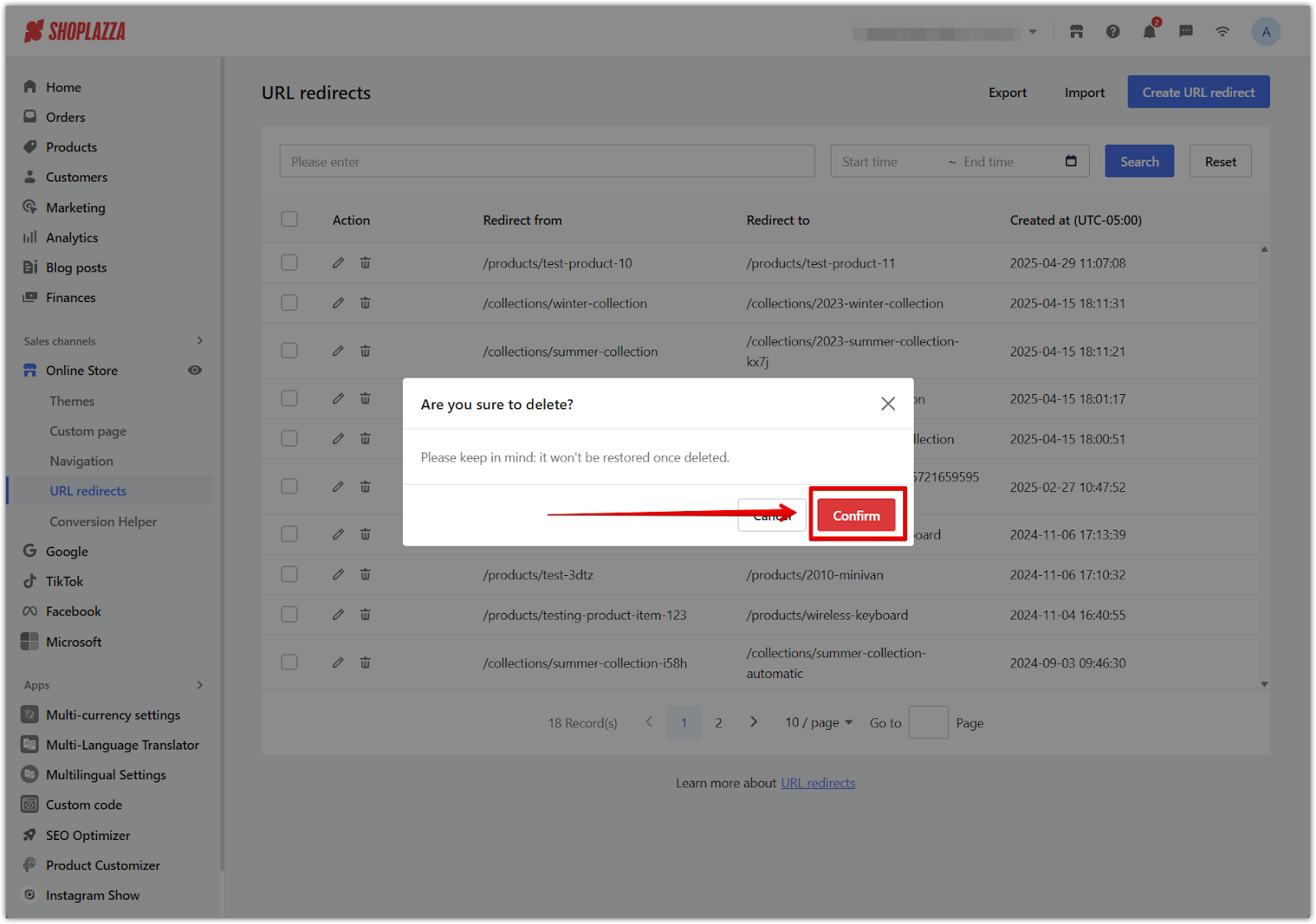
Searching URL redirects
When you have a long list of redirects, use the search bar and filter tools to quickly locate and manage specific entries.
1. Access the URL redirects page: In your Shoplazza admin, go to Online store > URL redirects to manage your redirect settings.
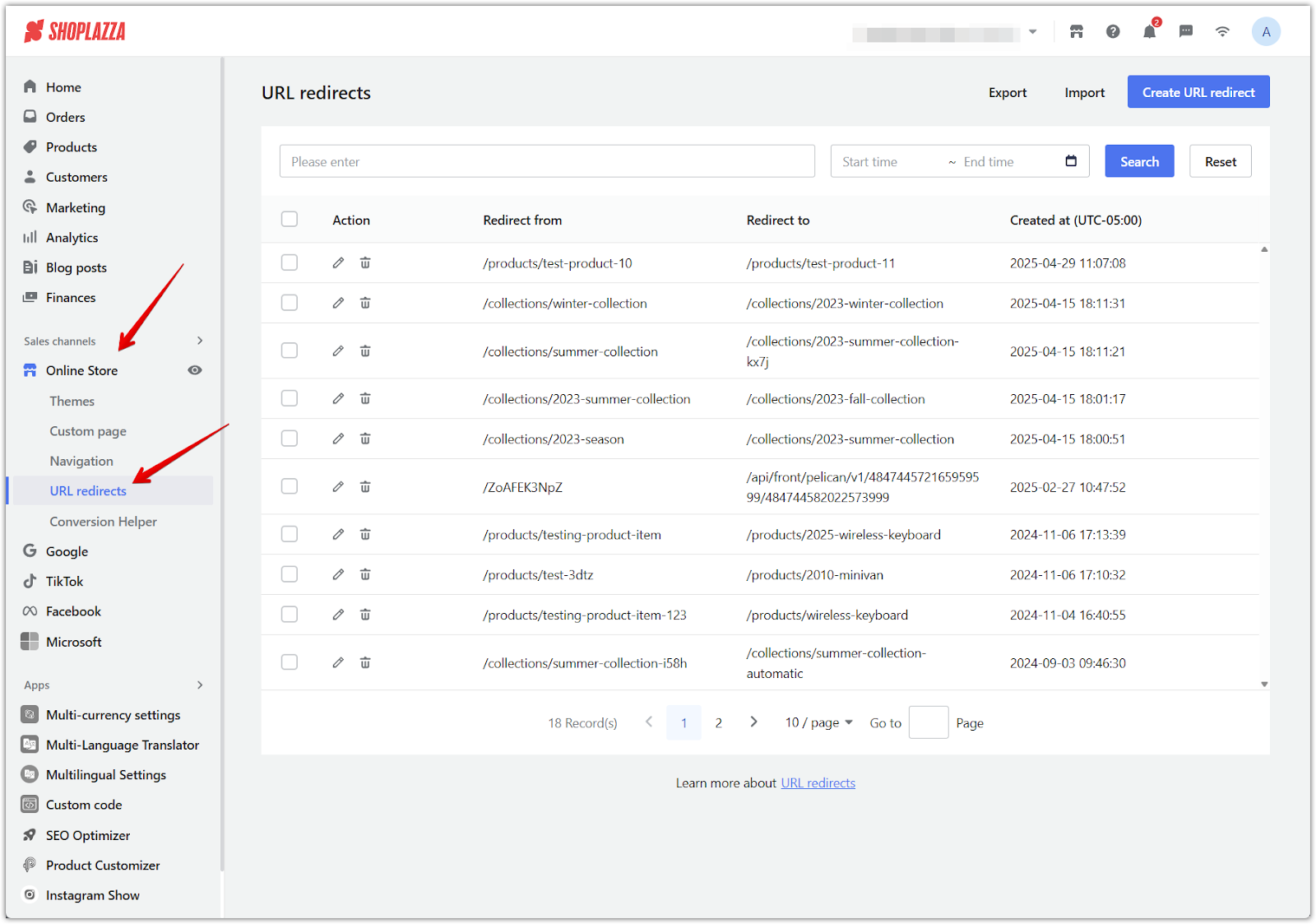
2. Apply search filters: Use the search bar to enter keywords or use the filter options to narrow down results based on specific criteria, such as source URL or destination URL.
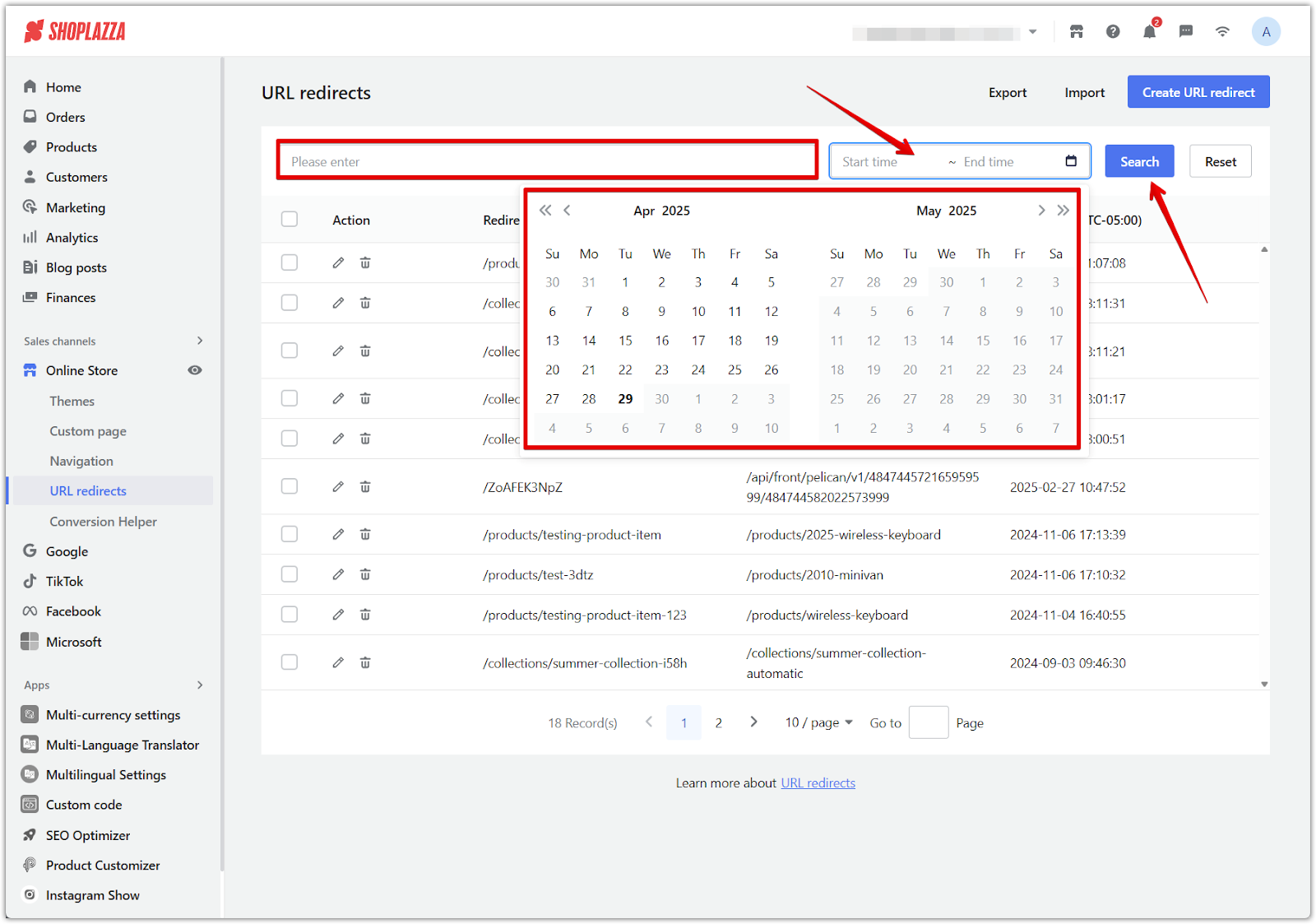
Importing URL redirects in bulk
Bulk importing saves time when managing a large number of redirects, particularly useful during store migrations or major updates.
1. Access URL redirects and start the import process: From your Shoplazza admin, navigate to Online store > URL redirects, then click Import at the top banner to open the bulk import tool.
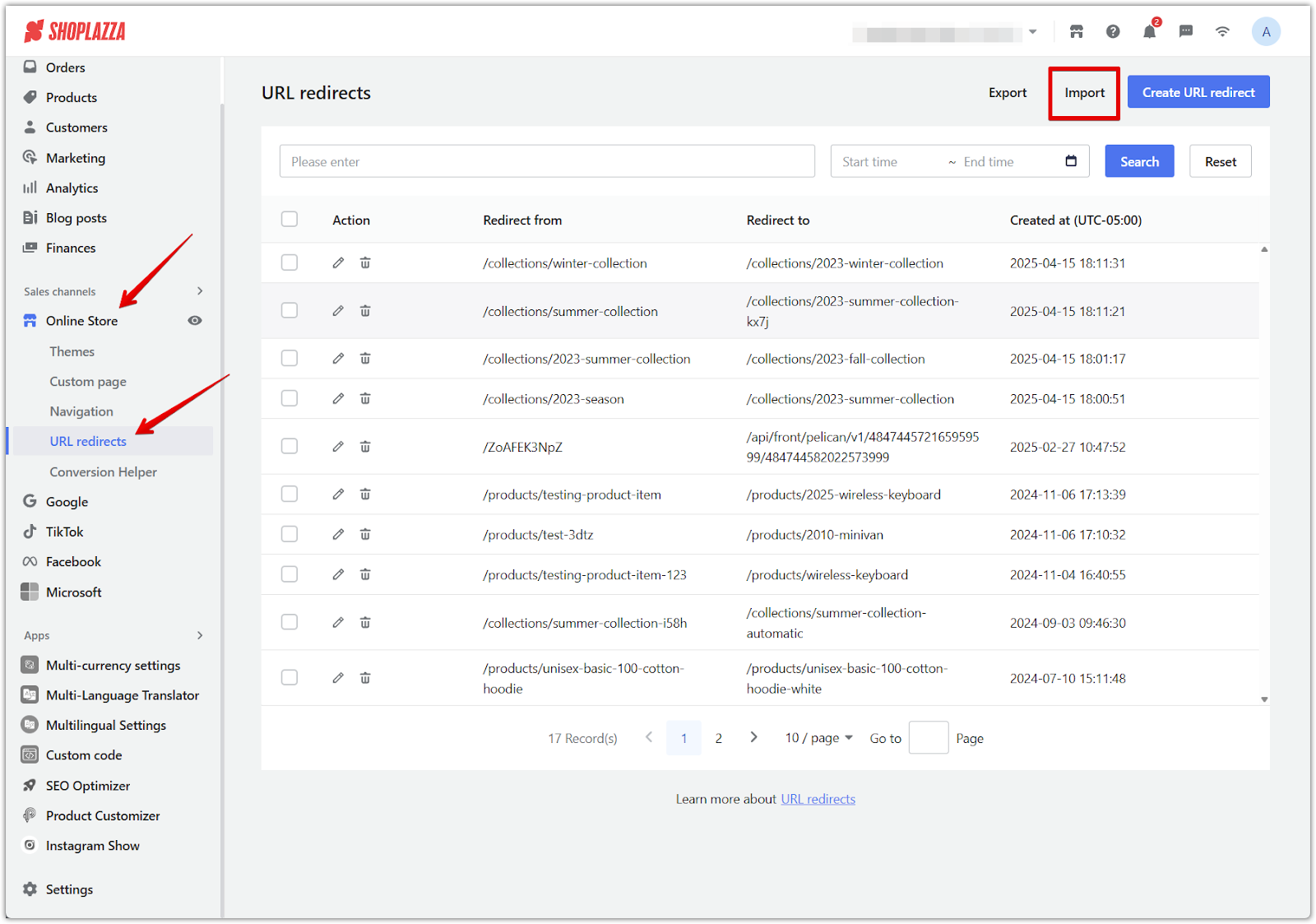
2. Download the CSV template: Click the sample file link to download a template. This ensures you are using the correct format required by Shoplazza.
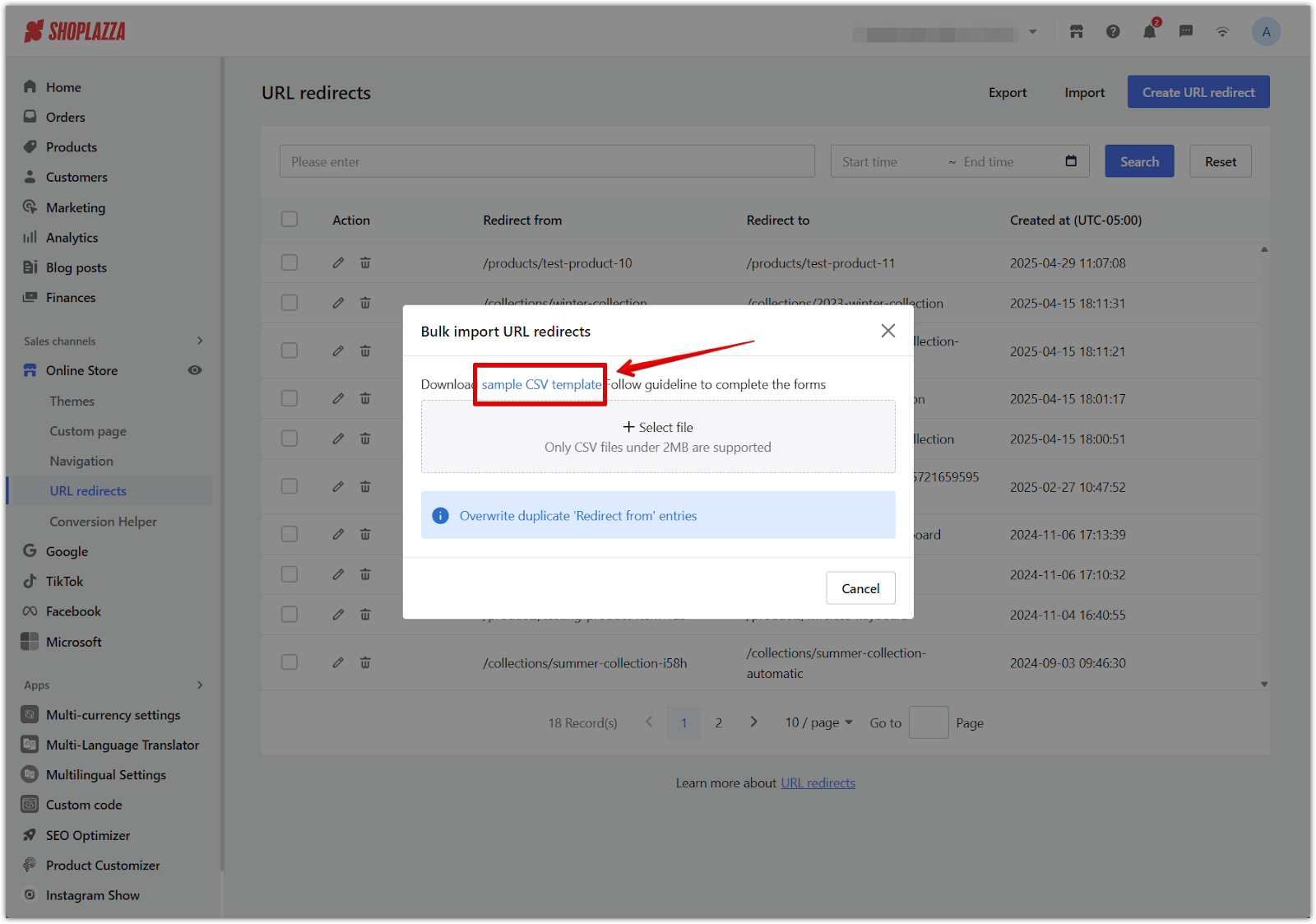
3. Follow URL structure: Fill out the CSV file with the correct "Redirect from" and "Redirect to" values. Ensure URLs are accurate and match your Shoplazza store’s structure to avoid import errors.
| Indicator | Definition |
| Redirect from | The old URL you are redirecting from (e.g., /example_product.php). |
| Redirect to | The new, working URL in your store (e.g., /products/example-product). |
4. Upload your completed CSV file: Click Select file to upload your filled CSV file. The file must be in CSV format and under 2MB in size.
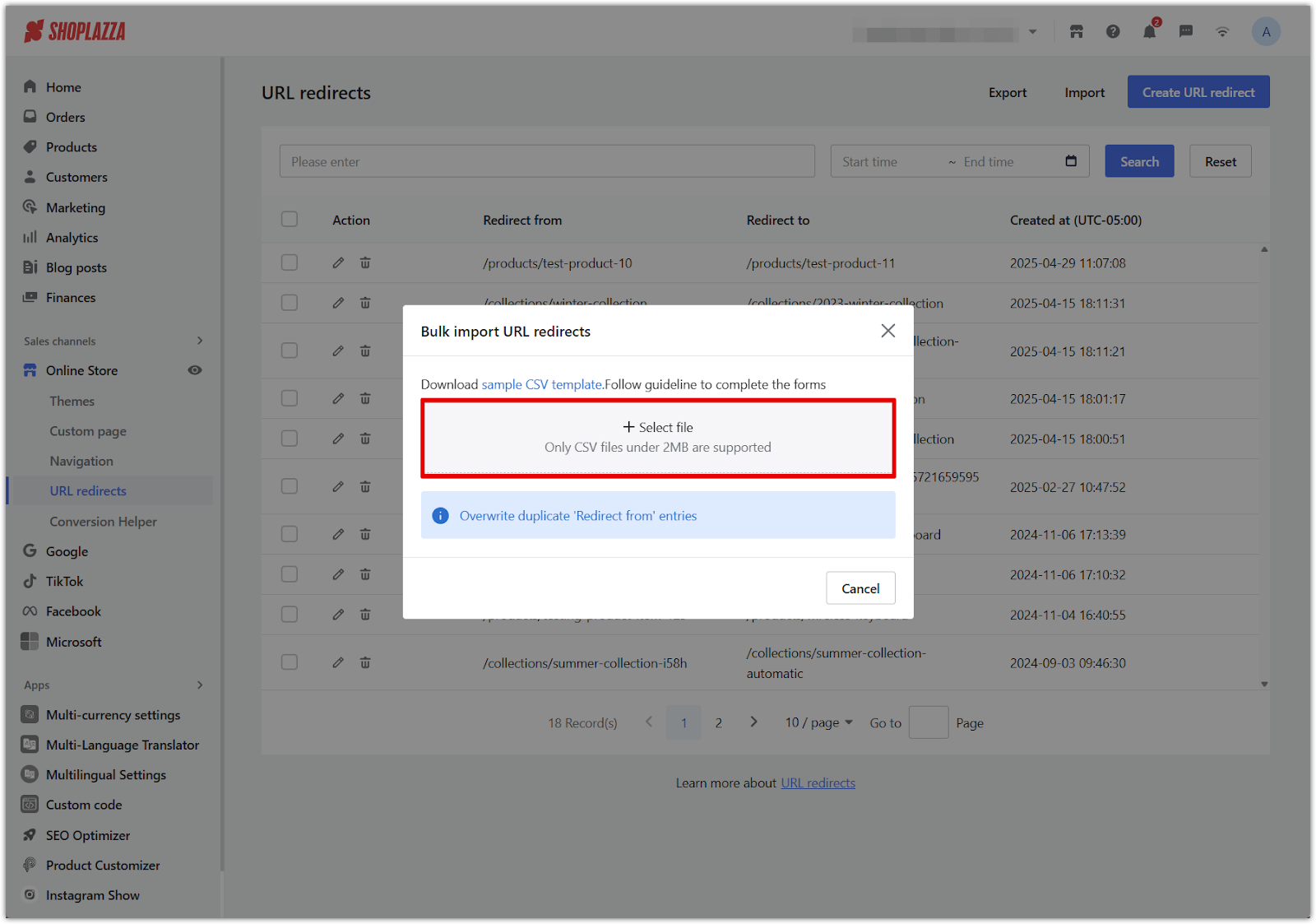
Note
Uploading a CSV will overwrite existing redirects with the same original URLs.
Exporting URL redirects
Exporting redirects creates a backup copy and helps review your existing redirection setup more easily.
1. Access URL redirects and export your data: From your Shoplazza admin, go to Online store > URL redirects, then click Export in the top-right corner to generate a CSV file containing all of your store’s redirects.
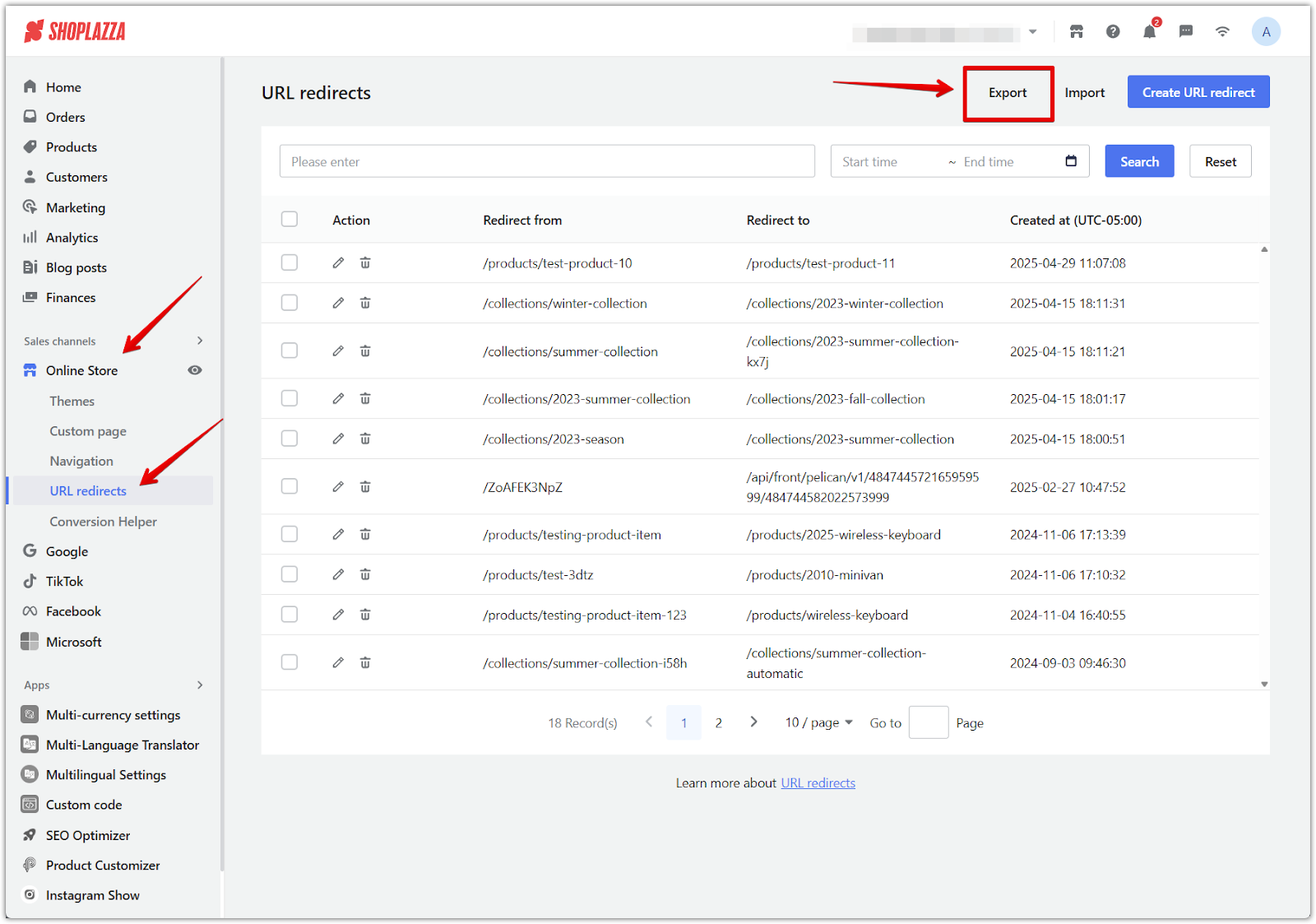
2. Filter if needed: Use search and filter options to refine the list before exporting if you want to save only specific redirects.
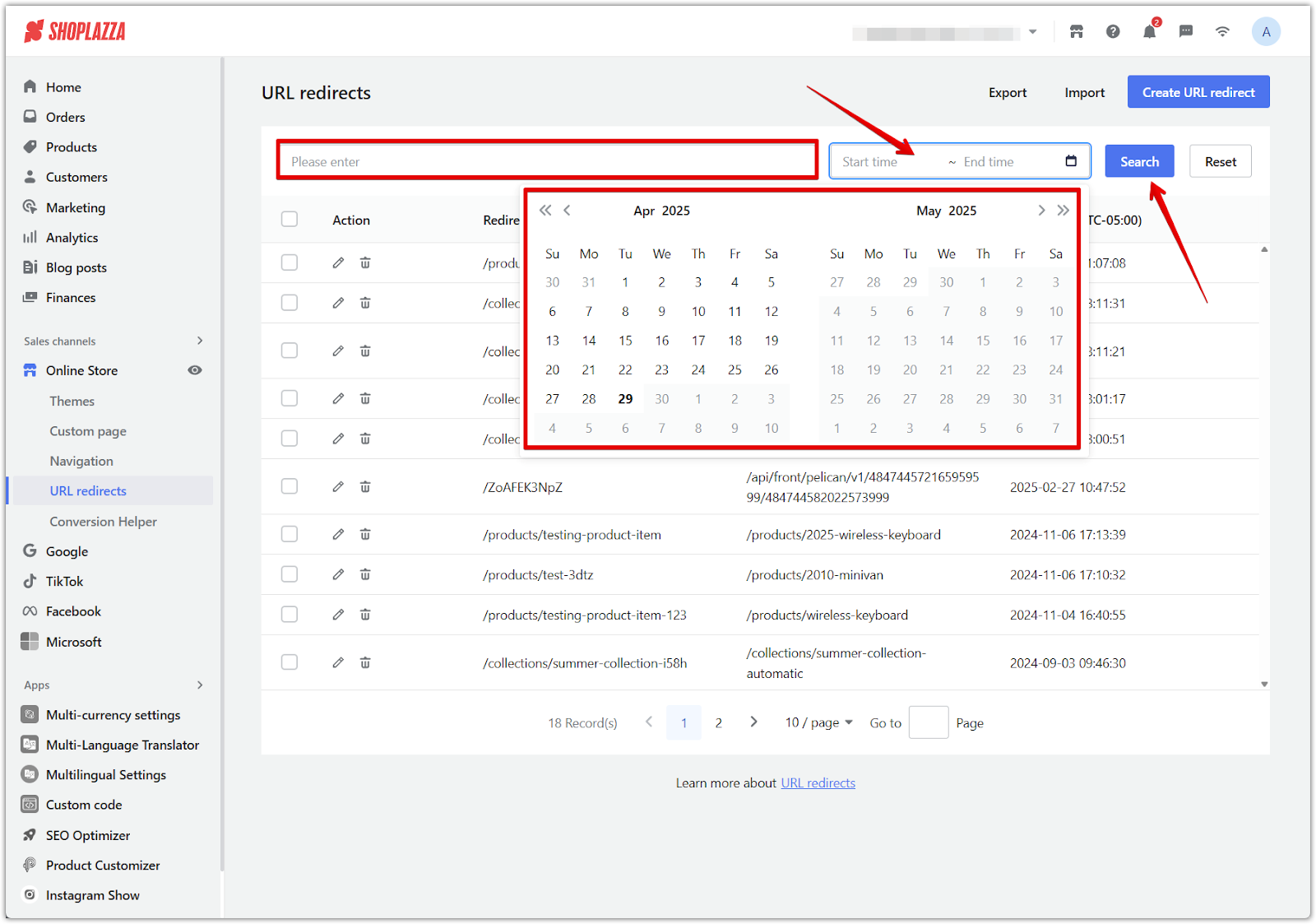
3. Download your file: After the CSV file is generated, click Download to save it to your computer for reference or editing.
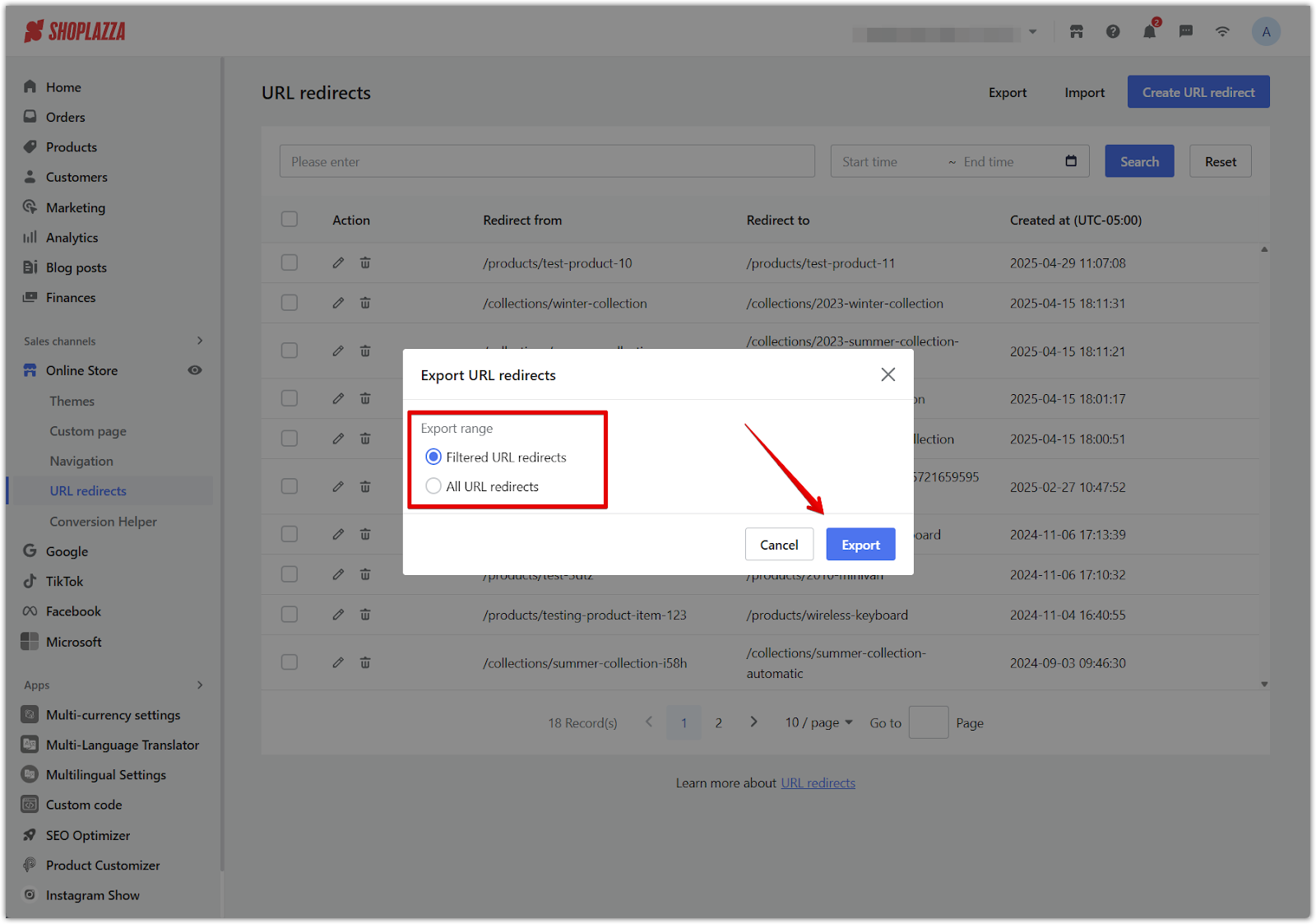
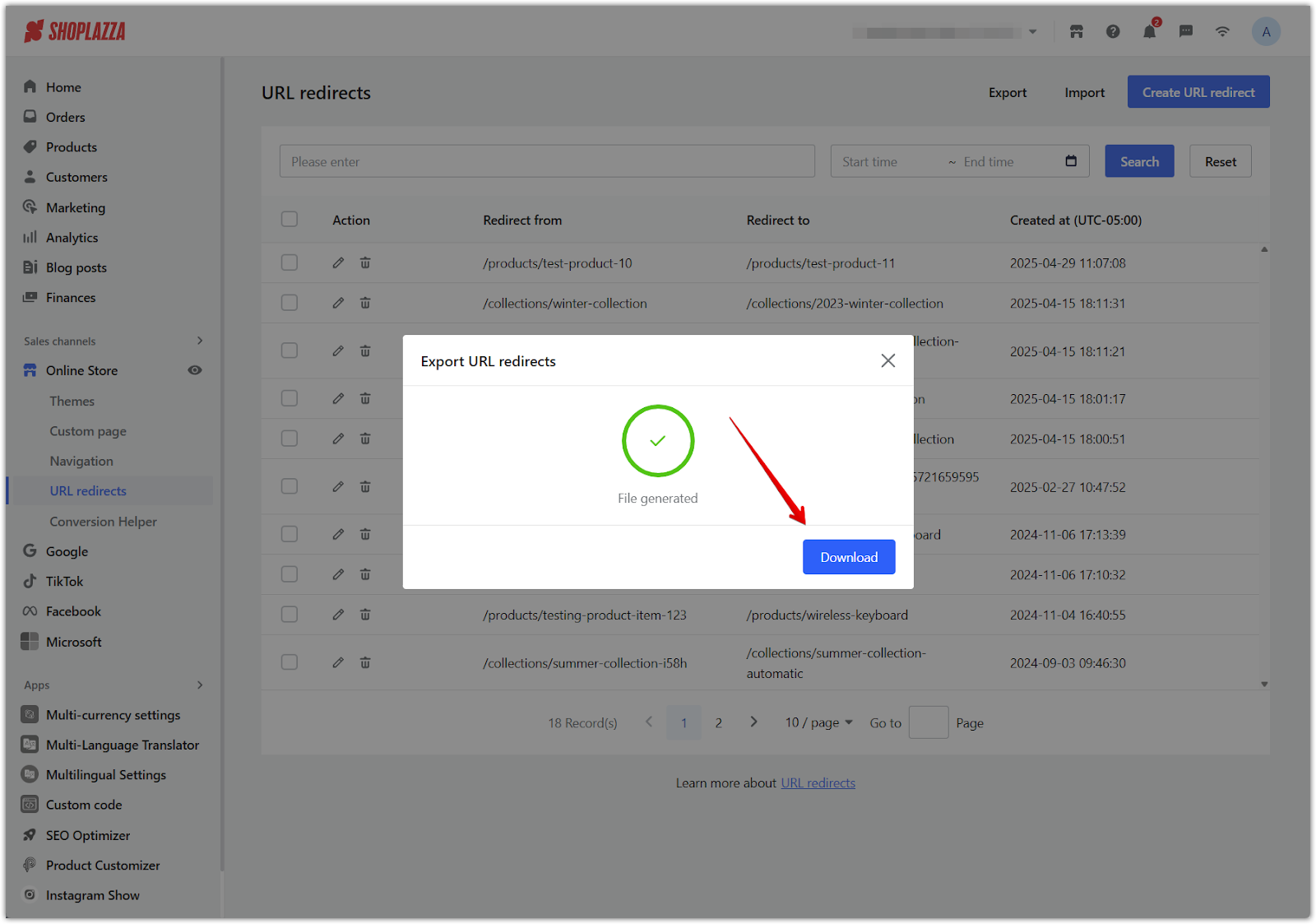
Deleting URL redirects in bulk
If you need to remove multiple redirects at once, the bulk delete feature simplifies the process.
1. Access URL redirects: From your Shoplazza admin, go to Online store > URL redirects.
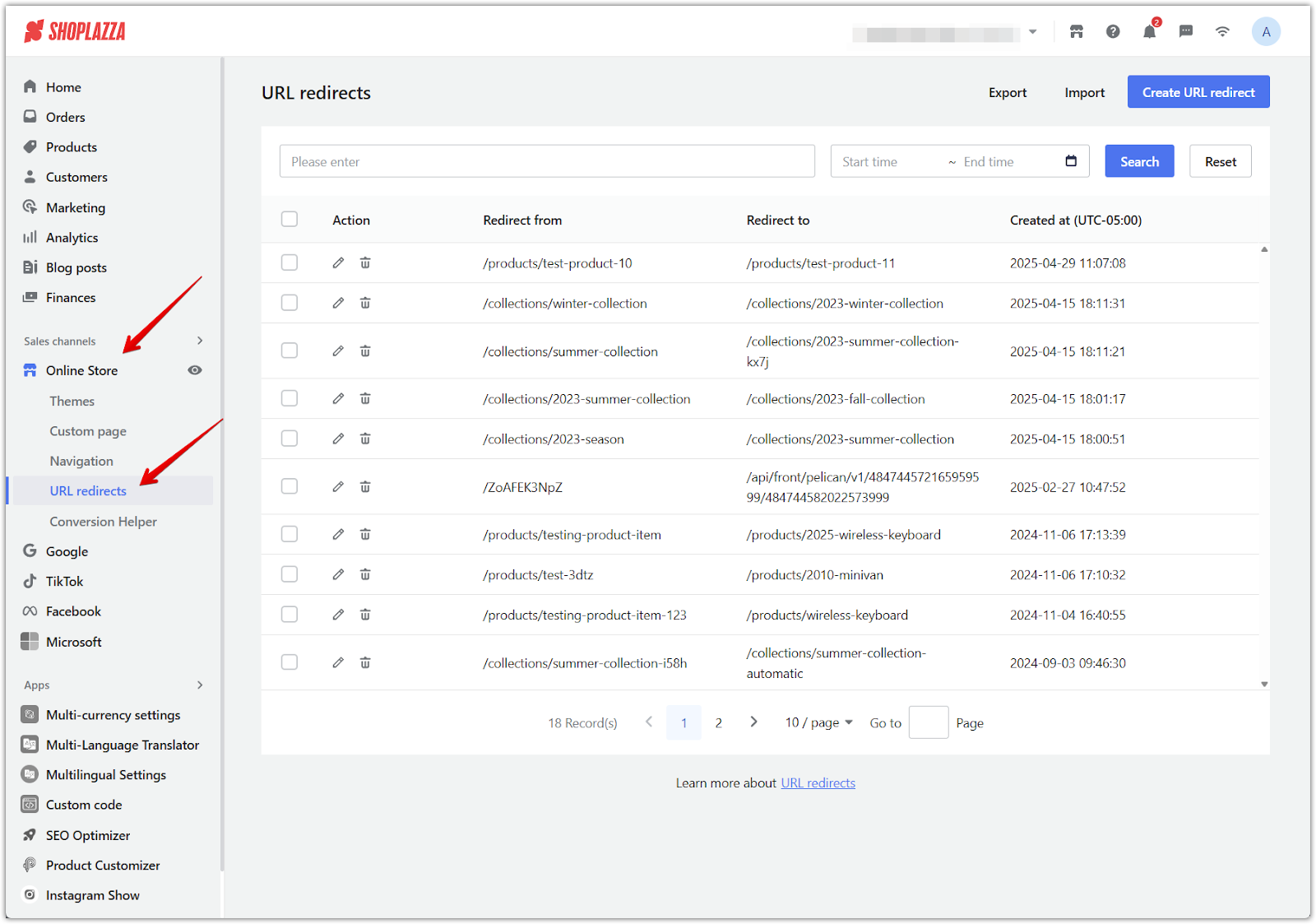
2. Select redirects: Check the banner box at the top to select all redirects or individually select specific entries.
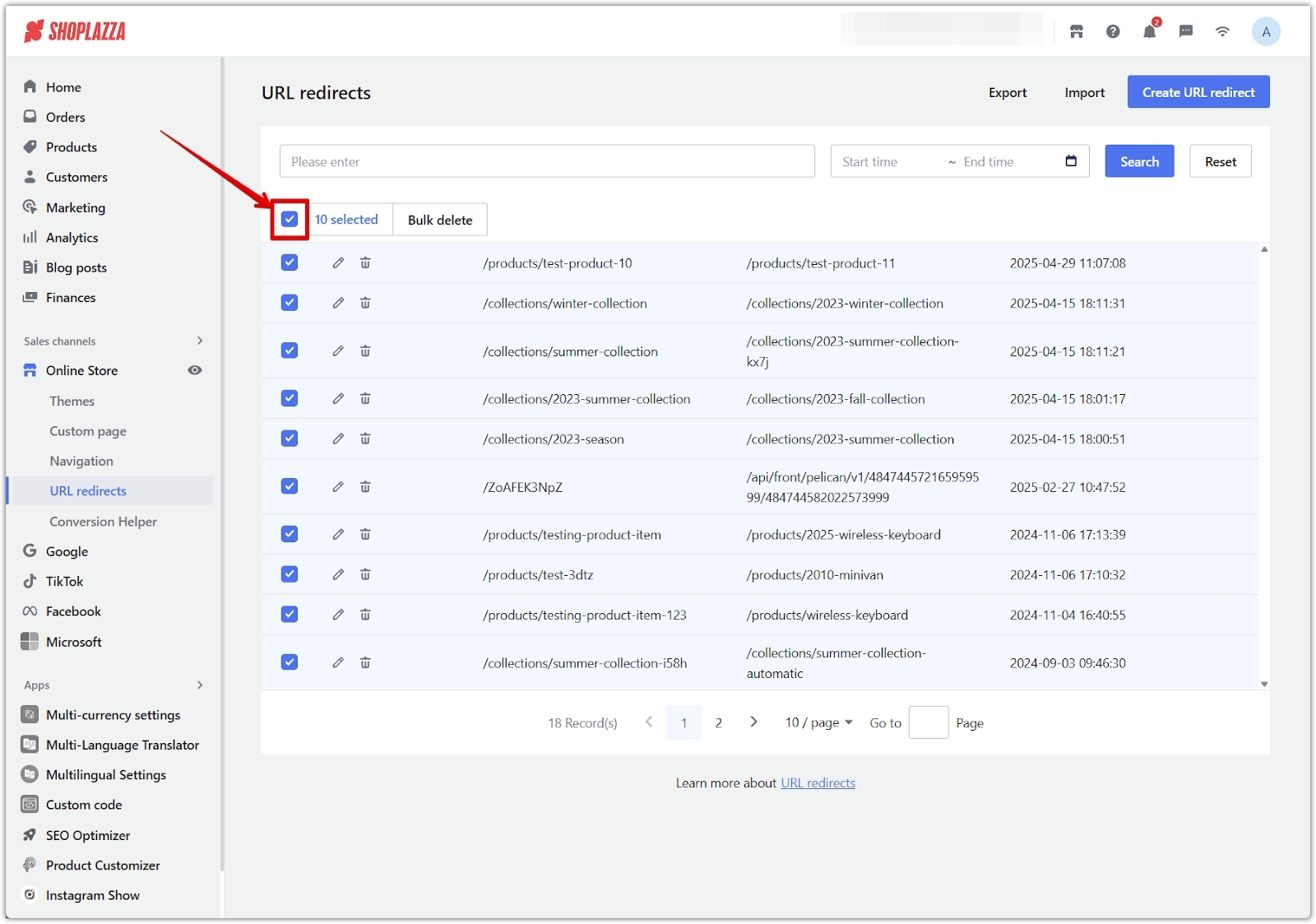
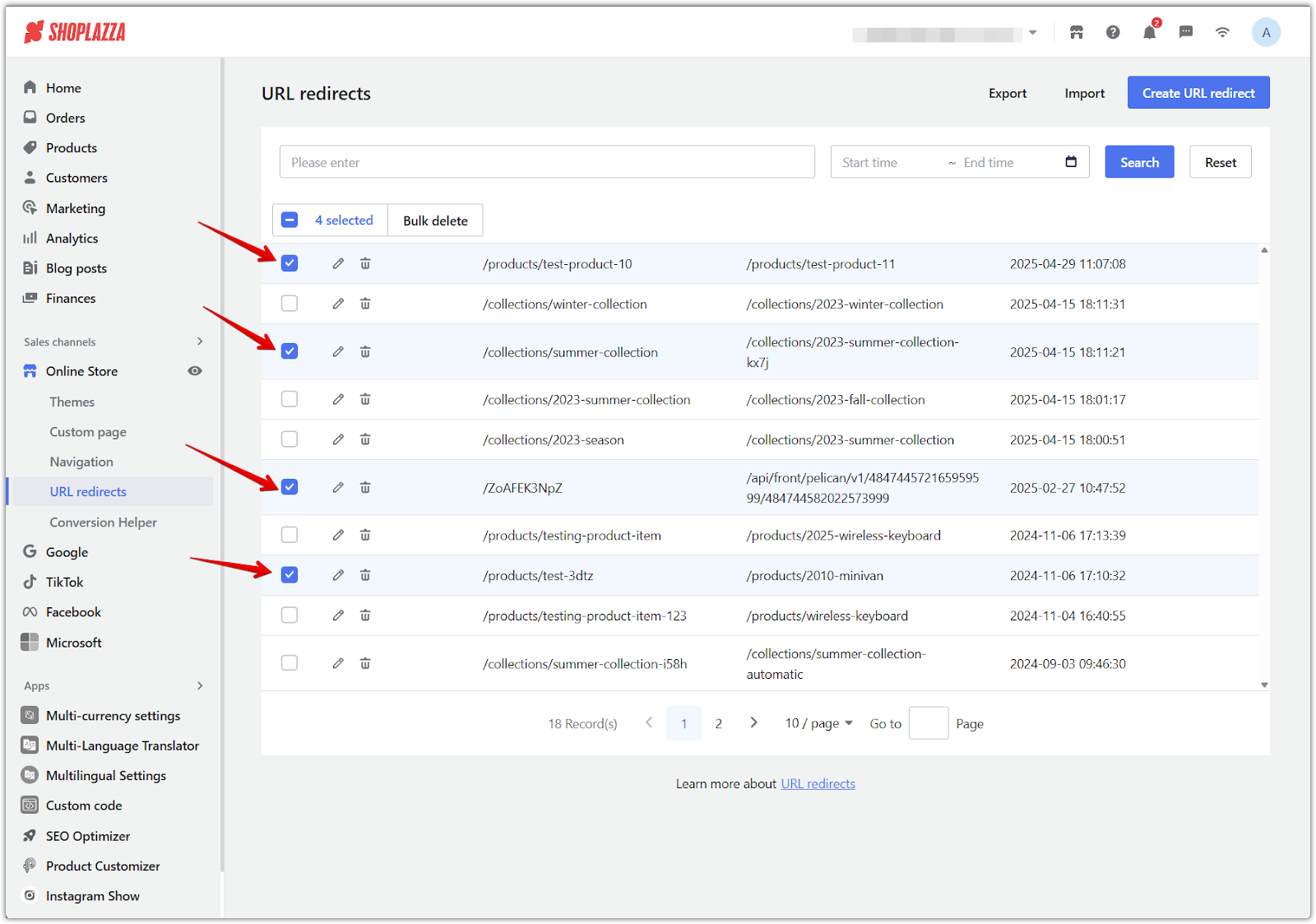
3. Bulk delete: Click Bulk delete and then click Confirm in the prompt window to permanently remove the selected redirects.
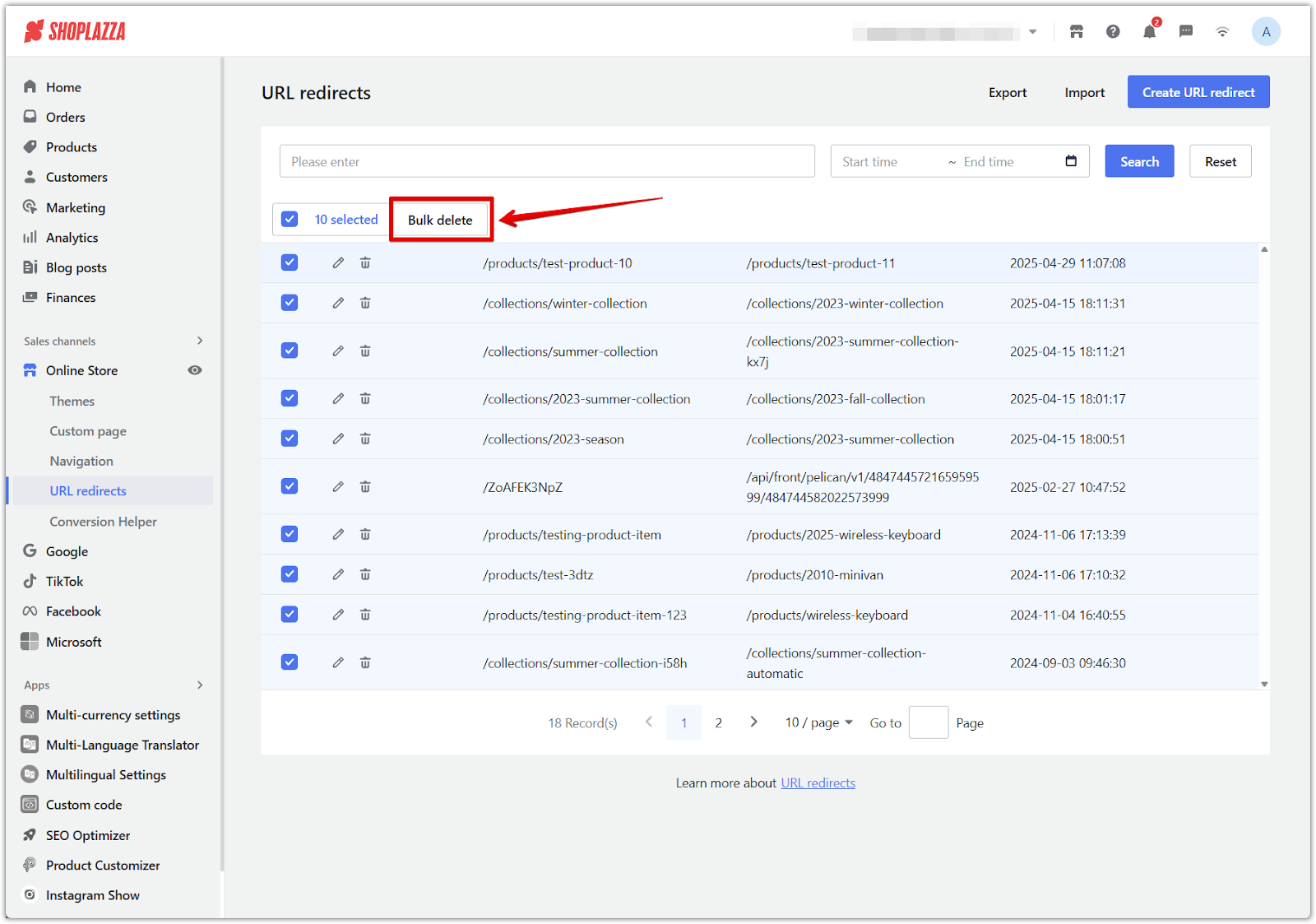
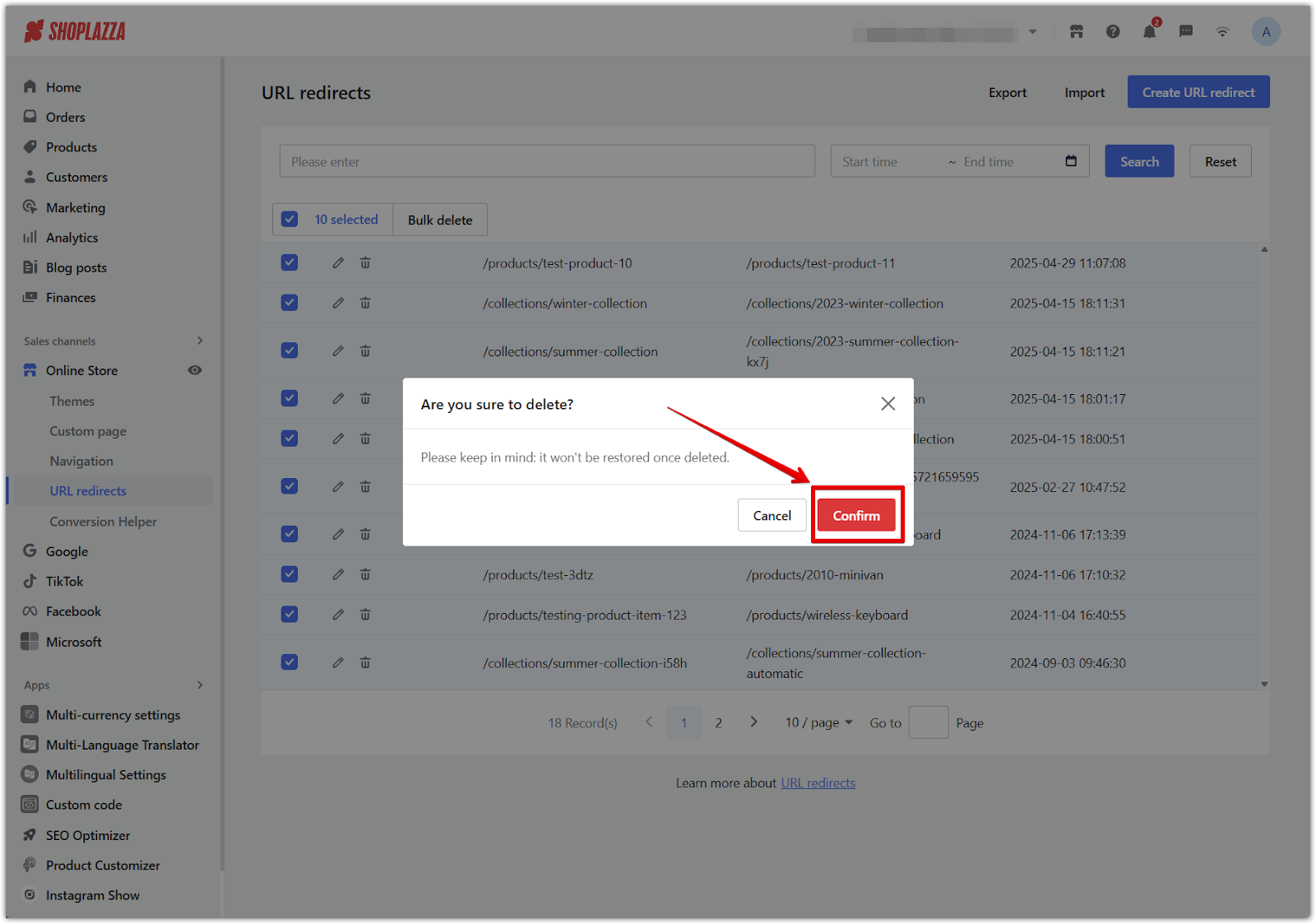
Note
If you delete a page without setting up a redirect, visitors will encounter a 404 error, which negatively affects both user experience and search engine rankings. Always ensure that removed pages have an appropriate redirect in place.
Managing URL redirects properly is essential for maintaining a seamless shopping experience and protecting your store’s SEO performance. By setting up accurate redirects, you can ensure that customers always reach the right page, even after making changes to your store’s structure. Review your redirect settings regularly in the Shoplazza admin to ensure your store structure stays optimized.



Comments
Please sign in to leave a comment.