Inspector mode is a helpful feature within Theme Editor 2.0. It allows you to add, move, copy, and delete sections directly in the preview area. As you navigate the sections in the toolbar, the preview area on the right automatically aligns to show the selected section.
Steps
1. Access theme customization: Go to your Shoplazza admin > Online Store > Themes. Choose your theme and click Customize.
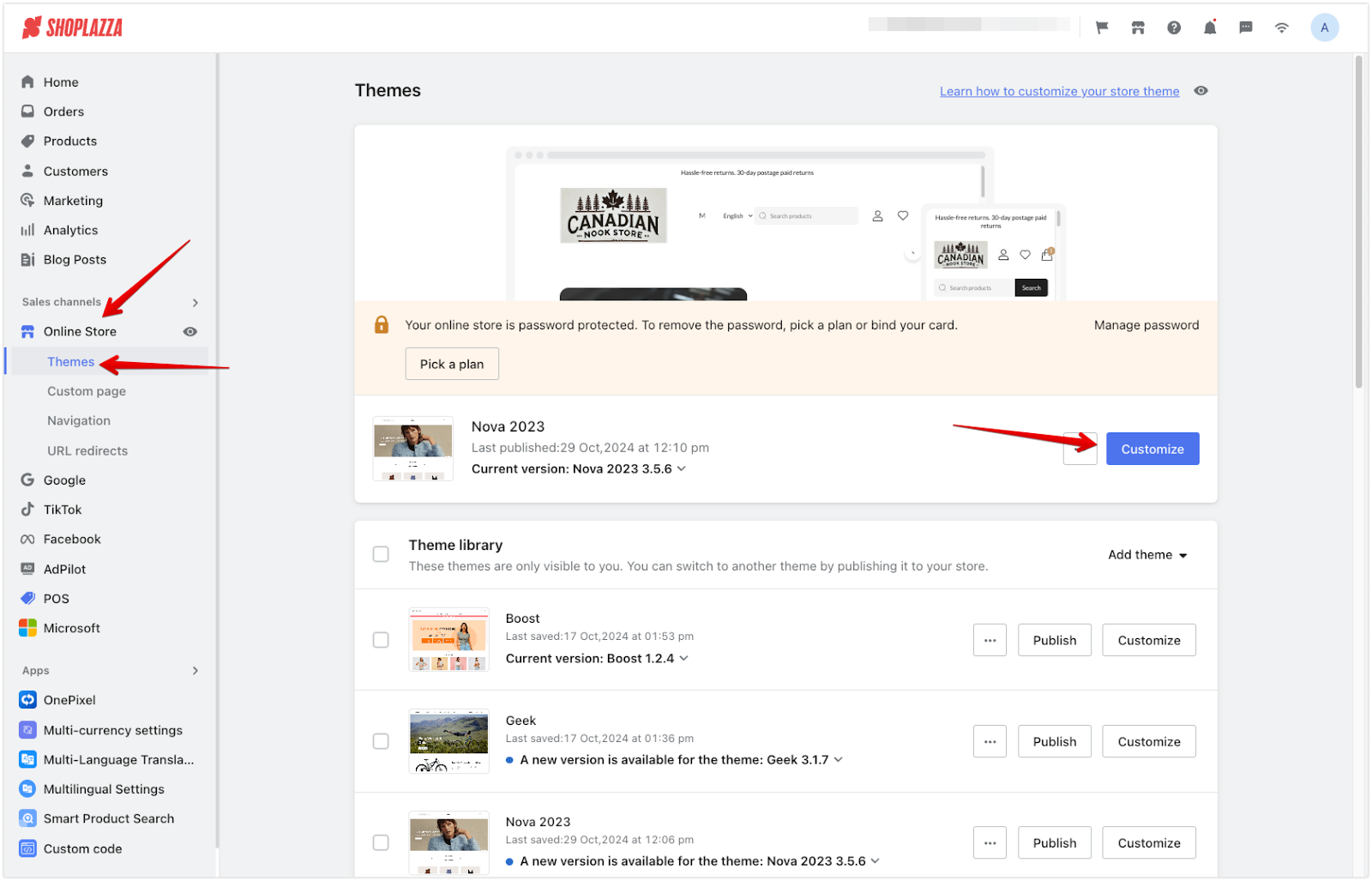
2. Turn inspector mode on or off: Inspector mode is enabled by default. If necessary, click to turn it off.
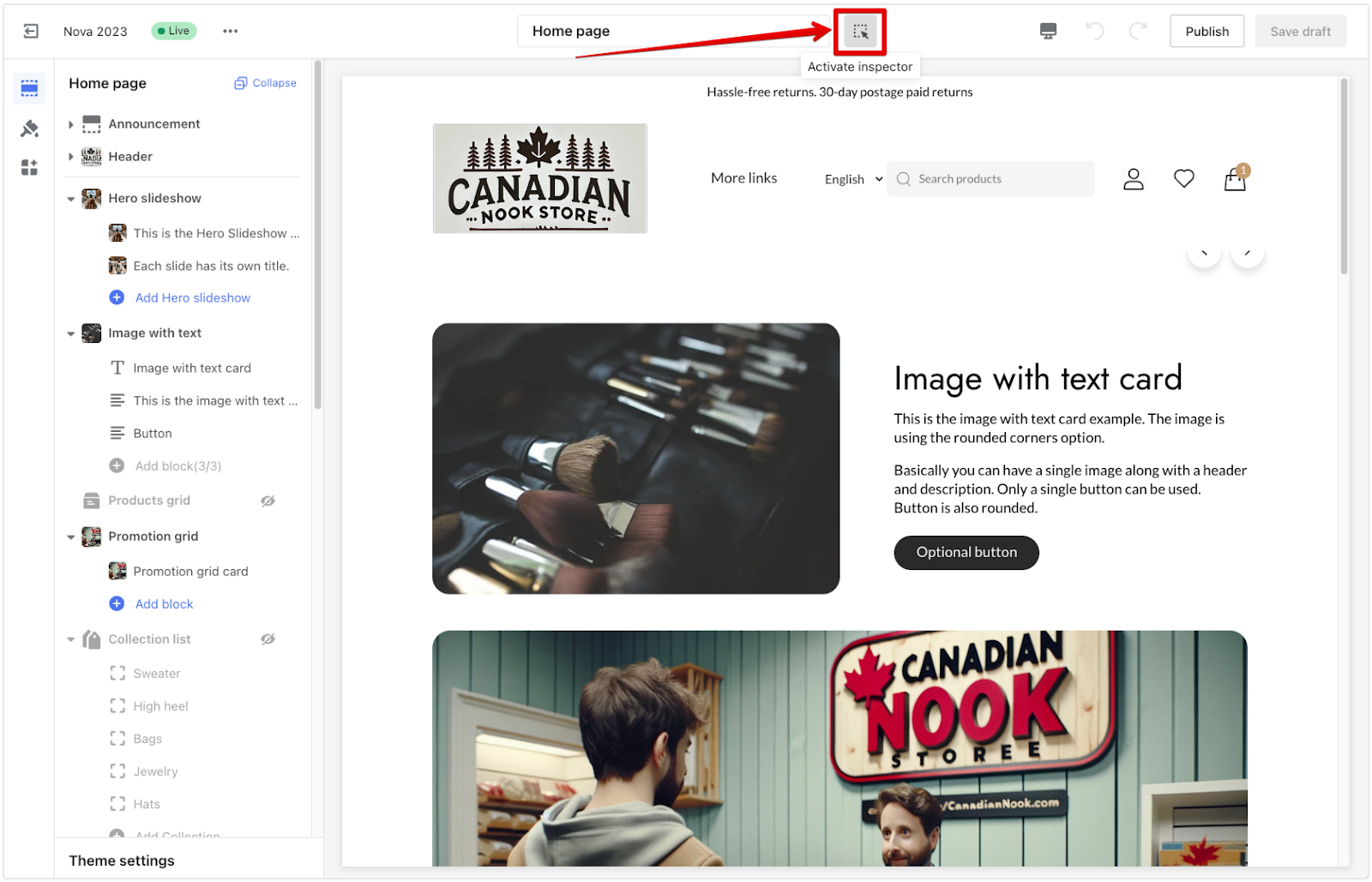
3. Modify sections: Click on a section in the preview area to move, copy, hide, or delete it.
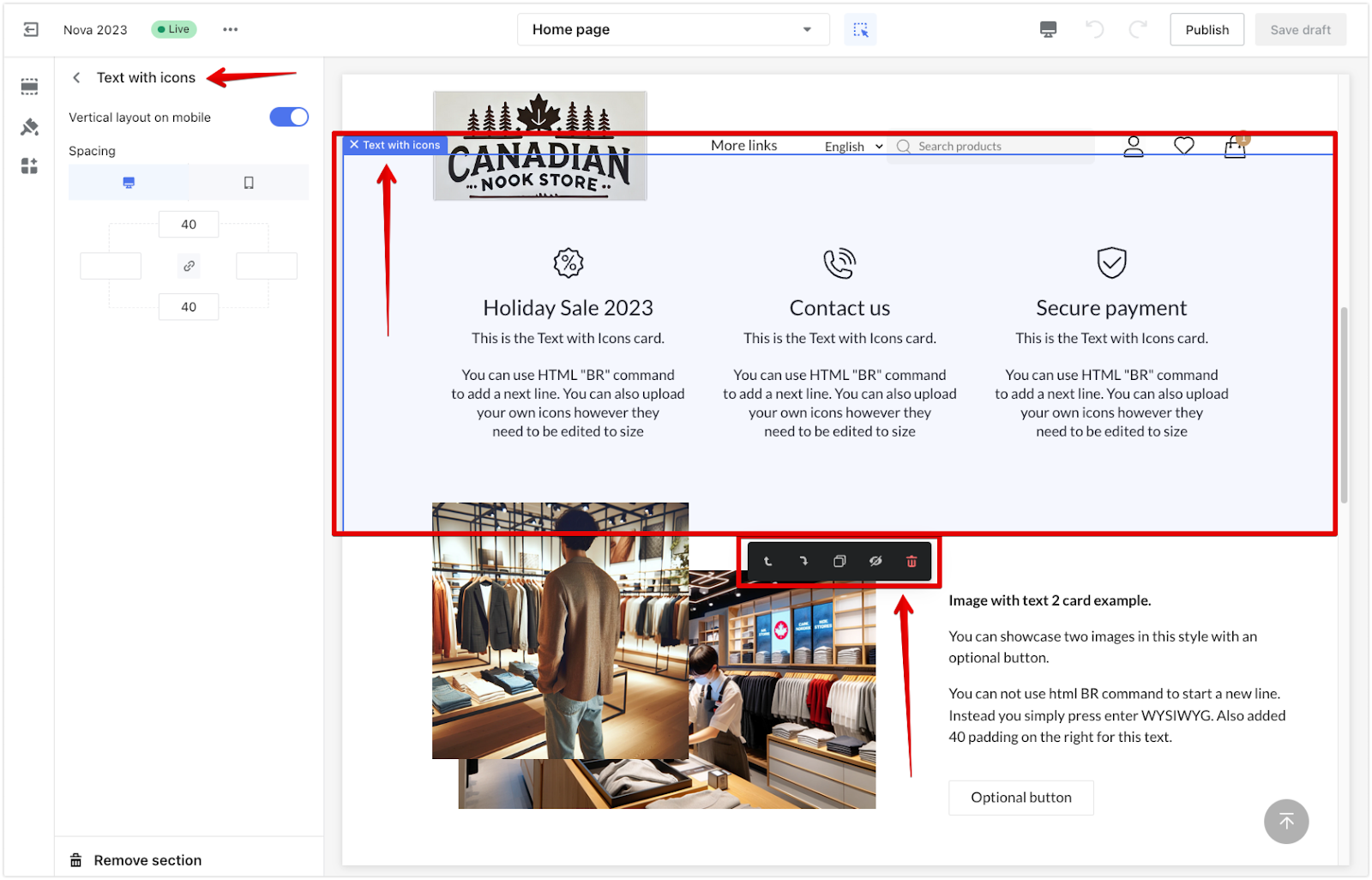
4. Add new sections: Select a section in the preview area, then click the ‘Add section’ button above or below to insert a new section in your preferred position.
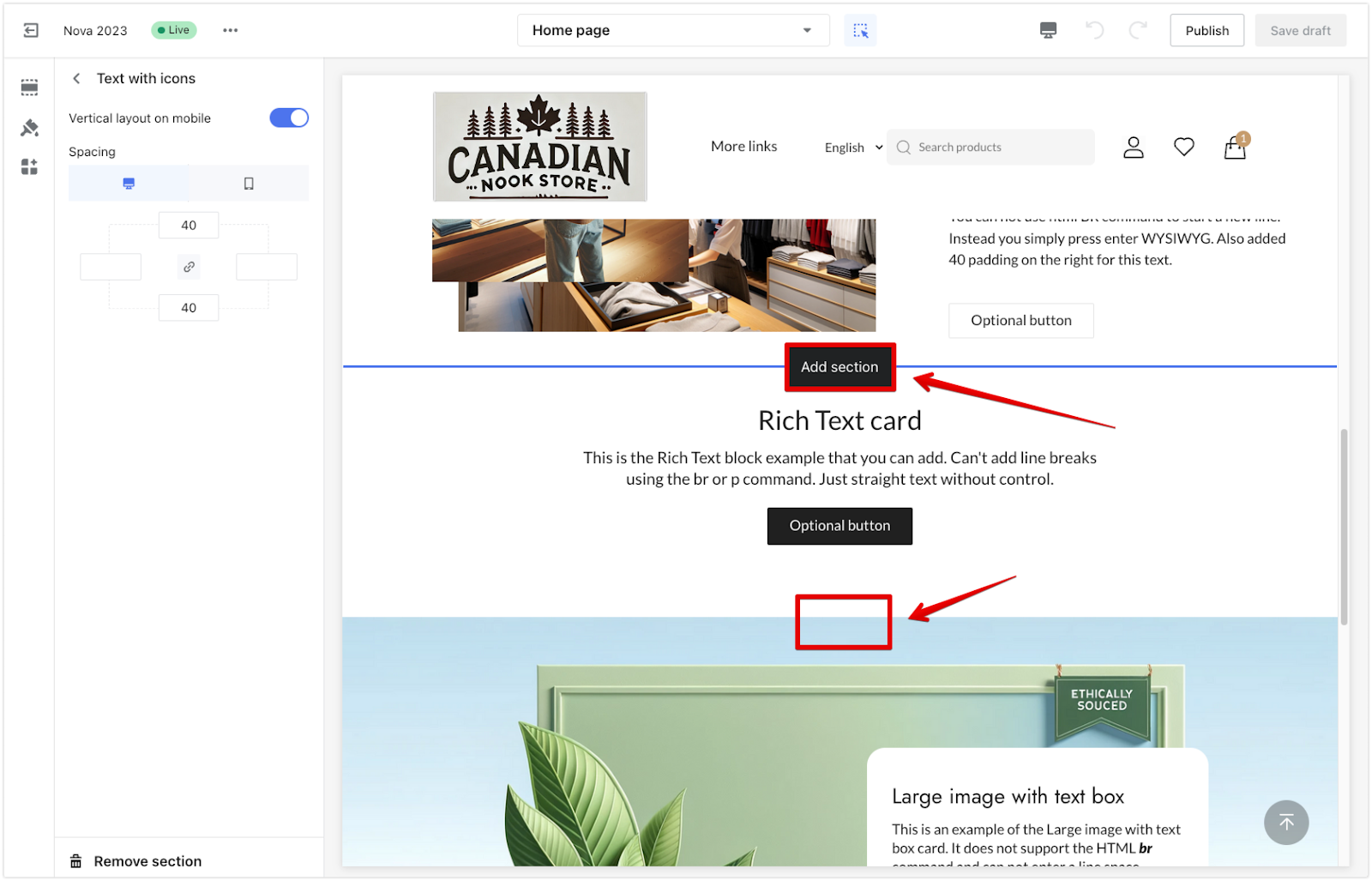
5. Locate sections: As you move to a section on the left panel, the preview area automatically shows the section’s location on the right side.
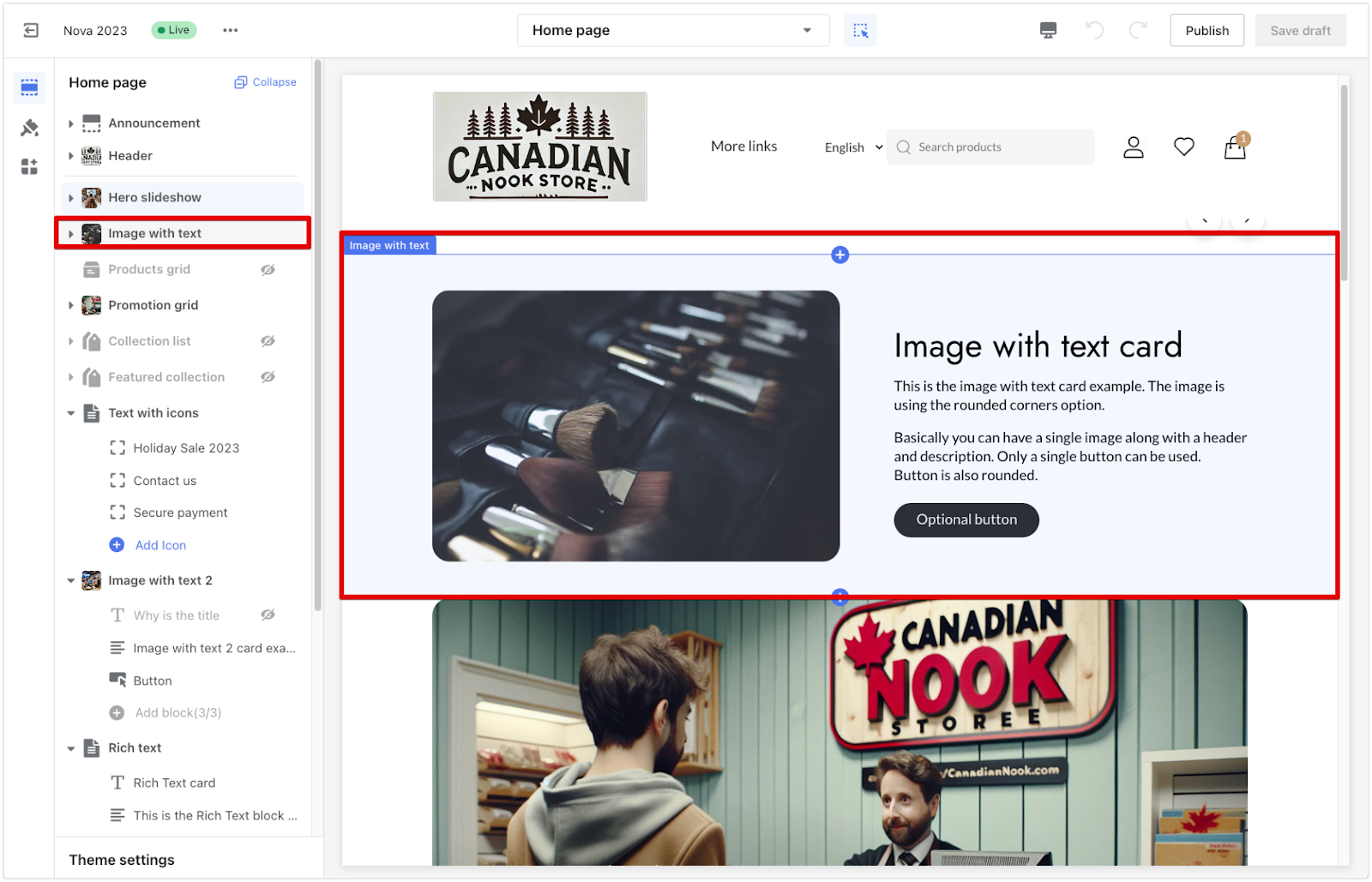
With inspector mode, adjusting your theme becomes a smooth, hands-on experience. It offers more flexibility and control, allowing you to create a personalized store layout that suits your brand.



Comments
Please sign in to leave a comment.