Buy X Get Y discount campaign is a marketing promotion that encourages customers to buy a certain number of items in order to receive an additional item for free or at a discounted price. This type of campaign is often used to boost sales and encourage customers to purchase larger product quantities.
For instance, suppose your campaign is "buy any shoes and get two pairs of socks for free." On this occasion, you can provide the customers with two pairs of socks for free when they order any shoes.
Furthermore, you can also set up a discount code to offer free items when customers spend a specific amount.
Steps
1. From your Shoplazza Admin > Marketing > Discount codes > click Create campaign.
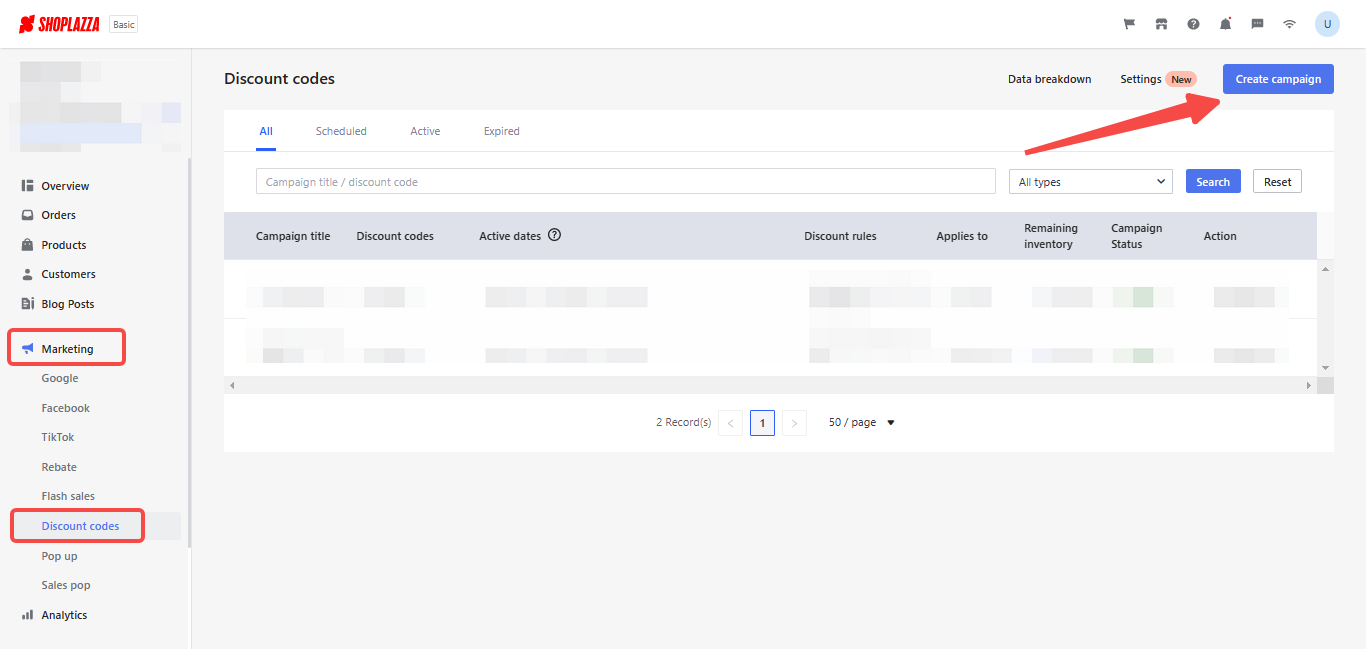
2. Here you will first add the Basic information, which includes the Campaign title and Discount code. If you don't have specific requirements, the code can be generated randomly. You can also choose to combine the campaign with other discounts.
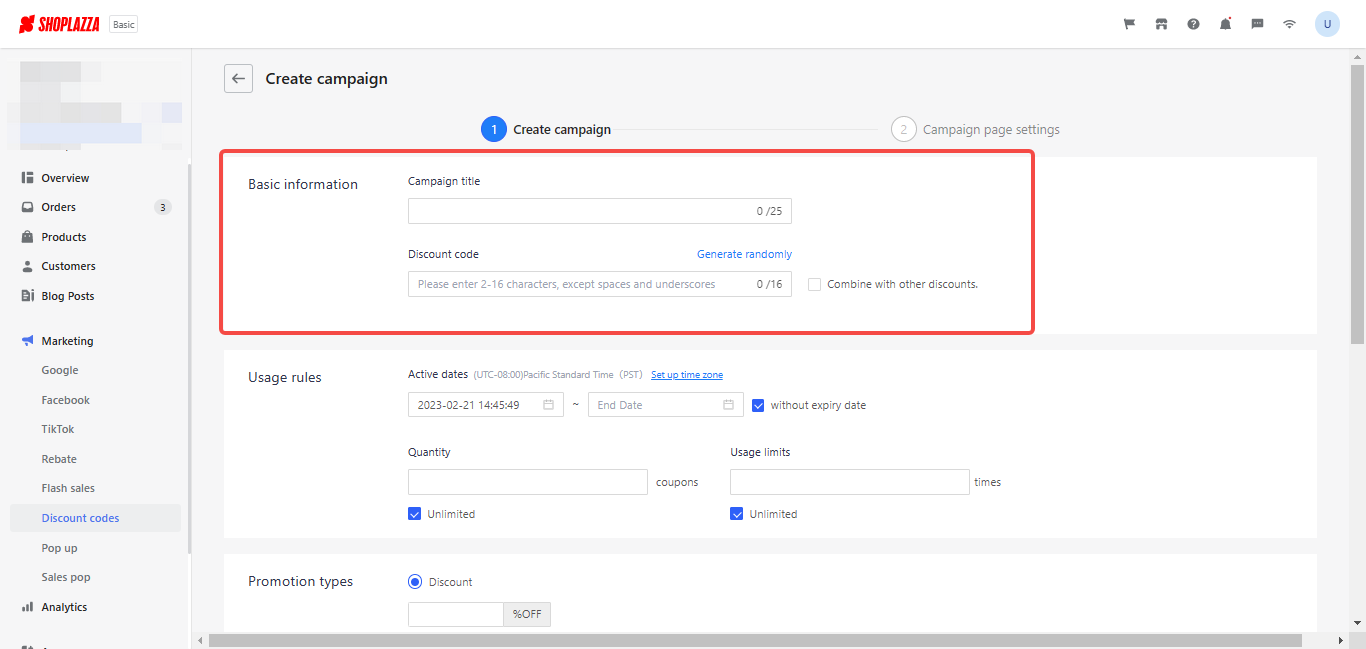
3. Under the Usage rules, you can set up the Active dates, Quantity, and Usage limits. This refers to the number of times the discount can be used.
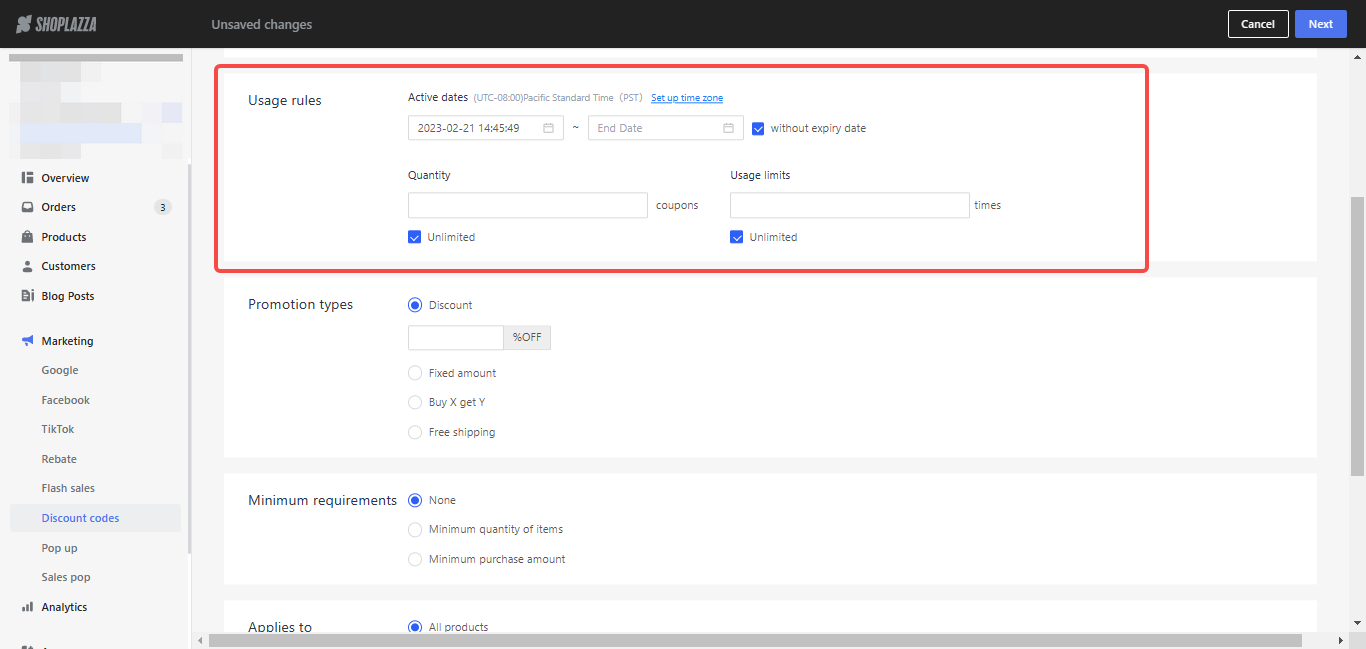
4. Here you will choose Buy X get Y in the Promotion types.
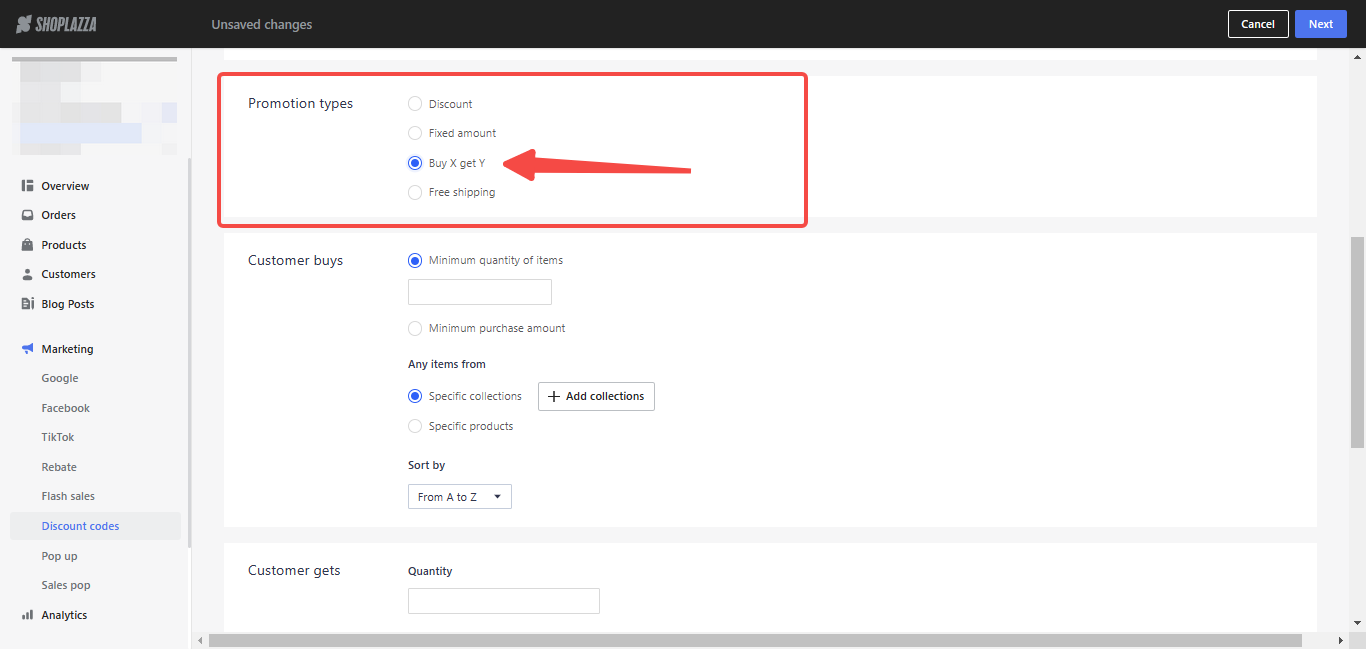
5. Under Customer buys, you can choose Minimum quantity of items (customers buy a specified quantity of products to get the discount) or Minimum purchase amount (customers spend a specified amount of money to get the discount) and then Select specific collections or Specific products.
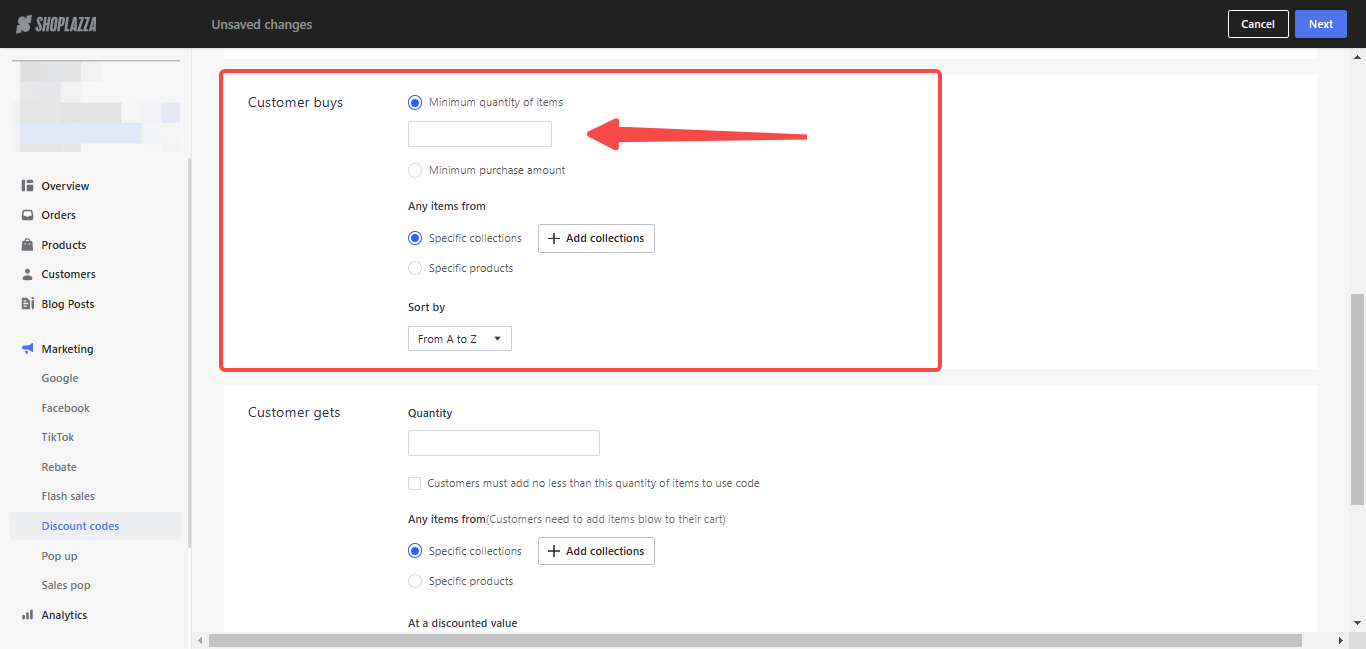
6. Under Customer gets, you can set a quantity of items that customers must add to their cart to use the discount code, then select the Specific collections or Specific products that customers need to add to their cart. The discount can be either free products or a percentage off the price of products.
Note
If you select "Set a maximum number of uses per order," it will limit the number of times customers can use the discount code.
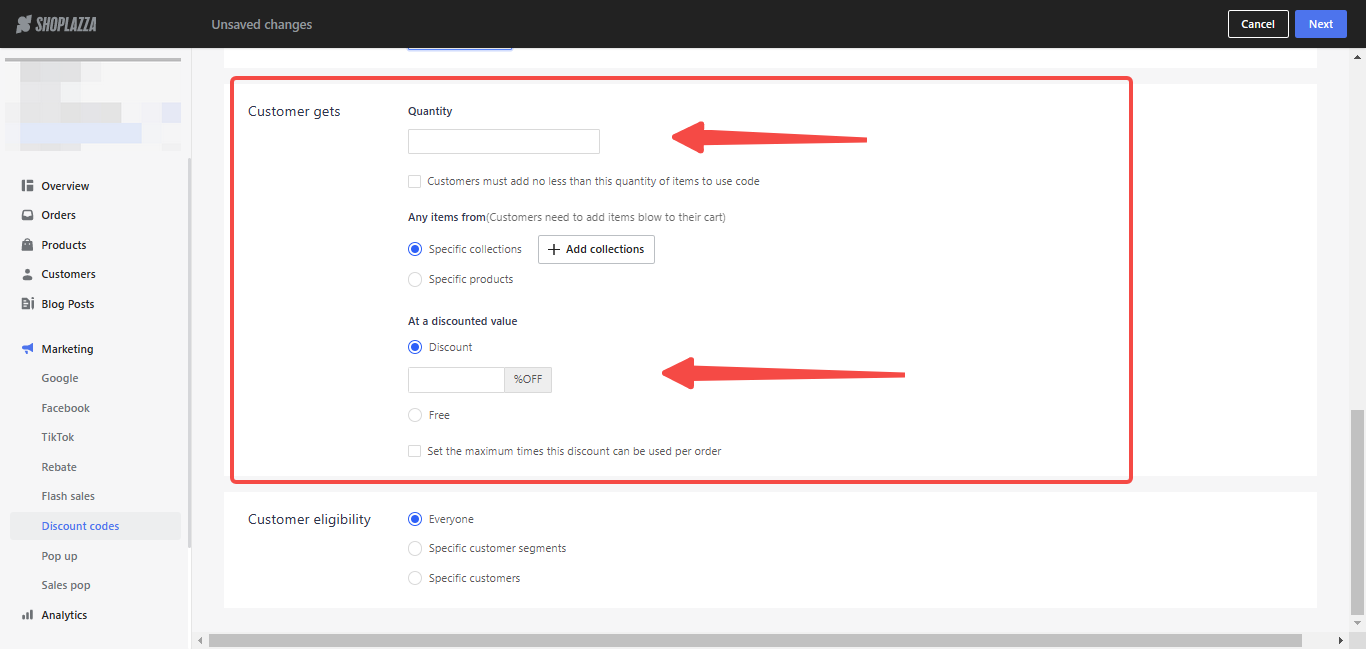
7. In Customer Eligibility, you can choose whether the Buy X get Y discount code applies to Everyone, Specific customer segments, or Specific customers. Click Next to set up the campaign page settings.
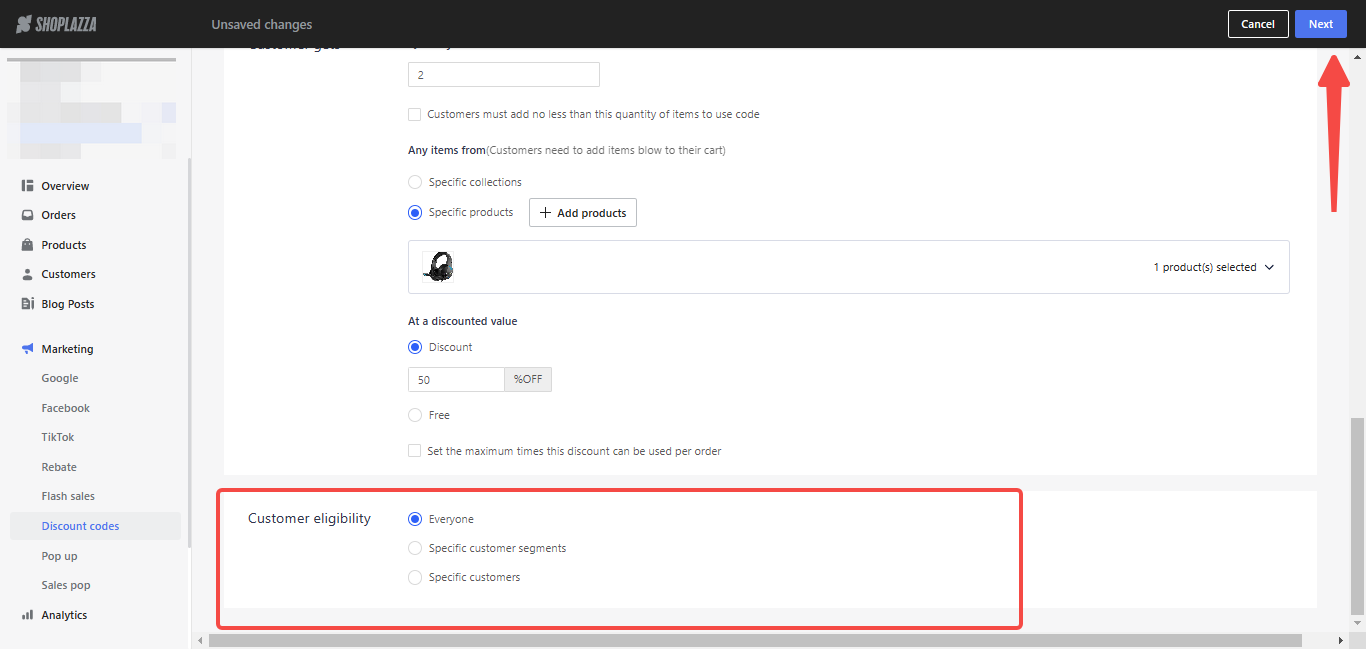
8. Under the campaign page settings, you can choose your campaign banner layout as Full screen or Centered.
- Countdown and reminder messages will be displayed under the banner on the activity page. You can also choose different colors for each part to make it more attractive.
- You can change color settings according to your theme and set whether to display the coupon code campaign on the product details page.
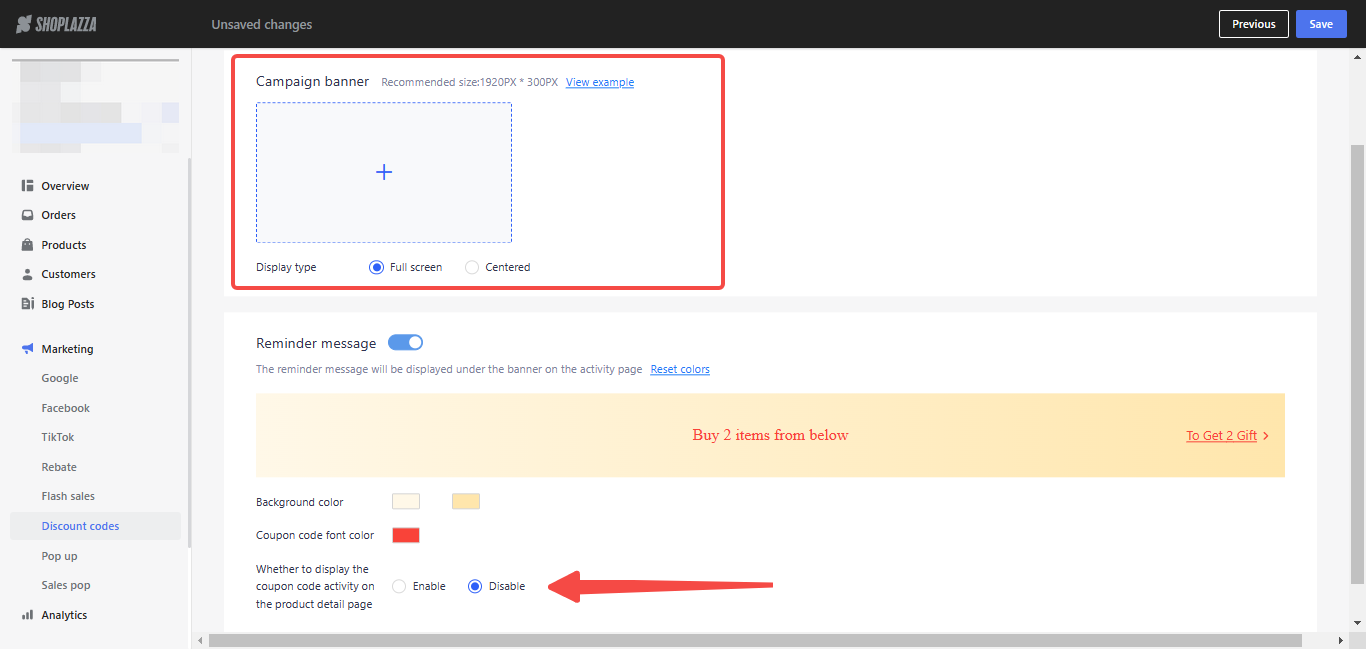
9. Click Save to finish the campaign setup.
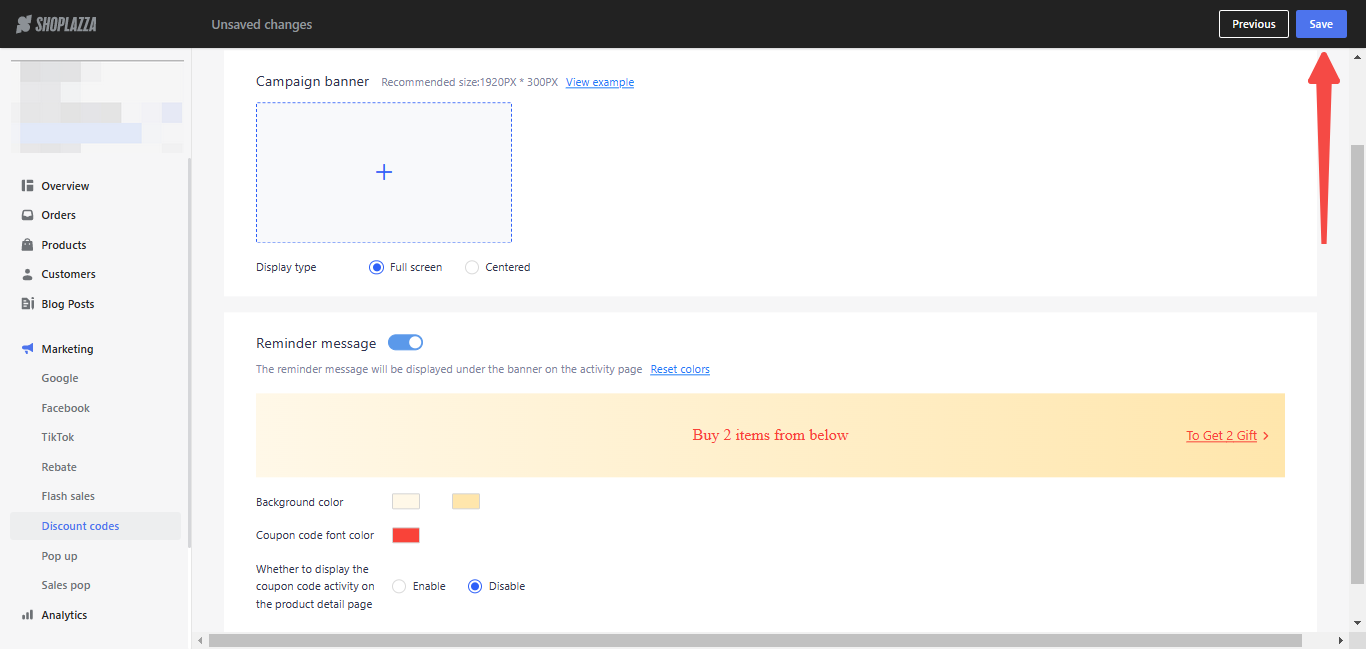
10. Your Buy X get Y discount code campaign should appear on the Discount codes homepage where you can preview, edit, or terminate it early. You can also view a breakdown of its data.
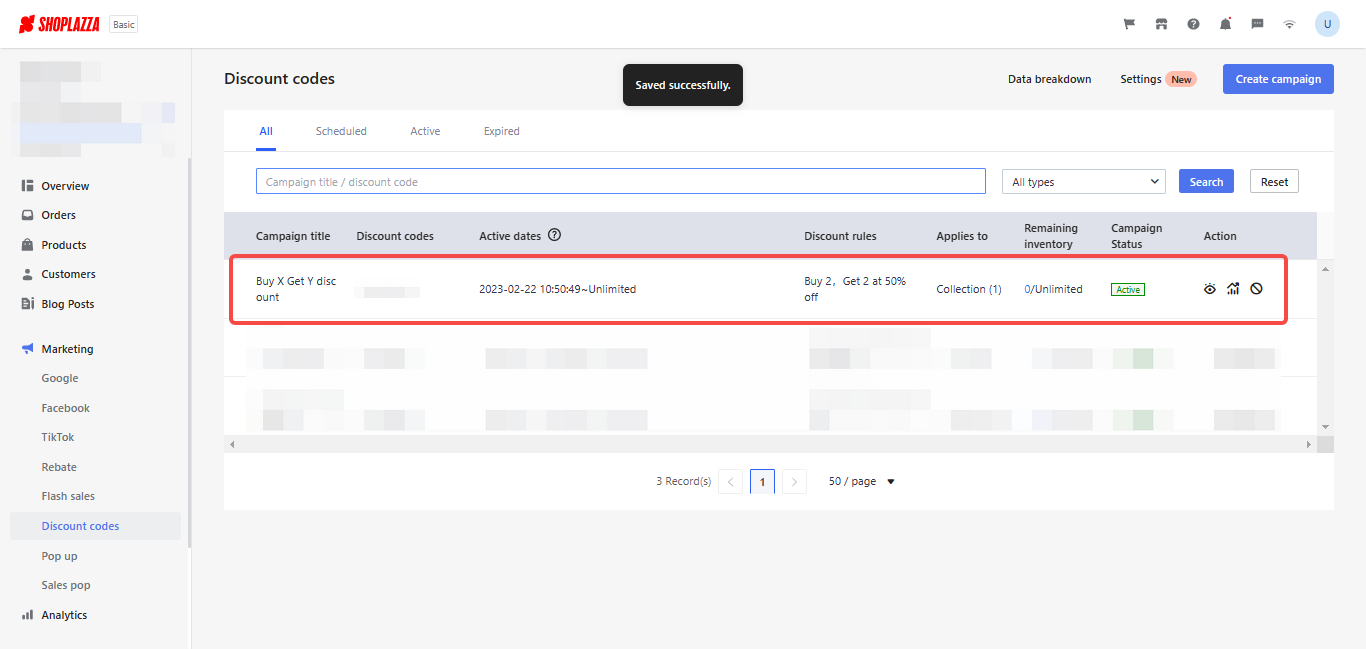
11. This is what your Buy x get Y discount code campaign will display on your store.
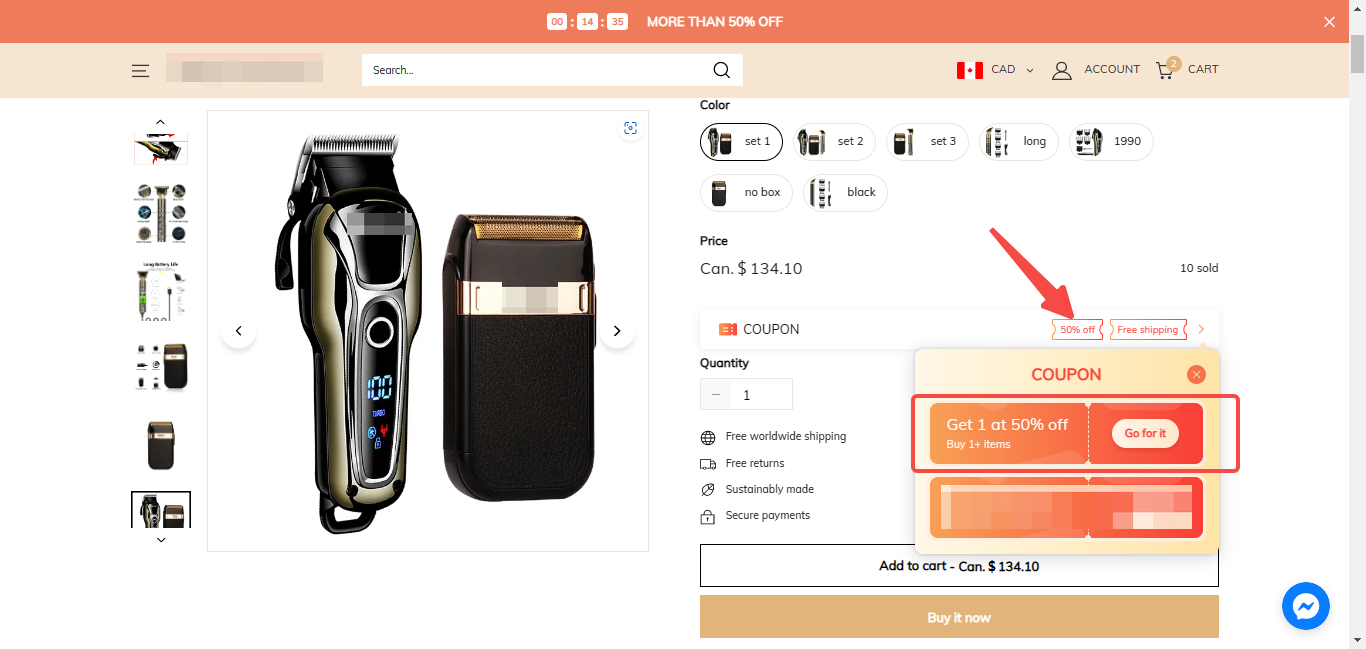
Note
Your customers must enter the code during checkout to receive the discount. They also need to add all applicable products to their cart in order to receive the discount. The discounted or free products aren't added to the cart automatically.



Comments
Please sign in to leave a comment.