Sales Pop is an influential selling tool that increases sales. When customers know what other people are buying in your store, it positively influences and motivates them to buy your products. You can easily set up sales pop in your store by following these simple steps.
Steps
1. From your Shoplazza admin > Marketing > Sales pop, click Settings.

2. Turn on the Sale pop toggle switch.
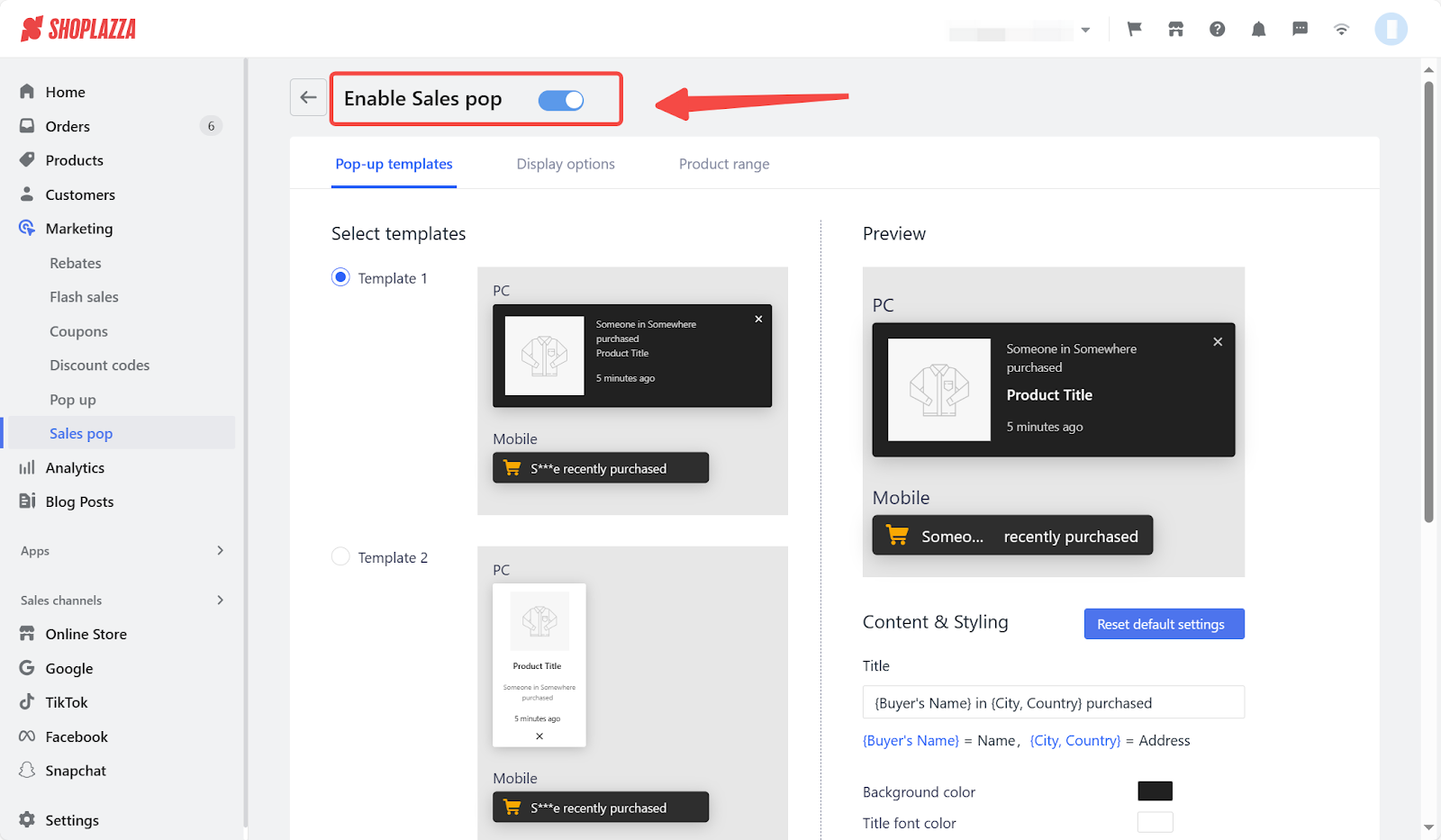
3. Here you will select a Pop-up template to preview the effects.

4. Under the Preview section, you can edit Content and Styling, including Title and Color. You can replace purchase time with custom content and also activate customer privacy protection to only show the first and last letter of customer name on the pop-up.

5. In the display options, you can set up display duration, interval time, and display times. You can choose a display page and position for the sales pop. The display page can be selected from given options, or you can add a URL to display the pop-up.

Note
If you've activated the Facebook Messenger extension, it will block sales pop when adjusting the display position.
6. Under the product range section, you can select the source of the products to display sales pop for orders that are incomplete, canceled, or recently completed, and select the order time in Minute, Hour, Day, Week, or Month.

7. Click Save to complete the settings.

By showing that other people are actively buying your products, it can encourage site visitors to make a purchase as well. It can also build trust in your store and brand, as the notifications demonstrate that other people have successfully made purchases in the store.



Comments
Please sign in to leave a comment.