Accurate inventory management is key to smooth operations and strong customer satisfaction. Restocking unfulfilled items helps you keep your stock levels accurate when canceling or refunding orders in the Shoplazza admin. This feature keeps your store ready for future sales and makes inventory tasks easier to manage.
Restocking when canceling unfulfilled orders
If an order is canceled before fulfillment, the system gives you the option to return the unshipped items to stock.
1. Access an unfulfilled order: From your Shoplazza admin > Orders > All orders, switch to the Unfulfilled tab and click an order.
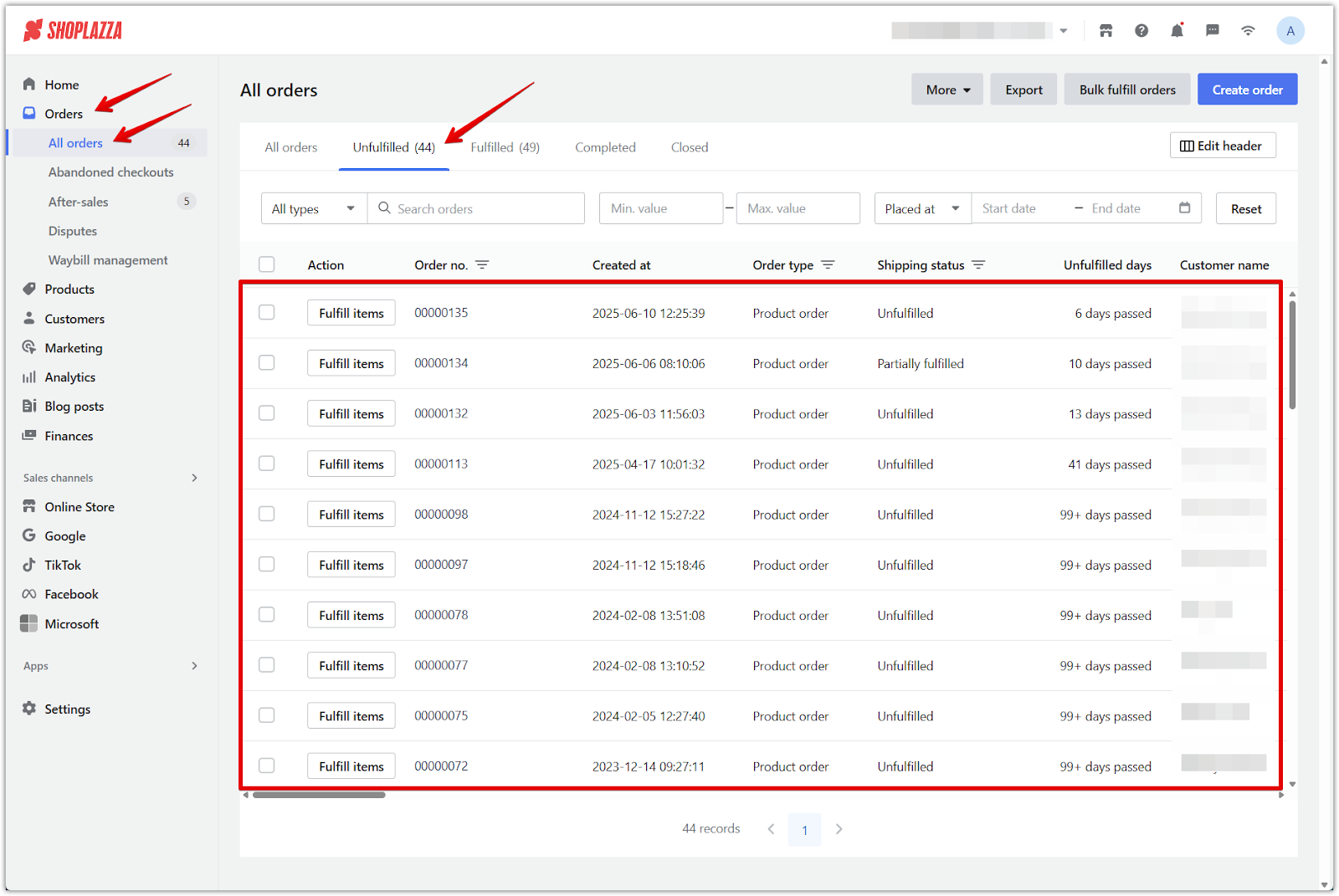
2. Cancel the order: On the order details page, click More actions, then select Cancel order.
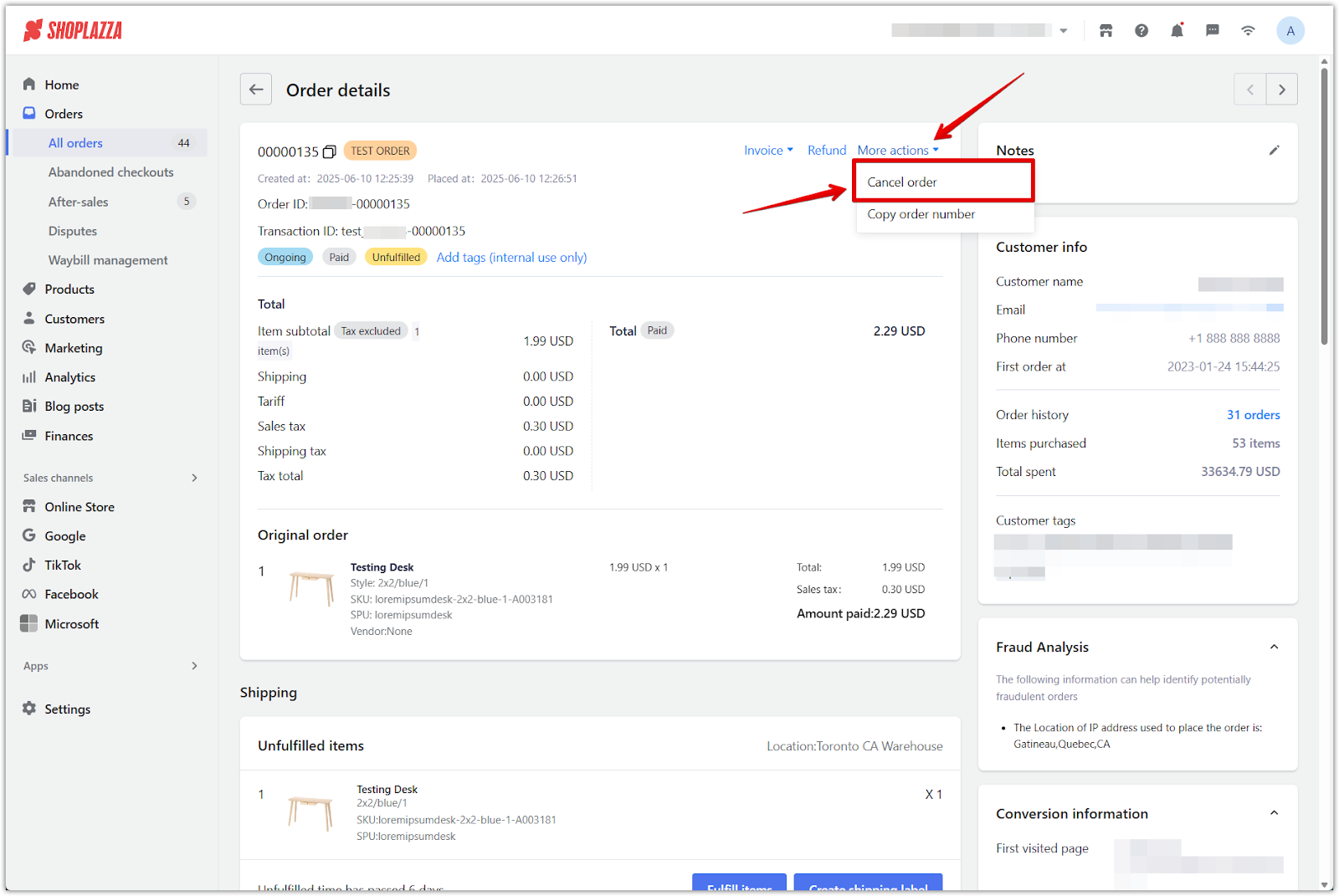
3. Enable restocking: Check the Restock unfulfilled items box and click Cancel order to complete the action.
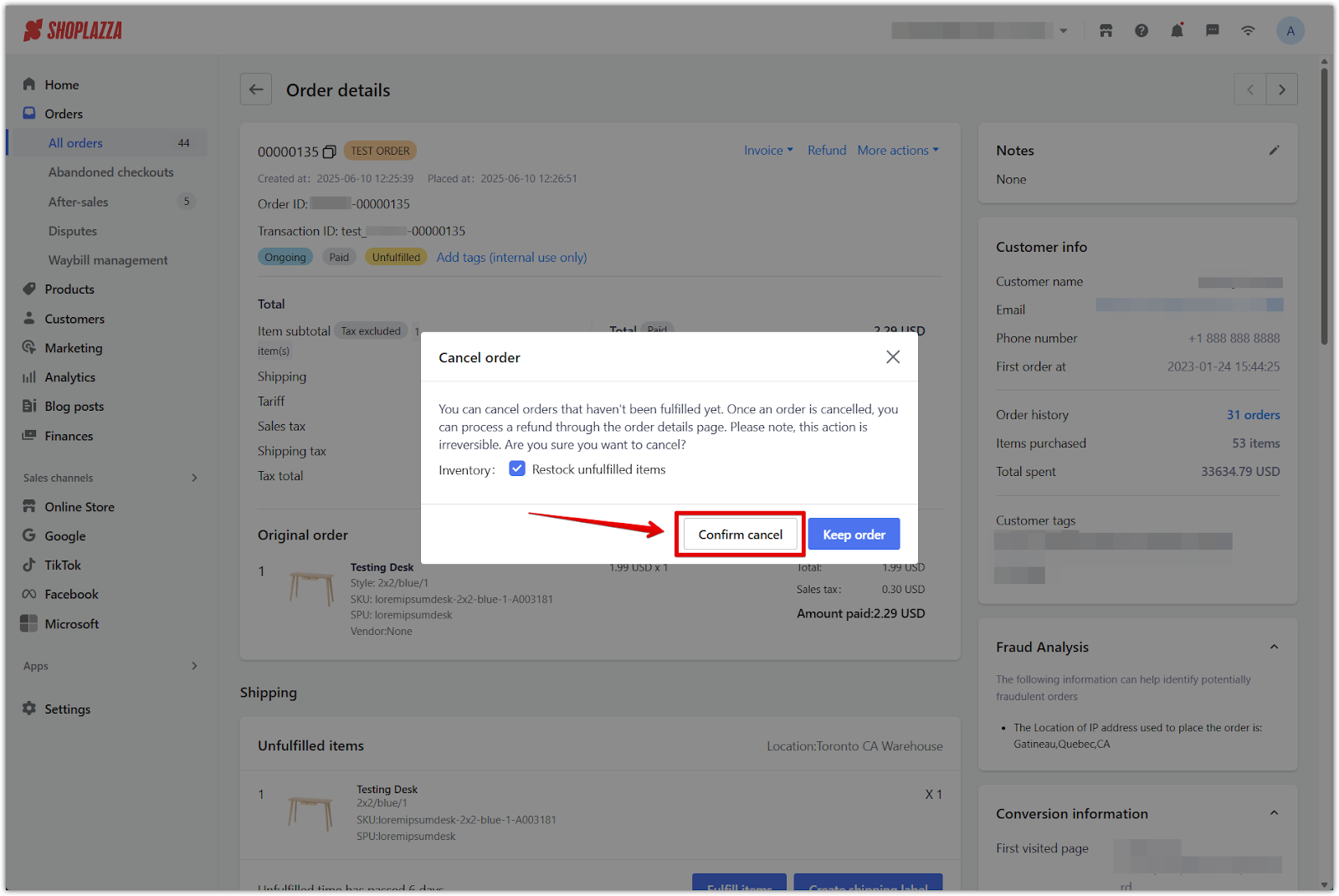
Restocking when refunding unfulfilled orders
You can restock unshipped items when refunding an order that has been paid but not yet fulfilled. The Refund button is only available for paid but unfulfilled orders.
1. Open the order: From your Shoplazza admin > Orders > All orders, switch to the Unfulfilled tab and click an order.
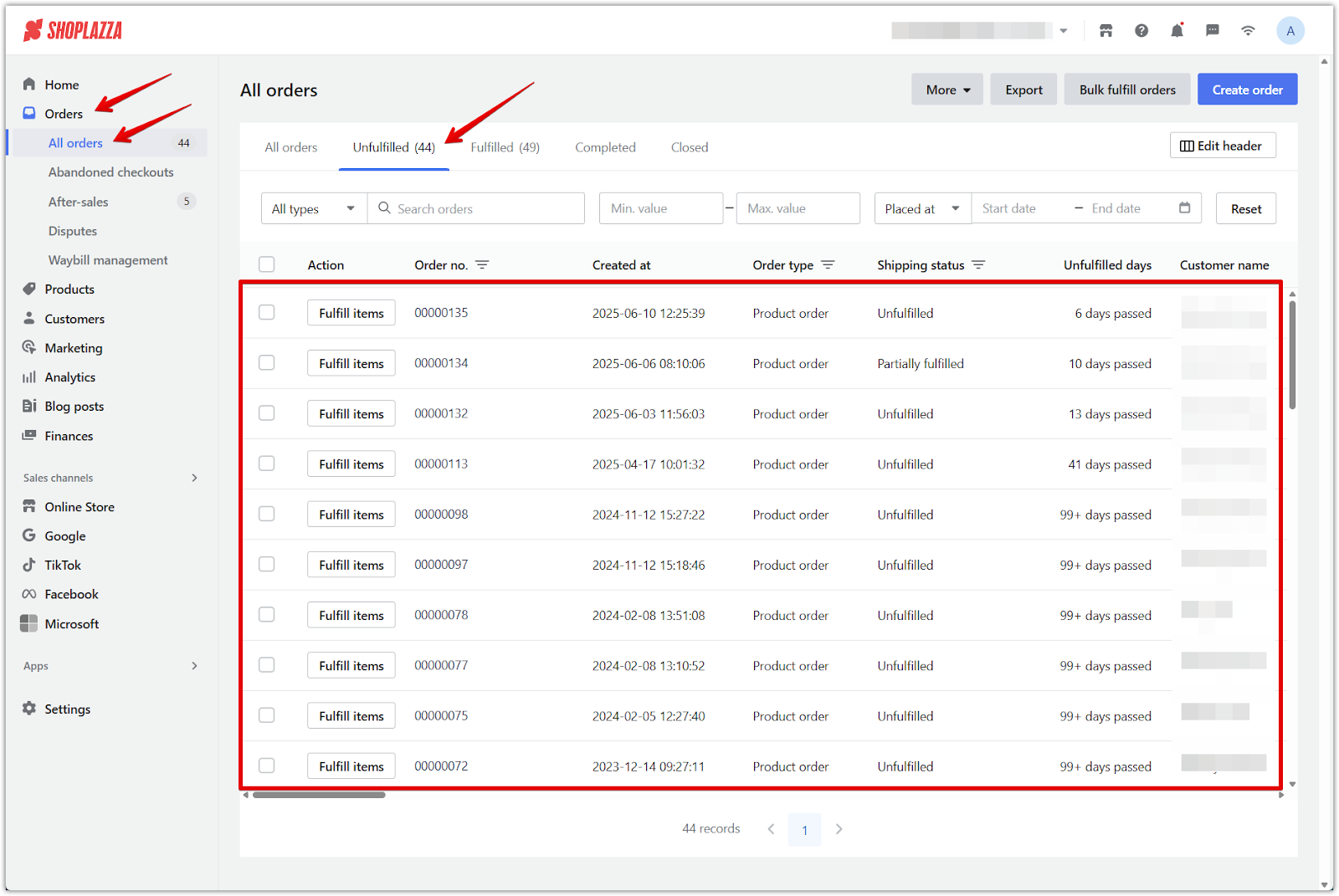
2. Click Refund: On the order details page, select Refund.
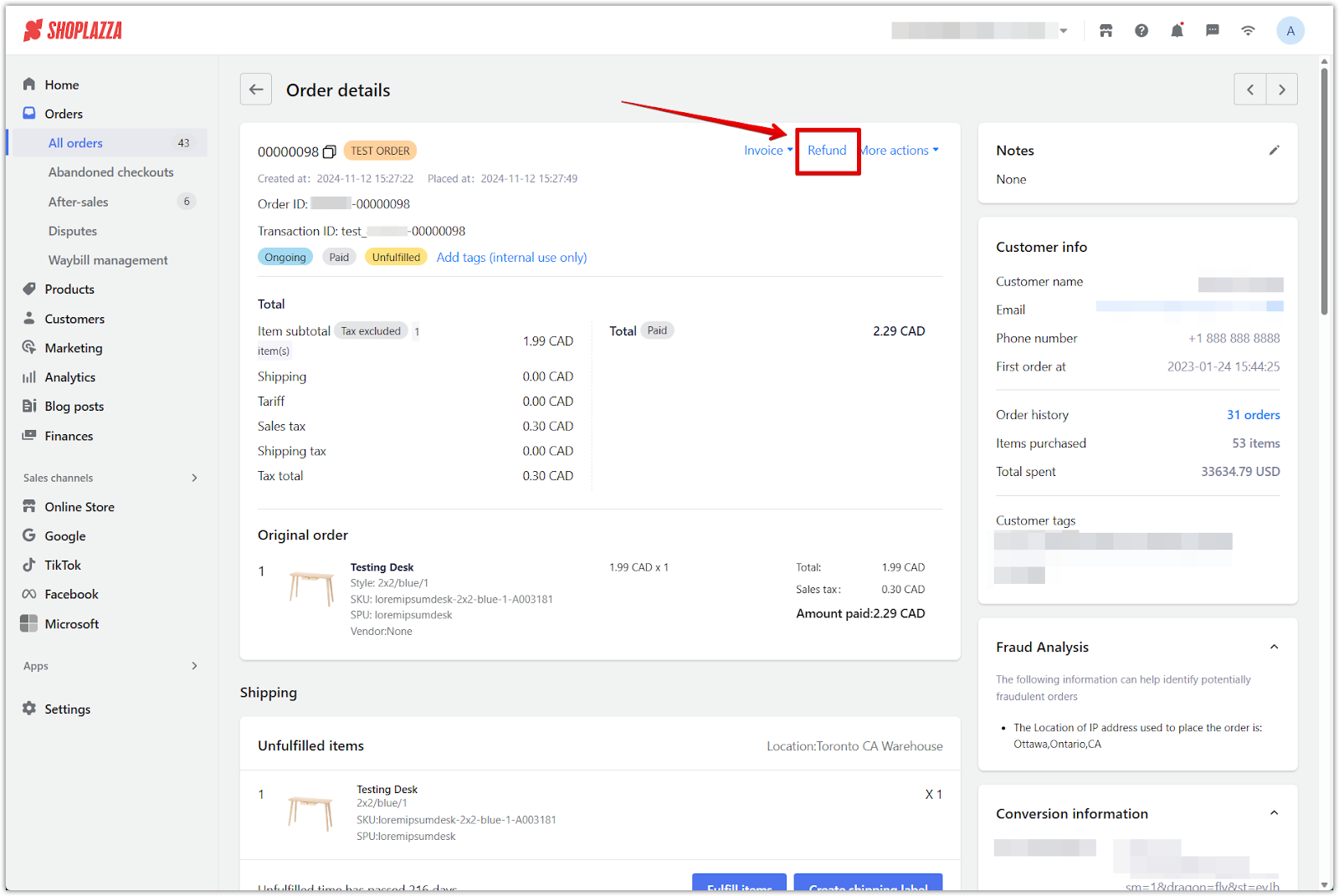
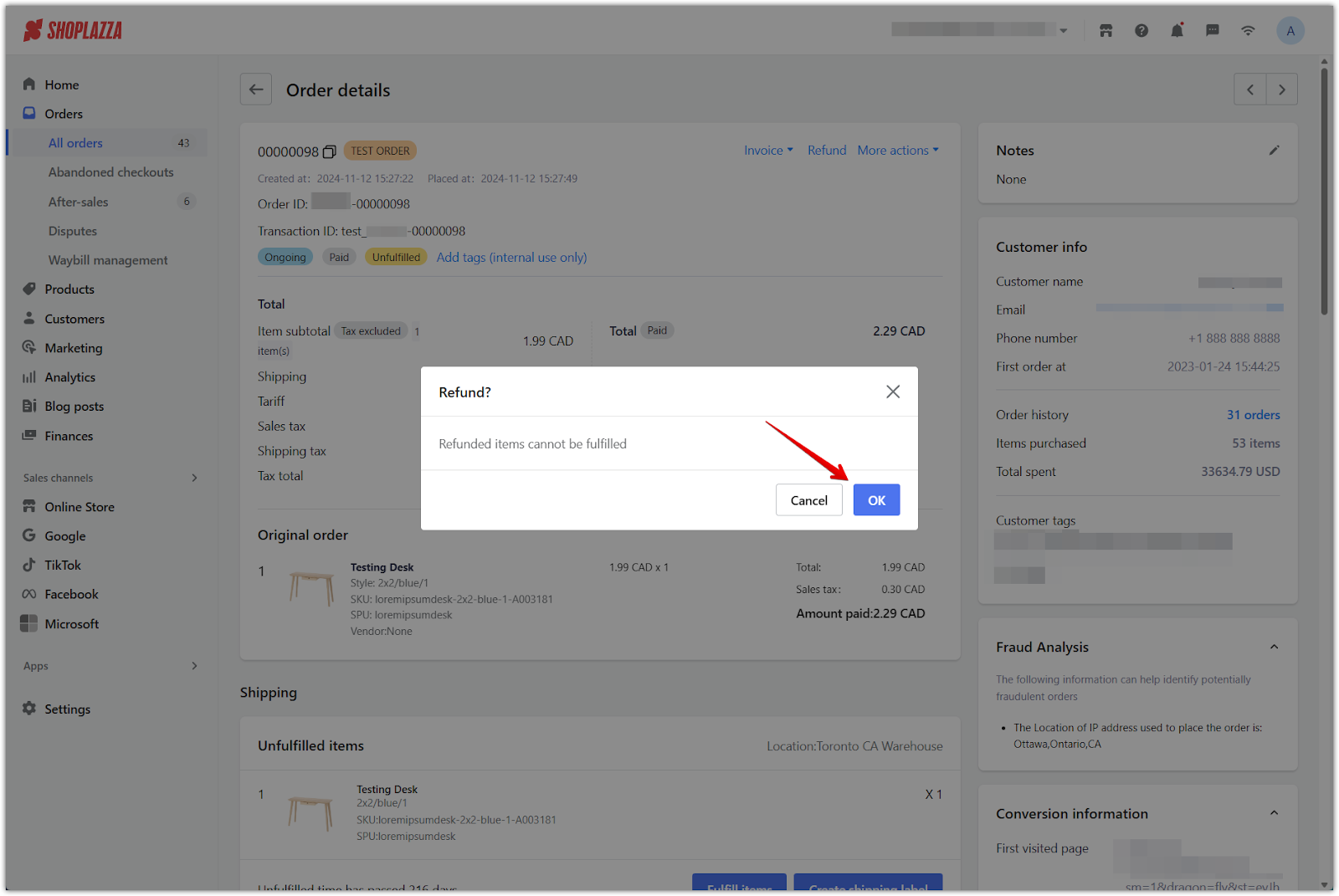
3. Restock and confirm: Check the box for Restock, verify the Refund quantity, then click Confirm to process the refund and restock.
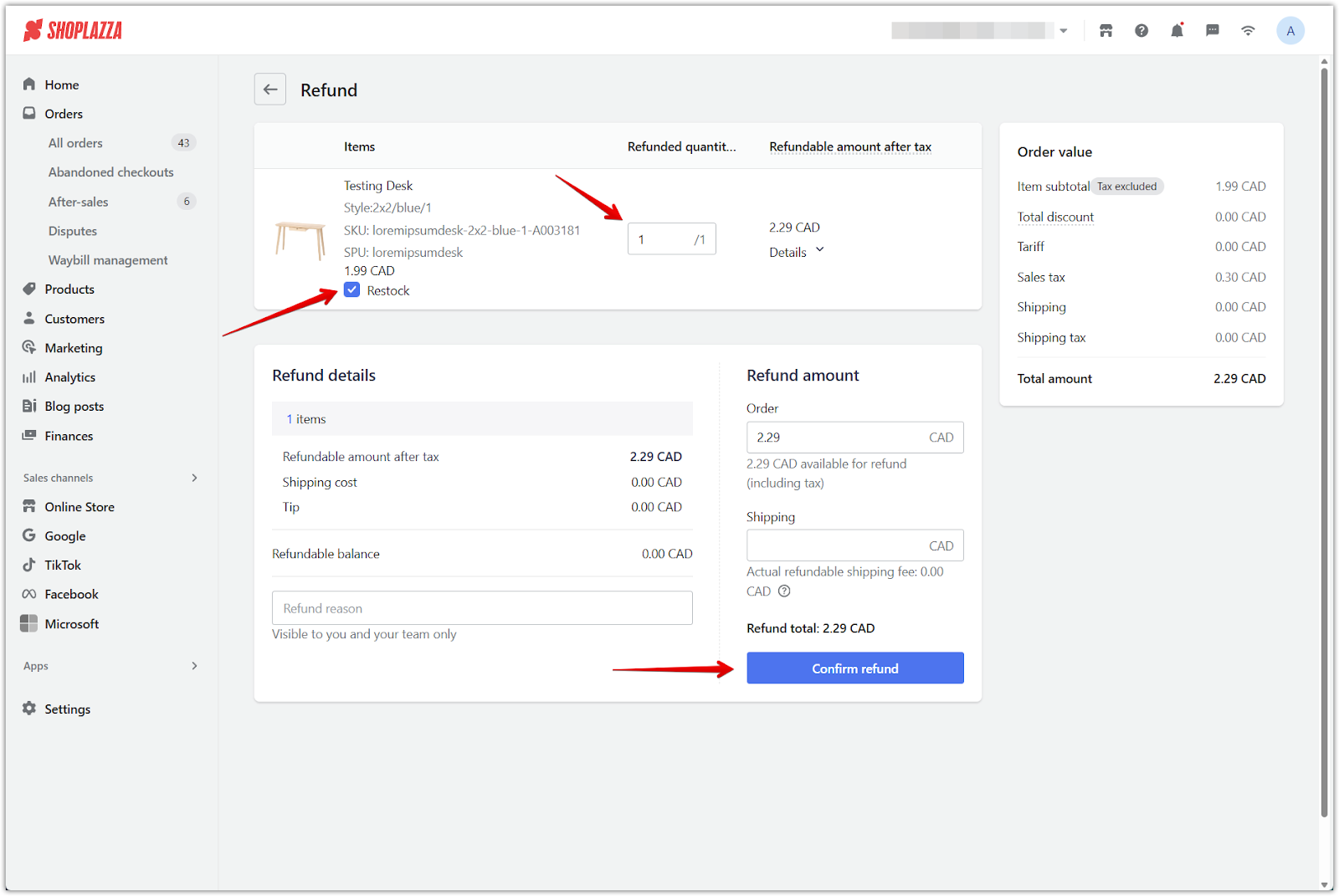
Important notes
- If the order is already fulfilled, restocking is no longer available. Use the Return feature instead.
- The option to restock during cancellation is only available once per order.
- Restocking unfulfilled items improves inventory accuracy, ensures product availability, and supports better forecasting.
Use the restocking option whenever you cancel or refund an unfulfilled order to avoid inventory discrepancies. This simple step helps you maintain a well-stocked store and a smoother operation.



Comments
Please sign in to leave a comment.