Adding video media to products can enhance the shopping experience for customers and increase sales. You can add the video media from the product's description or you can also insert them from the media section. This article will guide you through this process.
Inserting video under the Product Description section
1. From your Shoplazza Admin > Products > All products, choose the product then click Edit.
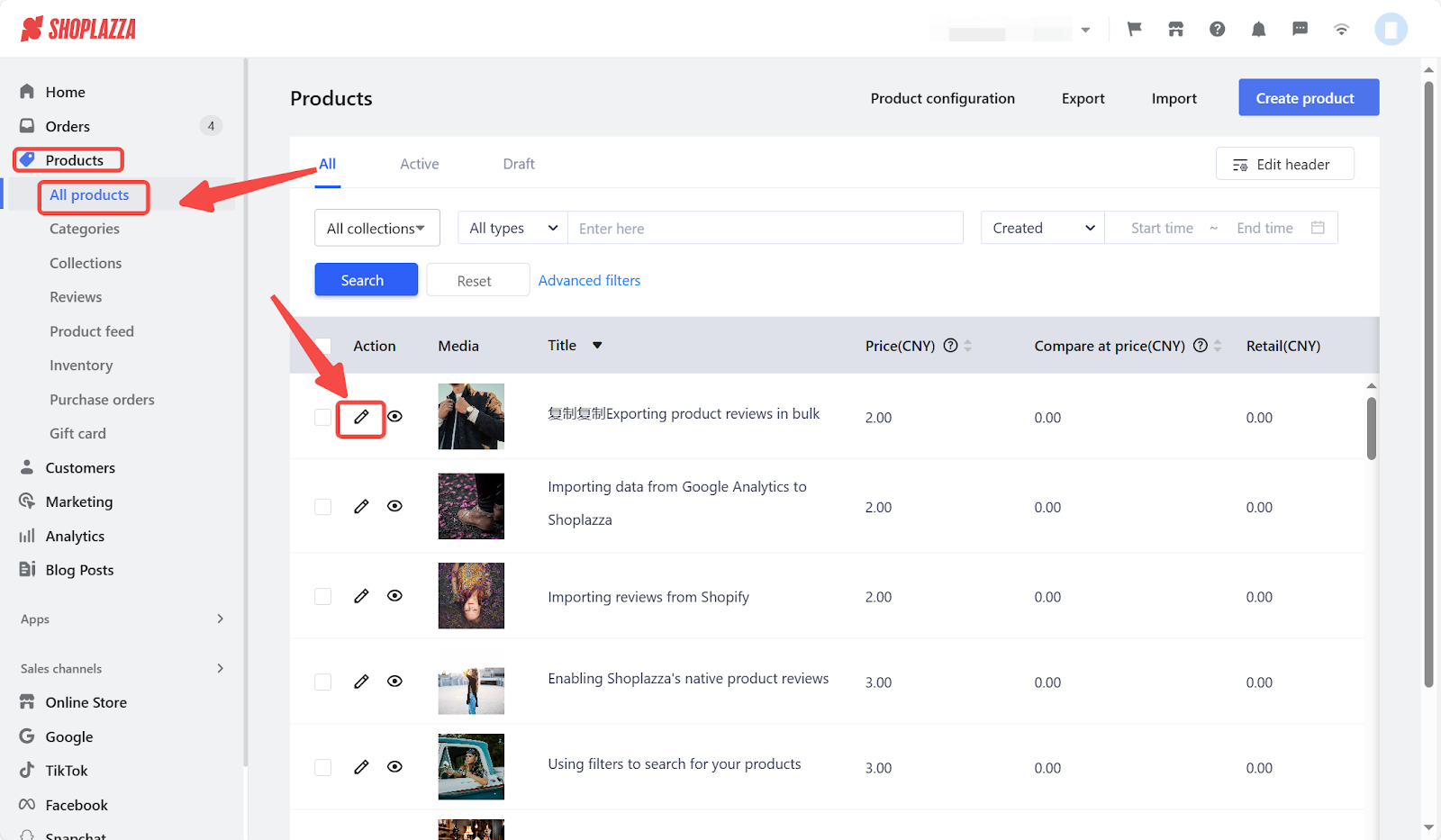
2. On the product editing page, you can click on the video icon to insert the video.
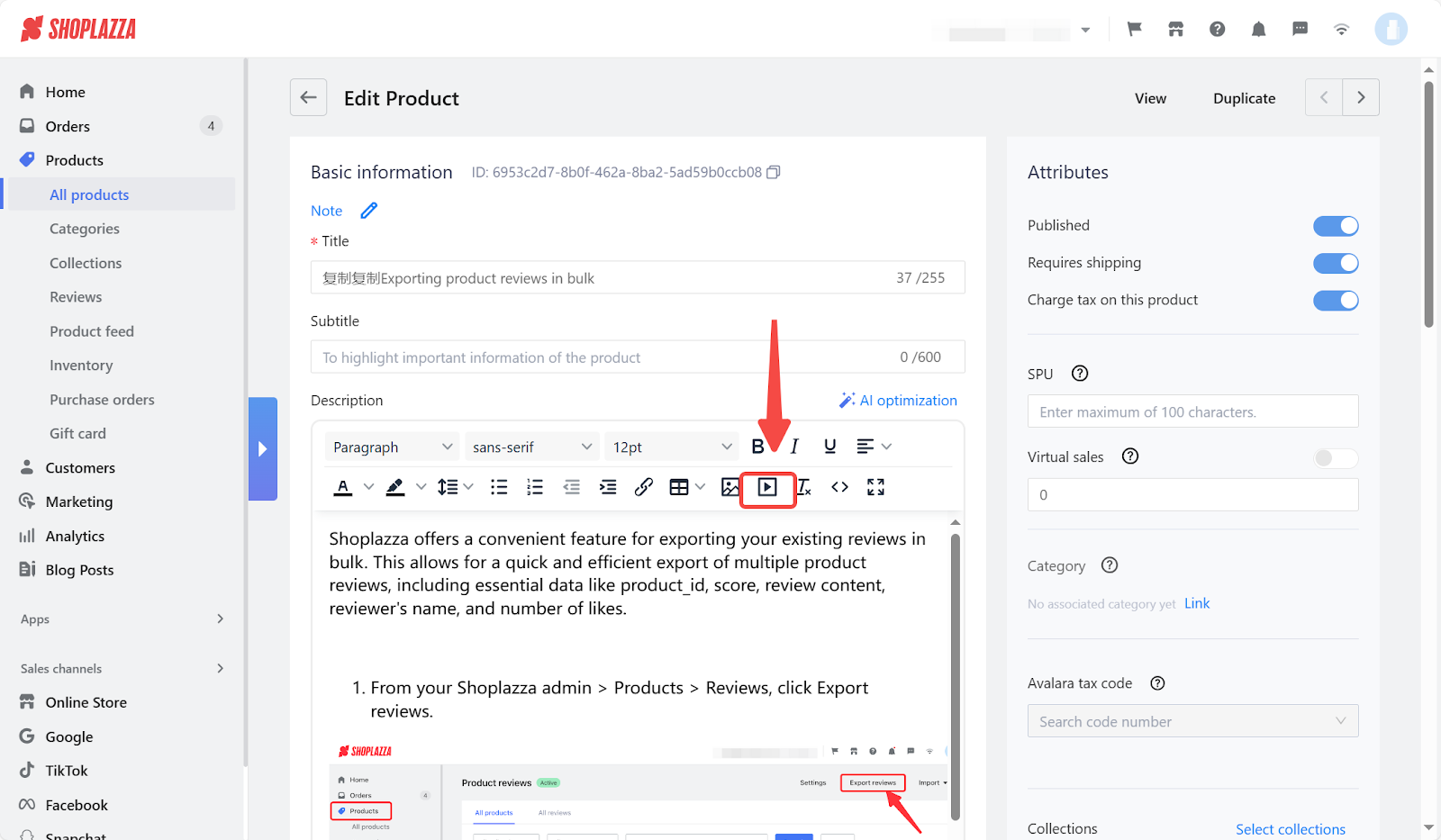
3. Here you have the option to upload video from Local file, URL, or Embed. Click insert after adding a video.
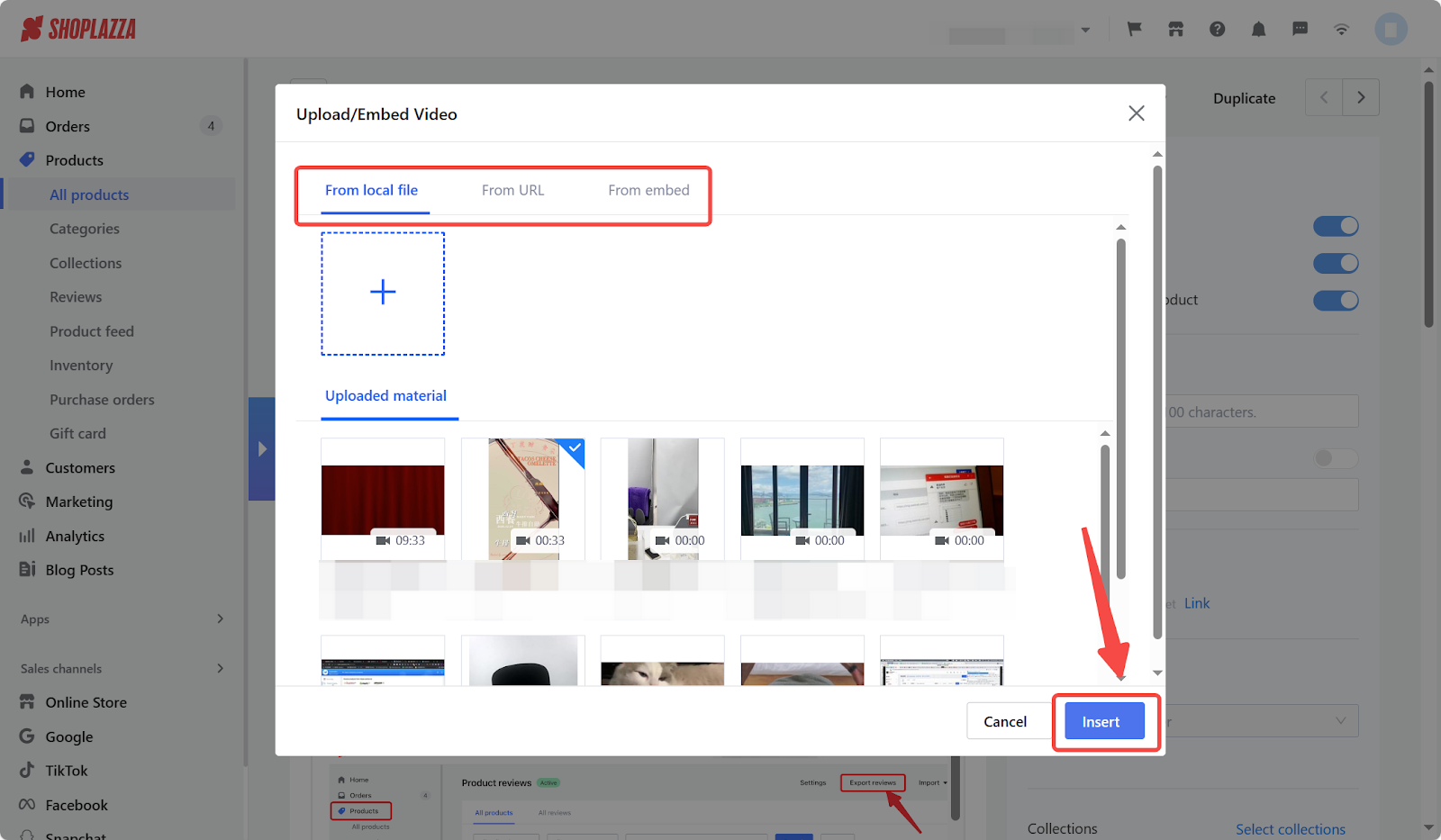
4. After inserting the video, click Save to keep the changes.
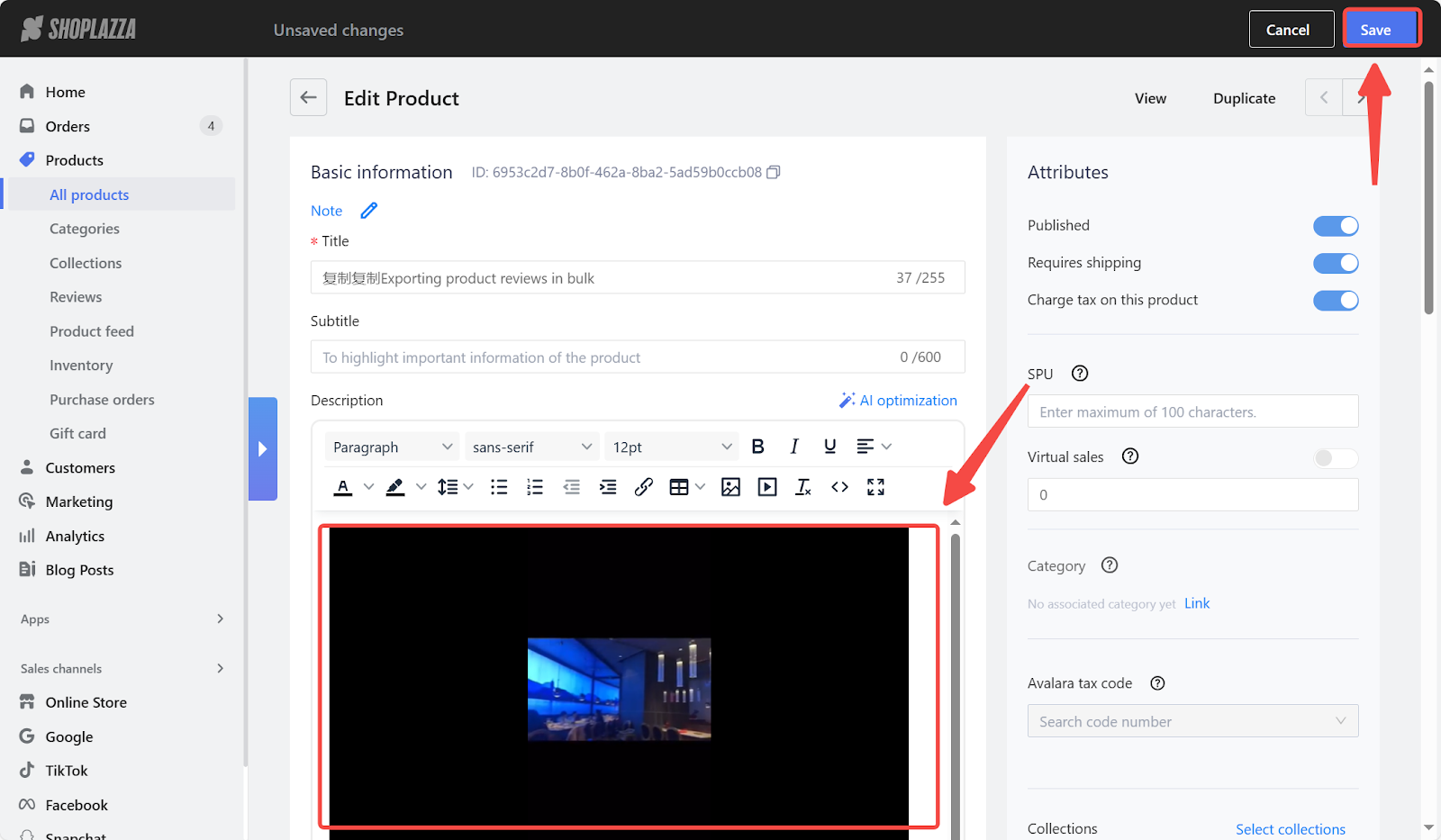
Inserting video under the Media section
1. On the same product editing page, you can simply scroll down to find the Media section, where you can click on Add media to upload your videos.
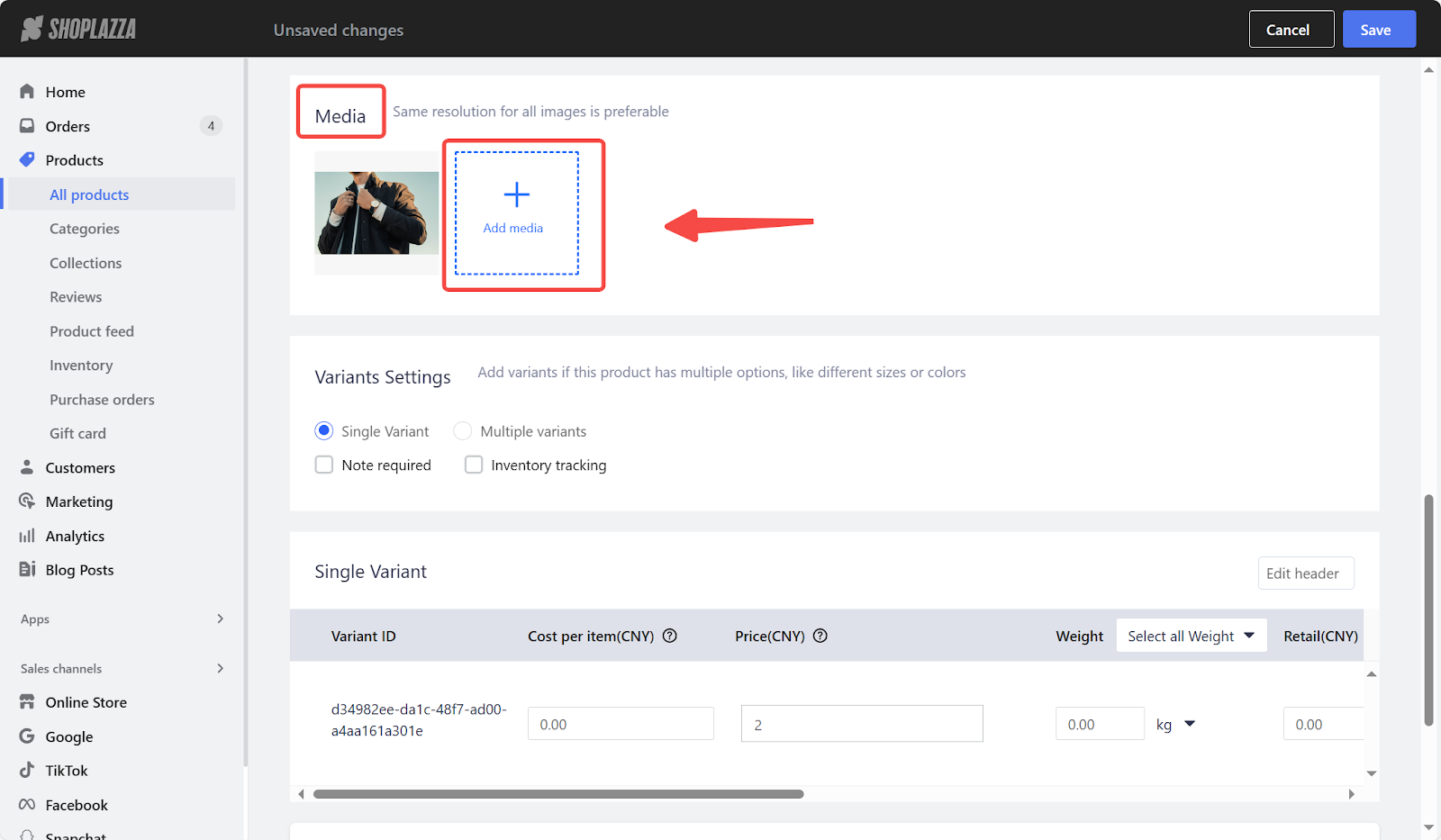
2. Here you have the option to add video from local file or URL.
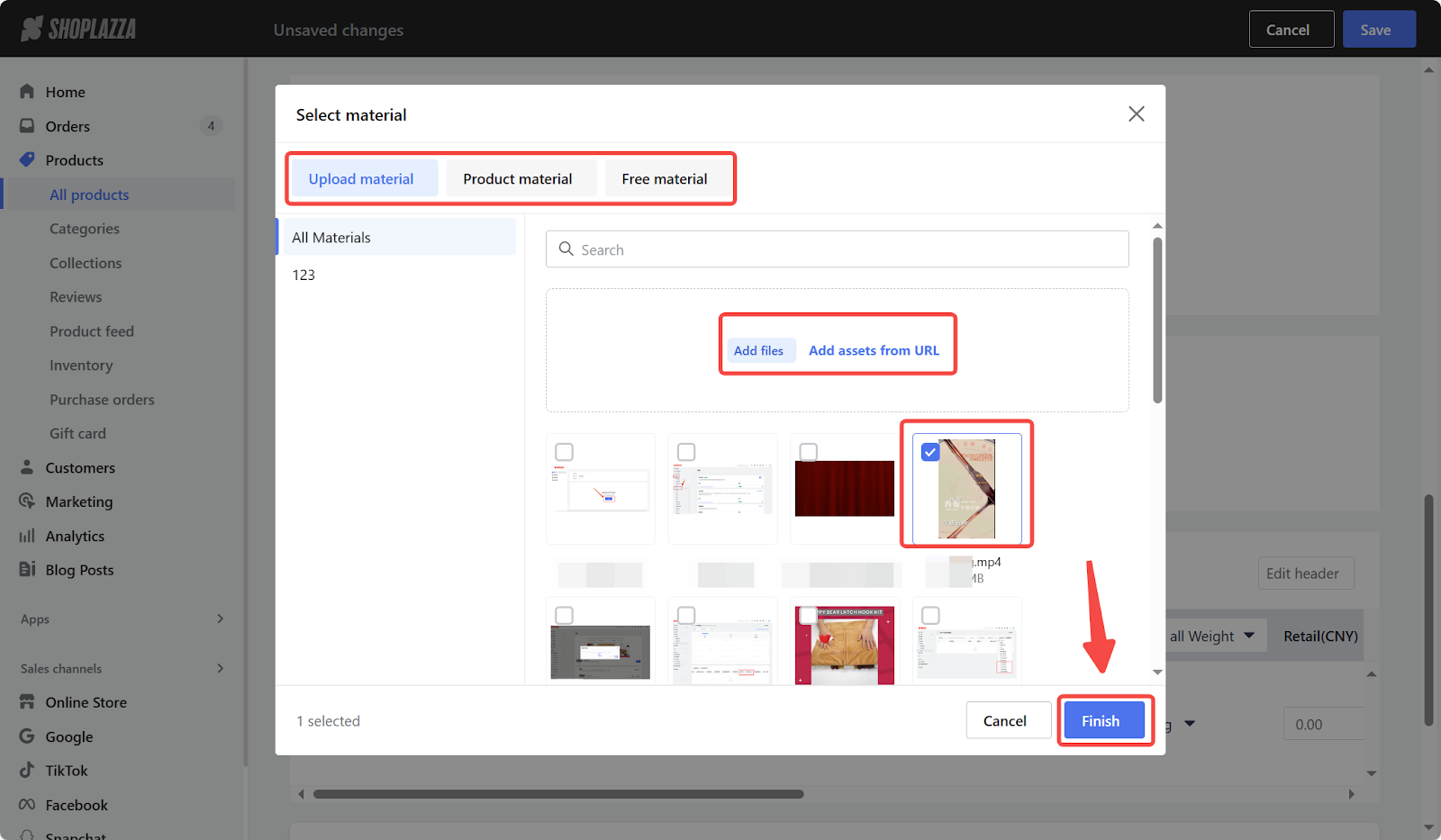
3. After inserting the video, click Save to keep the changes.
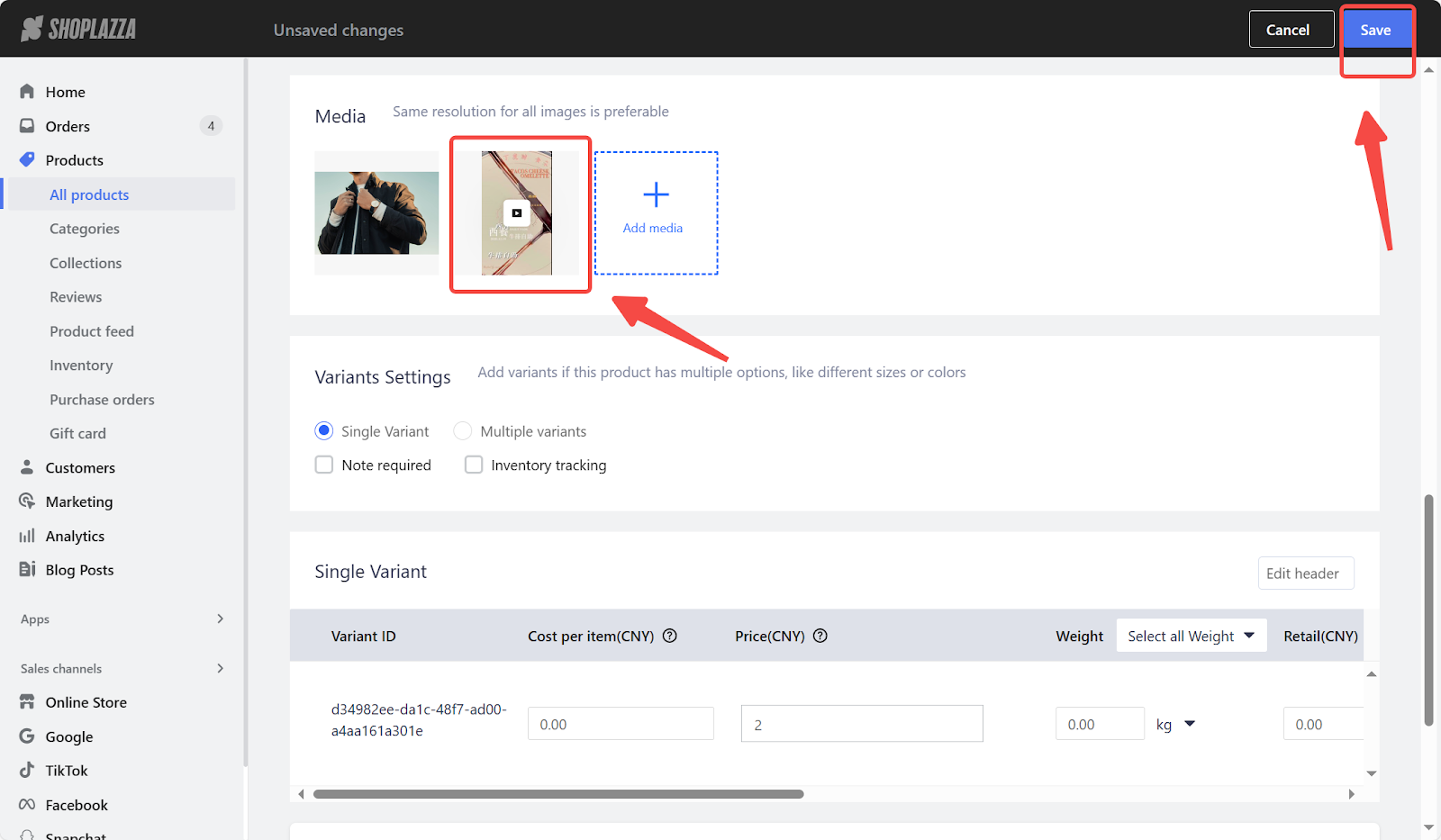
Adding video media to products in your Shoplazza store can capture the attention of your customers, so as to provide better shopping experience and boost sales. You can also showcase your products in a more engaging and interactive way.



Comments
Please sign in to leave a comment.