Engaging product images can greatly enhance the shopping experience. By enabling the hover zoom feature, your customers can view product details up close simply by moving their mouse over images. This setup is available for various themes and can be easily configured in your theme editor.
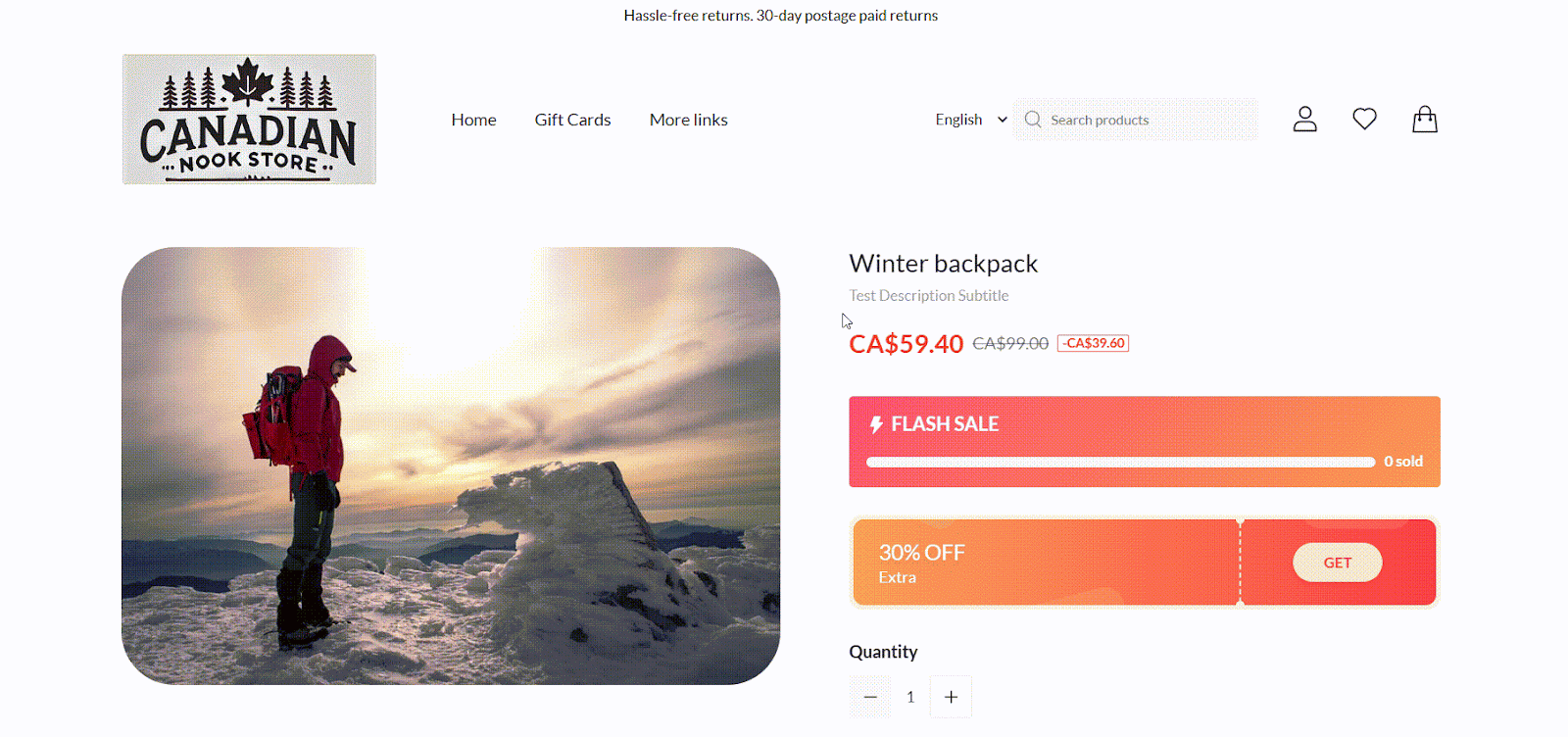
For Farida, Nova 2023, Bamboo, Morning, Moon, Night, and Sweet
This category of themes allows you to configure the hover zoom feature directly within the product details section. Here’s how to set it up:
1. Access your theme editor: Go to Shoplazza admin > Online store > Themes, select your theme, and click Customize.
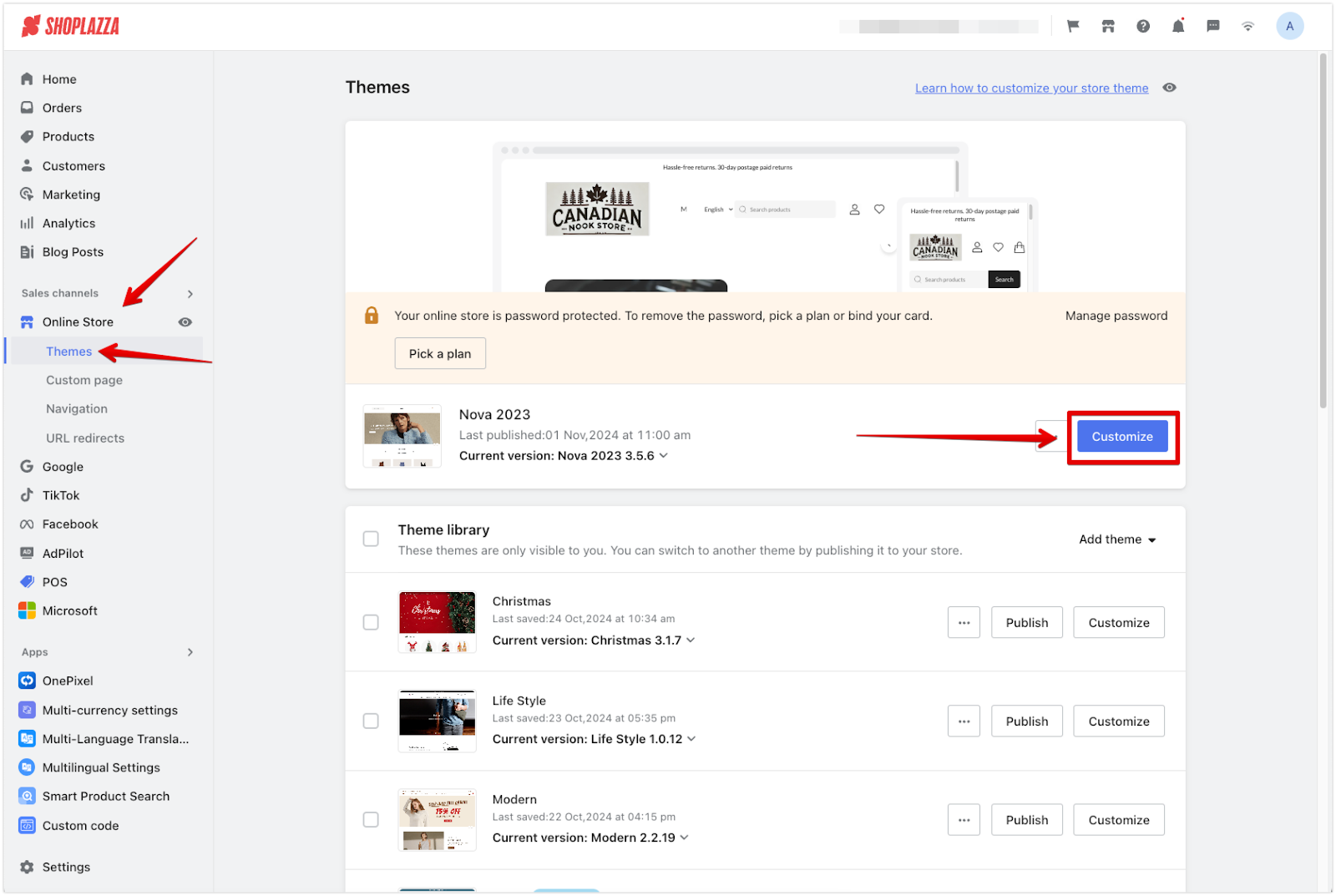
2. Choose your product page: Use the dropdown to select Products > Default product page.
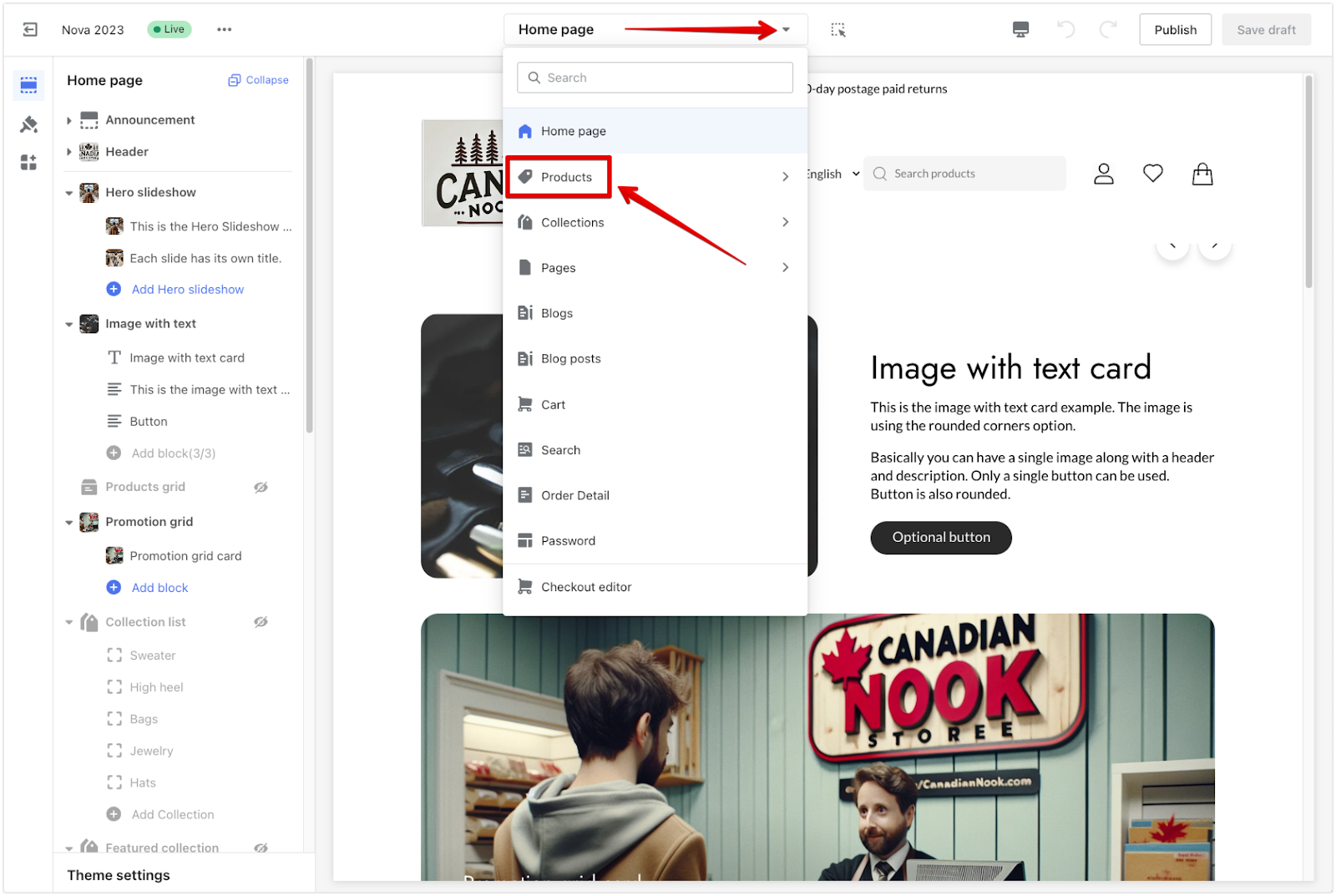
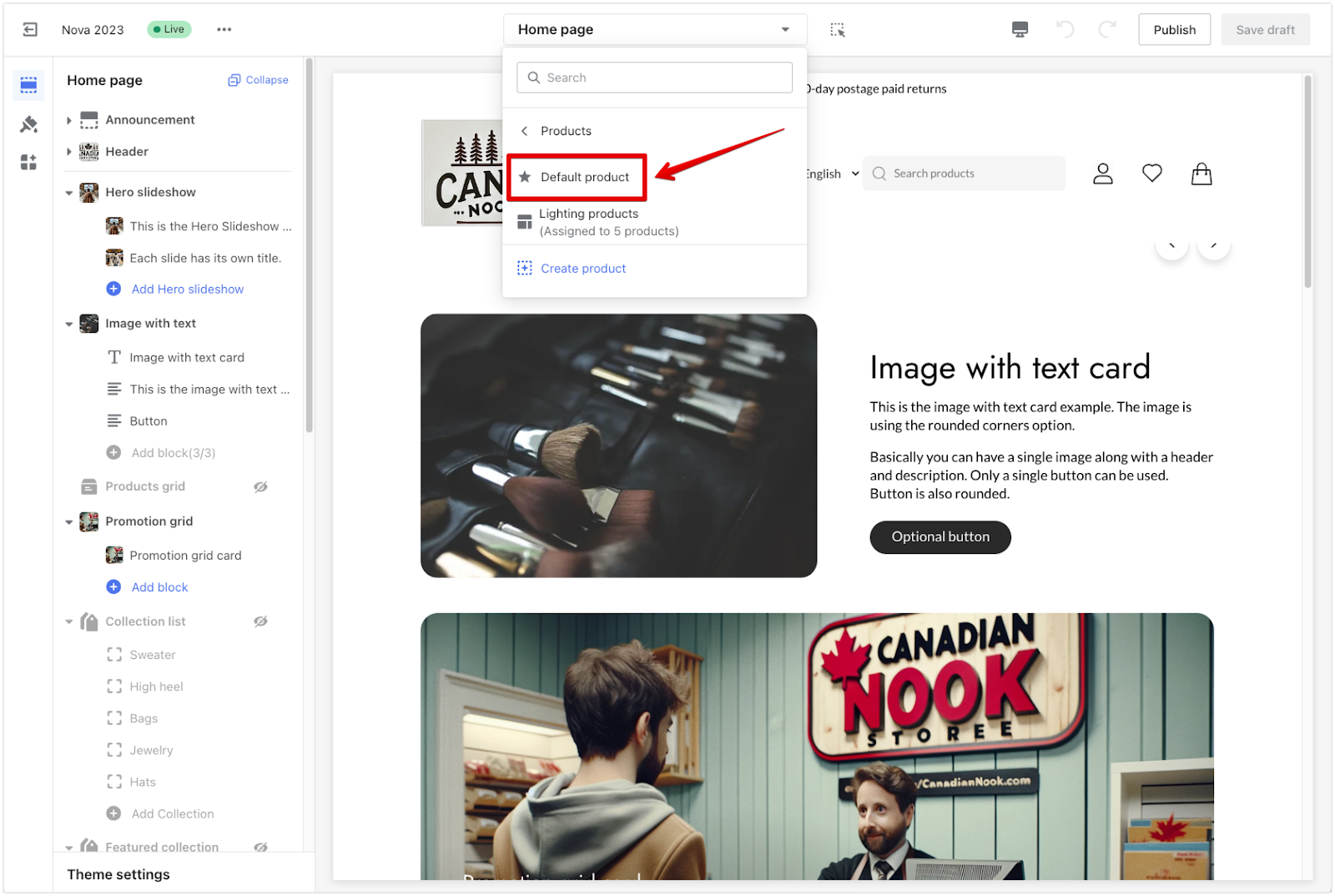
3. Set up hover zoom: Click on Product details in the sidebar and enable Hover to zoom image.
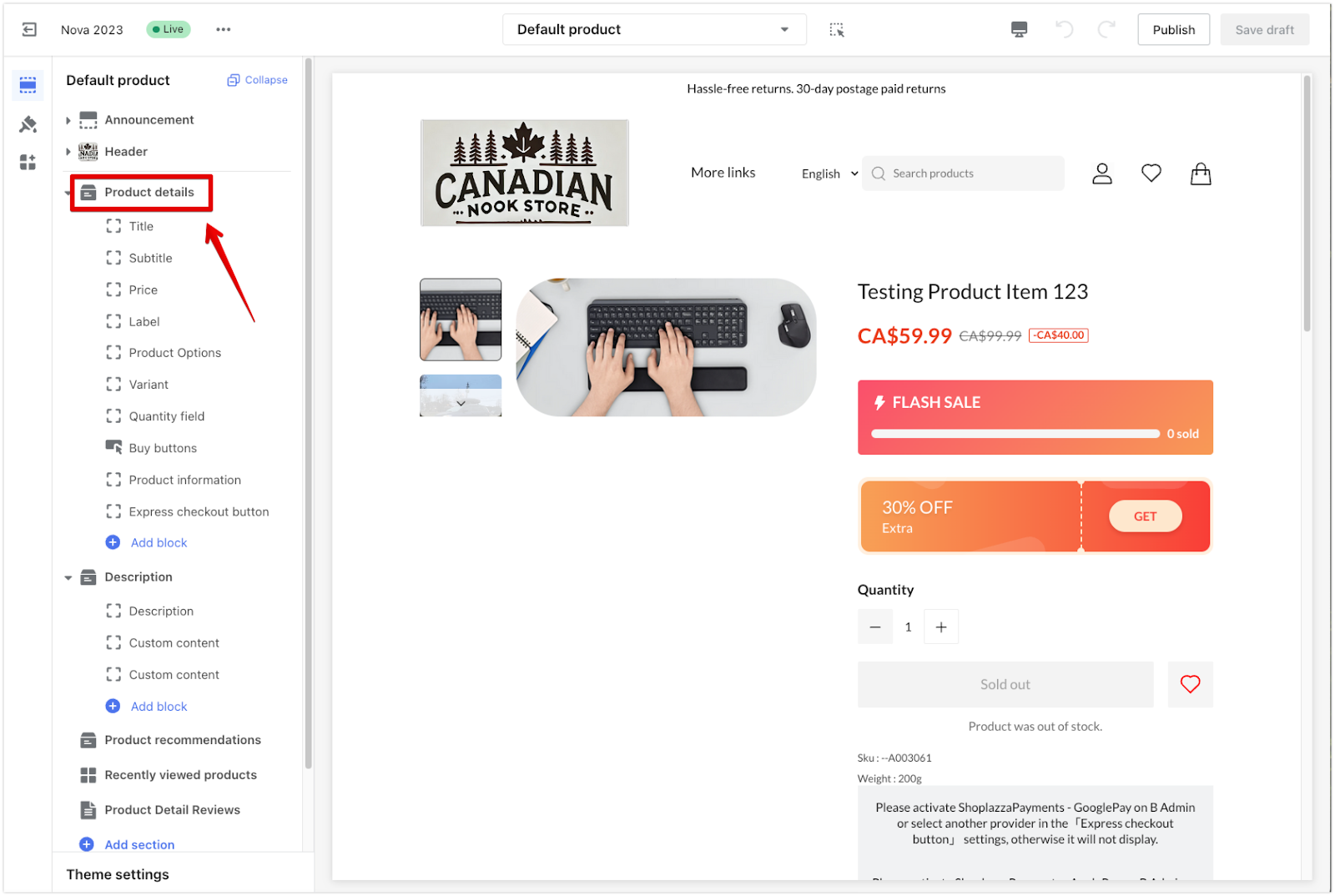
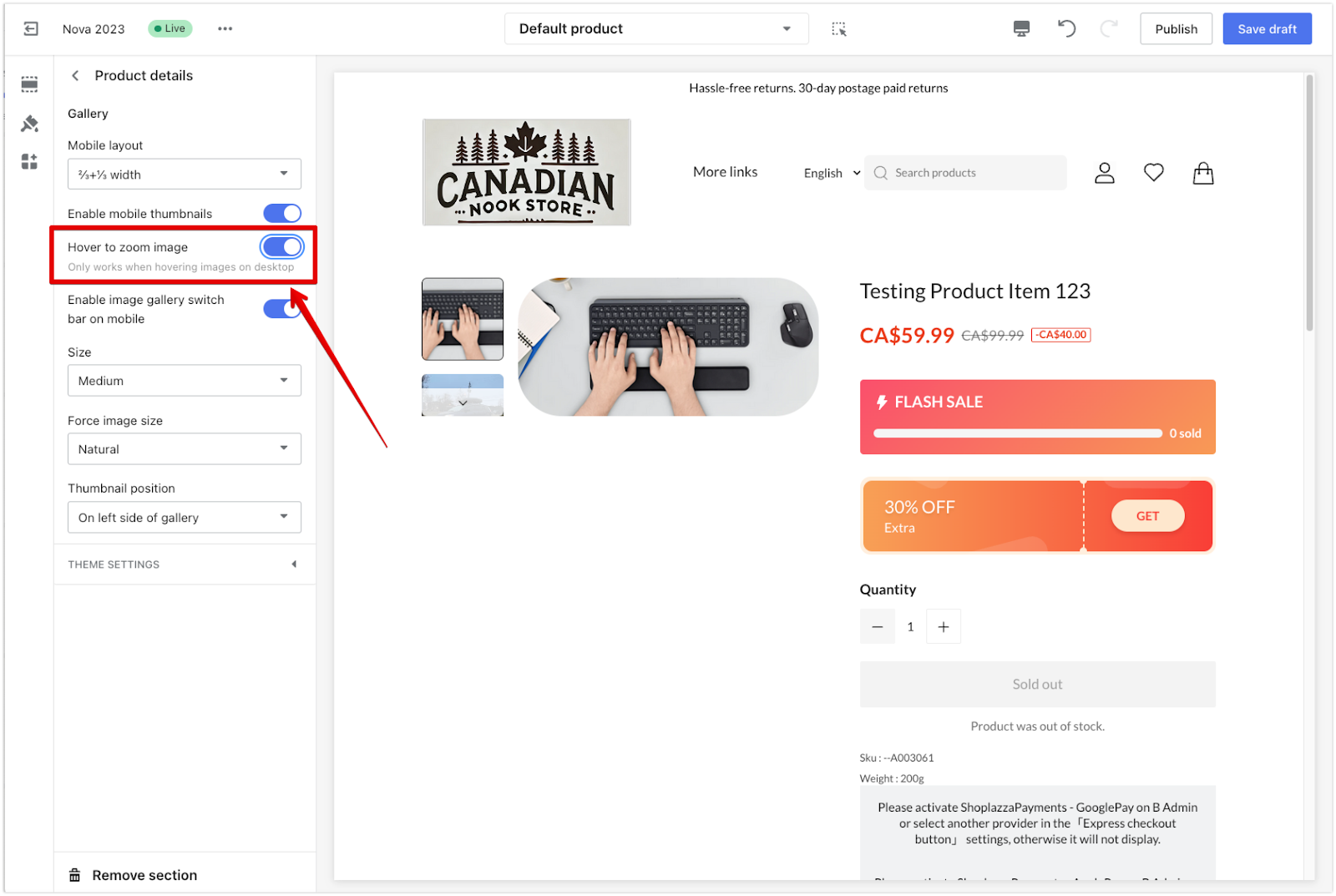
4. Save your changes: Click Save Draft or Publish to apply your settings.
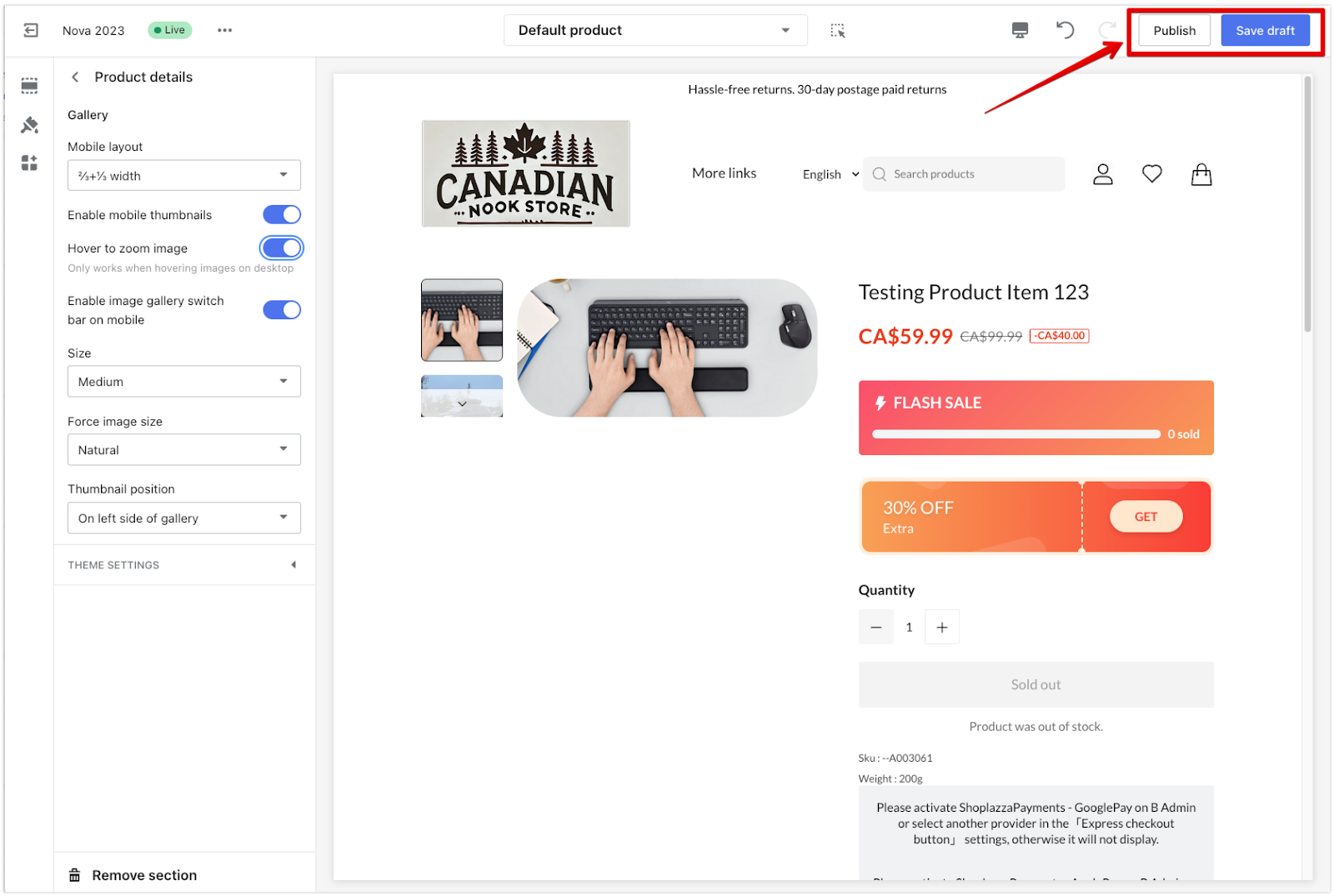
For Eva, Elegant, Hero, Halloween, Modern, and Boost
These themes offer a slightly different configuration located within the theme settings. Follow these steps:
1. Customize your theme: Go to Shoplazza admin > Online store > Themes and click Customize for your selected theme.
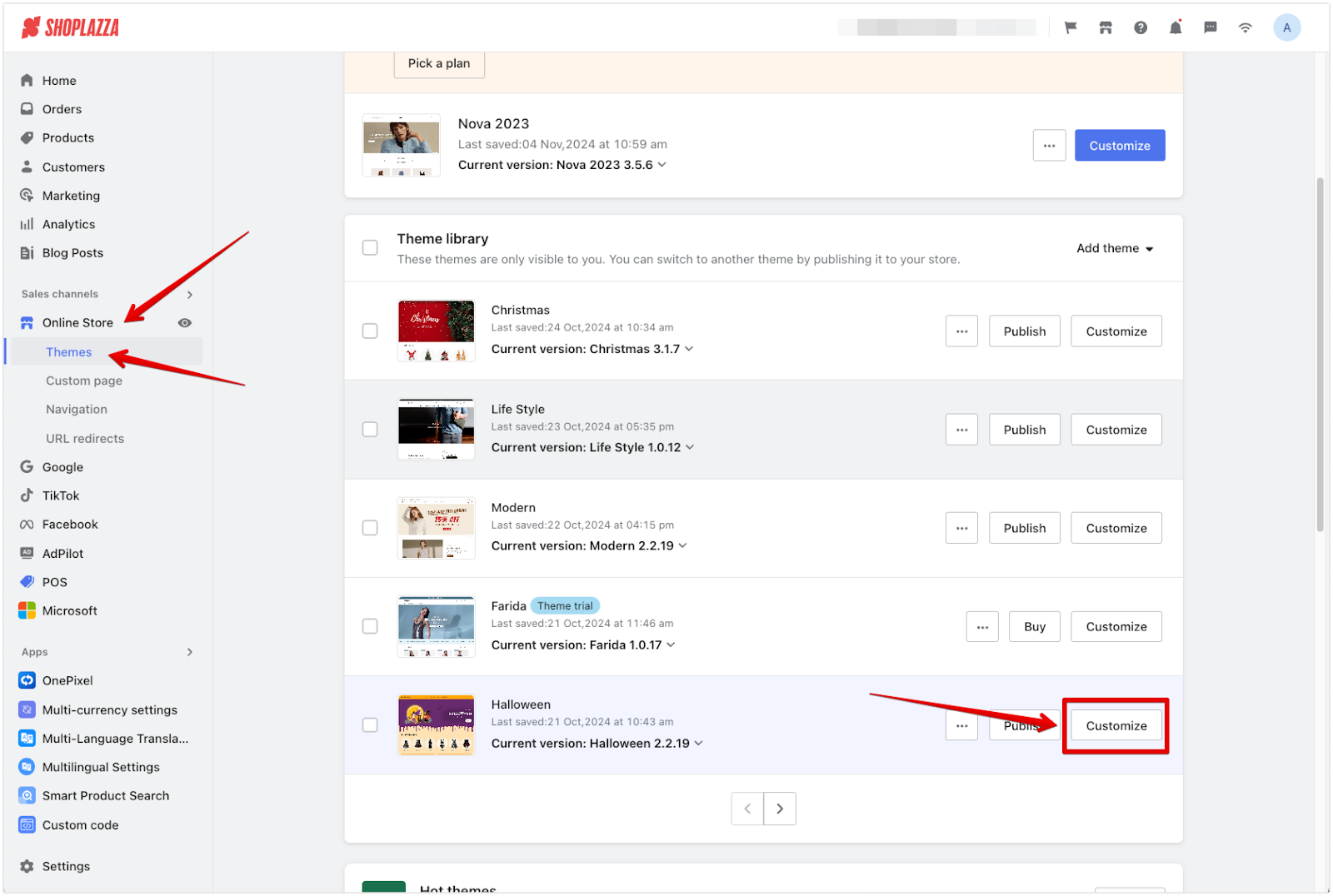
2. Access theme settings: In the theme editor, click Products under the Theme settings (paintbrush icon).
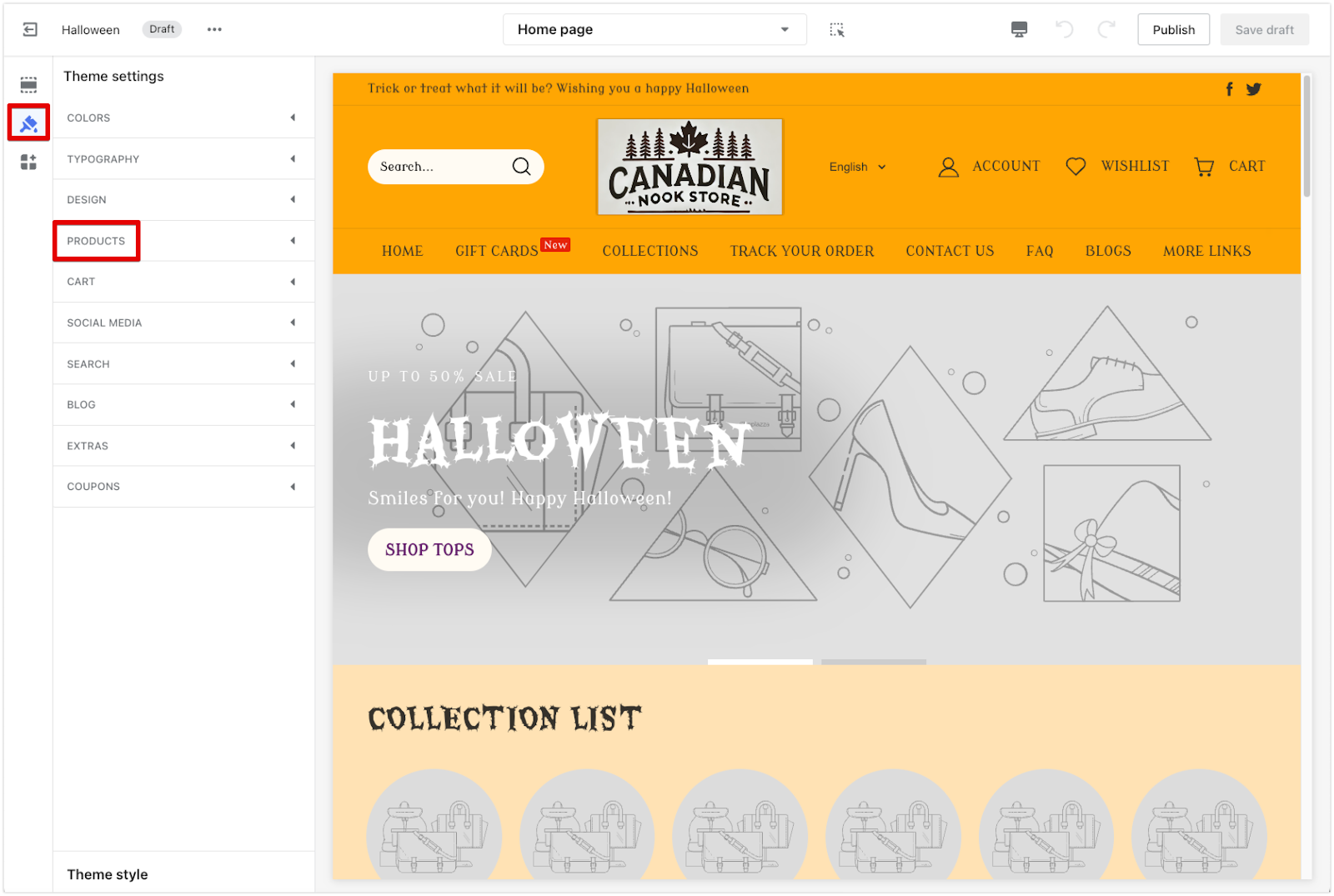
3. Enable hover zoom and save your changes: Scroll down to Hover to zoom image, turn it on, and then click Save Draft or Publish to apply your configuration.
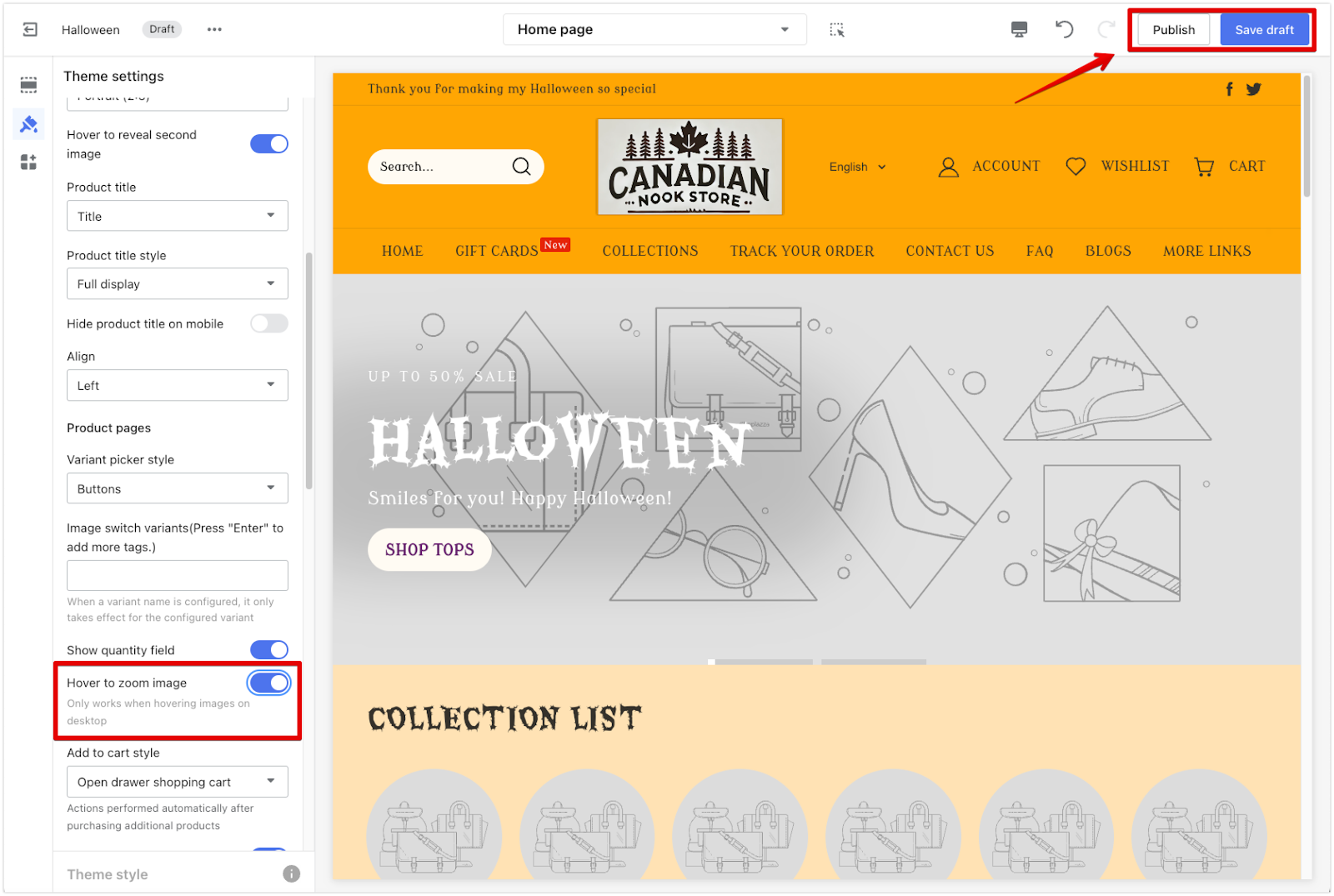
Setting up hover zoom for your product images can make your store more interactive and appealing to customers. Take a moment to test your settings and ensure everything looks just right. A simple feature like this can greatly affect how customers experience your products.



Comments
Please sign in to leave a comment.