Archiving completed orders helps you keep yourorder list organized by hiding orders that no longer require follow-up. You can archive orders manually or set up automatic archiving directly in your Shoplazza admin.
Manual archiving
Use this method when you want to archive individual orders manually after completion.
1. Access completed orders: Go to your Shoplazza admin > Orders > All orders > Completed.
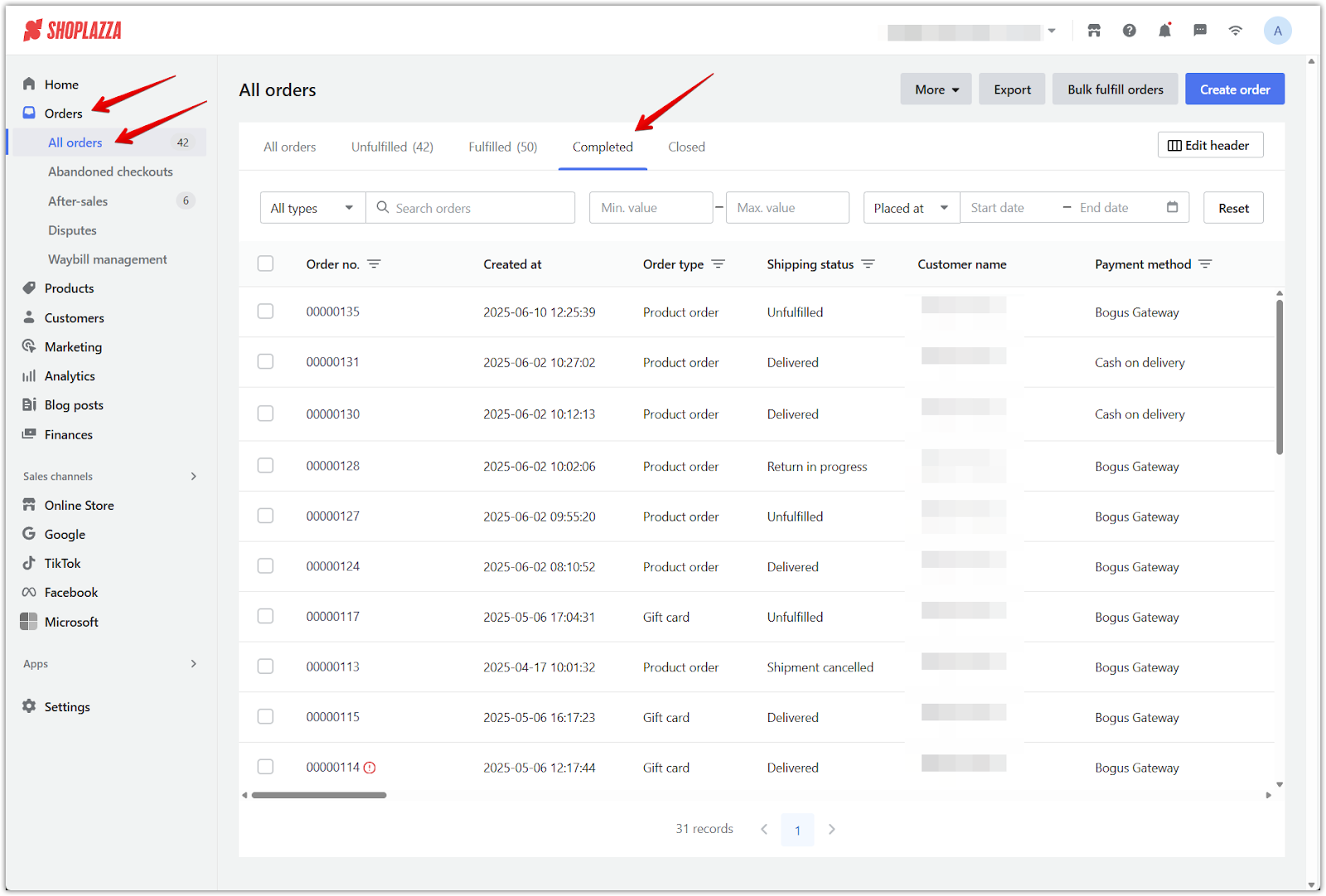
2. Select and archive: Choose the completed order you want to archive, then click Archive.
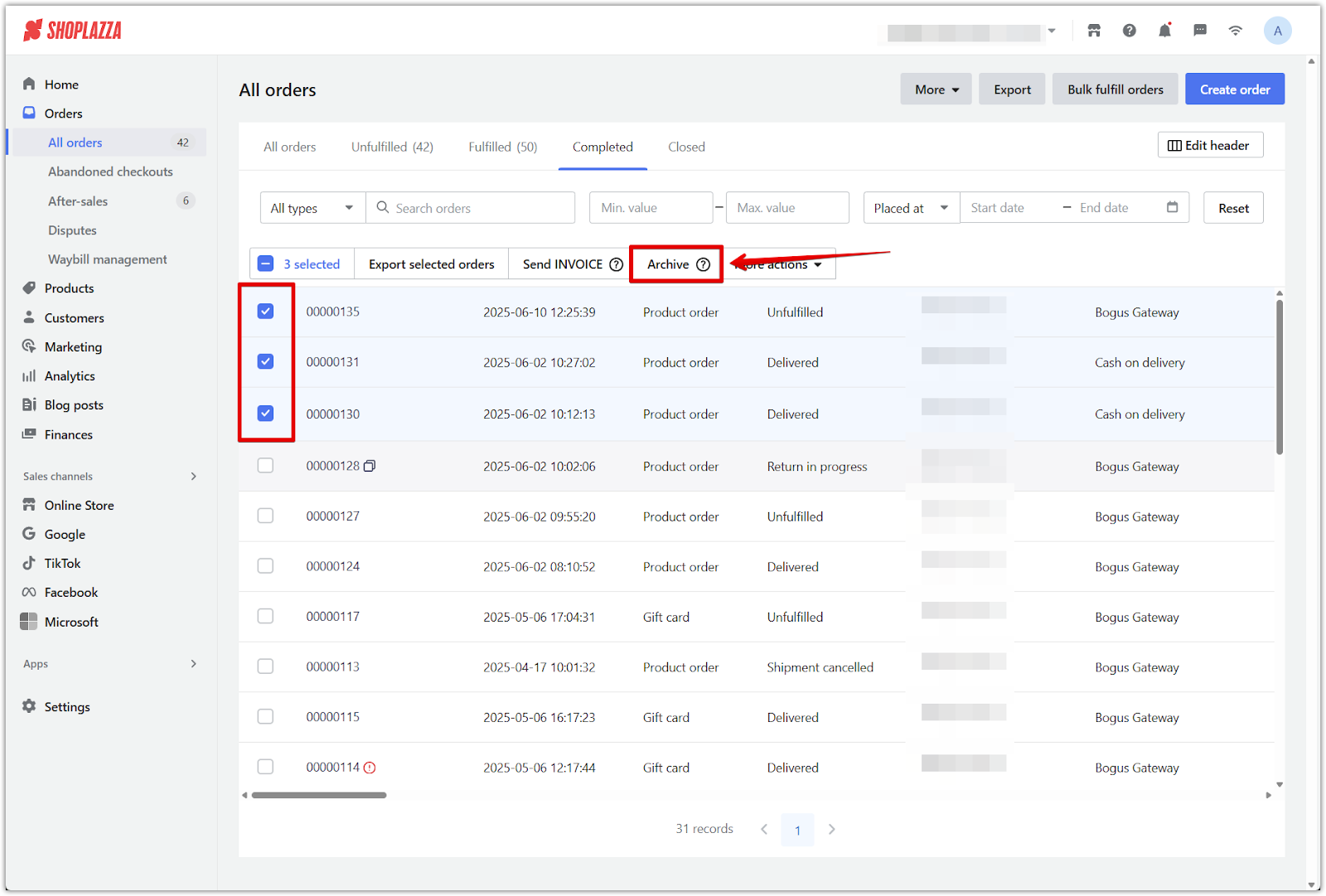
3. Confirm archive: Click OK to confirm and move the selected order to the archived list.
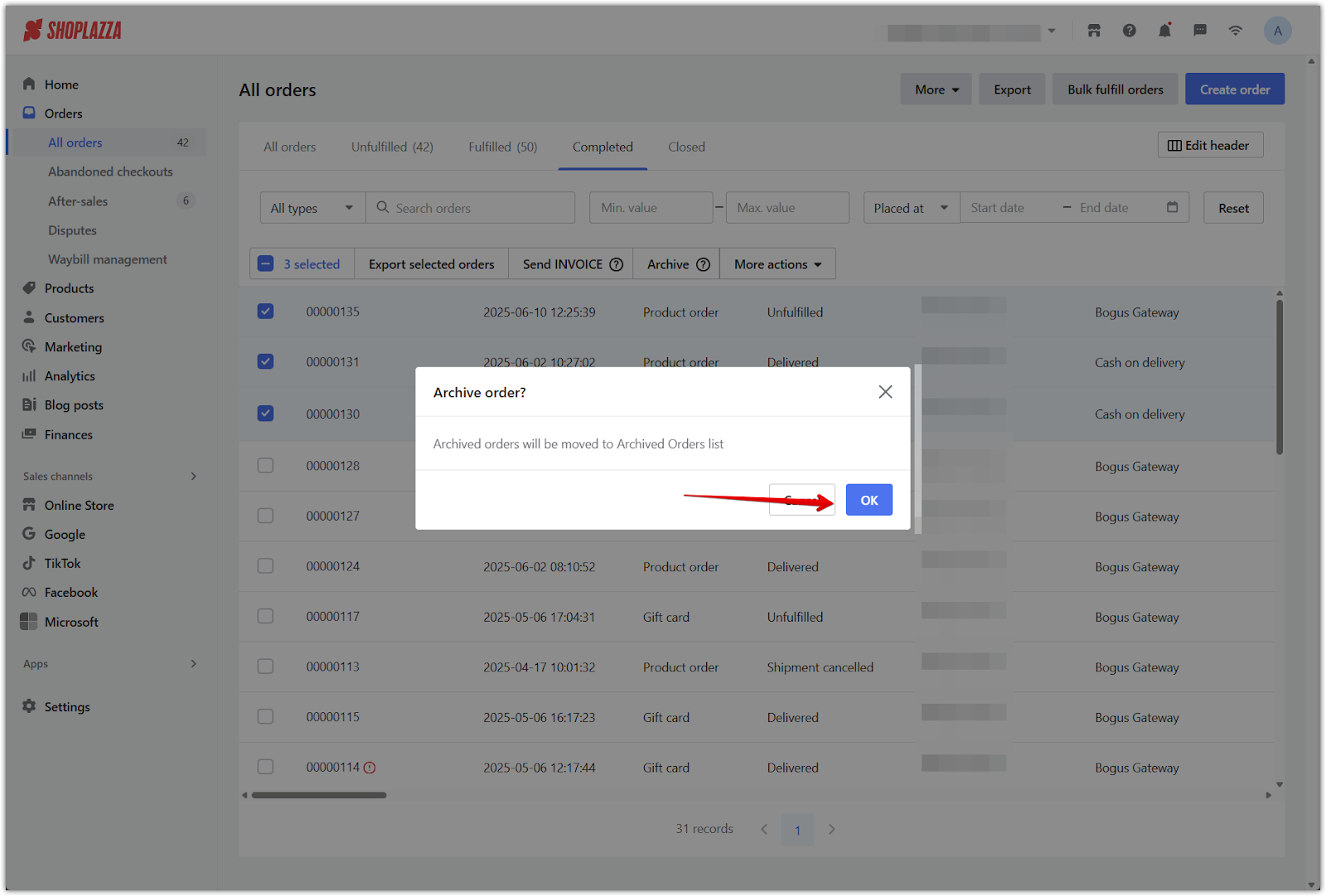
4. Archive via order details: On the order details page, click More actions and select Archive.
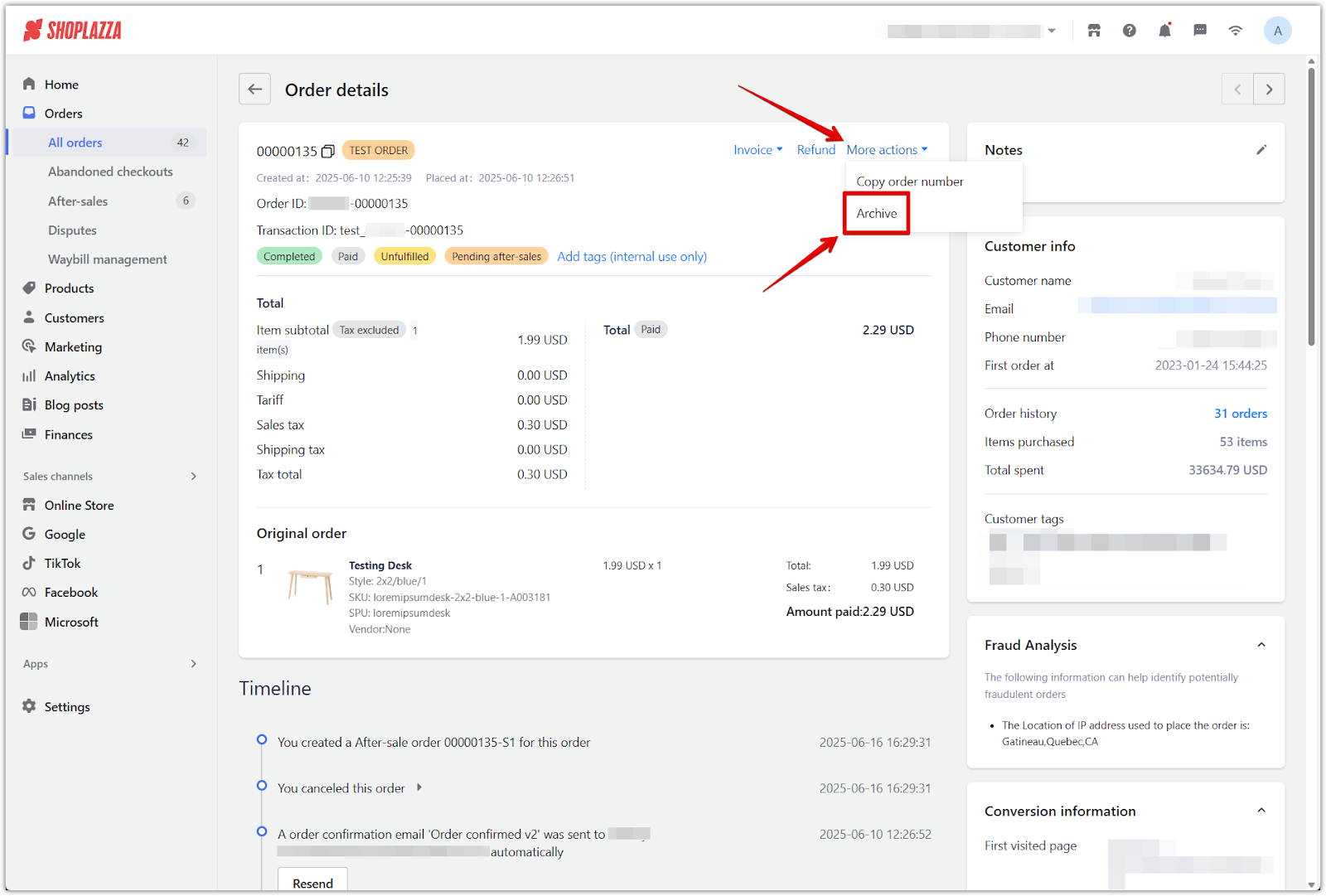
5. View archived orders: Once archived, the order will no longer appear in the Completed list and will instead appear in the Closed list.
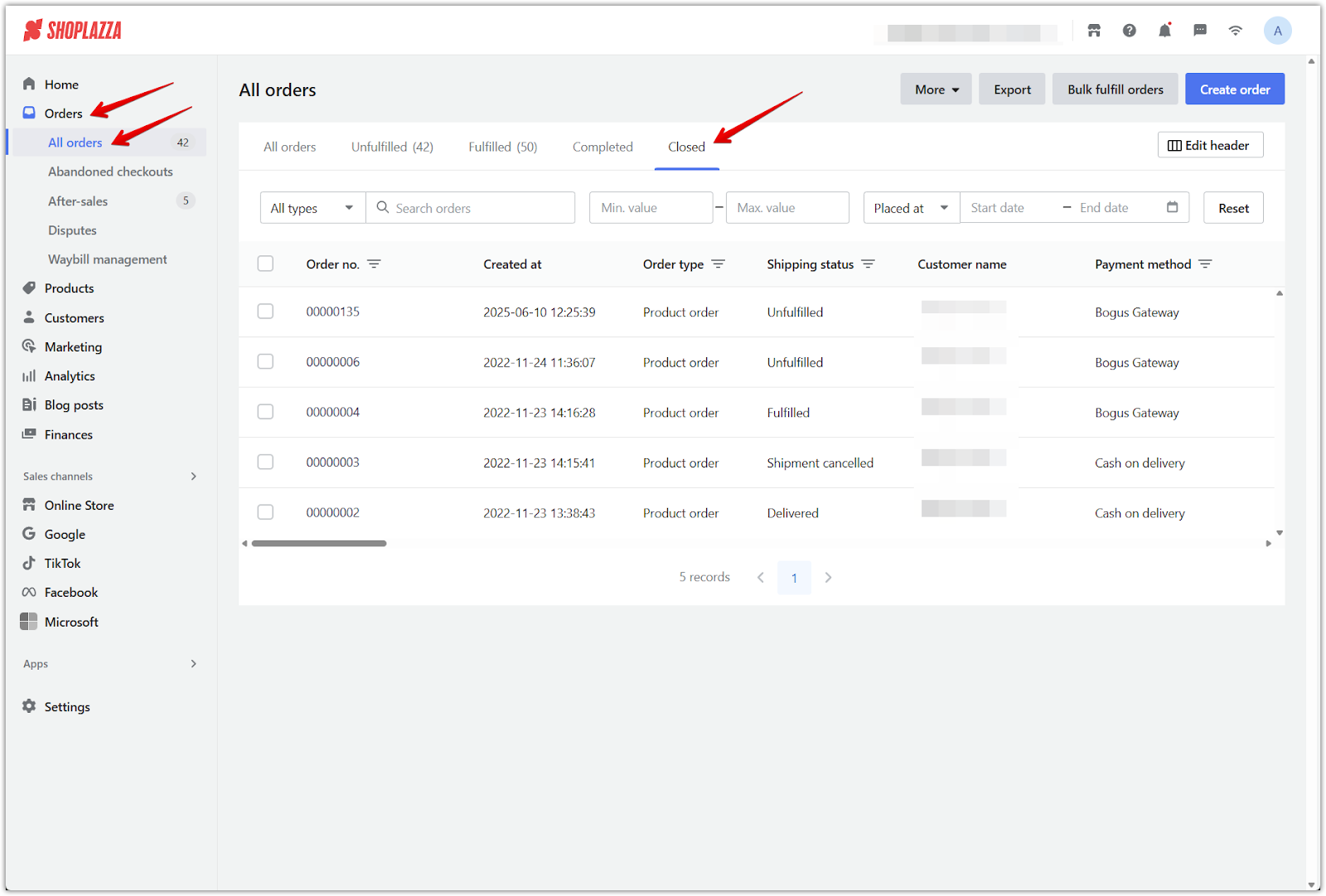
Automatic archiving
Set up automatic archiving to streamline your post-order process and keep your list clean without manual effort.
1. Enable automatic archiving: From your Shoplazza admin, go to Orders > All orders, then click More in the upper right and select Order settings. In the settings panel, toggle on Auto-archive orders.
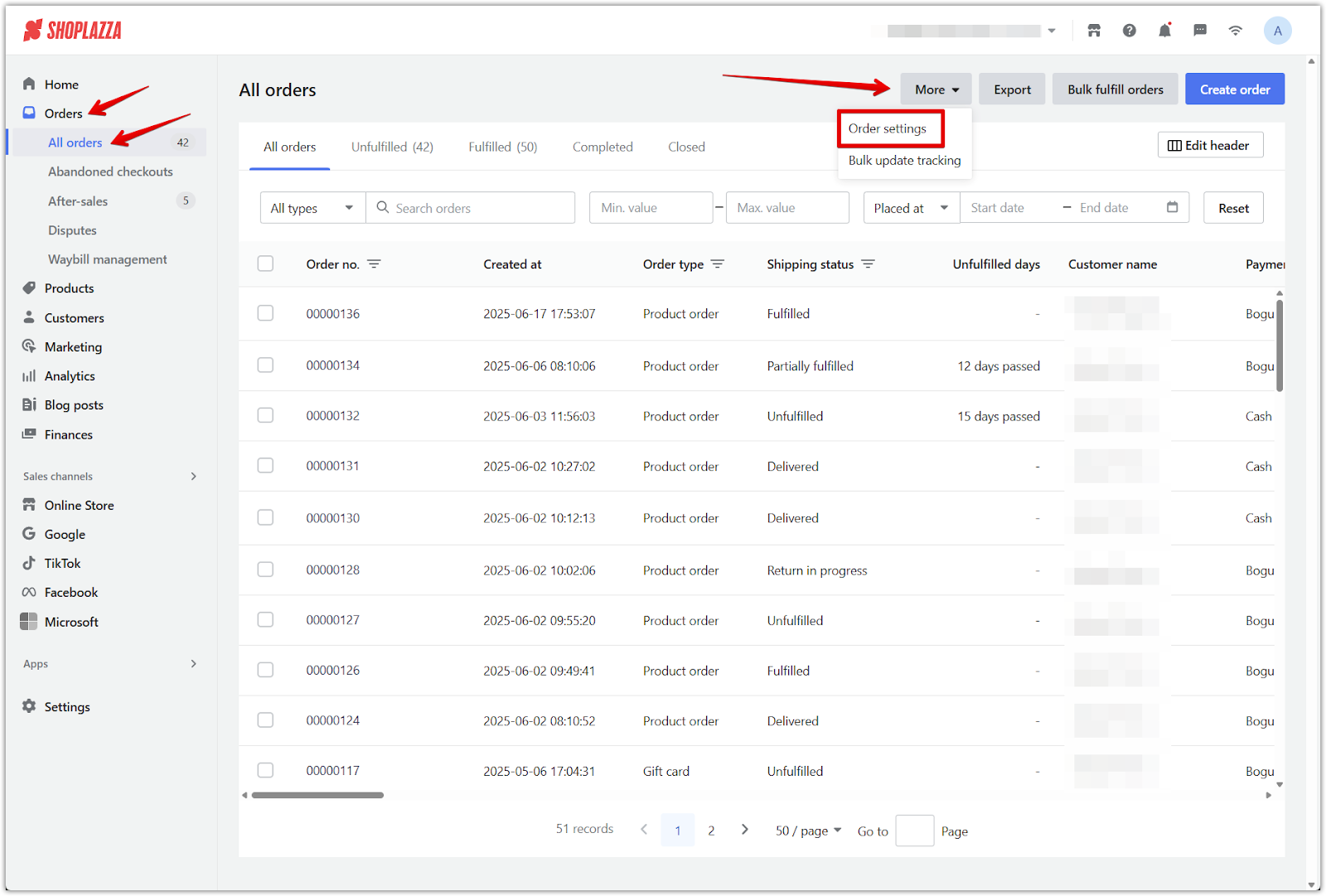
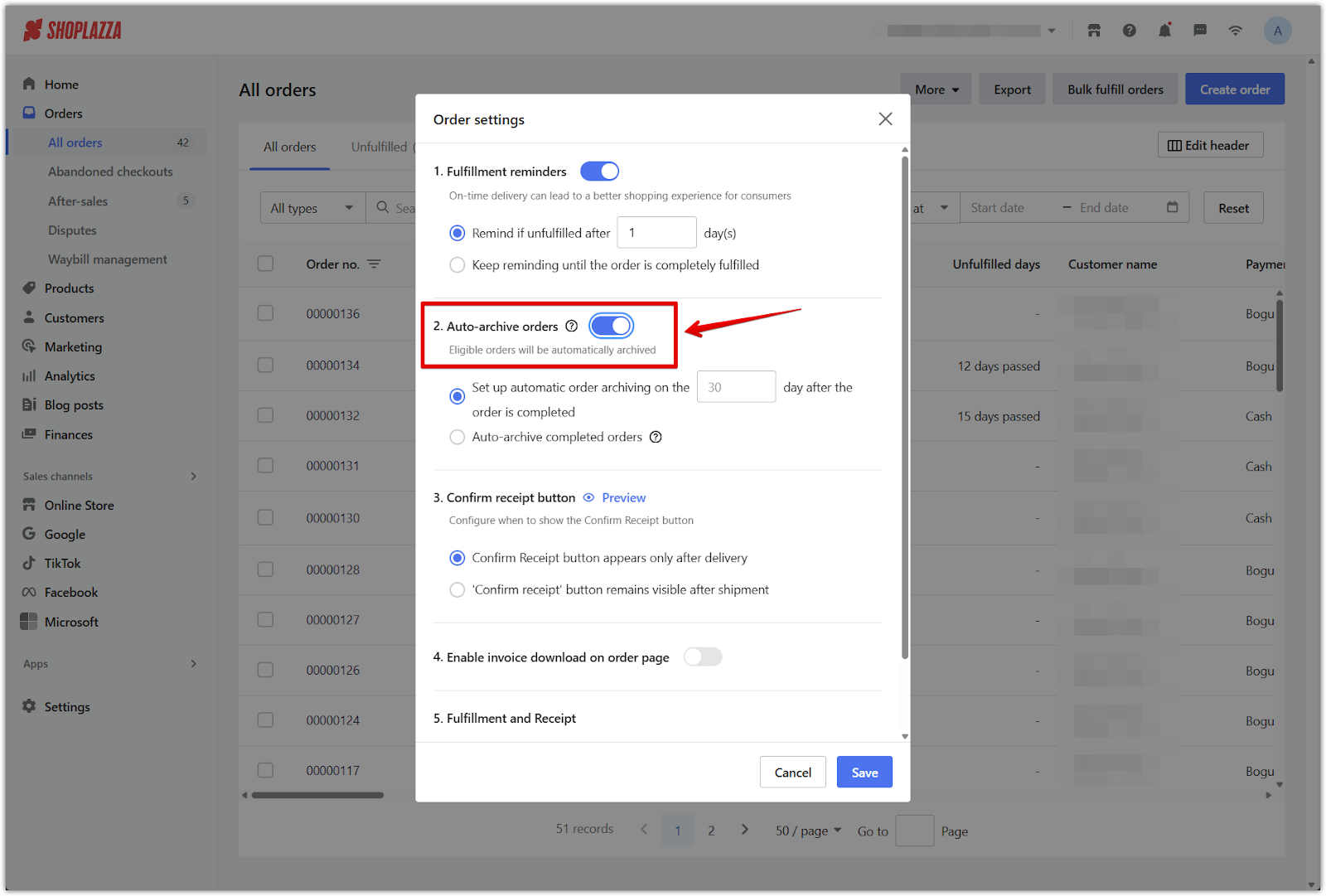
2. Choose archiving rule: After enabling, choose one of the following options and click Save.
- Archive after a set time: Automatically archive the order a set number of days after it's marked as completed.
- Archive immediately: Archive the order as soon as it is completed.
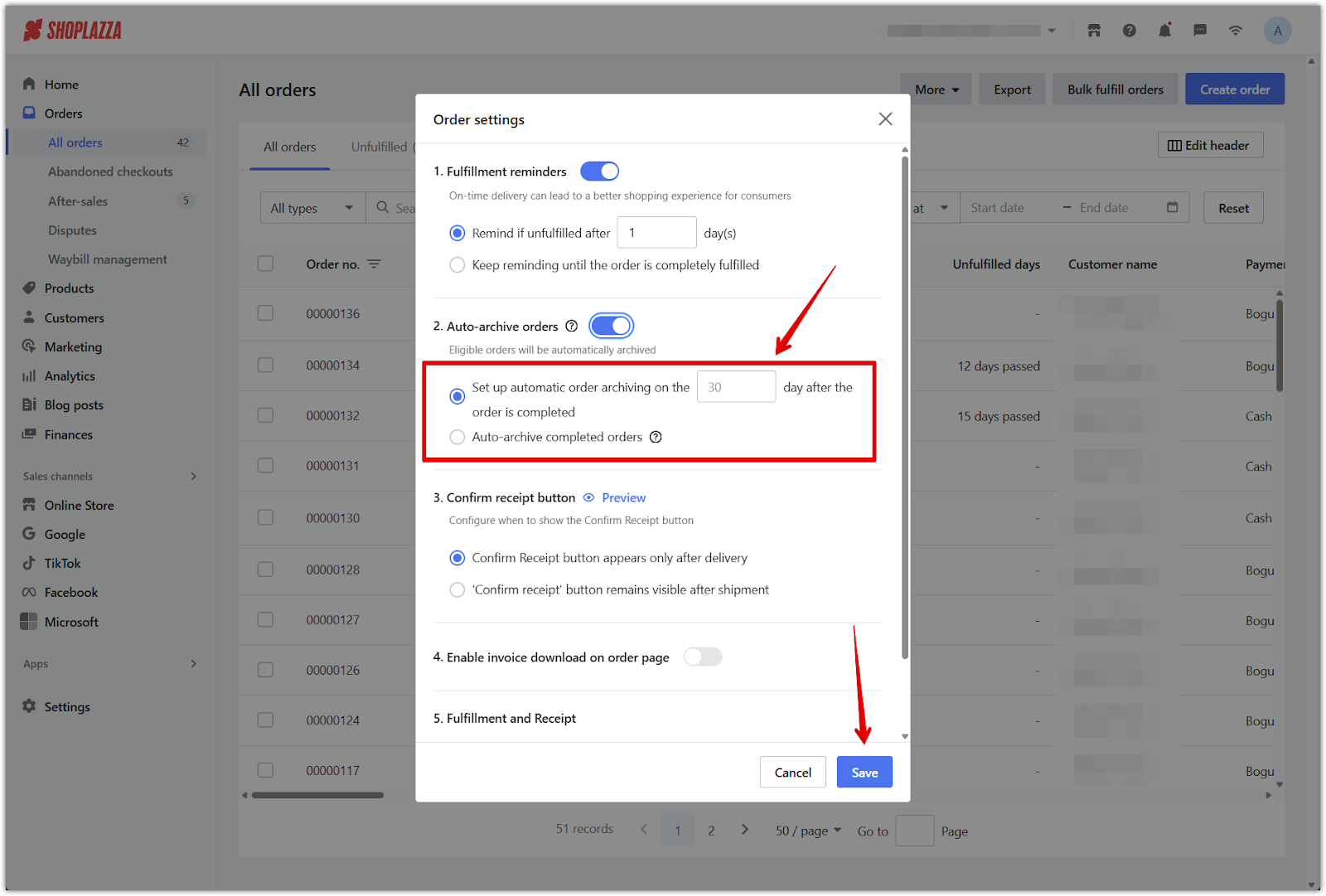
Important notes
- Enabling automatic archiving also applies to historical orders that meet the criteria.
- Archived orders are removed from the Completed list and moved to the Archived list.
- Only completed orders can be archived. Orders with a refund or return status cannot be archived.
Archiving orders is an efficient way to declutter your workspace and focus only on active and pending tasks. Whether handled manually or automatically, this feature ensures that completed transactions stay neatly stored and accessible when needed.



Comments
Please sign in to leave a comment.