If you are targeting a global audience, offering multi-language and multi-currency options on your mobile storefront is a great way to improve accessibility and user experience. With the themes Nova2023, Bamboo, Morning, Moon, Night, Sweet, Hero, Halloween, Modern, Eva, and Elegant, you can easily customize where these options appear on mobile devices. To get started, ensure that the following apps are installed in your store:
Once these apps are installed, you can choose where they will be displayed on your mobile storefront:
Steps
1. Navigating to customization: Go to Shoplazza admin > Online Store > Themes > Customize.
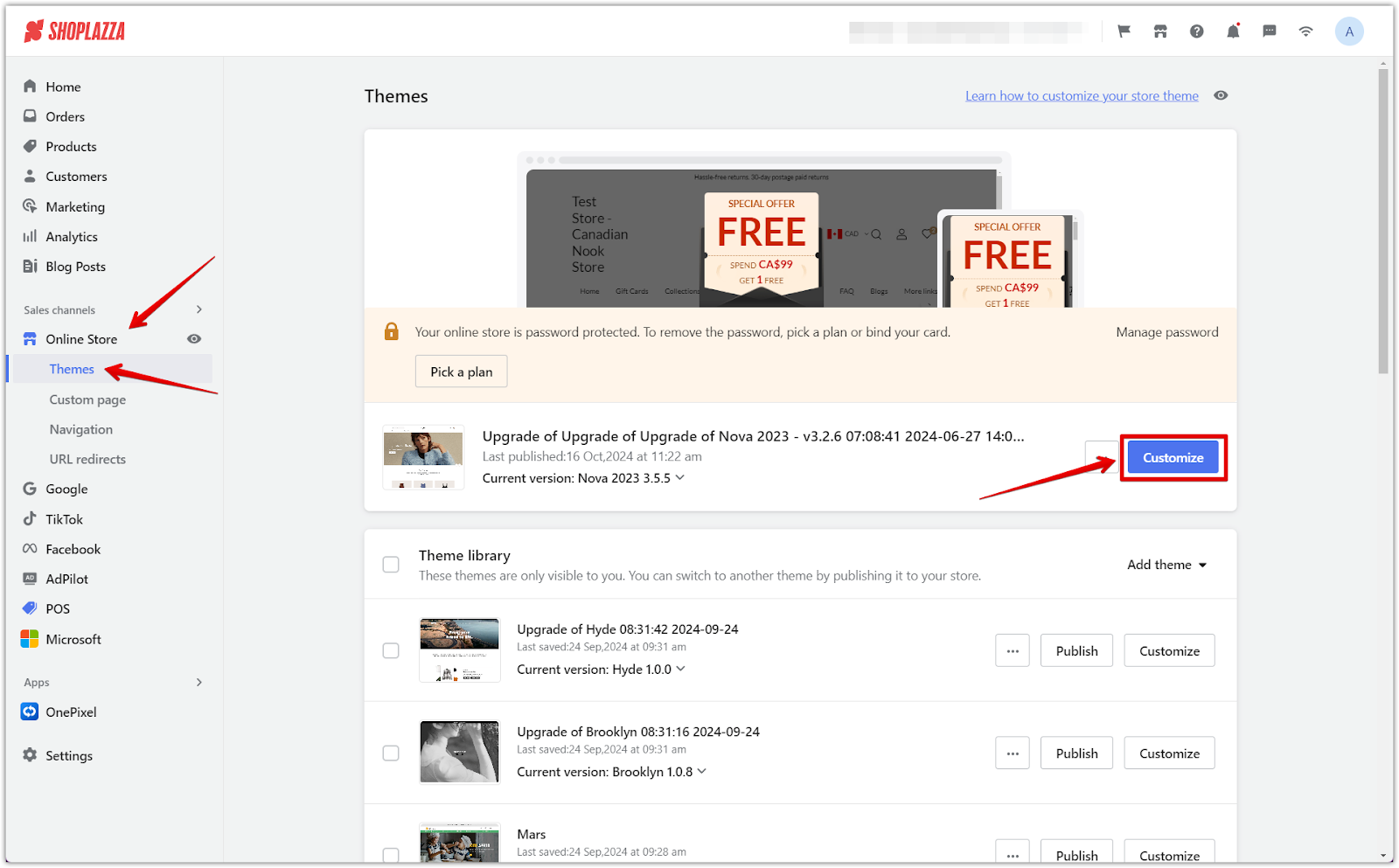
2. Accessing the header settings: On the Home page, click on the Header title, then scroll down to the Mobile multi-language and multi-currency apps display position area.
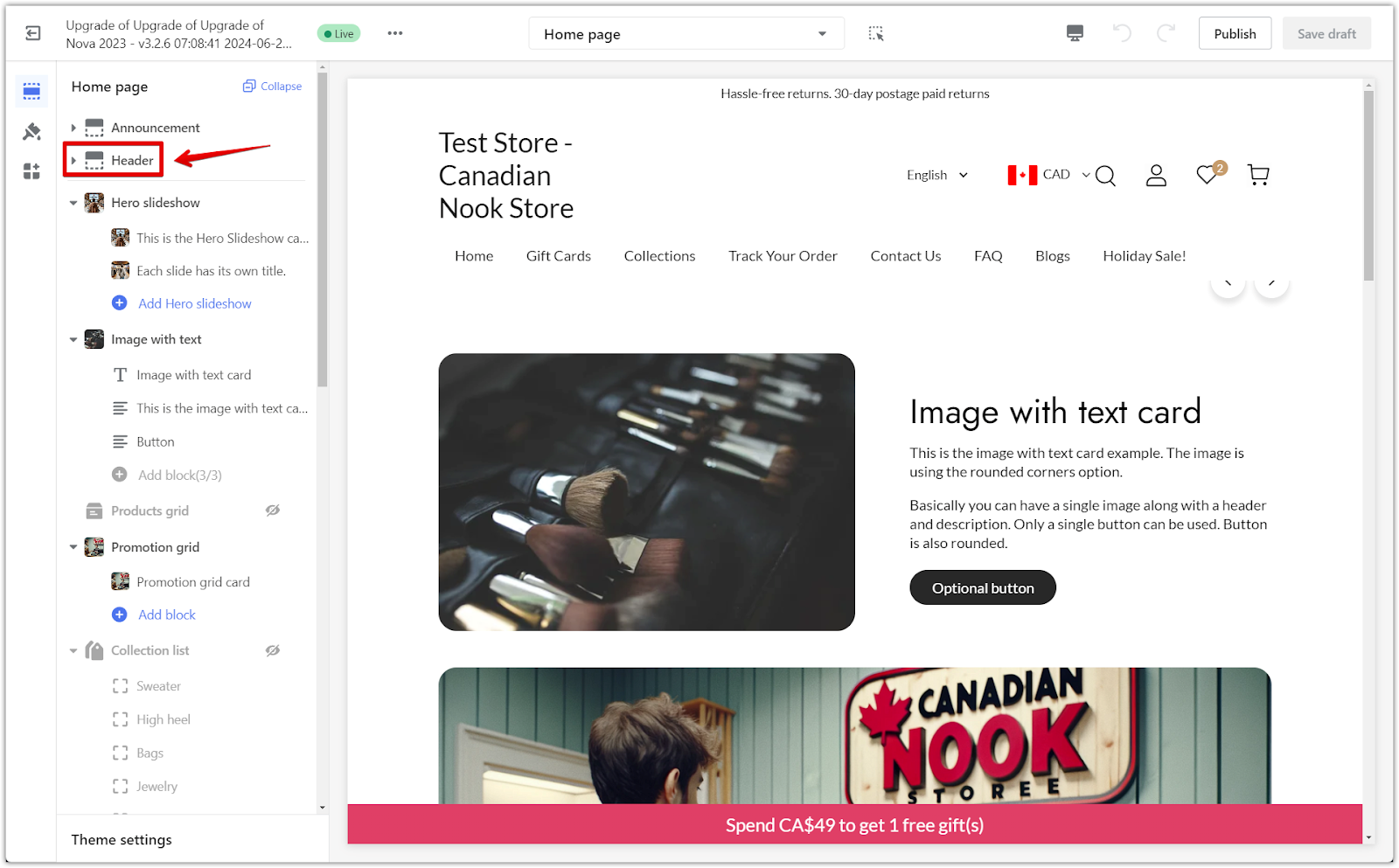
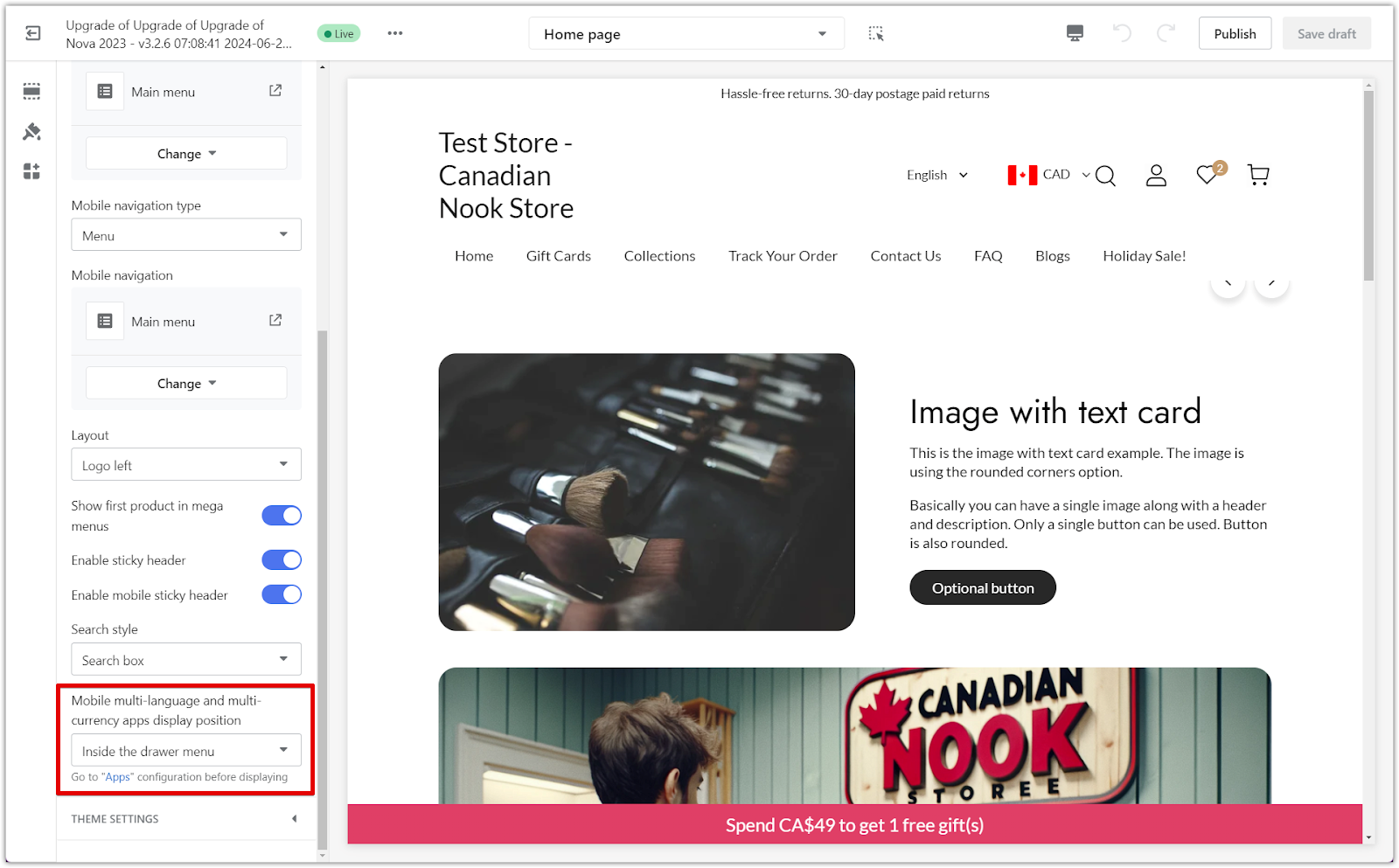
3. Selecting the display position: Change the preview window to Mobile. Then choose one of the following options:
- With menu icon on one line: The language and currency drop-down menus appear directly on the mobile header, making them easily accessible without extra clicks.
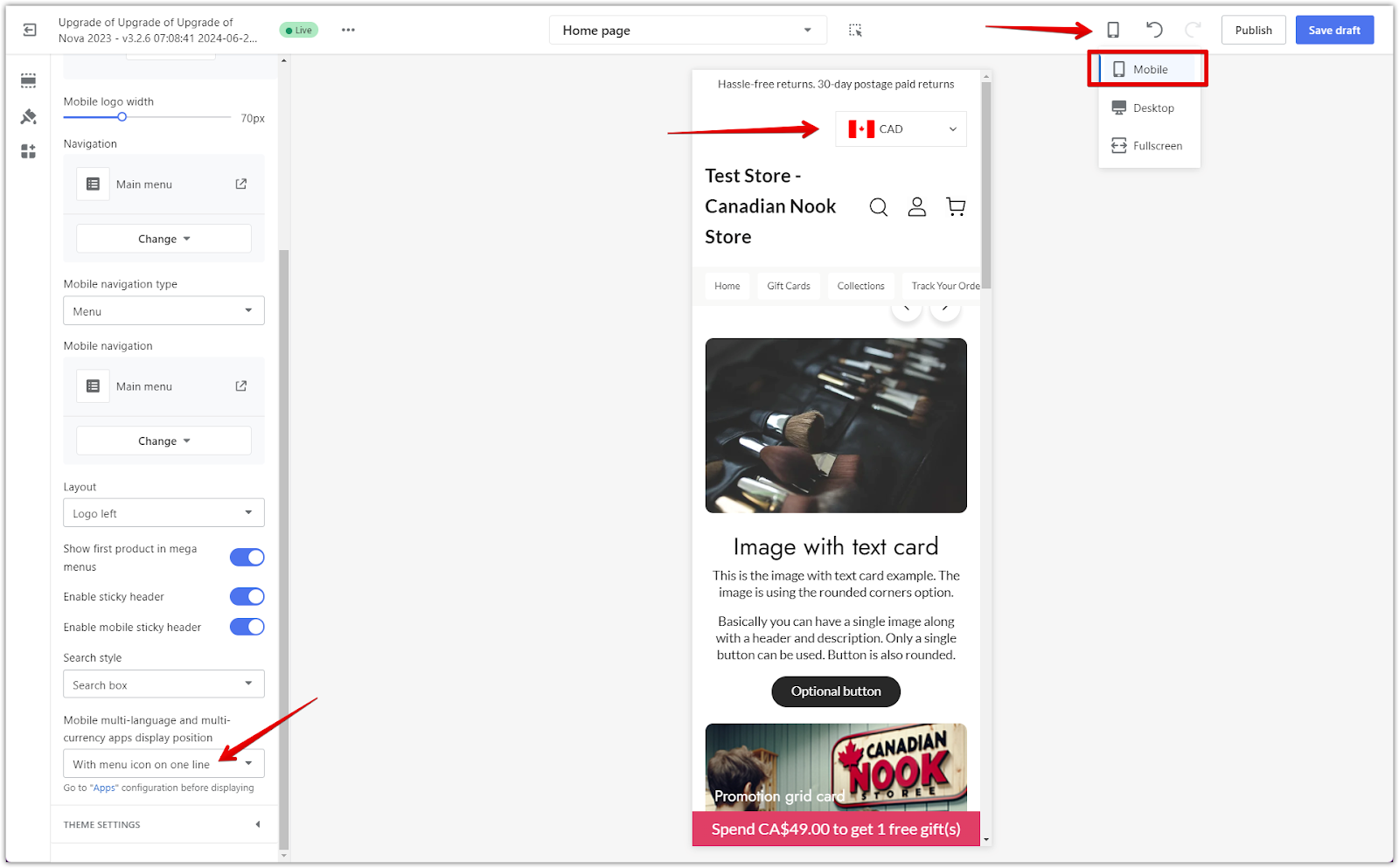
- Inside the drawer menu: This option places the language and currency settings inside the mobile navigation drawer, providing a cleaner look on the main page. Customers can access these settings by opening the drawer.
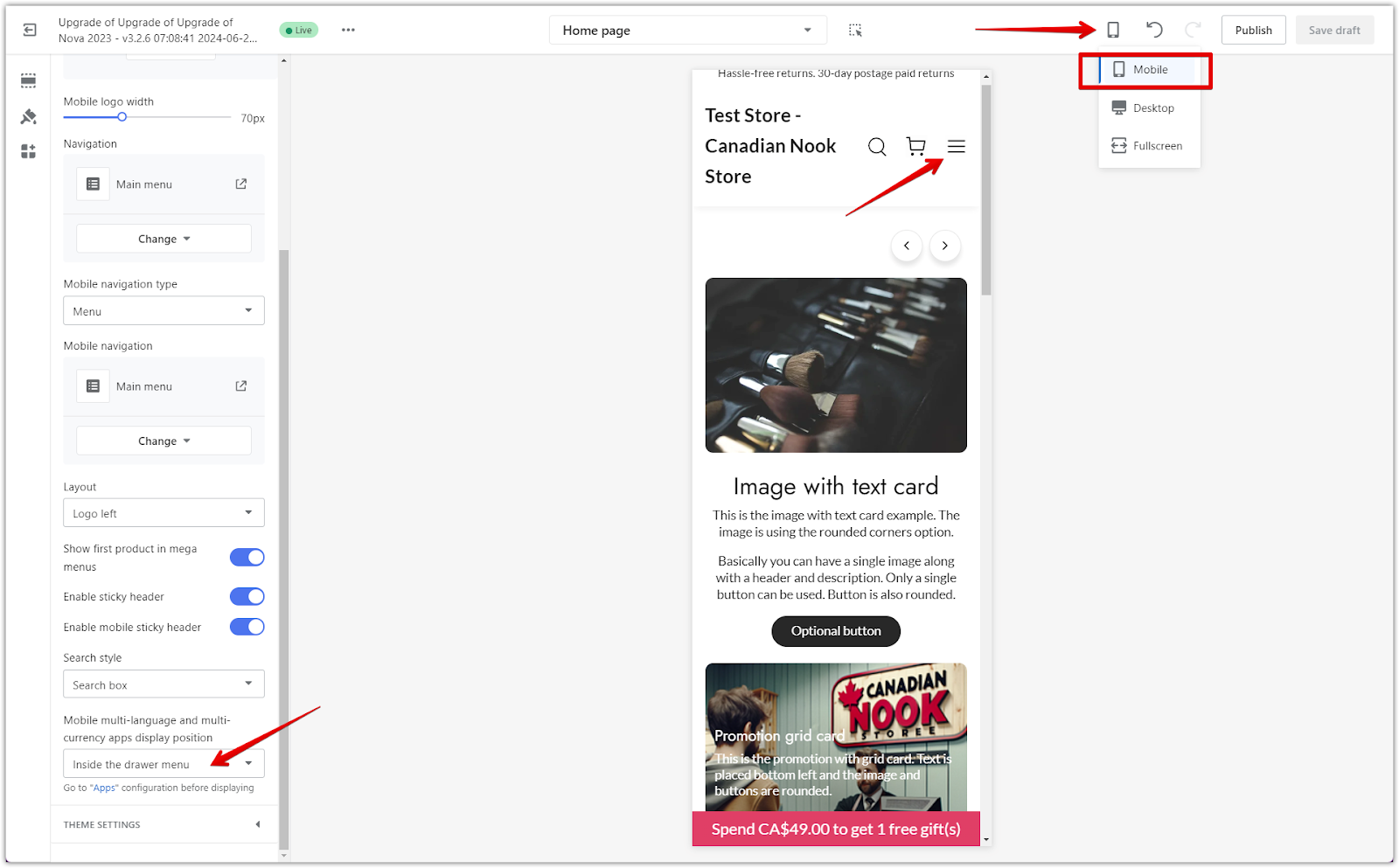
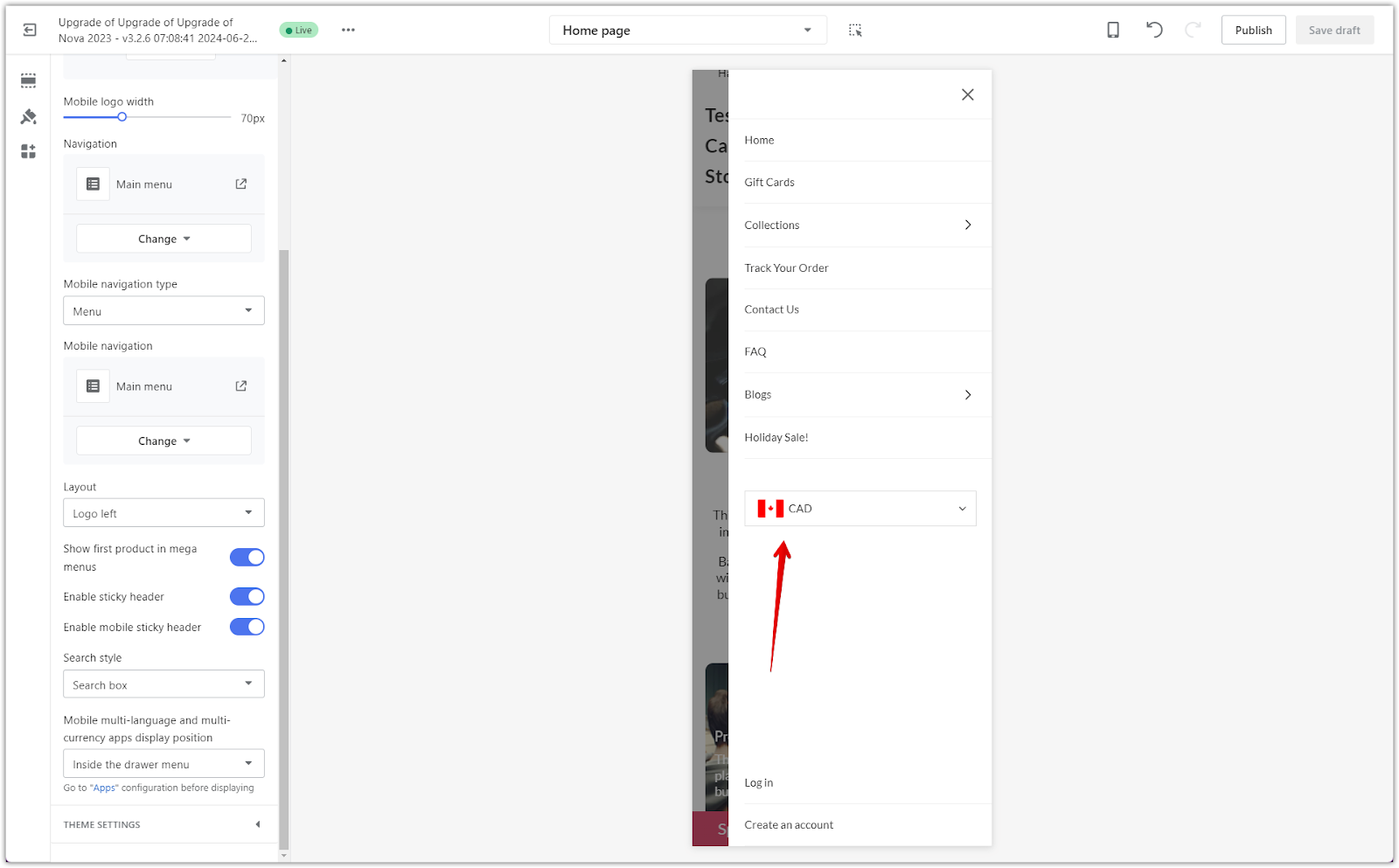
4. Saving the changes: Click Save Draft or Publish to apply the changes.
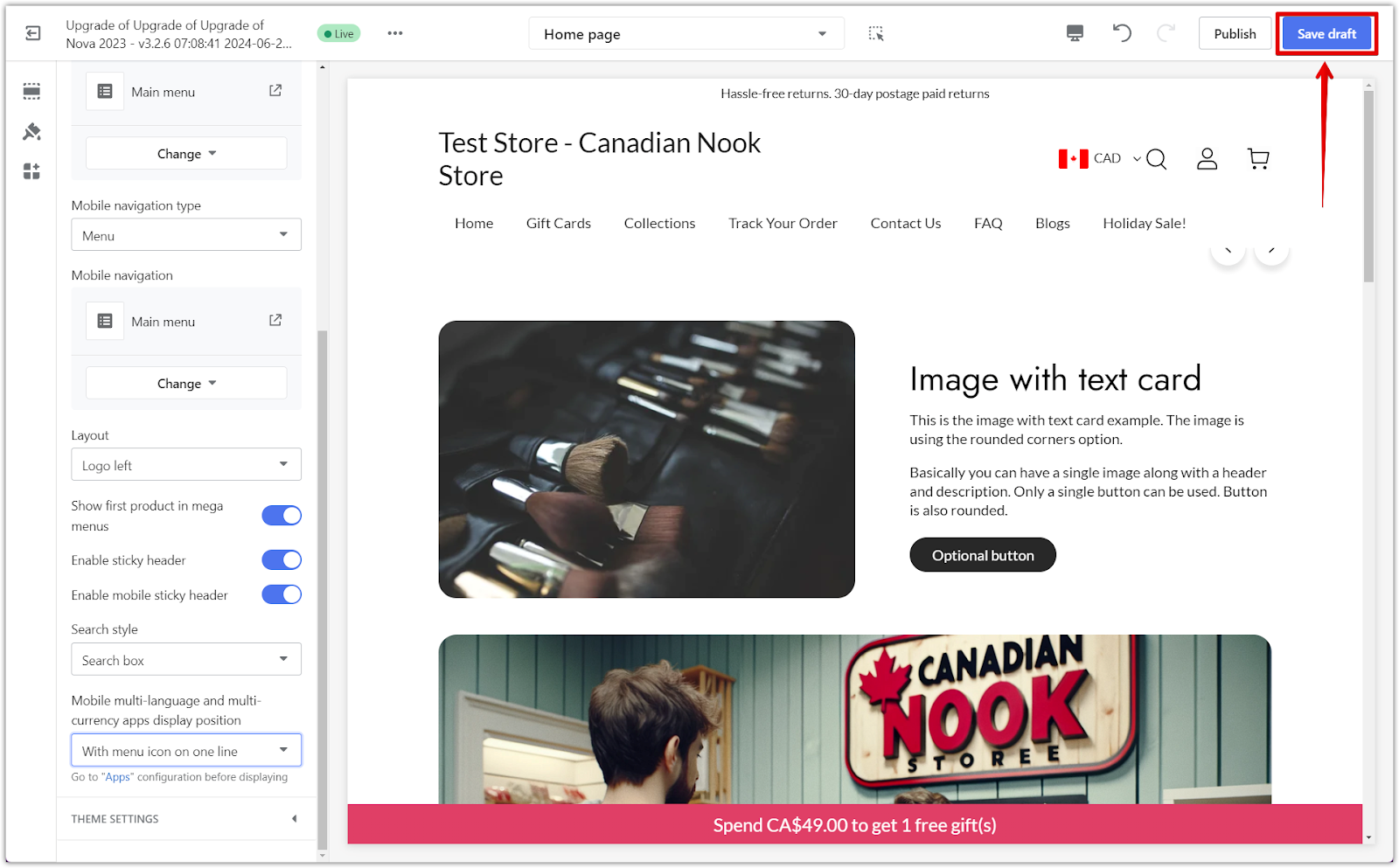
By setting up the display position of these apps, you can enhance the browsing experience for your customers by making it easy for them to switch languages and currencies. This ensures a smoother and more user-friendly experience, especially for those accessing your store from mobile devices.



Comments
Please sign in to leave a comment.