Creating unique content and layouts for individual collections allows for a tailored shopping experience. By setting up a custom template for specific collections, you can control the design and content for only the collections you select, helping them stand out with a unique look and feel.
Setting up a new collection page
Follow these steps to create a new template dedicated to specific collections in your Shoplazza admin:
1. Navigate to collection customization: In your Shoplazza admin, go to Online Store > Themes > Customize. From the Home page dropdown, select Collections to access the collection customization options.
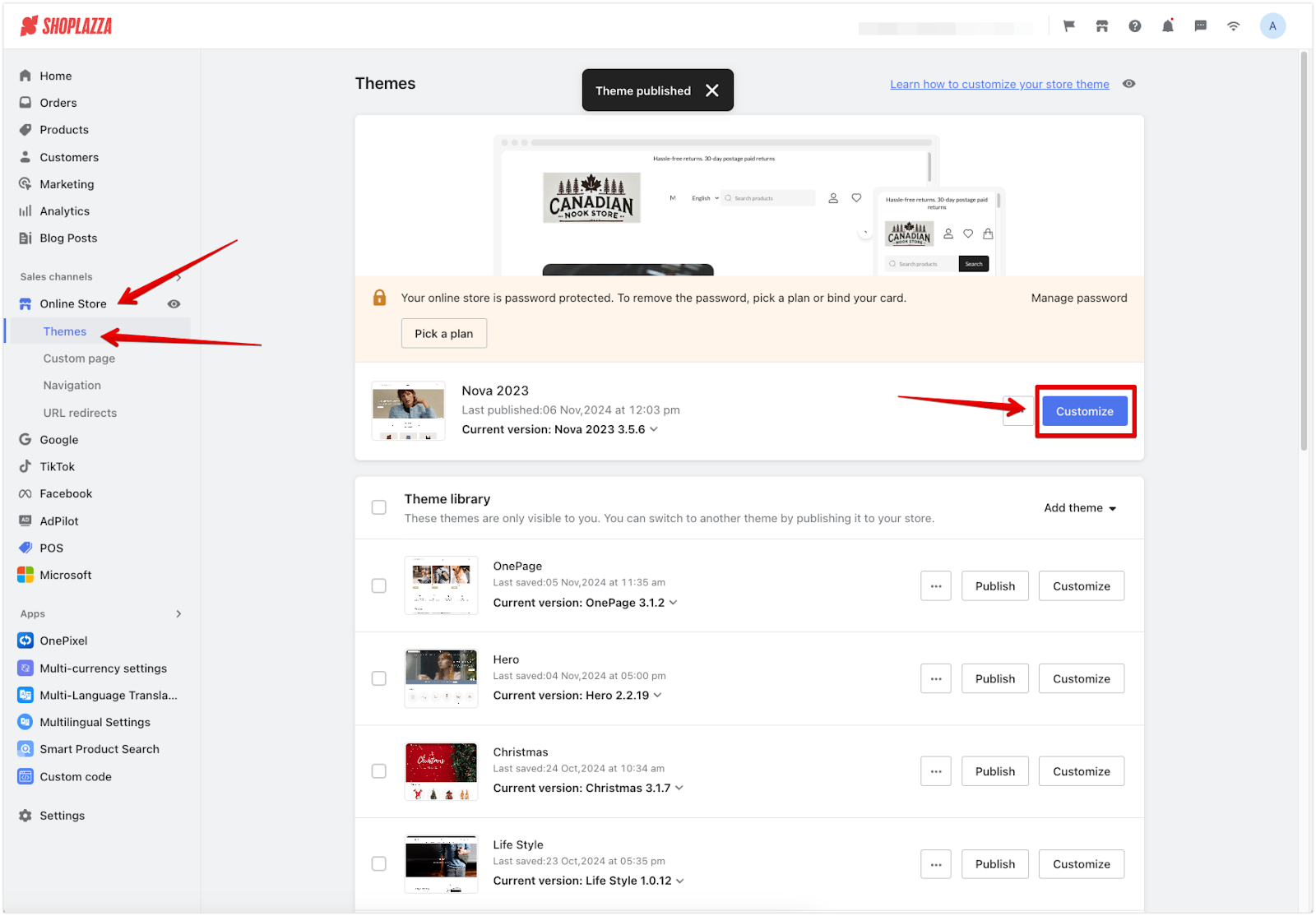
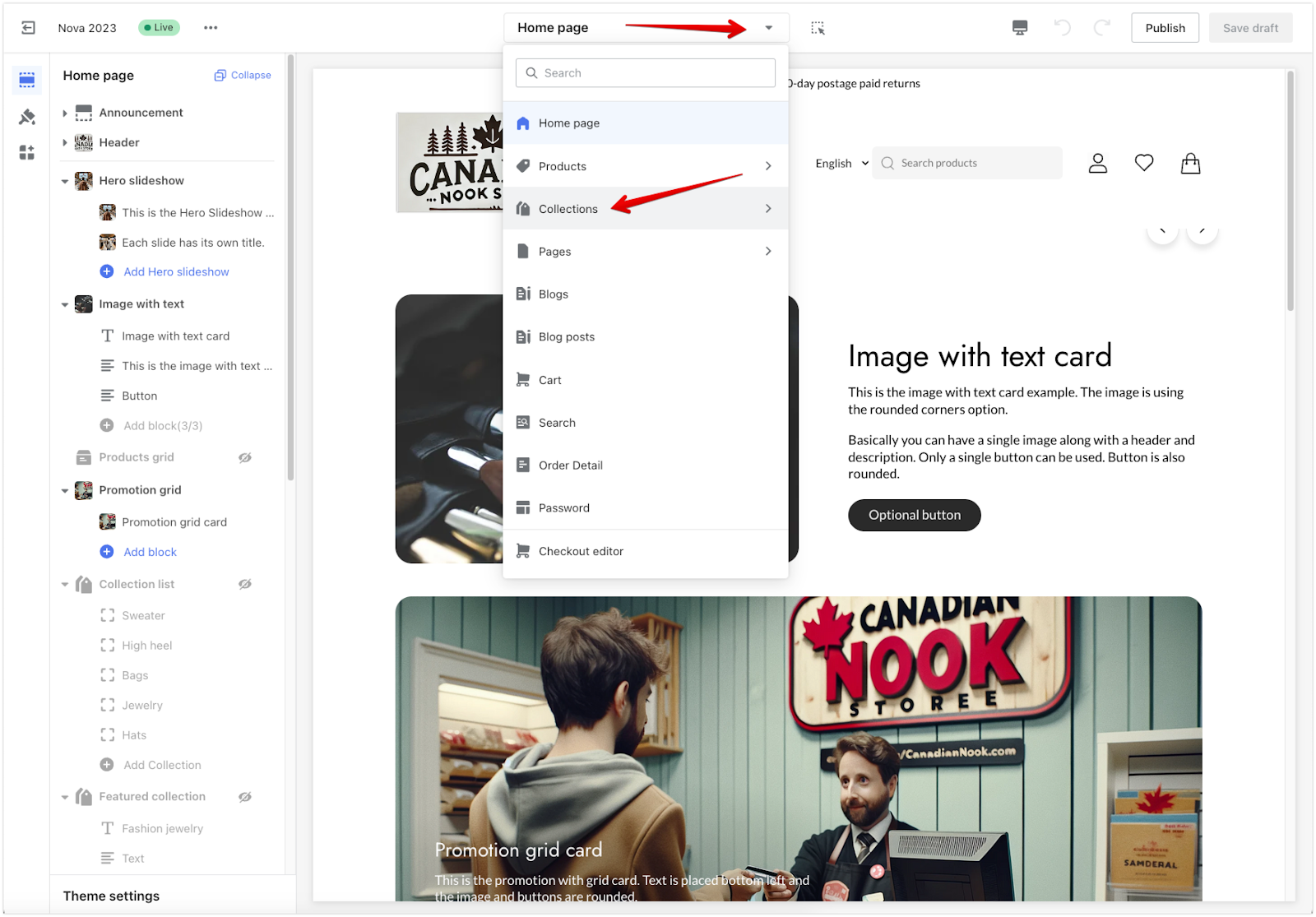
2. Create a new collection page template: Click on Create Collection. A window will appear where you can select the collection you wish to customize. Choose the desired collection, then click Create to generate a dedicated page template for that collection.
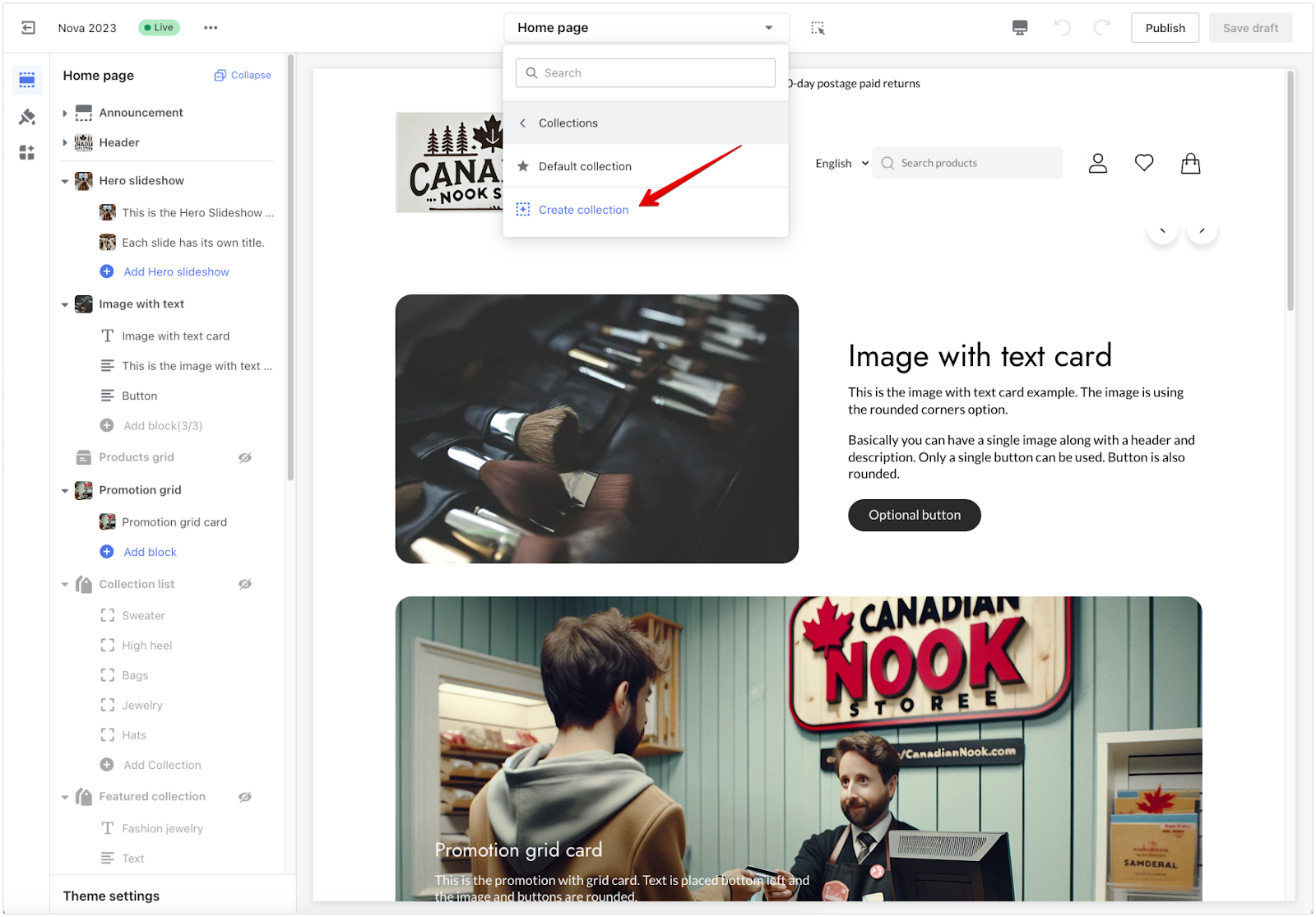
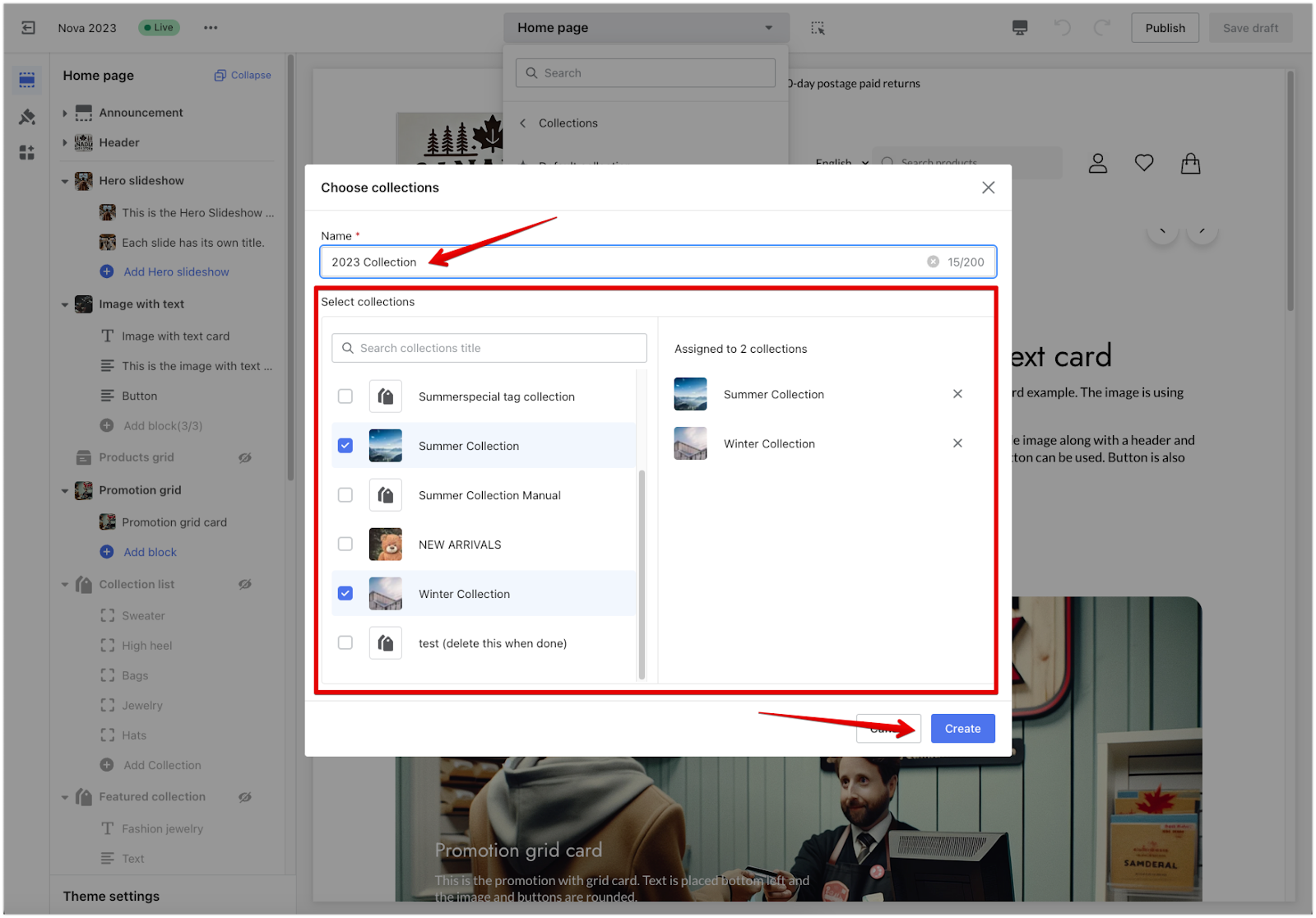
Managing and editing your custom collection page
Once your custom collection page is set up, use the options under Actions to manage and further customize it.
1. Change the assigned collection: If you want to link your custom page template to a different collection, click Select Collections under Actions. Use the search bar to find the new collection or browse through the list, then select it and click Select to confirm. You can also assign multiple collections to your custom page by selecting more than one collection.
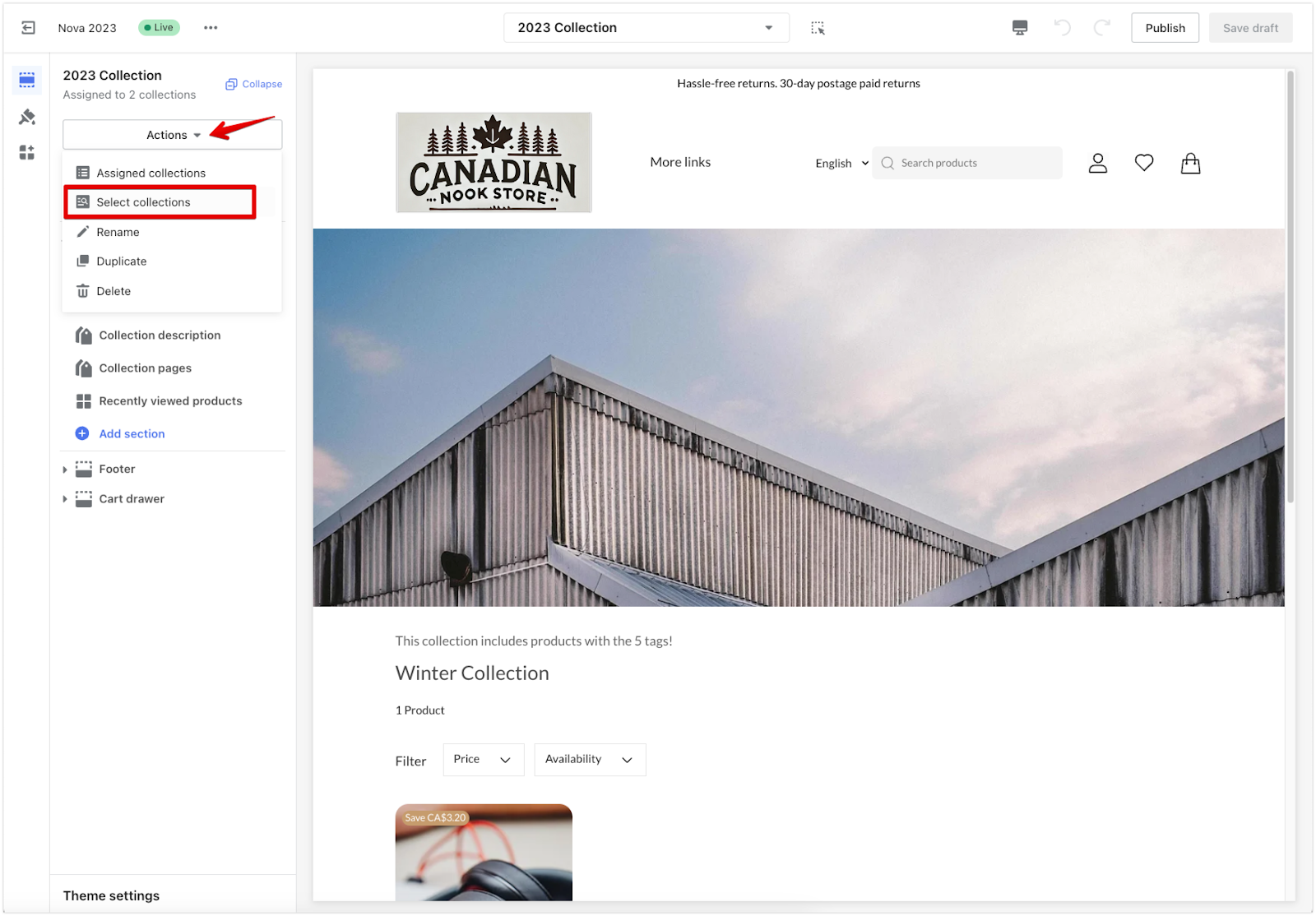
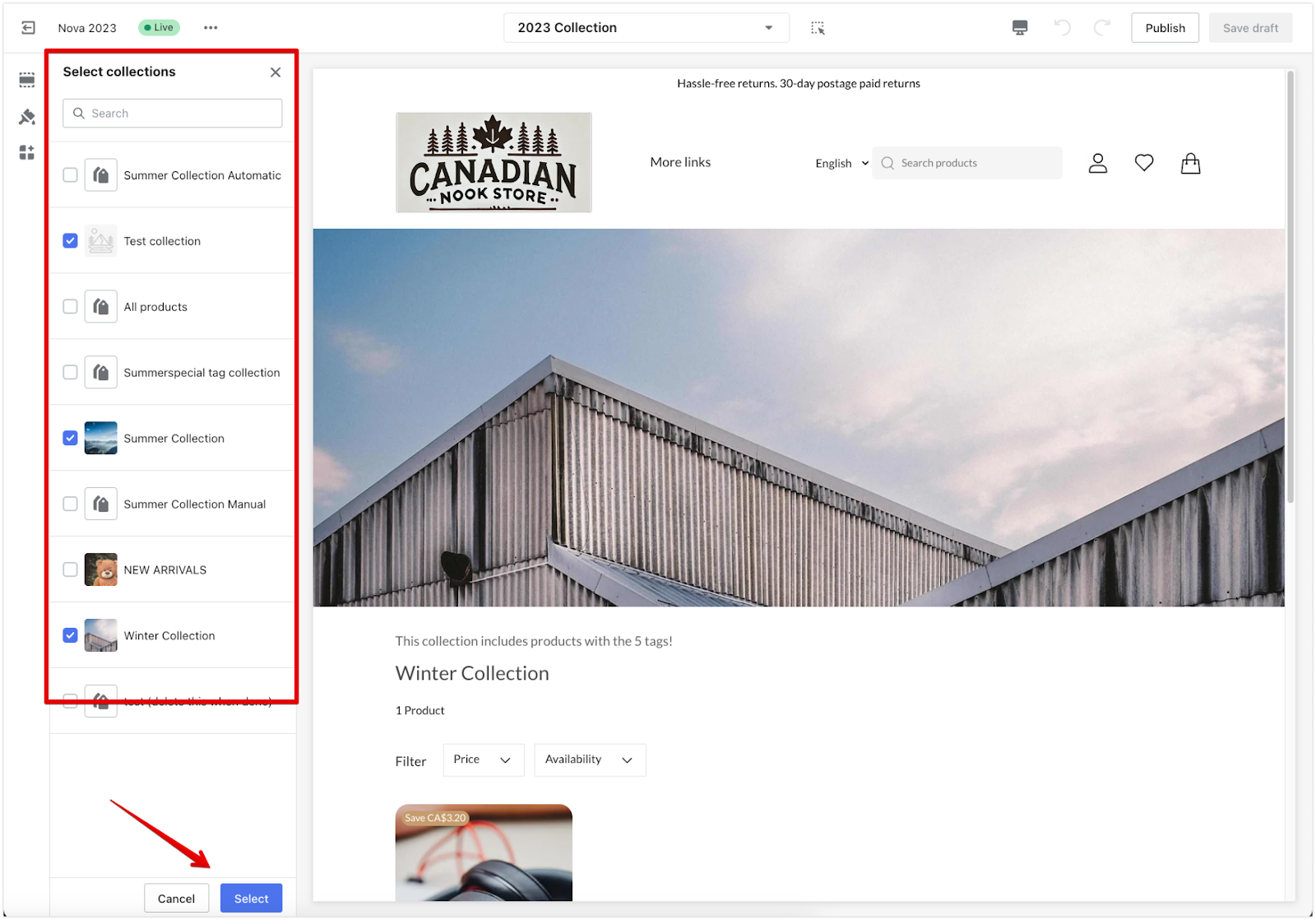
2. Unlink a collection: To remove a collection from the custom page, click Select Collections under Actions. Uncheck the collection you want to unlink and click Select to confirm. This will remove the collection from the template, and the customizations will no longer apply.
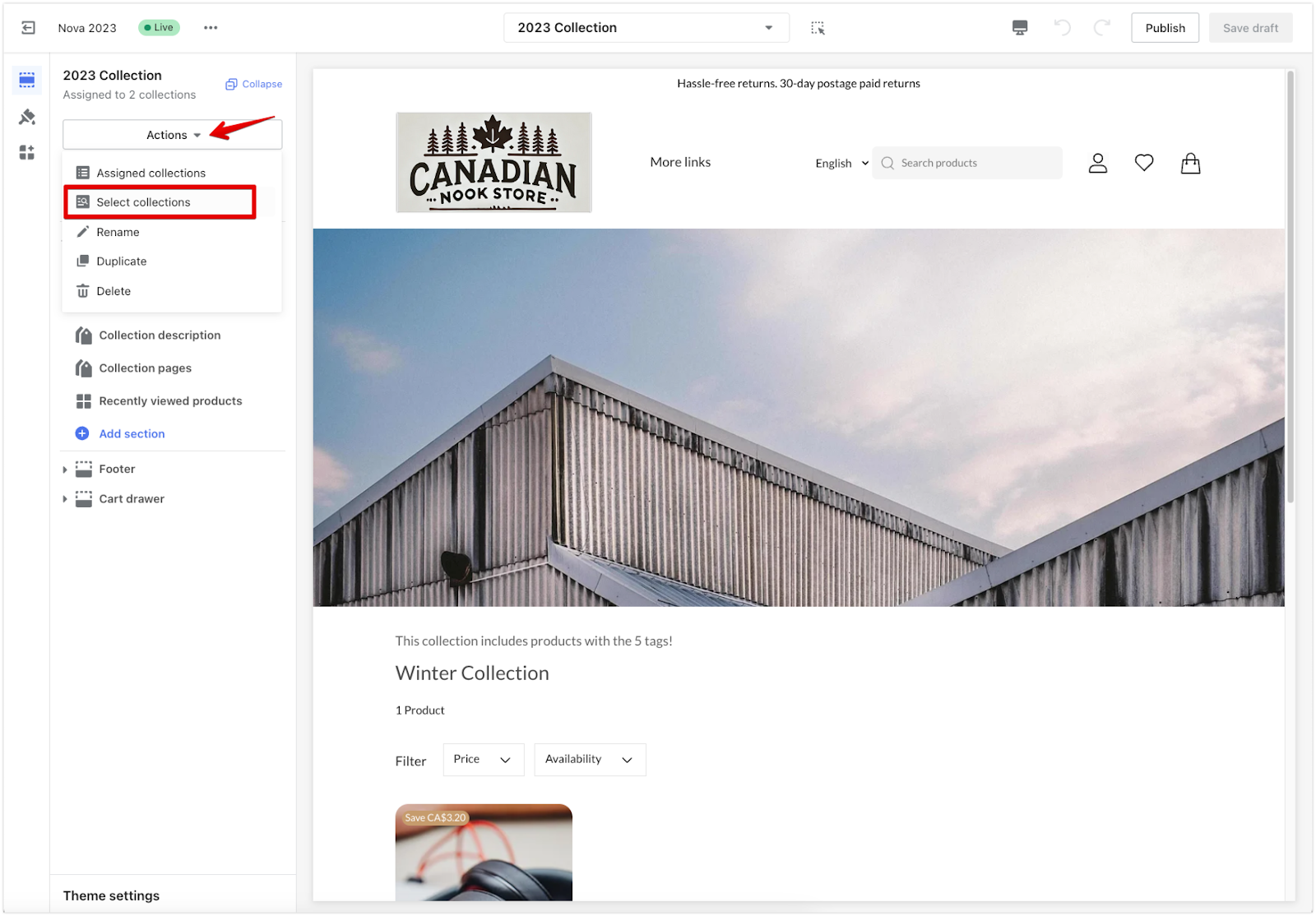
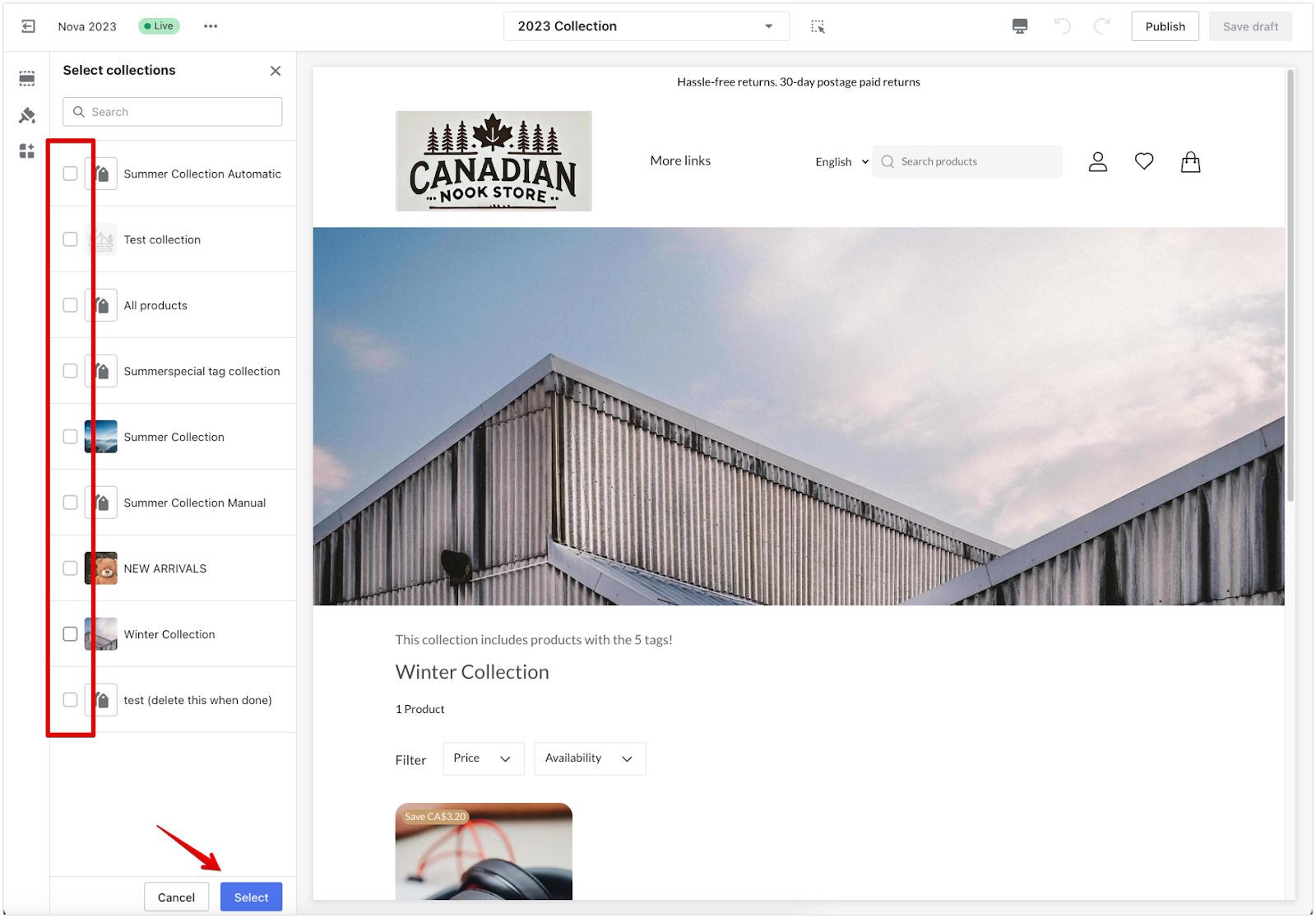
3. Rename the page template: To change the name of the custom page, click Rename in the Actions menu.
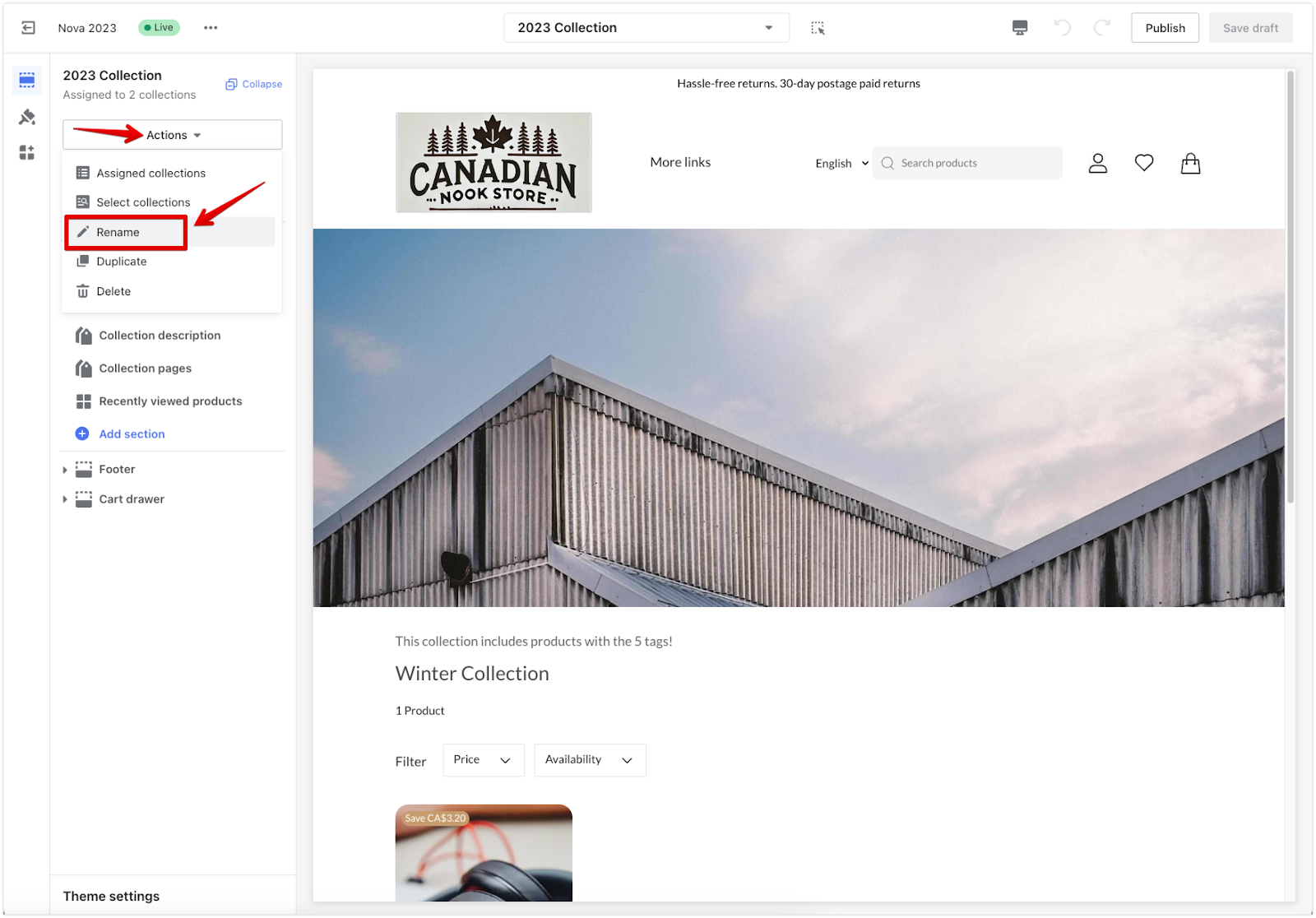
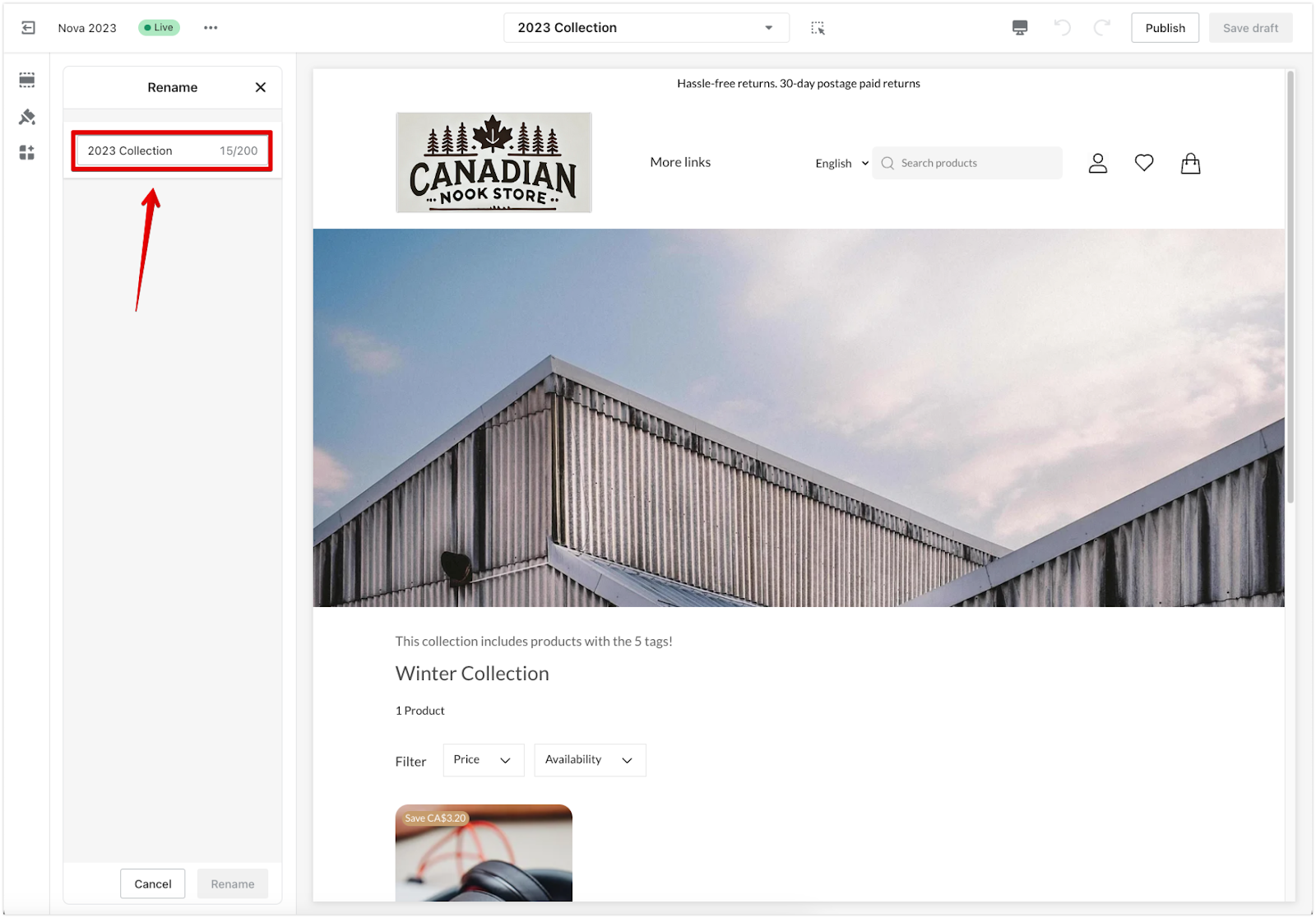
4. Duplicate the page template: Select Duplicate to create an exact copy of the custom collection page. The duplicated page will be linked to collections once you assign one. All custom blocks and sections from the original will carry over to the new page.
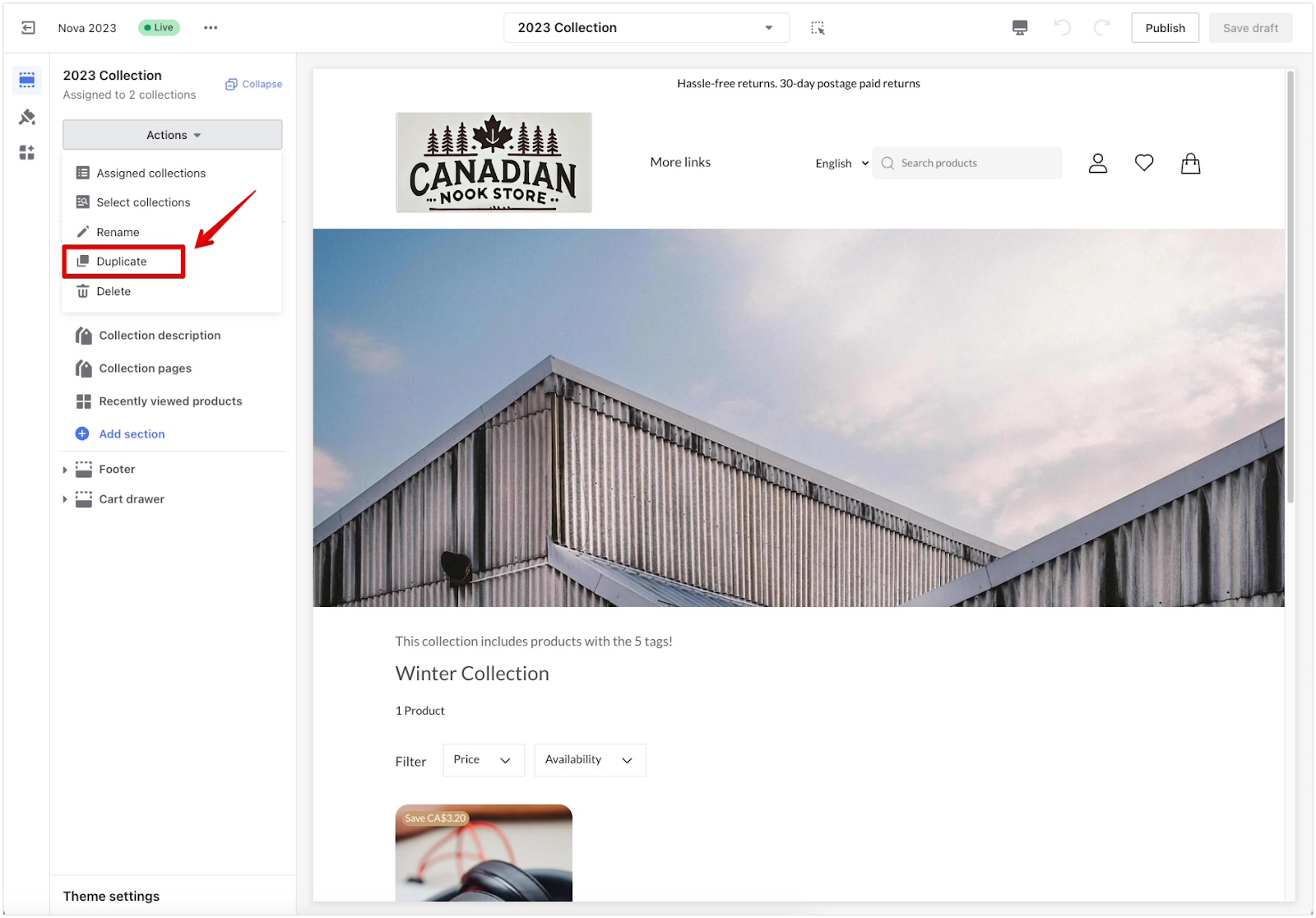
5. Delete the page template: Click Delete in the Actions menu to delete a custom template permanently. This action cannot be undone.
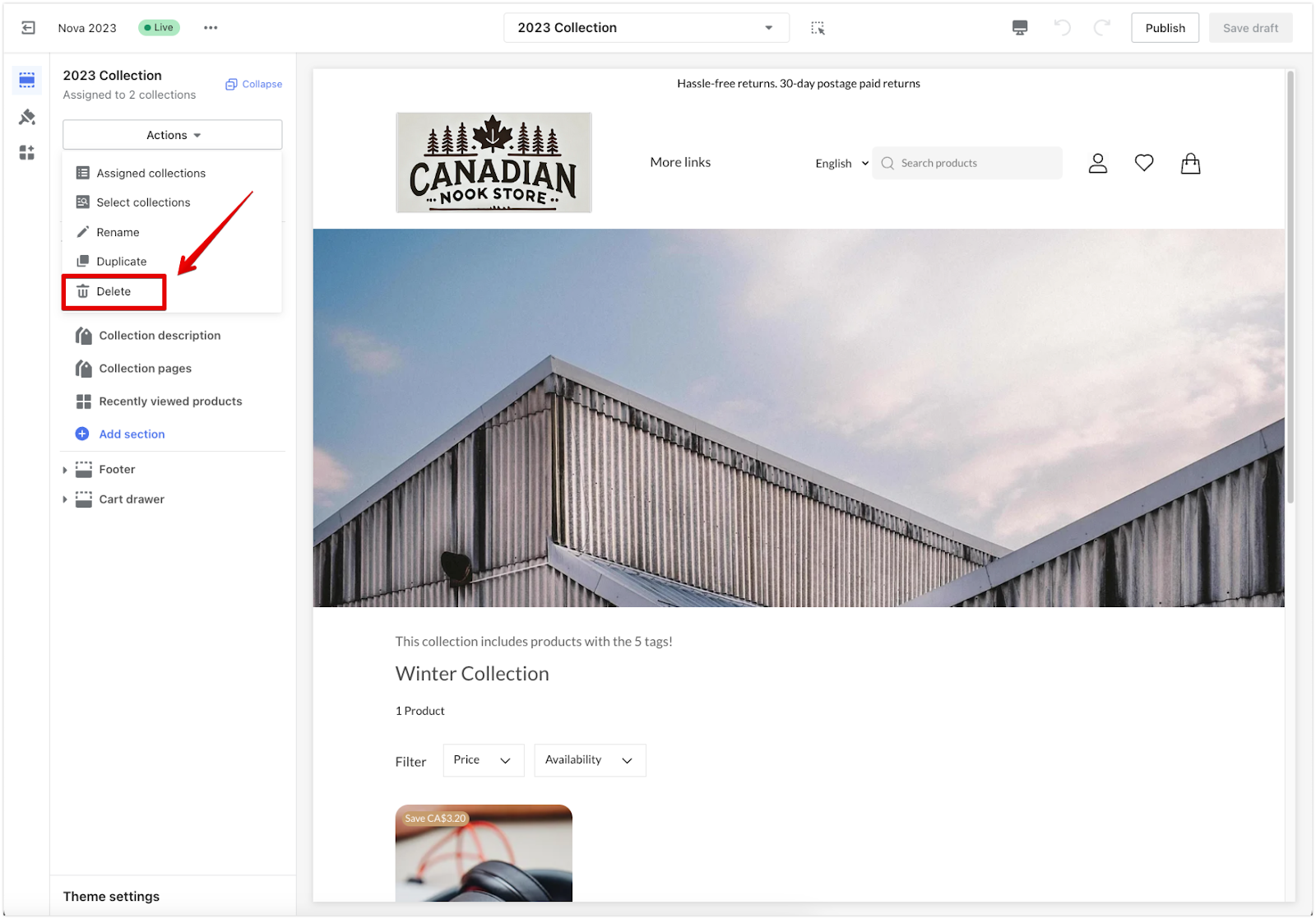
6. Design the page layout: Customize your collection page by adding sections, adjusting the layout, and designing it to fit your needs. Use the sidebar options to configure details such as images, text blocks, collection items, and more.
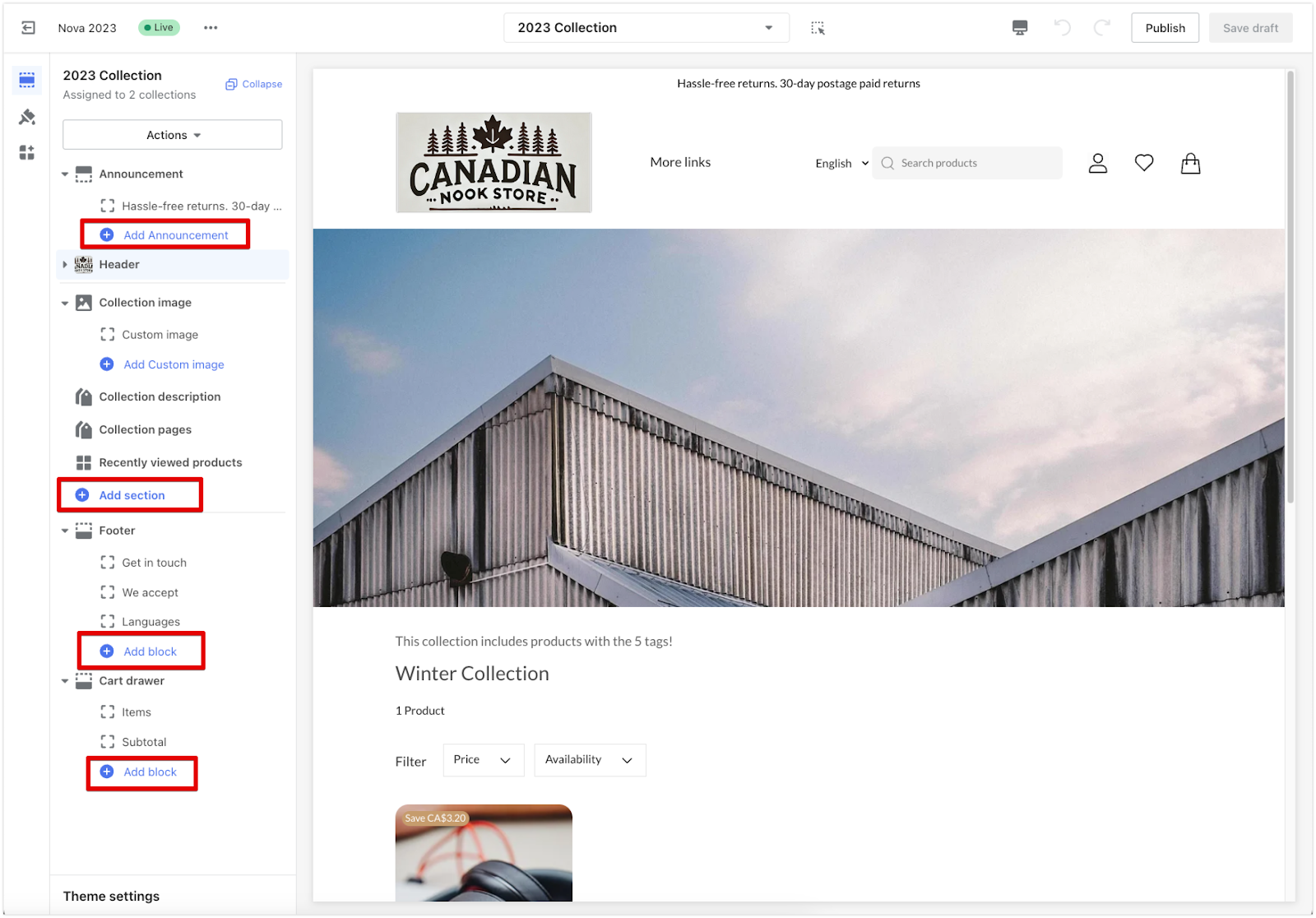
7. Save changes: When your updates are complete, click Publish or Save draft to keep your changes.
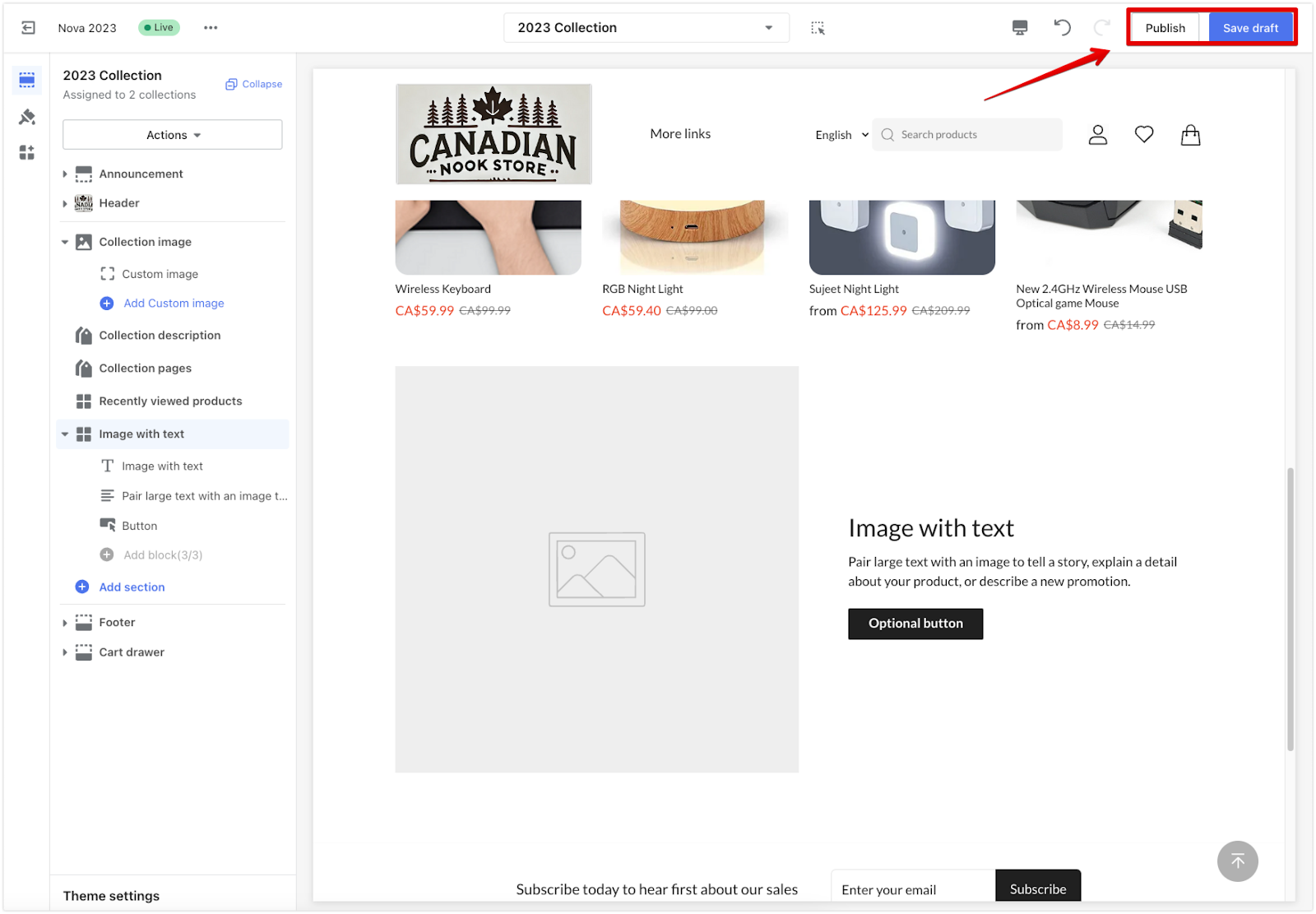
Customizing your collection pages with unique templates allows you to present collections that align with your brand and engage customers. These options enable you to manage and refresh collection-specific content for a dynamic shopping experience.



Comments
Please sign in to leave a comment.