Creating unique content and layouts for individual products allows a tailored shopping experience. To do this, set up a product page and link it to a specific product. The layout and content will only apply to the linked product.
Setting up a new product page
Follow these steps to create a new product page in your Shoplazza admin.
1. Navigate to product customization: In your Shoplazza admin, go to Online Store > Themes > Customize. Select Products from the Home page dropdown to open the product customization options.
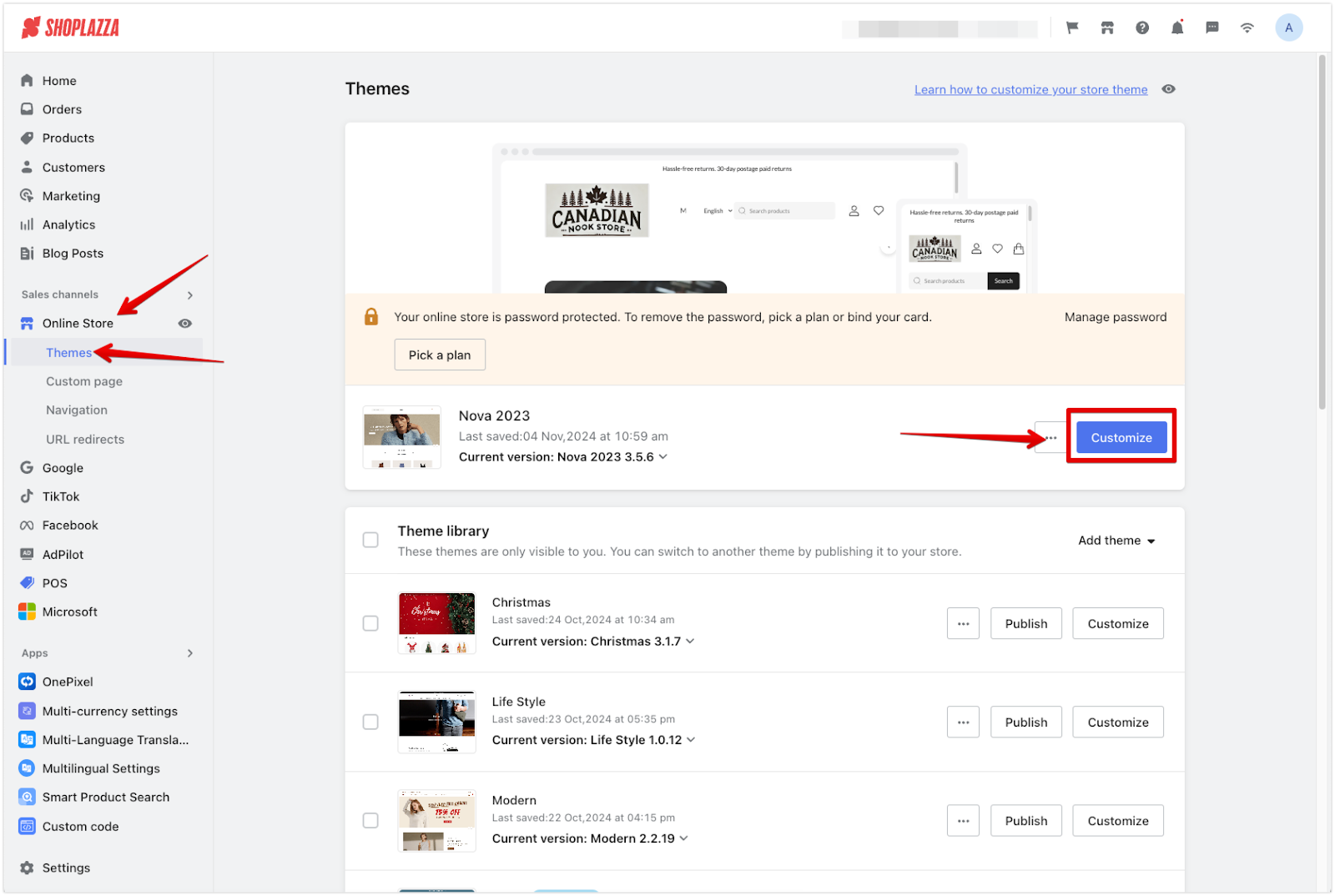
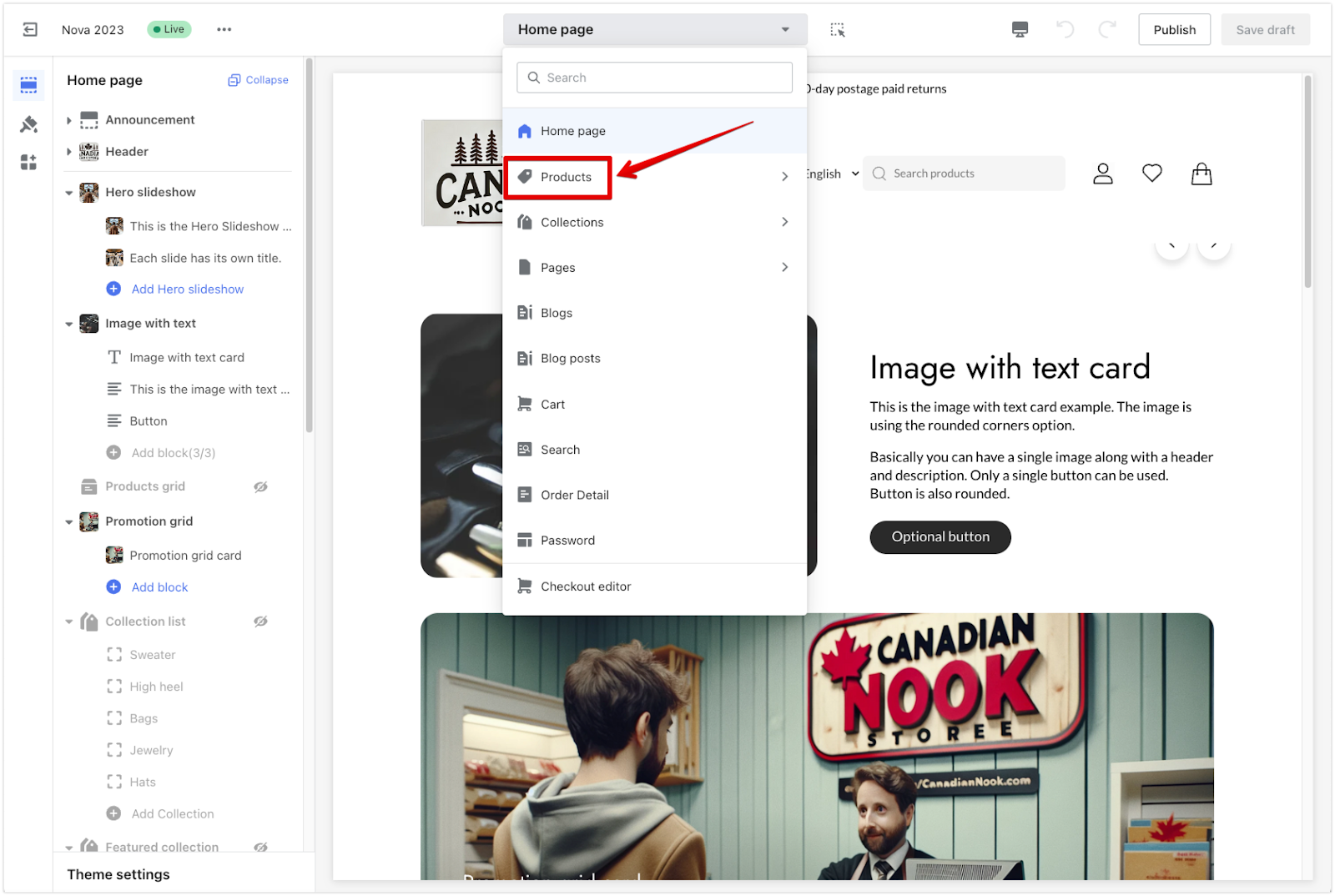
2. Create a new product page: Click on Create Product. A window will appear where you can select the product you wish to customize. Choose the desired product, then click Create to generate an exclusive product page.
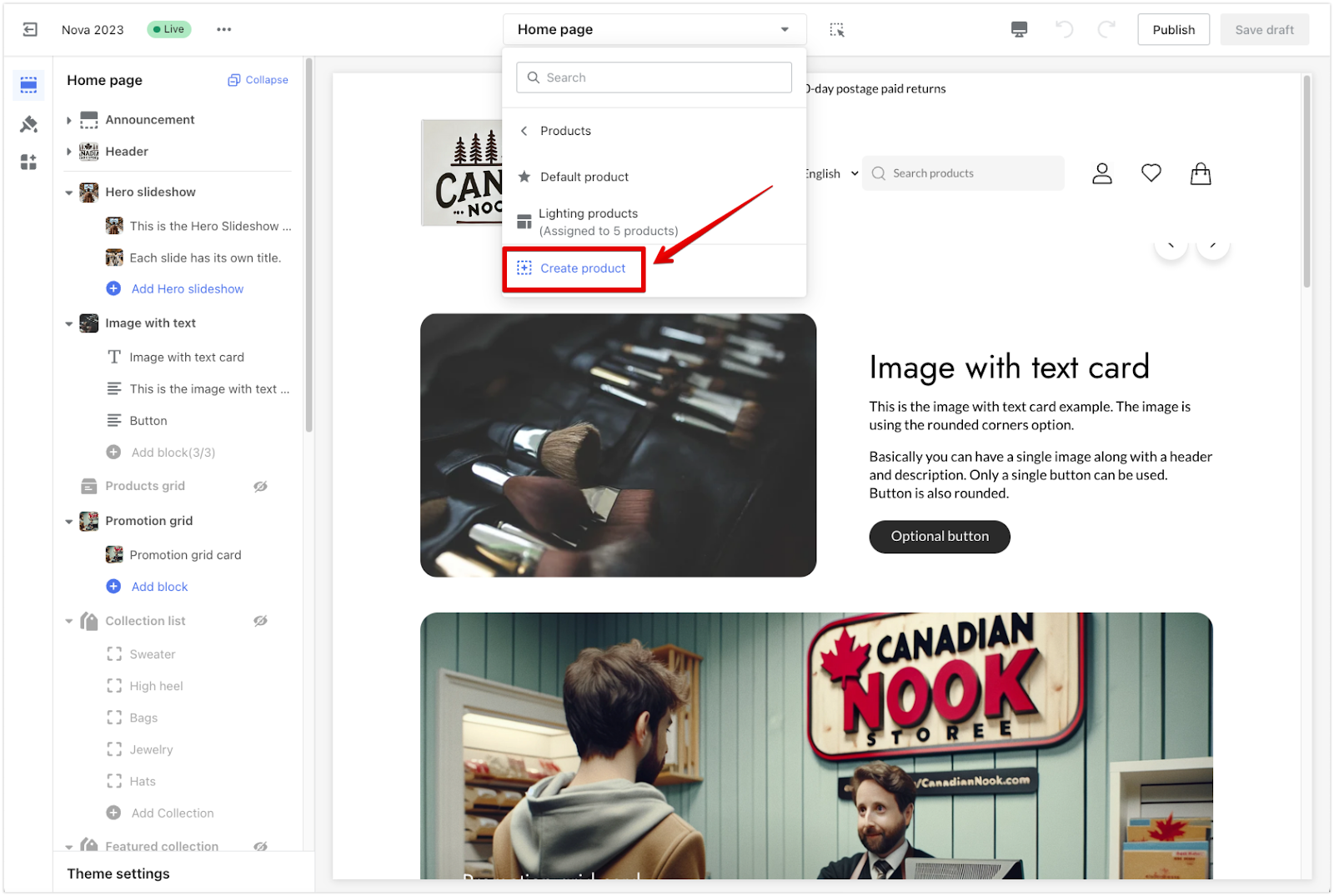
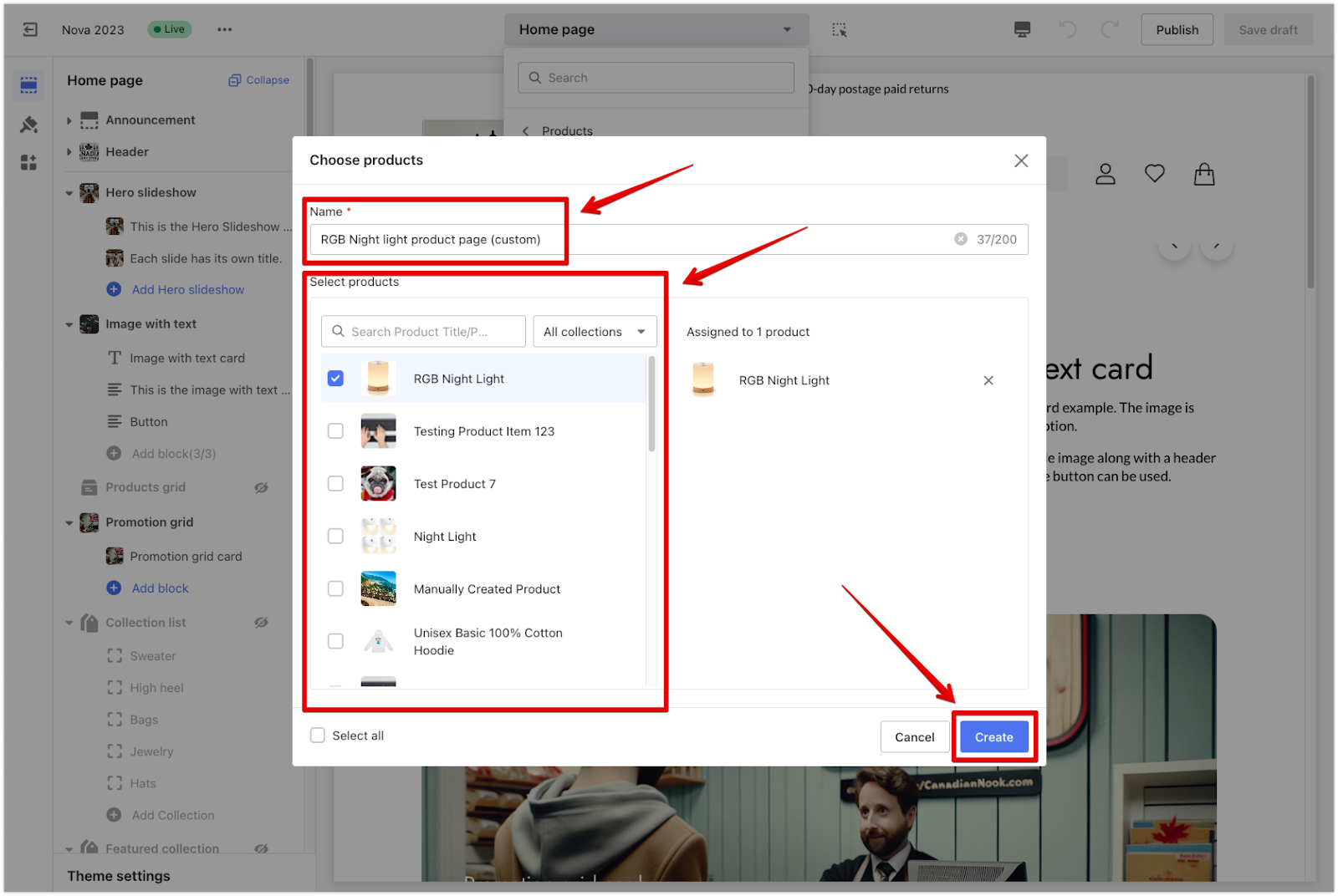
Managing and editing your custom product page
Once your product page is set up, you can use the options under Actions to manage and customize it further.
1. Change the assigned product: After creating your page, you may want to change the product it’s linked to. Click Select Products under Actions to open the product selection window. Use the search bar to find the product or browse the list, then select the new product and click Select to confirm.
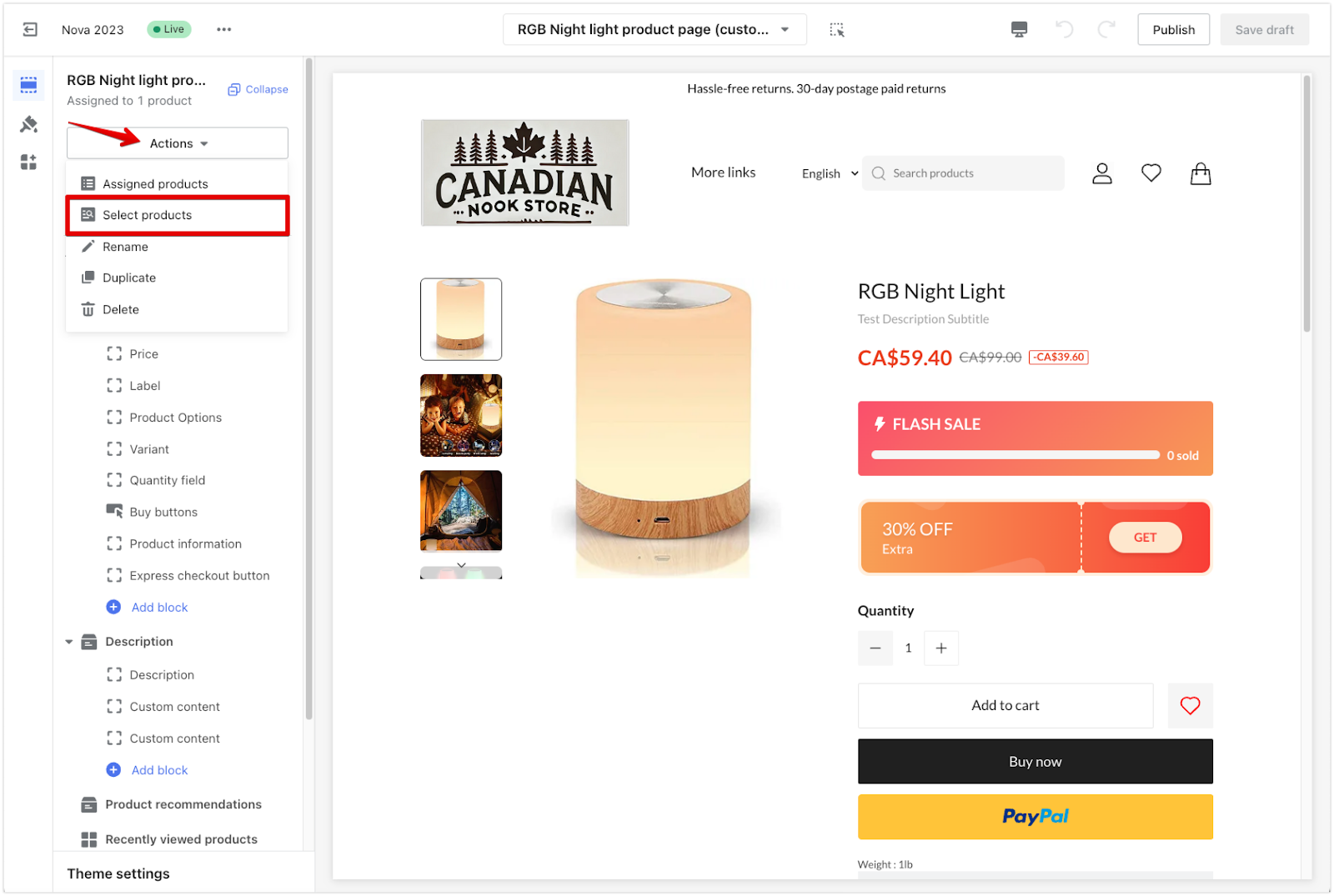
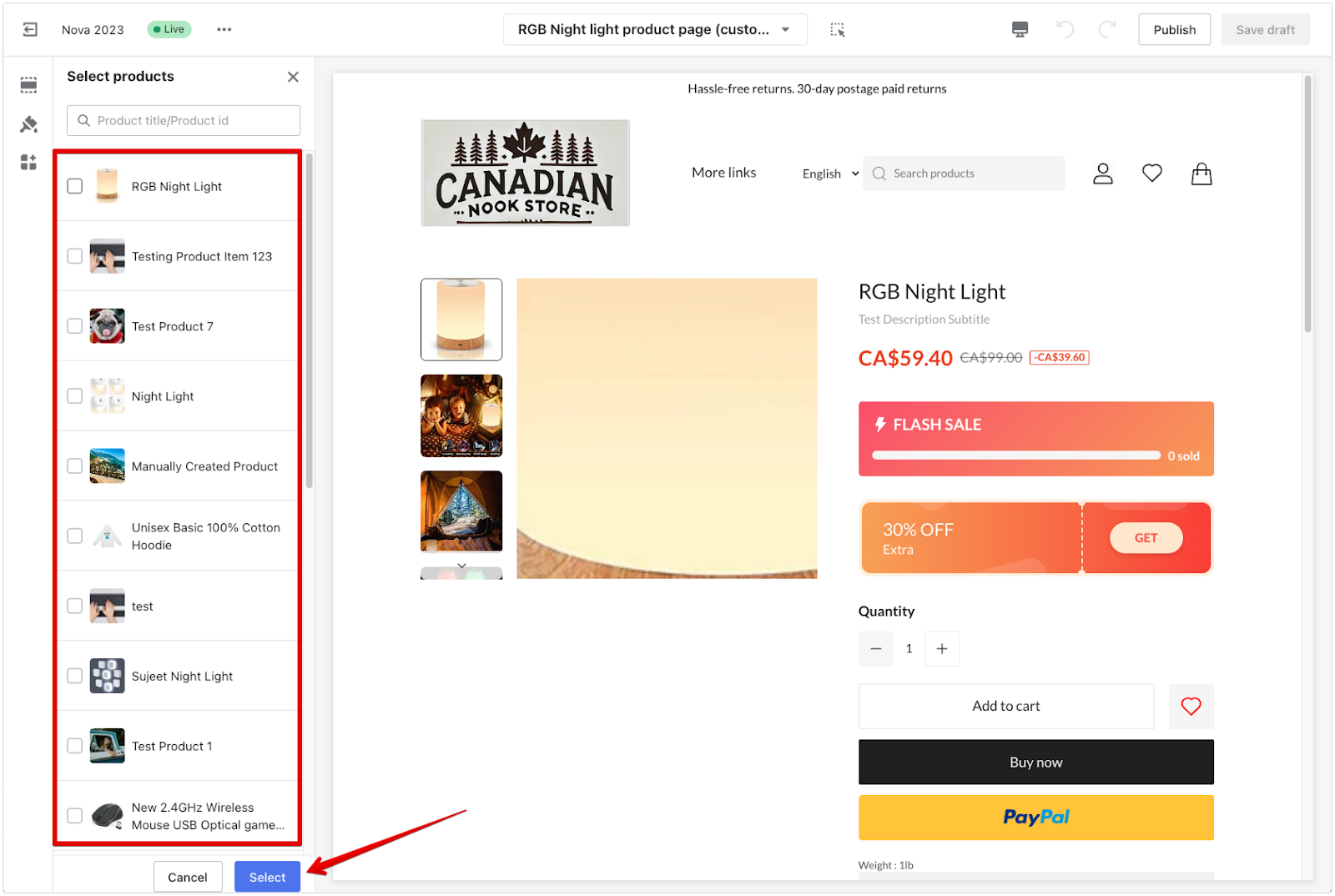
Note
You can also assign multiple products to your custom page by selecting more than one product.
2. Unlink the product: To remove the current product from the page, click Select Products under Actions. Uncheck the product you want to unlink and then click Select to confirm. This will remove the product from the page, and the customizations will no longer apply to any product.
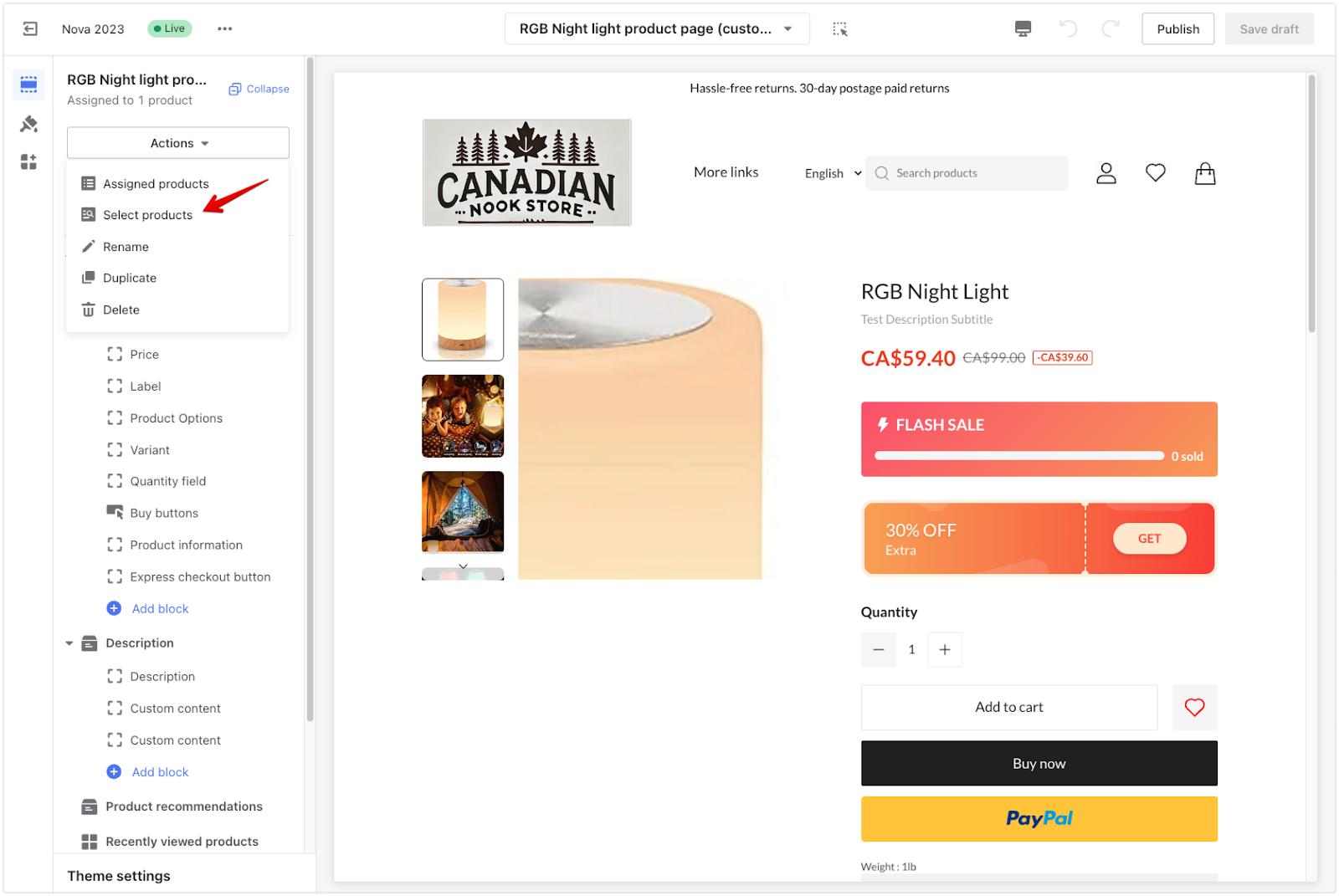
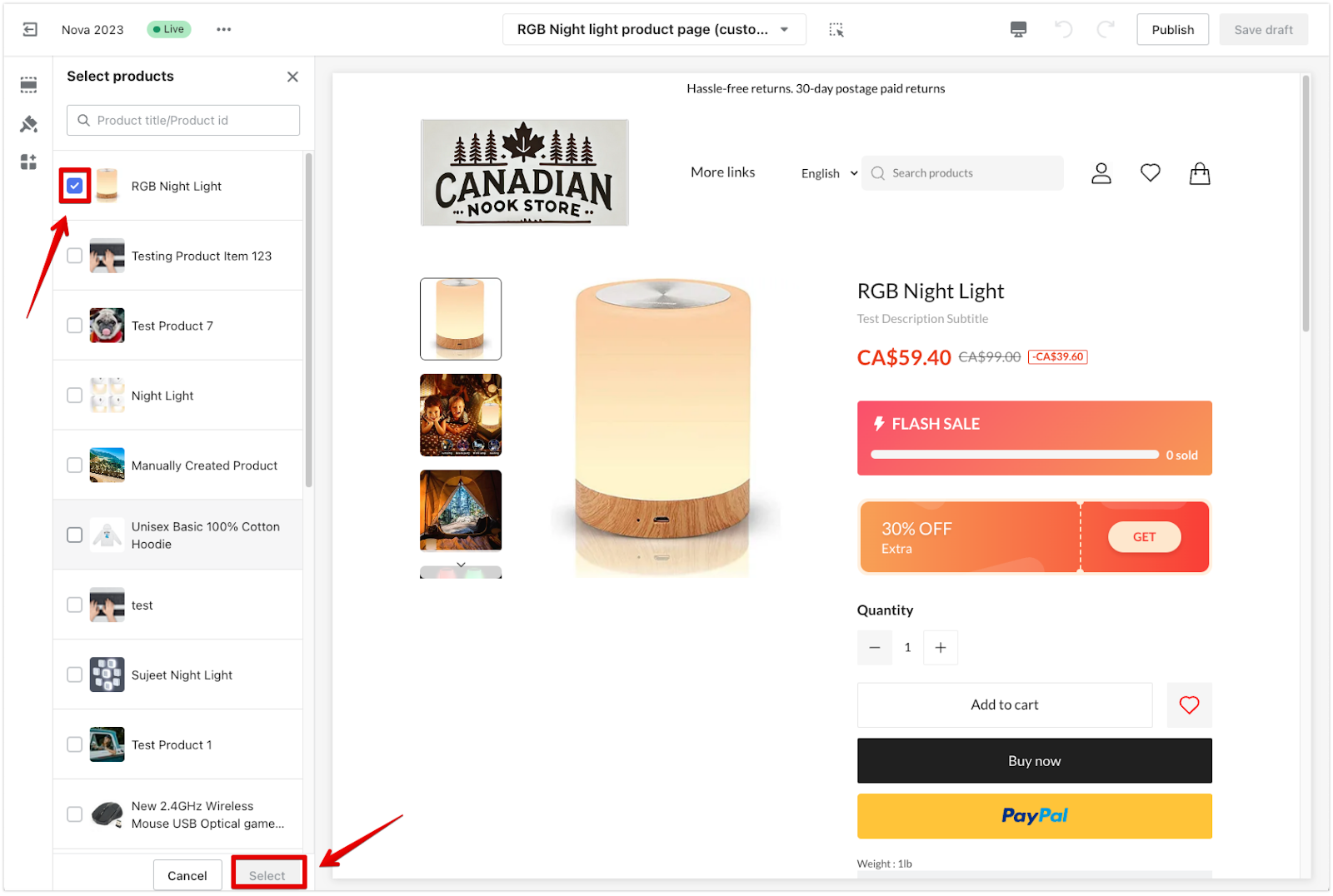
3. Rename the page: If you want to change the name of the product page, click Rename in the Actions menu.
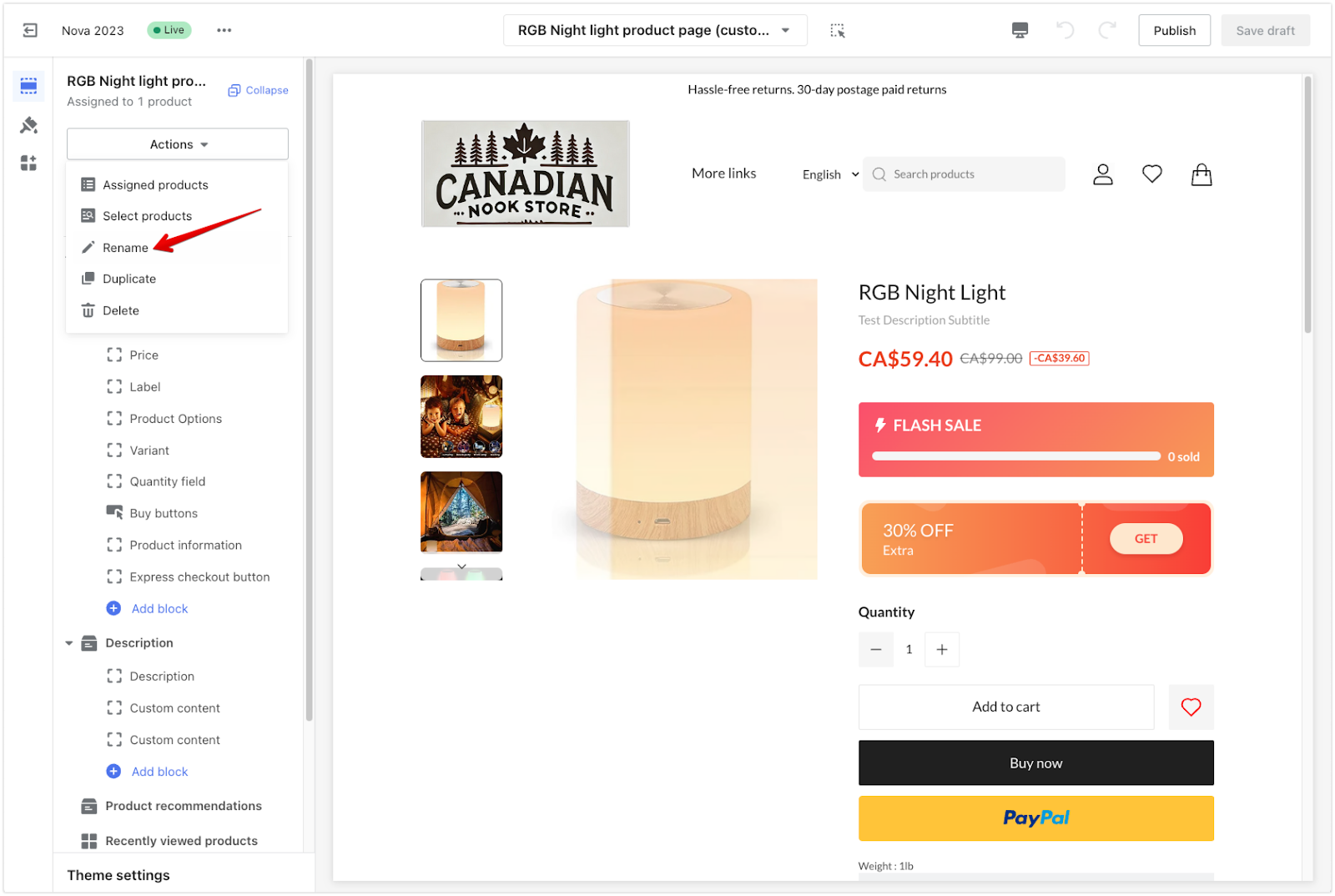
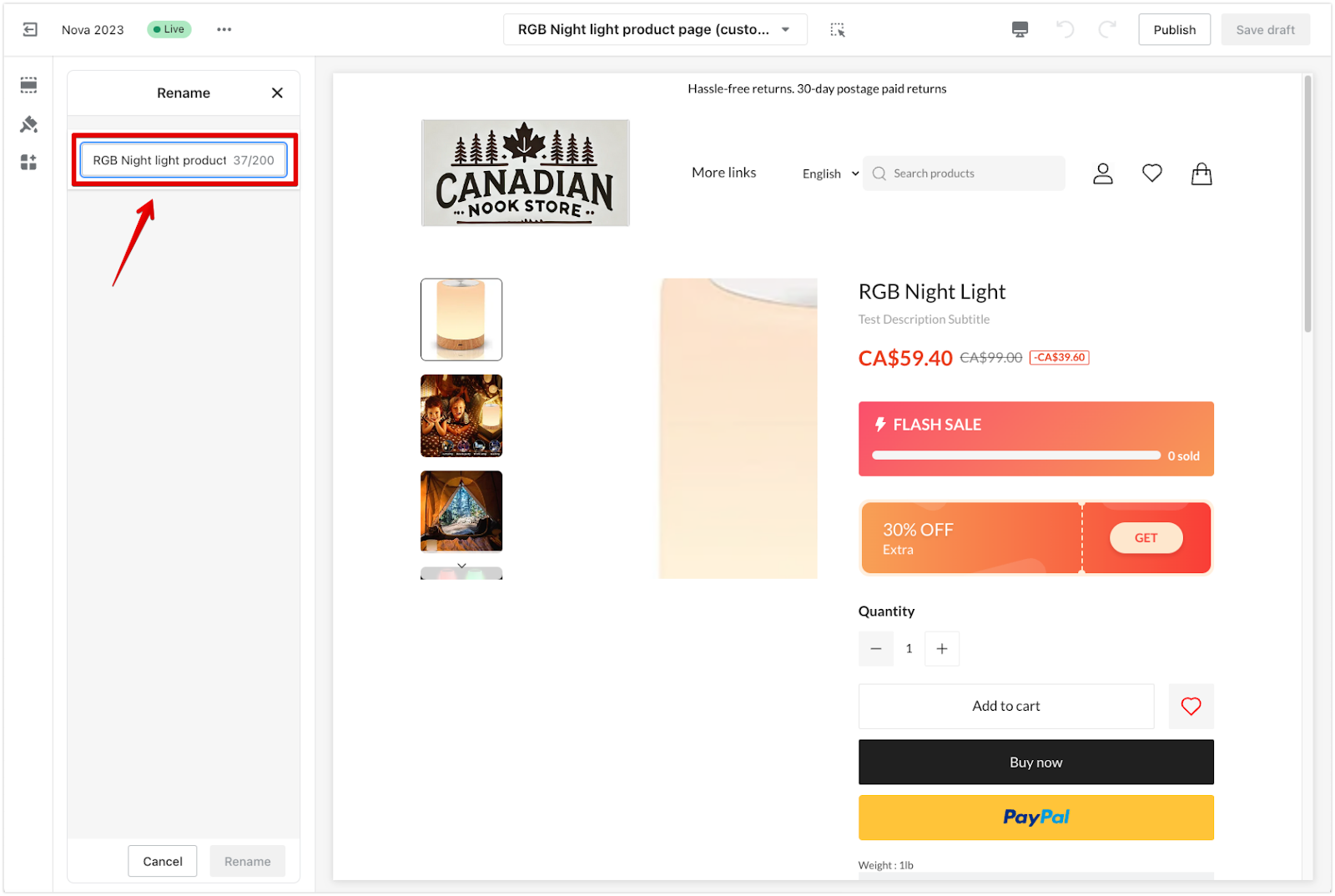
4. Duplicate the page: Select Duplicate to make an exact product page copy. Once you assign a product, the duplicated page will be linked to that product and carry any custom blocks and sections you've added to the new page.
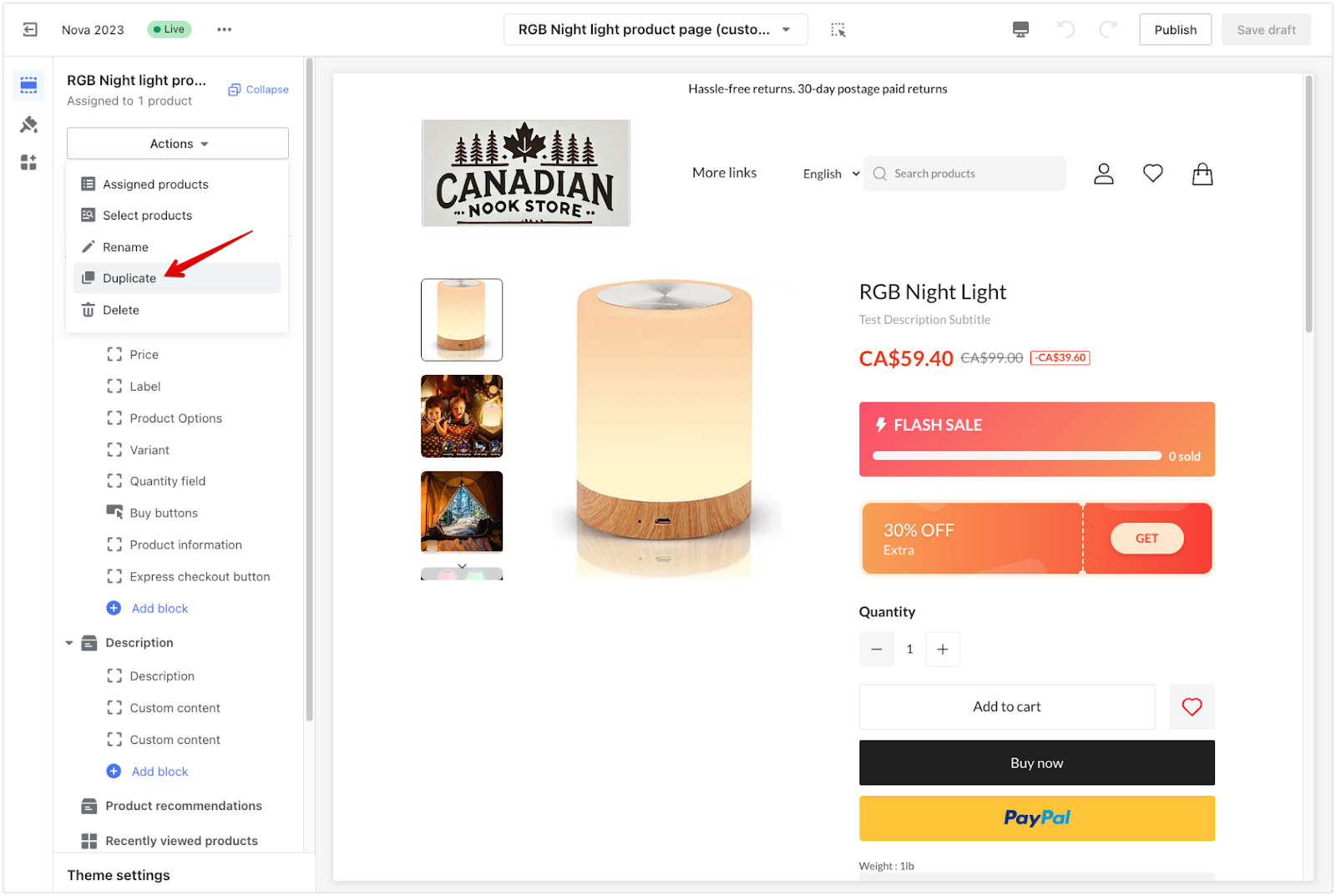
5. Delete the page: Click Delete in the Actions menu to delete a page. Be cautious, as deleting a page is permanent and cannot be undone.
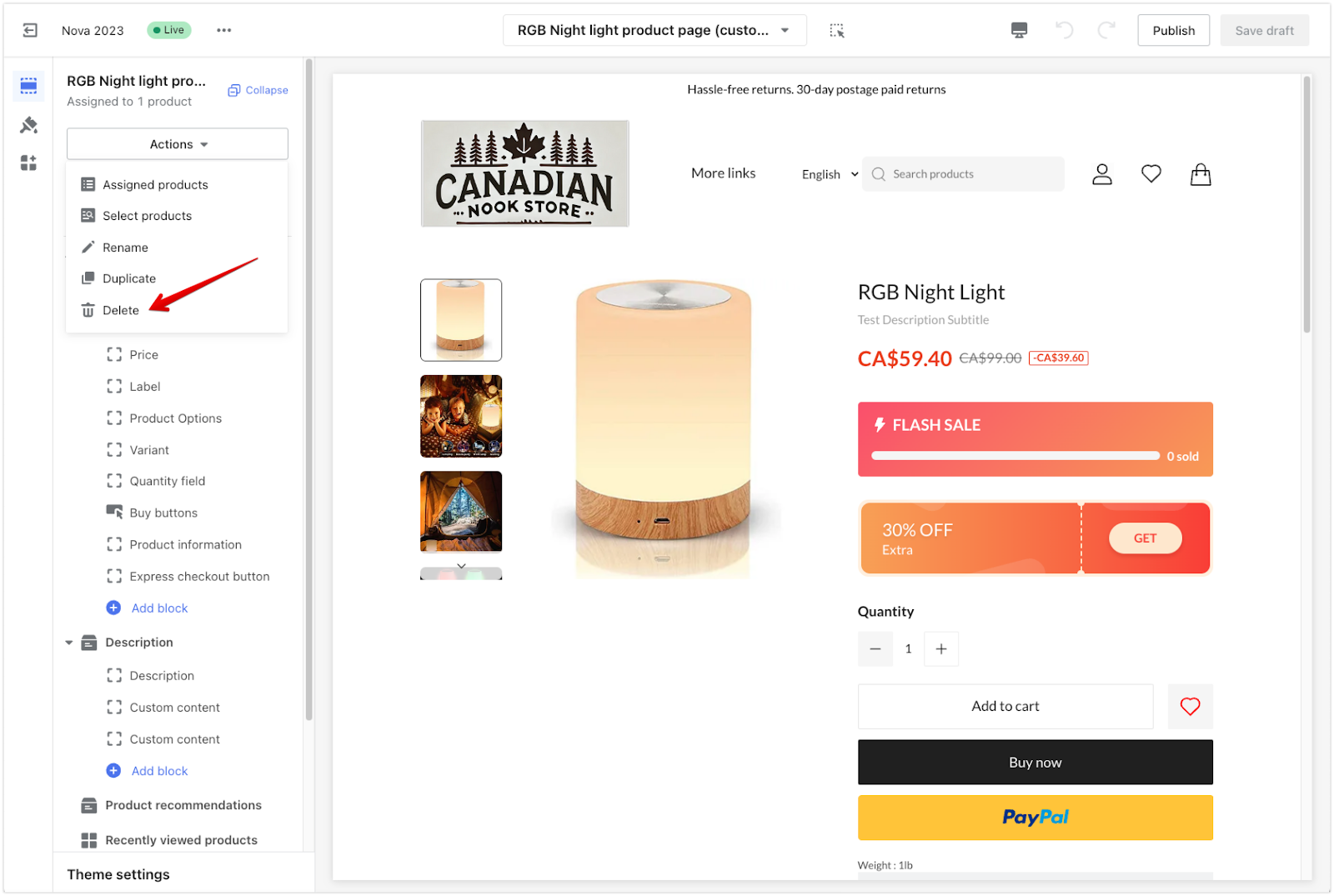
6. Design the page: Customize your product page by adding sections, changing the layout, and designing it to fit your needs. Use the sidebar options to configure details like the price, product options, description, and buy buttons.
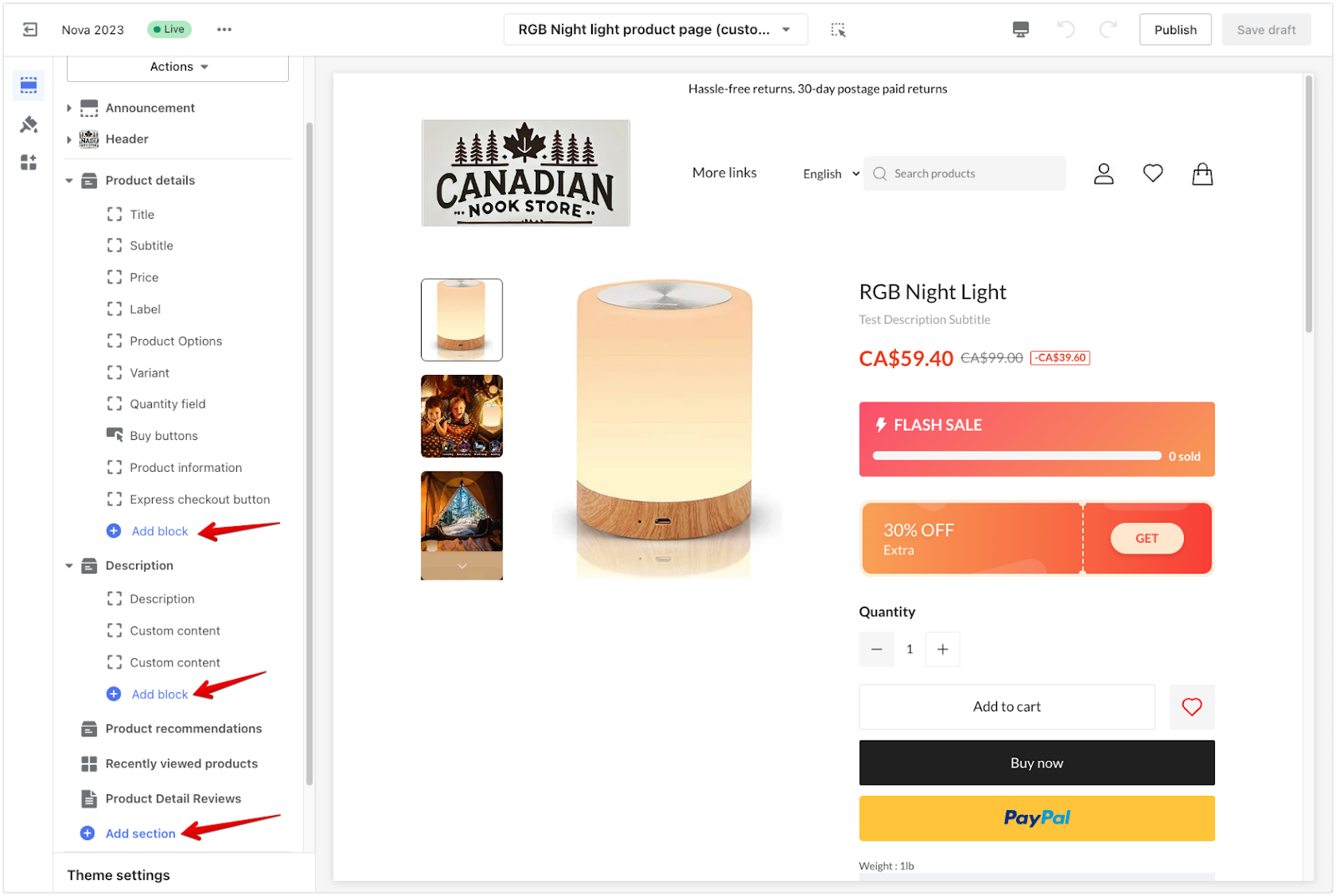
7. Save changes: Once you’ve made your updates, click Publish or Save draft.
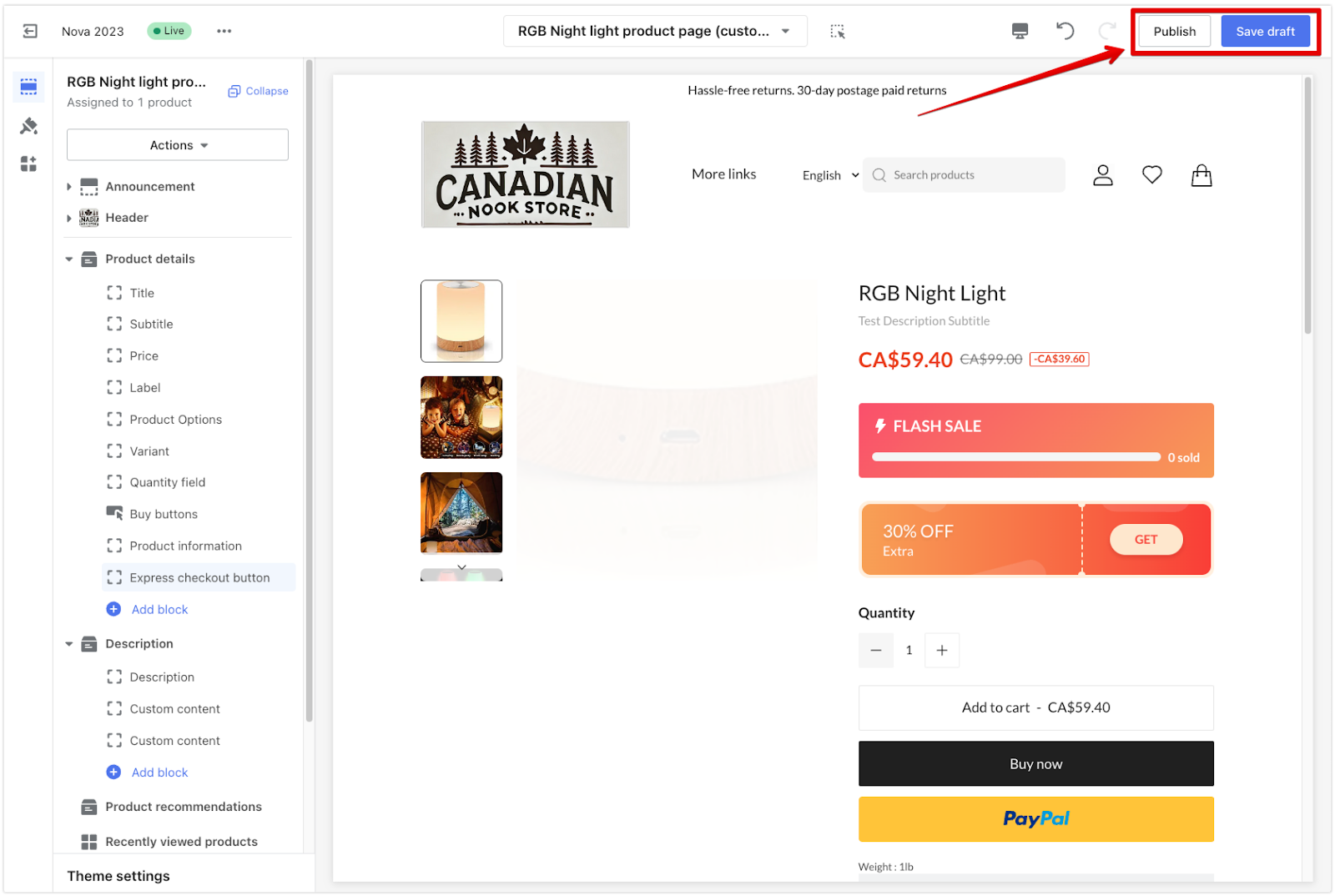
Customizing your product pages gives you the flexibility to present your products in a way that best suits your brand and engages your customers. With these options, you can easily manage and update product-specific content, creating a tailored shopping experience that stands out.



Comments
Please sign in to leave a comment.