Custom pages are ideal for sharing important information, like your store’s privacy policies, contact information, or brand story. These pages help build customer trust and enhance the browsing experience by making essential information easily accessible. Below are the steps to create and customize these pages.
Creating a new custom page
Follow these steps to set up a custom page in your store:
1. Go to the Pages section: In your Shoplazza admin, navigate to Online Store > Custom page, then click Add page.
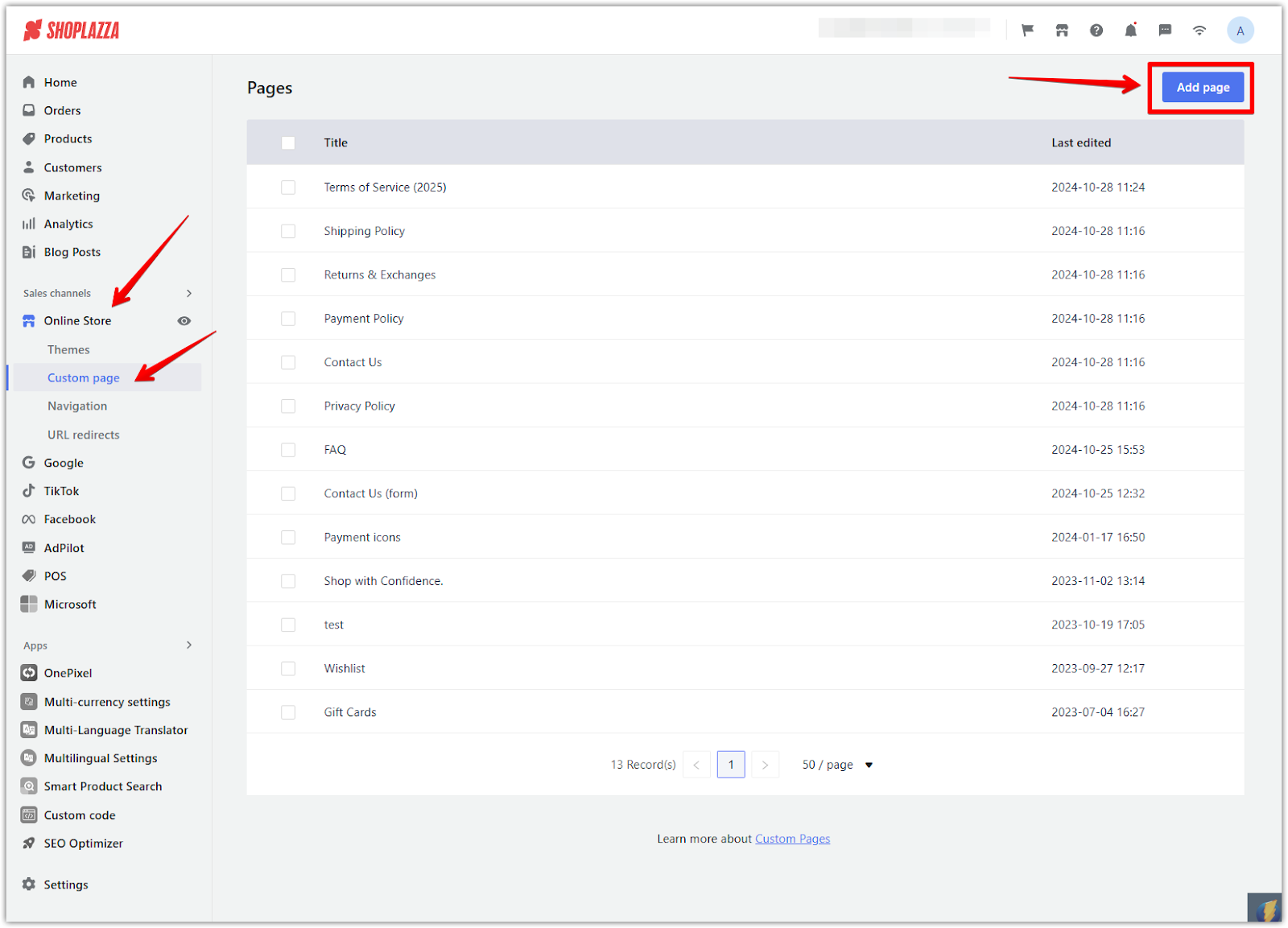
2. Set up the new page: In Page settings, enter a title for your new custom page (e.g., “Spring Collection”) and an optional description. Click Save at the top right to confirm.
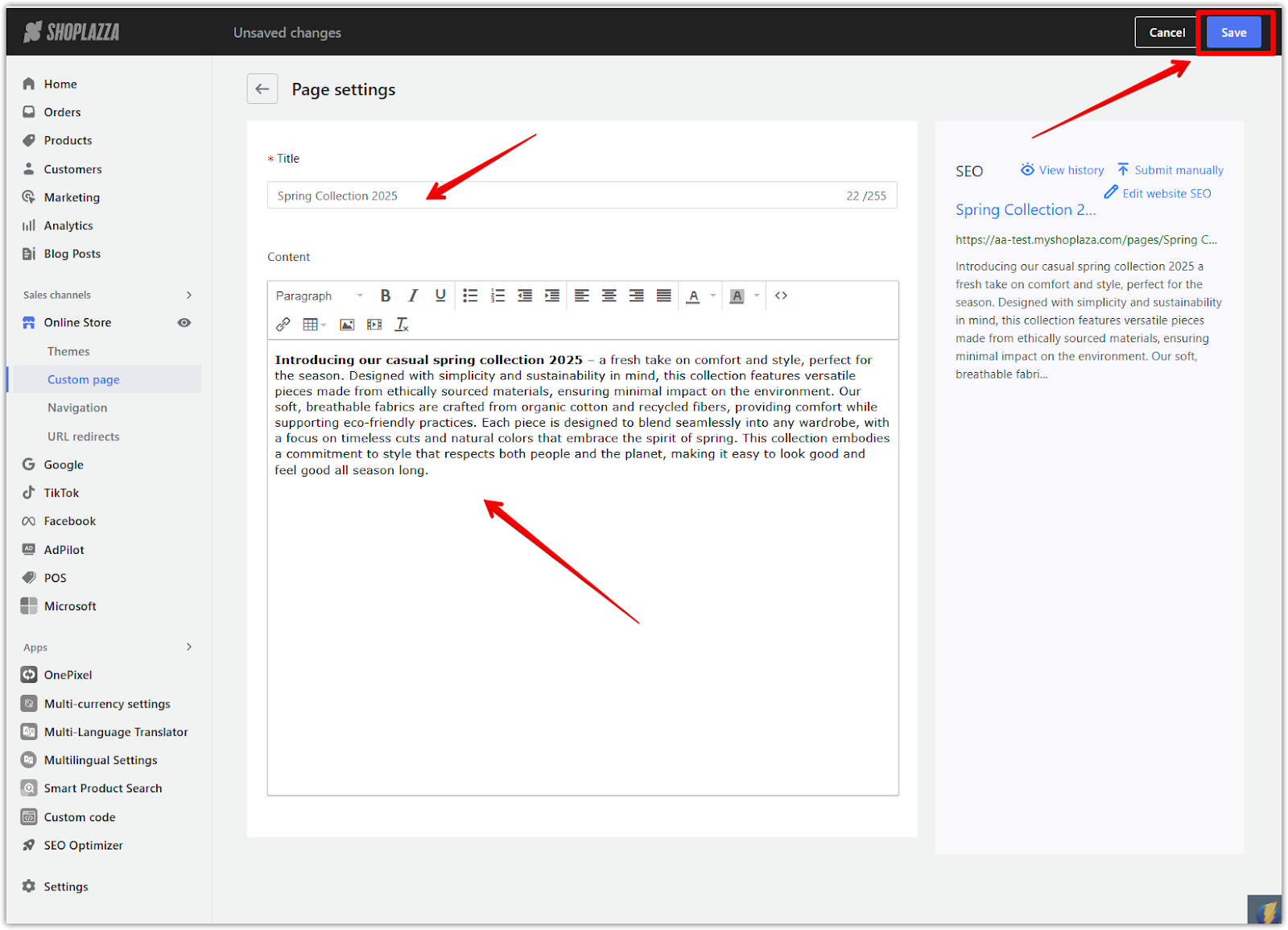
3. Add content: In the Content section, enter the text and details you want to display on the page. Use the toolbar to add various elements:
- Link icon: To add hyperlinks to other pages or external sites.
- Image icon: To insert images that visually enhance your page. Adjust the size of the image by clicking the corners of the image.
- Table icon: To organize information neatly in rows and columns.
- Video icon: To embed videos directly on your page.
- Formatting options: Adjust text alignment, bold, italics, and other formatting settings to ensure a clear presentation.
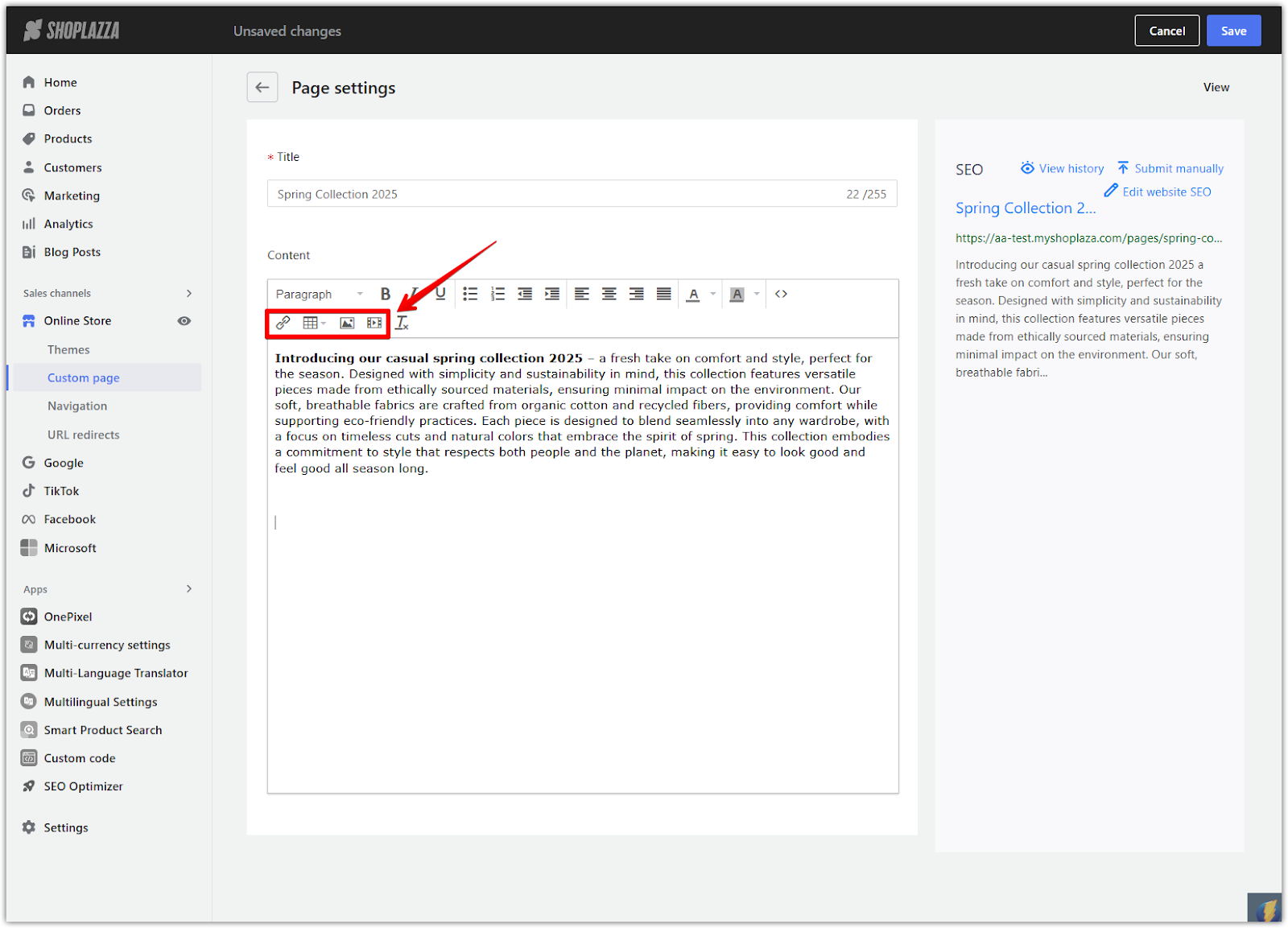
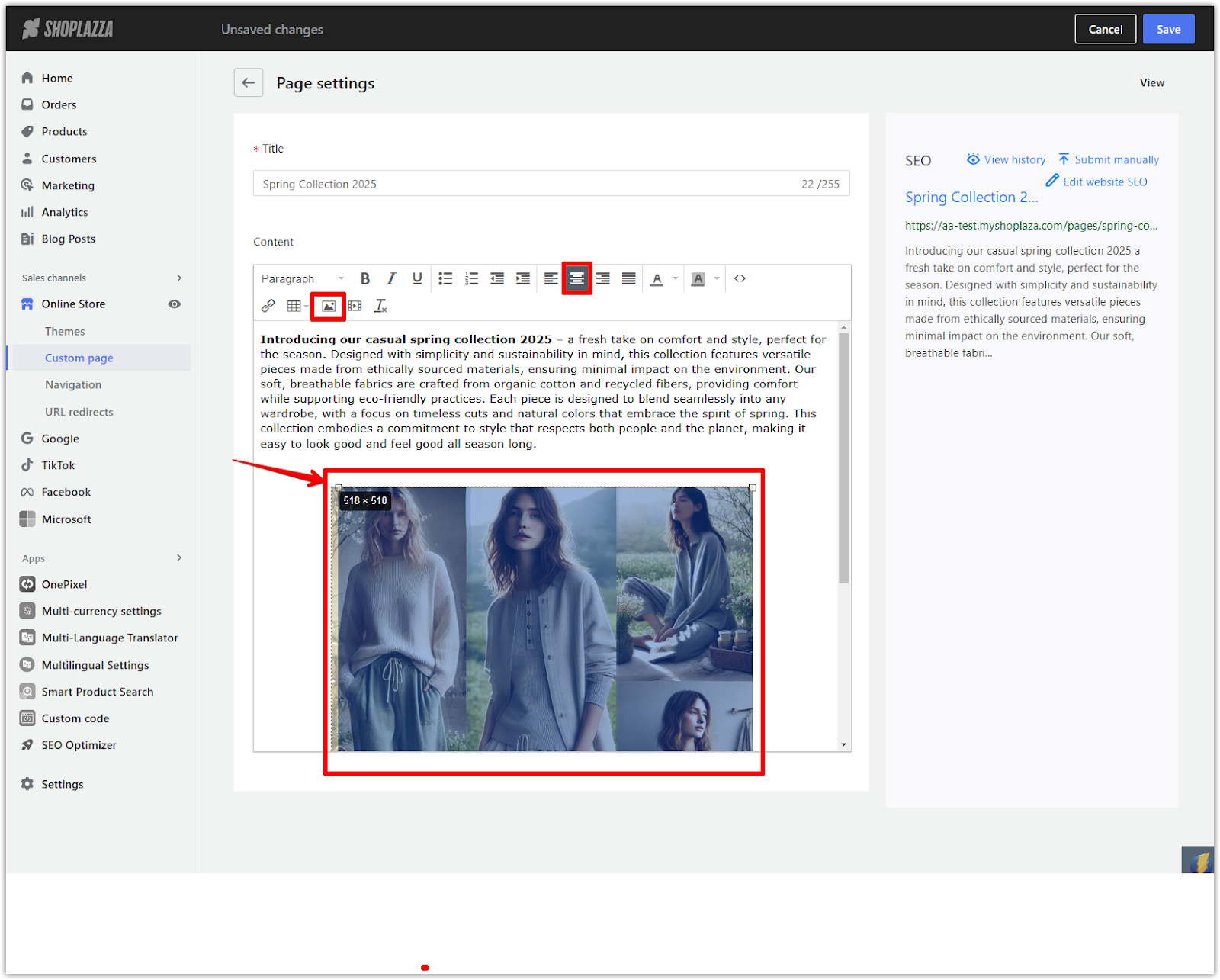
Optimizing SEO settings
To improve the visibility of your custom page in search results, configure its SEO settings.
1. Optimize SEO settings: In the SEO section on the right, click Edit website SEO and select Separate editing for more customization options. Add a unique page title and description to describe your page's content effectively for search engines. Customize the URL handle to make it more relevant, and include keywords that reflect the page’s topic. Once you're finished, click Save to apply these SEO settings.
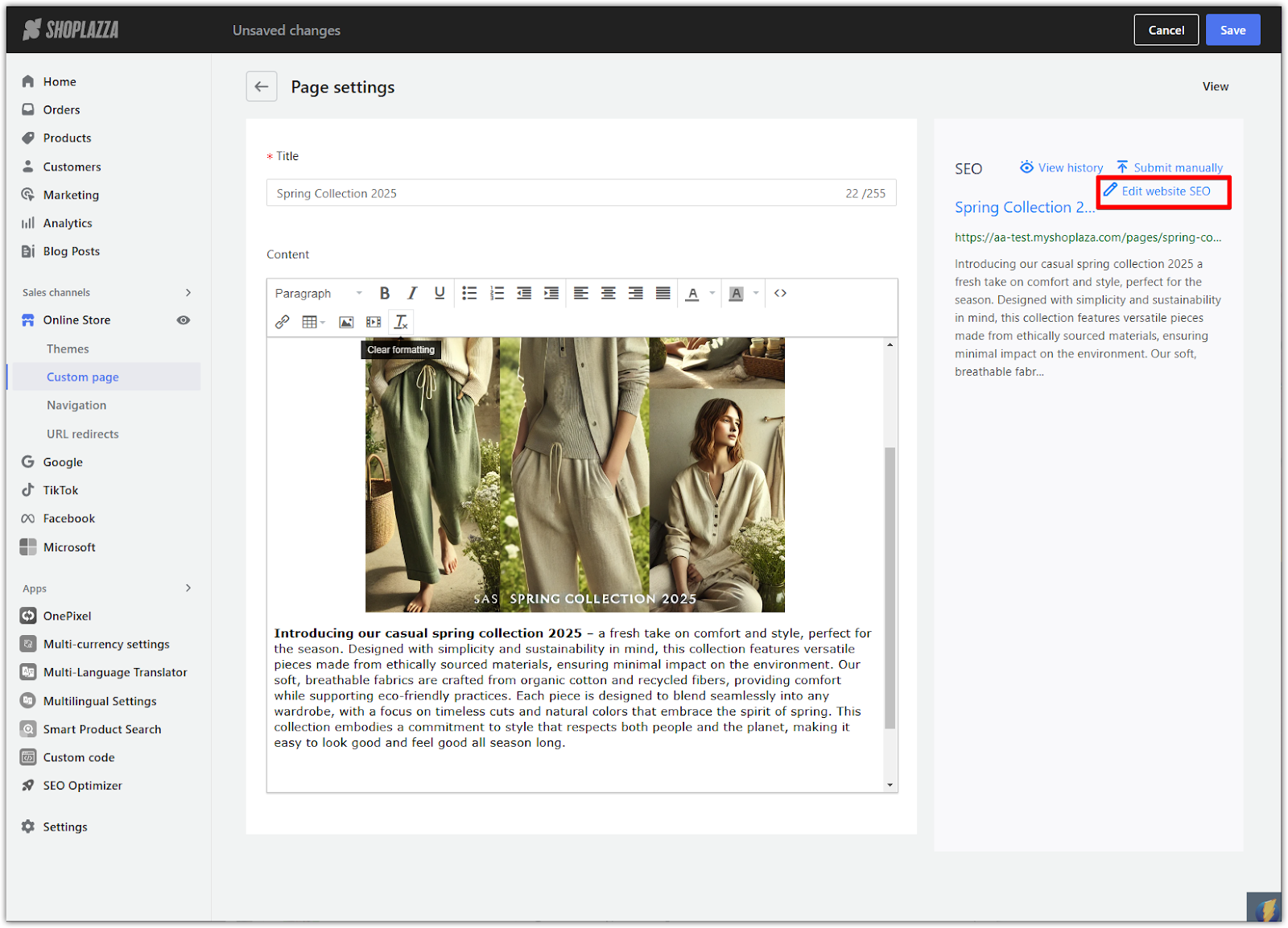
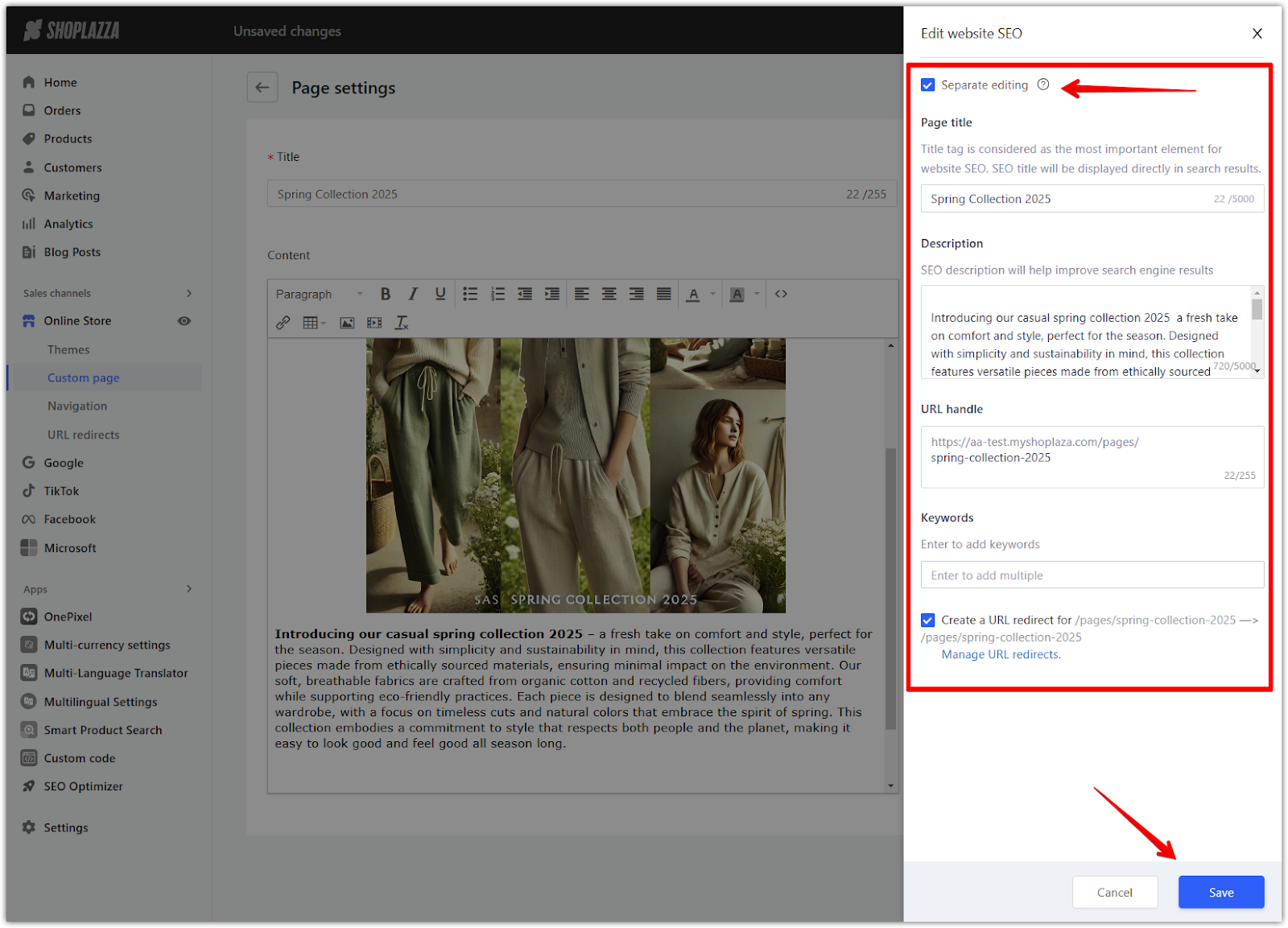
Creating well-designed custom pages allows you to provide valuable information, showcase your brand, and offer a more seamless shopping experience. These pages give customers a comprehensive view of your store, helping to build trust and encourage further exploration of your products.



Comments
Please sign in to leave a comment.