A Bing feed is a product data file used to synchronize your store’s items with Microsoft Advertising. This integration allows you to launch Bing Shopping Ads using real-time product information, including titles, descriptions, prices, and images. A well-configured feed improves ad visibility, keeps listings up to date, and enhances targeting performance. Before you begin, ensure you have a Microsoft Advertising account .
Creating a Bing Feed in Shoplazza
Follow these steps to generate a Bing-compatible product feed from your Shoplazza admin.
1. Go to the Product Feeds section: Navigate to Products > Product Feeds, then click Add Feed to begin the setup. Here, you’ll set up your feed channels, choose your ad platform, and begin syncing product data for Microsoft Shopping Ads.
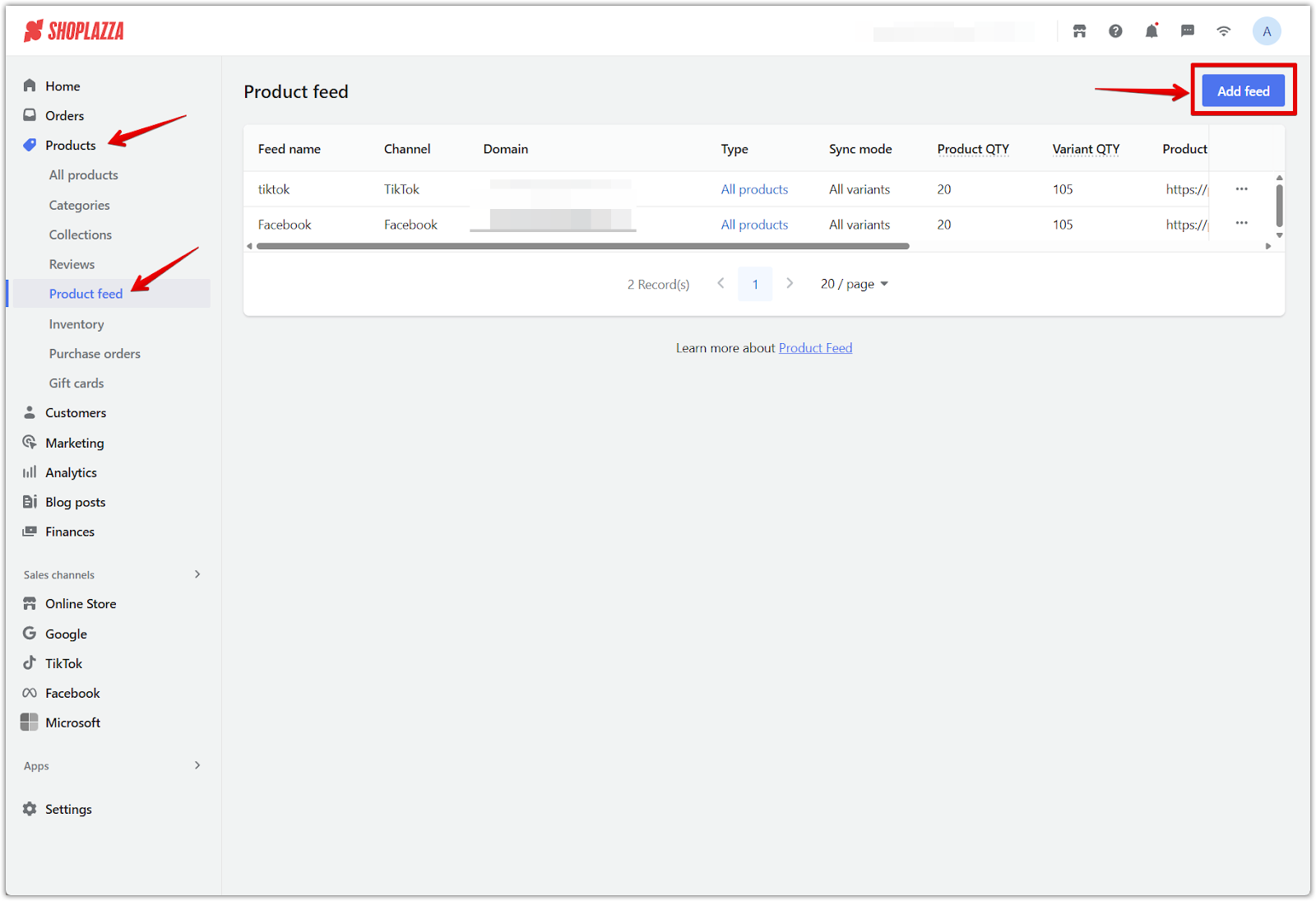
2. Set feed details: Fill in the required information to define how your product data will sync with Microsoft Advertising, then click Confirm to generate your feed.
- Feed name: Enter a custom name to help you identify this feed in your list (e.g., Microsoft Bing feed).
- Channel: Select Bing from the dropdown menu to match the platform.
- Domain: Choose your store's connected domain from the list provided.
- Select products: Decide whether to sync All products or limit it to Specified collections, depending on what you want to advertise.
- Sync mode: Choose between All variants (to include every product variation) or First variant (to only include the first variant of each product).
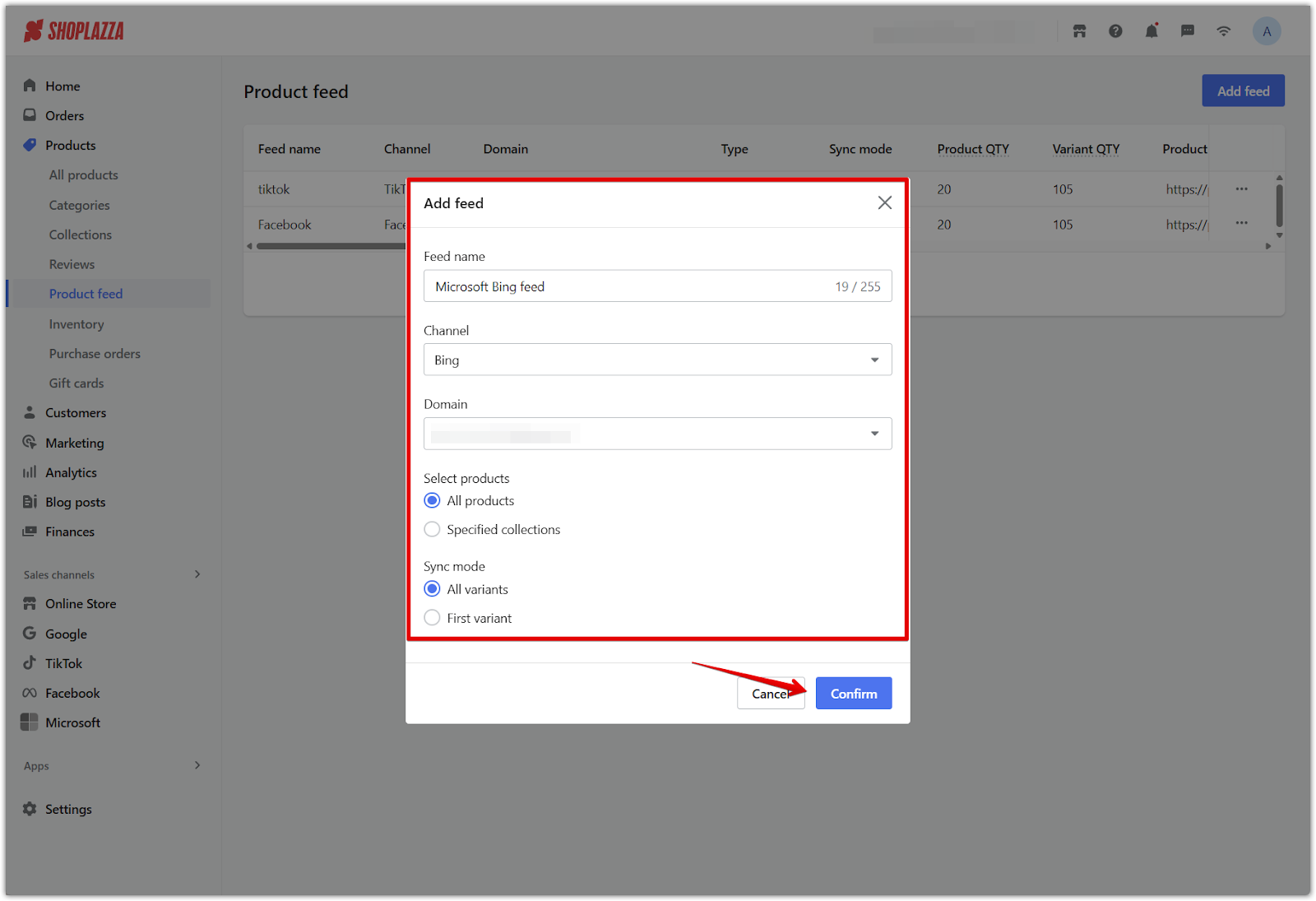
3. Copy the feed URL: Once your feed is created, locate it in the list of feeds, click the More options button (three dots), then select Copy link to retrieve the URL. This link will be used to connect your data with Microsoft Merchant Center.
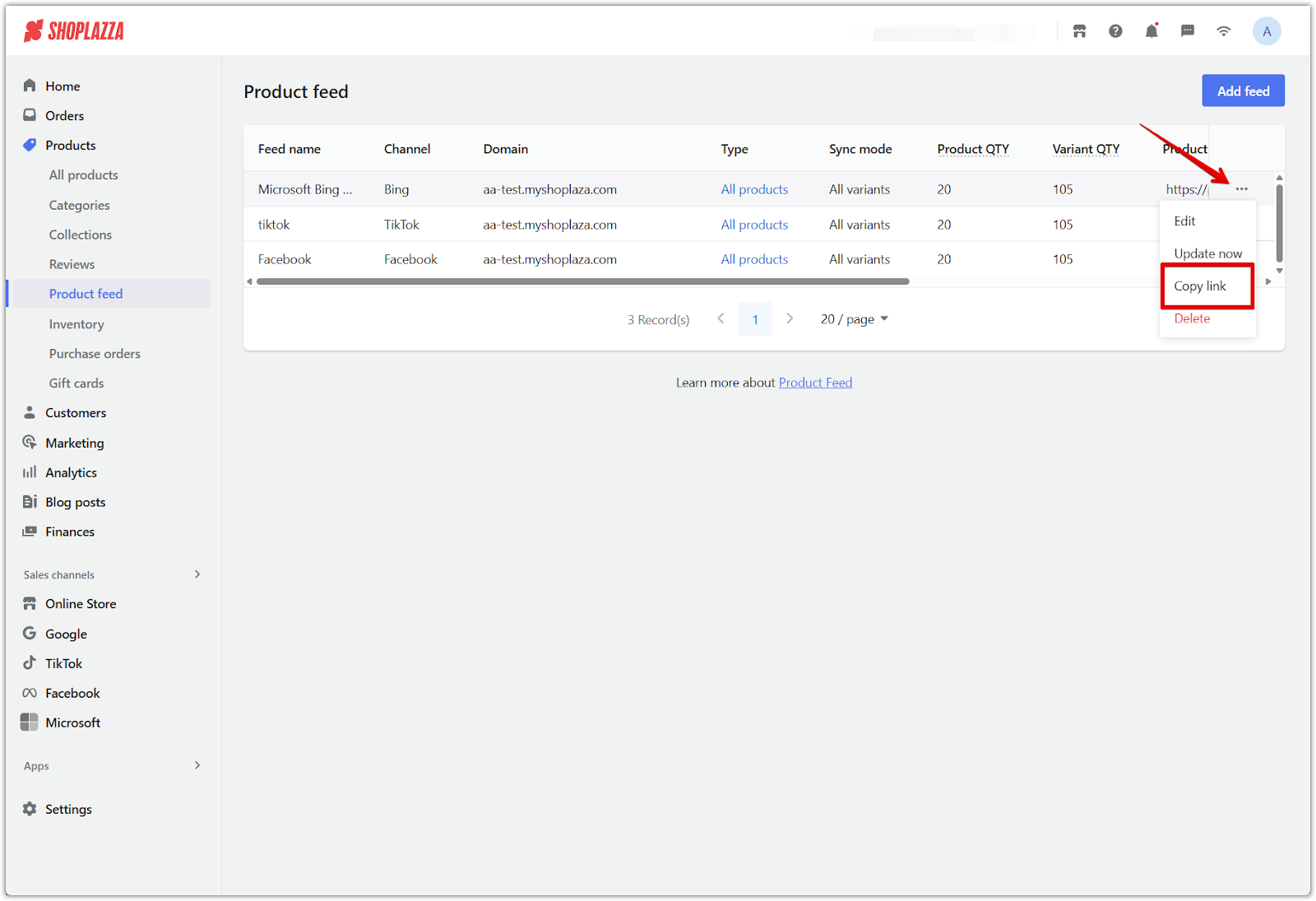
Setting up the feed in Microsoft Merchant Center
Once your Bing feed is ready in Shoplazza, follow these steps to connect it to your Microsoft Merchant Center.
1. Access your Microsoft Merchant Center and create a new feed: Log in to your Microsoft Advertising account , click Merchant Center in the top navigation, then go to the Feeds section in the left-hand menu. Click Create feed to start setting up a new product feed. This is where you’ll manage your store's product listings and configure how they appear on Bing.
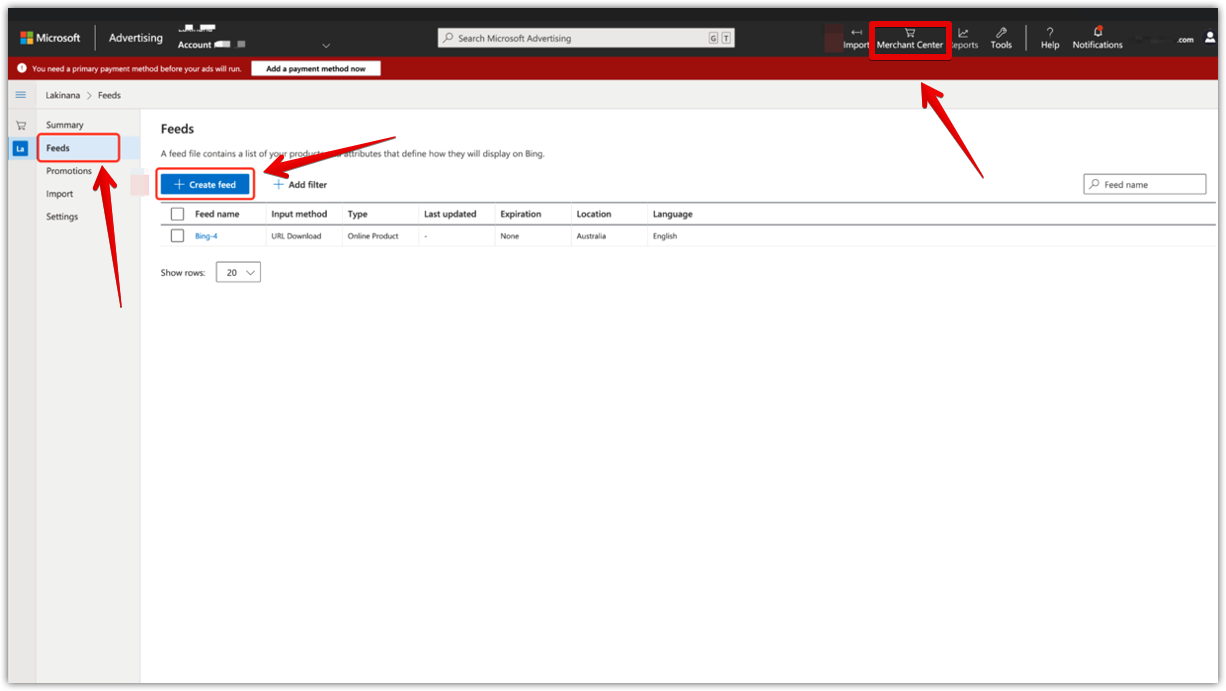
2. Fill out feed setup details and select input method: Enter the required information in the panel that opens, then select Automatically download file from URL under Input Method to reveal the additional fields.
- Feed name: Enter a name such as Bing to identify the feed.
- Feed type: Select Online Product to define the feed category.
- Country of sale: Choose the region where your products will be displayed.
- Language: Select the language that matches your product content.
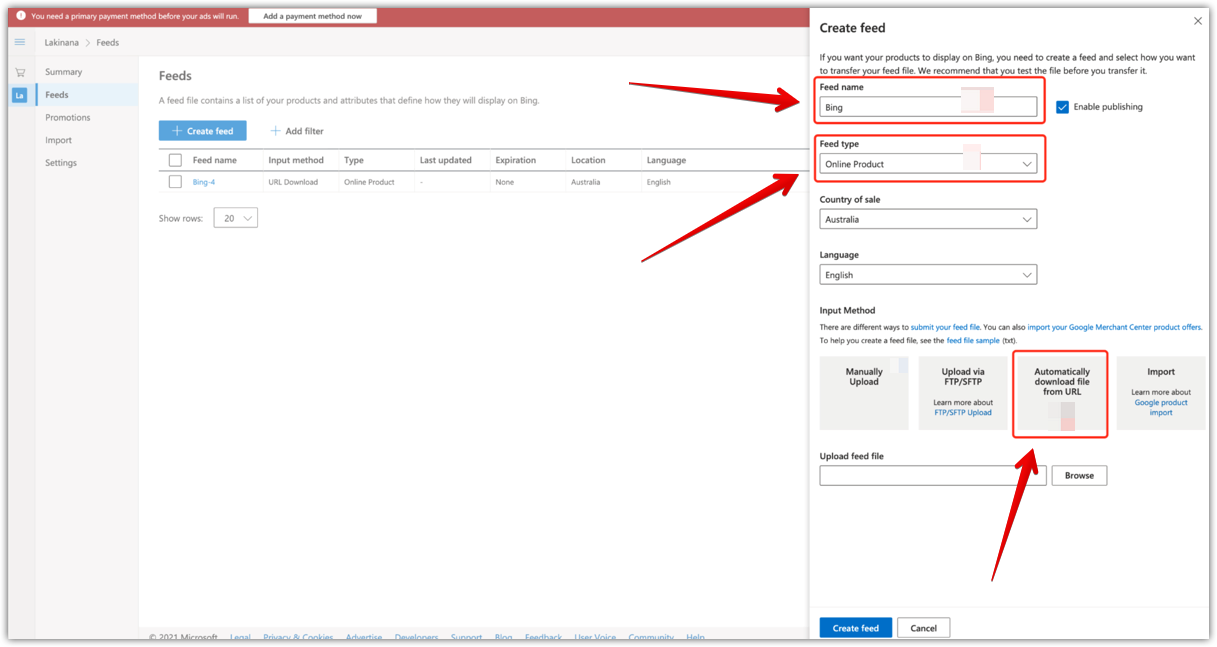
3. Enter feed URL and scheduling details: Fill out the additional fields that appear after selecting Automatically download file from URL, then click Create feed to complete the setup.
- Source URL: Paste the feed link copied from your Shoplazza admin.
- Frequency: Select Daily to ensure product listings stay current.
- Run/Pause schedule: Set this toggle to Run to activate automatic syncing.
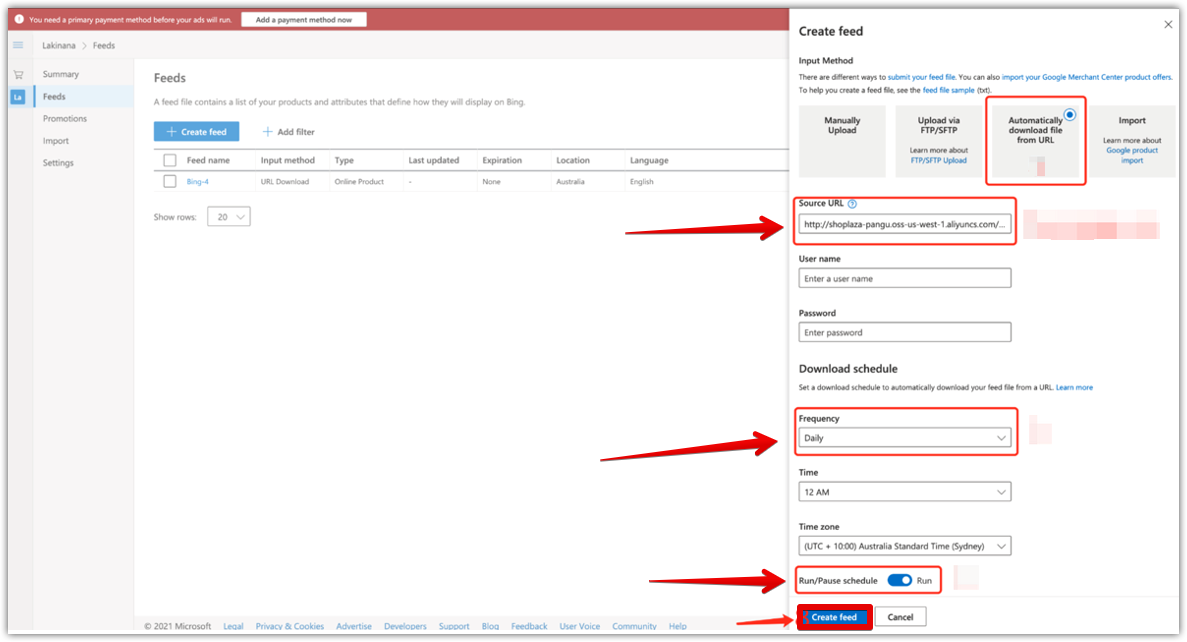
Once your Bing Feed is connected, Microsoft Advertising will automatically pull the latest product data from your Shoplazza store. This setup allows you to run dynamic, targeted Bing Ads based on up-to-date inventory and pricing, helping you reach the right audience and increase conversions.



Comments
Please sign in to leave a comment.