The UnionPay payment icon with specific themes is available in the store footer. The Nova 2023, Hero, Boost, Eva, Bamboo, Morning, Moon, Night, Sweet, Halloween, Modern, and Elegant themes have included UnionPay in the payment icon options. This update applies to the payment block at the footer of product pages and the homepage for the listed themes.
Steps
1. Customize your theme: Go to your Shoplazza admin > Store > Themes. Locate the theme you want to edit and click on Customize.
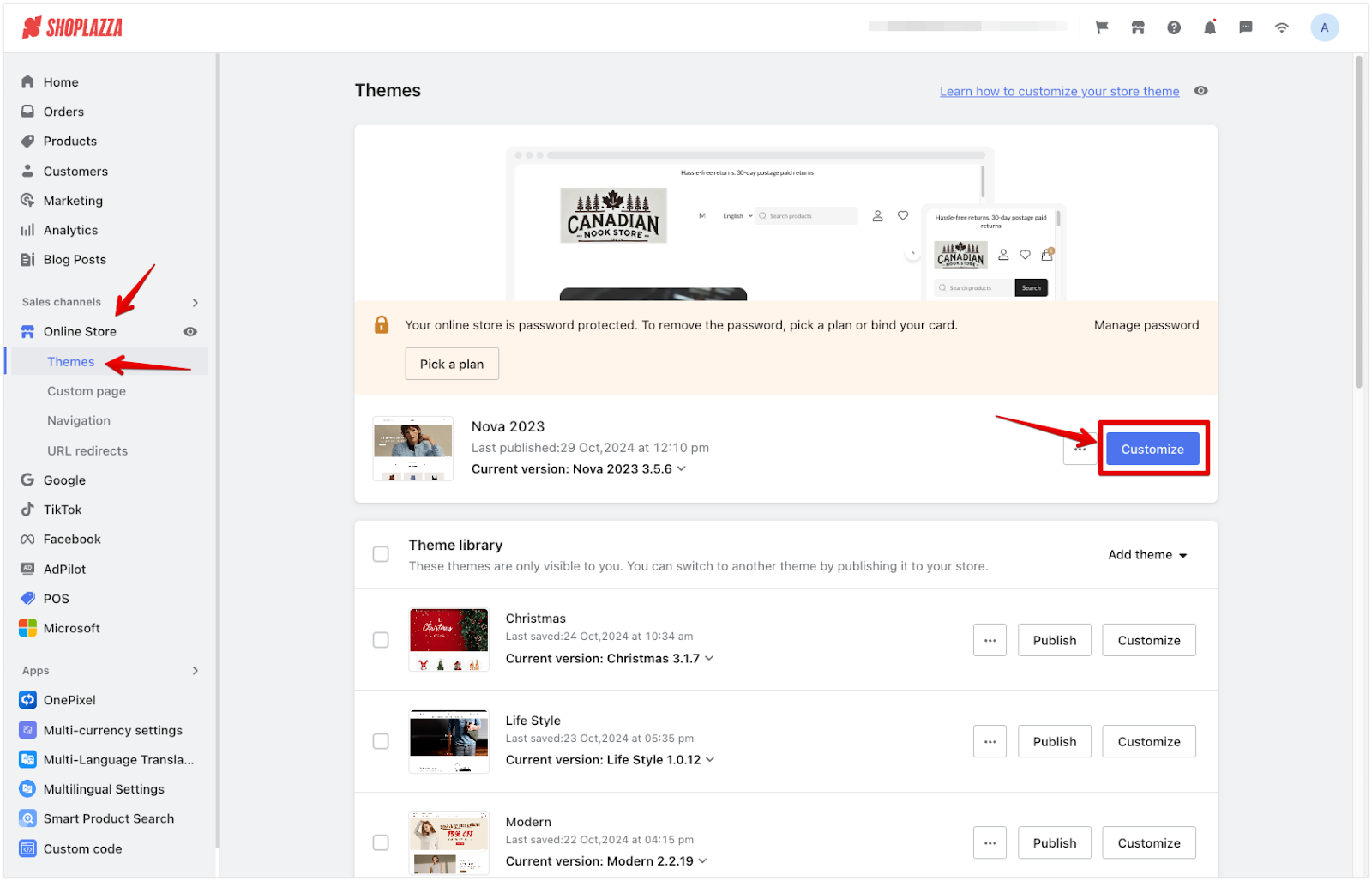
2. Navigate to the footer section and add block: Once in the customization editor, scroll down to the footer section in the left-hand panel. Click the drop-down arrow to expand the footer options. Click on Add block and select Payments from the available block options.
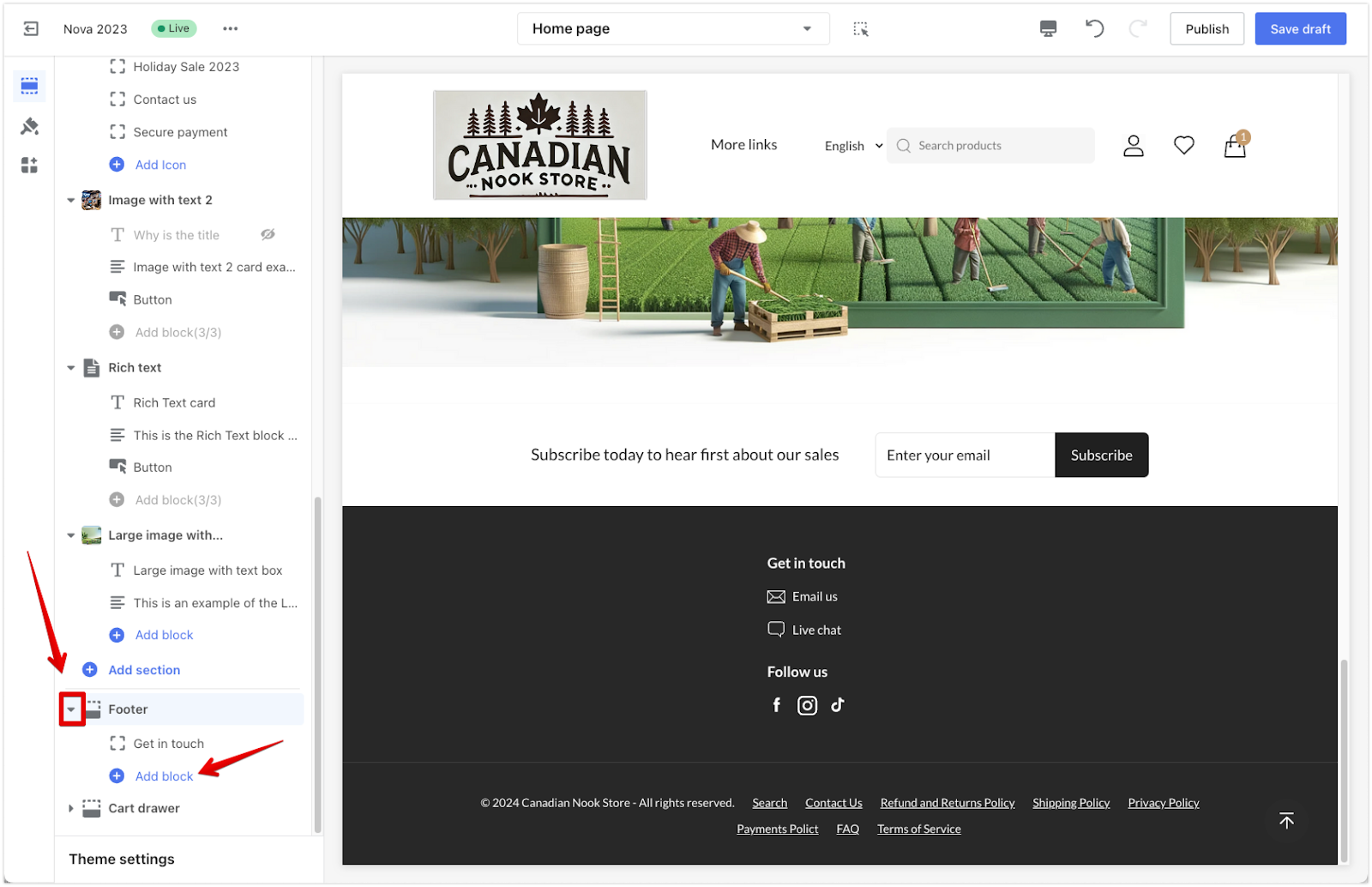
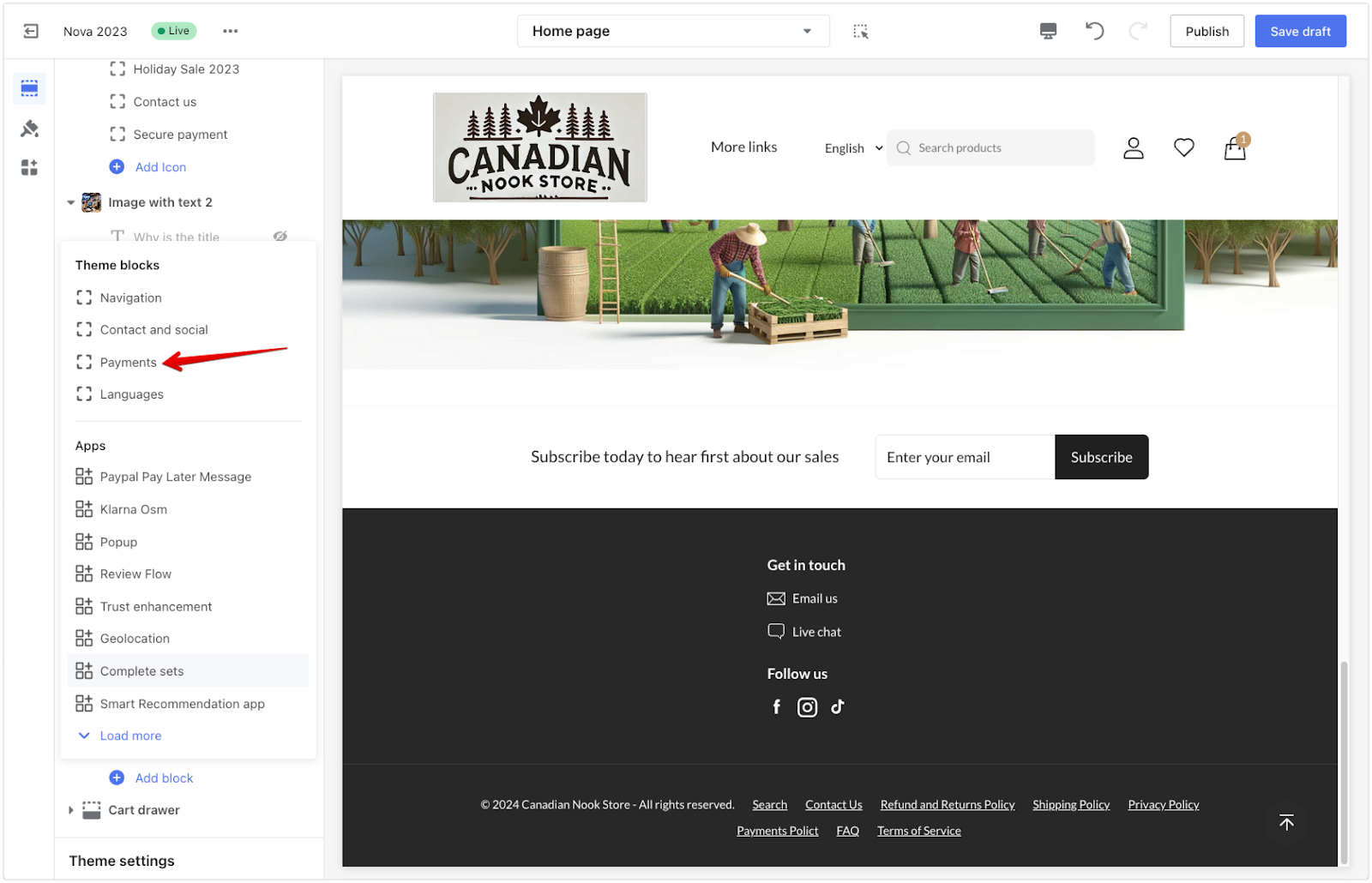
3. Configure the payment icons: After adding the Payments block, click on the We accept title to configure the payment options.
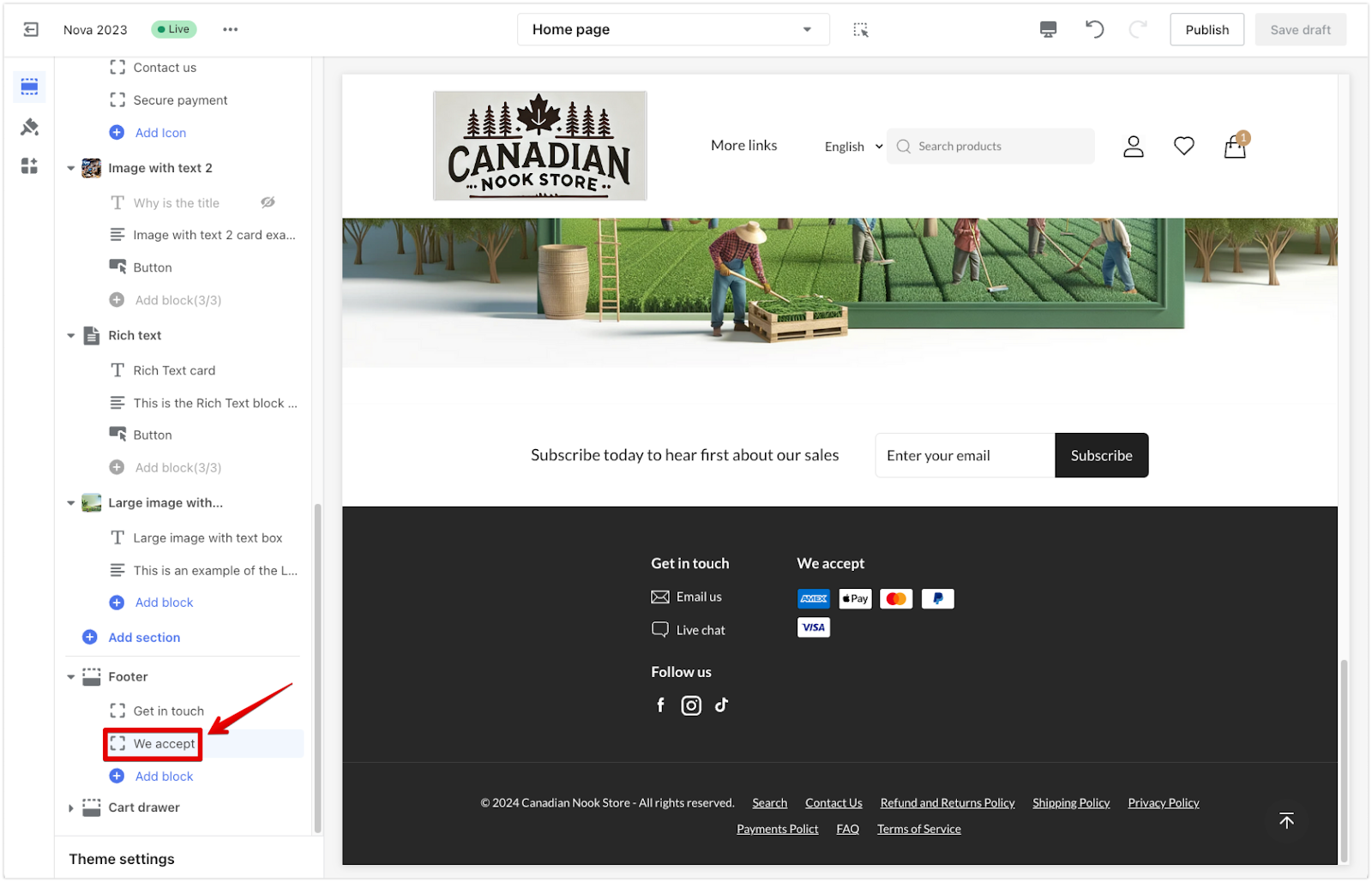
4. Enter the UnionPay icon tag: In the icon text box, enter “unionpay” (case sensitive) and confirm. This will add the UnionPay icon to the footer. Click Save Draft or Publish to ensure the changes take effect.
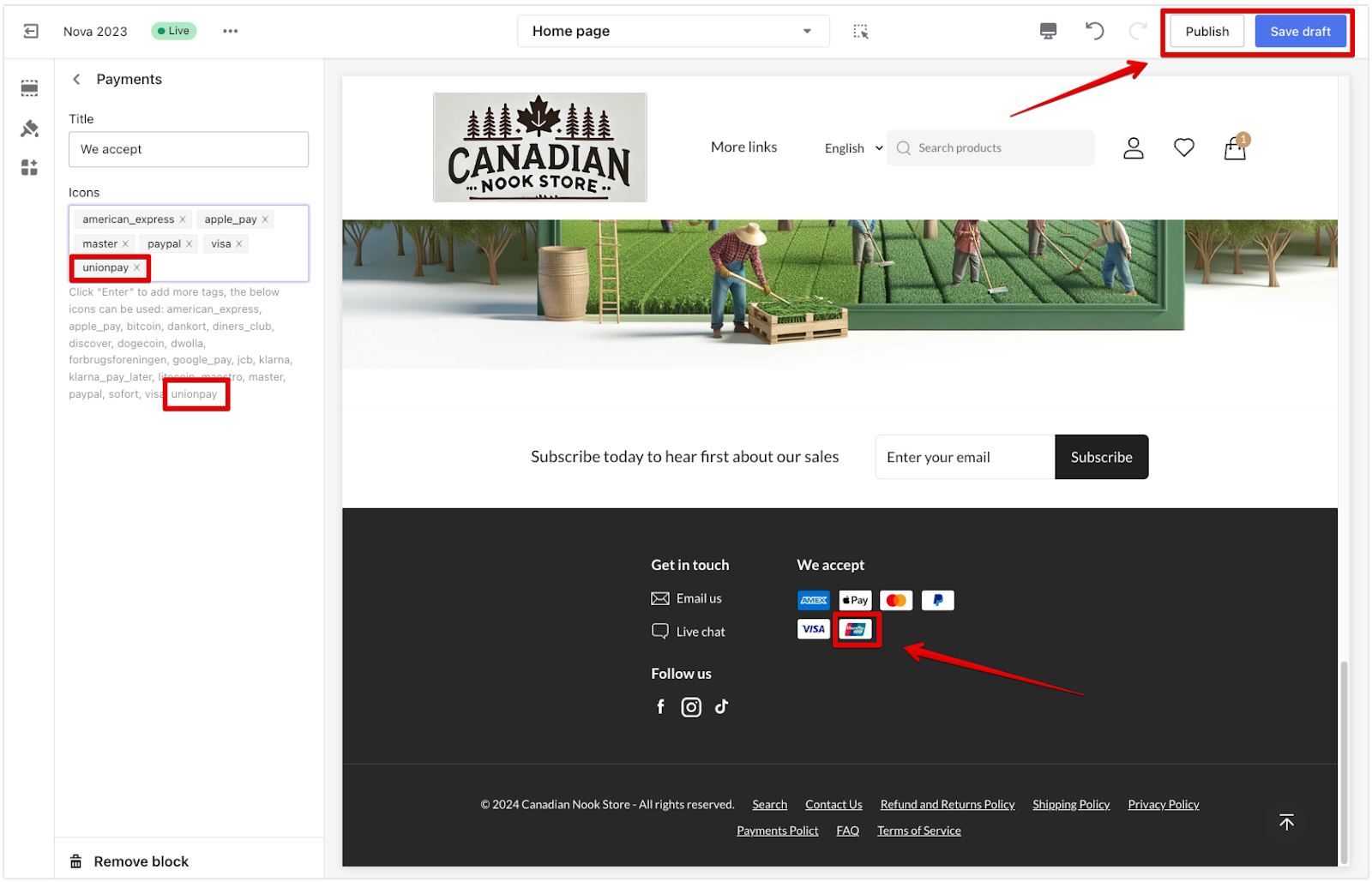
By following these steps, you ensure that your Shoplazza store is set up to cater to UnionPay users, which can enhance customer trust and streamline the checkout process.



Comments
Please sign in to leave a comment.