HiPay (PayPal) Express Checkout (hereinafter referred to as Hipay EC) allows customers to skip the regular process directly on the product page or cart page, quickly proceeding to checkout, reducing steps, improving conversion rate and shopping experience.
Once enabled, the Hipay EC button will appear on the product details page, cart page, and checkout page:
- Product details page, cart page: Requires manual configuration in the theme.
- Checkout page: No configuration needed; it will appear automatically after enabling.
Note
Currently, some themes are not compatible with Hipay EC configuration on the product details and cart pages:
- Product detail page (themes incompatible with the EC button): Wind, Flash, Farida, Pluto, Boost, OnePage.
- Cart page (themes compatible with the EC button): Nova 2023, Night, Sweet, Morning, Moon, Bamboo, ElecHub, BeautyNow.
Configure HiPay (PayPal)
1. Log in to your Shoplazza admin, click on Payments > Add payment provider, search for the payment provider HiPay (Paypal), and then click Activate to configure.
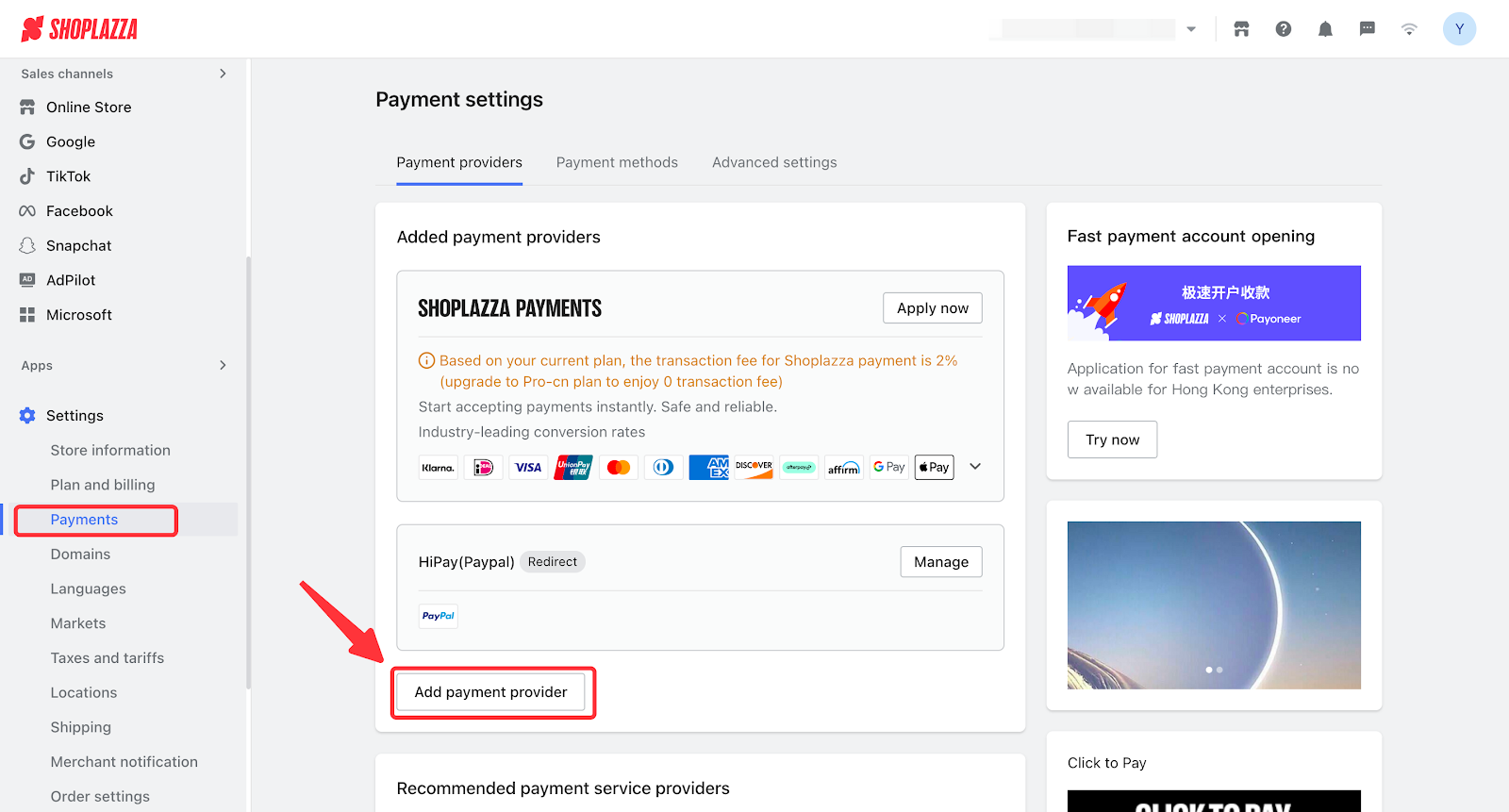
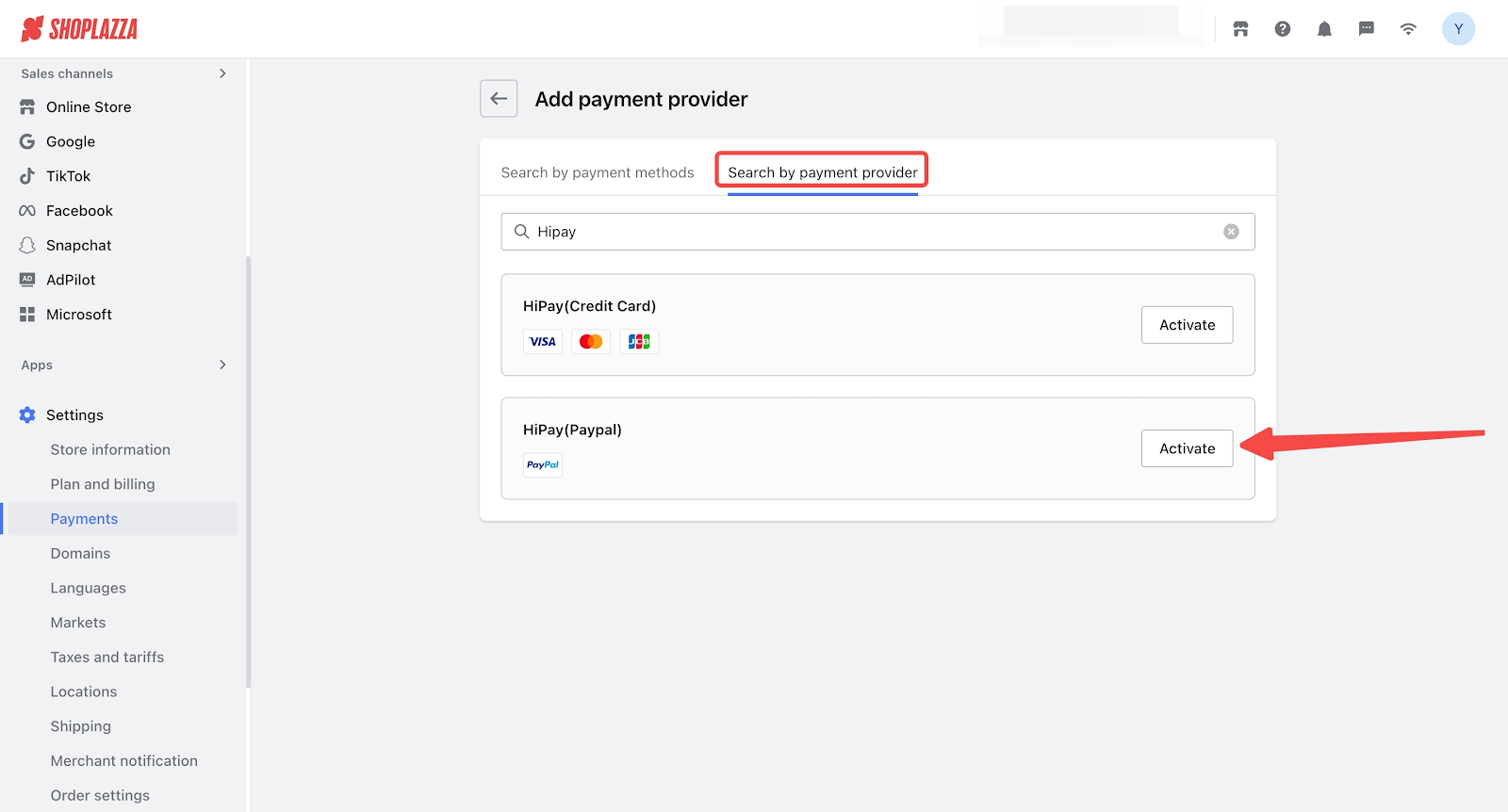
2. Enter the HiPay (PayPal) configuration page, enter your meNo and sign key to bind your account. After successfully binding your HiPay account, check the box for [Enable HiPay (PayPal) express checkout].
Note
The merNo and sign key need to be obtained from the HiPay platform. If you are unsure how to obtain them, please contact HiPay customer service for assistance.
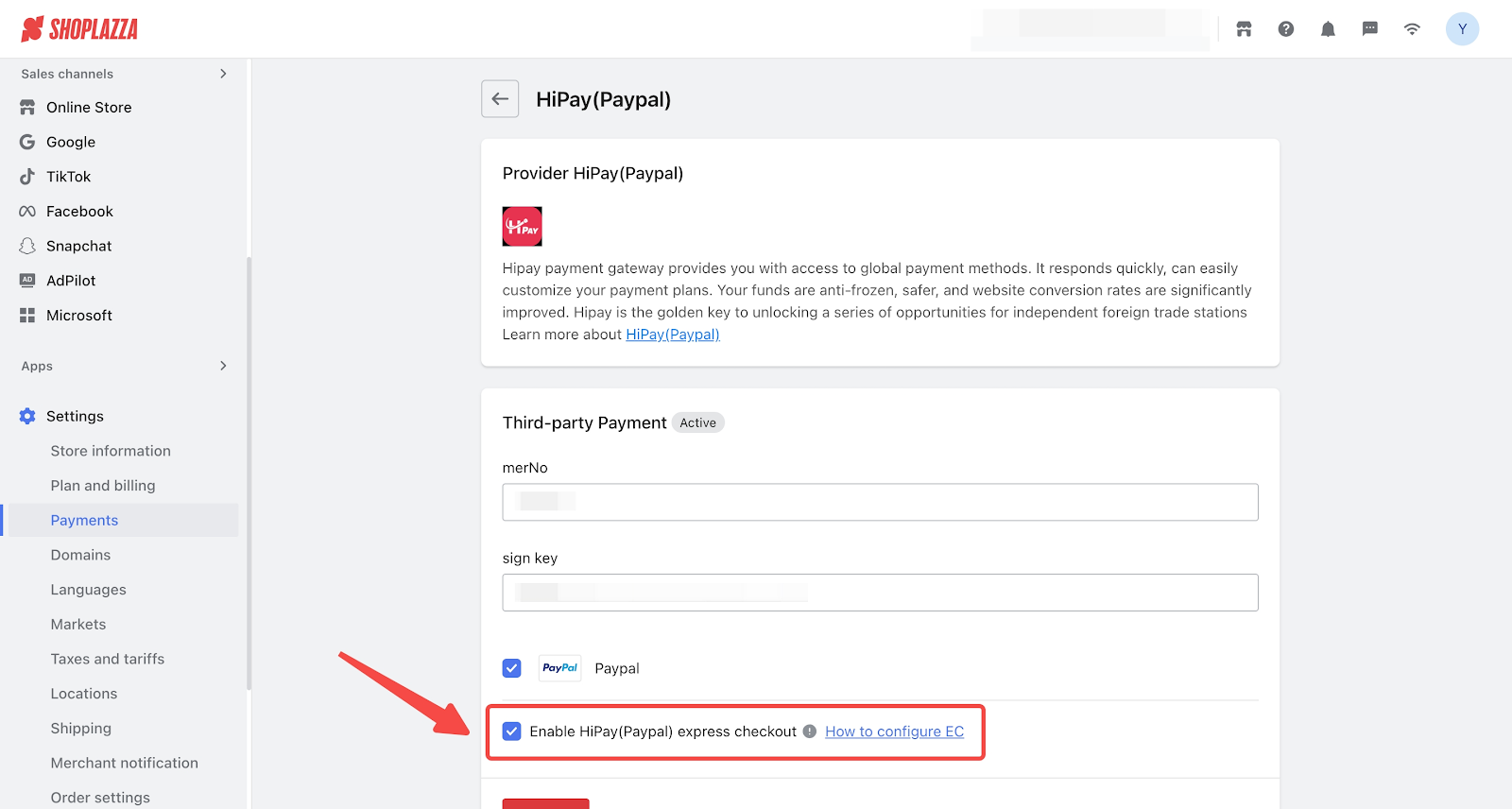
Enable the Feature in Theme Customization
Note
The Hipay EC button card can only be added to the [Product details] card on the product details page and the [Payment breakdown] card on the cart page. It will not be visible if added to other positions.
1. Log in to your Shoplazza admin, click Online Store > Themes > Customize.
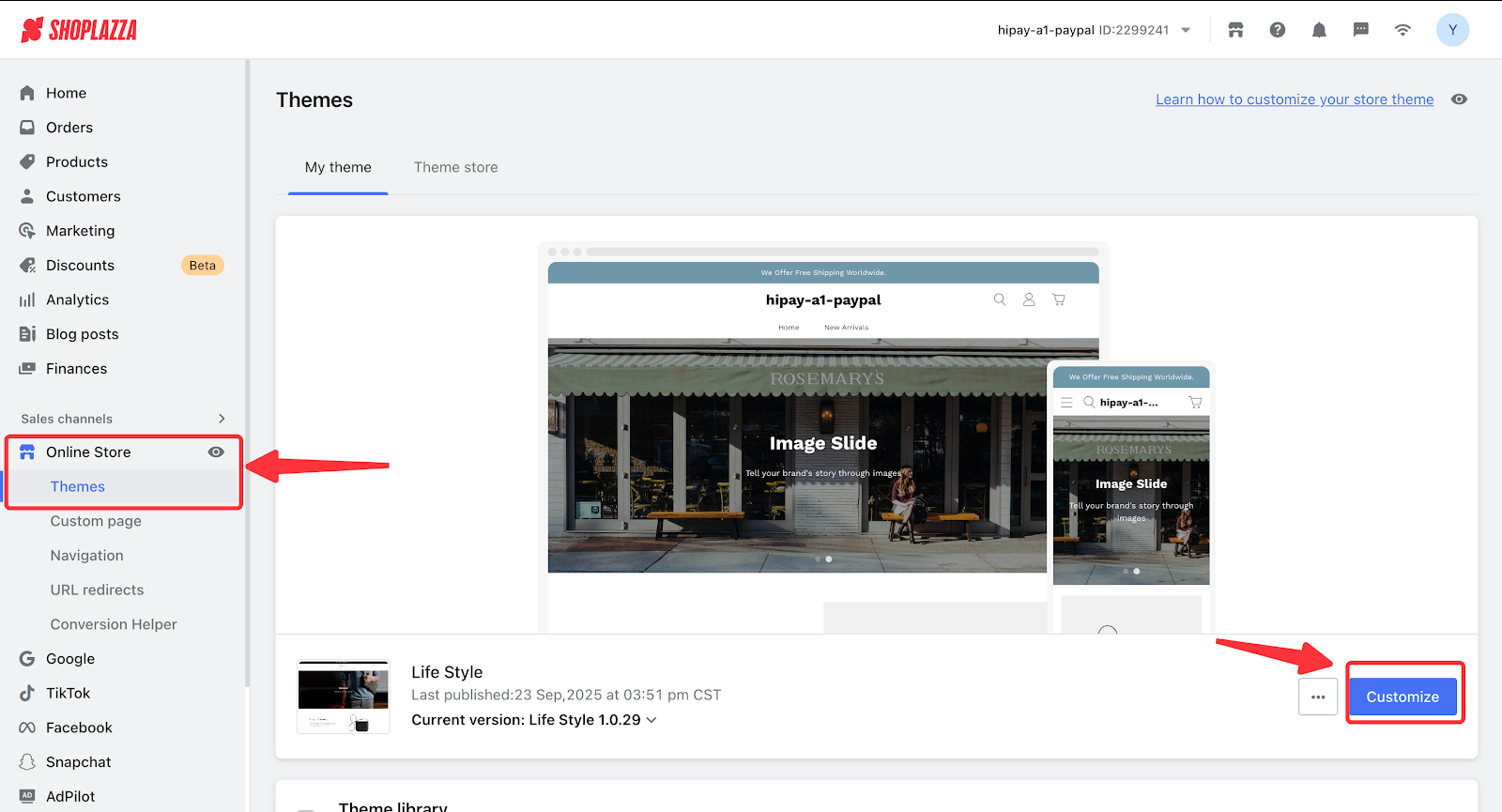
Add to Product Details Page
1. Click the page switcher and switch to Products > Default product.
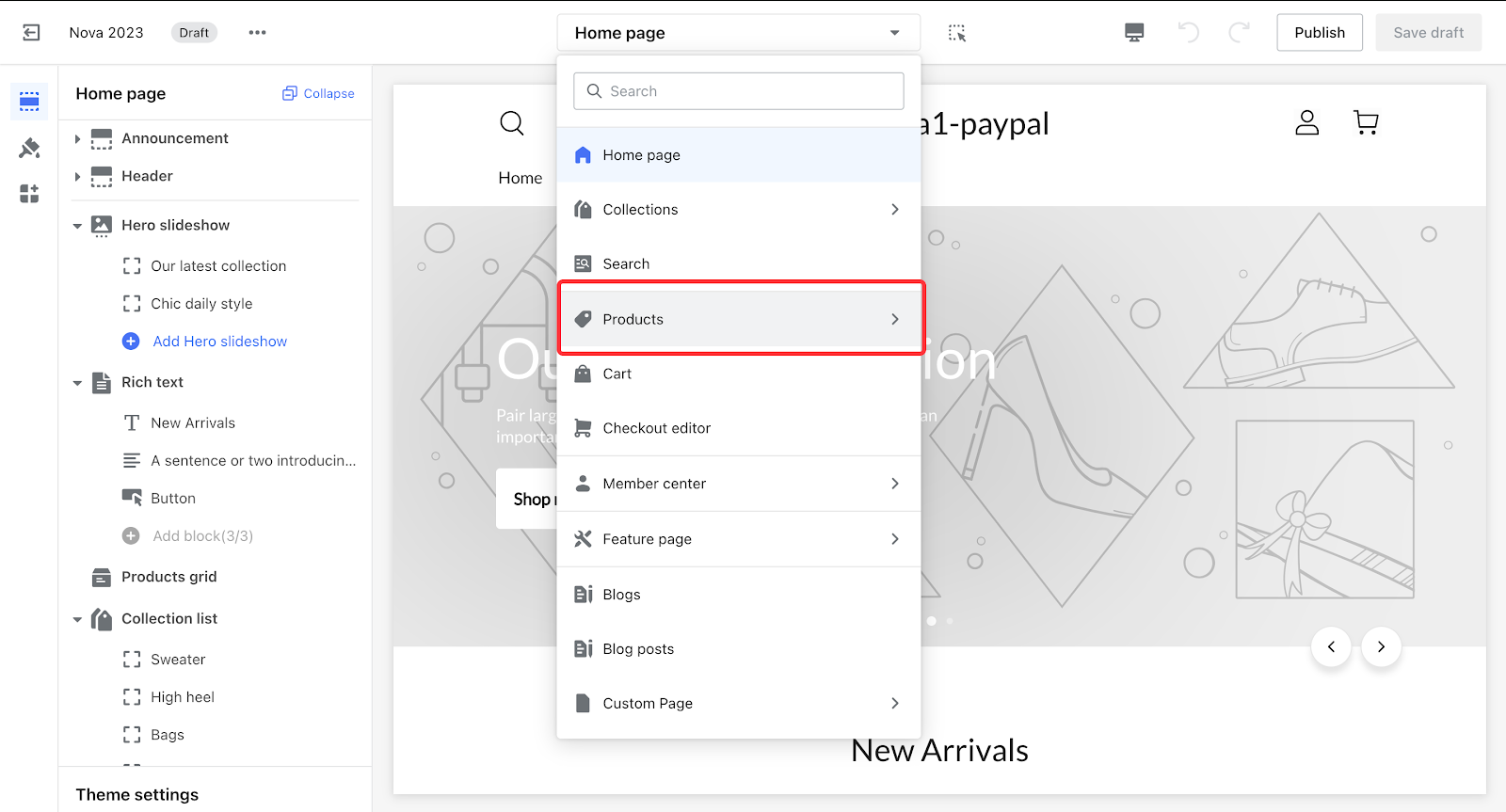
2. Within the Product details card, click Add block.
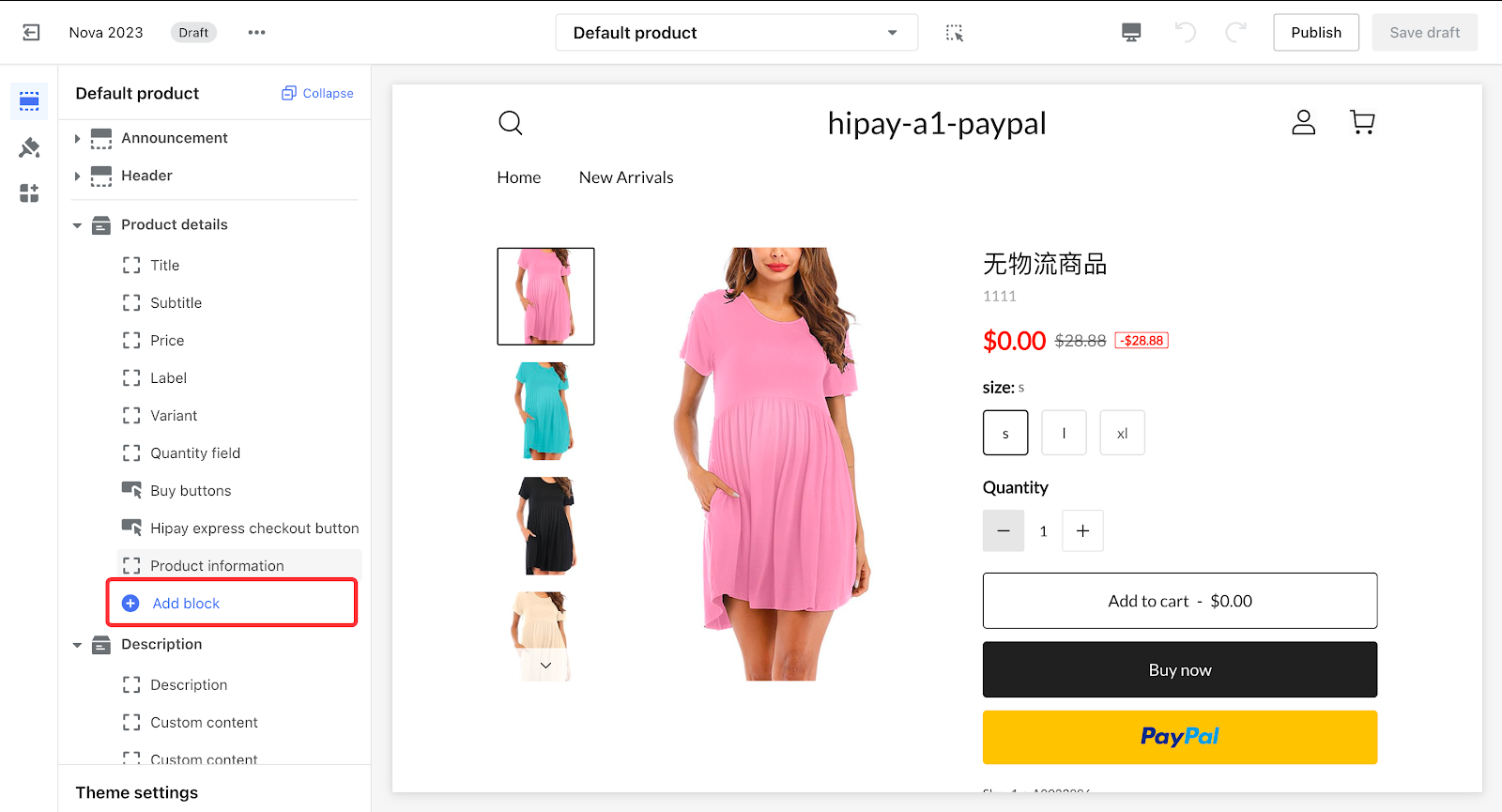
3. Find the Hipay EC button card and add it to the desired position.
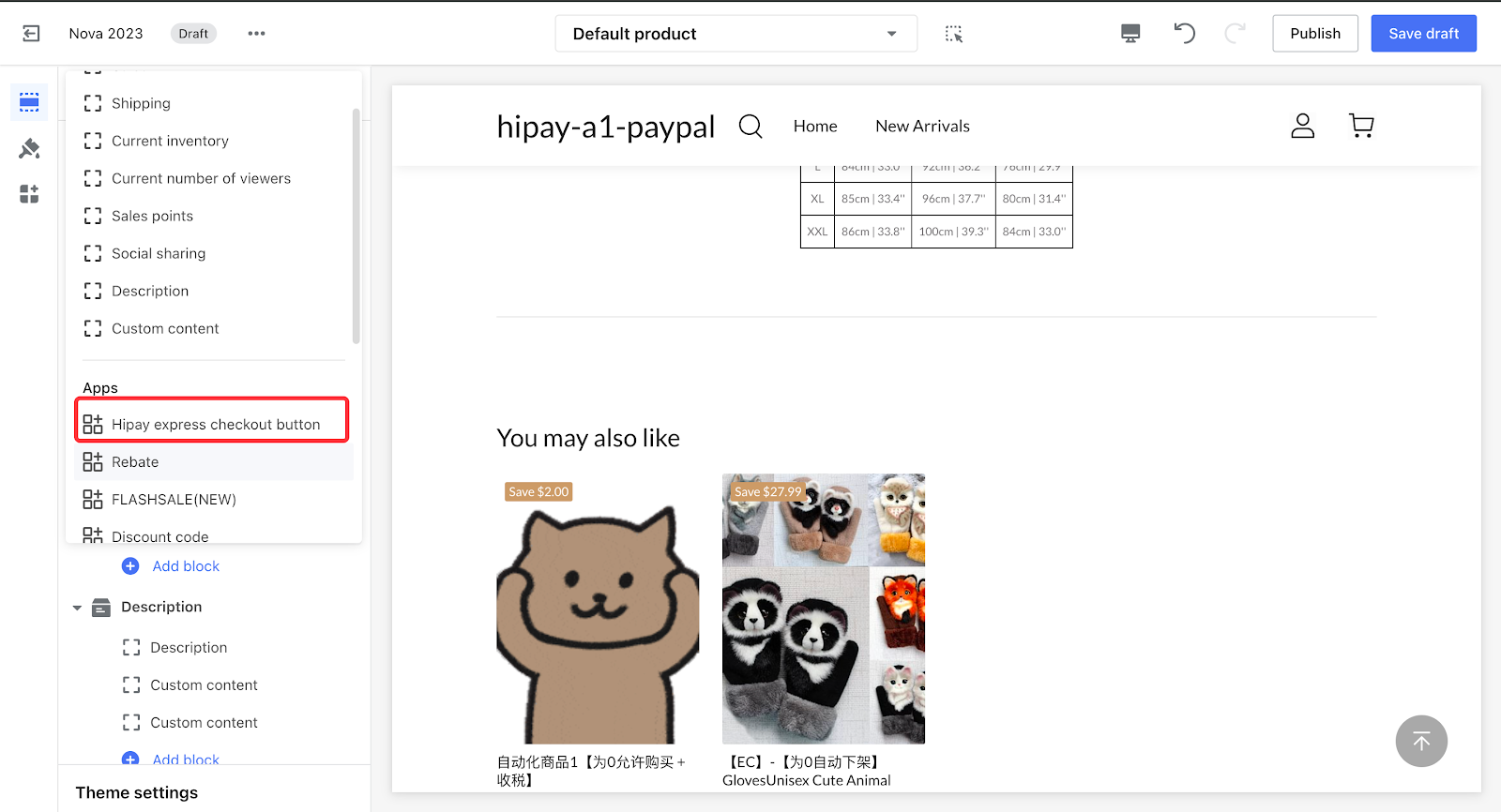
4. After successful addition, click Publish.
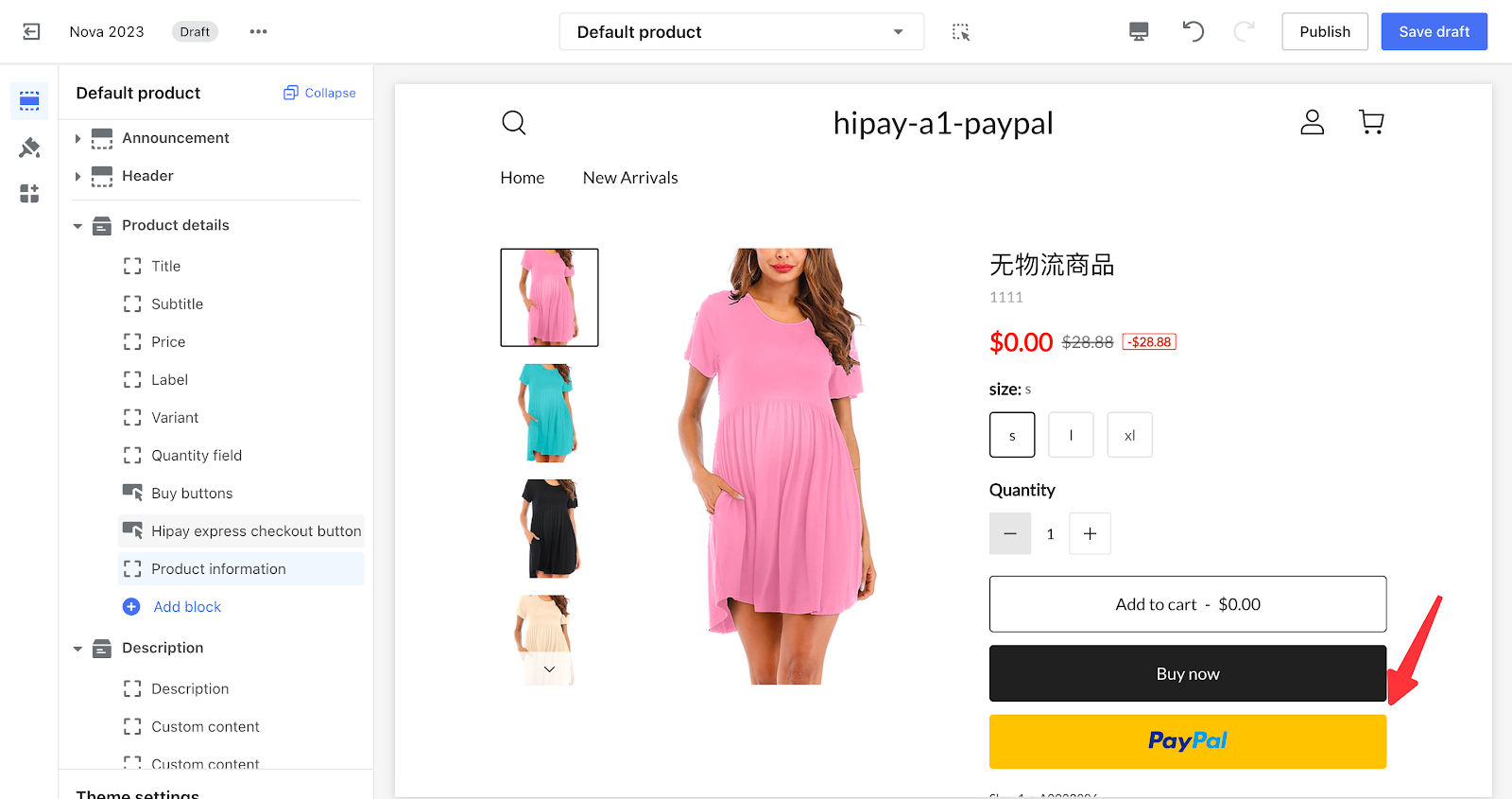
Add to Cart Page
1. Click the page switcher and switch to Cart.

2. On the Payment breakdown card, click Add block, and add the Hipay EC button card.
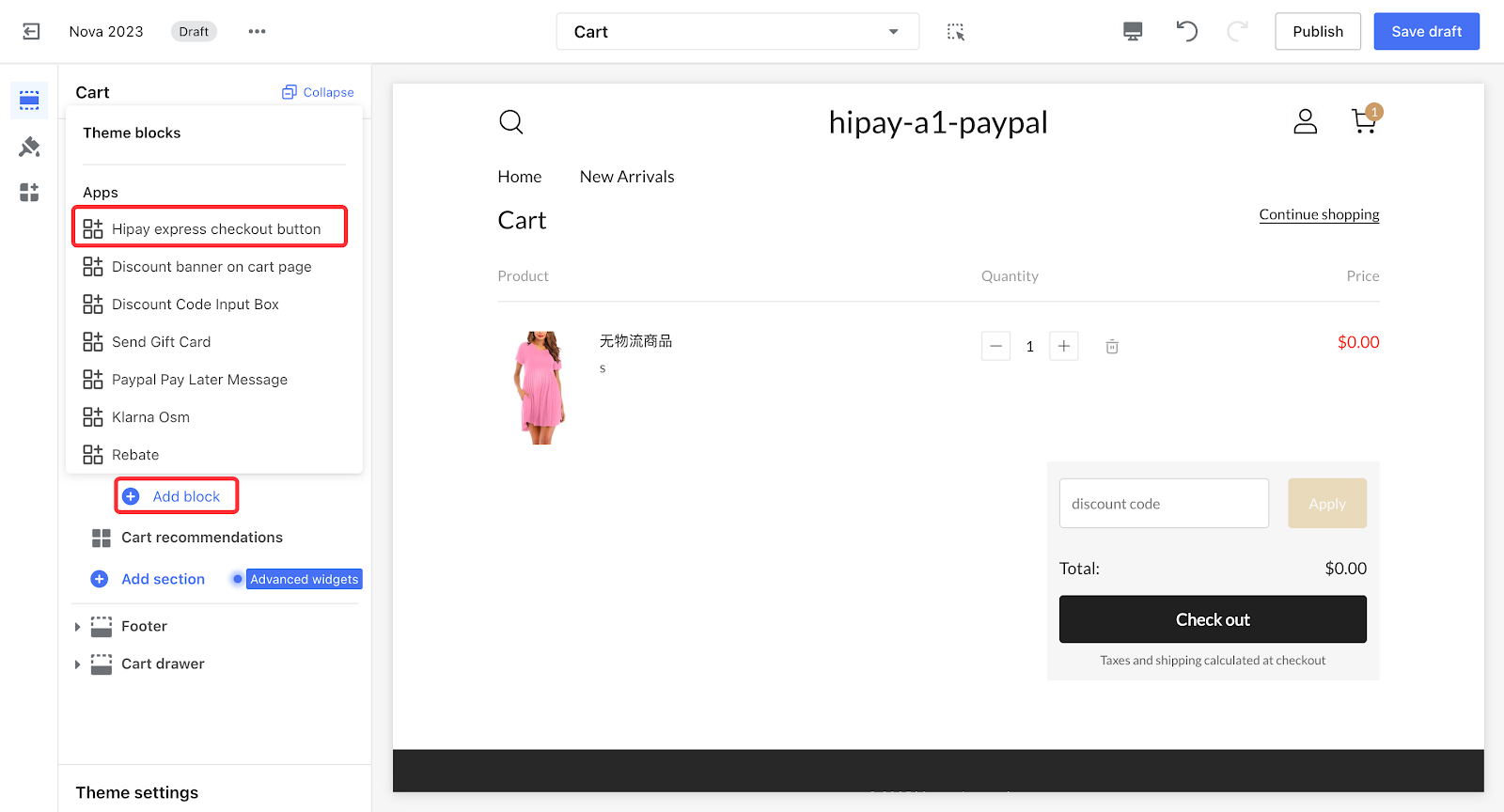
3. After successful addition, click Publish.
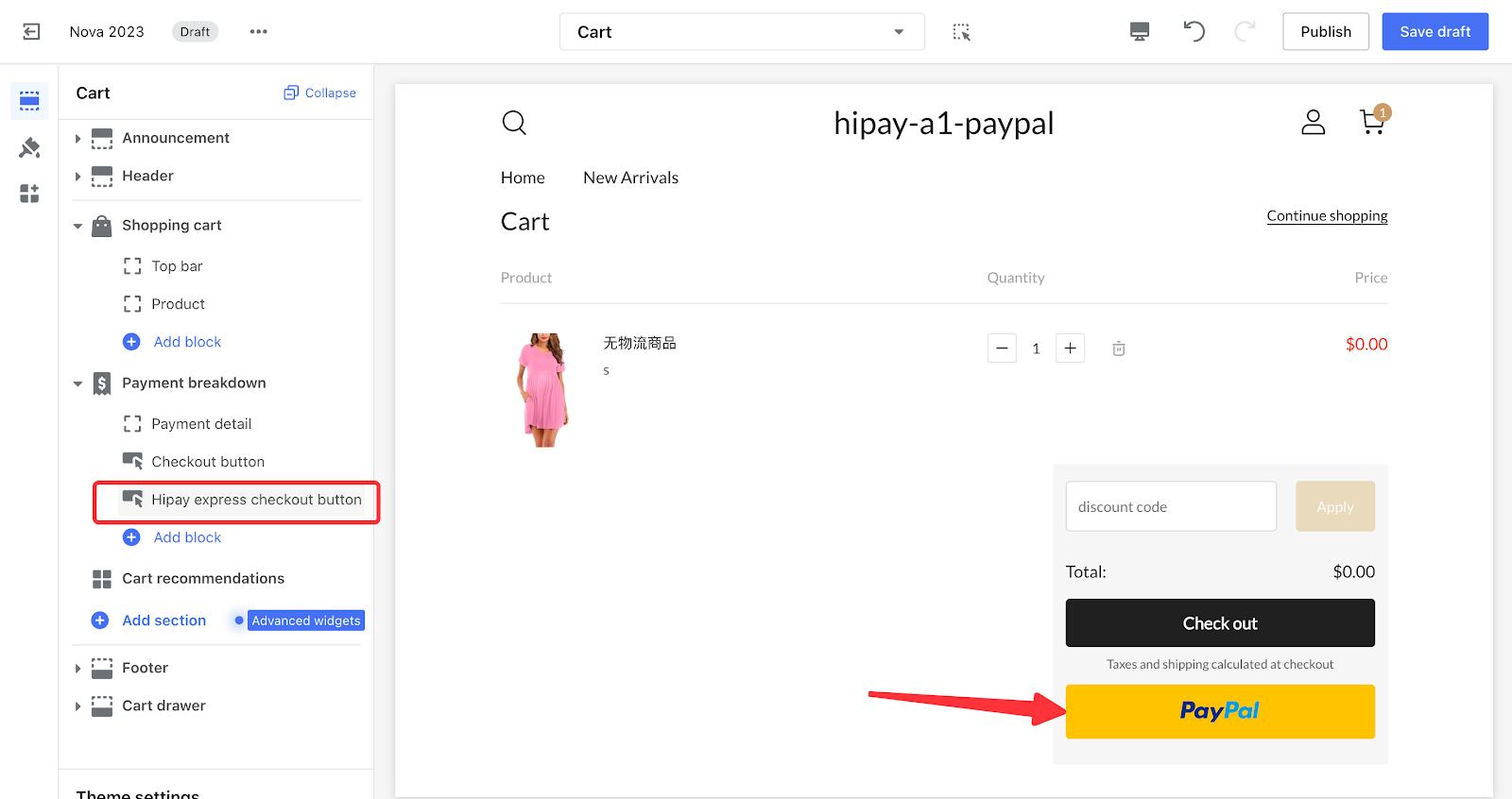



Comments
Please sign in to leave a comment.