Manually creating orders helps you handle situations where customers place orders outside of your website or when post-order adjustmentsare required. This is common in cross-border e-commerce, where transactions may be initiated through channels like phone, email, or social media. In such cases, manually creating an order helps you maintain accurate payment records, shipping details, and customer information within your Shoplazza admin.
Creating an order
Follow these steps to manually create a new order for a customer.
1. Access the order creation page: From your Shoplazza admin, go to Orders > All orders and click Create order in the top-right corner to open the manual order details page.
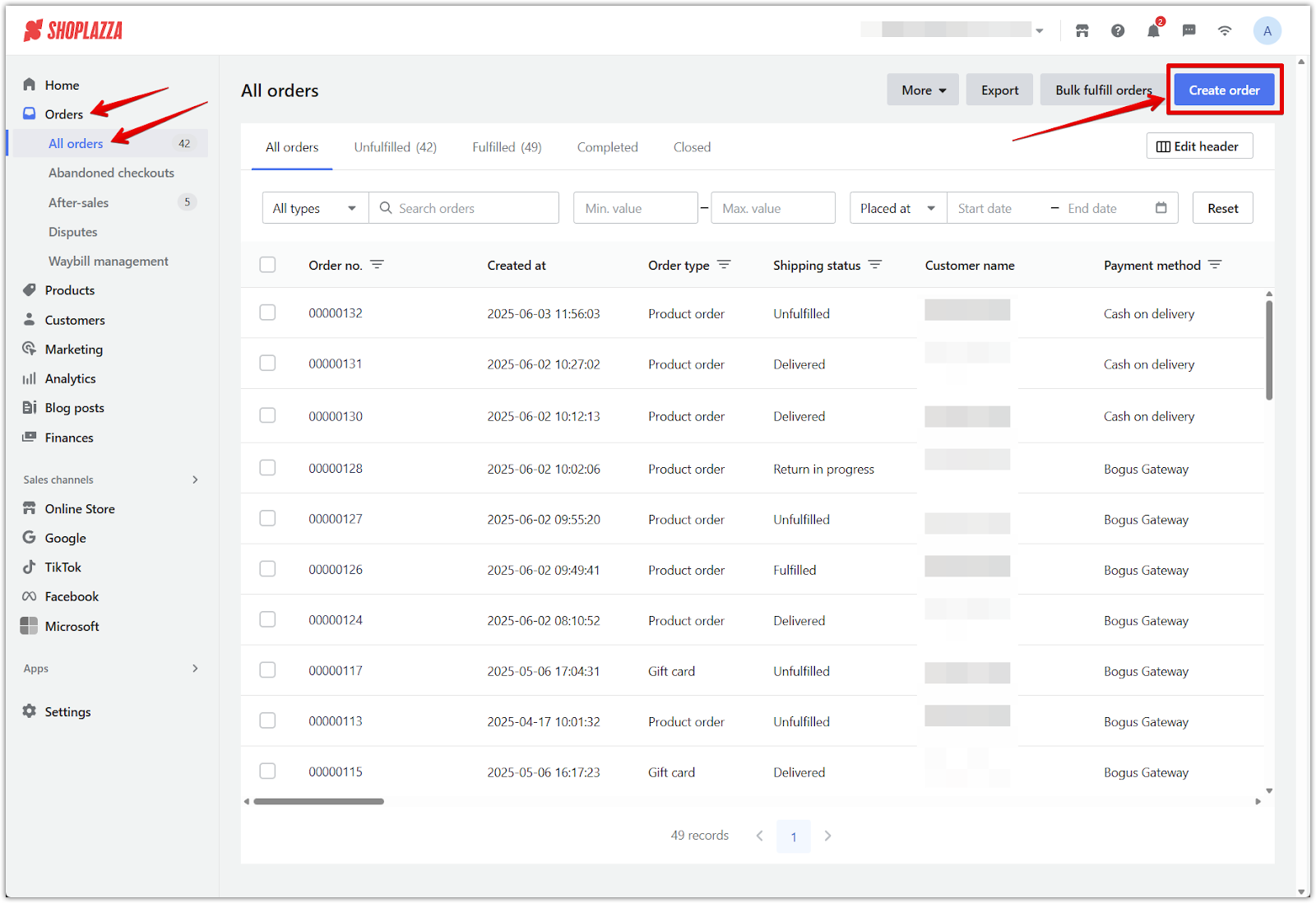
2. Select a market: On the Create Order page, choose a market if applicable. The market you select determines the available product range, pricing, and settlement currency.
- If your product only belongs to a single market, the system will use that market by default.
- Changing the market updates the product catalog and pricing for this order.
- Only one market can be selected per order.
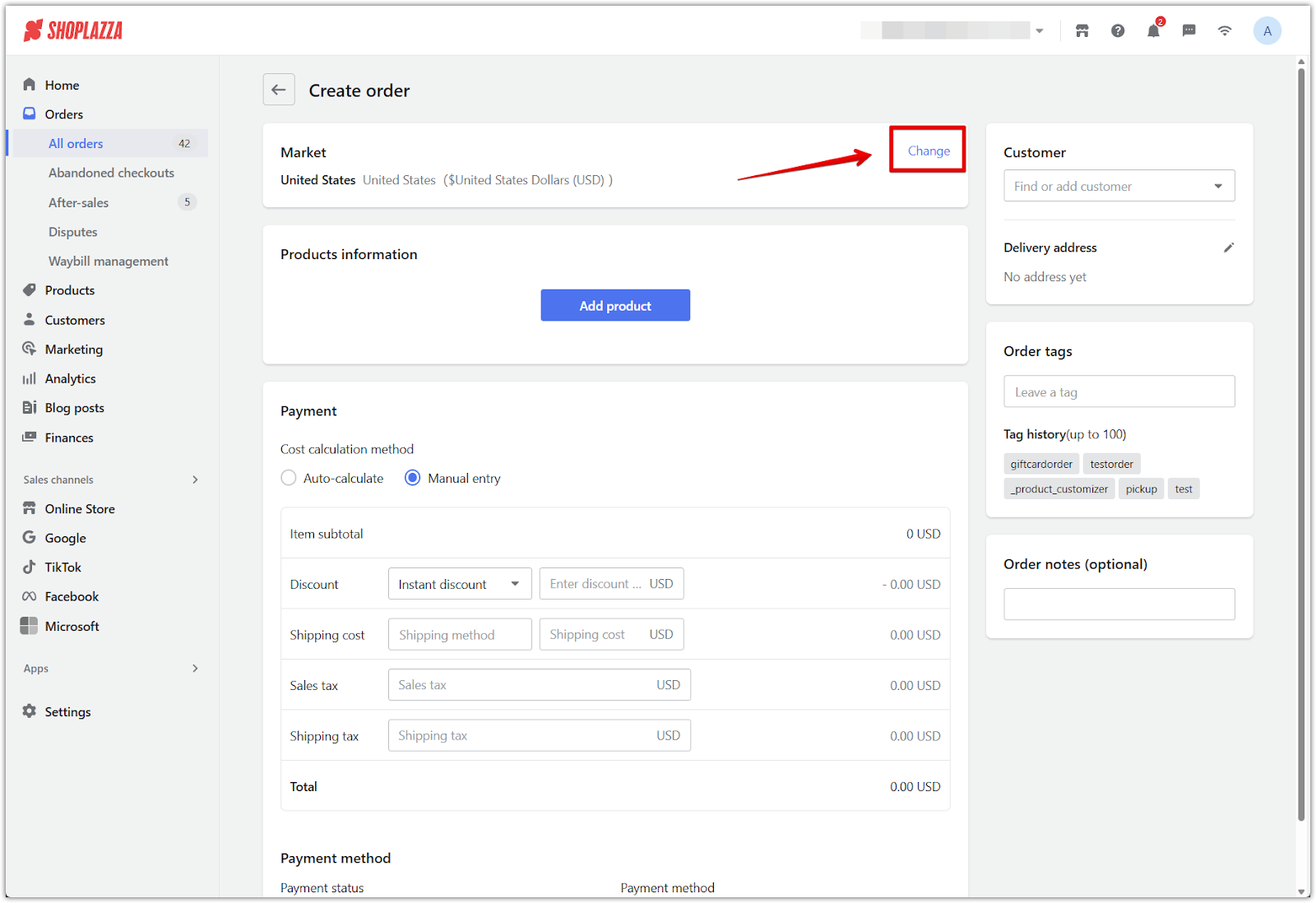
3. Add products to the order: Once the market is selected, you can begin adding products.
- Use the product search or selection tool to find and add items to the order.
- Product pricing will reflect the current market settings.
- If a product was added by mistake, click the Delete button next to the item to remove it.
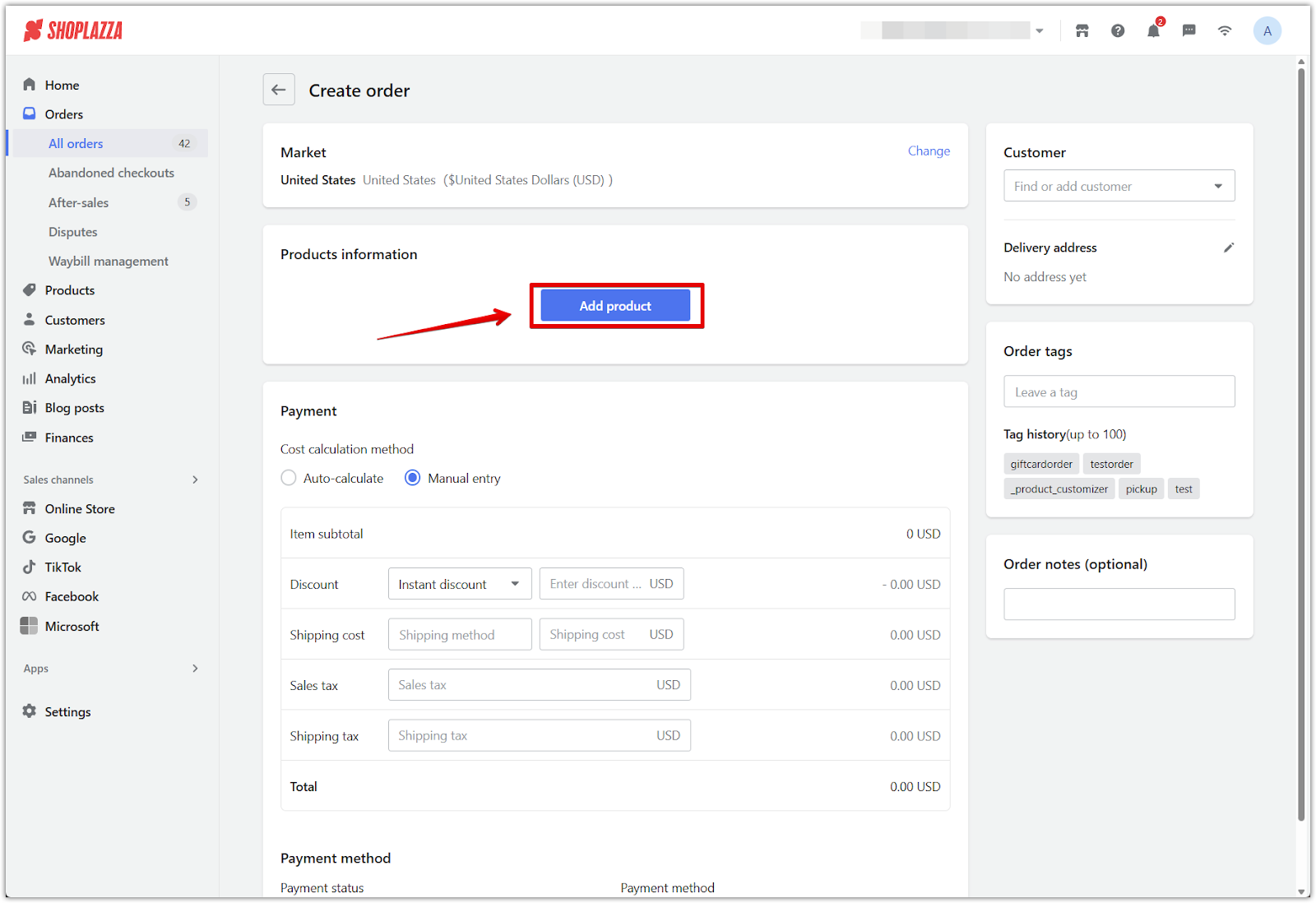
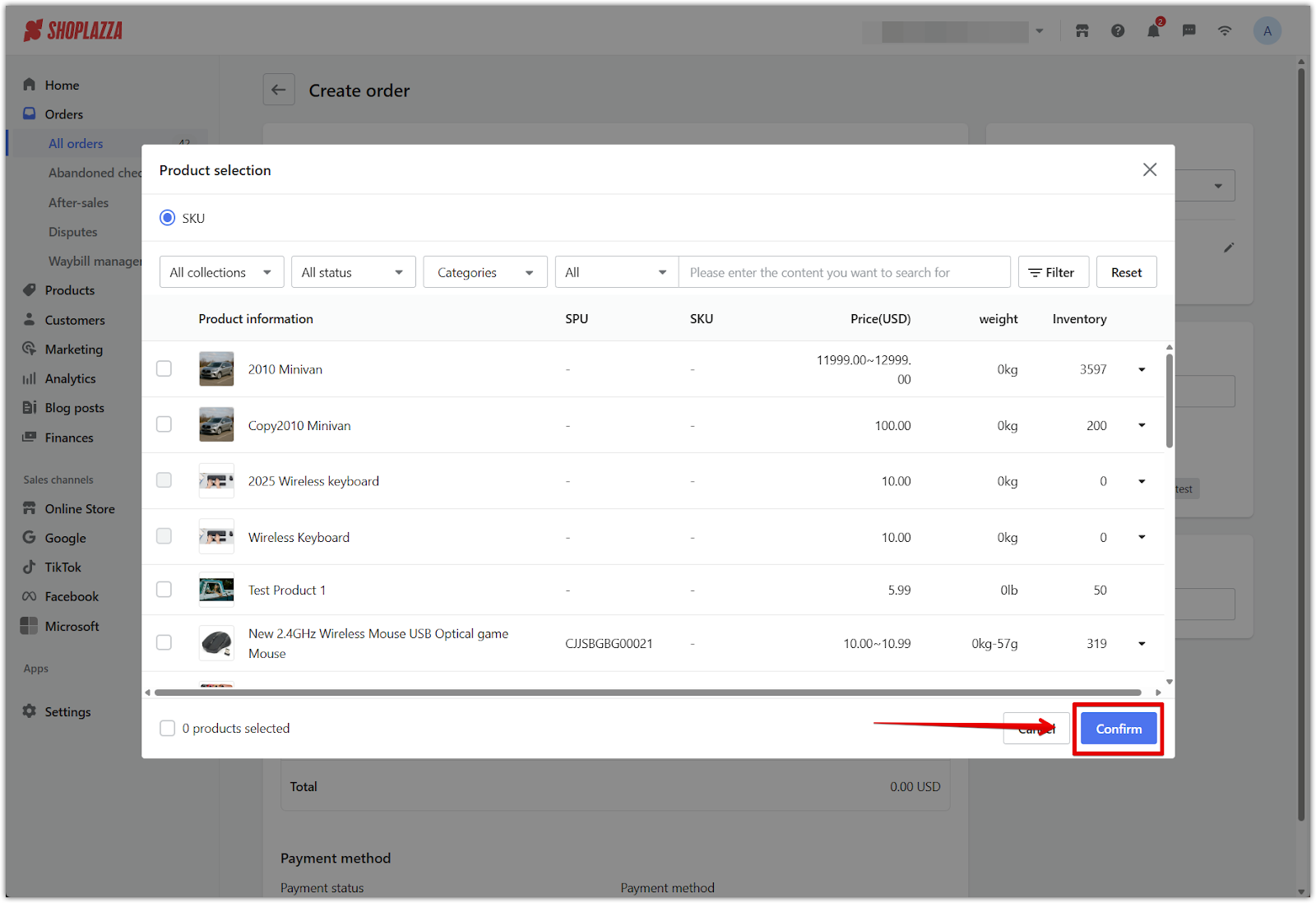
4. Add recipient information: Fill in the customer’s delivery details using one of the following methods:
- Repeat order: Select a customer with a past purchase record to auto-fill previous delivery information.
- New customer: Click Add Customer and enter their personal and shipping information. This data will be saved automatically to your store’s customer records once the order is completed.
- If necessary, you can modify the recipient’s shipping address after adding customer information.
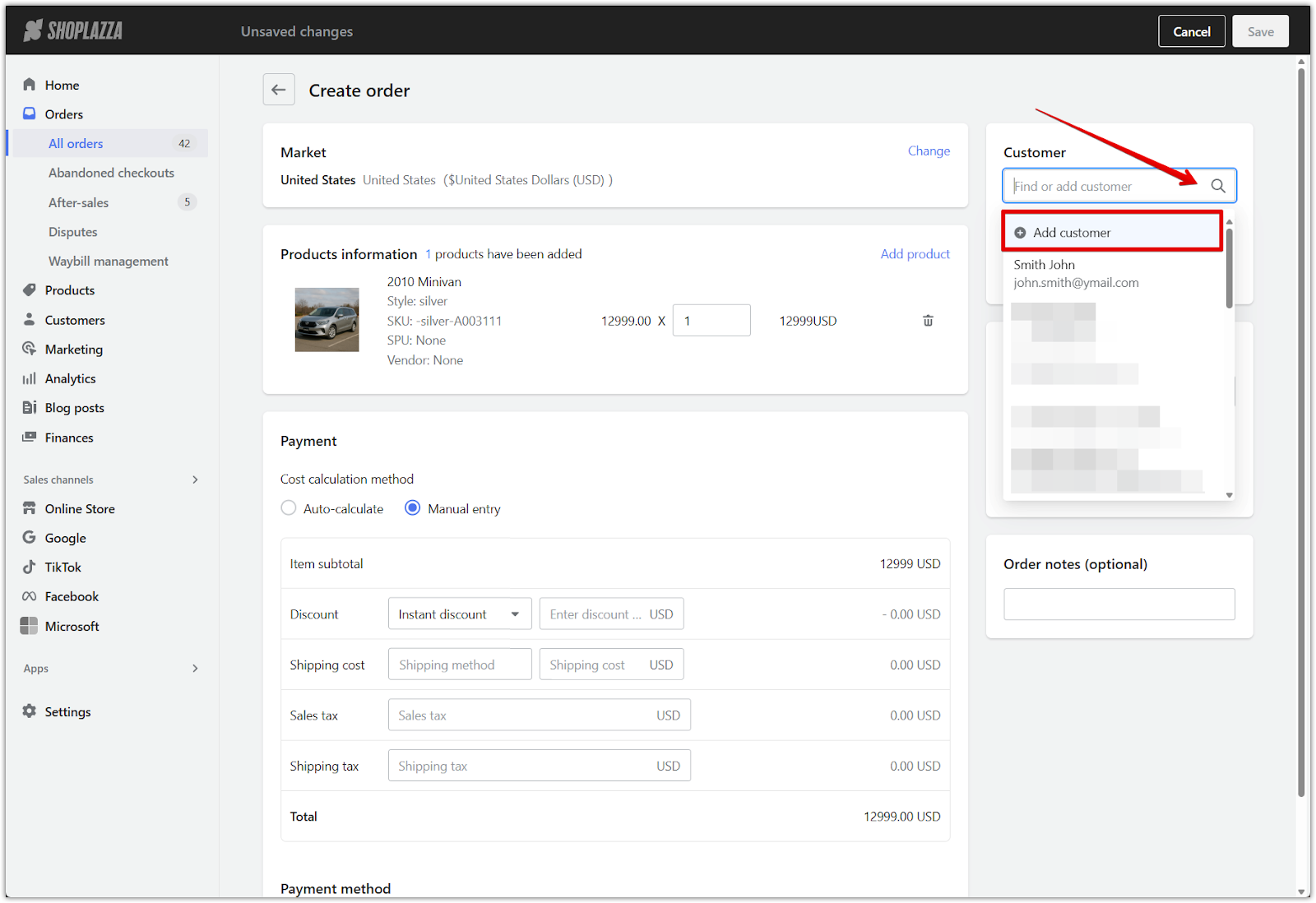
5. Set pricing and payment details: Customize order pricing and payment using the fields provided in the Payment section.
- Cost calculation method: Choose between:
- Auto-calculate: System calculates totals based on product pricing.
- Manual entry: Allows you to manually input shipping costs and taxes.
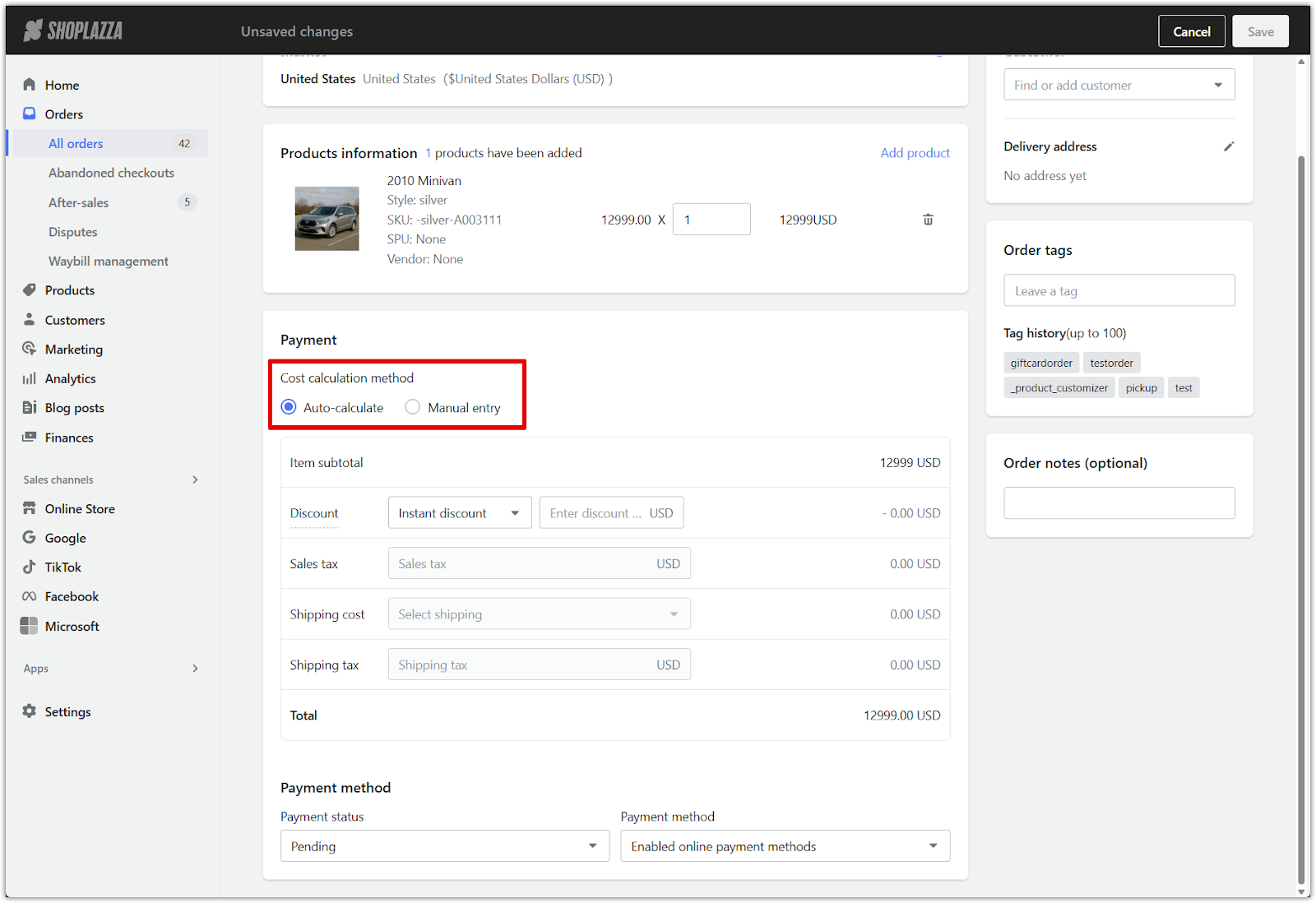
- Discount: Select the type of discount to apply:
-
- Instant discount: A fixed amount off the subtotal.
- Percentage: A percentage-based discount.
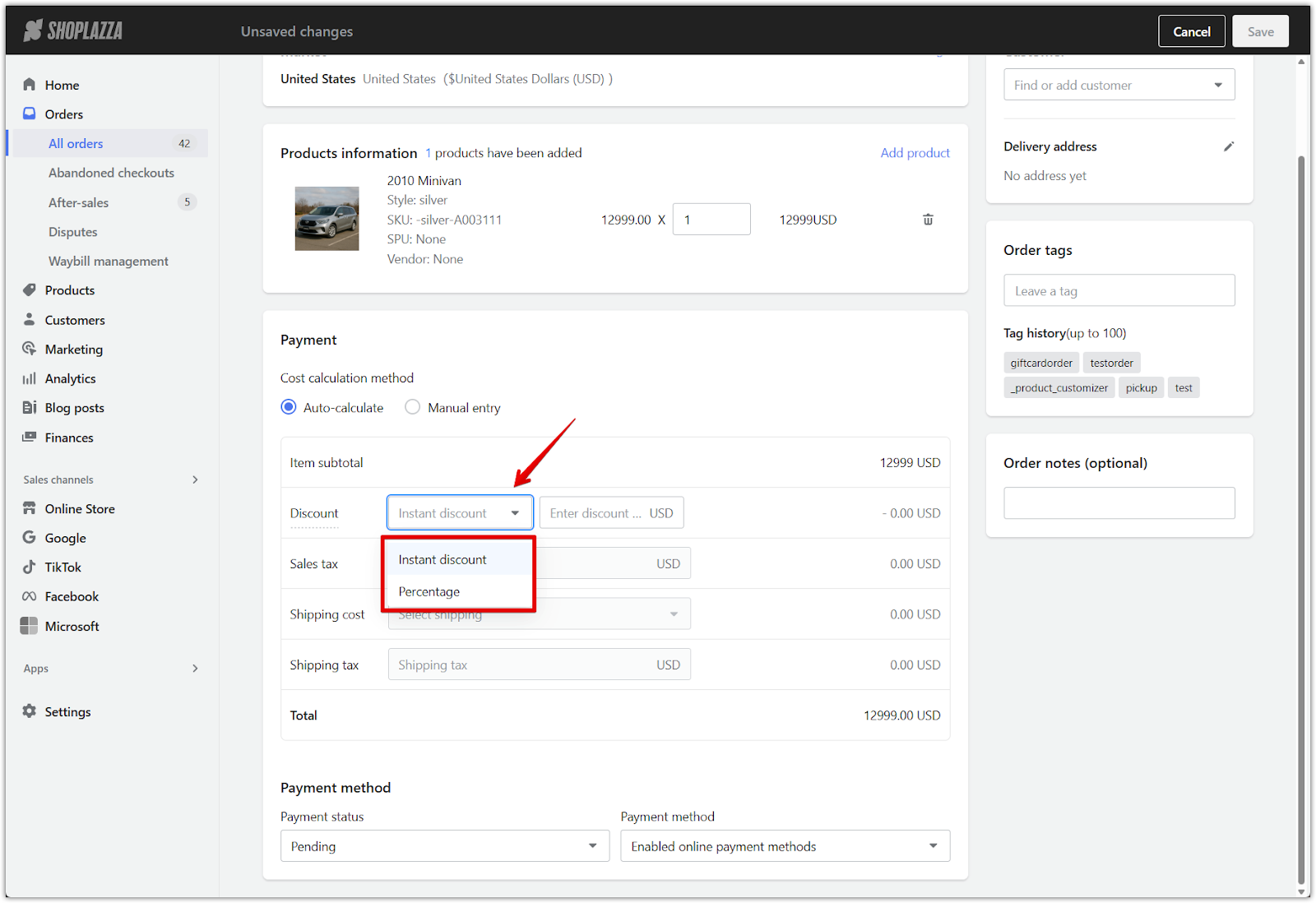
- Shipping cost: Enter the Shipping method and Shipping cost. Both fields are required if you're manually calculating.
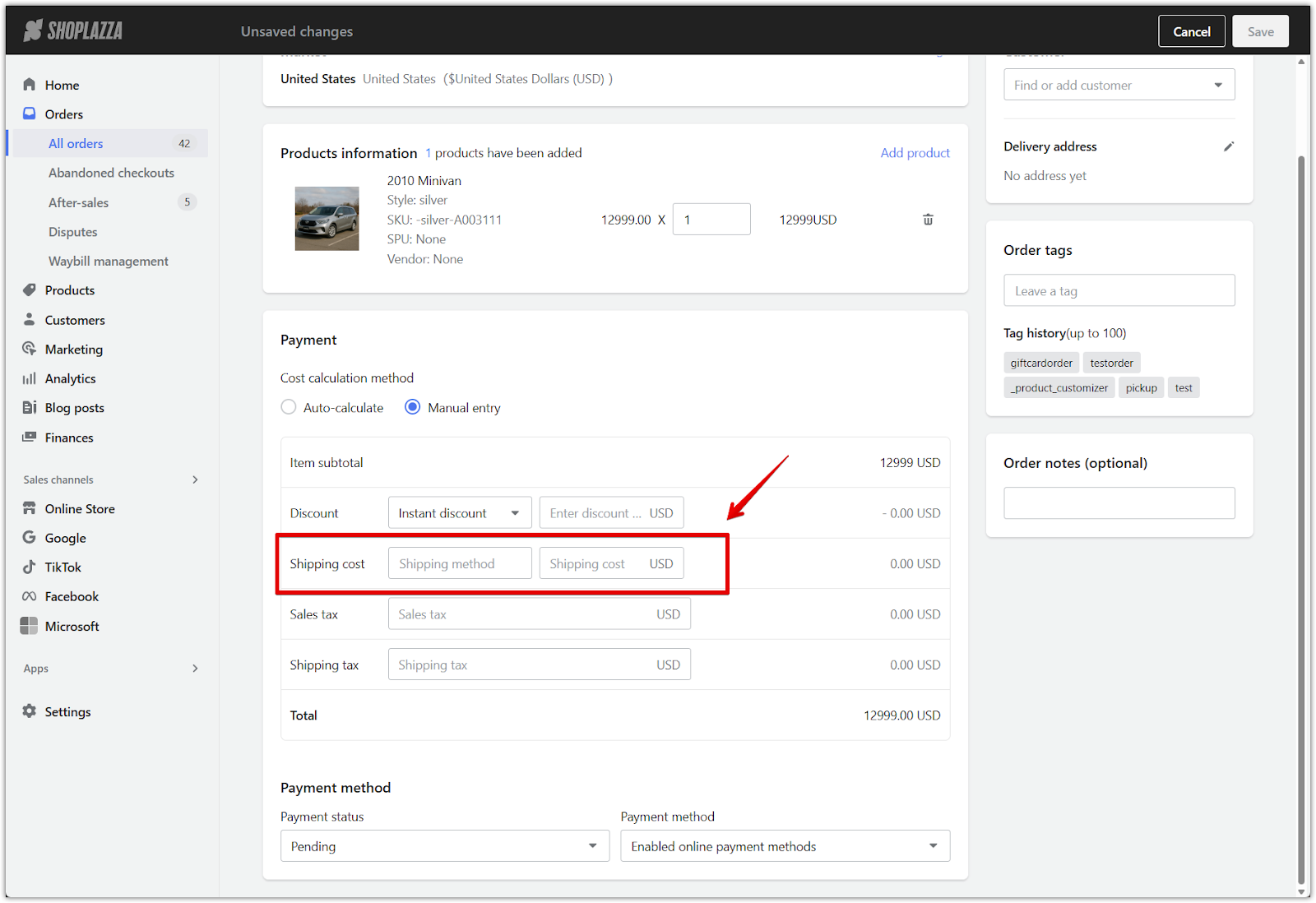
- Sales tax: Manually input any product-related tax amount (available in manual entry mode only).
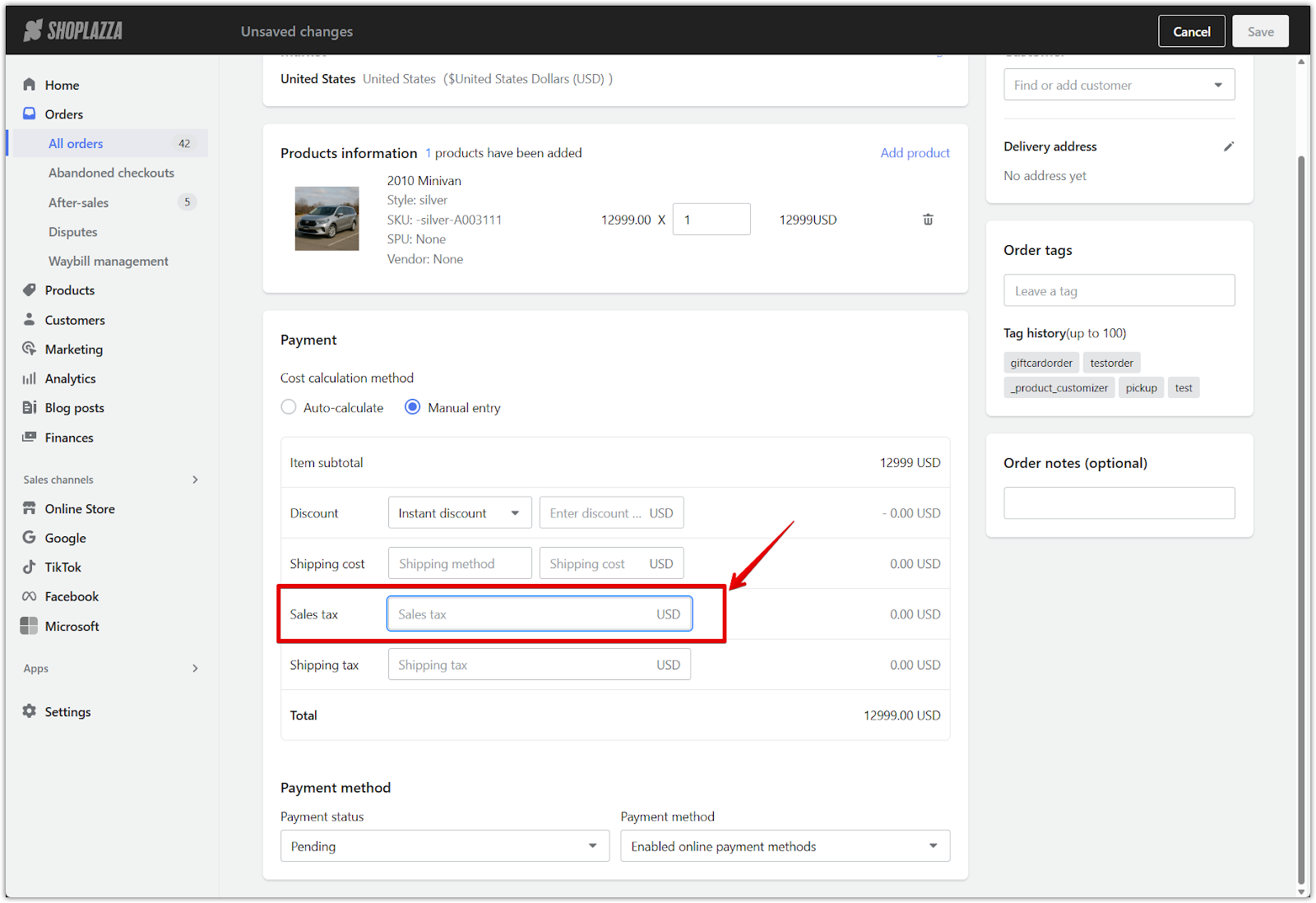
- Shipping tax: Add tax specifically applied to the shipping cost (only available when using manual entry).
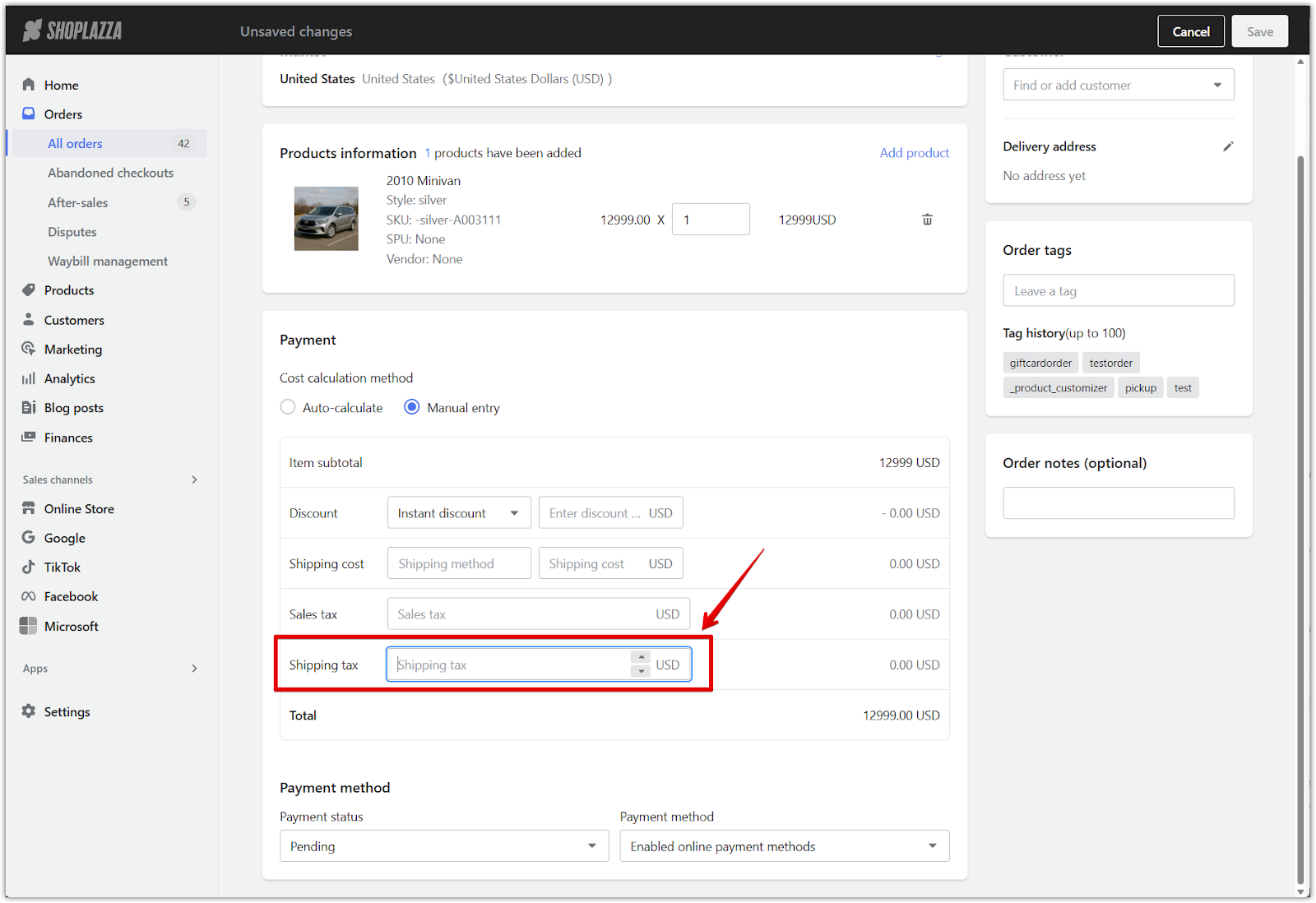
- Payment method: Choose one of the following below then click Save.
- Pending: Customer still needs to pay. Select a payment method such as Cash on Delivery or Enabled online payment methods.
- Paid: The order is marked as paid. No further payment is needed from the customer.
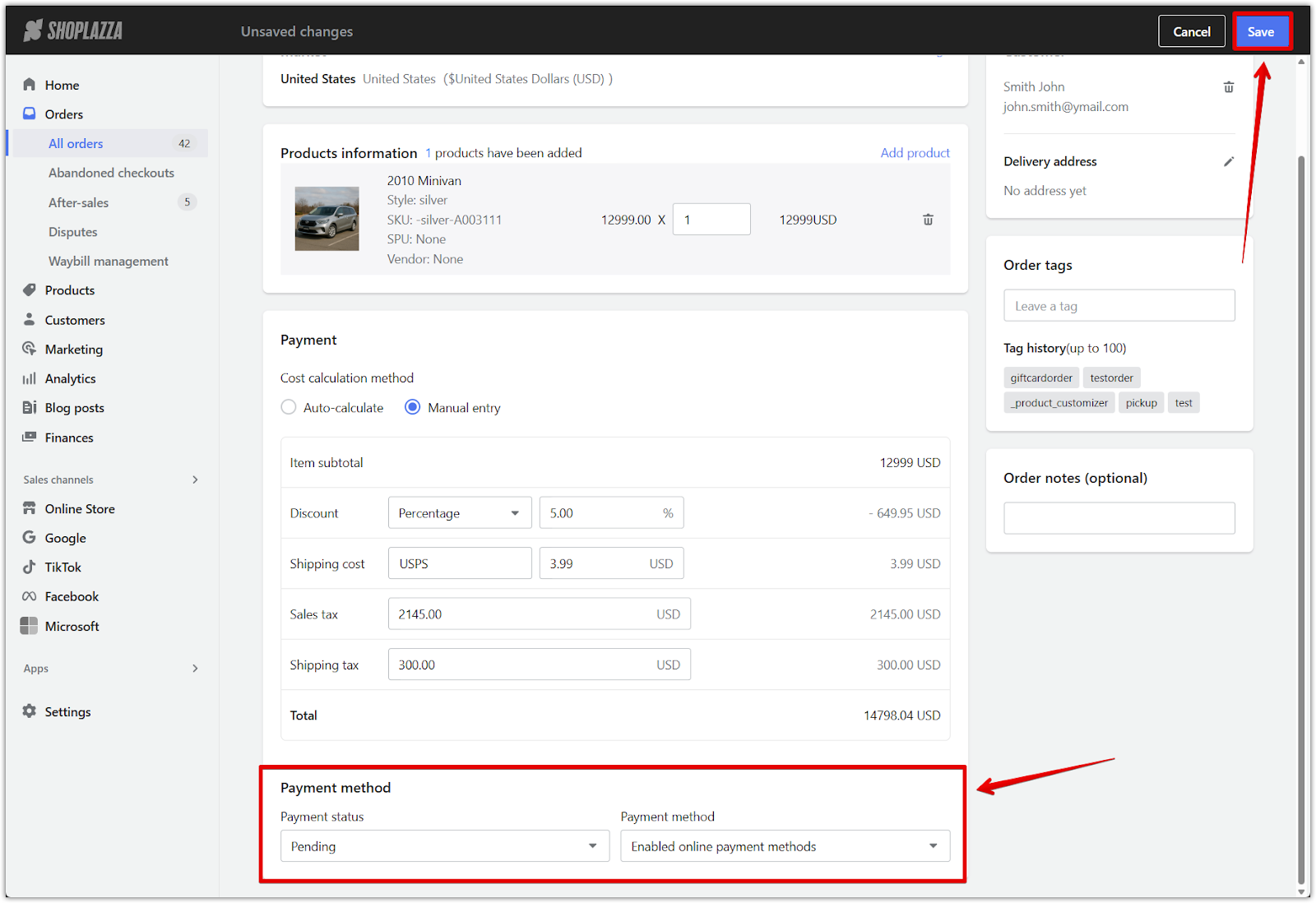
6. Send payment email or skip notification: Once the order is created, a pop-up will appear allowing you to send an email to the customer with payment instructions. You can either send the email or close the window and manage the order from the details page.
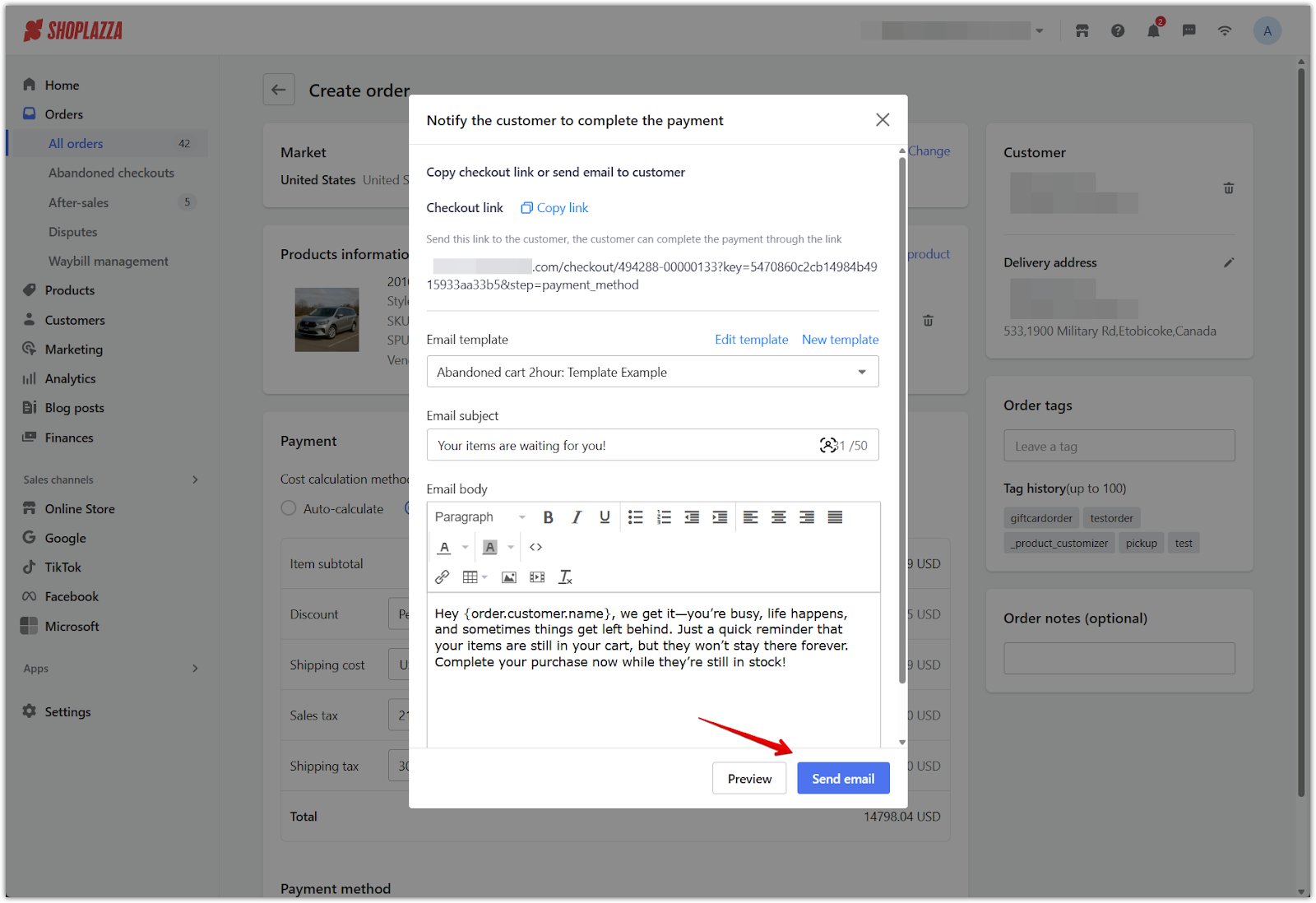
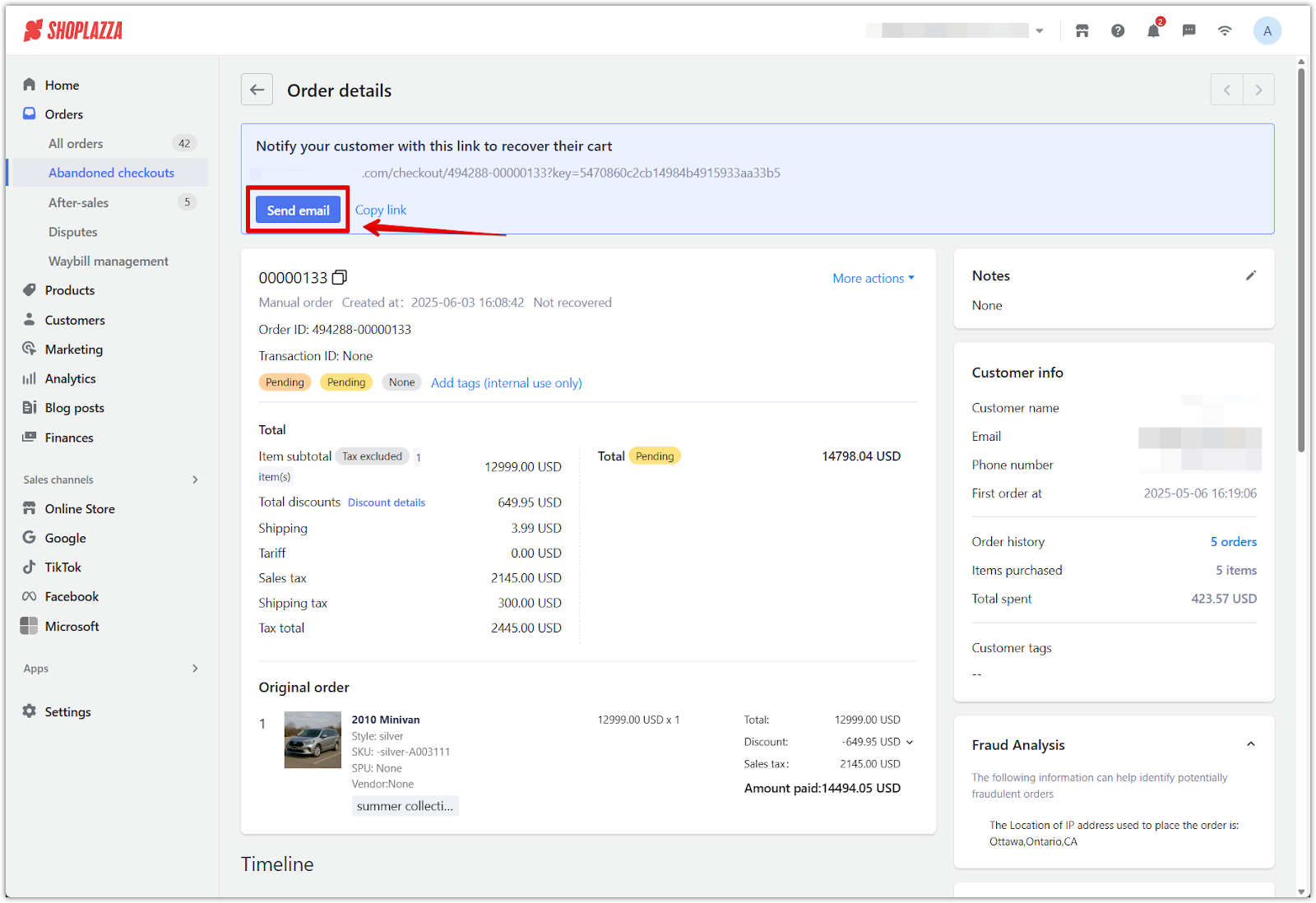
Manually creating orders helps you maintain complete and accurate transaction records, especially for off-platform sales or custom transactions. This feature supports both new and returning customers and ensures that each transaction is properly documented.



Comments
Please sign in to leave a comment.