The Worry-Free Purchase service offers customers peace of mind by covering order issues during delivery. If a customer no longer wants shipping protection and the policy hasn’t taken effect yet, the Shoplazza admin provides several ways to issue a full refund. This guide outlines how to process these refunds, either automatically or manually, and how to review refund history using the Worry-Free Purchase app.
Note
- If the store has not enabled "Enable Shipping Protection by Default", the policy is not eligible for a refund.
- Refunds for policies can only be processed after enabling "Enable Shipping Protection by Default."
- When the shipping destination is one of the following European countries or regions — United Kingdom, France, Germany, Netherlands, Spain, Italy, Belgium, Austria, Portugal, Ireland, etc. — the option "Include the following regions: Europe" must be enabled. If this option is not enabled, the corresponding orders will not be eligible for insurance fee refunds.
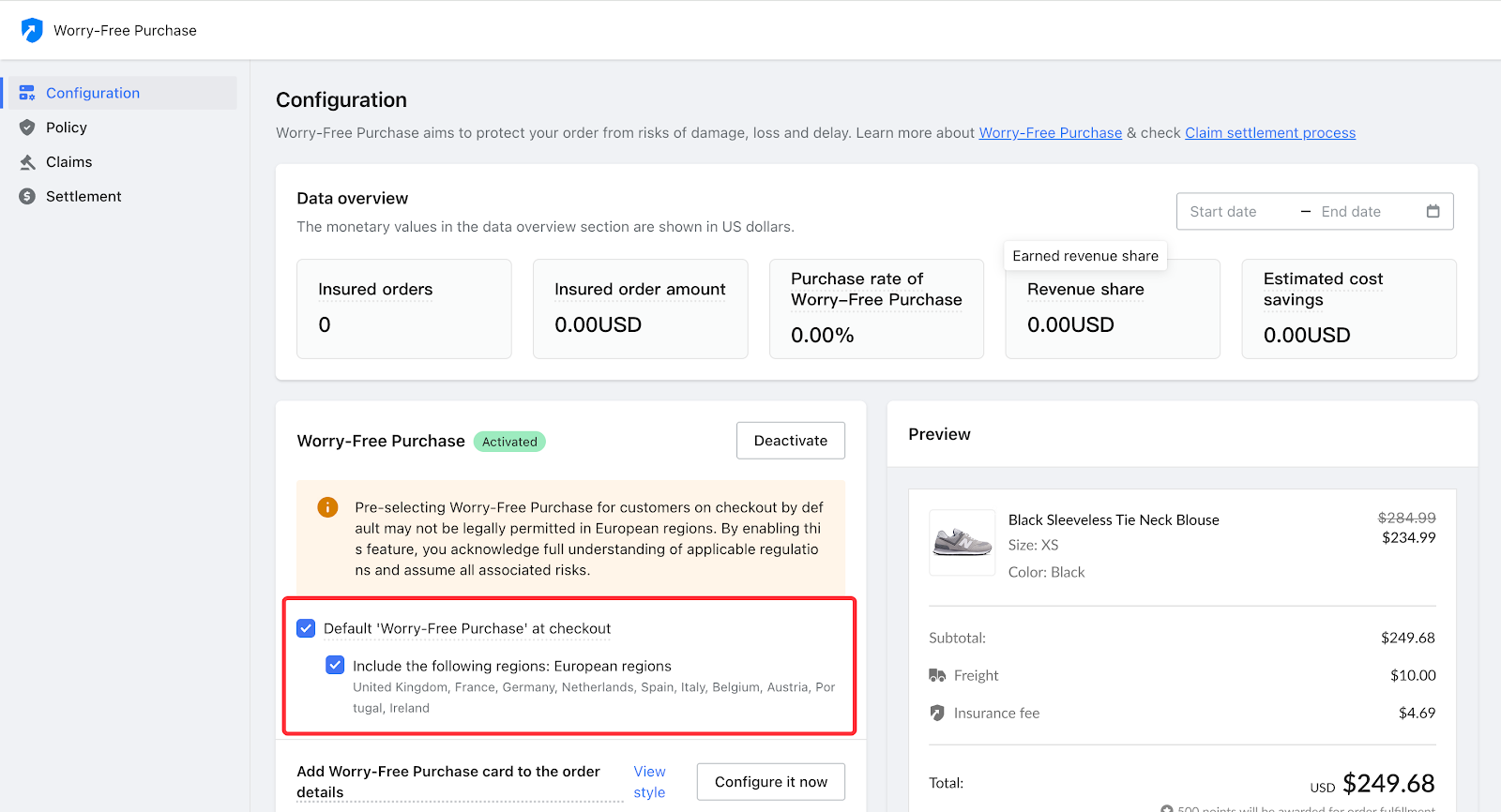
Refunding through orders
Shipping protection refunds can be processed directly from the order page when handling full or partial order refunds.
Refund automatically with full order refund
When a full refund is issued for the entire order, the Worry-Free Purchase fee will be refunded automatically together with the order. No separate action is required for the shipping protection.
1. Access the order: Log in to your Shoplazza admin, go to Orders > All orders, and select the order you want to refund.
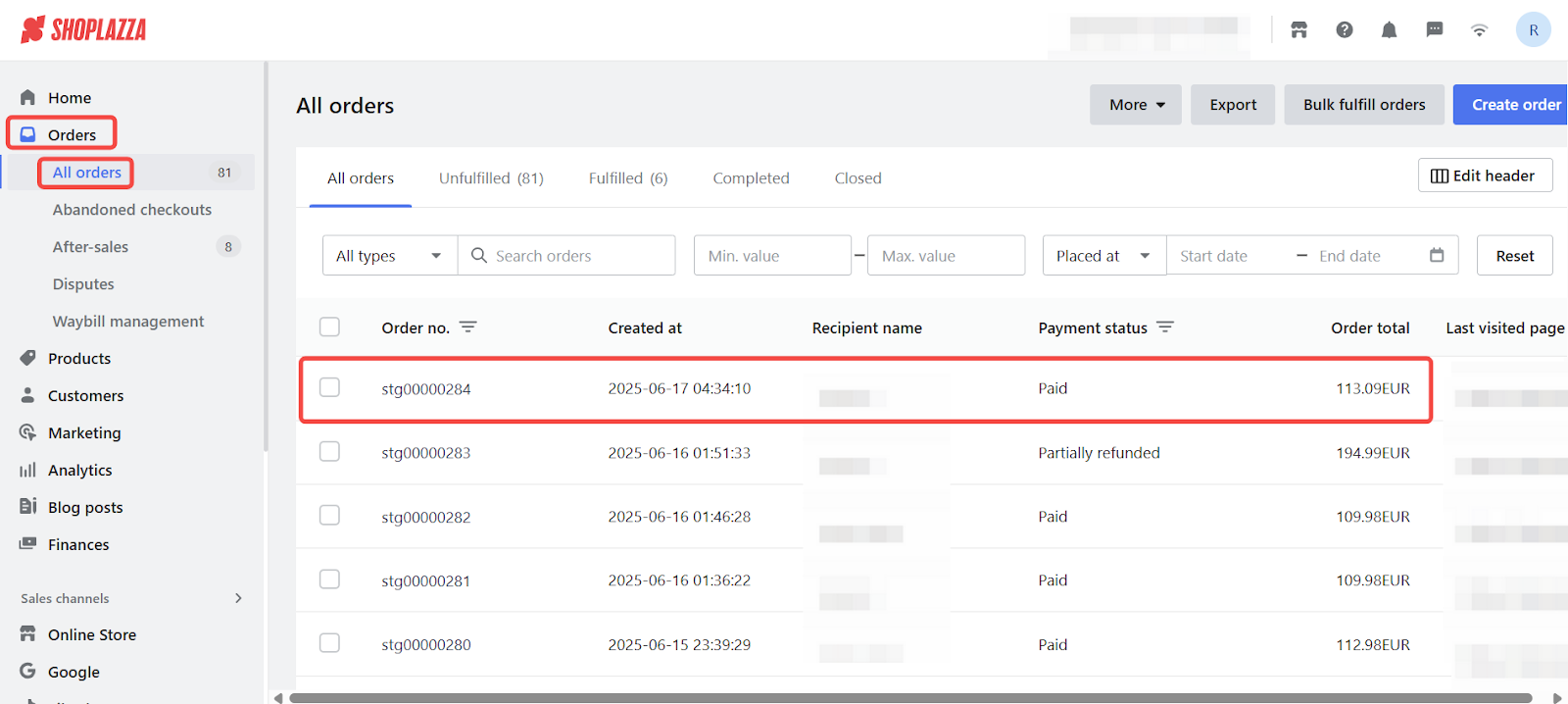
2. Start the refund process: Click Refund to initiate the refund for this order.
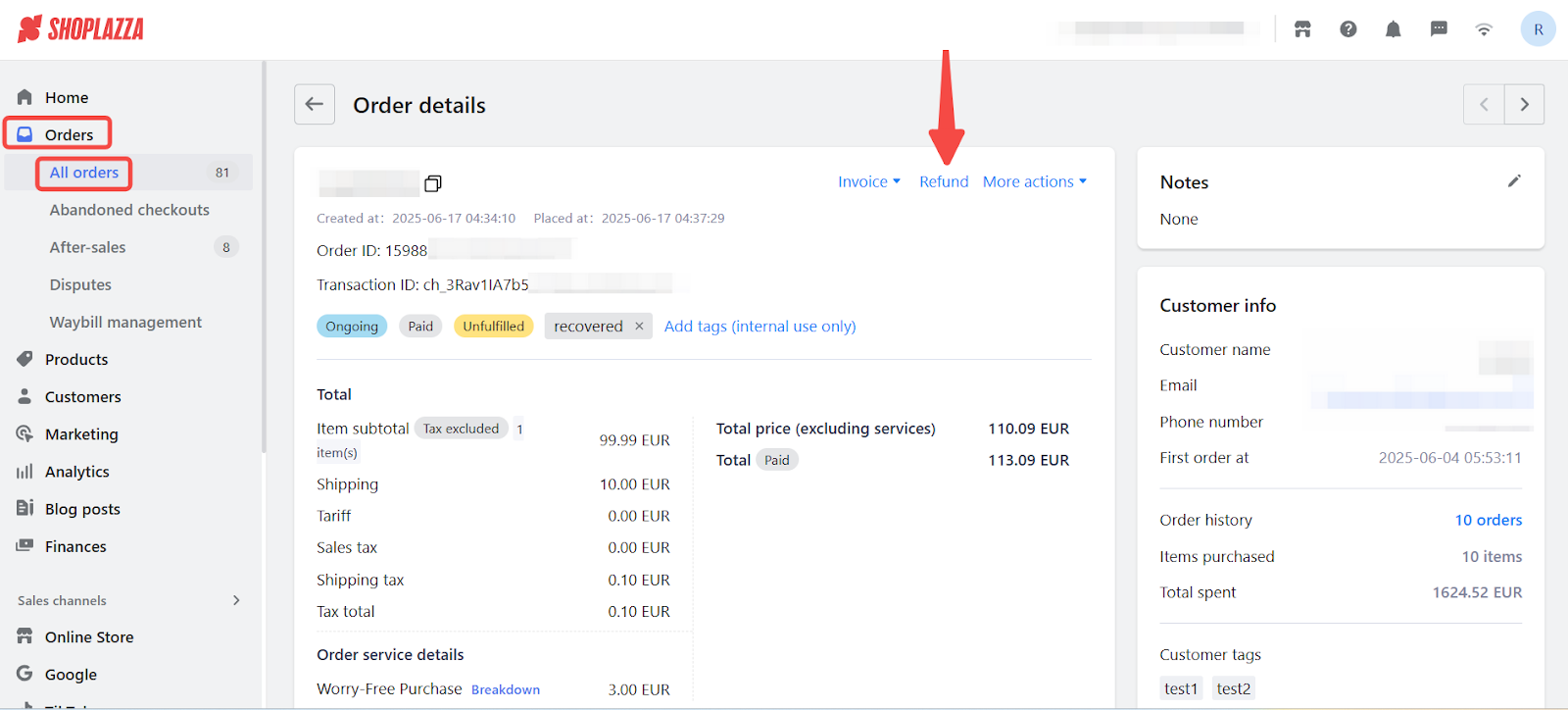
3. Enter full quantities: Input the full quantity for all items in the order that need to be refunded.
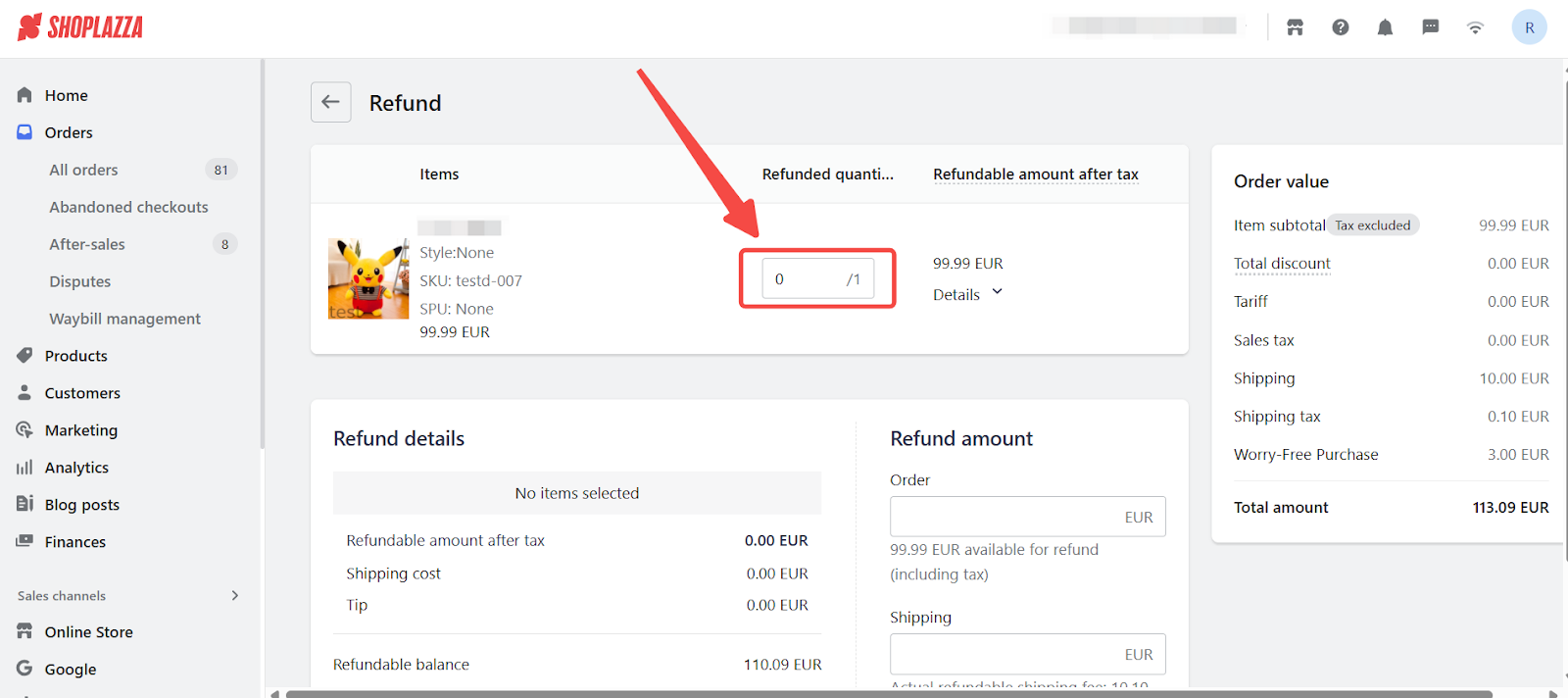
4. Verify the Worry-Free Purchase fee: The system will automatically include the Worry-Free Purchase fee in the refund total. Confirm that the amount is correct.
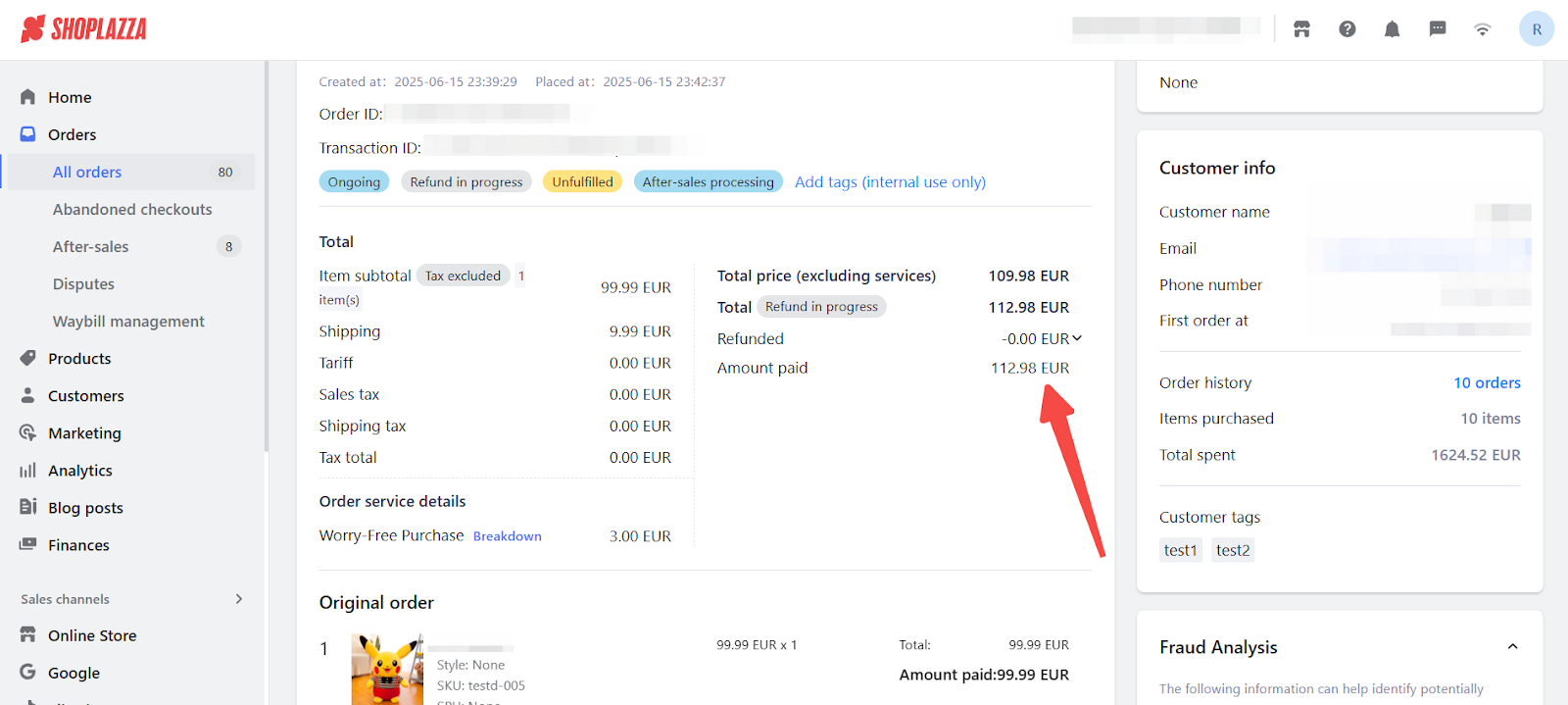
5. Submit the refund: Click Confirm refund to finalize the full refund.
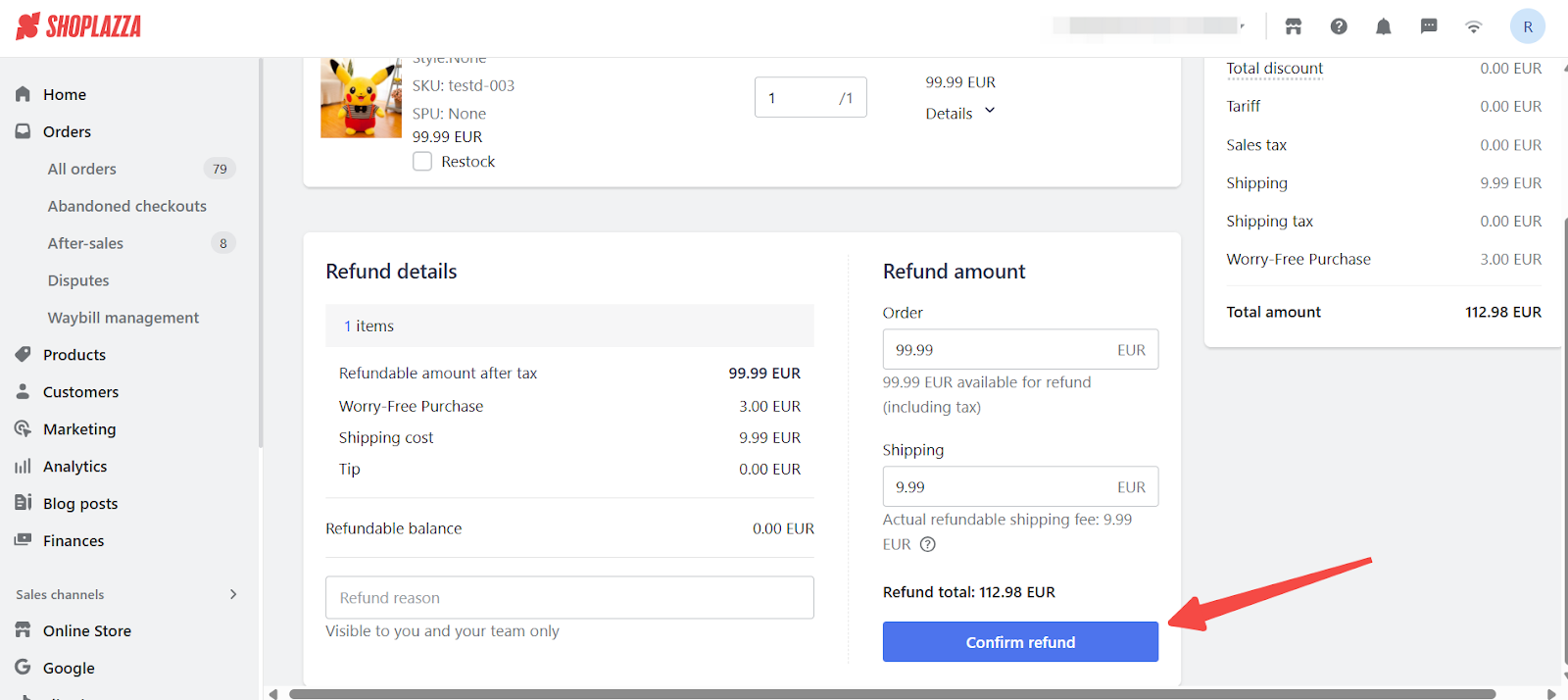
Refund Worry-Free purchase after partial order refund
If only part of the order is refunded and the customer requests a refund for shipping protection, the Worry-Free Purchase fee must be refunded manually after completing the partial refund.
Note
The order refund must be completed before processing the Worry-Free Purchase refund.
1. Access the order: Log in to your Shoplazza admin, go to Orders > All orders, and select the order you want to process.
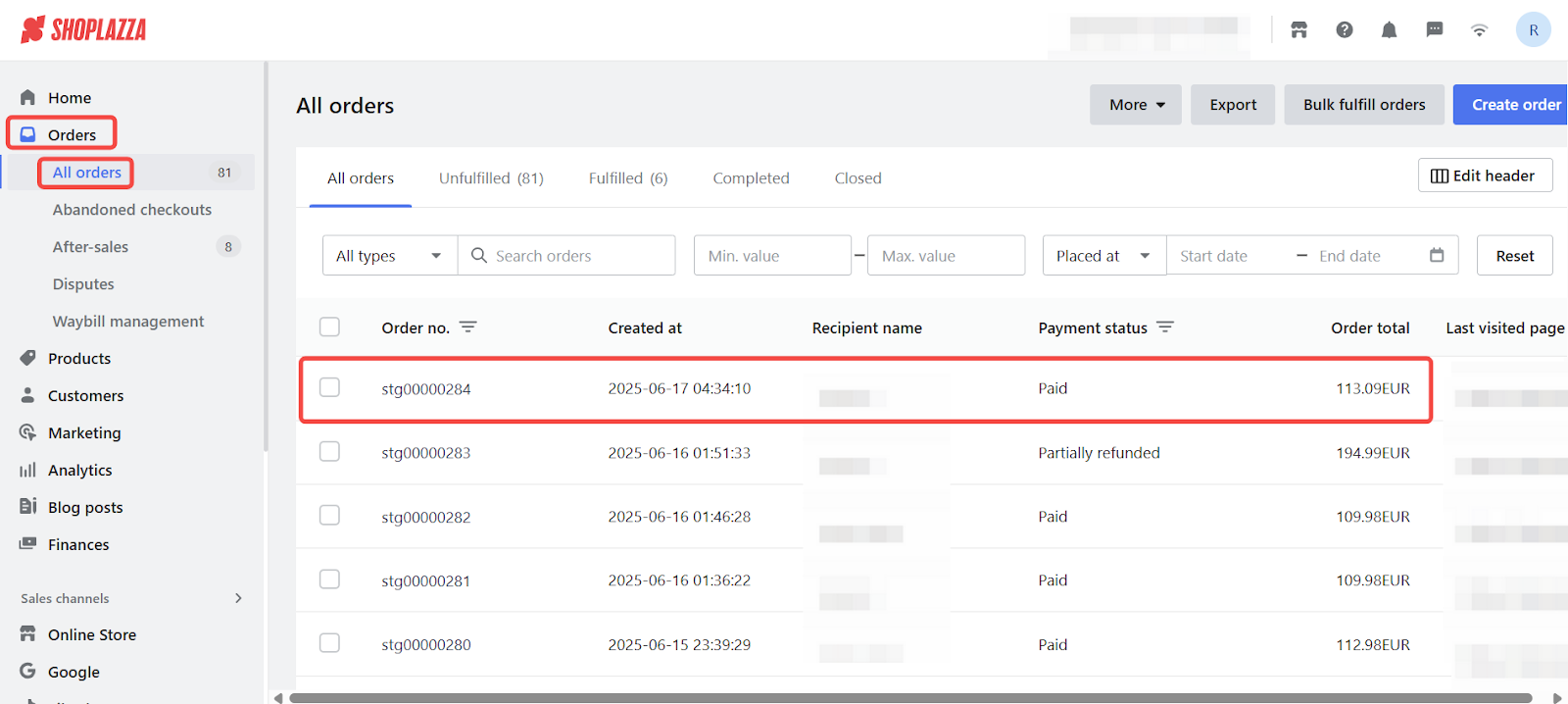
2. Process the partial refund: Click Refund and enter the quantities for the items being refunded. Complete the partial refund for the order first.
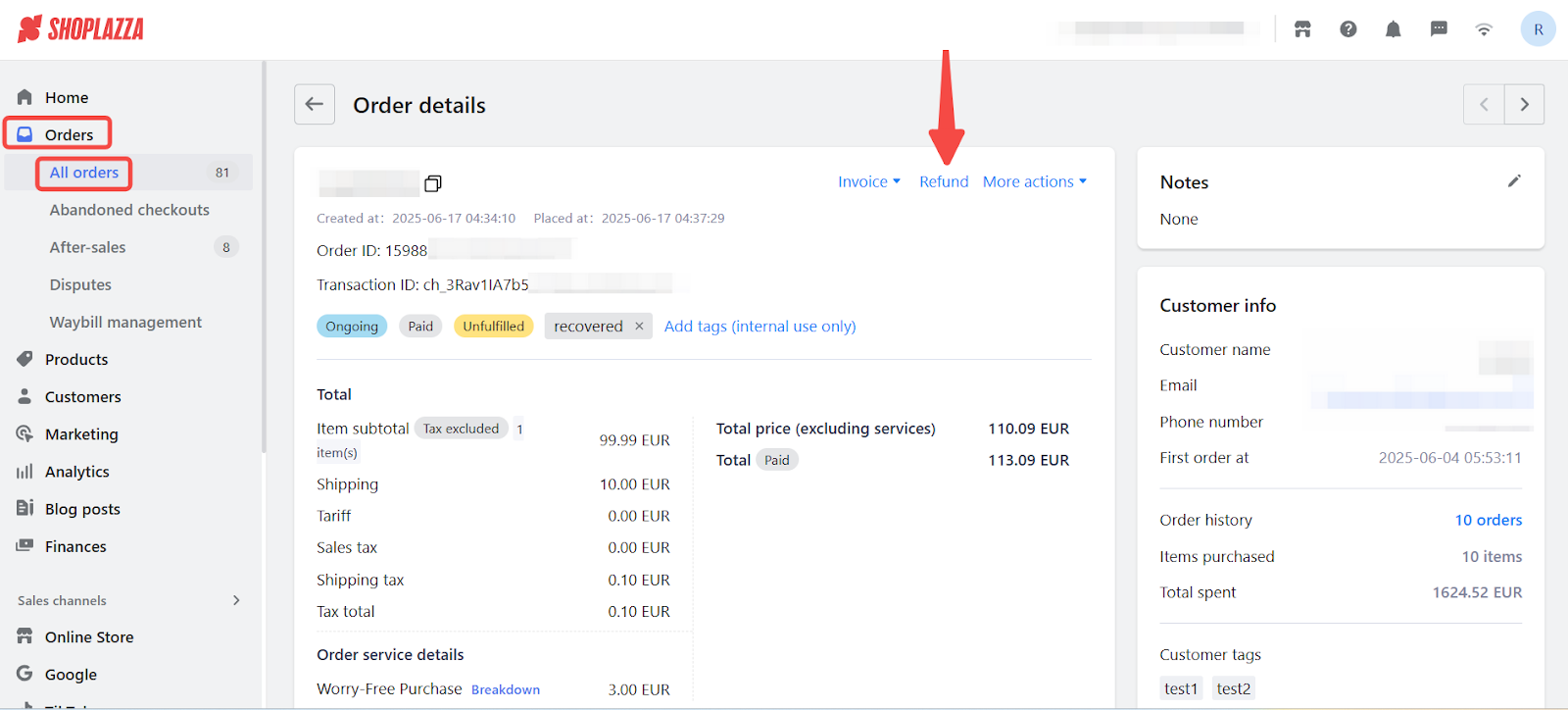
3. Open service details: After completing the refund, click Breakdown under Order service details to open the policy information related to Worry-Free Purchase.
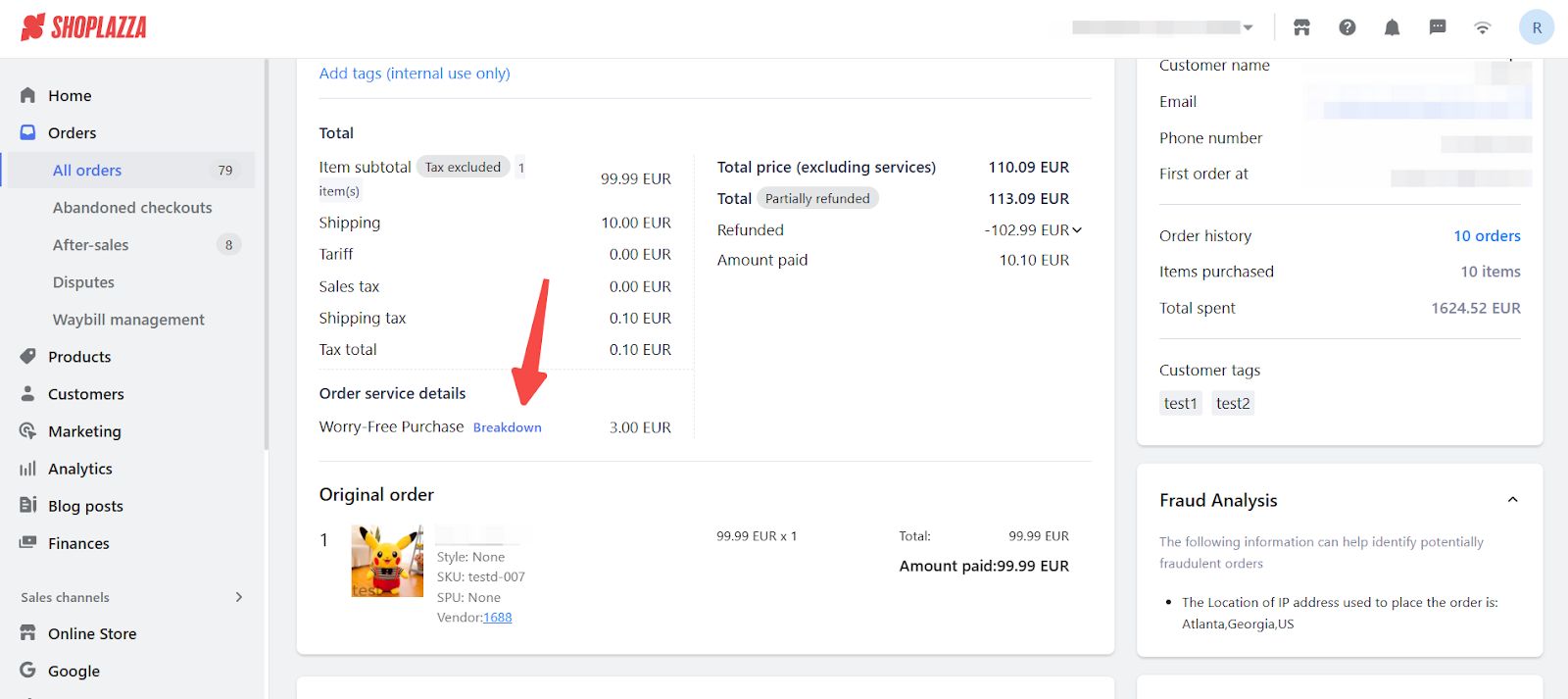
4. Open policy details: Click the Policy ID to enter the Worry-Free Purchase policy details page.
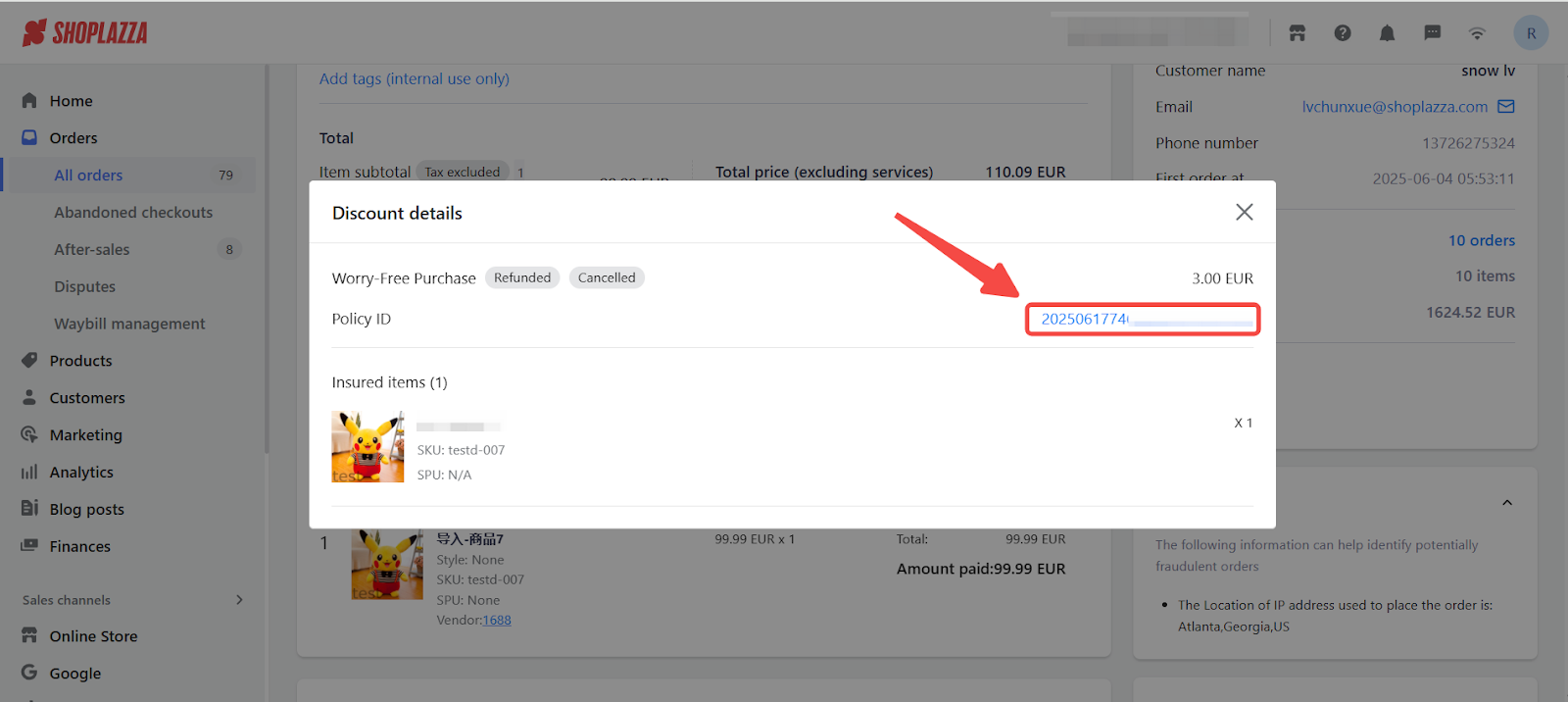
5. Initiate the policy refund: Click Refund inside the policy page to start the Worry-Free Purchase refund process.
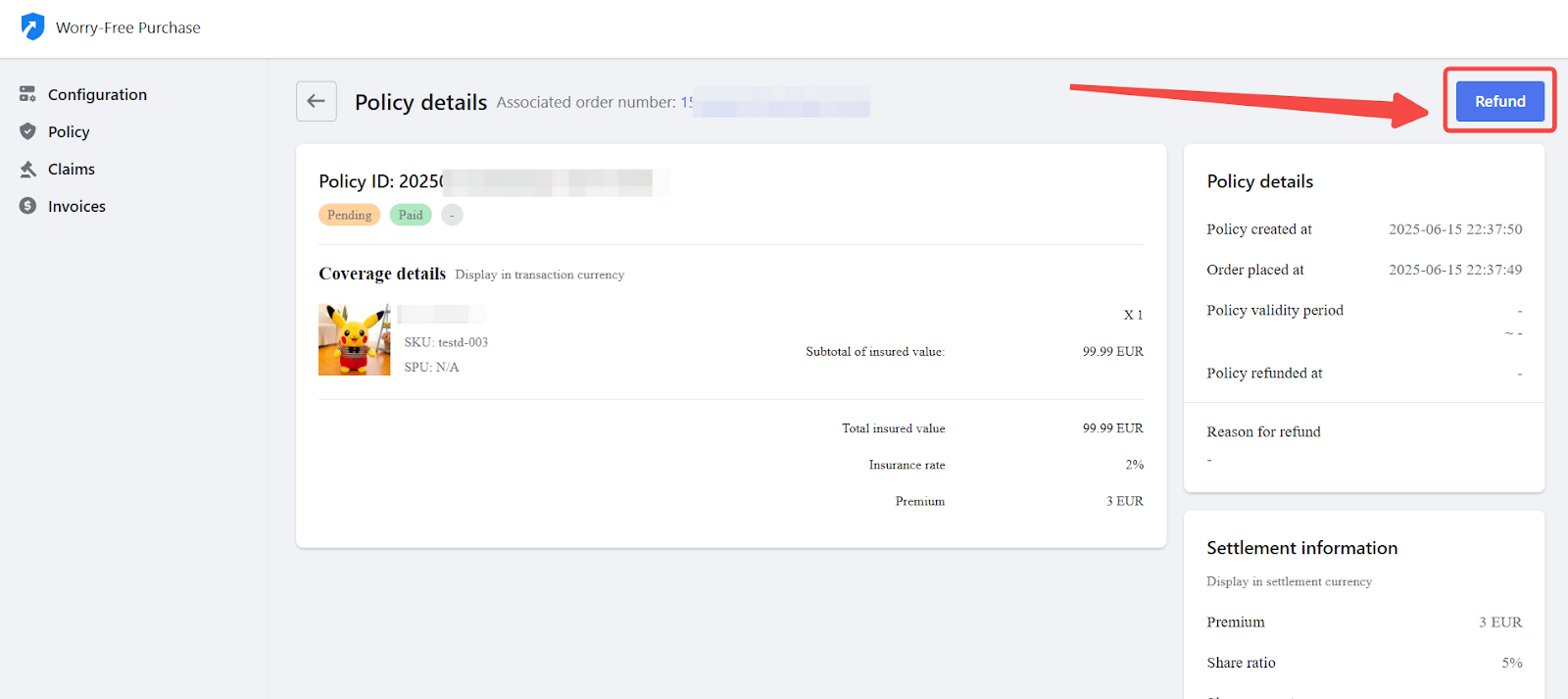
6. Provide refund reason: Enter a reason for the refund (optional), then click Confirm to complete the policy refund.
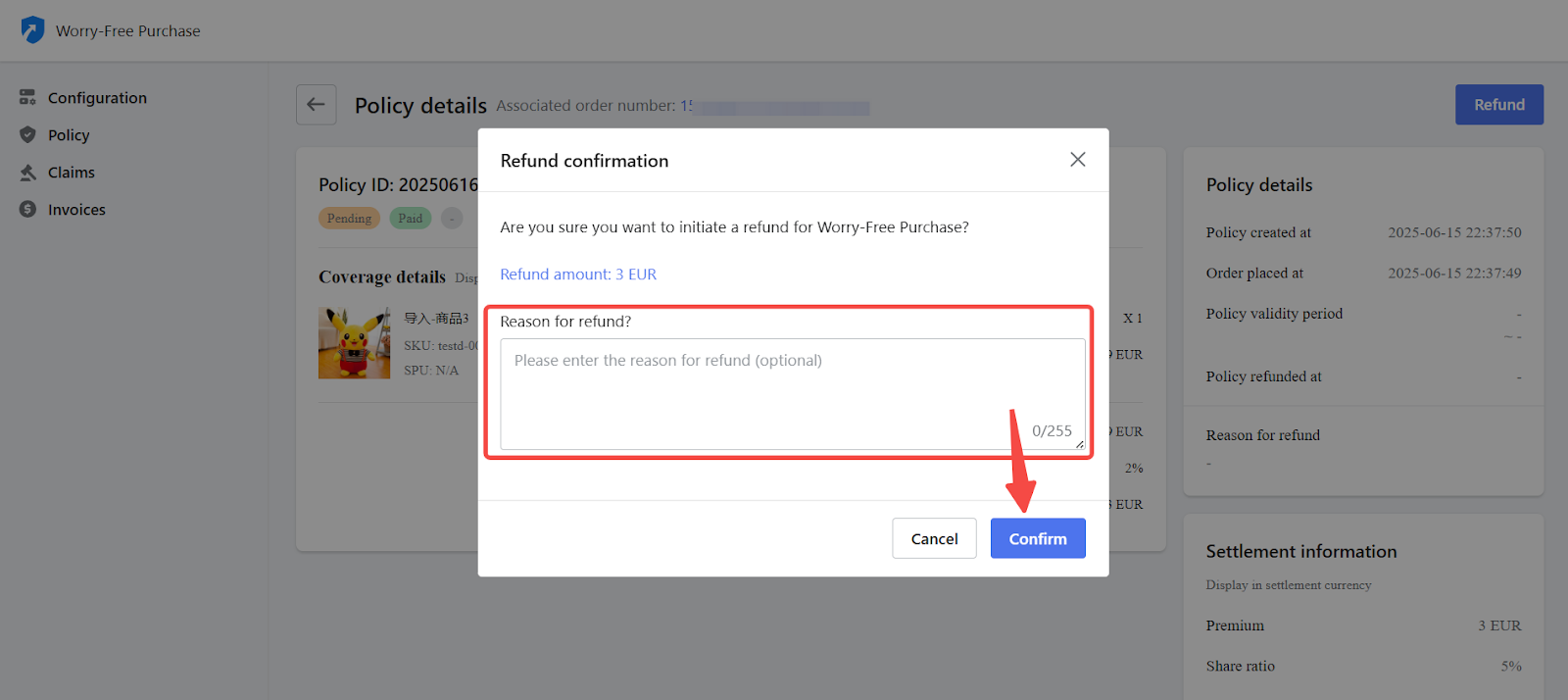
Refund through the Worry-Free Purchase app
Refunds can also be processed directly within the Worry-Free Purchase app for quicker access to policy management.
1. Open the app: Log in to your Shoplazza admin, go to Apps > Worry-Free Purchase, and select the Policy tab.
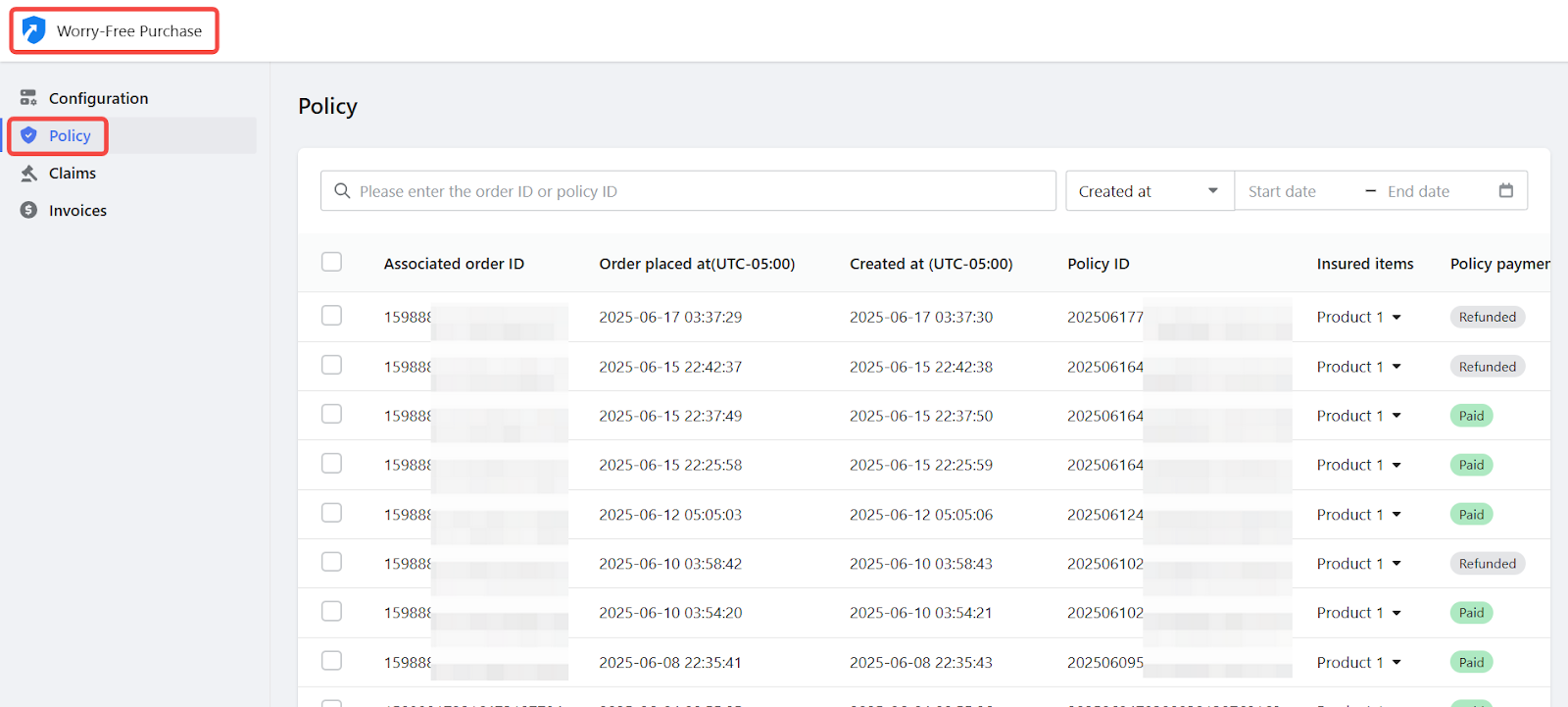
2. Locate the policy: Search for the policy using the Policy ID or Order ID, then open the corresponding policy record.
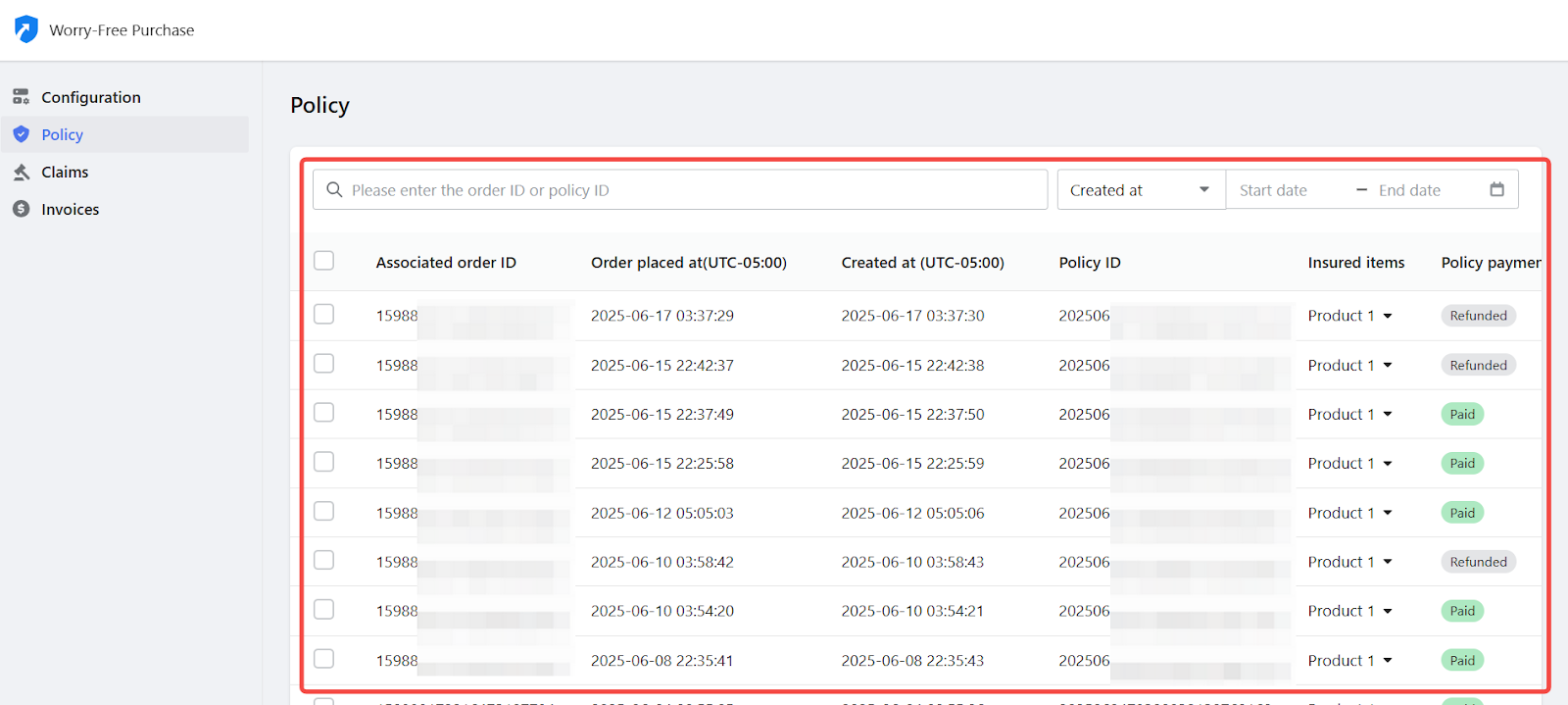
3. Initiate the refund: Click Refund to start the refund process for this policy.
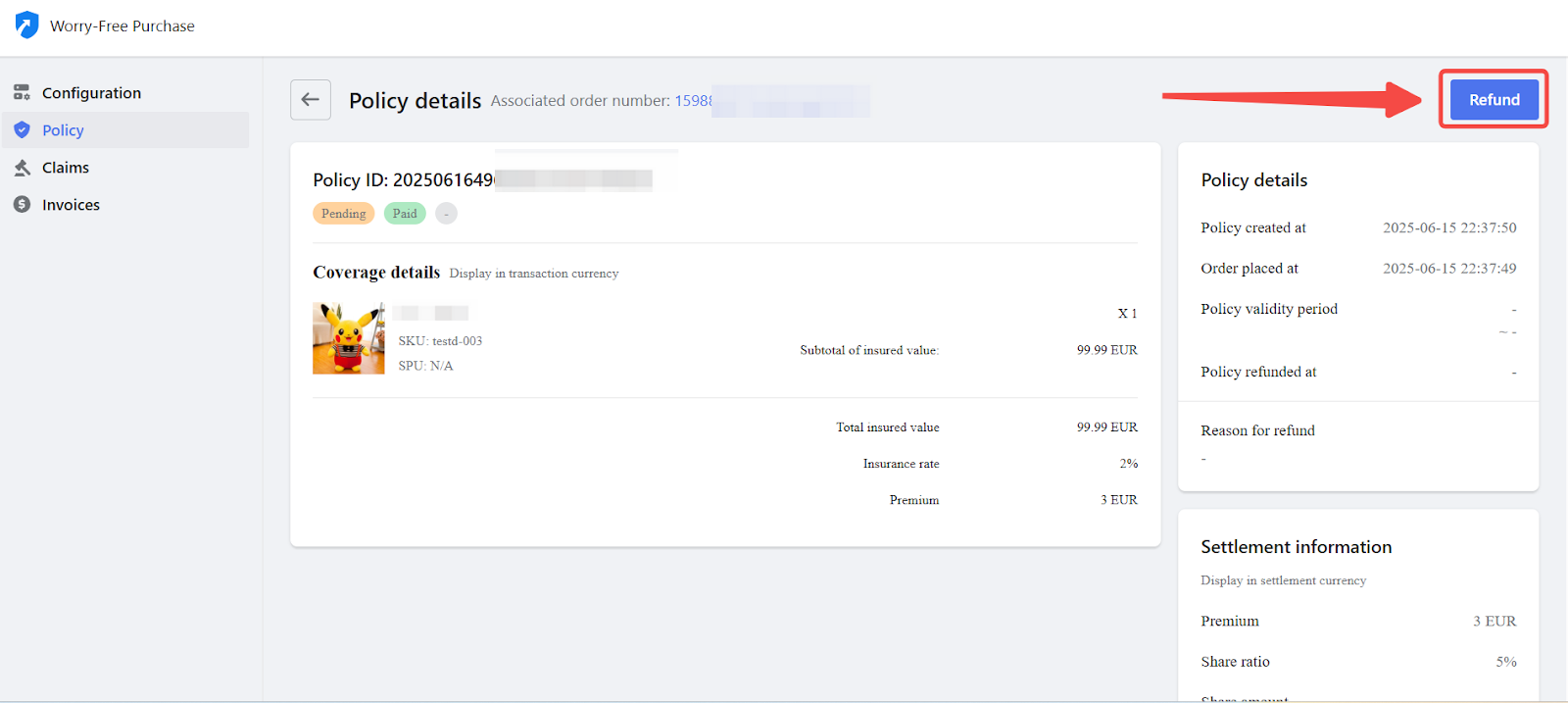
4. Provide refund reason: Enter a refund reason (optional), then click Confirm to complete the refund.
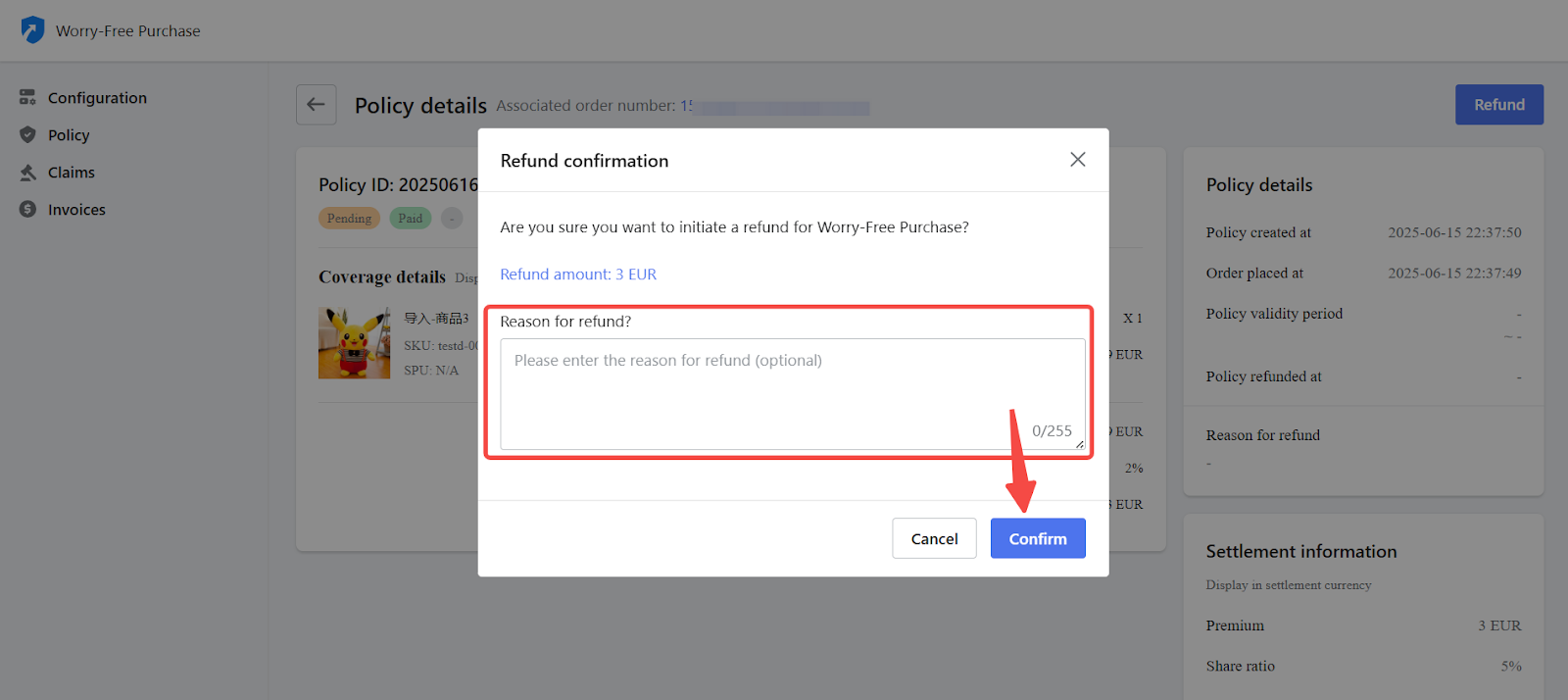
Review refund history
The history of refunded Worry-Free Purchase policies can be reviewed within the Worry-Free Purchase app.
1. Access refund records: Log in to your Shoplazza admin, go to Apps > Worry-Free Purchase, and select the Policy tab.
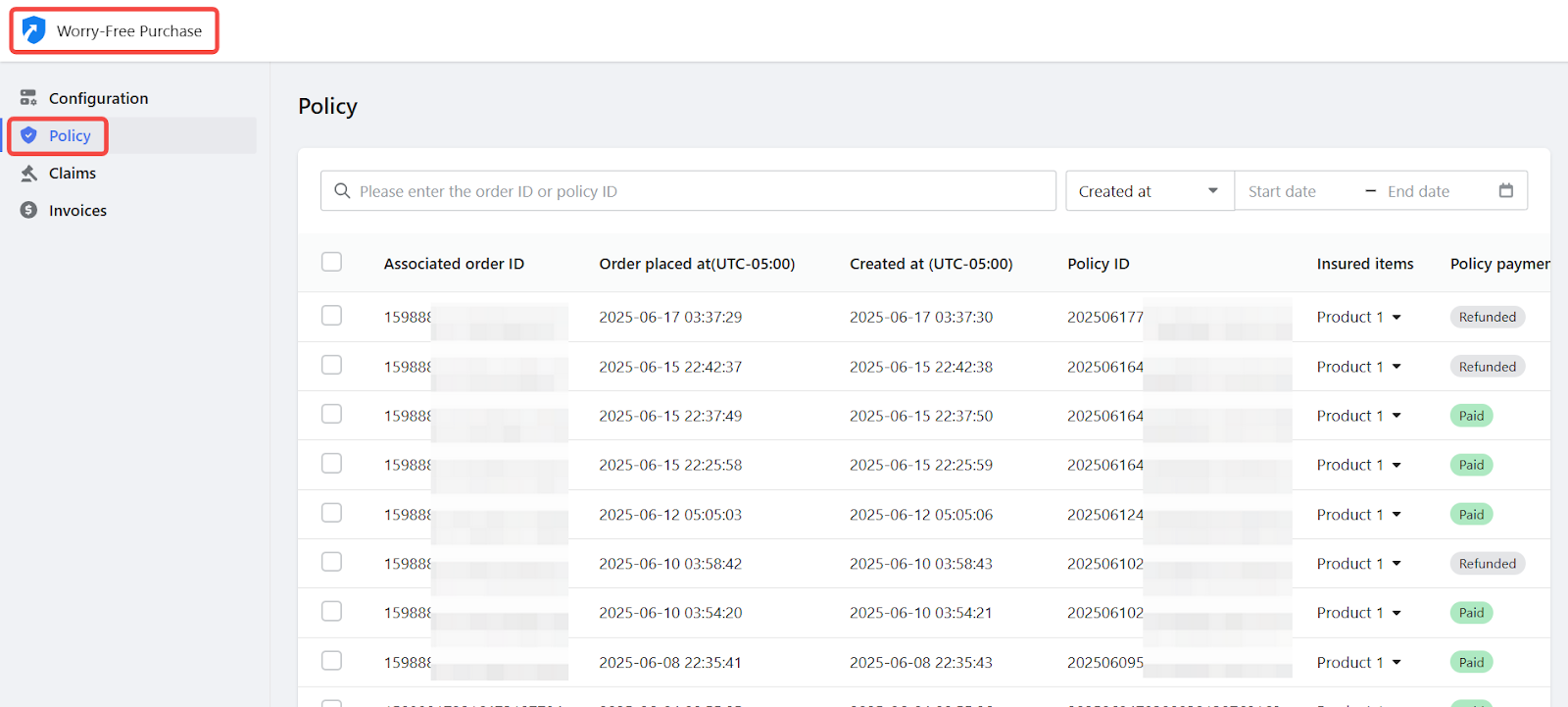
2. Filter refunded policies: Use the Policy payment status filter and select "Refunded" to view all policies that have been refunded.
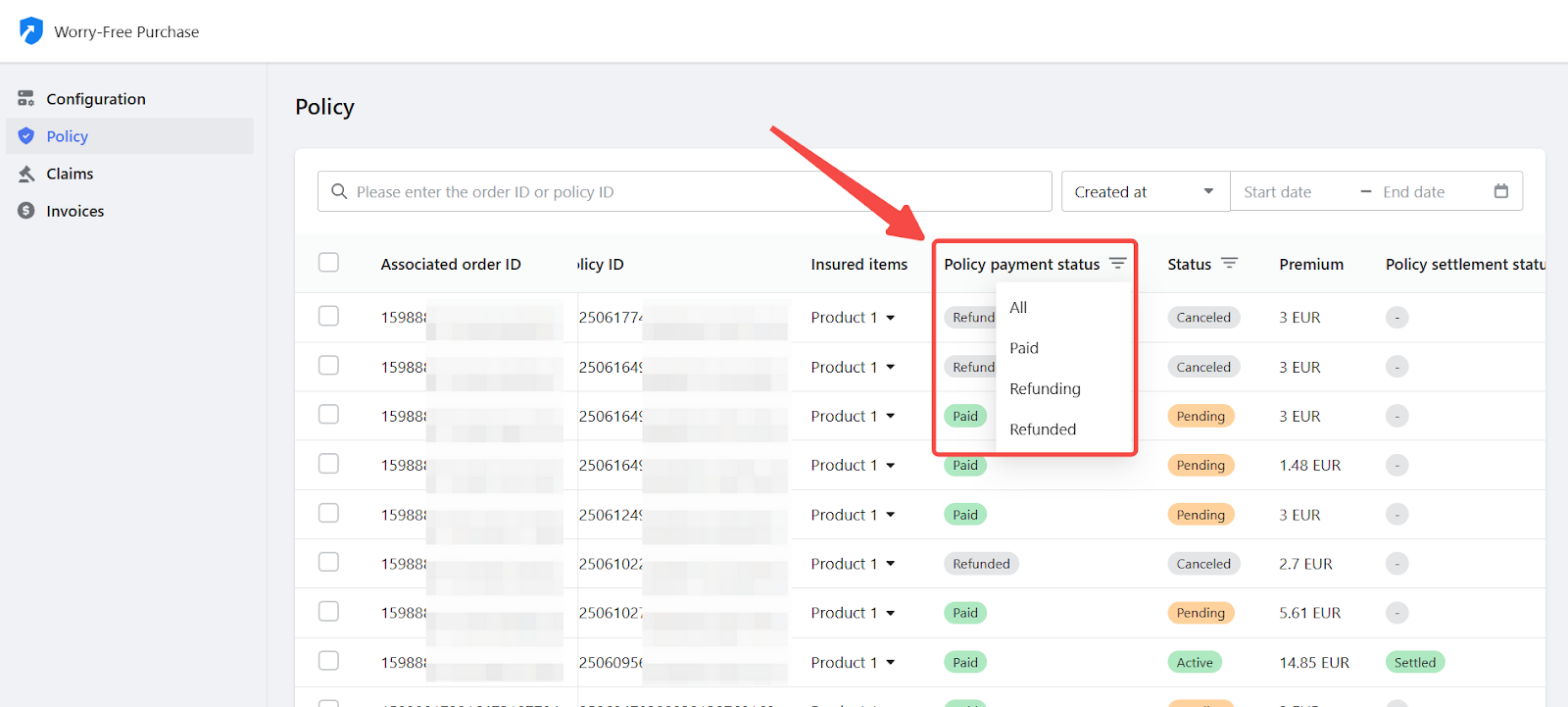
Shipping protection refunds can be fully managed through your Shoplazza admin, whether processed automatically through orders or manually through the Worry-Free Purchase app. Follow the correct steps to ensure accurate refund processing and maintain complete and accurate records for your store.



Comments
Please sign in to leave a comment.