GlassOn includes a built-in PD (Pupillary Distance) tool that helps customers measure the distance between their pupils using a live camera and card reference. This measurement is essential for prescription lenses and can be stored with each order once enabled.
Getting Started with PD Measurement
1. Upgrade to a supported plan: The PD Measurement feature is only available on the Growth and Enterprise plans. If you’re on the Starter plan, go to the Pricing Plan tab and upgrade to unlock this feature.
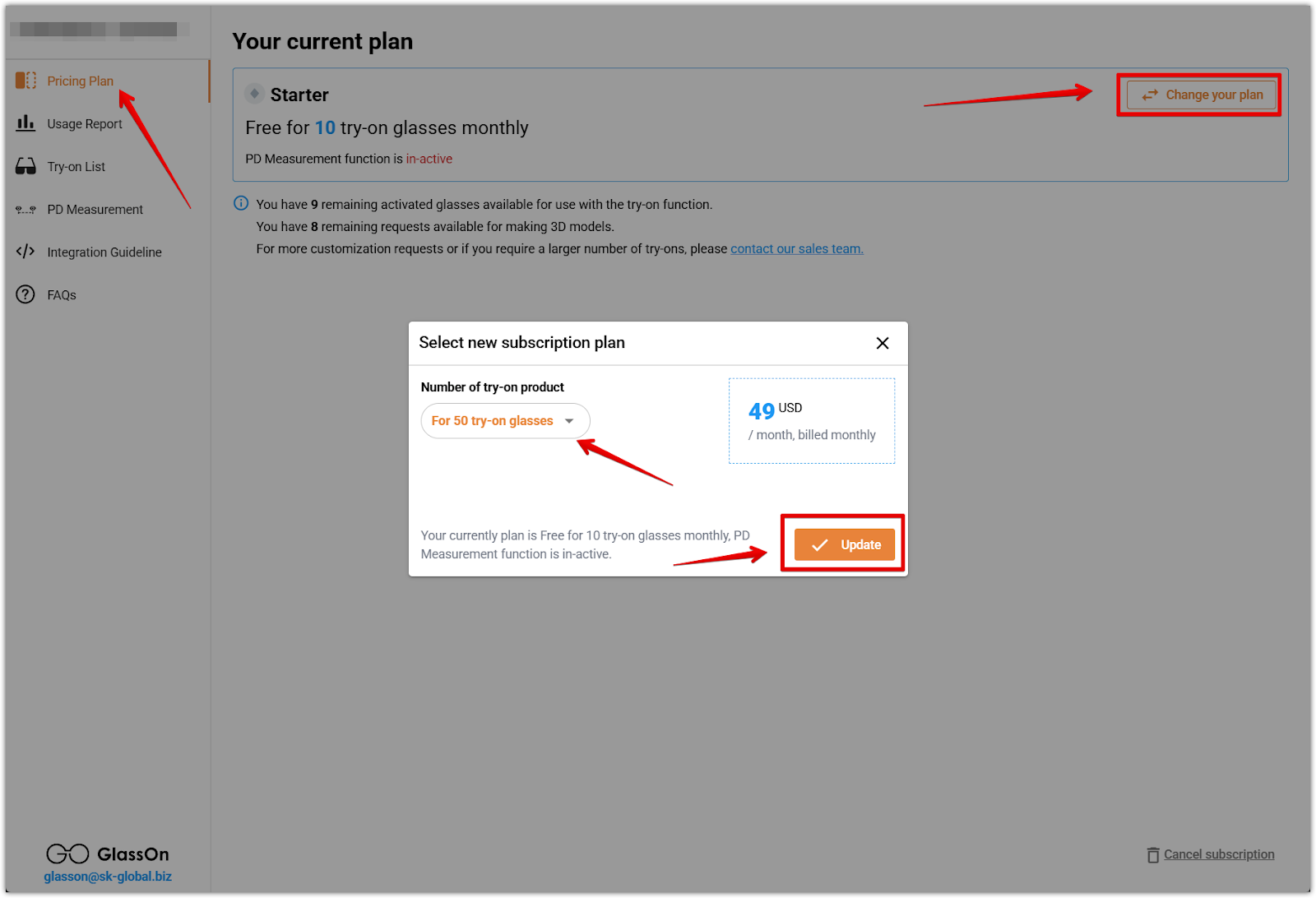
2. Go to the PD Measurement tab: Click PD Measurement from the left-hand menu of the GlassOn app. This is where you control whether the feature appears on your product pages.
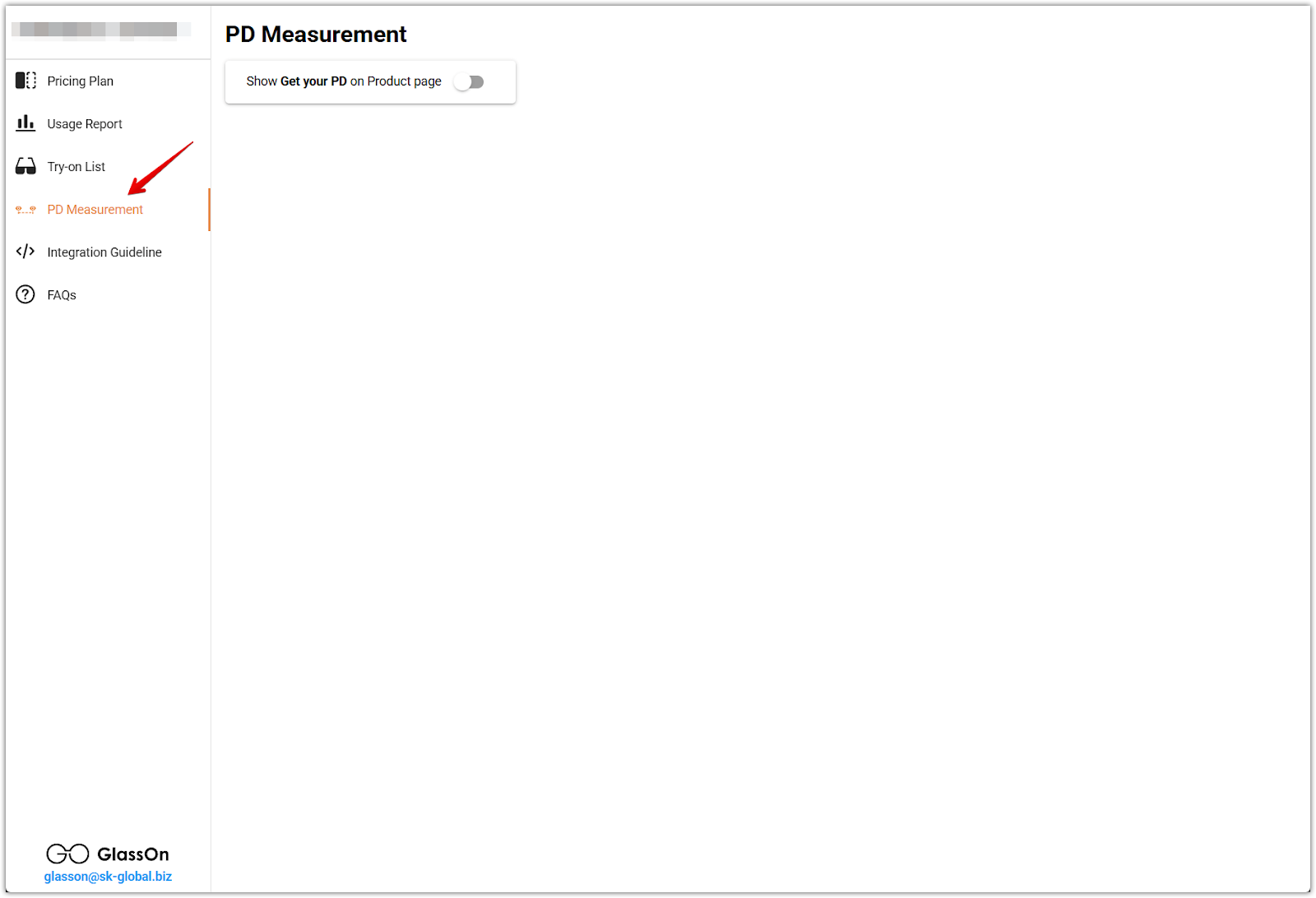
3. Enable the PD button on product pages: Toggle on Show Get your PD on Product page to display the Get Your PD button next to the Try-on and 360° View buttons on your storefront.
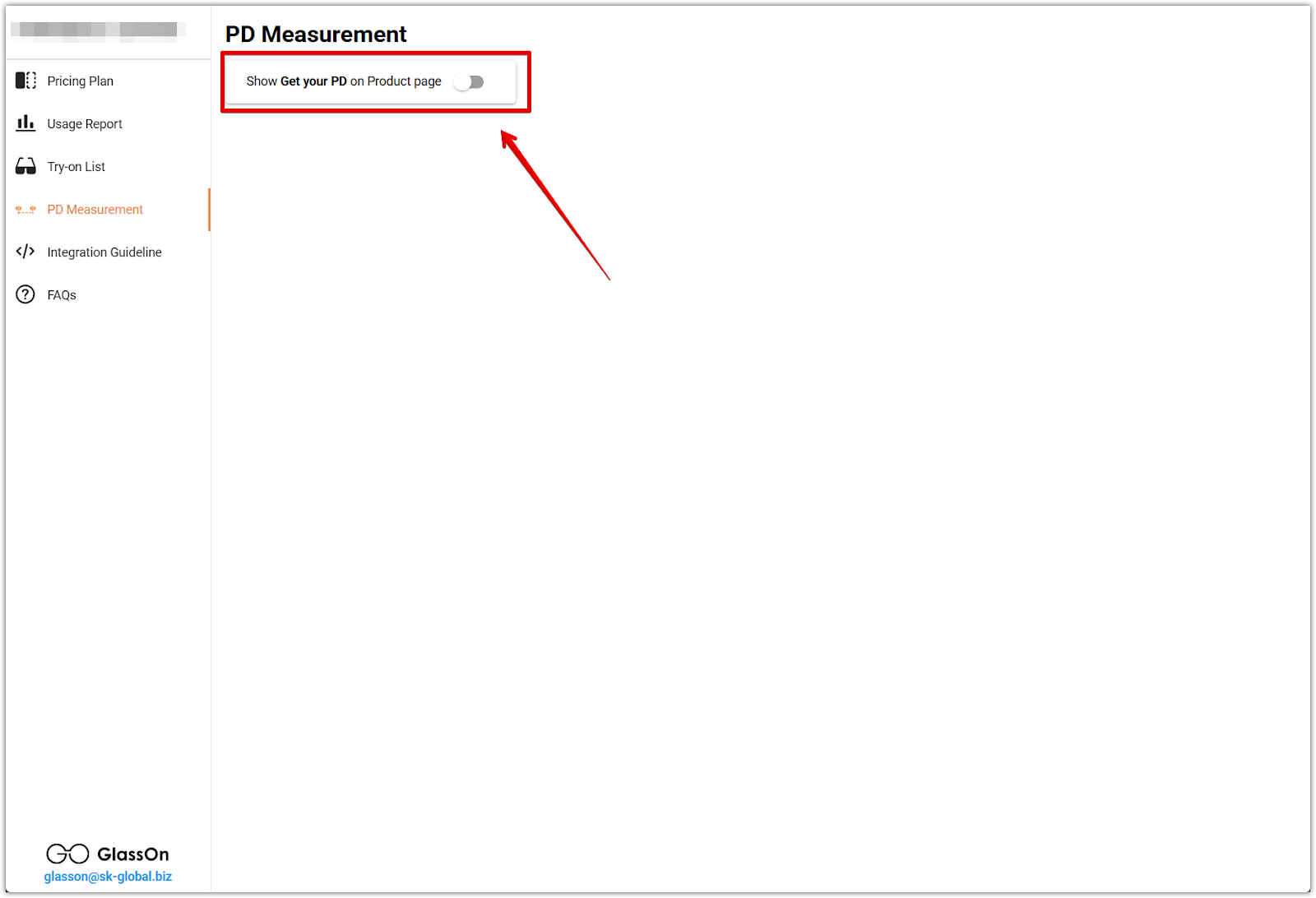
4. Let customers measure their PD value: When customers click the button, they’ll be guided through a webcam-based tool that uses a card for scale. The system calculates their pupillary distance and displays the result (e.g., “68 mm”).
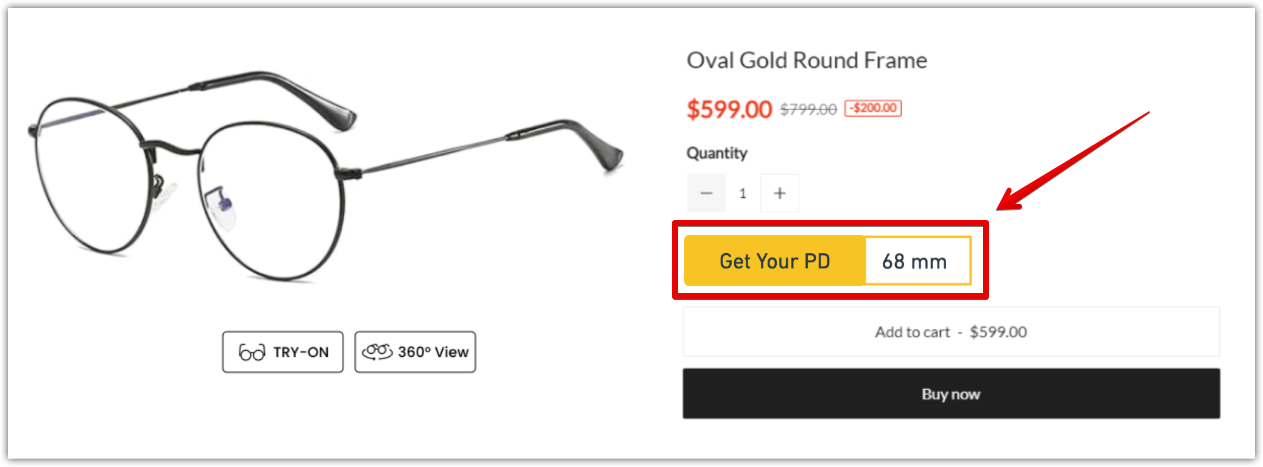
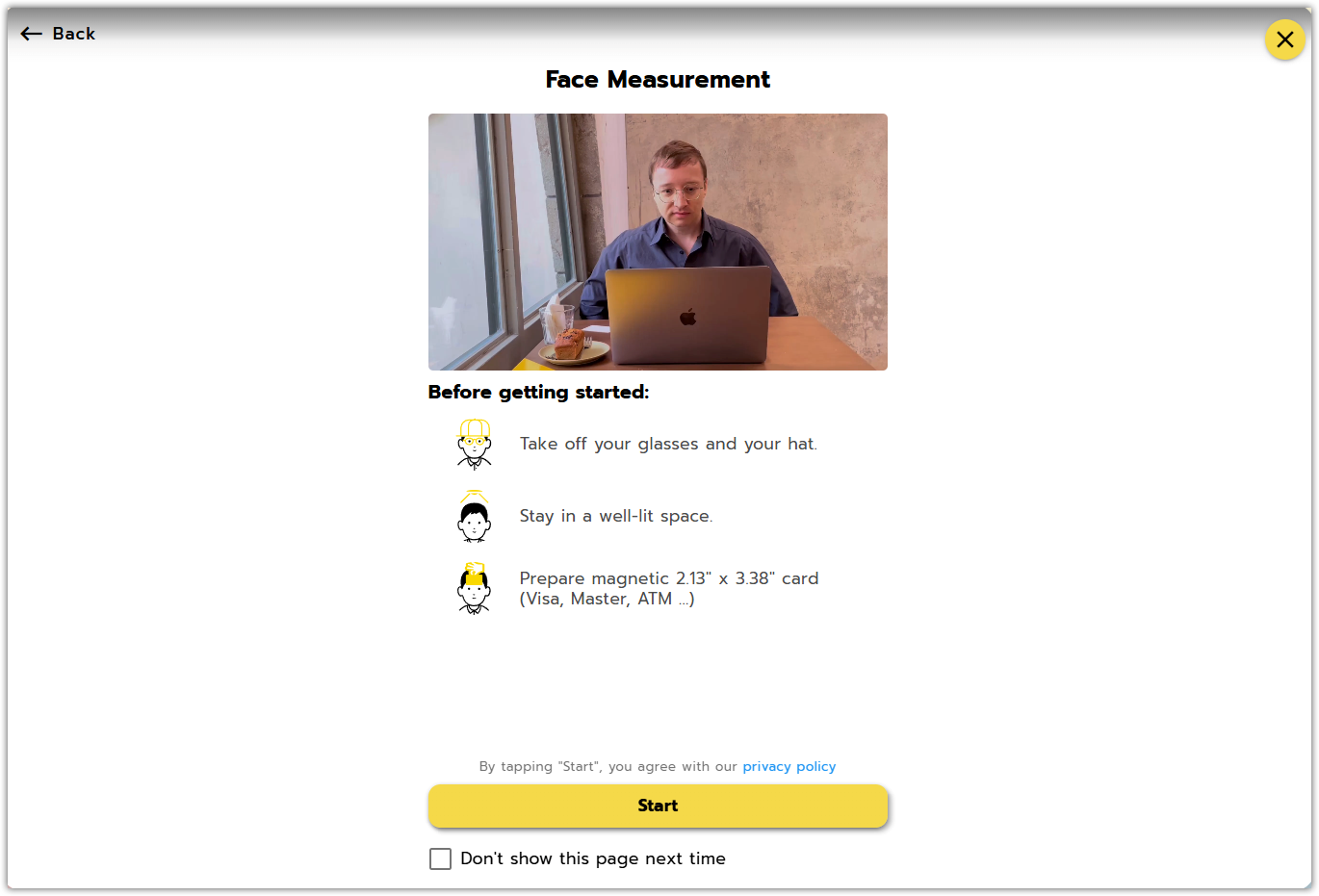
5. Enable order notes in your store settings: To ensure PD values are captured and saved with customer orders, go to Settings > Checkout page in your Shoplazza admin. In the Order notes section, set the Note field layout to Expanded. This enables the note field during checkout and ensures PD data is recorded properly with every order.
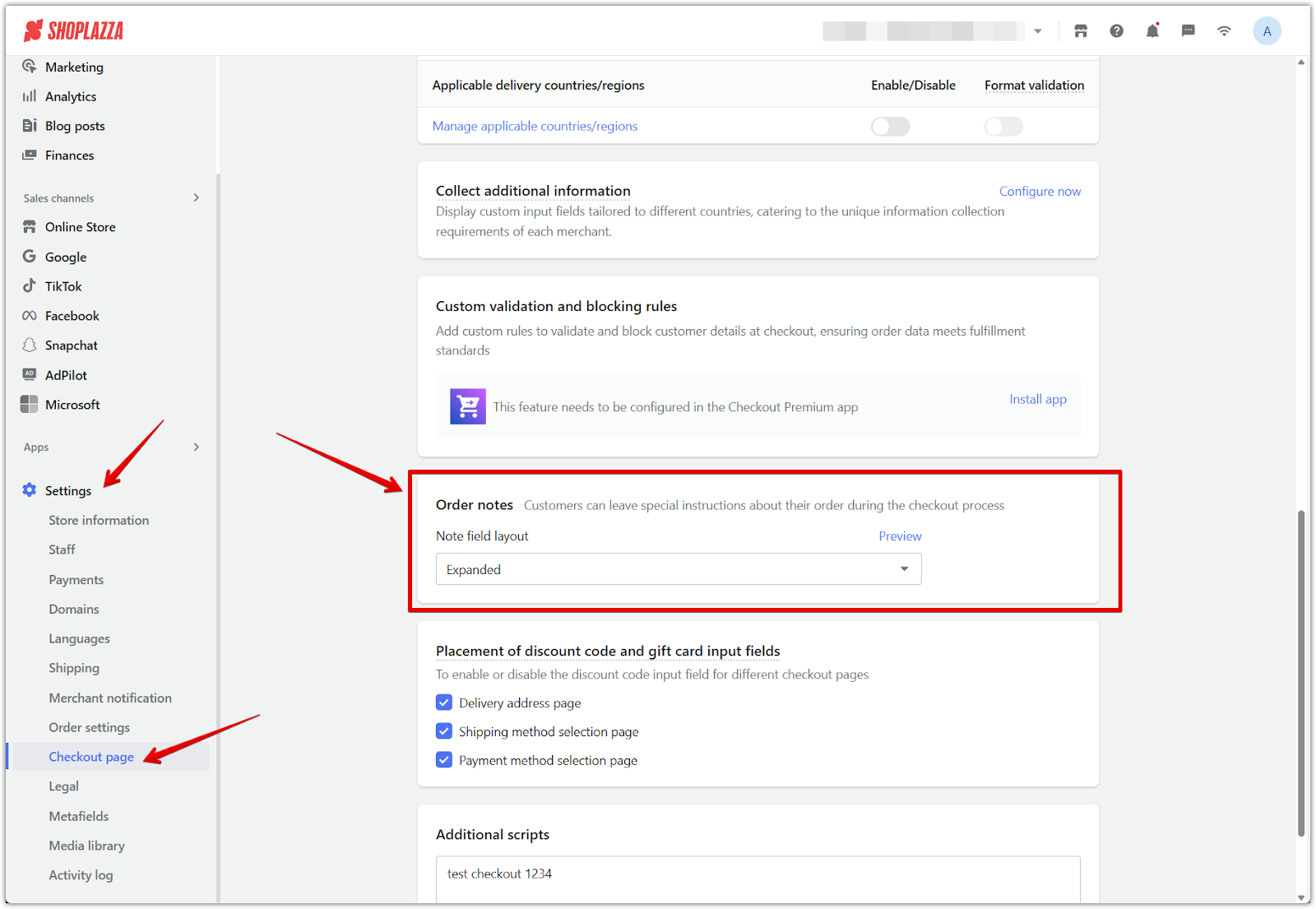
6. Store the PD value with each order: After measuring, the customer’s PD value is automatically saved in the Notes section of the Order details page in your Shoplazza admin. This ensures that the information is readily available for prescription fulfillment.
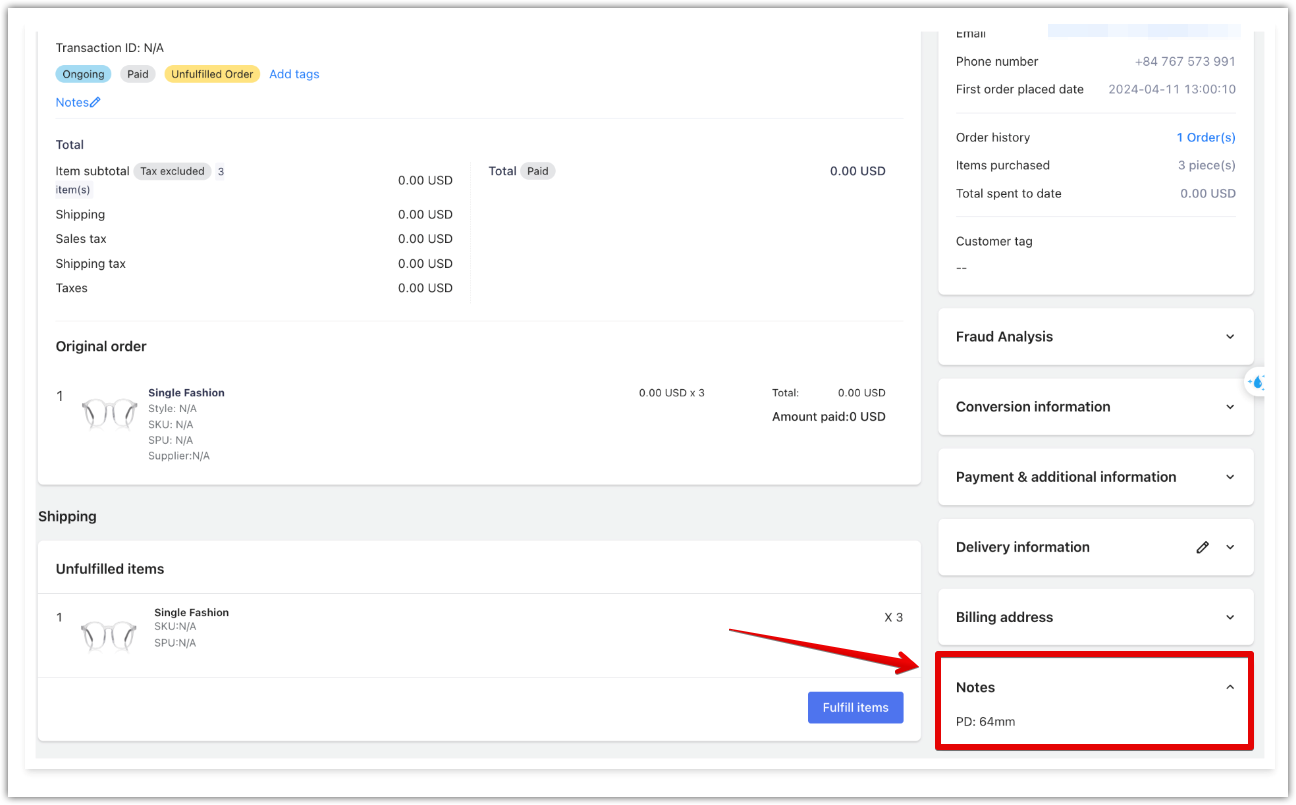
Enabling PD Measurement gives your customers a seamless way to collect accurate sizing information without leaving your store. With the value saved directly to each order, you’ll be able to support prescription fulfillment confidently and deliver a more personalized shopping experience.



Comments
Please sign in to leave a comment.