Setting up Cash on delivery (COD) provides a convenient payment option for your customers, enhancing trust and boosting sales. It allows customers to pay for their orders upon delivery, reassuring them and demonstrating your store's reliability. This article guides you through activating COD as a payment method and setting up your shipping profile in your Shoplazza admin.
Activating cash on delivery
These steps outline how to activate your store's COD as a payment option.
1. Access payment settings: From your Shoplazza admin, navigate to Settings > Payment. Click Add payment method.
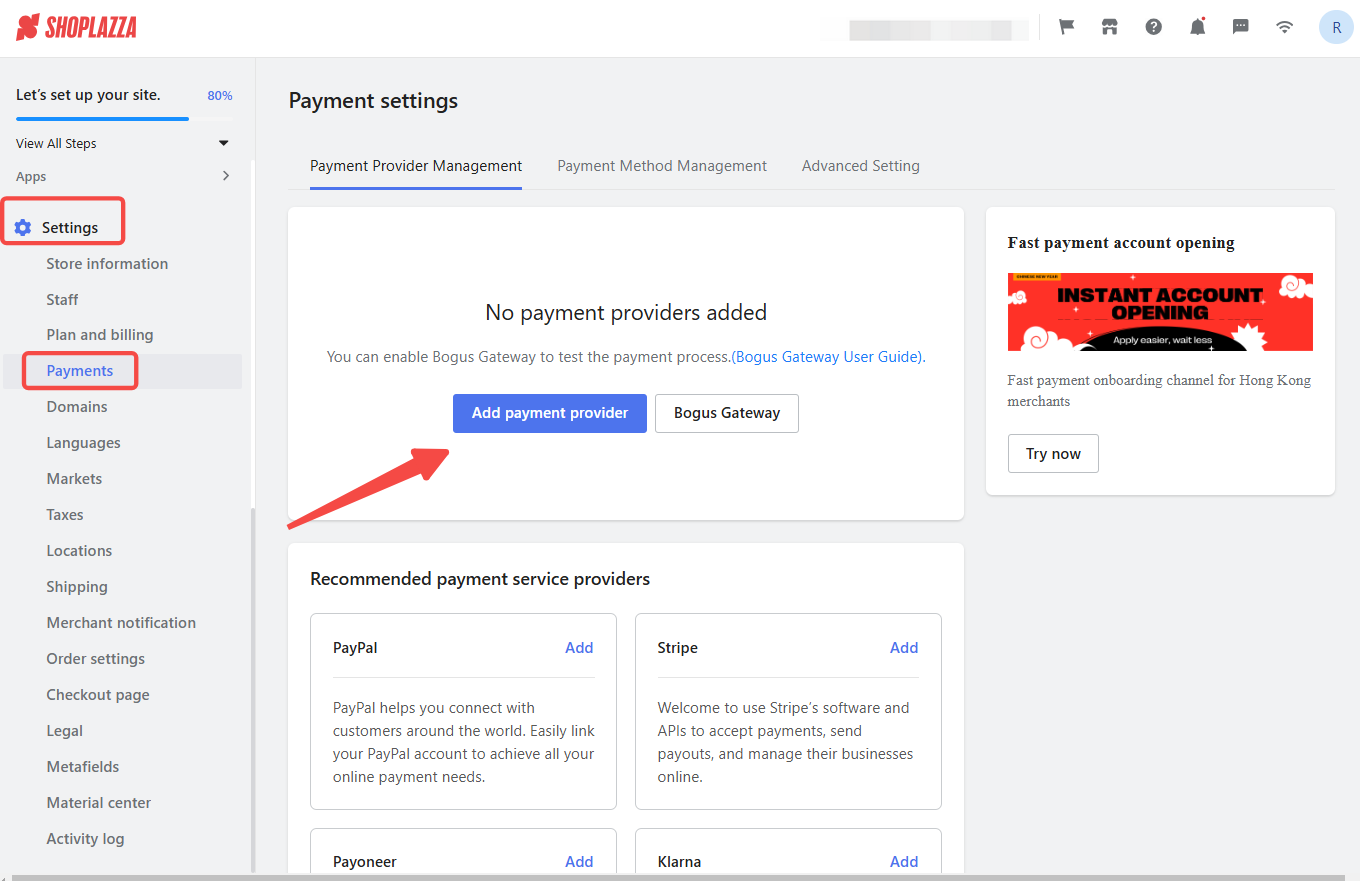
2. Enable COD: Type COD in the search bar and select COD (Global).
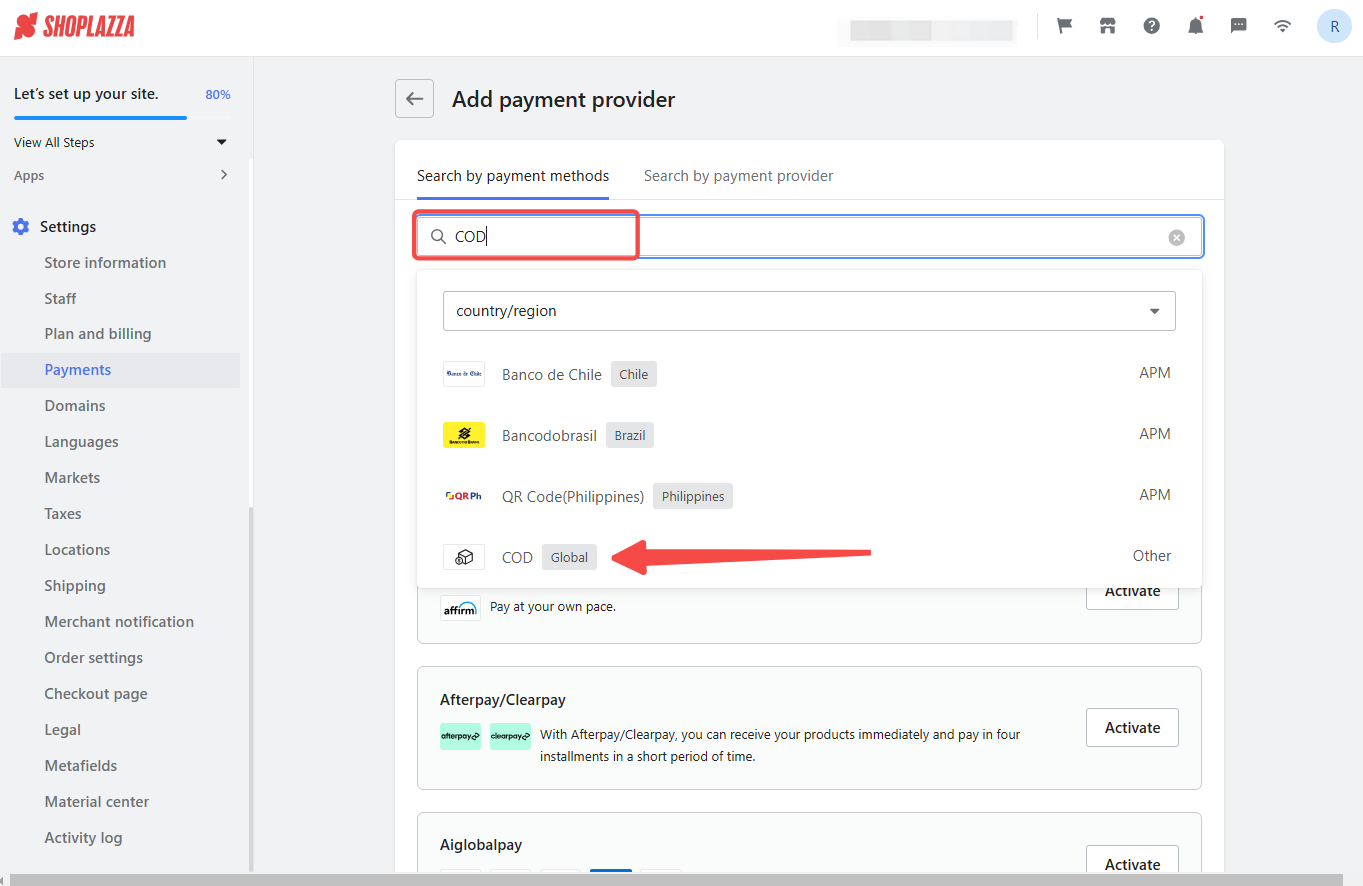
3. Activate Manual Payment: Enable manual payment by clicking Activate.
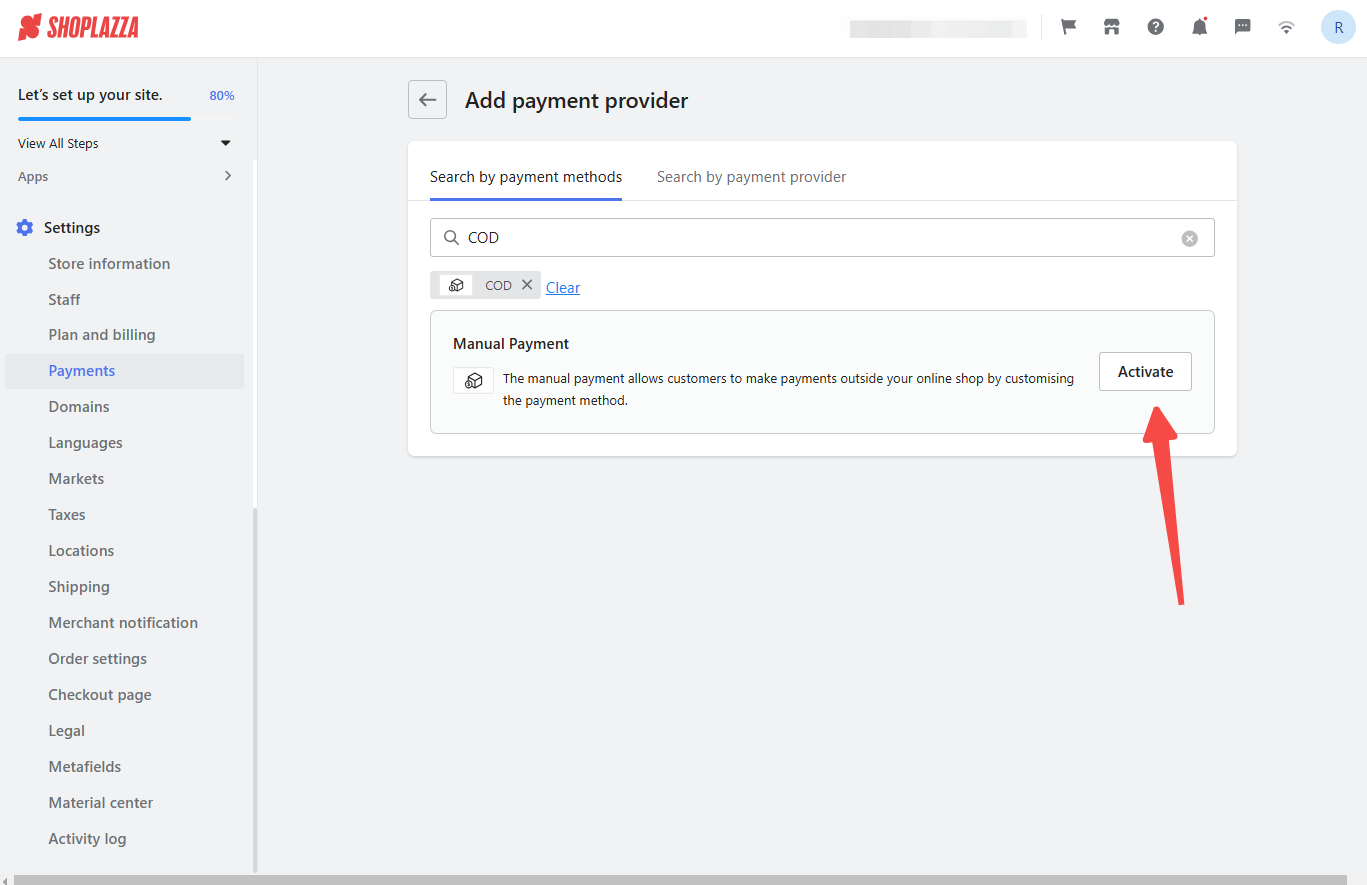
4. Complete payment details: On the Manual payment page, fill in the required information for Payment details and Payment instructions. These fields are mandatory.

5. Finalize activation: Click Activate to enable COD as a payment method.

Creating a cash on delivery shipping rate
This section explains how to create a shipping rate specifically for COD orders.
1. Navigate to shipping settings: From your Shoplazza admin, go to Settings > Shipping. Under General shipping, click Edit.
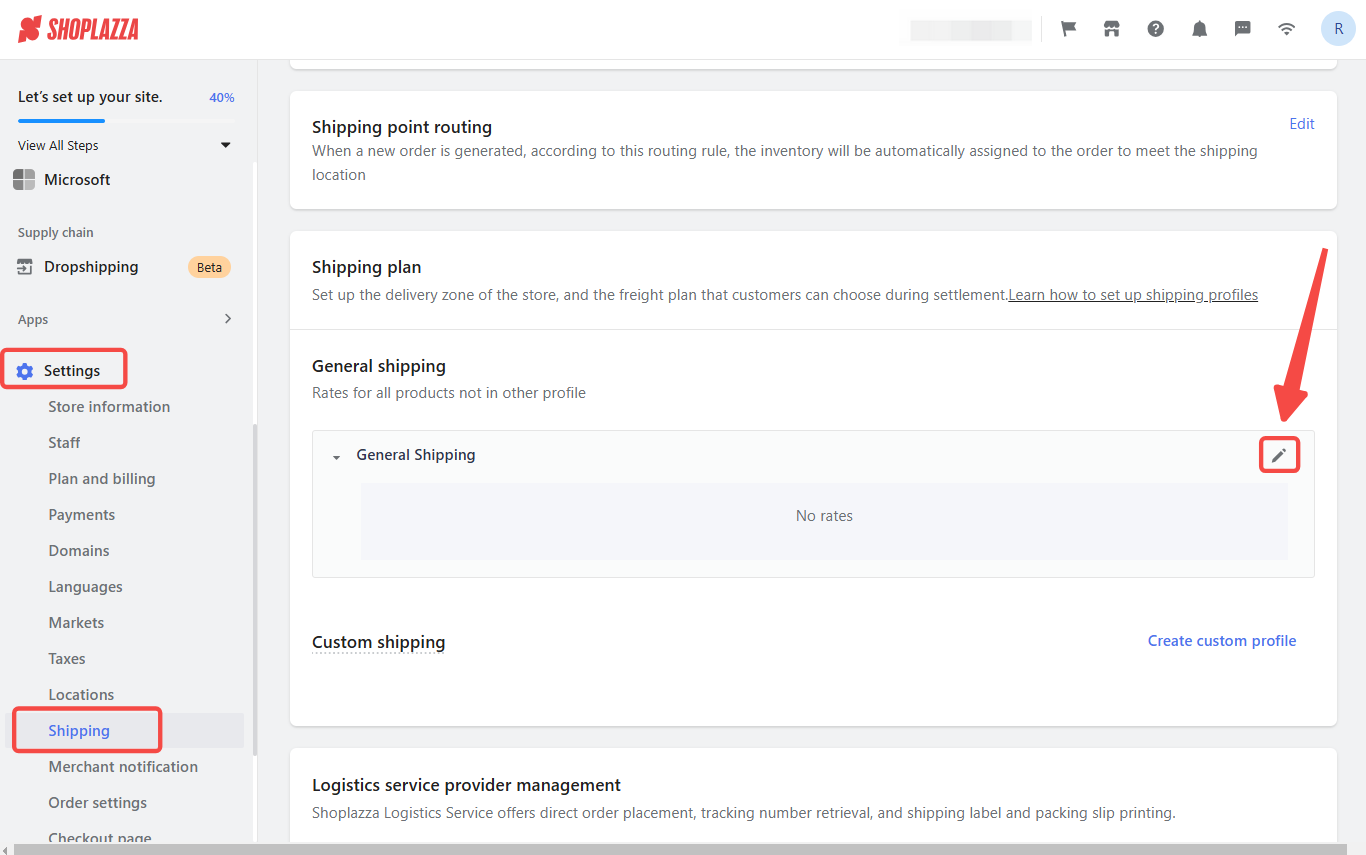
2. Create shipping zone: Click Create shipping zone to define the regions where COD is available.
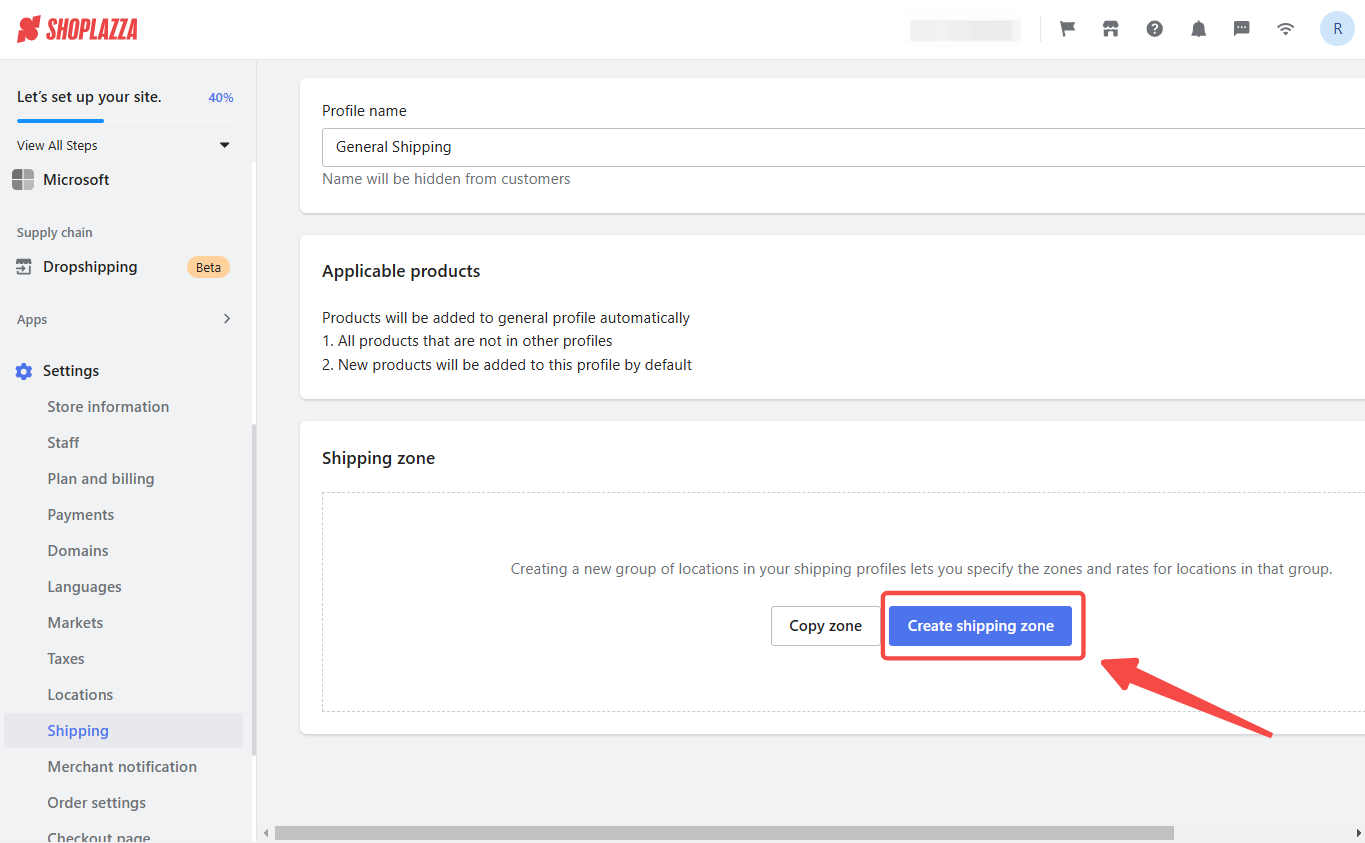
3. Enable COD payments: Check the box labeled Cash on delivery available to allow COD payments in selected countries or regions.
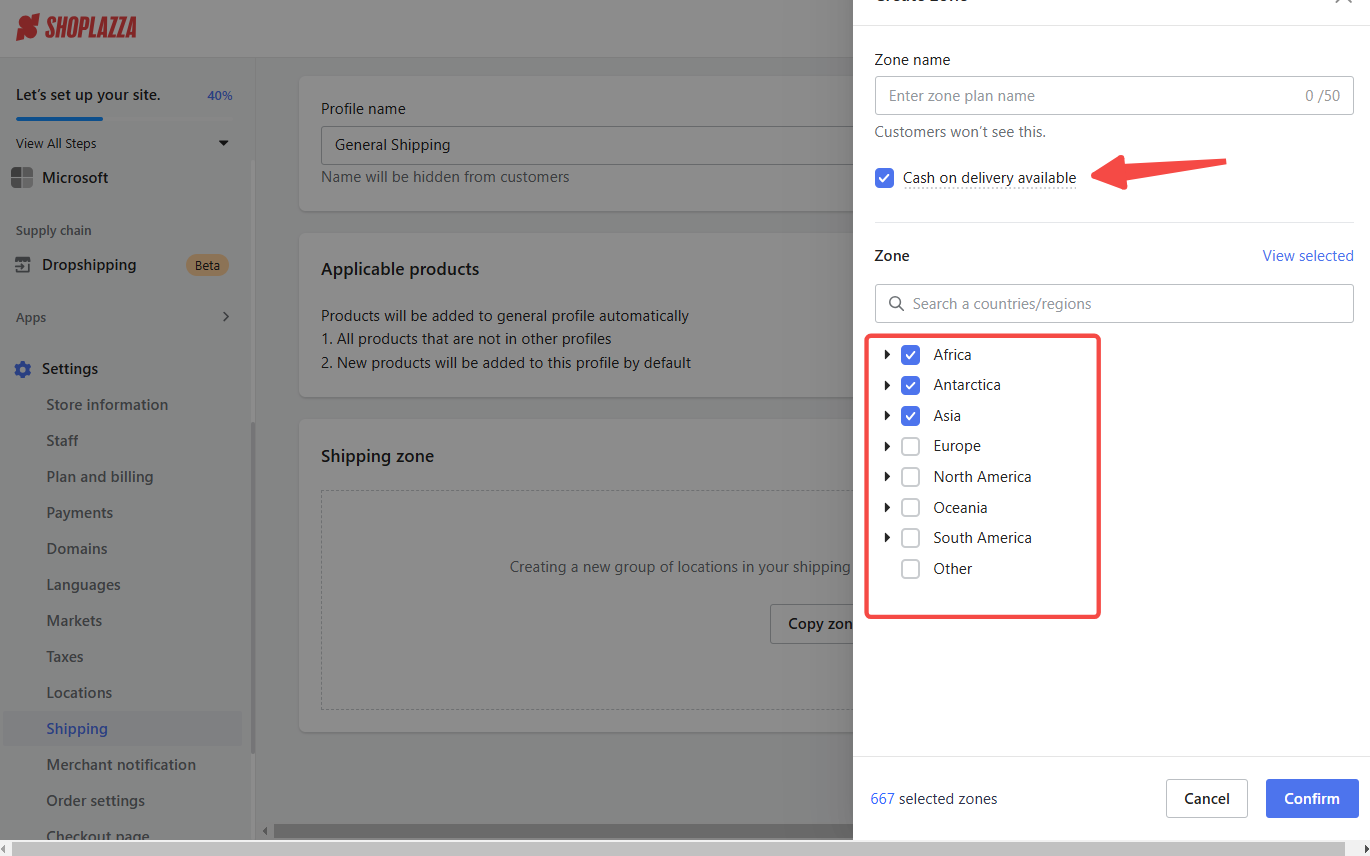
4. Name the shipping zone: Enter a name (e.g., "COD") for easy identification.
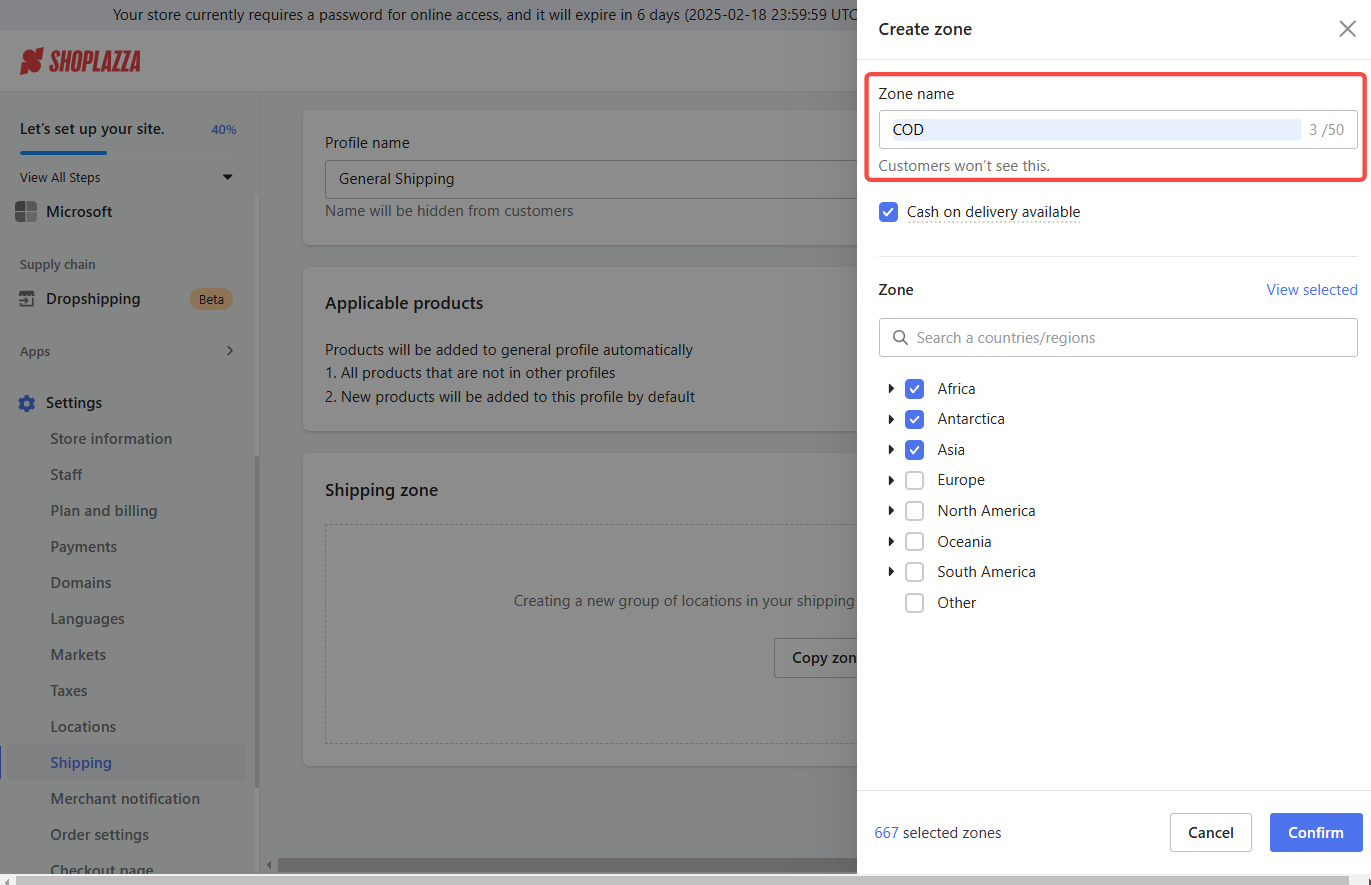
5. Confirm shipping zone: Click Confirm to save your shipping zone settings.
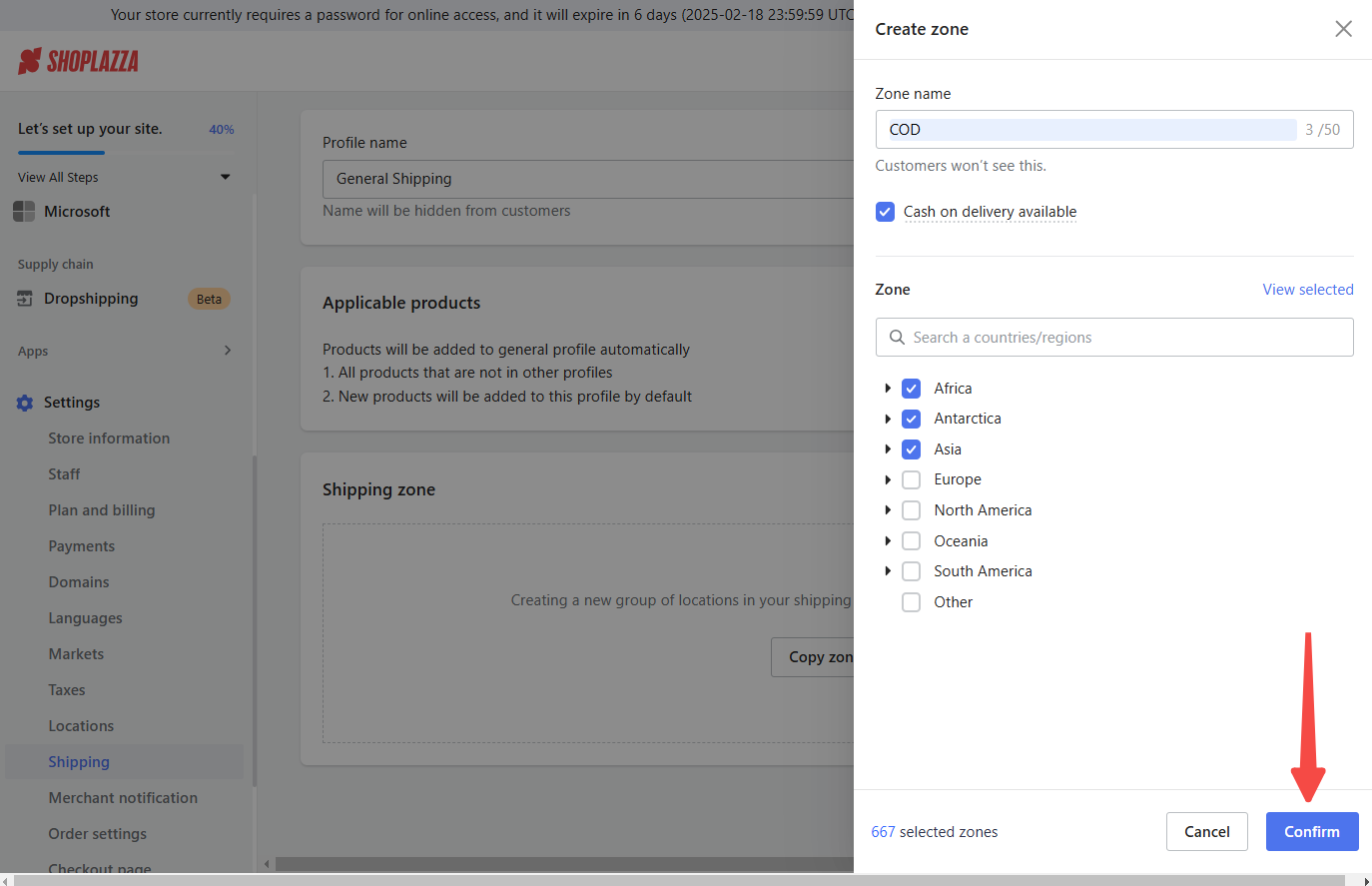
6. Add or copy a shipping rate: Click Add rate or Copy rate to create a new rate or duplicate an existing one.
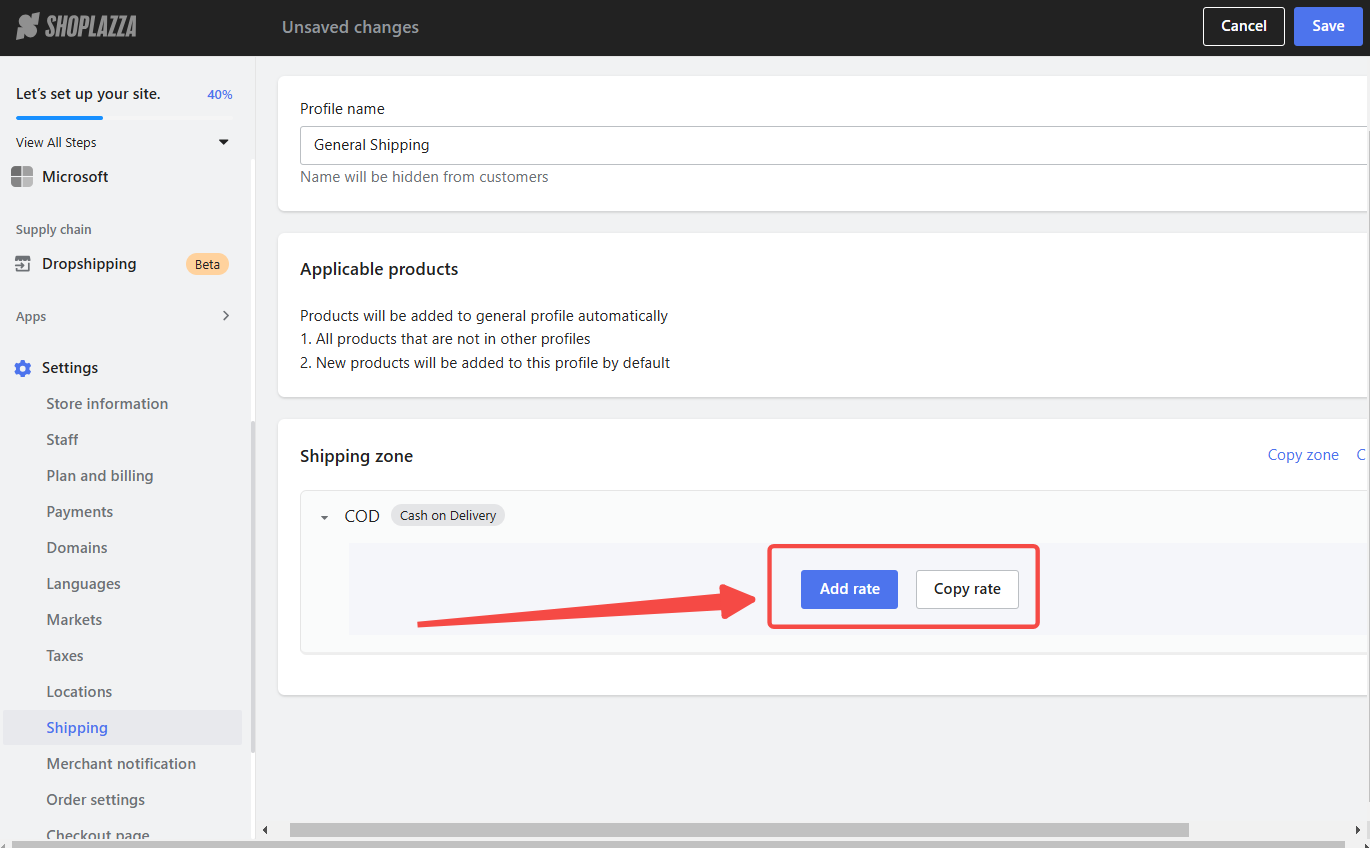
7. Define shipping rate details:
- Enter a Name for your COD shipping rate (this will appear at checkout). For example: "Free Shipping".
- Add a Description to inform customers about COD availability.
- Click Add to save the shipping rate.
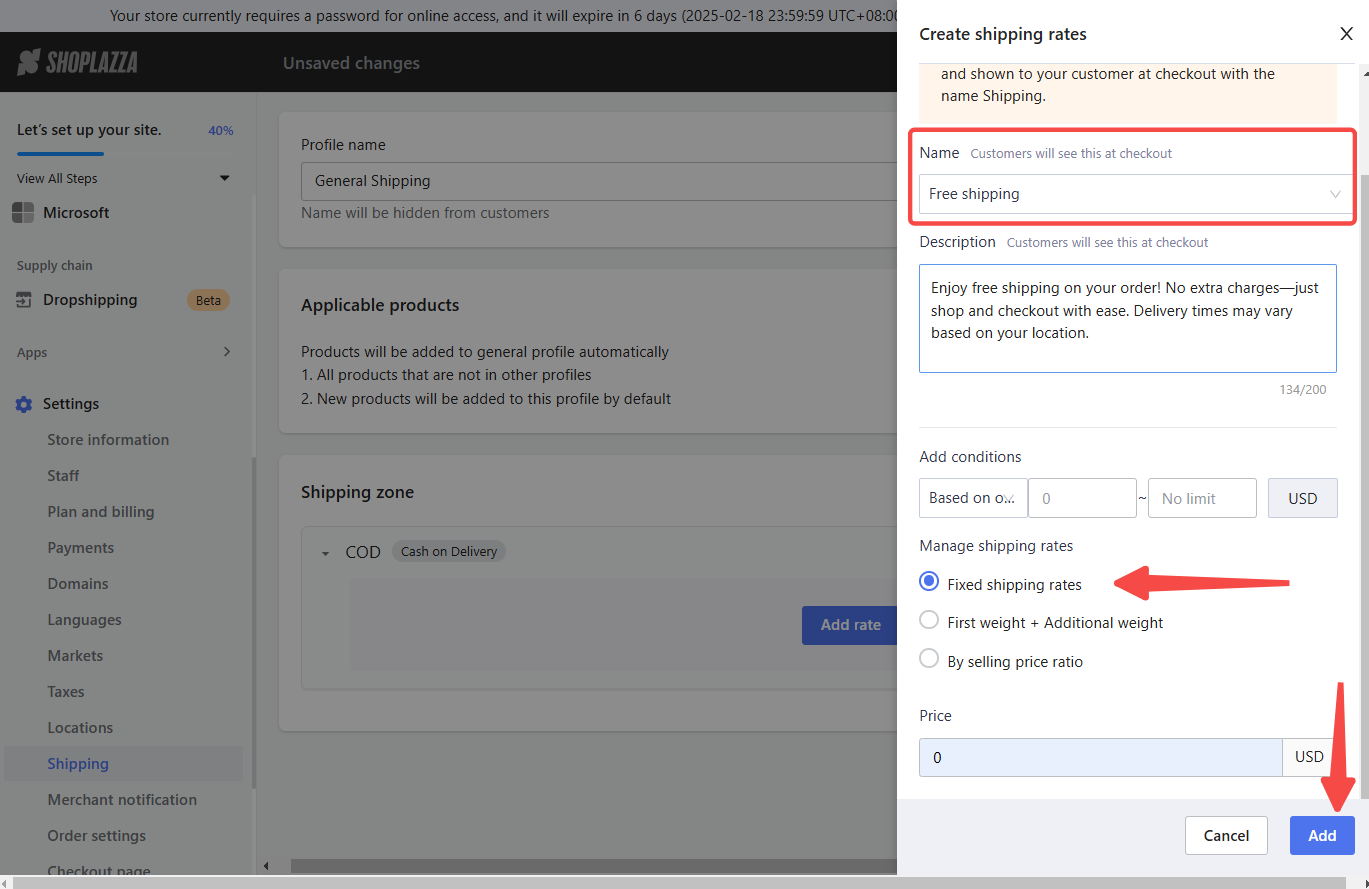
8. Finalize shipping details: Click Confirm to apply the COD shipping settings.
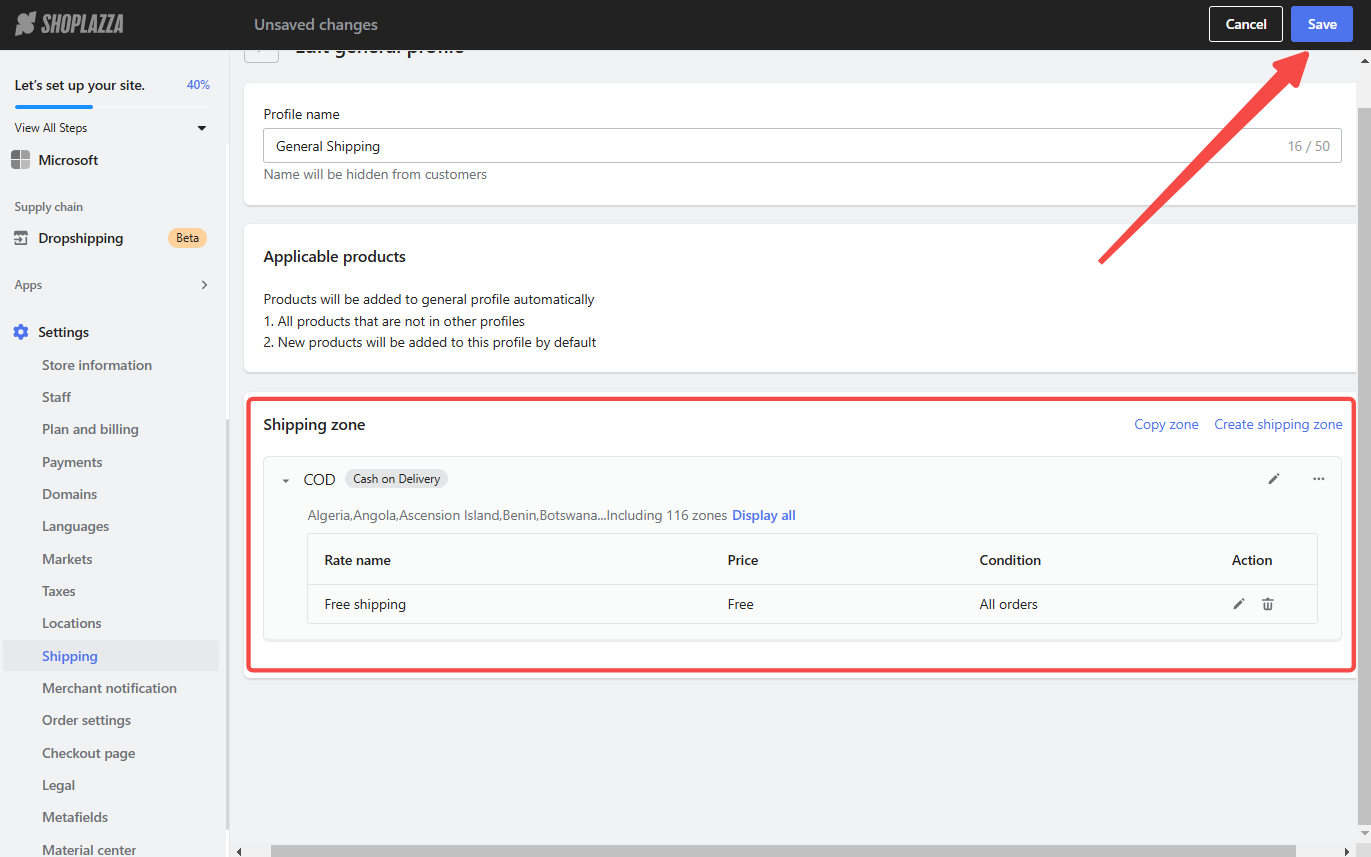
Note
Only one gateway (Bogus or manual COD) can be active for testing at a time.
By following these steps, you can successfully set up Cash on delivery as a payment method in your Shoplazza store, providing your customers greater flexibility and building trust in your business. Remember to communicate your COD policy to your customers during checkout and on your website.



Comments
Please sign in to leave a comment.