Custom fees allow you to charge additional service fees during checkout, either at the product level or for the entire order. They are typically used for optional or value-added services such as expedited shipping, special handling, gift wrapping, personalization, or deposits. Custom fees support flexible pricing and help keep customers fully informed of any extra charges before they complete their purchase.
Setting up Custom fees
Custom fees are created directly from the checkout page settings in the Shoplazza admin.
1. Access custom fees settings: From your Shoplazza admin, go to Settings > Checkout page. Locate the Custom fees section and click Add to create a new custom fee.
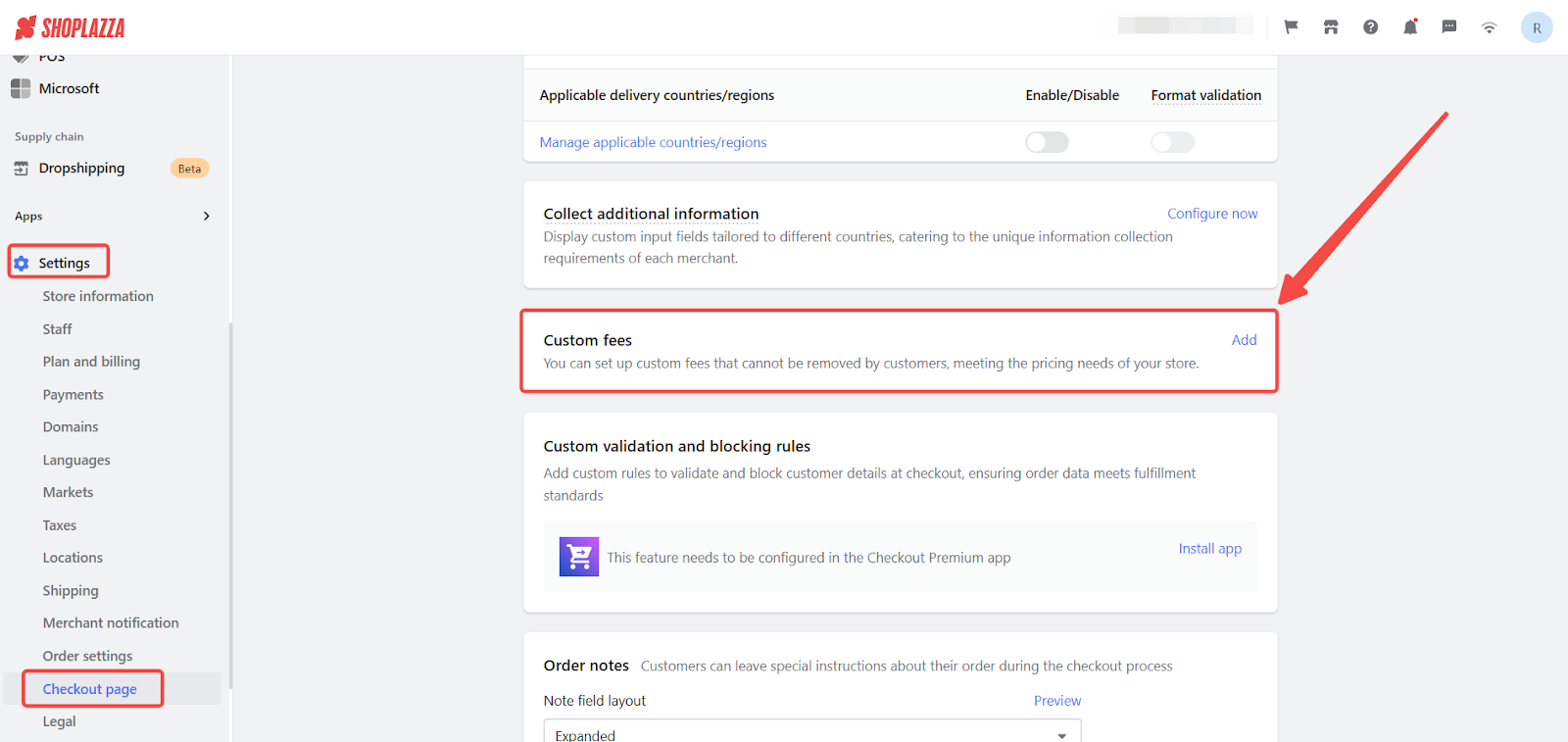
Configuring Custom fees
Tailor how fees are labeled, applied, and calculated to meet specific business needs.
1. Fee name and description: Set what customers will see during checkout. These fields help your customers understand exactly what the charge is for.
- Custom fee name: Add a clear label (up to 50 characters) that will appear in the checkout summary. Choose something descriptive so it’s easy for customers to recognize.
- Description: Provide a short explanation (up to 250 characters) that explains why the fee is being added. This helps avoid confusion and sets expectations.
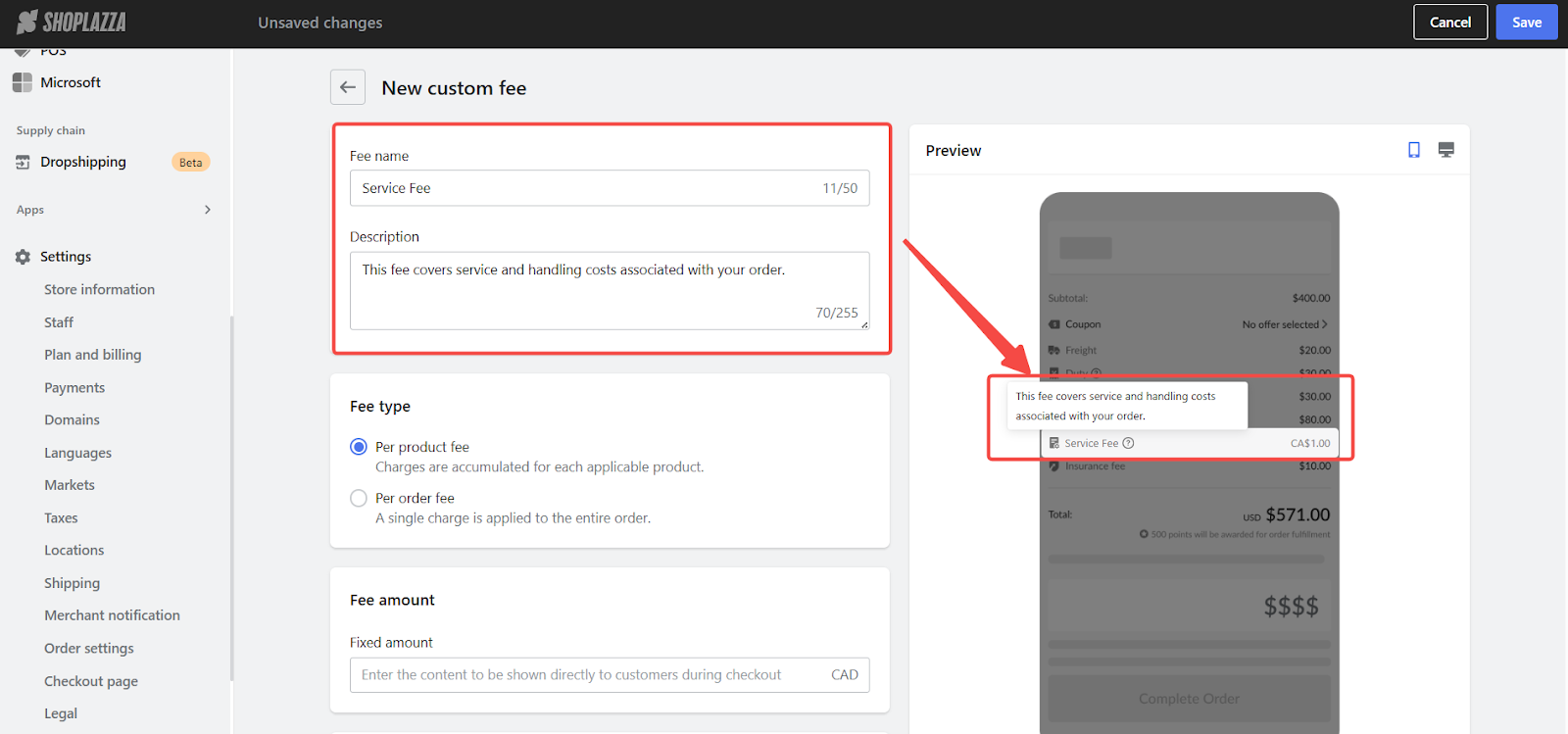
2. Fee type: Choose whether the fee applies per product or per order. Decide how the fee should be calculated based on your pricing strategy.
- Per product fee: Adds a fixed amount for each applicable product.
- Example: If a customer purchases 2 units of Product A and 1 unit of Product B, with a $1 fee on both, the total fee will be: ($1 × 2) + ($1 × 1) = $3.
- Per order fee: Adds a fixed amount to the entire order regardless of how many products are included.
- Example: If you apply a $1 order-level fee, the customer will be charged $1 only, no matter how many products are in the cart.
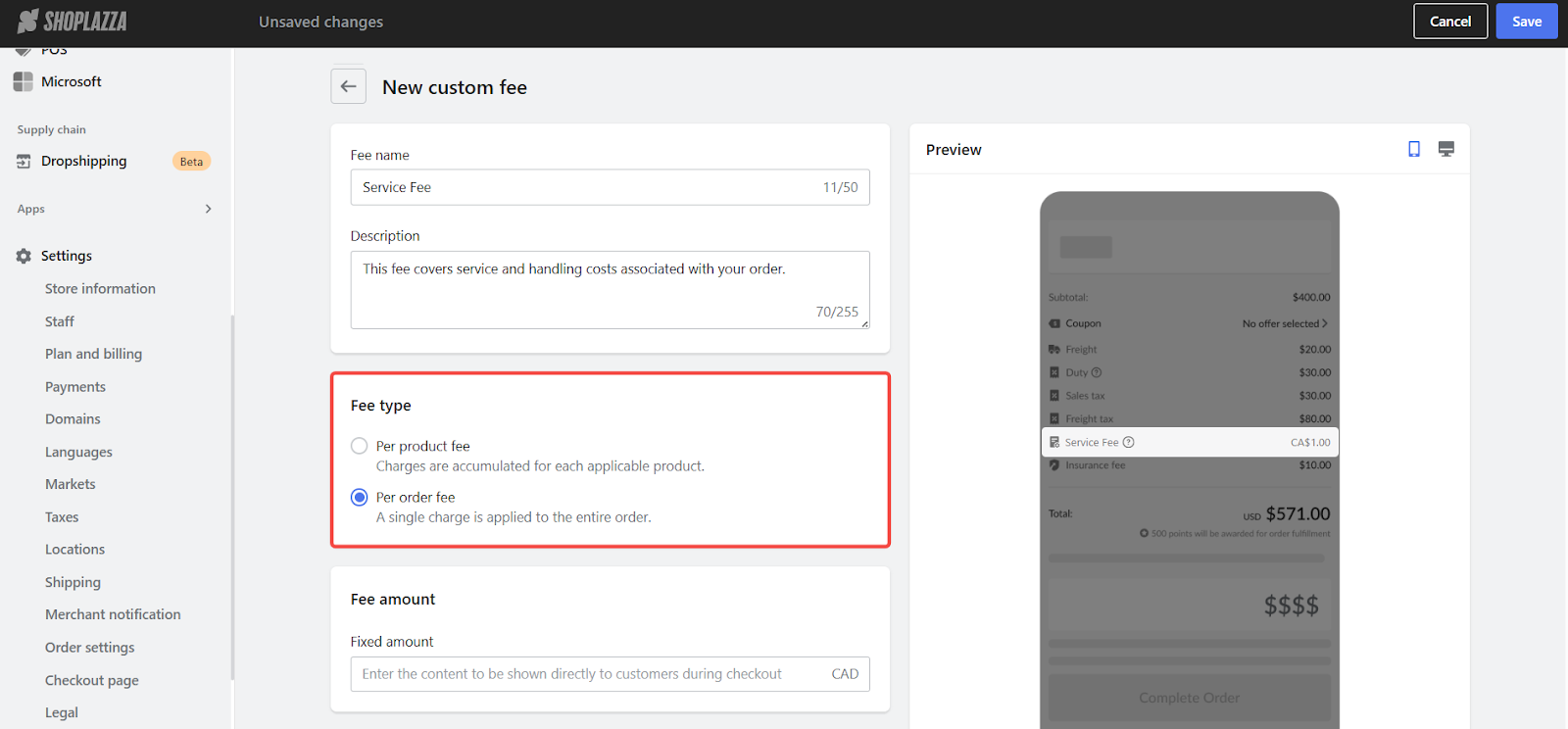
3. Fee amount: The fee is always a fixed value and is automatically calculated in your store’s default currency. You can enter any amount between $0 and $999,999,999.99, depending on the type of service or add-on you're offering. This makes it easy to keep pricing consistent and predictable for your customers.
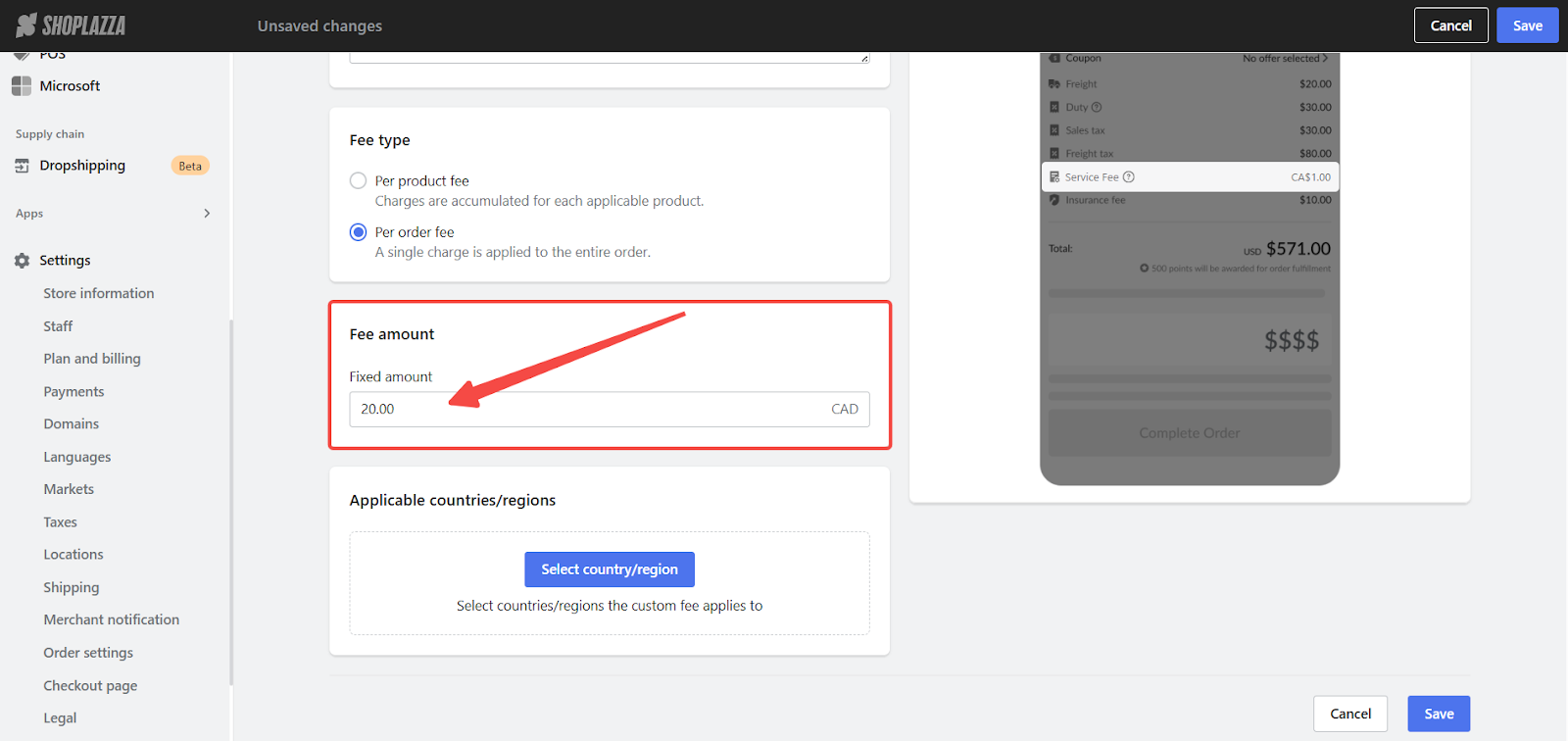
4. Applicable products: Choose which products the fee applies to. Custom fees can be applied to all products in your store or limited to specific items, depending on your needs. For example, you might only apply a special handling fee to fragile items or a personalization charge to customizable products. Keep in mind that custom fees cannot be applied to gift cards.
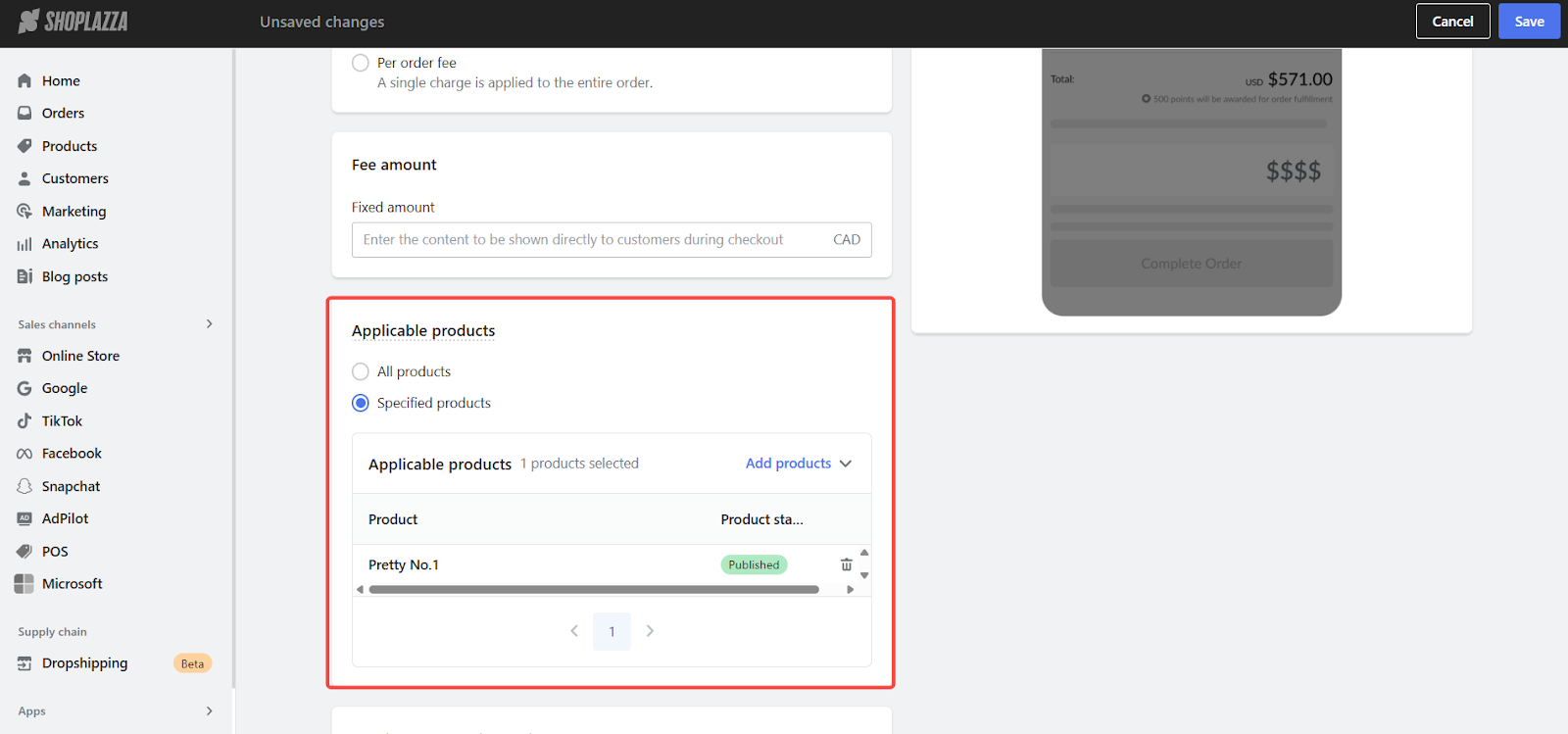
5. Applicable regions: Target specific locations where the fee should apply. Use this option to assign custom fees based on region-specific needs such as delivery distance, remote area surcharges, or packaging requirements. This flexibility allows you to adjust fees based on where customers are located, ensuring your pricing reflects any additional costs tied to fulfillment or service.
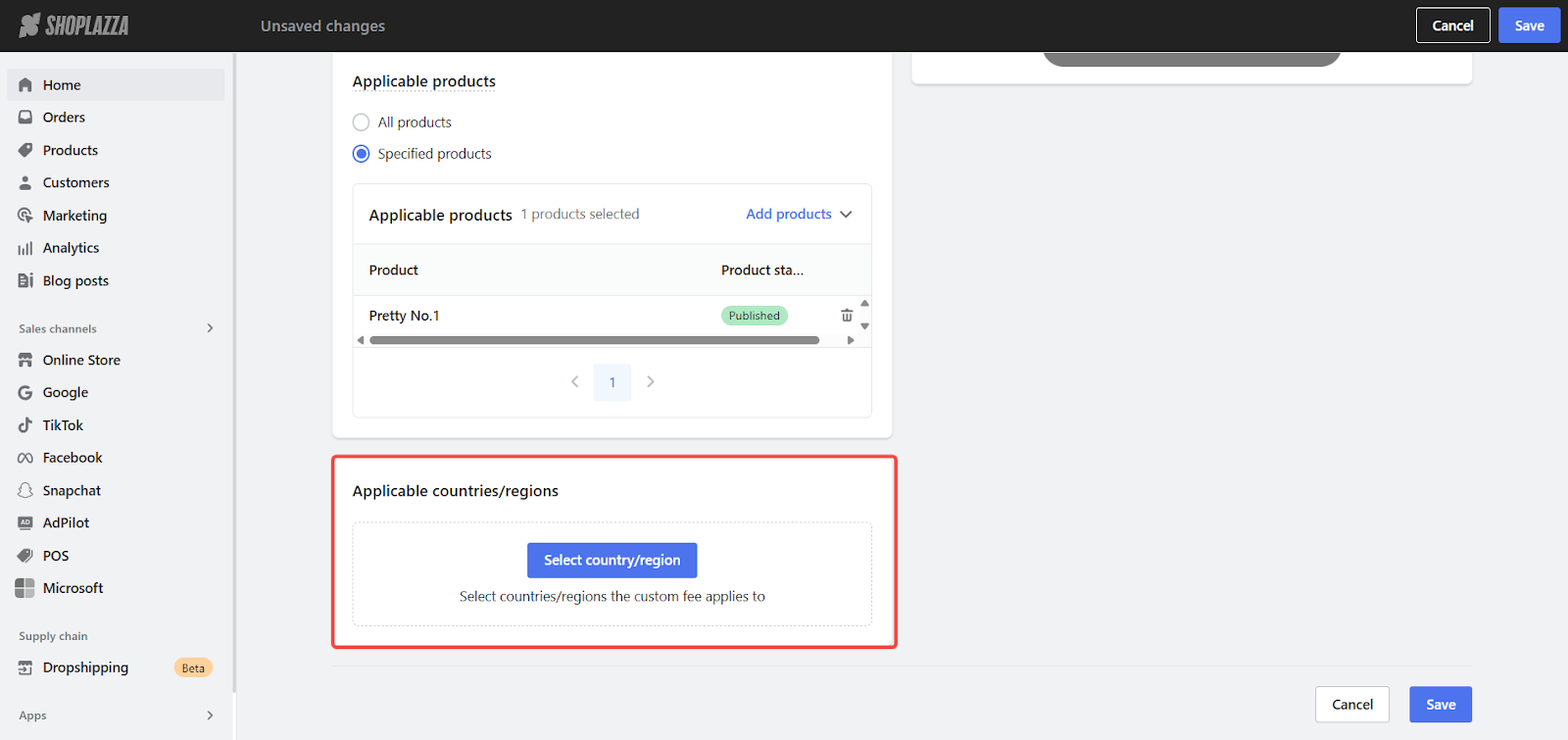
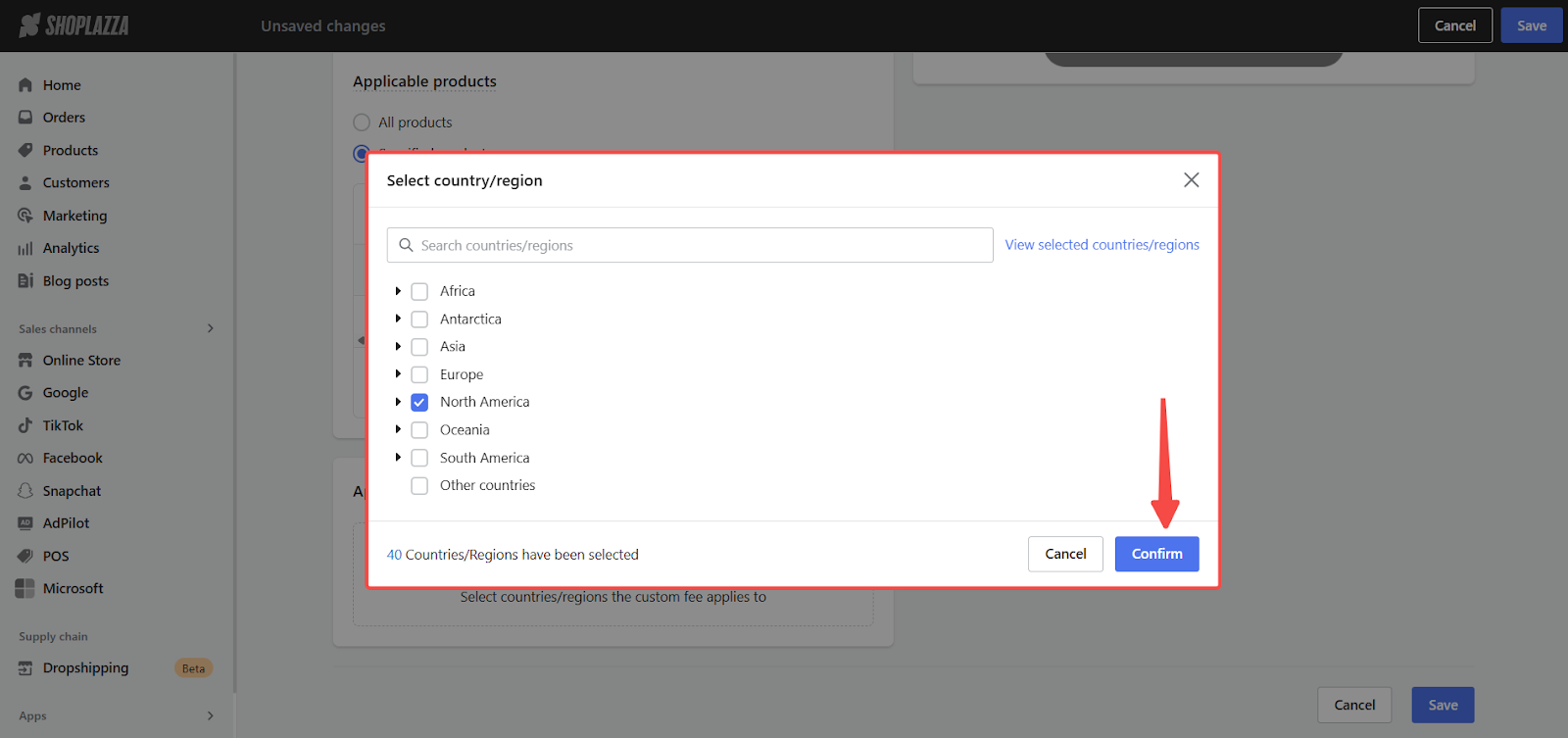
Previewing and saving Custom fees
Once your custom fee is set up, it will automatically appear on the checkout page when the conditions are met. Customers will see the fee name, description, and amount clearly in the order summary. Use the preview option in your settings to check how the fee will look before publishing it.
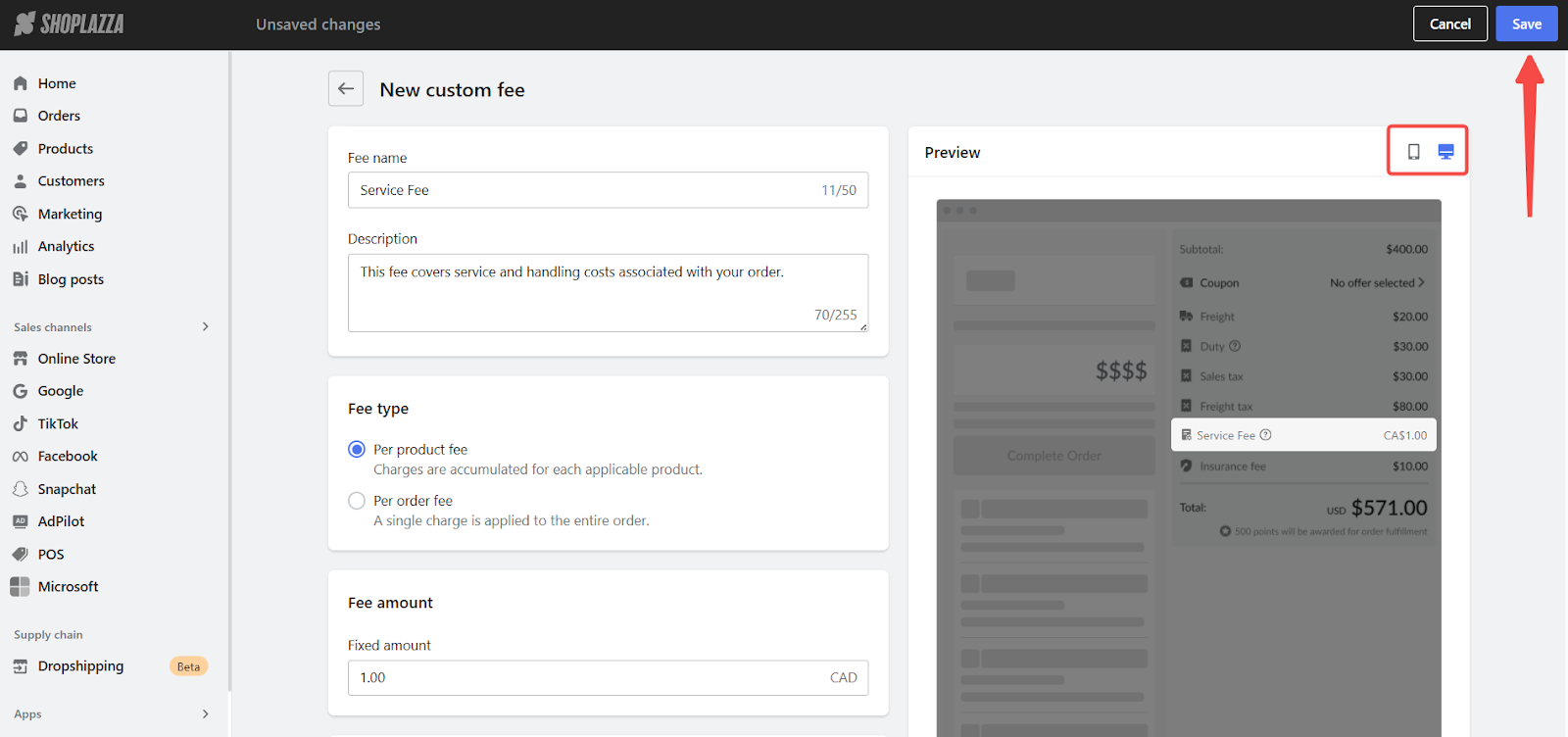
Custom fees give you the flexibility to tailor additional charges based on your business needs. Whether you're offering expedited shipping, handling special packaging, or providing value-added services, this feature makes it easy to communicate extra charges clearly. Showing these fees during checkout helps reduce misunderstandings and creates a smoother purchasing experience for your customers.



Comments
Please sign in to leave a comment.