If your theme supports it, you can add the PayPal Express Checkout button to your product page, making checkout easier for your customers. Your theme does not support this feature if you don’t see the Buy button block in the Product details section while following these steps. Additionally, ensure PayPal is set up as a payment method and that the Enable PayPal Checkout option is selected under the Express Checkout section in your PayPal payment settings. Here’s how to get everything set up in your theme editor:
Steps
1. Navigate to your Shoplazza admin: Go to Online Store > Themes, and click Customize.
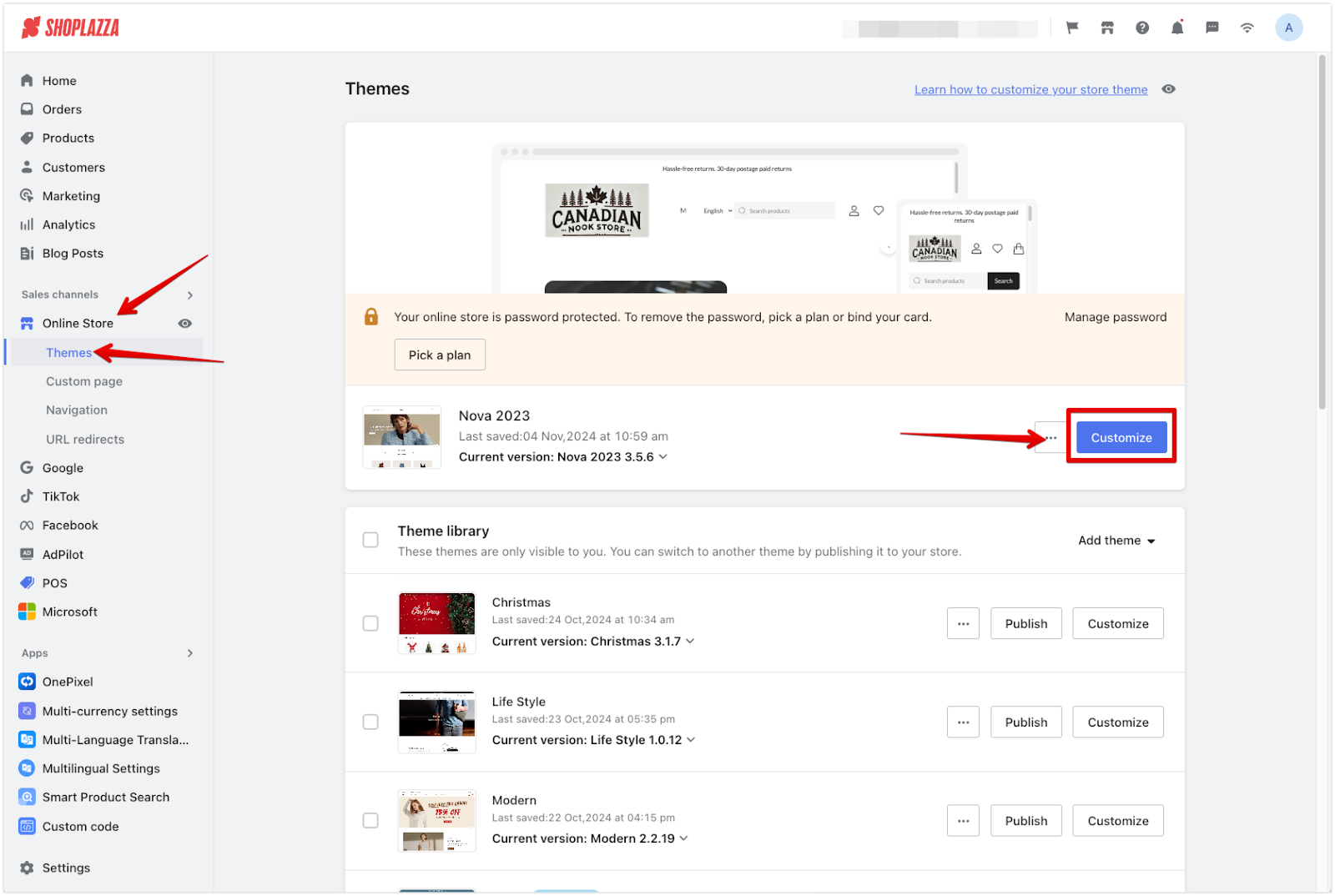
2. Open the theme editor: In the theme editor, switch the dropdown to Product and select Default product page.
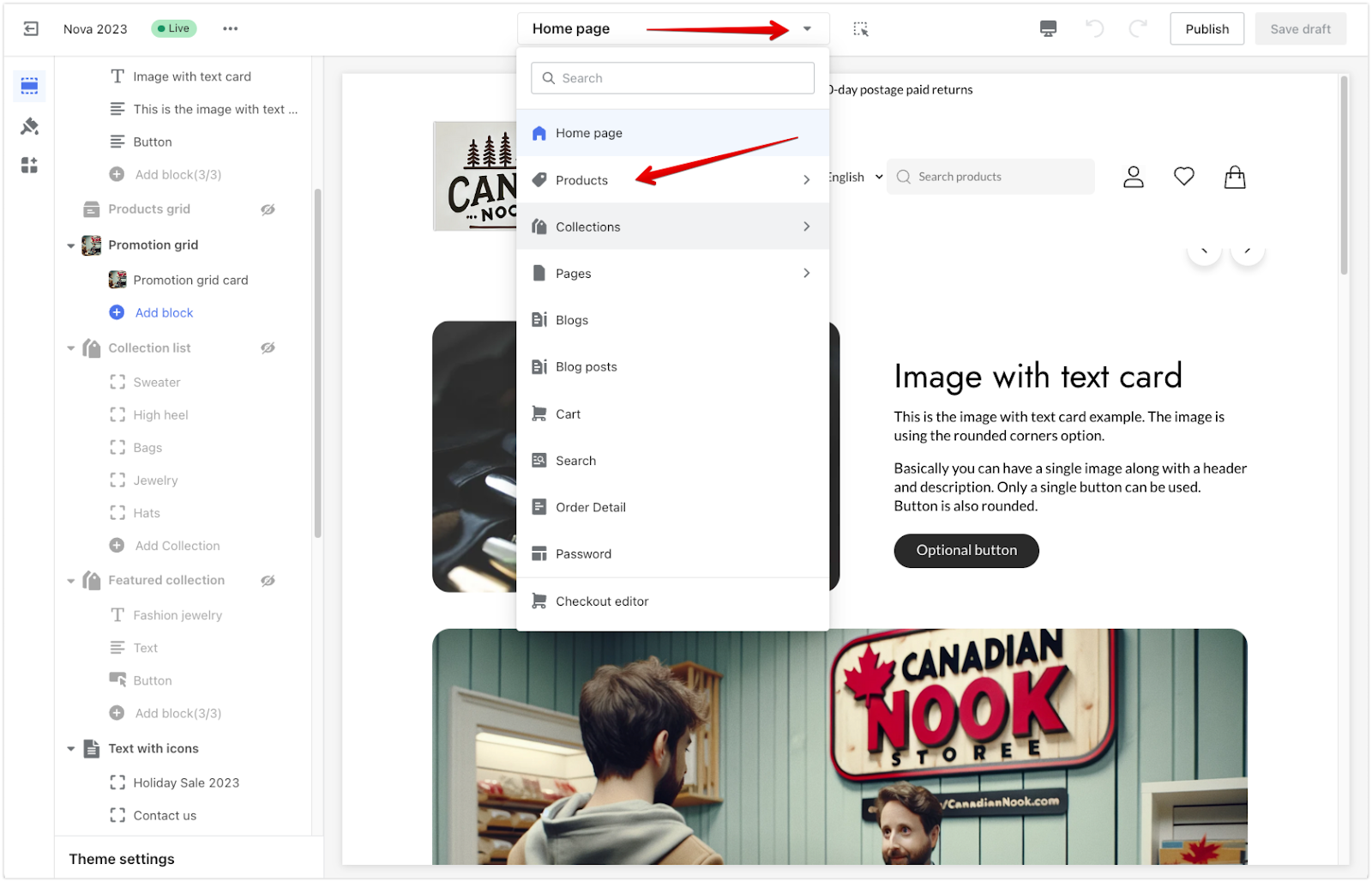
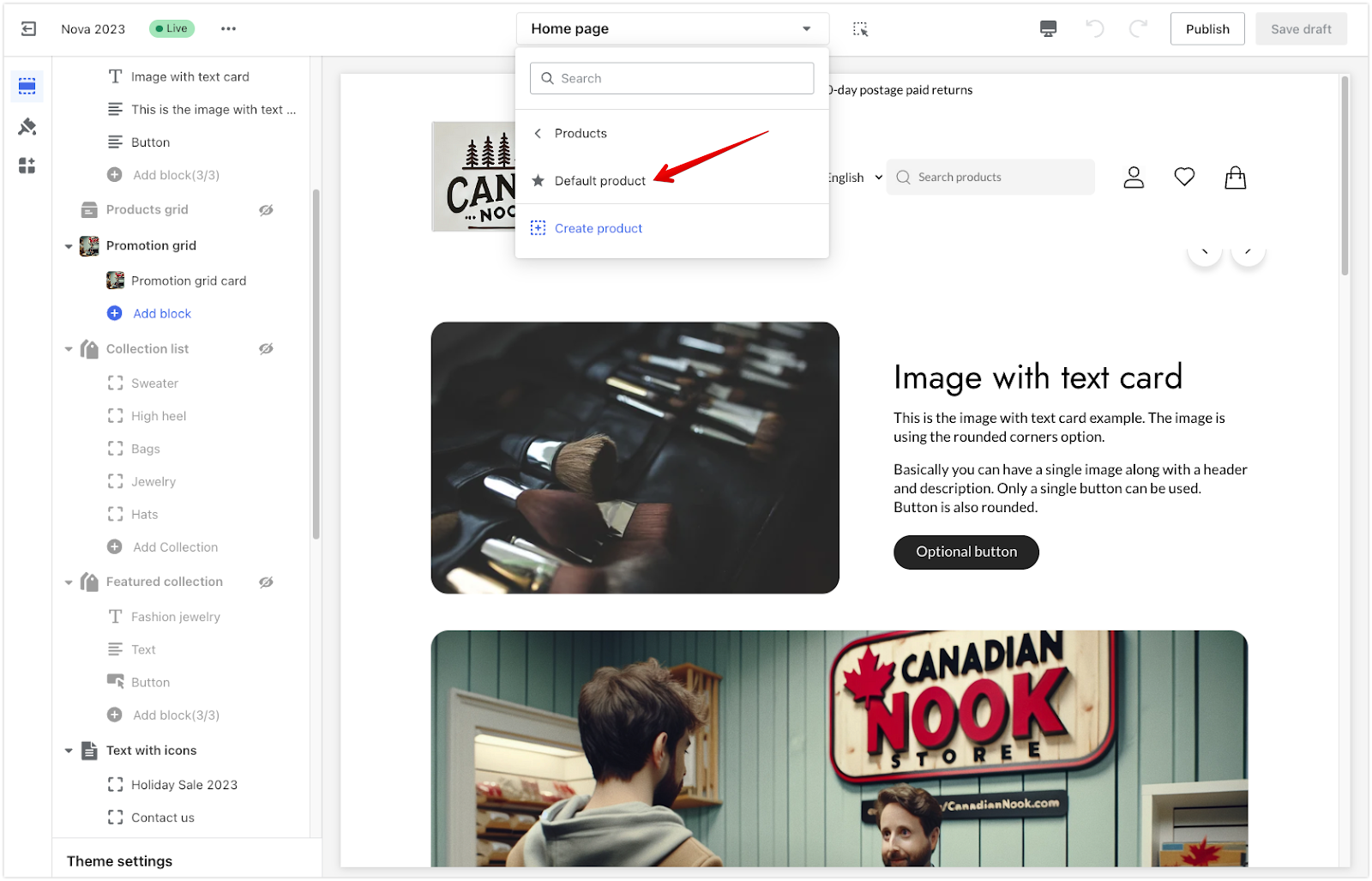
3. Locate the Product details section: In the Product details section (sometimes referred to as Product, depending on the theme), click the Buy button title.
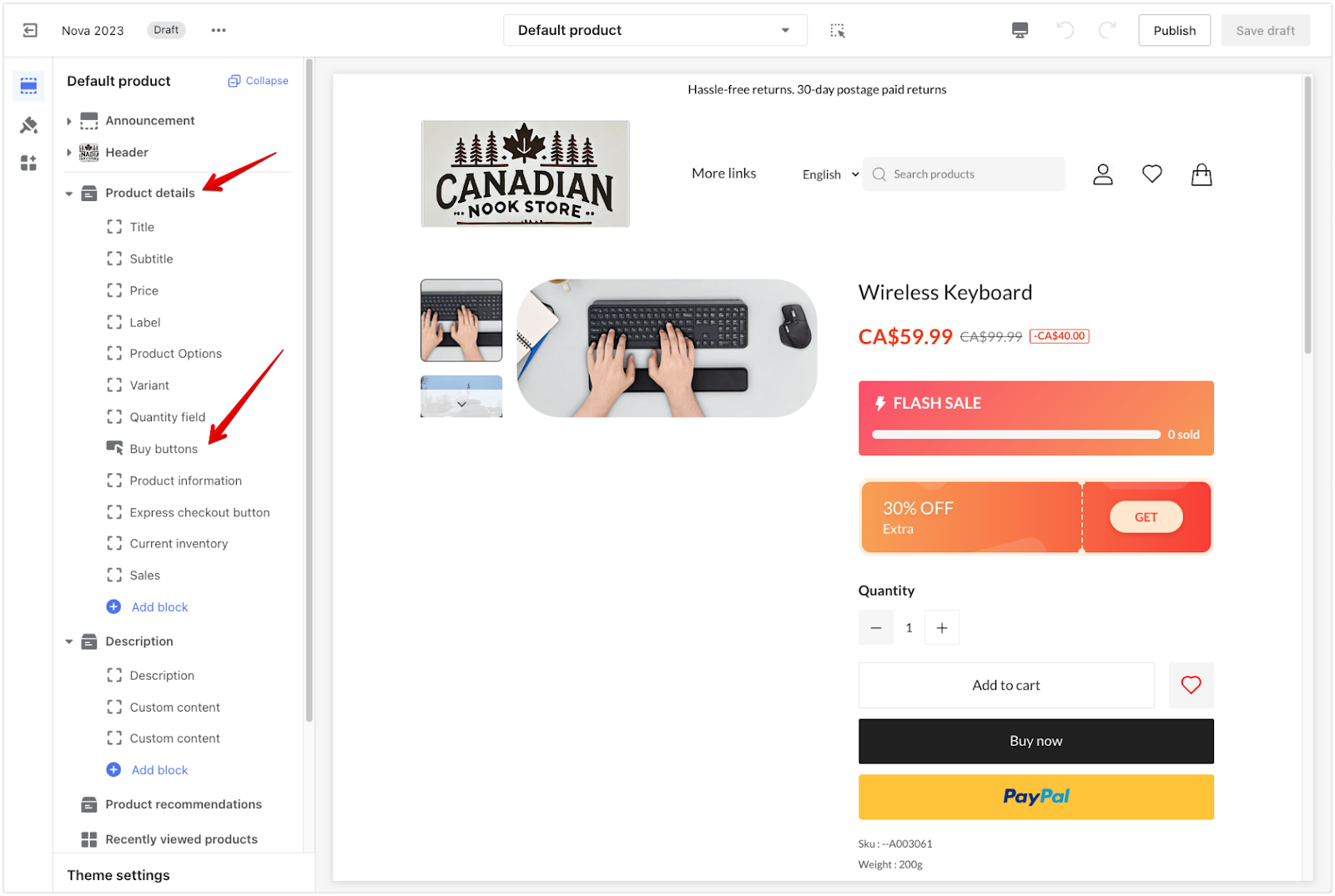
4. Enable the PayPal Express Checkout button: Toggle on the Show ‘PayPal Express Checkout’ button option.
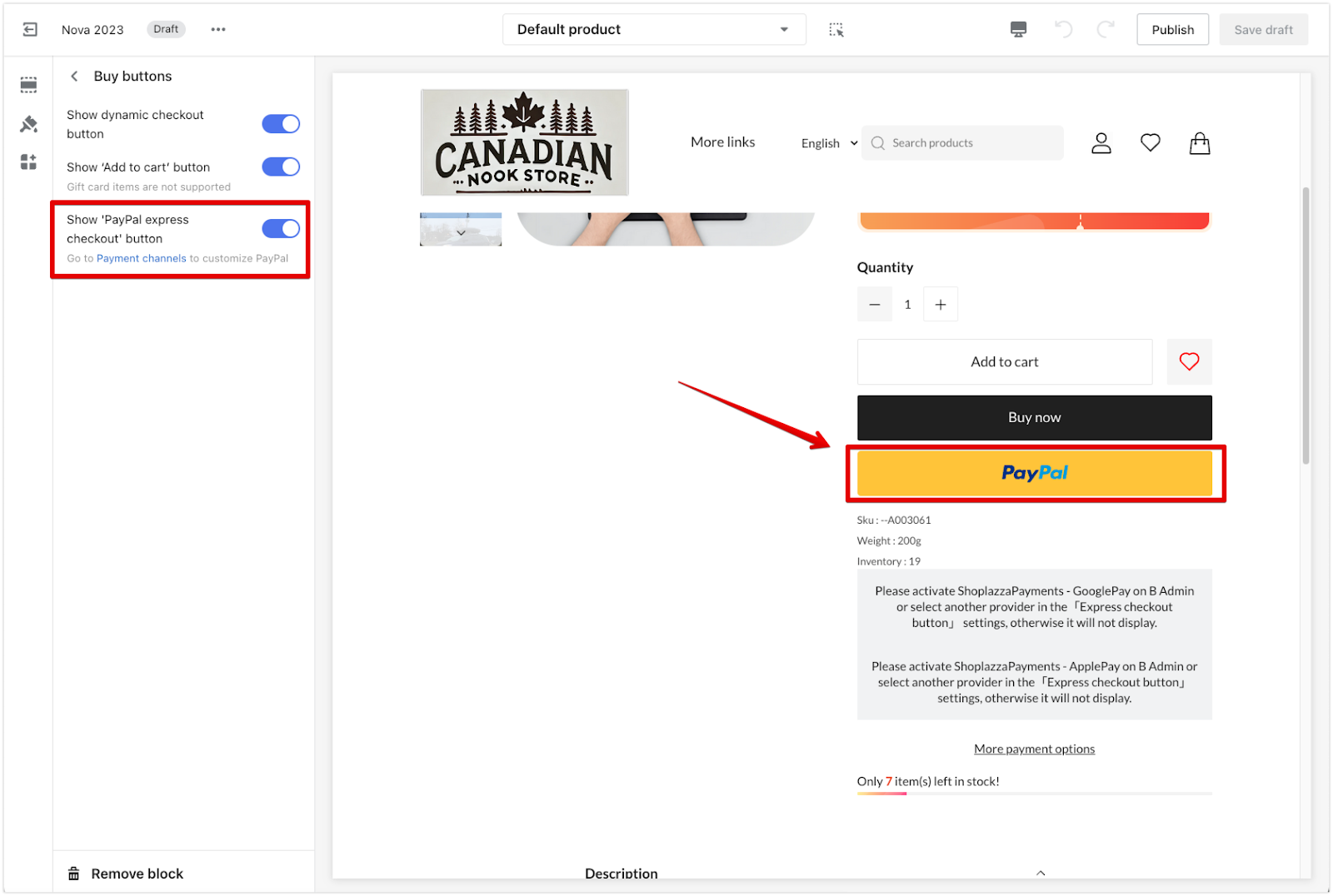
Setting up the PayPal Express Checkout button on your product page can streamline your customers' checkout process and improve their shopping experience.



Comments
Please sign in to leave a comment.