When you use Shoplazza Payments, you can manage all disputes directly within your Shoplazza admin, eliminating the need to switch between multiple platforms. The Disputes section provides a centralized hub where you can track, respond to, and resolve disputes across all your stores, ensuring a seamless and efficient resolution process.
With Shoplazza Payments, you have full control over your disputes—all from one location. You can review case details, submit responses, provide supporting evidence, and monitor real-time updates without ever leaving your Shoplazza admin. This means no need to log in to multiple accounts or switch between third-party platforms to manage disputes.
If you also accept payments through third-party providers, disputes for those transactions will still appear in the Disputes section for reference. However, these cases must be handled externally. Clicking on a third-party dispute will redirect you to the respective payment provider’s platform, where you will need to complete the resolution process. Additionally, some third-party providers may not share complete dispute details, meaning you might see limited information, such as the case status, reason, or transaction history. This guide will walk you through how to navigate the Disputes section and maximize the benefits of Shoplazza Payments for dispute management.
Accessing the Disputes section
1. Log in to your Shoplazza admin: Click on the account icon in the upper-right corner. Select Manage account from the dropdown menu. This will allow you to view and manage disputes across all your stores.
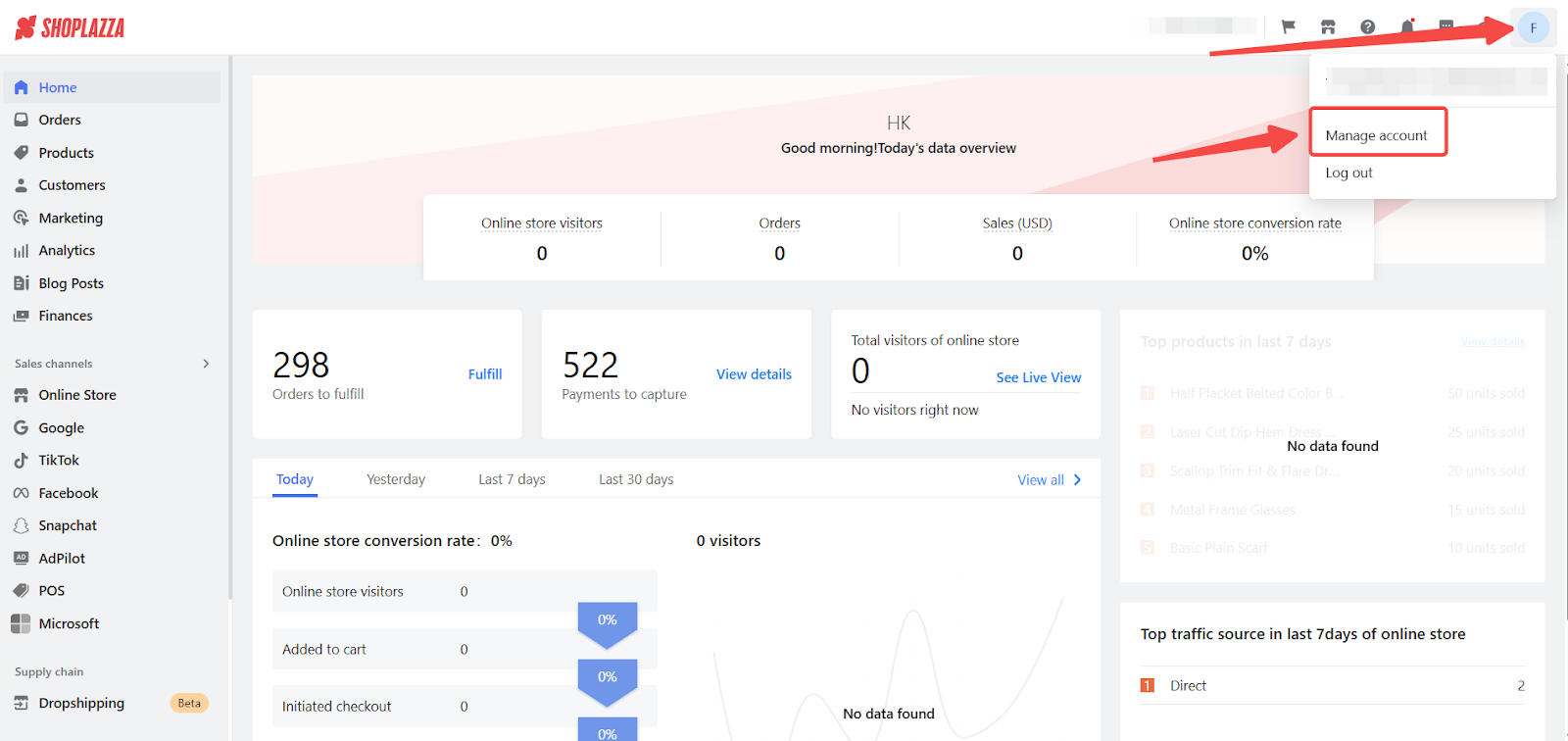
2. View dispute orders: Navigate to Disputes in the left-hand menu. Use filters such as Store, Payment Channel, Status, and Dispute Reason to quickly locate specific disputes.
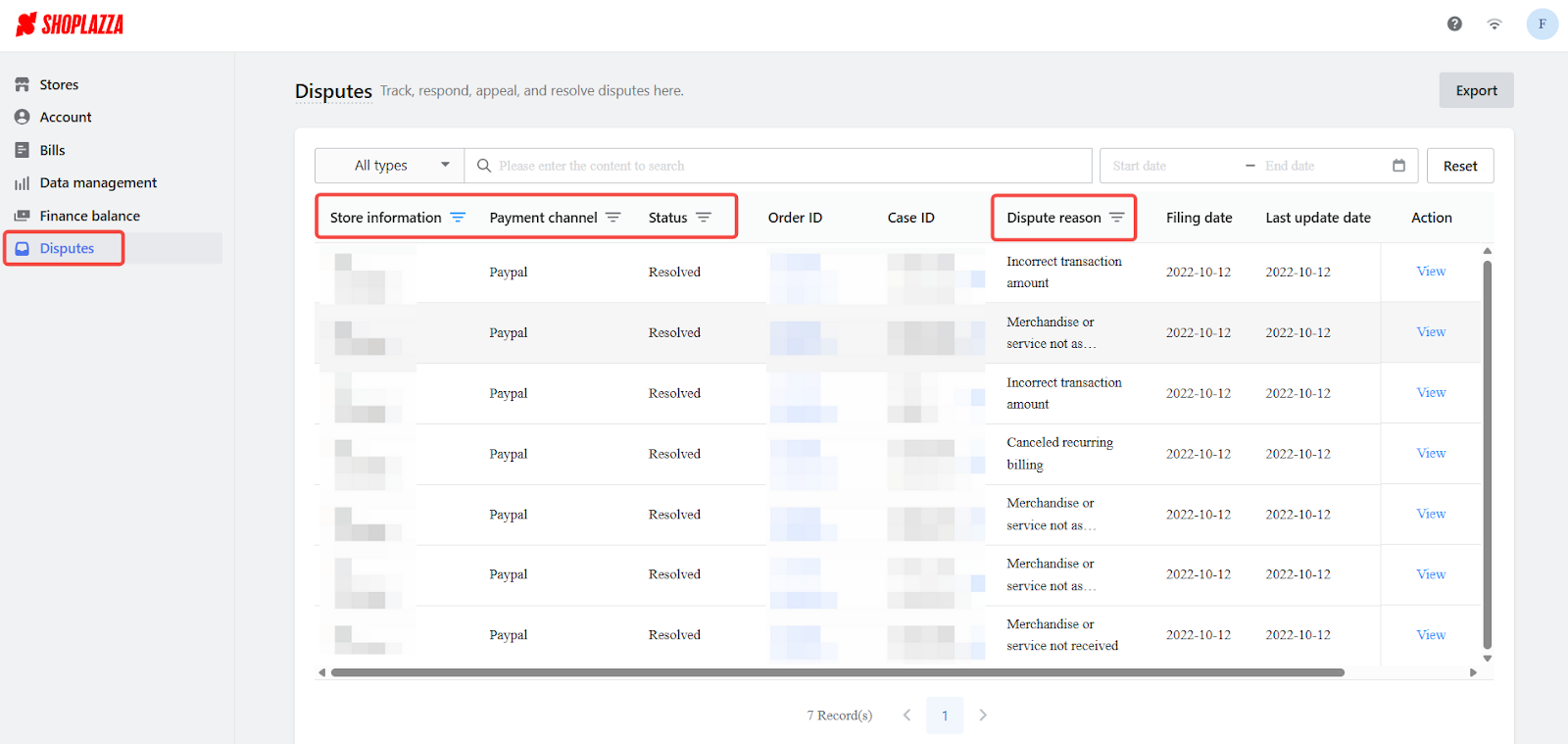
3. Review dispute details: Click the Action button next to a dispute and select View to check details such as the order ID, case ID, dispute reason, filing date, and last update date.
- For Shoplazza Payments: You can manage the dispute directly in this section.
- For third-party payments: Some details may be missing, and you will be redirected to the third-party provider’s platform for resolution.
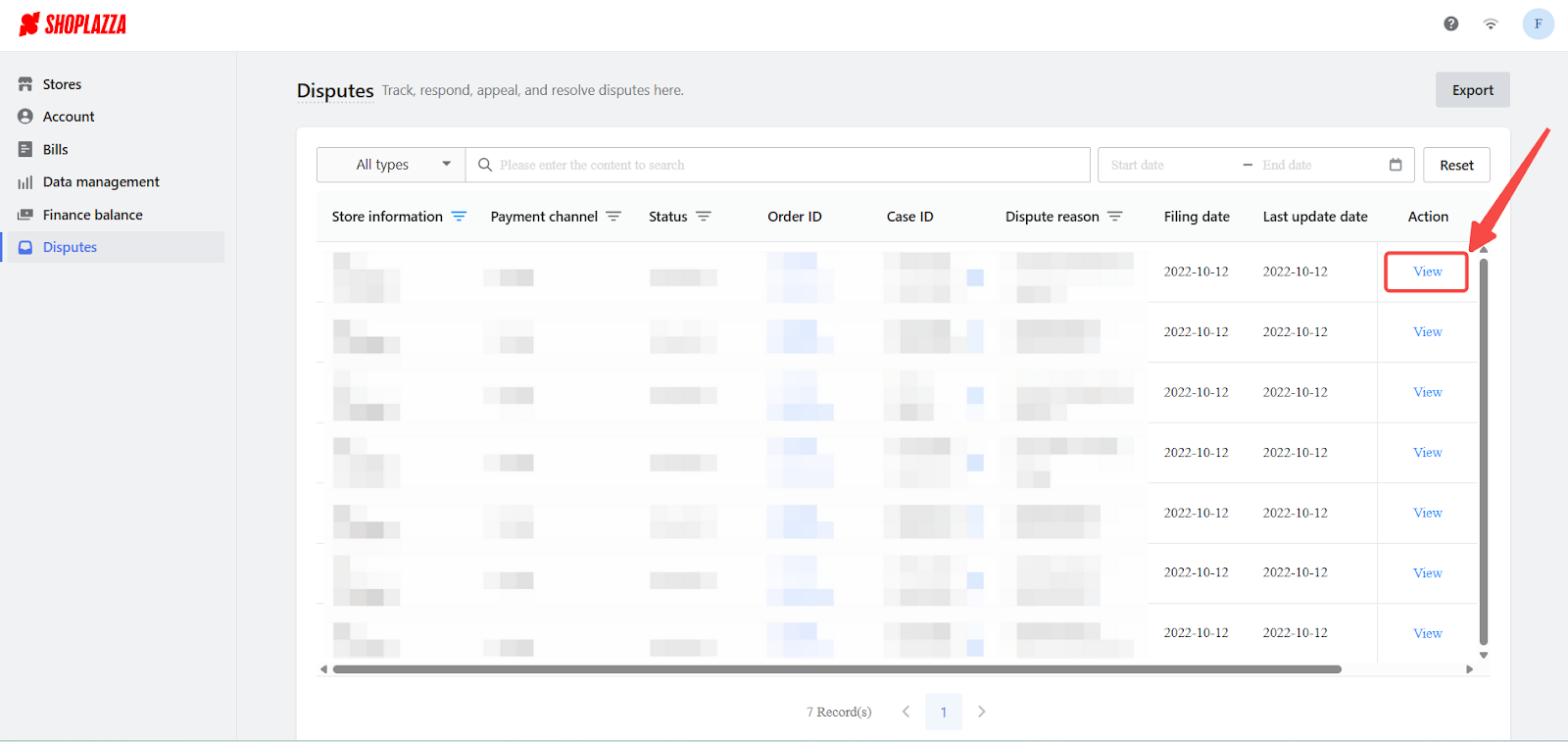
Managing staff access to the Disputes section
Access to the Disputes section is determined by account permissions. Only store administrators with financial permissions can view and manage disputes. If a staff account does not have the necessary permissions, they will not be able to access the Disputes section. To grant staff access:
1. Navigate to staff settings: Log in to your Shoplazza admin using an account with management permissions. Go to Settings > Staff to view all staff accounts.
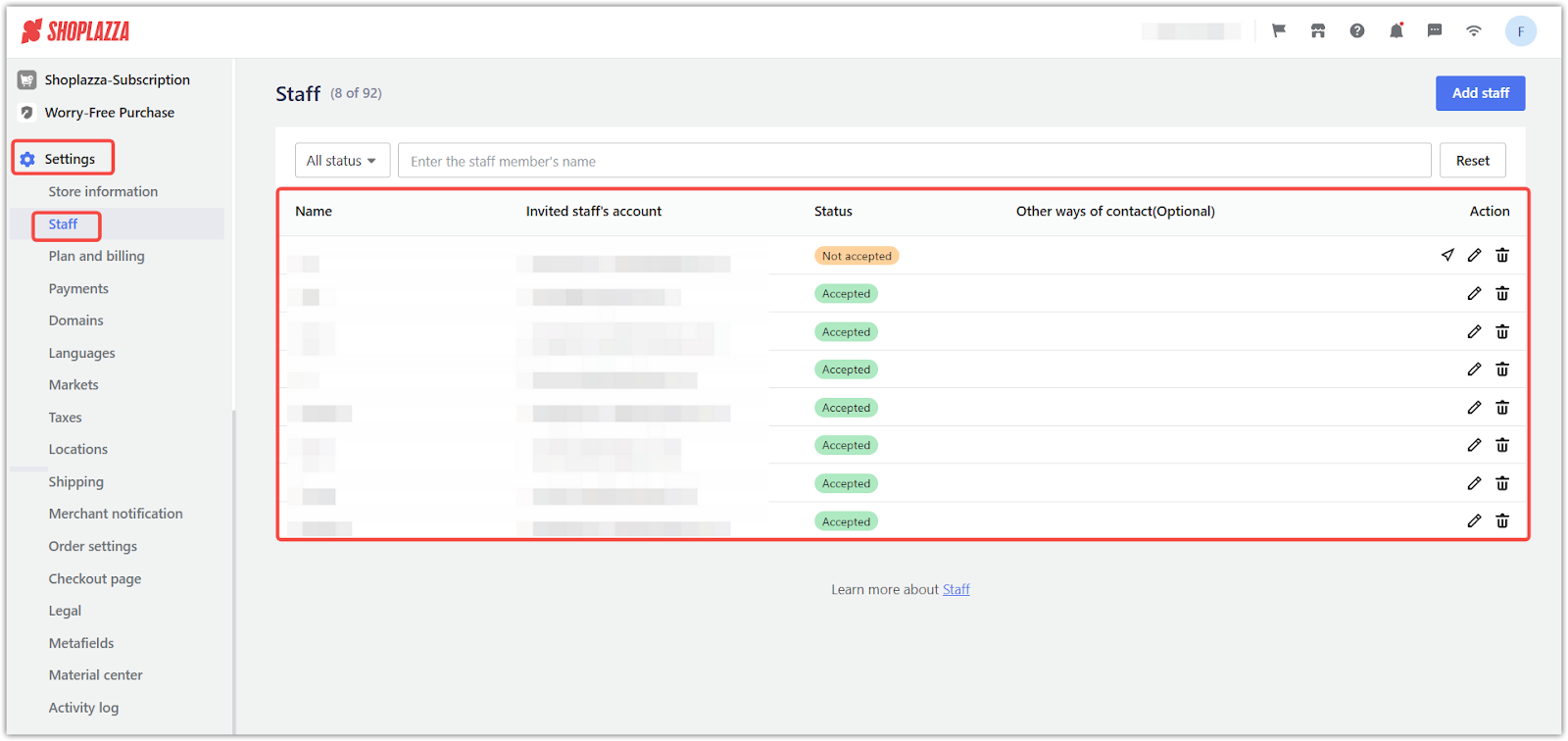
2. Select a staff member or add a new one: Choose an existing staff account or click Add staff to create a new user. Ensuring the right team members have access to dispute management tools helps maintain operational security.
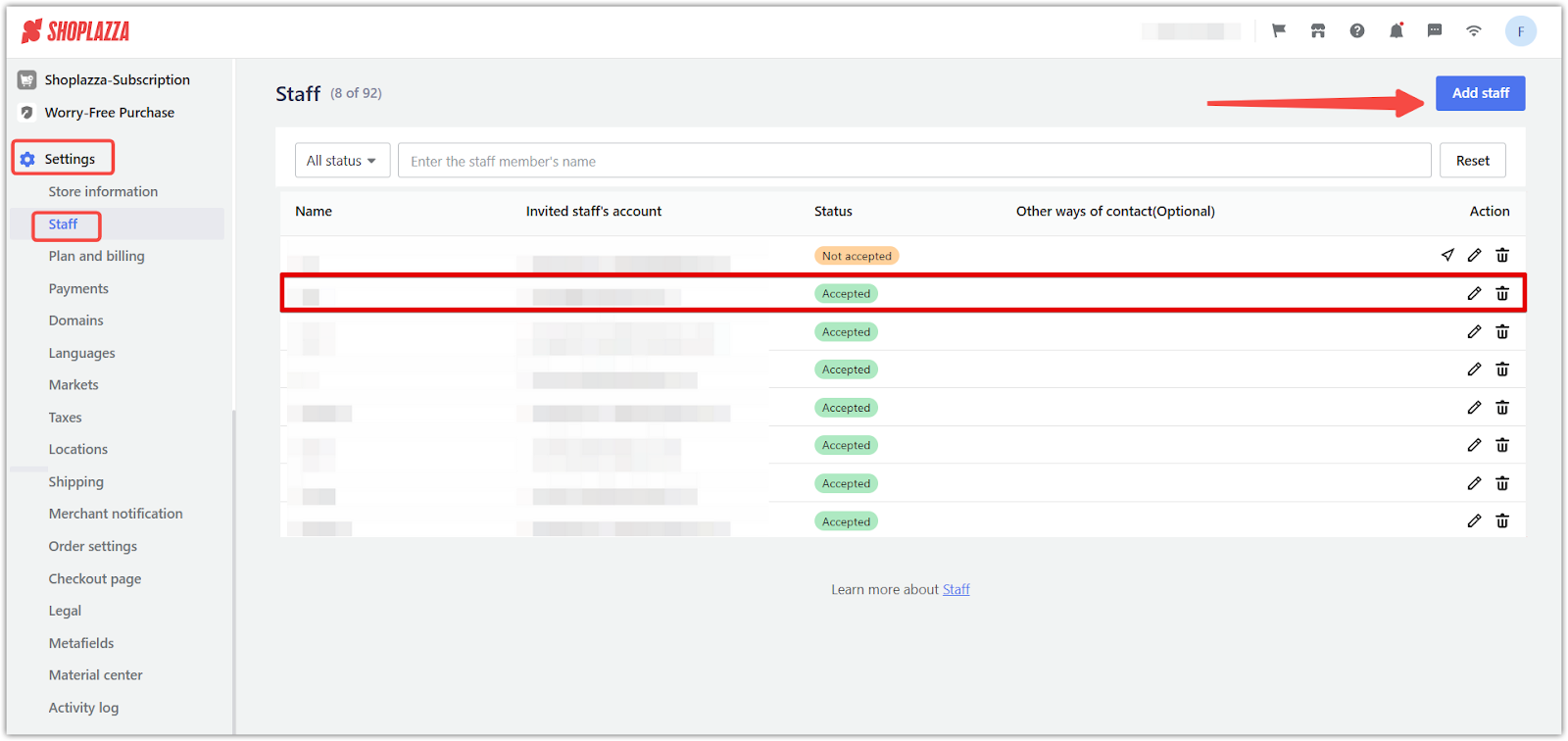
3. Enable financial permissions: Under Staff permissions, locate Menu visibility and check the box next to Finances. This permission allows the staff member to access financial-related sections, including Disputes, ensuring they can review and manage dispute cases. Once checked, Save your changes.
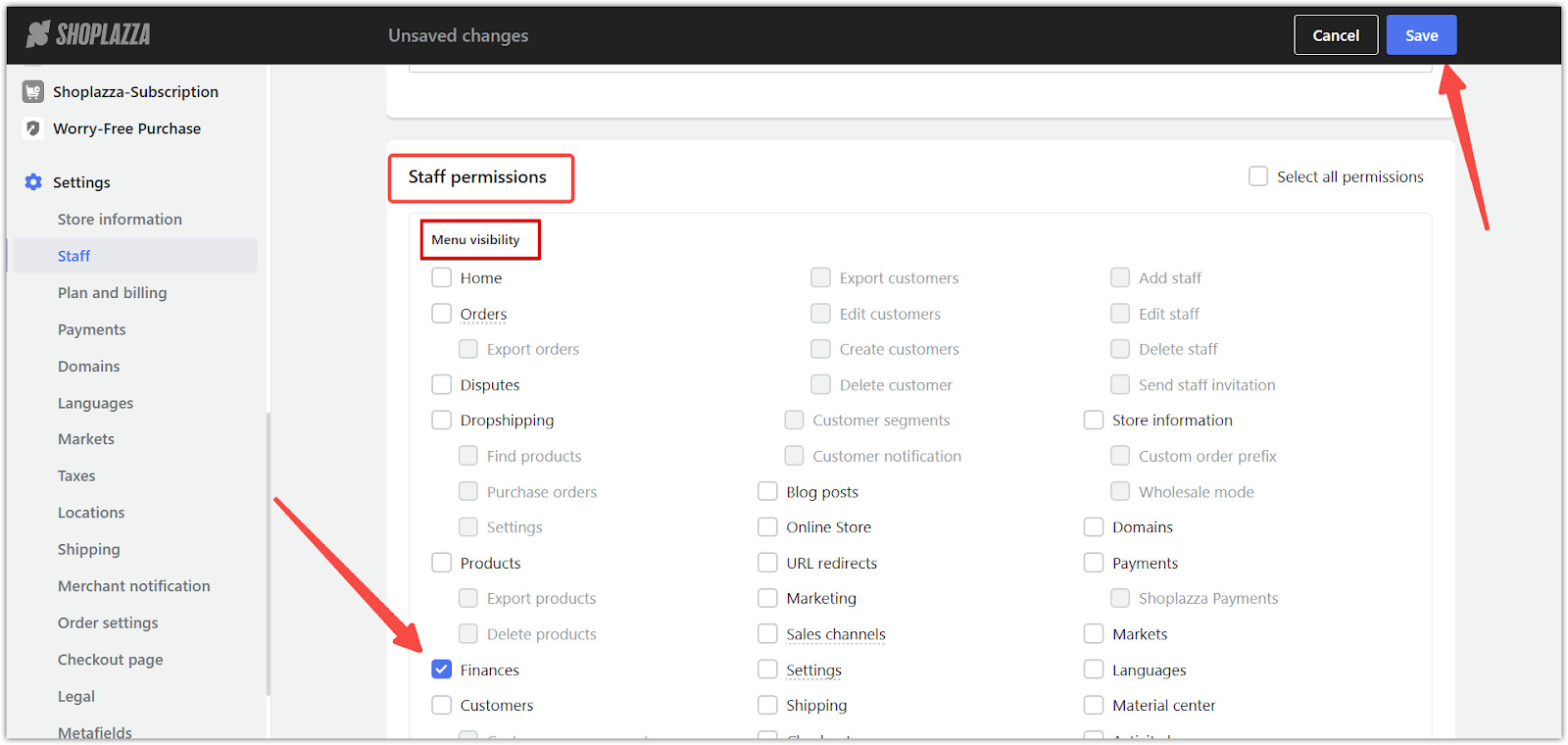
By utilizing Shoplazza Payments’ multi-store management, you can centralize dispute resolution and streamline operations across all your stores. Ensuring the right permissions are set up allows your team to work efficiently and stay on top of disputes in real time.



Comments
Please sign in to leave a comment.