It is important to understand how to navigate between different stores if you are running multiple businesses at the same time. Once you have logged in to your Shoplazza admin with an email address associated with multiple stores, you can easily switch between each of them. This article will walk you through basic steps of viewing your stores.
Viewing your store details
1. From your Shoplazza admin, go to Manage account from drop-down profile menu.
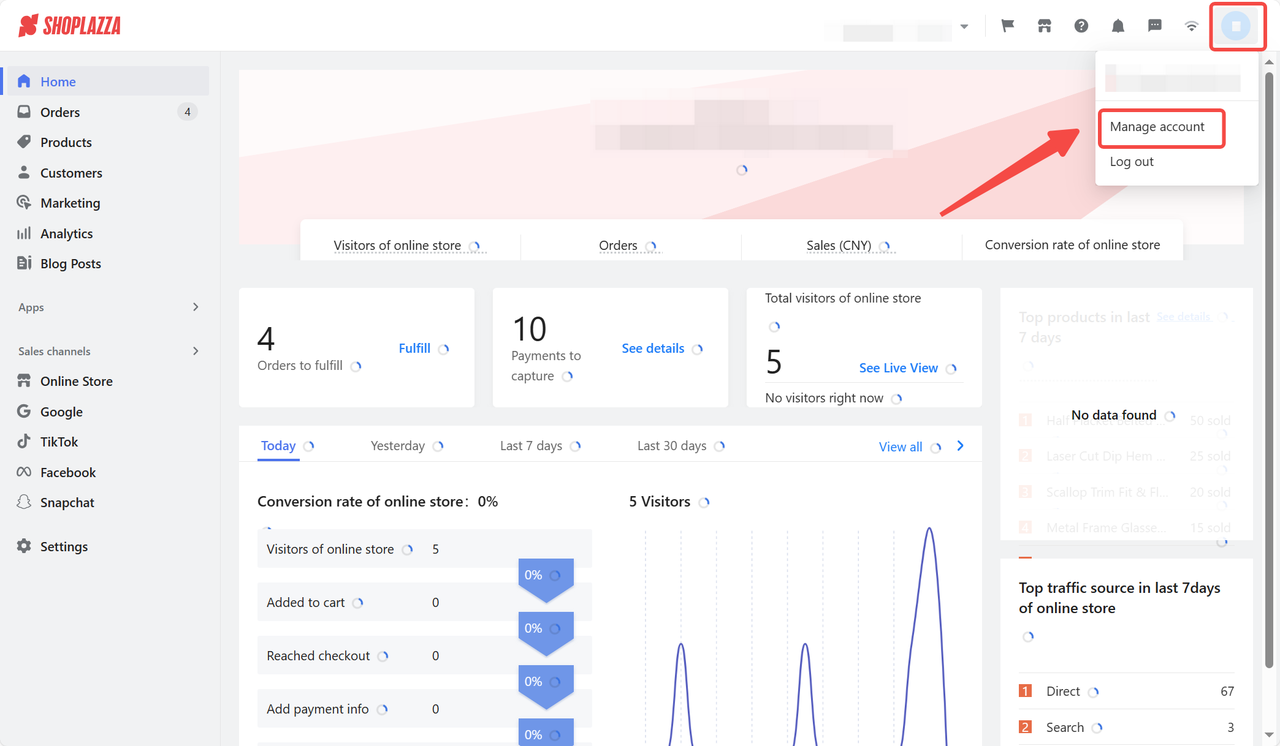
2. Switch over to the Stores tab from the left side bar to manage your store details.

Note
Subscribing one store to a Shoplazza plan allows you to create two extra trial stores. Your account can manage up to 300 stores, including those that are paid, trial, or assigned.
3. Click Go to store to enter and manage a store in your Shoplazza admin.

4. Use the filter tool to easily manage multiple accounts by sorting based on store conditions.

5. Input store name, ID, or domain for optimized search results.

6. Click the Search button to confirm. The Reset button clears up applied conditions.
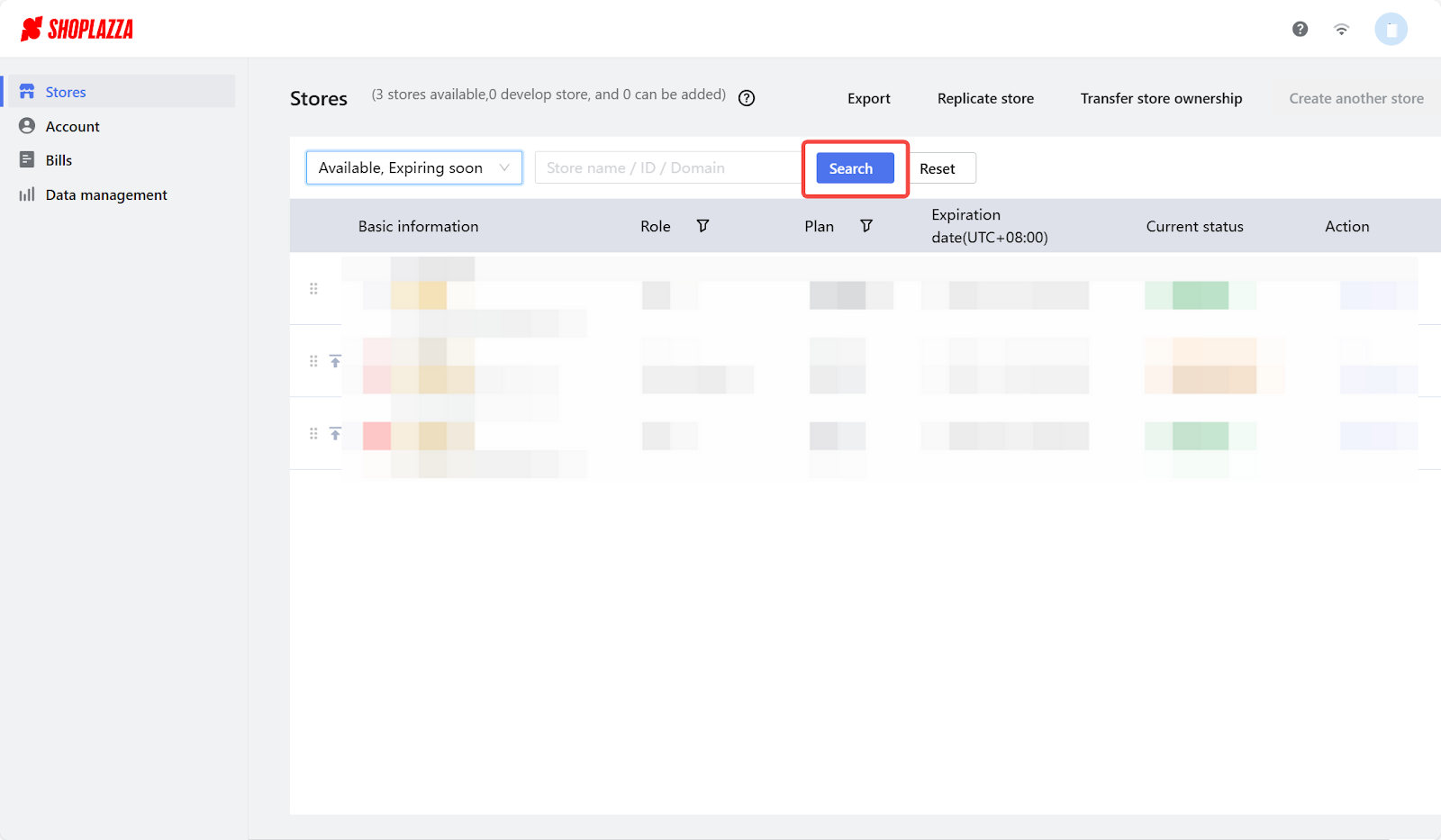
Shoplazza empowers you to effortlessly manage multiple stores with maximum efficiency. Its user-friendly features eliminate delays, freeing up your time to focus on what truly matters. Managing multiple stores has never been simpler or more efficient.



Comments
Please sign in to leave a comment.