Boost your online store's efficiency by adding staff with tailored access permissions. From product management to order handling, empower your team to carry out their roles effectively. Customize access levels to ensure each staff member only sees pertinent admin features. Implementing such streamlined operations will ensure your Shoplazza store functions smoothly and securely. This article will walk you through the basic steps of adding a staff account in your Shoplazza admin.
Steps
1. From your Shoplazza admin > Settings > Staff, click on Add staff.
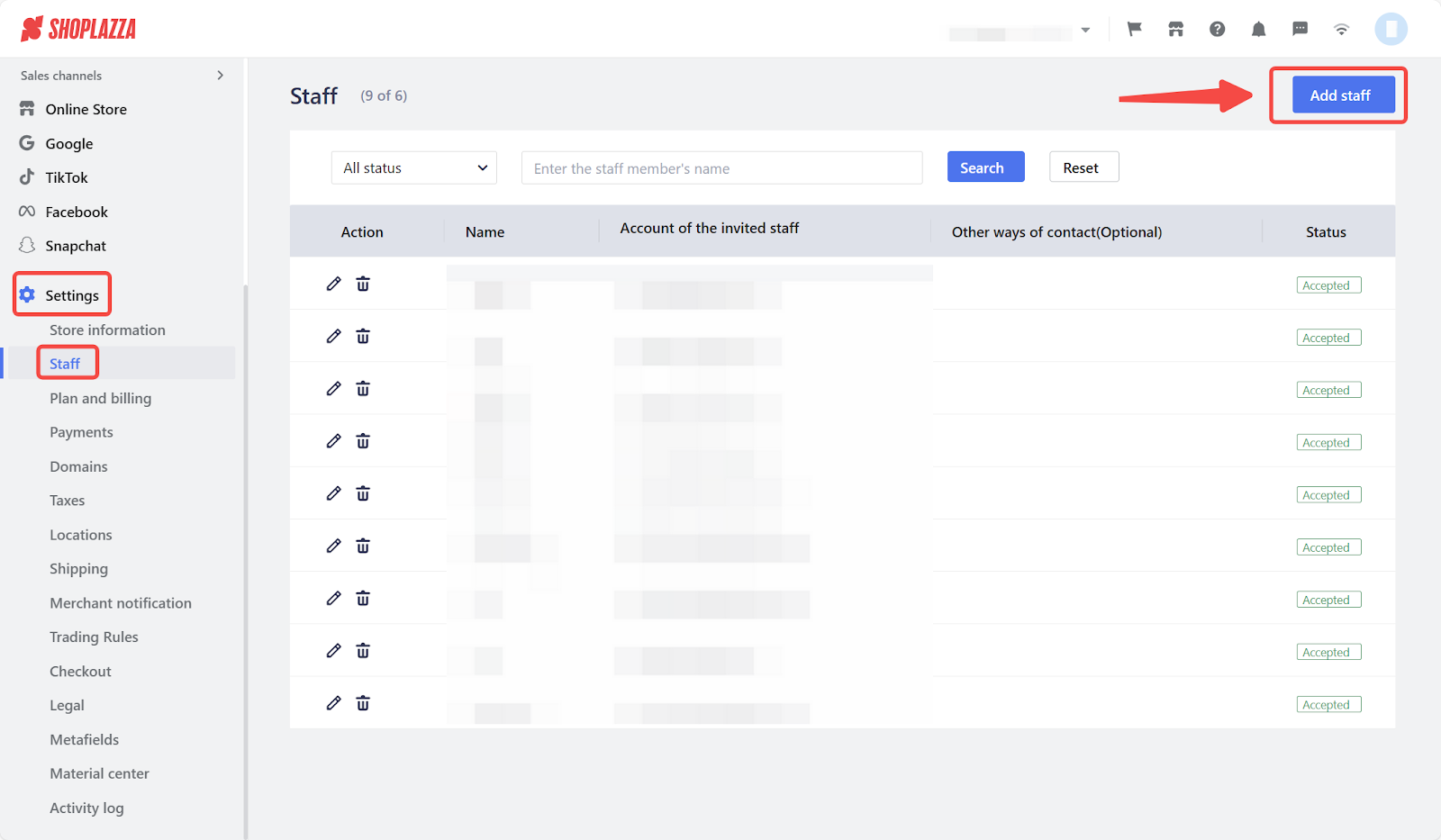
Note
Your store's pricing plan sets the number of staff you can add, including the store owner. Check the number of staff available to add shown next to the Staff title.
2. Enter the staff member's name and email. You may also provide an alternate email and a comment, if needed.
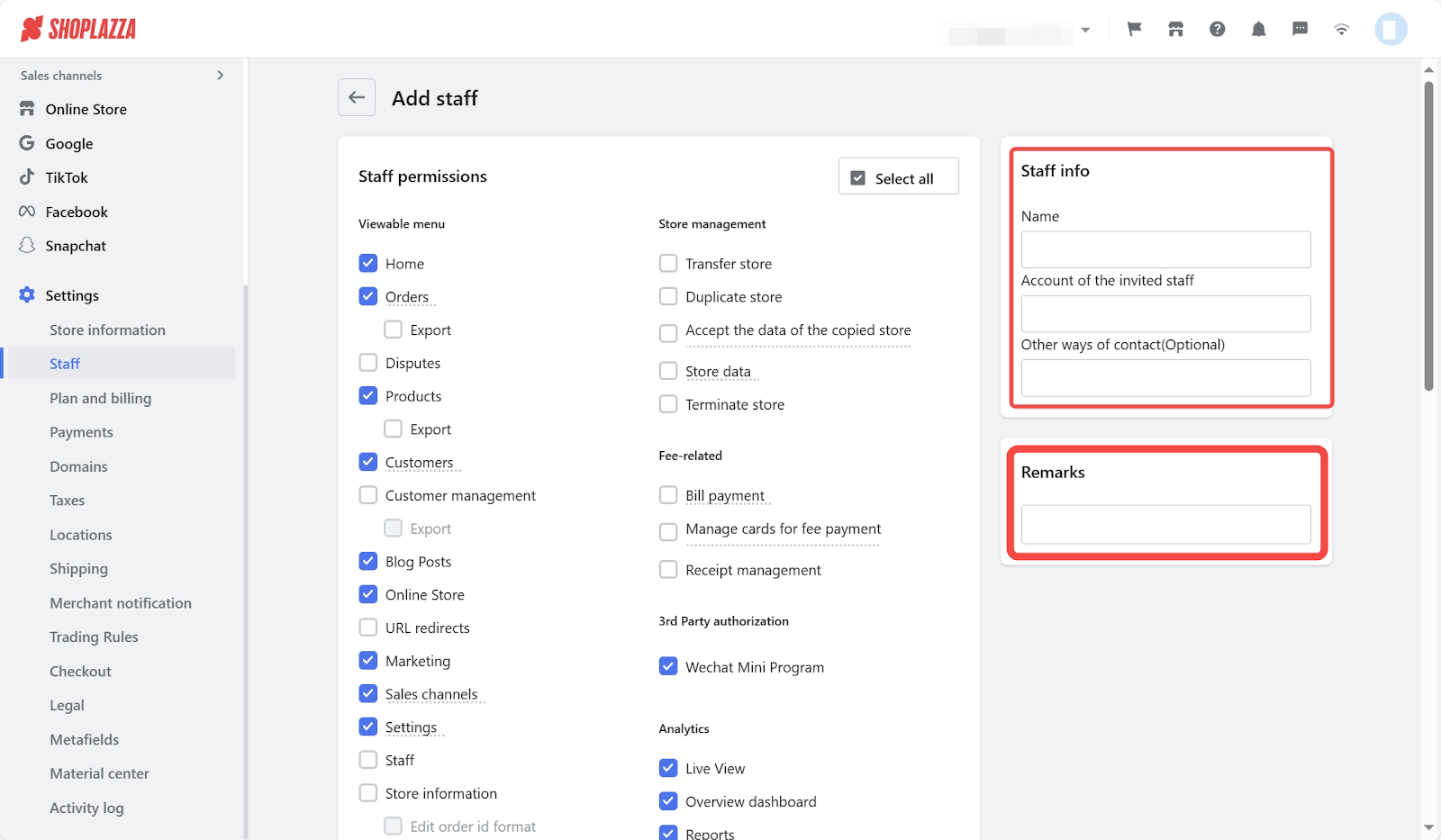
3. Check the necessary permissions for your staff members.
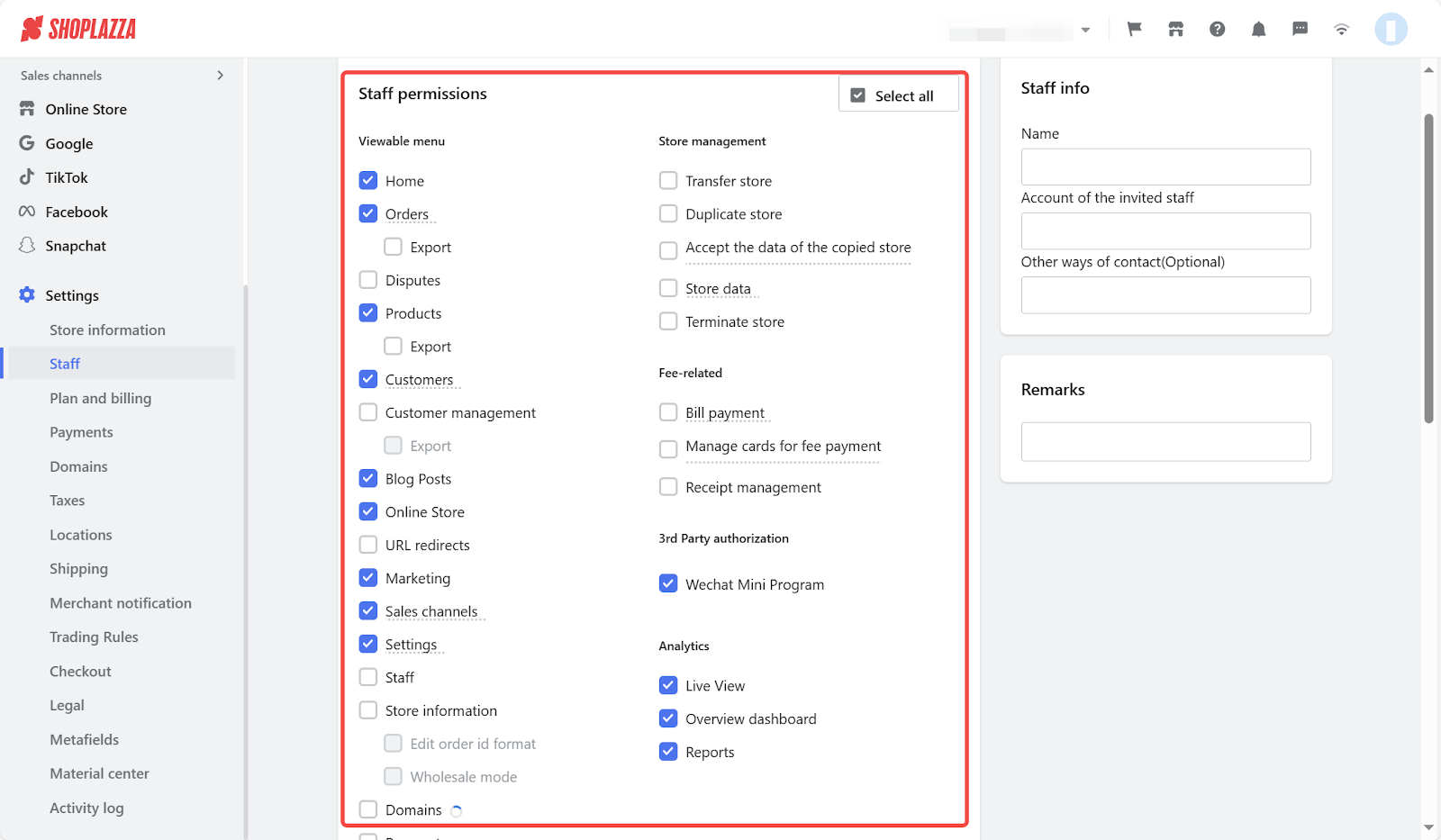
4. Once completed, click the Send invite button located on the top right corner.
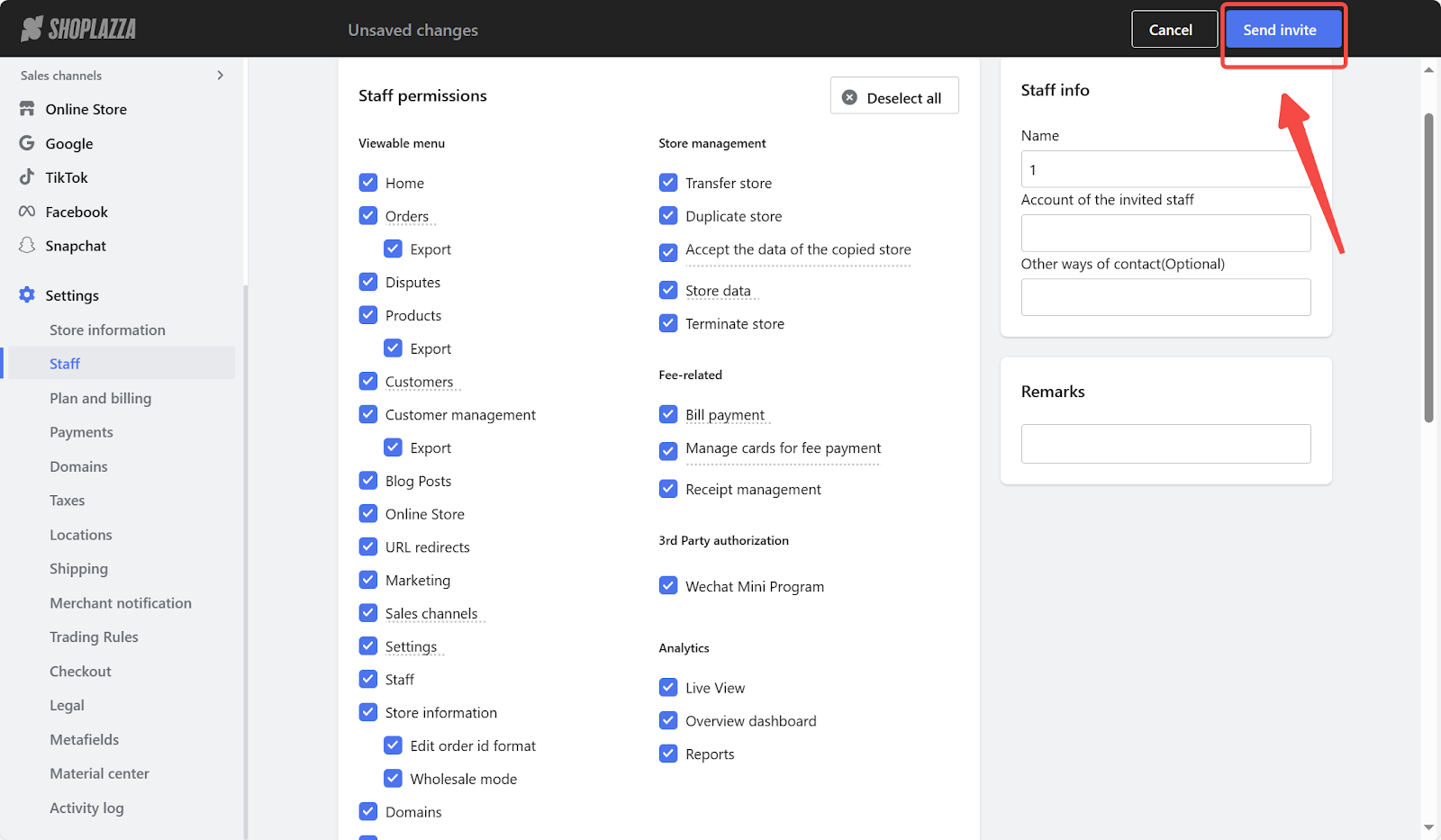
5. After sending the invite, you'll be directed back to the main staff page. Here, you'll see the new staff member added to your store.
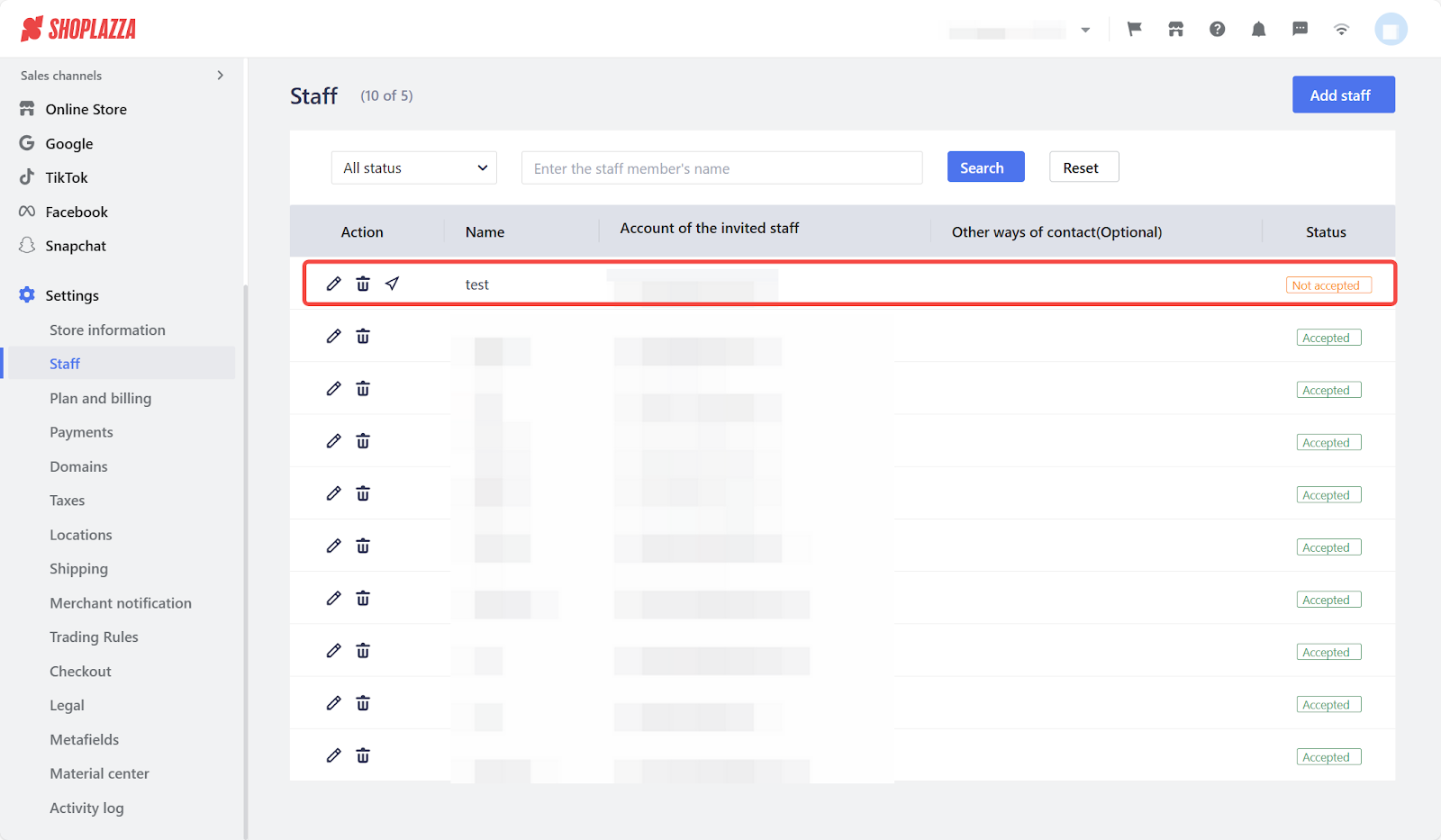
Note
Staff members each have unique login details to access the store. If they haven't received an email, please ask them to check their spam or junk folders.
By following the above steps, you can easily add a staff account in your Shoplazza admin. This will enable you to efficiently delegate tasks and manage your online store smoothly. It's a simple yet powerful way to streamline your business operations, bolstering productivity and success.



Comments
Please sign in to leave a comment.