After an order is fulfilled and marked as shipped, it's important to notify your customer that their package is on the way. Manually sending a shipping confirmation email helps keep customers informed, improves transparency, and reinforces trust in your store’s communication process. This article explains how to send a shipping confirmation from your Shoplazza admin.
Sending a shipping confirmation
Follow the instructions below to manually notify your customer that their order has shipped.
1. Go to the Fulfilled tab: From your Shoplazza admin, go to Orders > All orders, then switch to the Fulfilled tab.
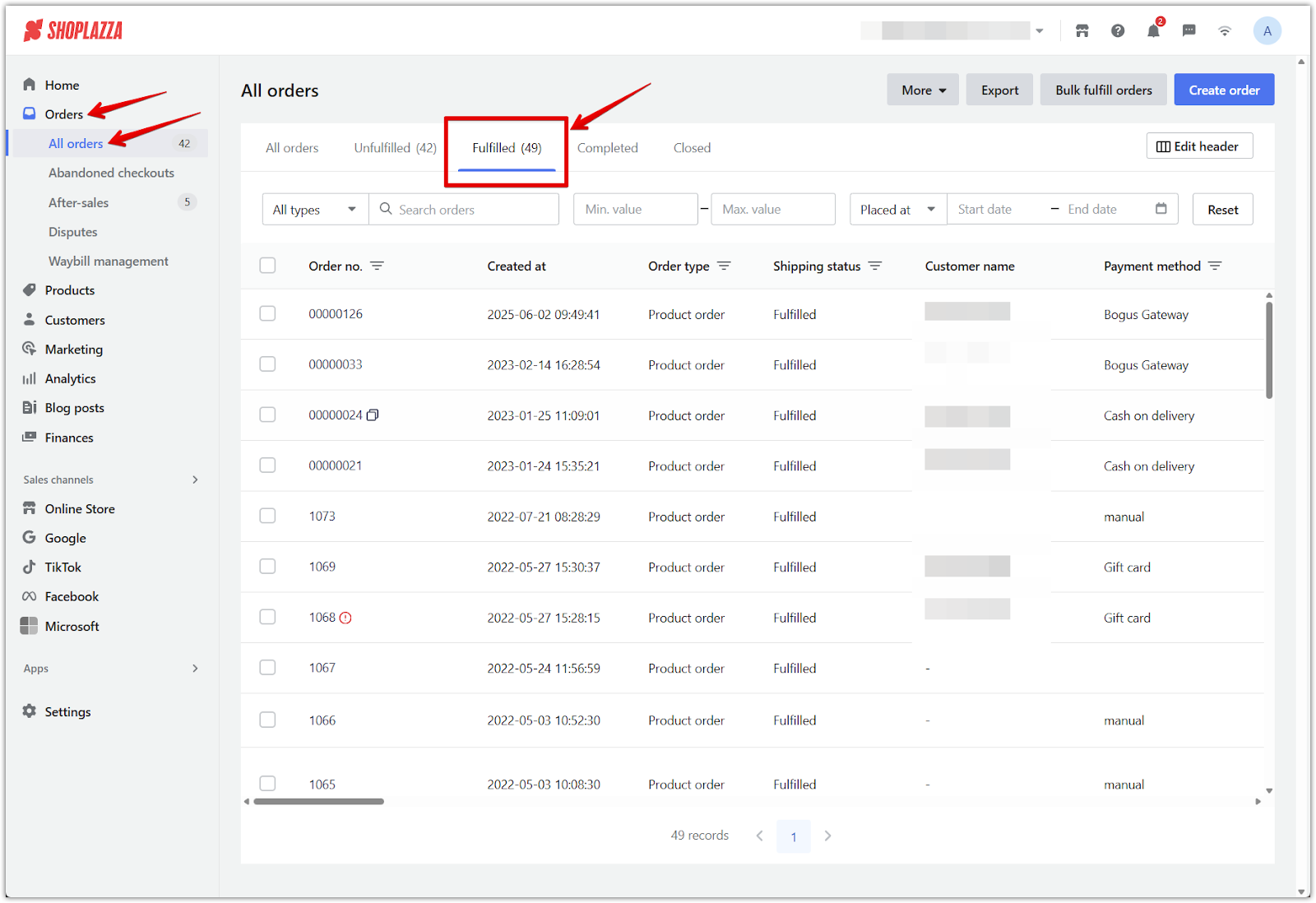
2. Select the order: Choose the order you want to send a shipping notification for.
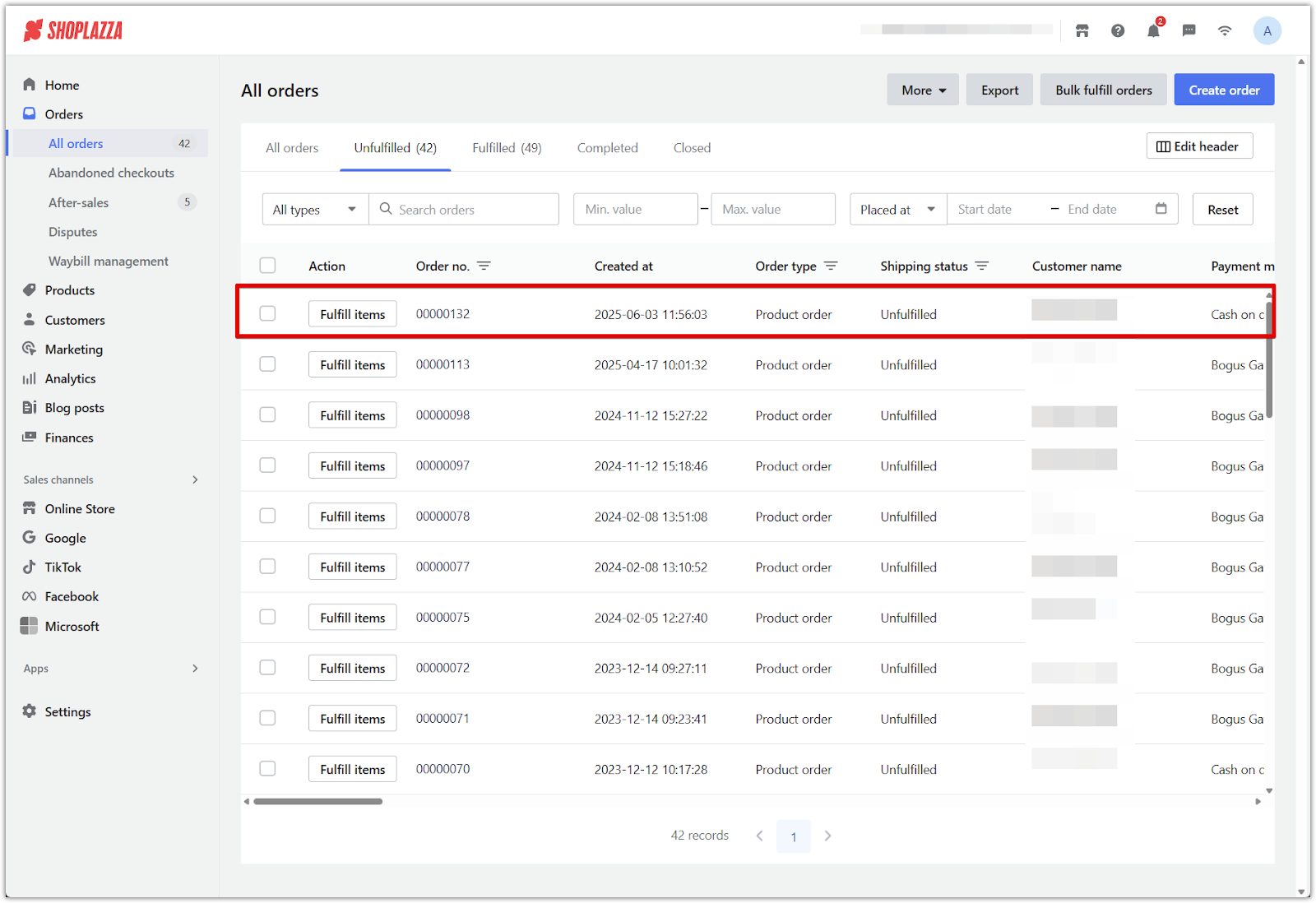
3. Send the shipping confirmation: On the Order details page, click More actions under the Shipping section, then select Send Shipping Confirmation.
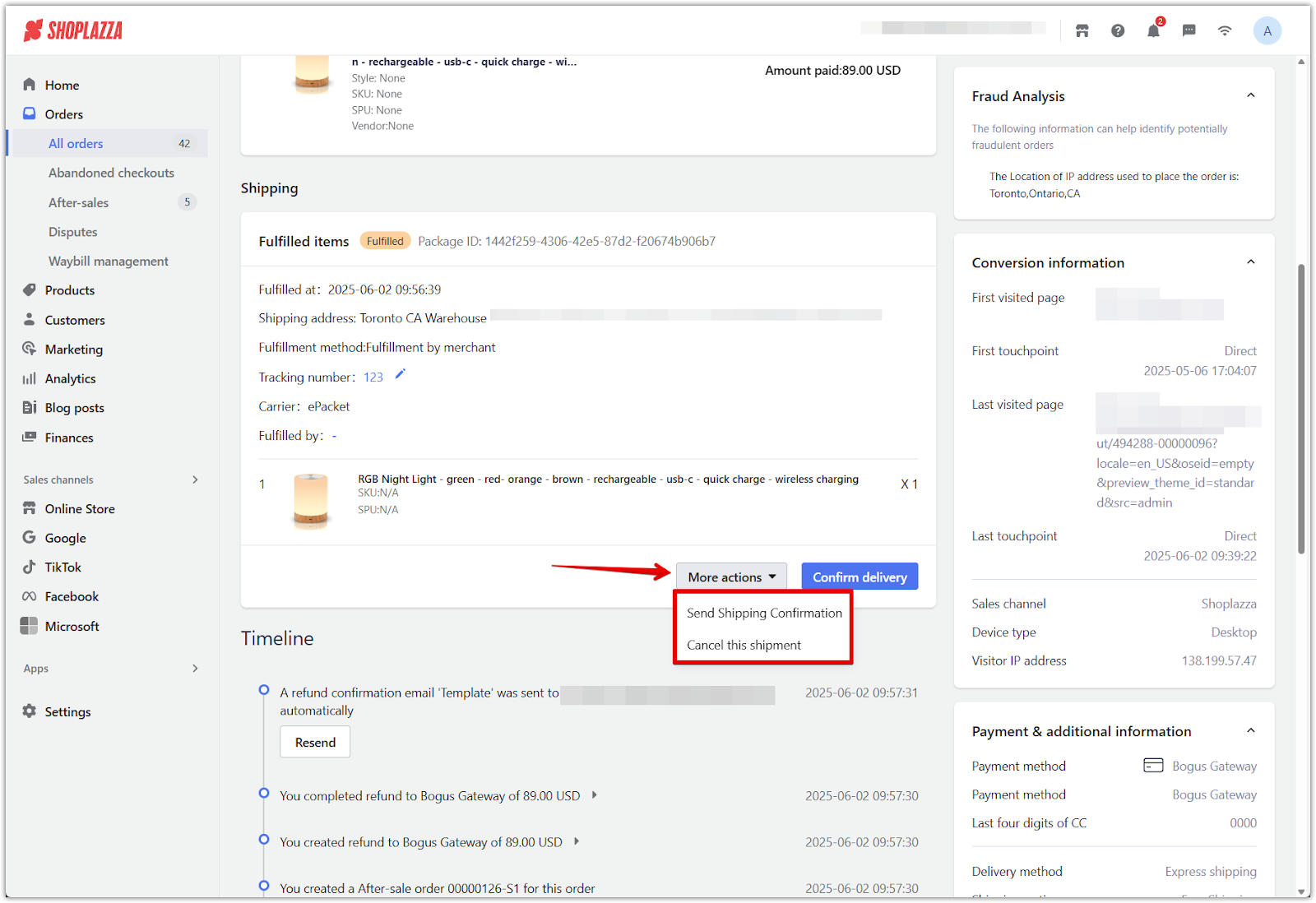
4. Alternatively, send from the timeline: You can also send the shipping confirmation directly from the order timeline by locating the fulfillment record and clicking Resend.
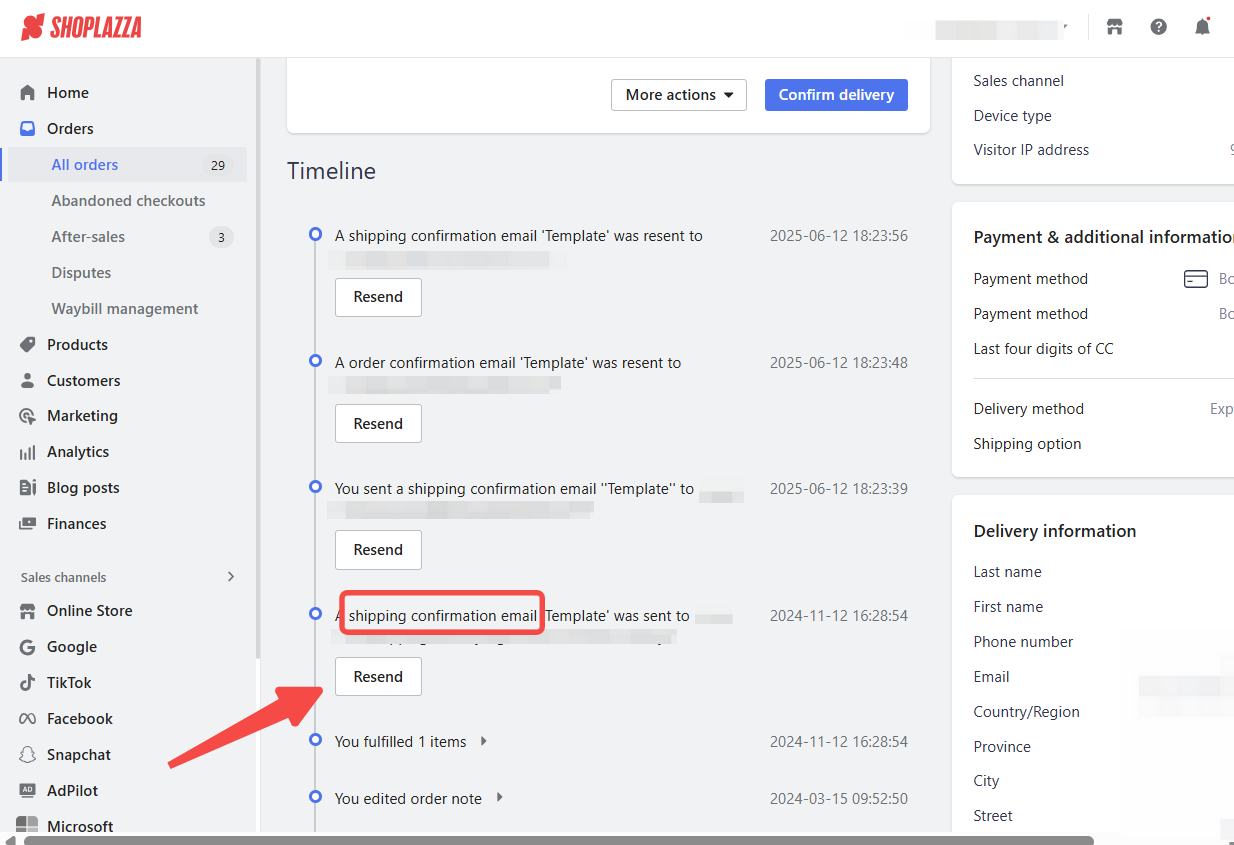
Sending shipping confirmations keeps your customers informed about the status of their orders, reinforces a smooth post-purchase experience, and helps foster long-term customer relationships.



Comments
Please sign in to leave a comment.