Clear and timely invoices help maintain transparency, build customer trust, and ensure smooth business operations. The Shoplazza order management system allows you tosend invoices and credit notes directly from your Shoplazza admin, helping maintain a professional image and streamline transaction processes.
Sending invoices from the unfulfilled orders section
To send invoices directly from the order list for unfulfilled orders:
1. Access the order list: Go to Shoplazza admin > Orders > All orders. This will open the All orders tab by default.
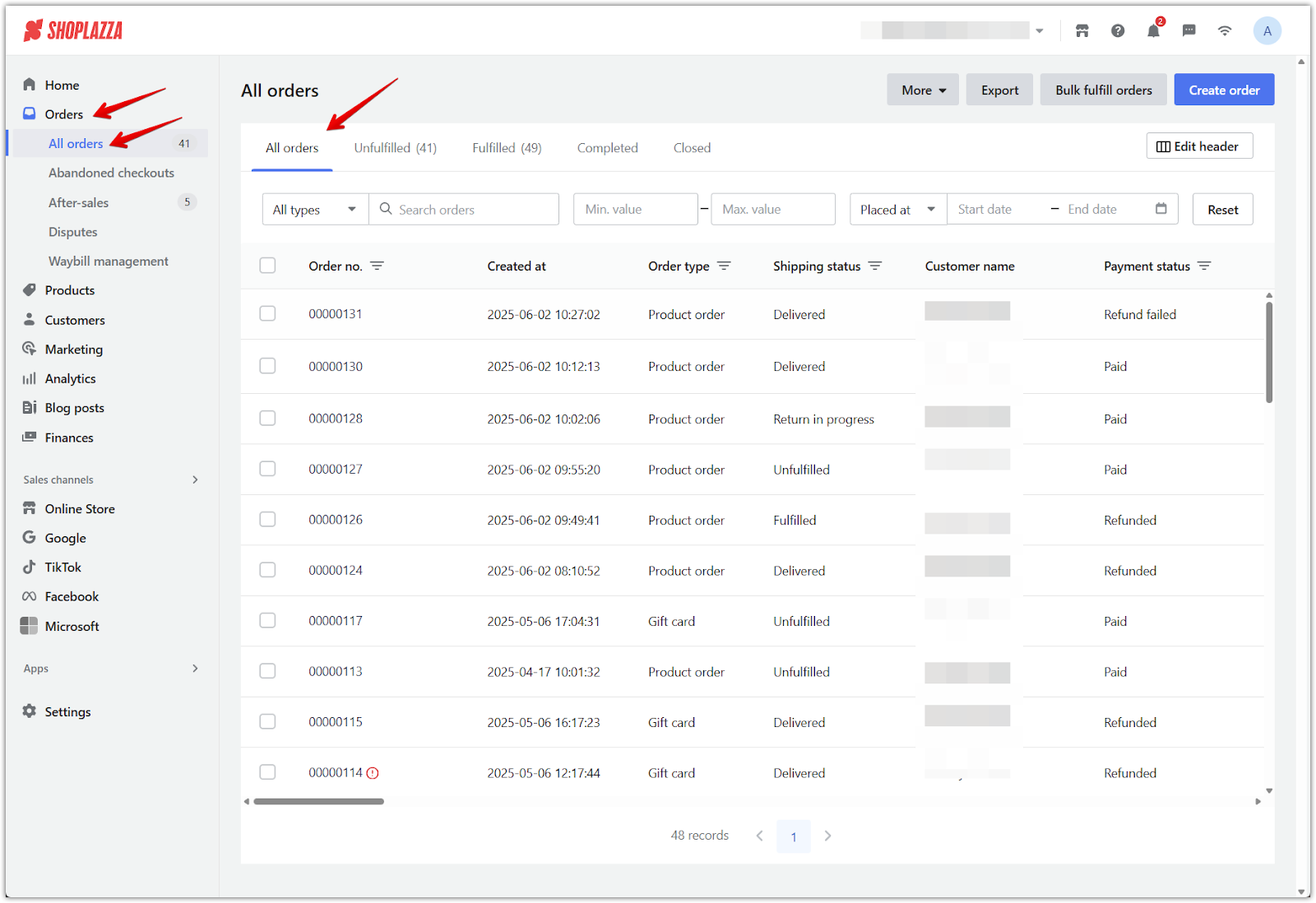
2. Send the invoice: Select the order and click Send INVOICE. You can send up to three invoices per order per day.
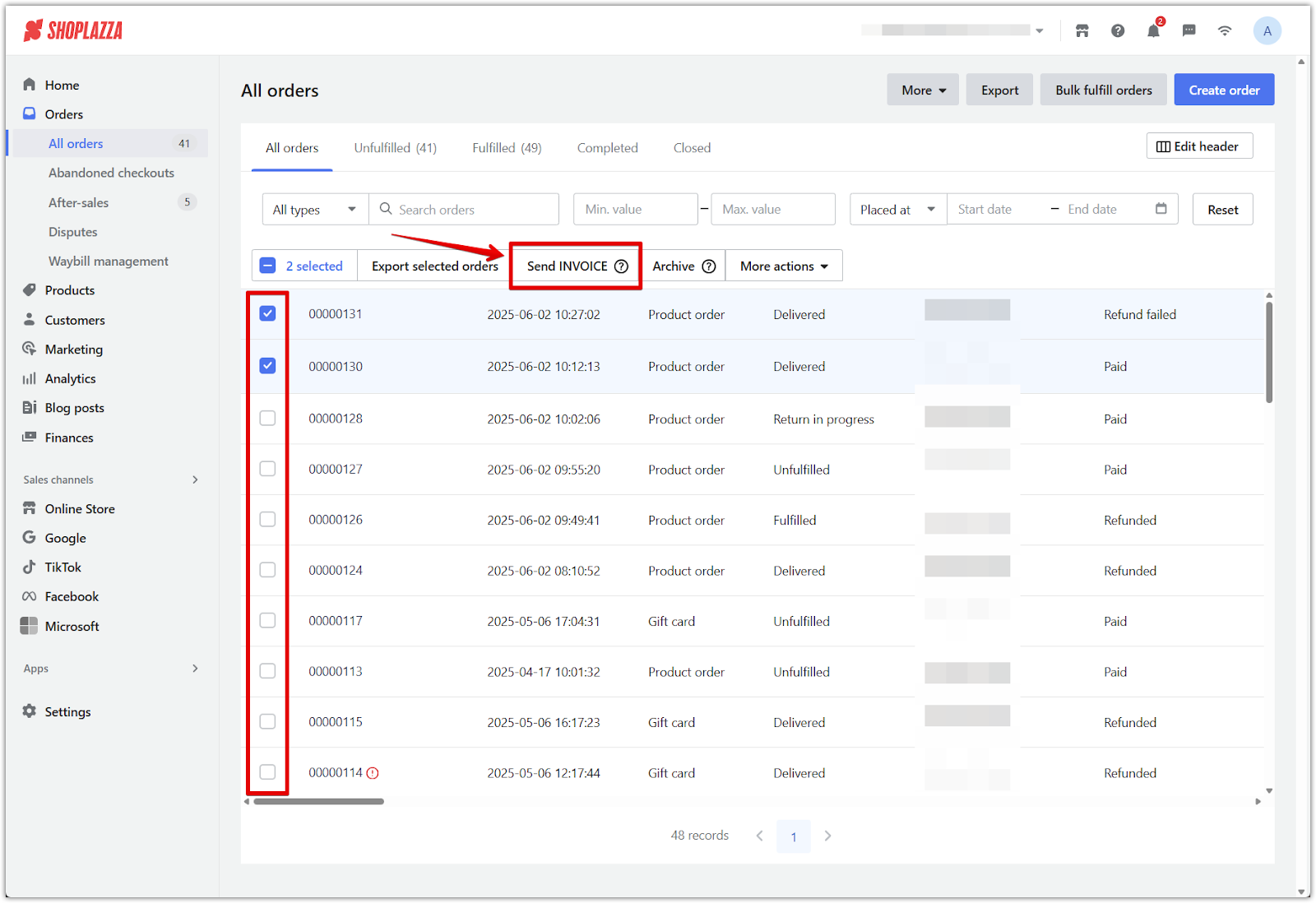
Sending invoices from the order details page
To send invoices from the individual order details page:
1. Open order details: Go to Shoplazza admin > Orders > All orders, then select the order you want to work with to open its details page.
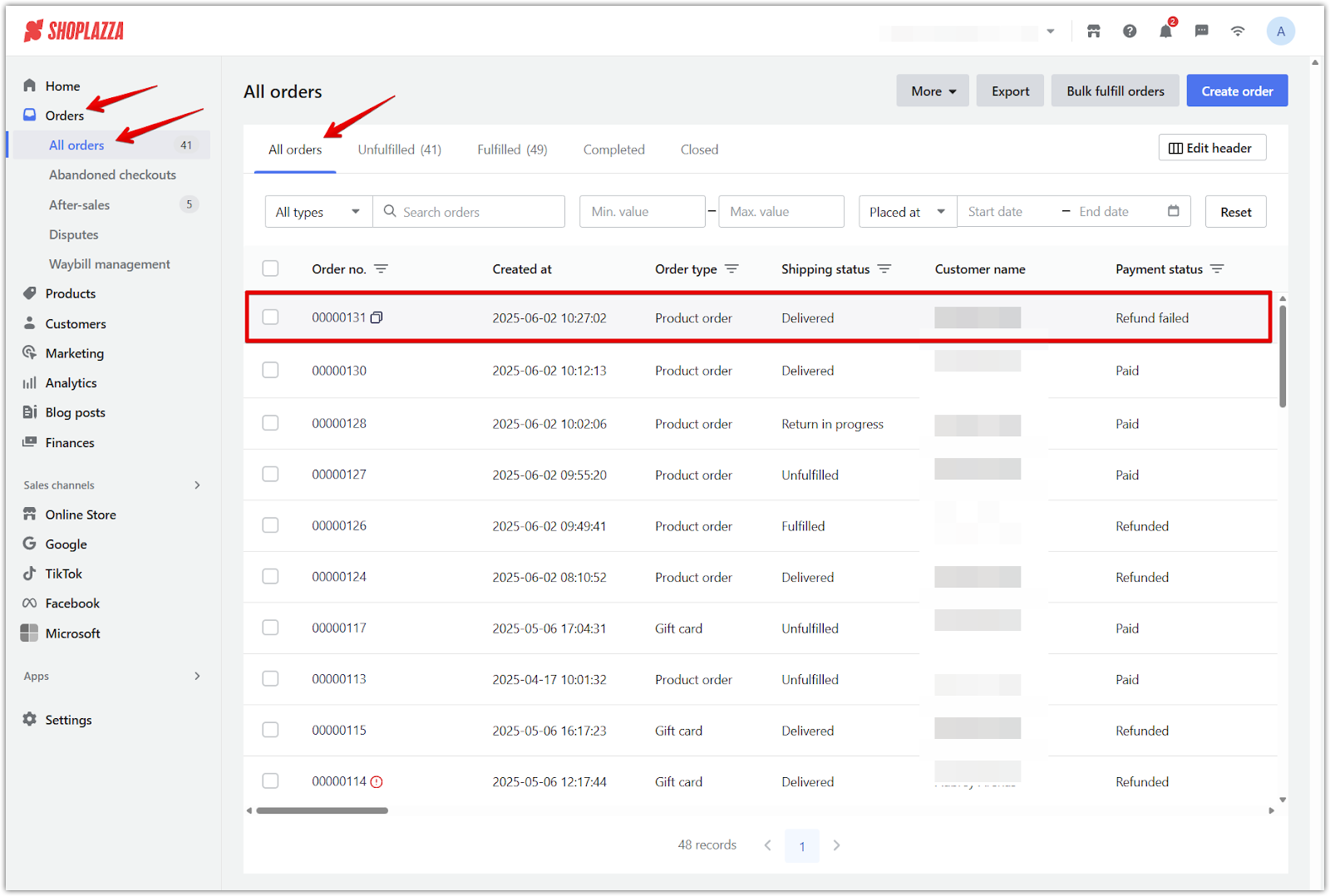
2. Send the invoice: Click Invoice, then choose the envelope icon from the dropdown menu to send the invoice. Invoices cannot be sent for orders with a pending payment status.
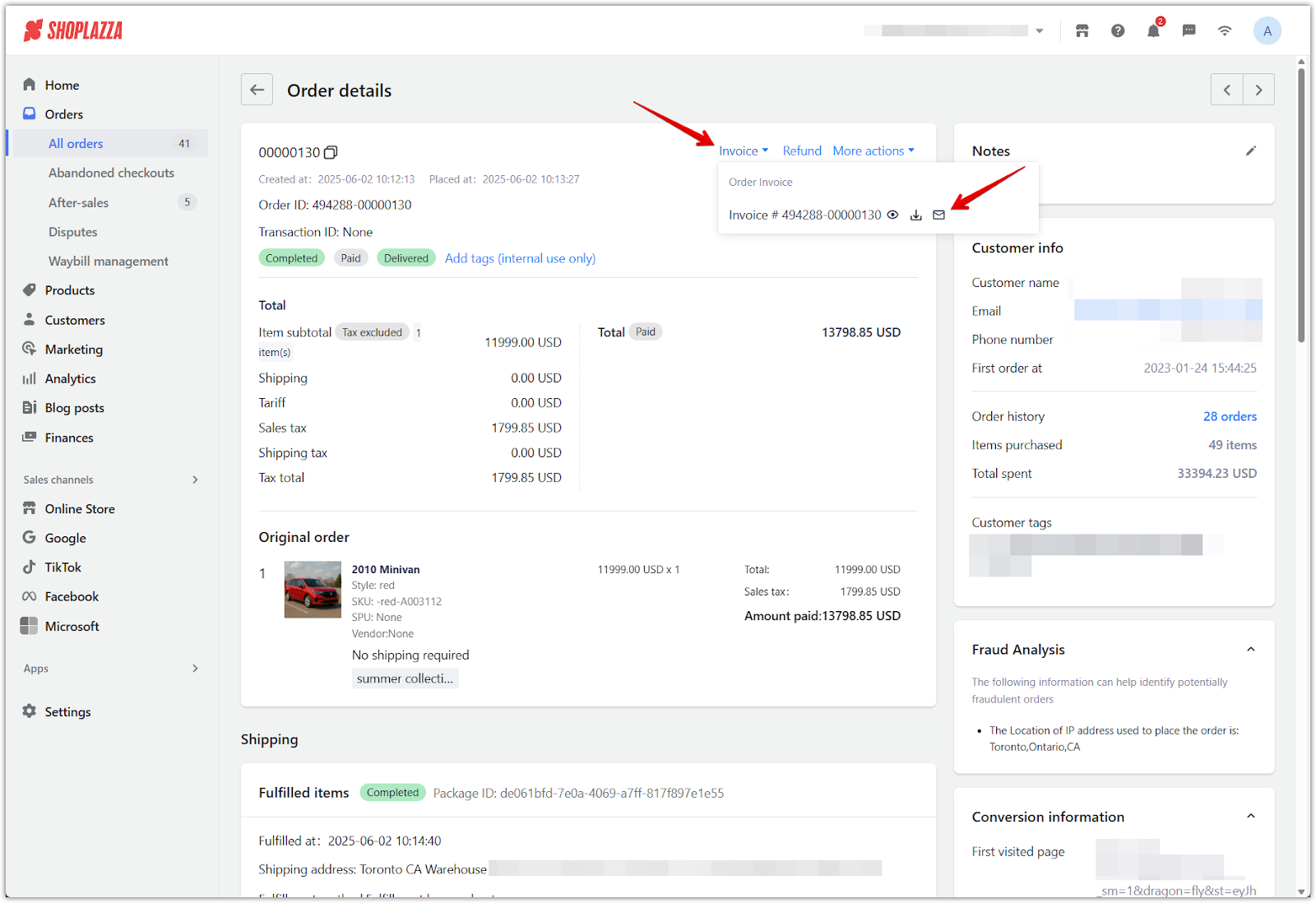
Sending a credit note or invoice when refunding an order
To send refund-related documents while processing returns:
1. Issue a refund: From the order details page, issue the refund. Select the option to send a credit note and/or invoice to notify the customer. Click Confirm to complete.
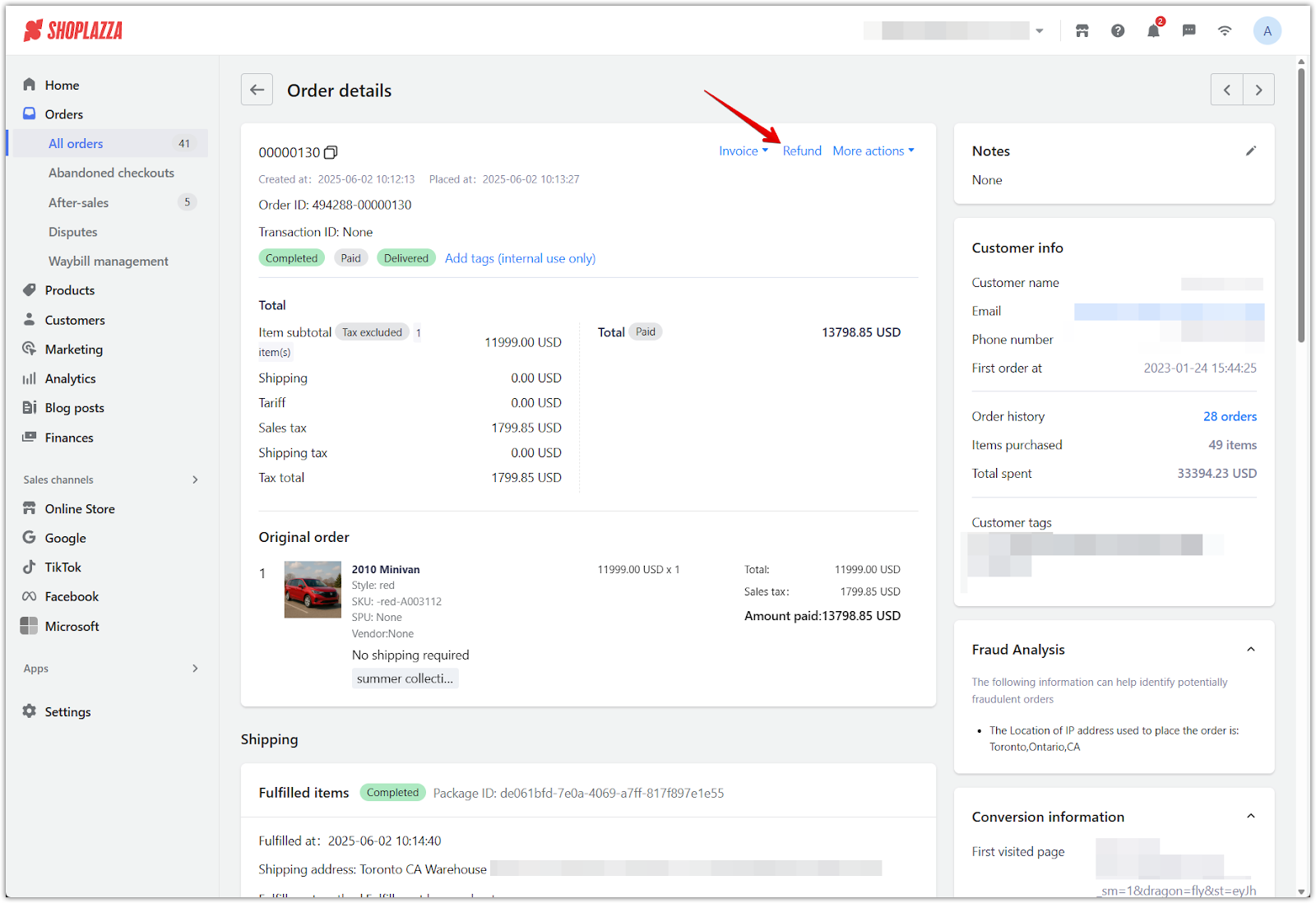
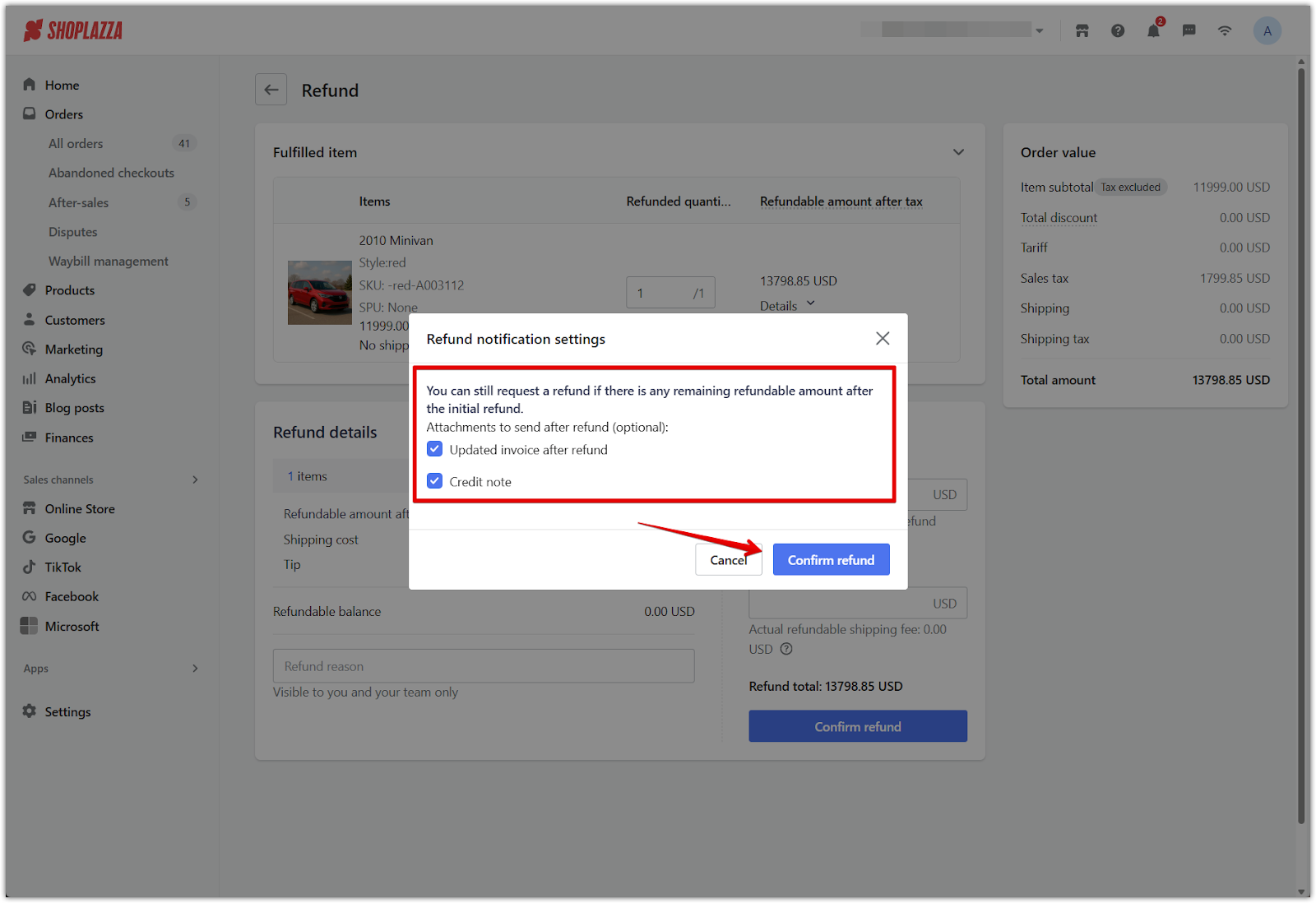
Note
A credit note is a formal document informing your customer that a credit has been applied to their account.
Issuing invoices and credit notes directly from your Shoplazza admin helps maintain accurate financial records, supports timely payments, and provides documentation for payment-related matters.



Comments
Please sign in to leave a comment.