Pinterest serves as a vibrant social media platform where users actively discover, save, and share visually appealing content. Integrating your Shoplazza store catalog with your Pinterest feed enhances your online marketing efforts. This integration allows for performance tracking through a Pinterest tag and ensures your pins are automatically updated every day.
Before you begin, you need to add a data source in your Pinterest settings. This step is necessary to sync the products from your Shoplazza store with Pinterest. For a detailed guide on the data source process, refer to Pinterest's Help Center article .
Note
A Pinterest business account is required to set up a product feed. If you're currently using a personal account, you'll need to upgrade before continuing. This can be done easily in your Pinterest settings.
Setting up your product feed in Shoplazza
This section walks you through creating a product feed inside your Shoplazza admin and generating a URL you can use with Pinterest.
1. Generate your feed in Shoplazza: Log in to your Shoplazza Admin, go to Products > Product Feed, and click Add Feed.
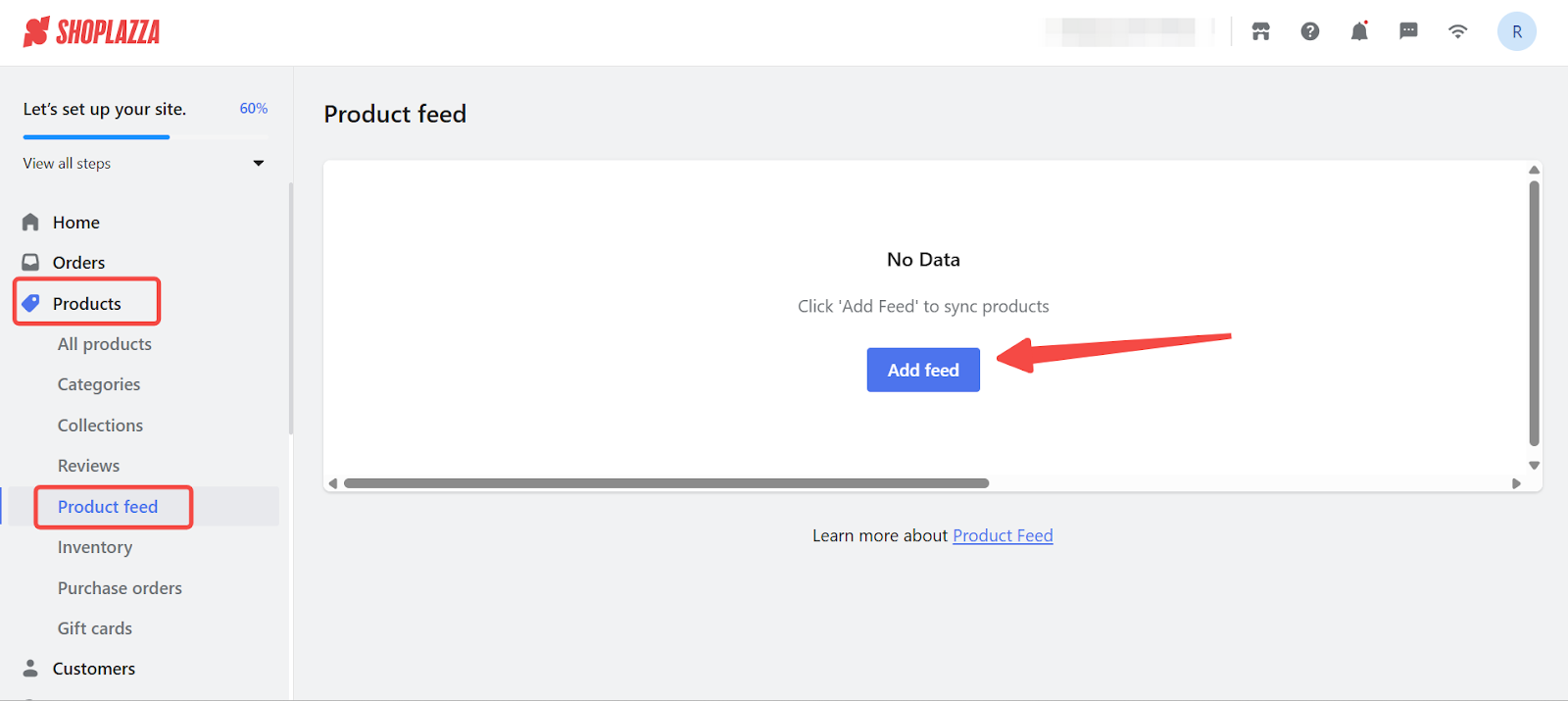
2. Select Pinterest as your format: Choose Pinterest as the feed format, then click Confirm to generate the Feed URL.
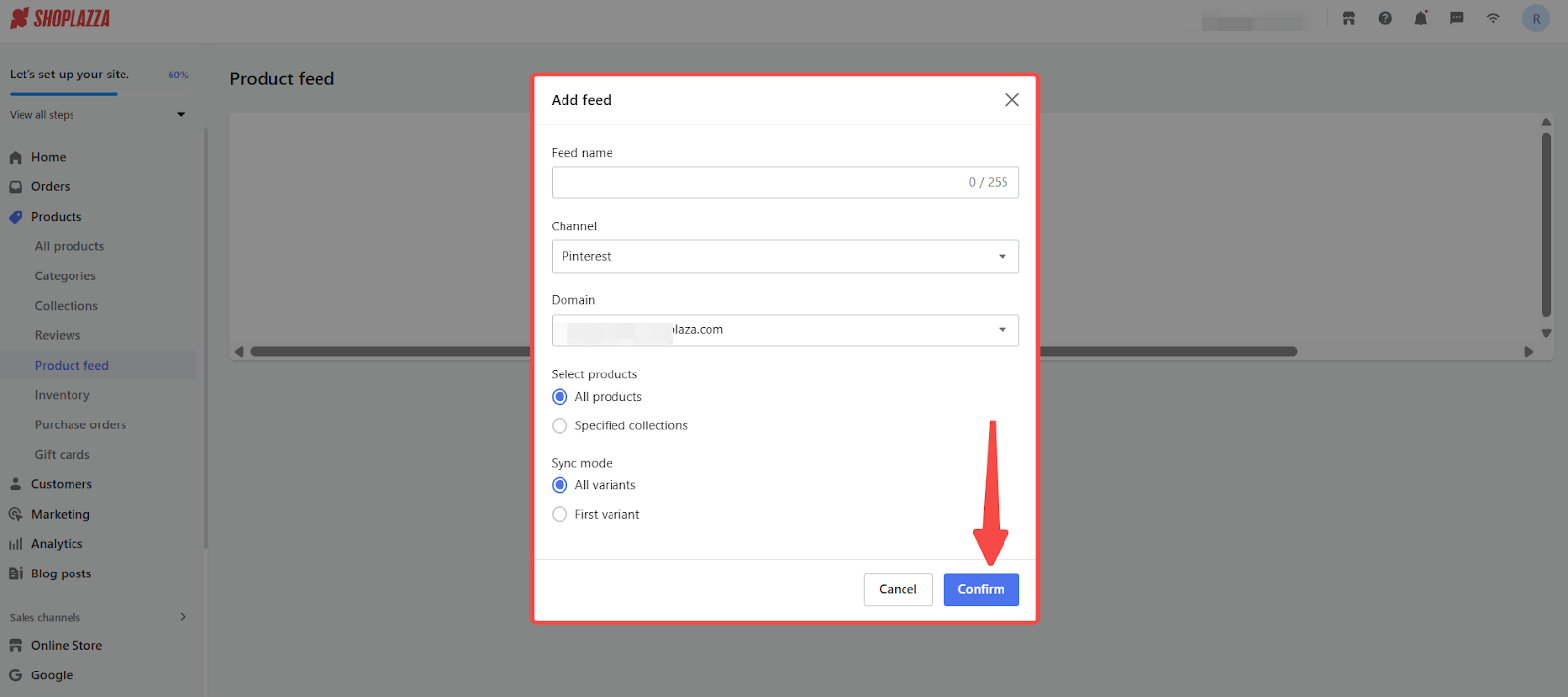
3. Copy your Feed URL: After the feed is created, return to the Product Feed list page and copy the Feed URL.

Upload your feed to Pinterest
After generating your feed, you will need to upload the feed URL to your Pinterest account to complete the integration.
1. Complete the setup: Go to the Pinterest Catalogs setup page , click Get started under the Provide a URL link section on Pinterest, then paste your Shoplazza Feed URL and complete the required fields.
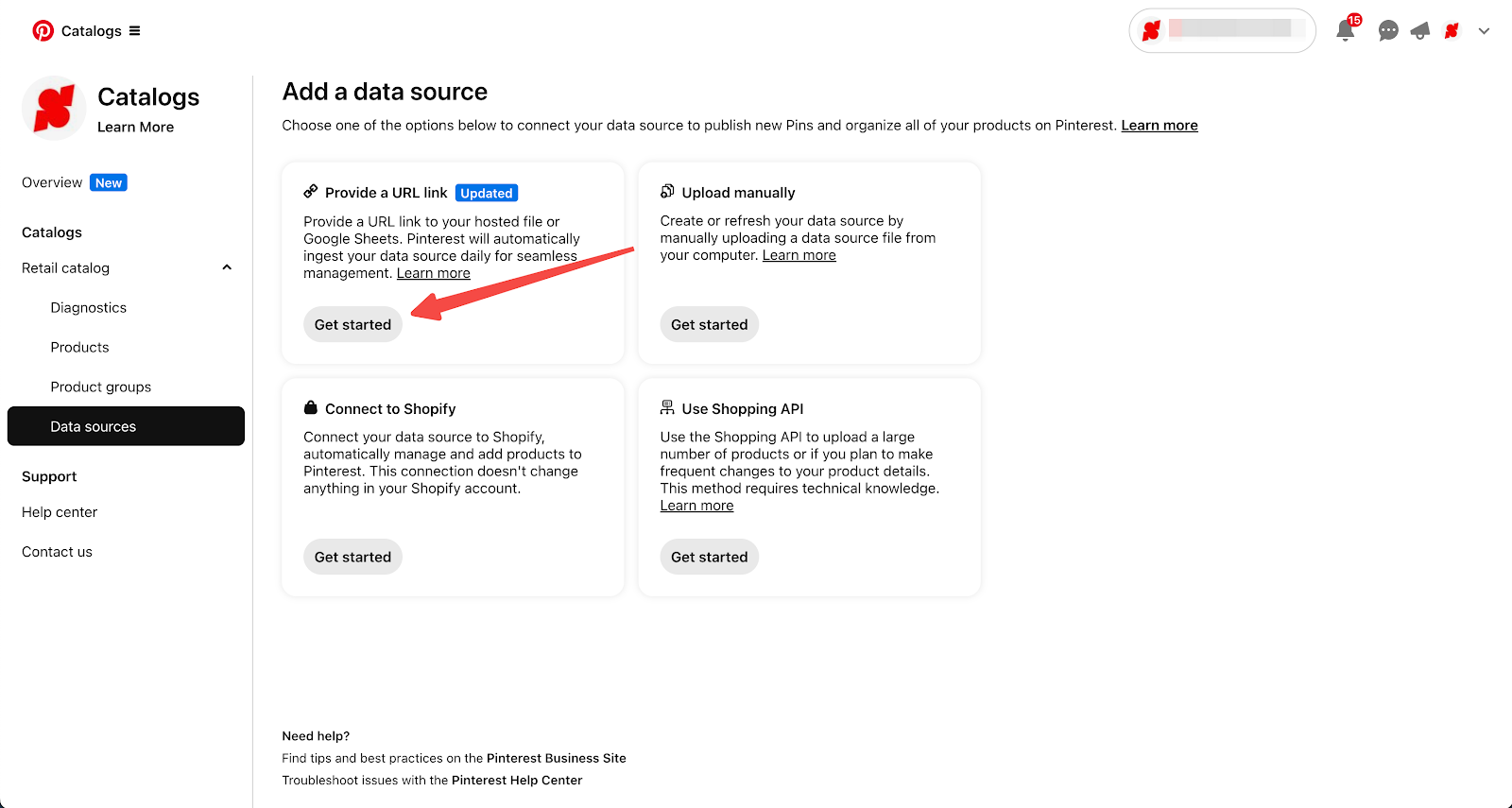
Note
- To use the URL link, manual upload, or Shopping API options, you must first claim your website in your Pinterest settings.
- The initial upload of the data source may take between 12-24 hours.
- Pinterest automatically updates your data source every 24 hours.
Once your feed is connected, your products will appear on Pinterest and update daily. This helps boost product discovery and gives customers a smoother path to shopping directly from your store.



Comments
Please sign in to leave a comment.