Recovery email templates help bring back customers who abandoned their carts or showed interest in your products. These personalized reminders help recover lost sales, increase customer engagement, and strengthen your store’s marketing strategy. With a few simple adjustments, you can create recovery emails that reflect your brand and encourage customers to complete their purchases.
Customizing your recovery email
You can edit the default recovery email or create a new one that matches your branding and marketing goals.
1. Access the email settings: From your Shoplazza admin, go to Customers > Customer notifications, then select Email > Marketing strategies.
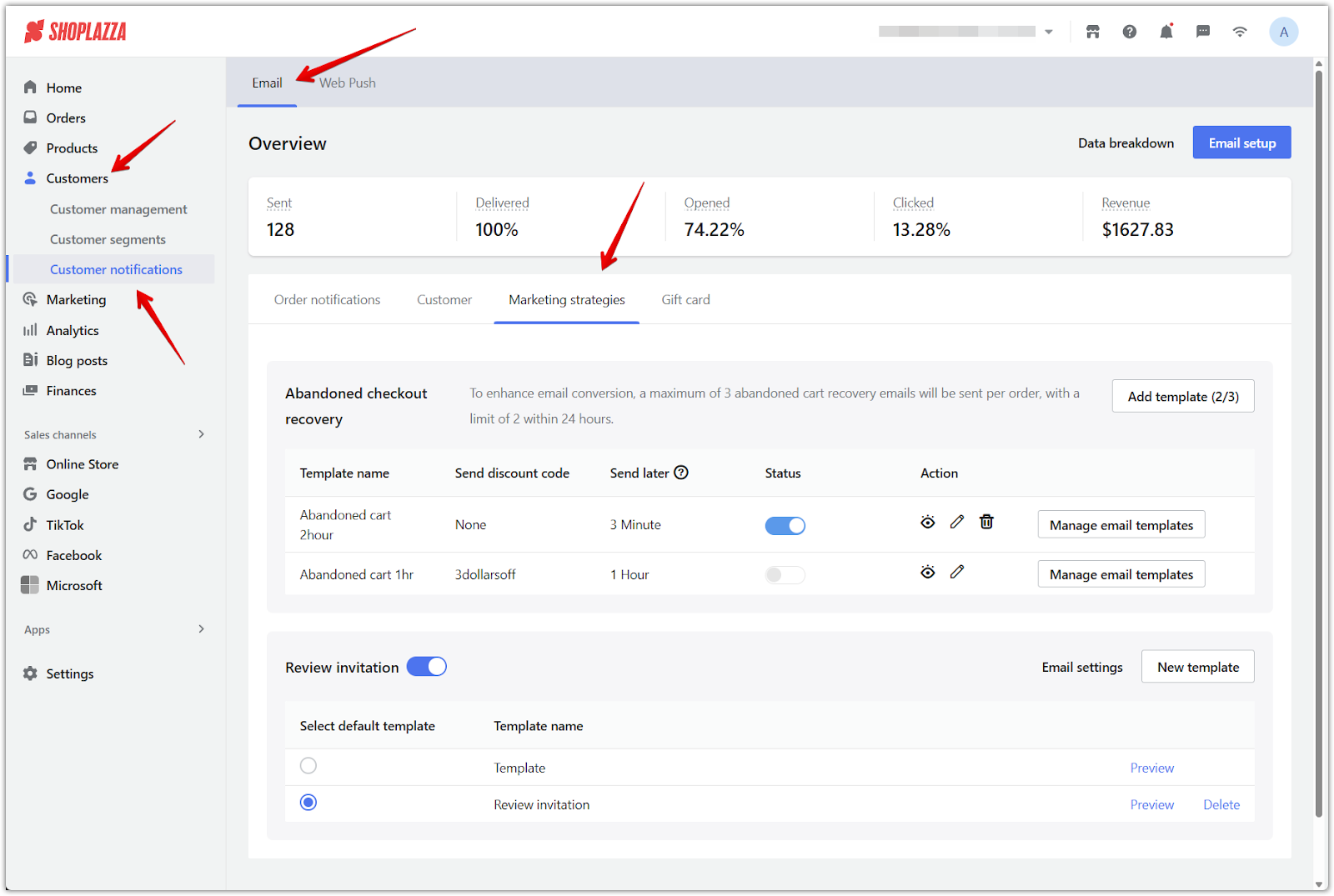
2. Create or modify a template: Under the Abandoned checkout recovery section, click Add template to create a recovery email, or edit an existing one.
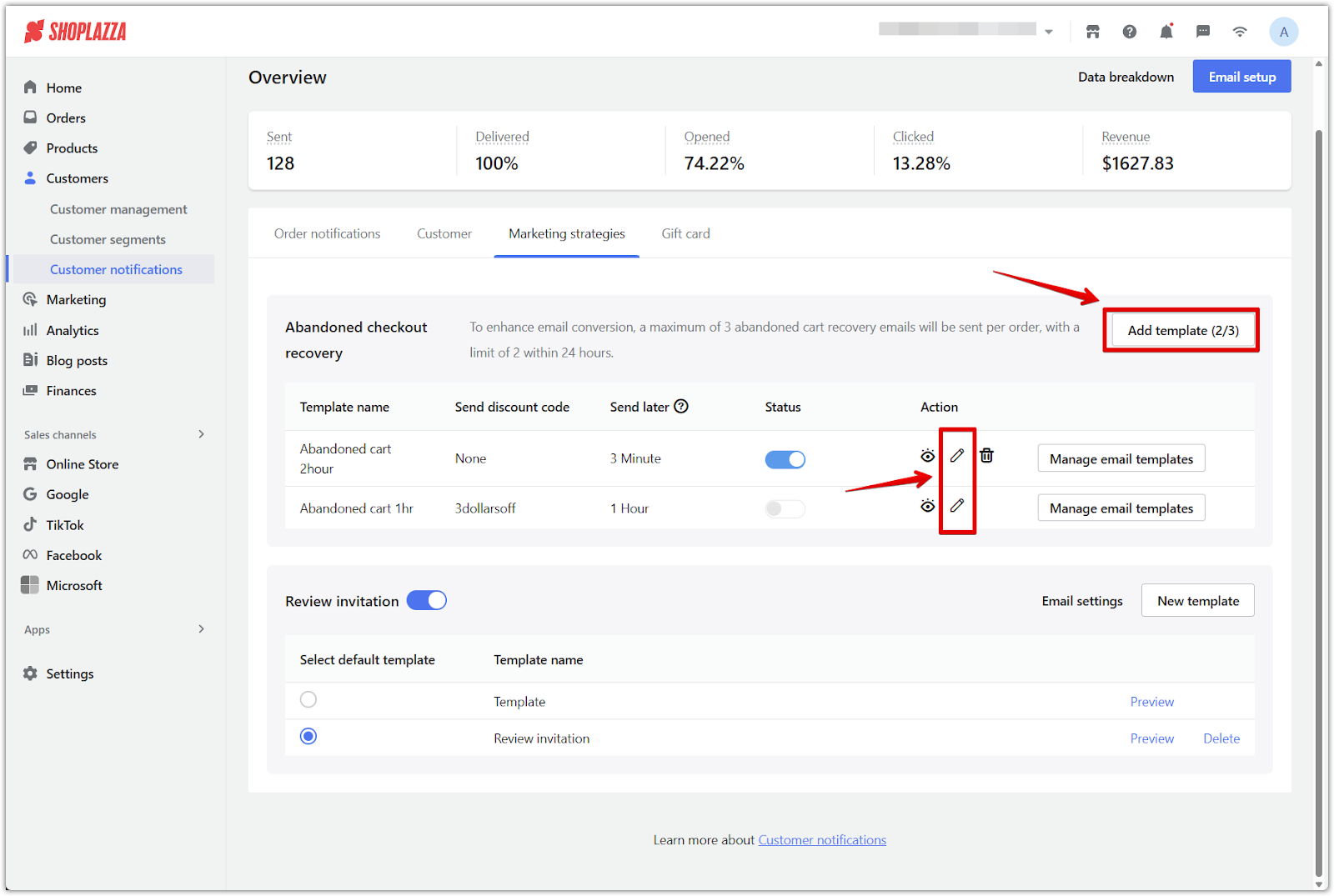
3. Configure the delivery details: Specify when the email should be sent. The countdown starts after the customer enters their email address at checkout. If needed, include a discount code by choosing from an existing campaign or creating a new one. Click Confirm to save your settings.
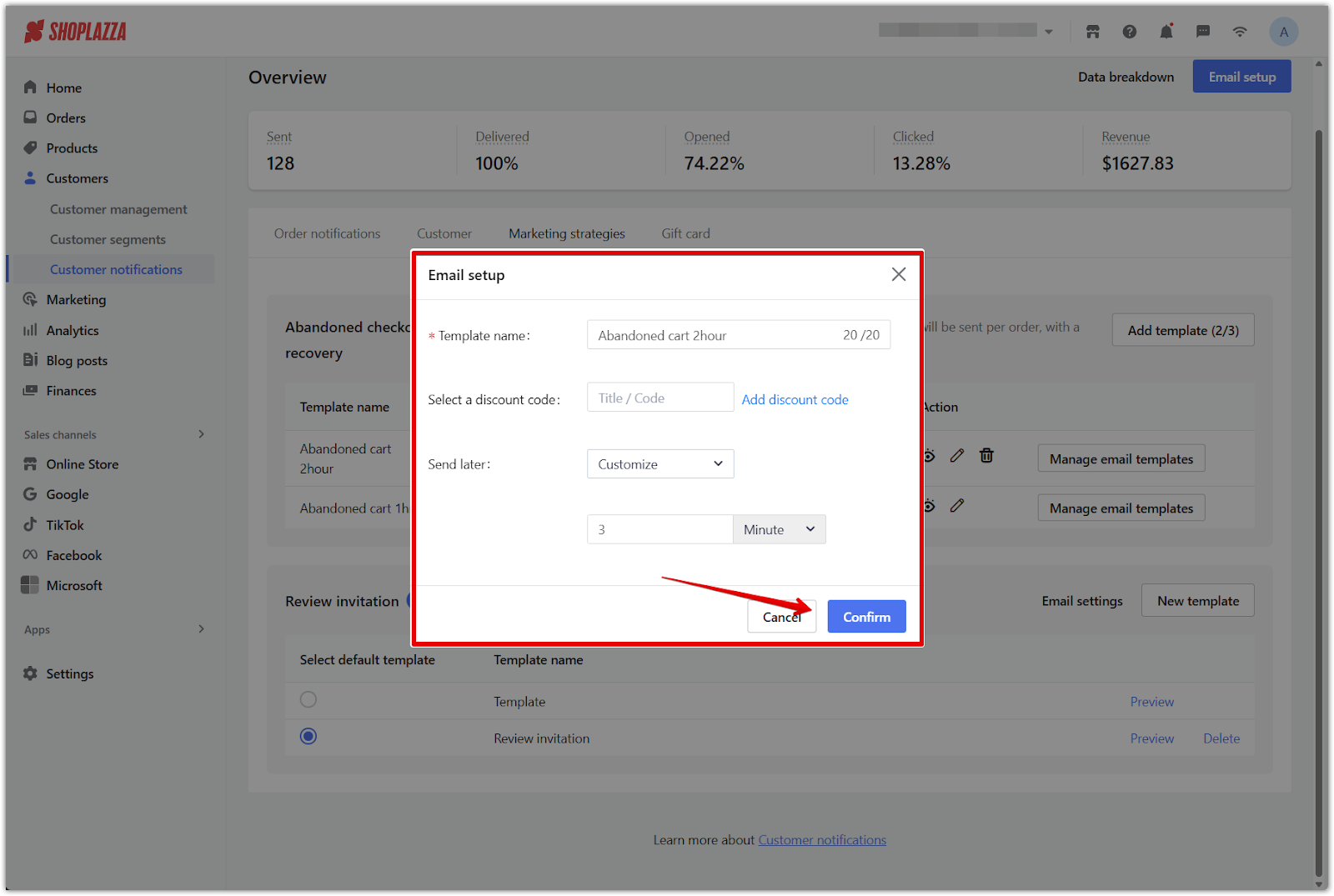
4. Preview your template: After setup, the template is automatically enabled. Click the eye icon under Action to preview the final layout and content.
Note
System templates automatically follow your store’s language settings. You can preview the layout, but the content and design are locked.
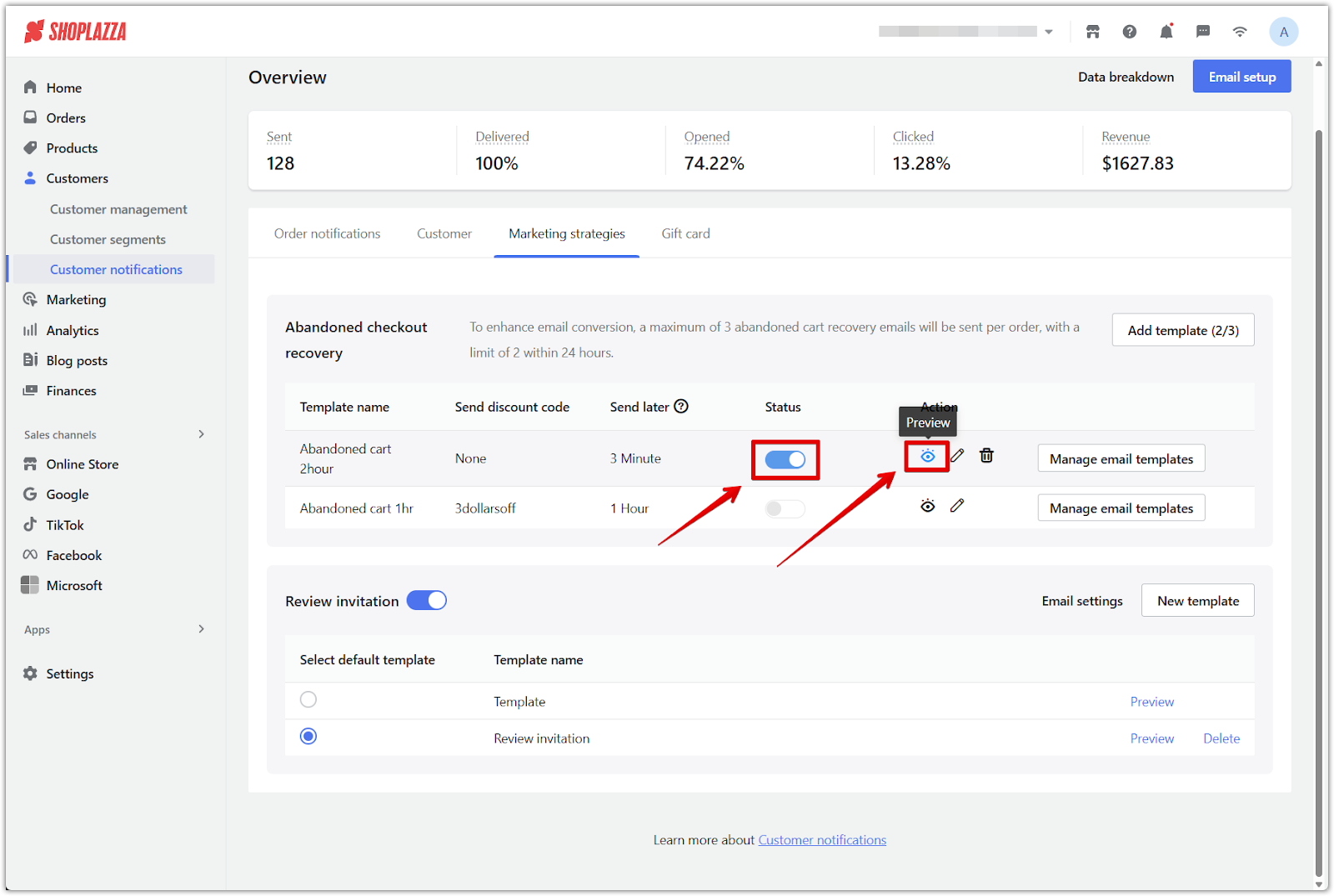
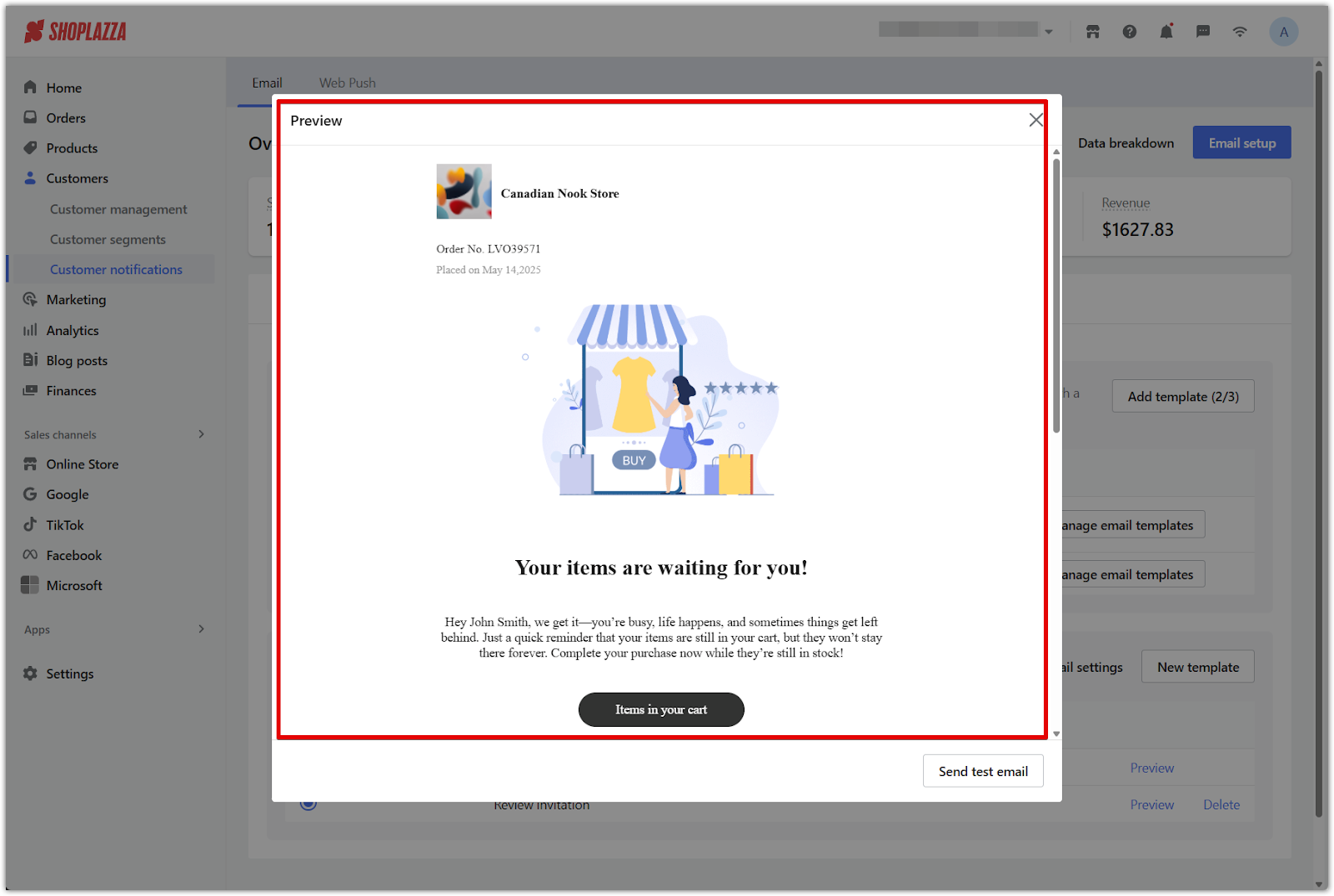
Personalizing your email template
Tailor the email’s visual design and messaging to align with your brand and capture attention.
1. Access your template for editing: From your Shoplazza admin, go to Customers > Customer notifications > Email > Marketing strategies, then click Manage email templates next to the recovery email you want to customize.
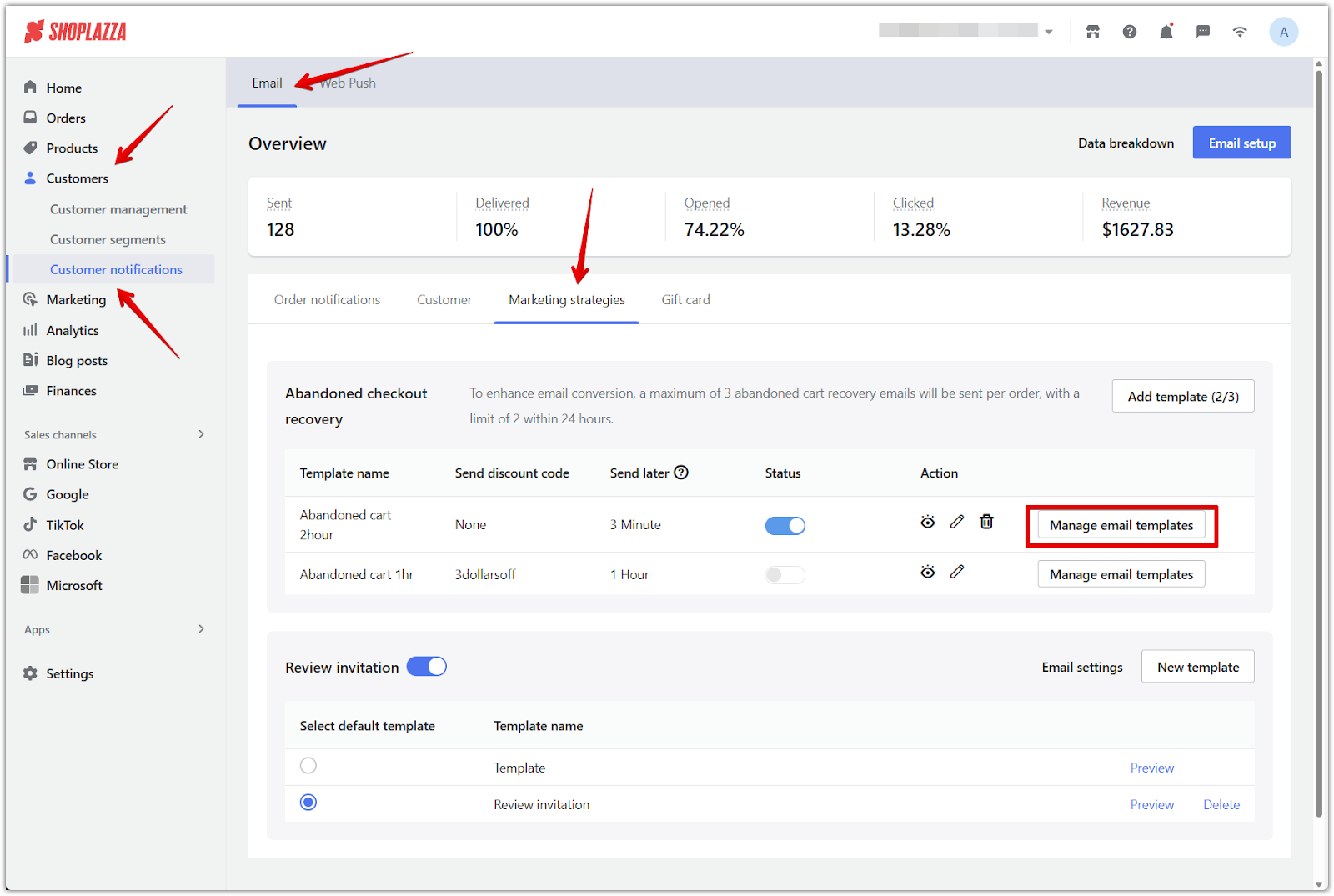
2. Customize the layout and design: On the Template management page, click Customize to open the visual editor.
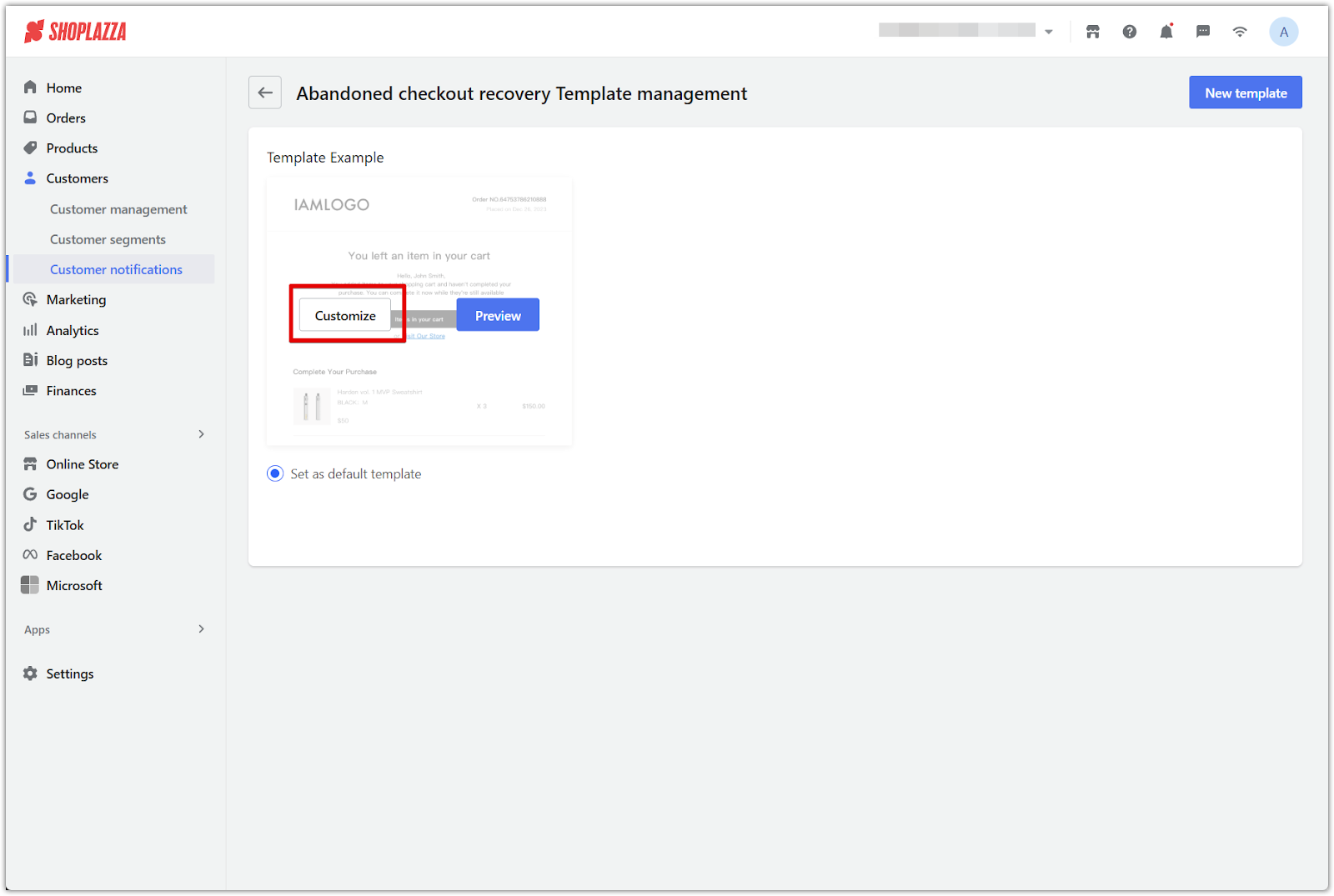
3. Adjust branding and content: Upload your logo, update your store email address, and update the visuals to align with your brand style. If your store supports multiple languages, remember that any custom content will appear exactly as written and won’t switch based on the customer’s selected language. For multilingual campaigns, create separate templates for each language to ensure a consistent experience.
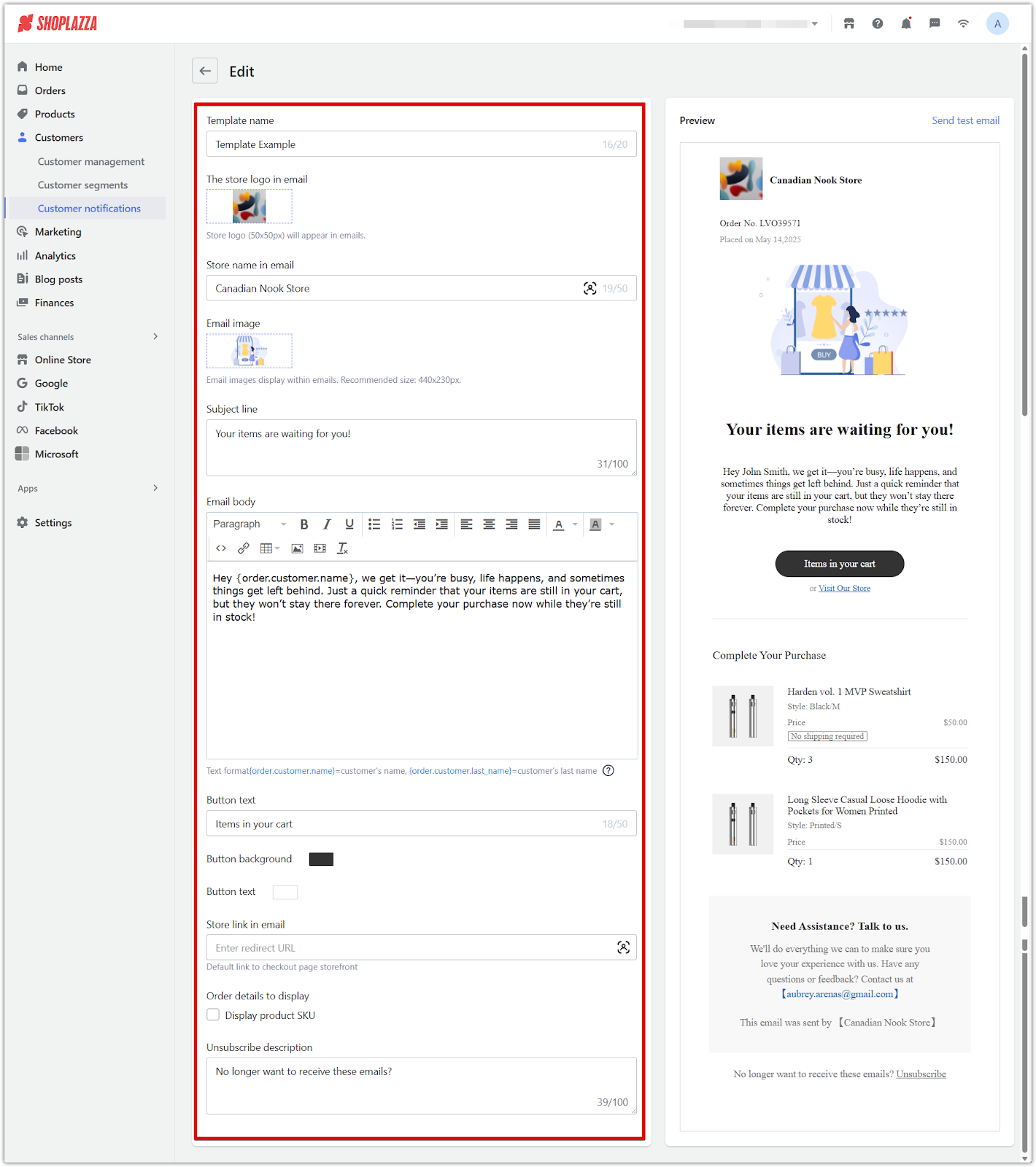
Adding more templates
Create multiple email templates to support different marketing strategies or customer segments.
1. Access the template management page: From your Shoplazza admin, go to Customers > Customer notifications > Email > Marketing strategies, then click Manage email templates next to the Abandoned checkout recovery section.
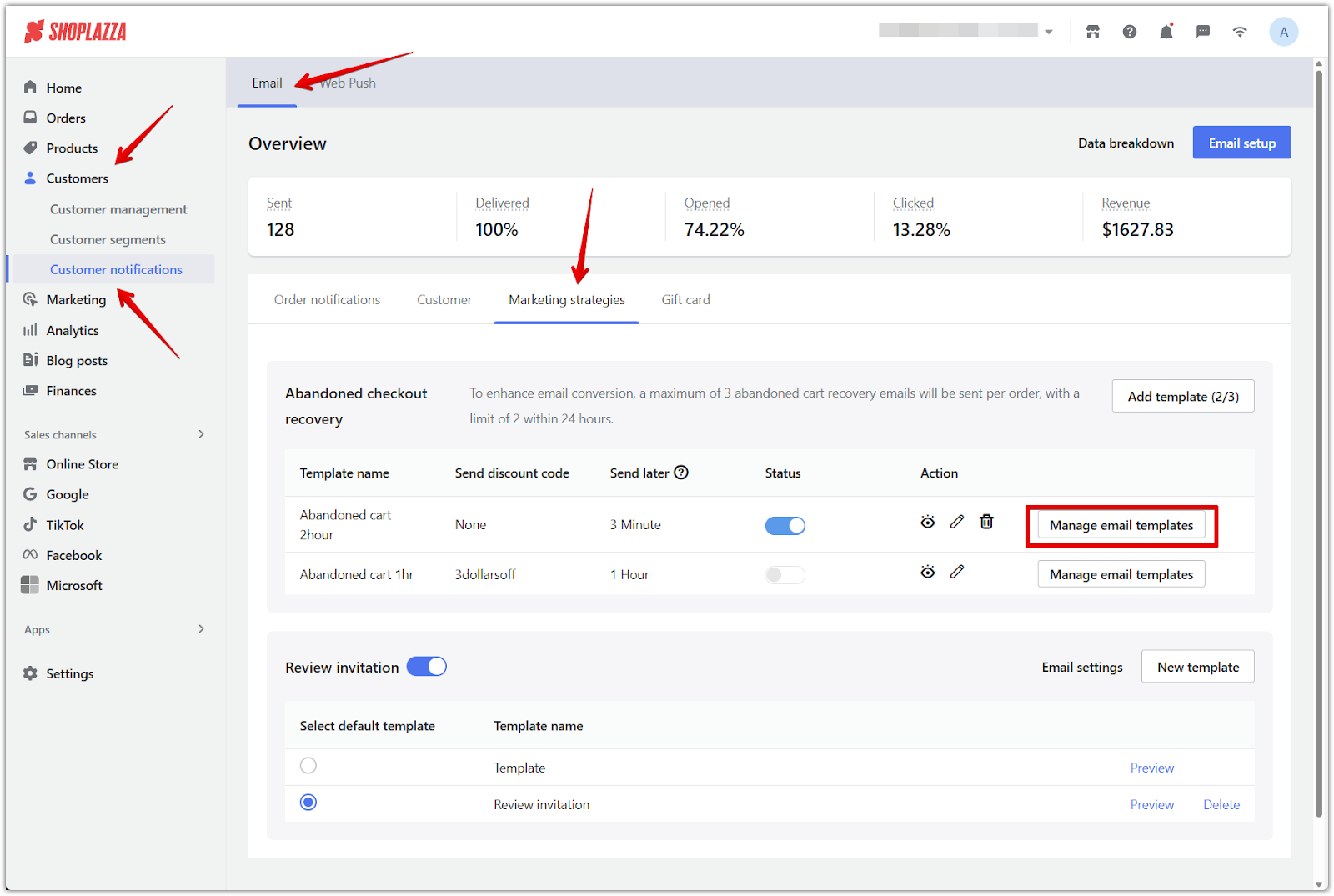
2. Generate a new template: Click New template to create an additional recovery email.
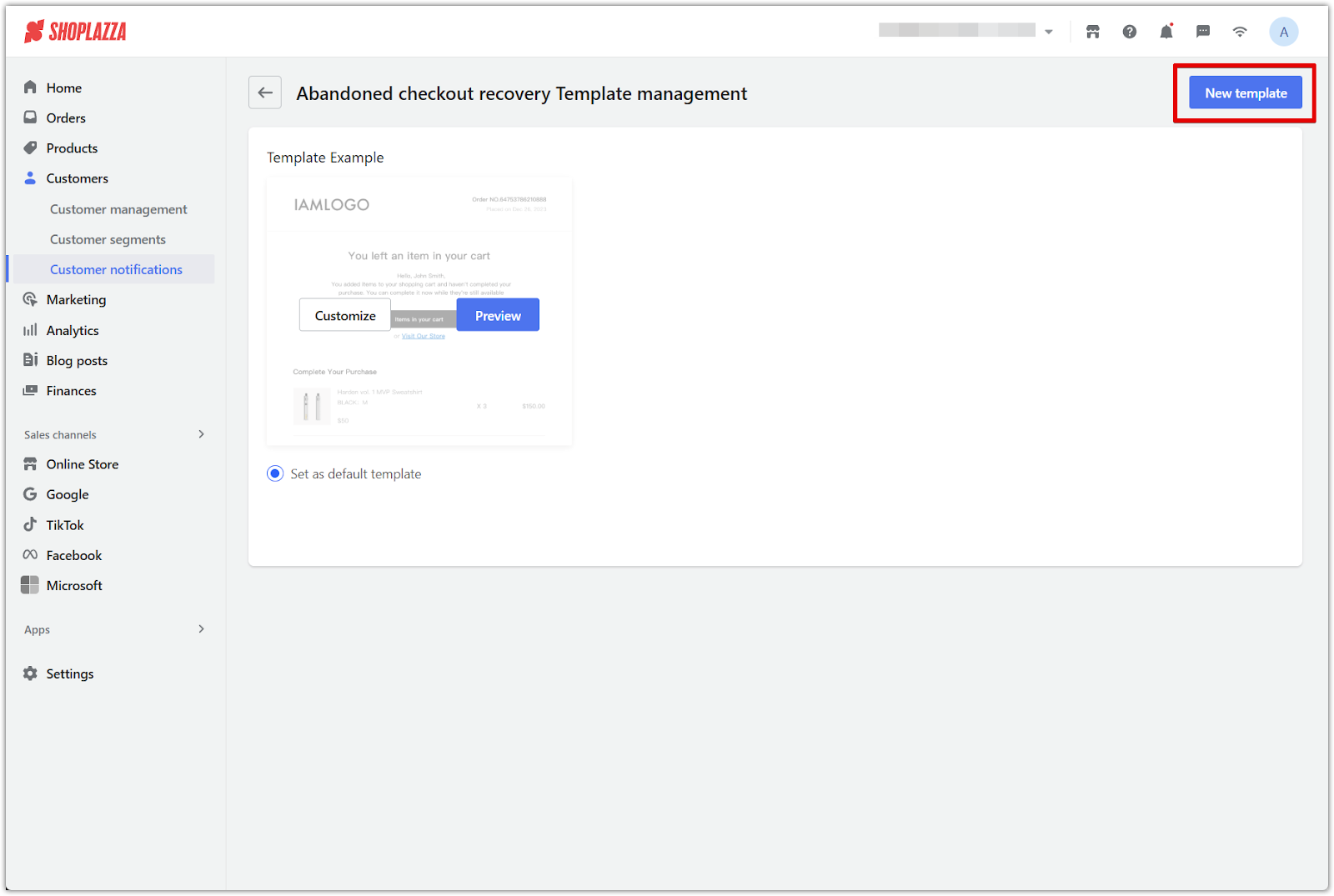
3. Choose a layout or custom code: Select one of the built-in template styles, or use Custom code if you prefer to design your own. Once selected, click Next to continue.
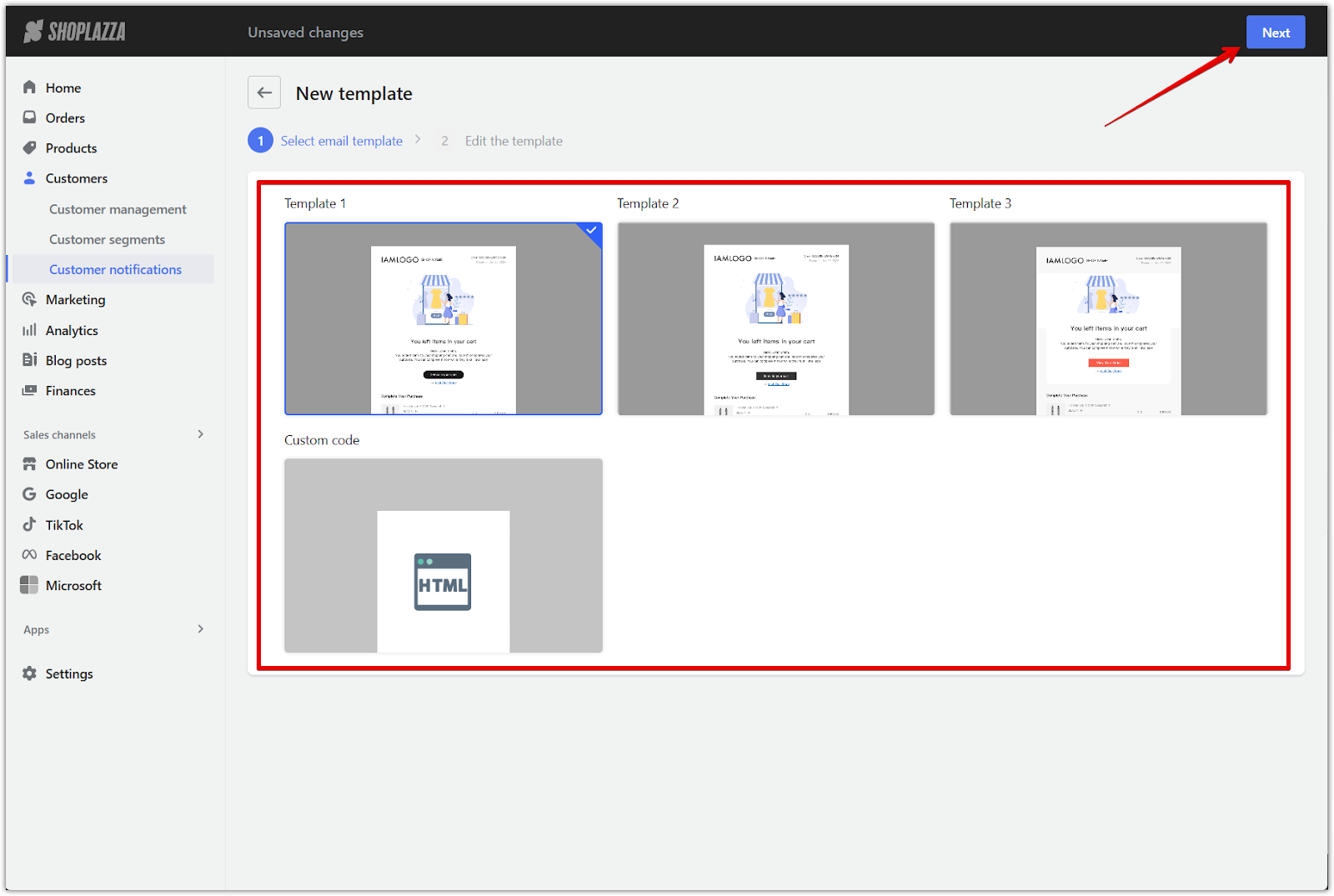
4. Edit the template design and content: Personalize your template using the same editing tools available in the customization panel:
- Template name
- Logo and images
- Store and redirect link
- Email subject line and body
- CTA button text and colors
- SKU visibility and unsubscribe footer

5. Save and assign the template: Click Save to apply your changes. Back on the Template management page, select your new template and choose Set as default template to make it the primary email for recovery notifications.
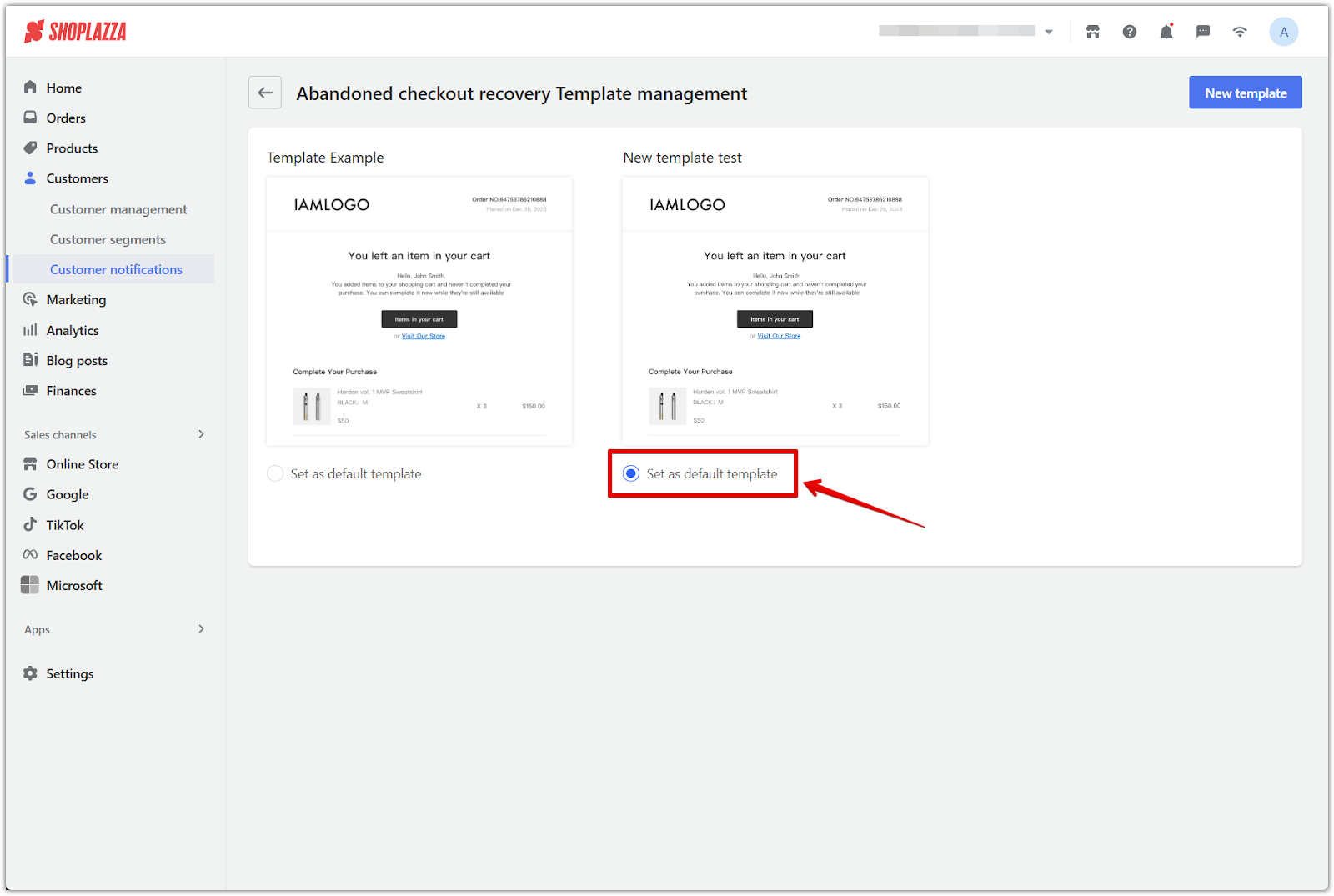
Note
- It is not required to include a discount code in your abandoned cart recovery email. Add one only if it fits your marketing goals.
- The email sending time is calculated from the moment a customer enters the checkout page and fills in their email address.
- System templates can only be previewed. Most of the content cannot be edited, and the email body will automatically switch languages based on the store’s settings.
- If you edit the text in a custom email template, it will no longer follow the store’s default language. The edited content will display only in the language it was written. For example, if you write it in French, it will appear in French regardless of the store language.
- Email buttons support custom redirect links. If no link is set, the button will use the system’s default destination.
A well-crafted recovery email strategy helps bring customers back to your store and encourages them to complete their purchases. Use the built-in tools to create branded recovery emails that increase conversions and build stronger customer relationships.



Comments
Article is closed for comments.