Managing multiple products can often be challenging. The Combined variants app simplifies this process by allowing you to group products together, enhancing the browsing experience on your store. This app offers the flexibility to group more than two products and provides three different display styles. You can customize these to match the unique requirements of your store. This guide will walk you through on how to set it up and make the most of the app's features.
Installing the app
1. From your Shoplazza Admin > Apps, click Visit App Store.
2. Search for Combined variants in the box and click Add app to add it to your store.
3. Click Install App to complete the app installation.
Using the app
Creating a new campaign
1. Once you install the app, you'll be taken directly to its main page. Then, click Create combination to add a new campaign.
2. Name the campaign.
3. Click Add product to select the items to be included in the campaign, then click Confirm.
Note
A combination won't be displayed if only one product included is published.
4. Click the arrow icon to reveal the details of a certain product. You can customize the Display image and Display name of the item, or Delete it.
5. Enter the title to be displayed to your customers on product details page.
6. Select from the following display styles:
- Thumbnail
- Thumbnail (with text)
- Thumbnail (dropdown menu)
7. Click Save to complete the settings.
8. After creating the variant combinations, go to Online Store > Themes > Customize, select "Products" from the homepage dropdown to access the default product template, then add the "Combined Variants" card in the Product details section to display it on the front end.
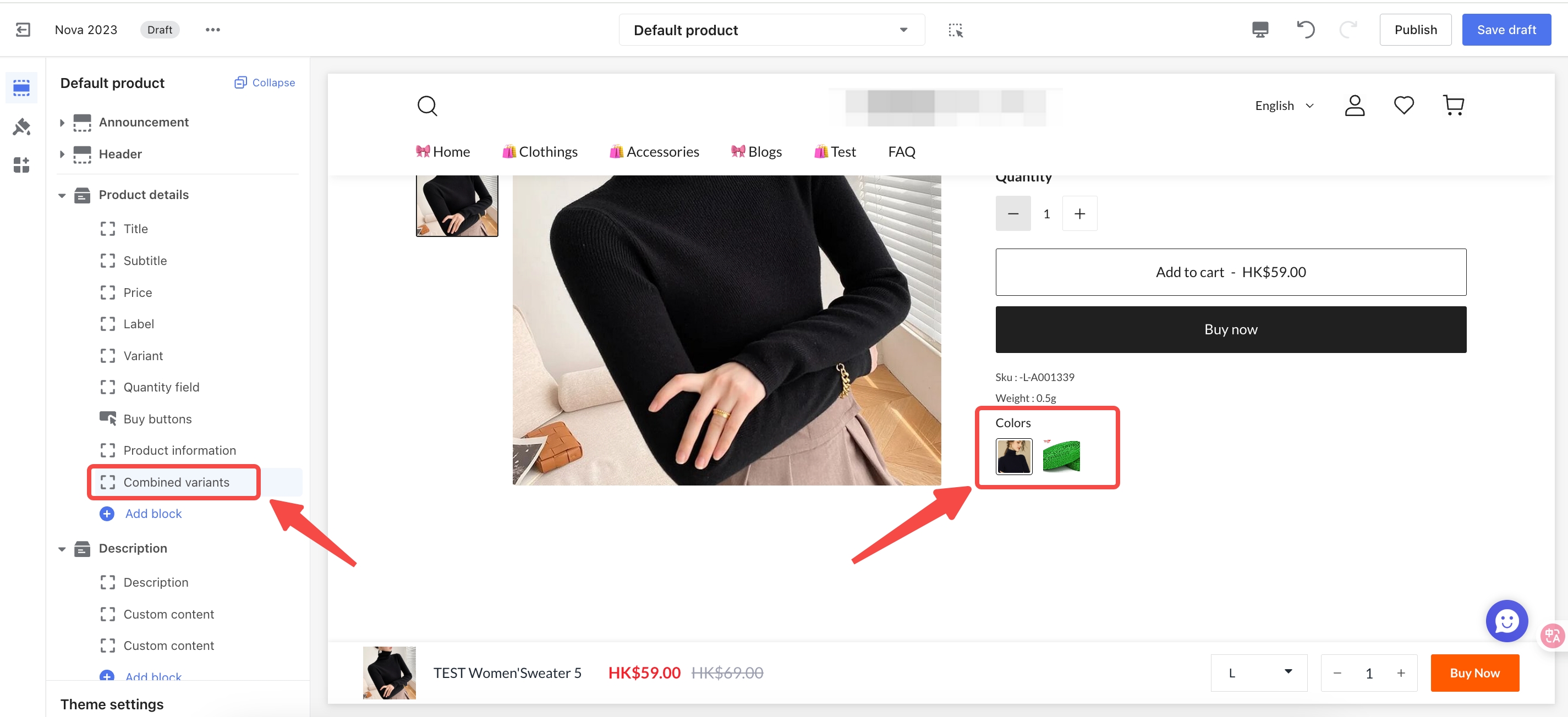
Managing your combinations
To preview a product group, click the eye icon. If you would like to delete a group, use the trash can icon.
The Combined variants app makes it simple to group products and present them in an organized way. It's designed to support your store's growth by simplifying the shopping experience.



Comments
Please sign in to leave a comment.