Using the manual collection feature in your Shoplazza admin allows you to curate and manage specific products more effectively. Whether you're building seasonal highlights or running promotional campaigns, adding products manually gives you complete control over how your store is organized. To save time, you can also add products from an existing collection directly into a manual collection. This approach is ideal for reusing grouped products without duplication and helps streamline overall product organization.
Add products from another collection
Quickly include products from an existing collection in a manual collection by following these steps:
1. Open the manual collection: Go to your Shoplazza admin, click Products > Collections, then select and open the manual collection where products should be added.
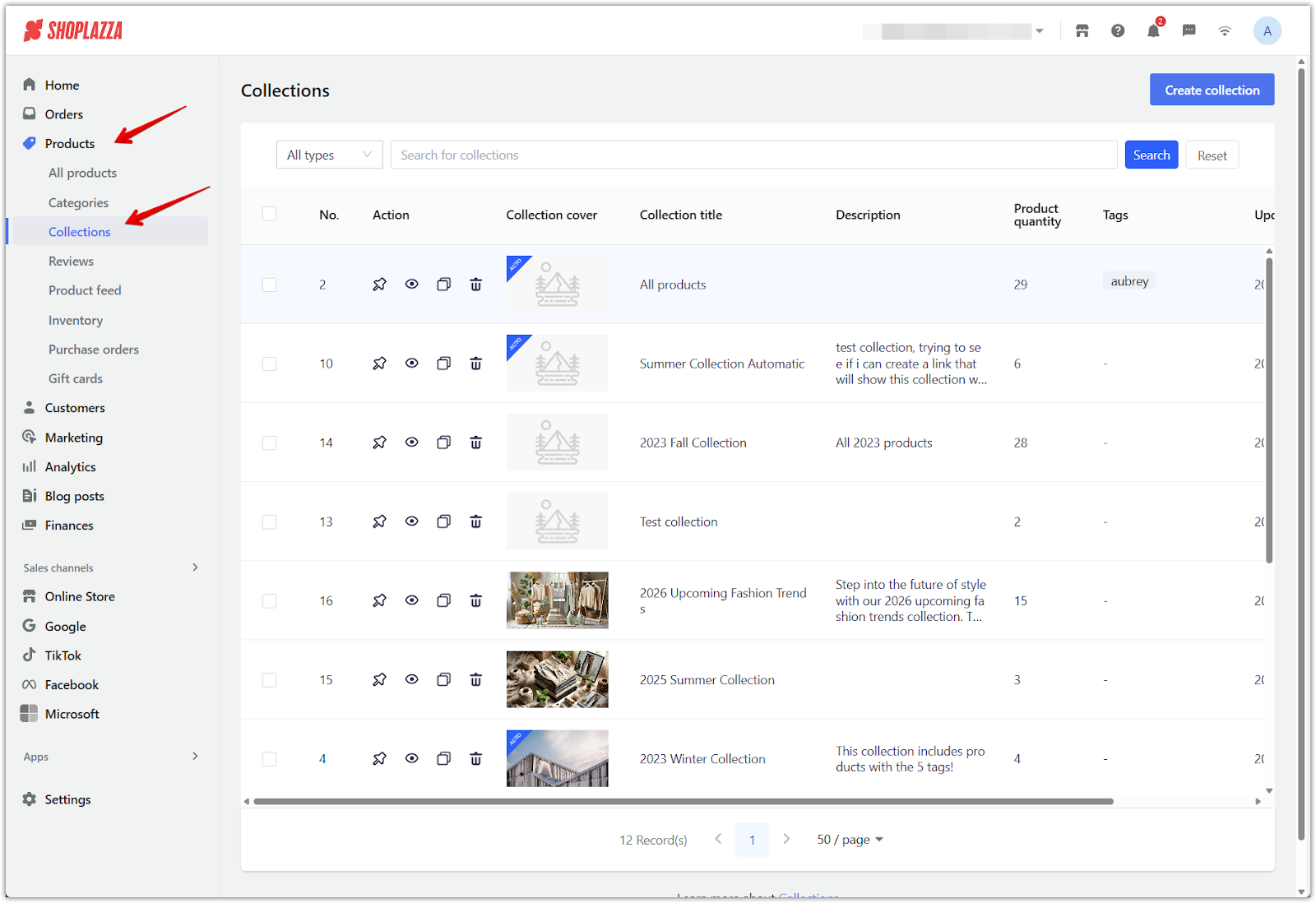
2. Click Add manually: In the Product list section of the collection details page, click the Add manually button to open the product selection window.
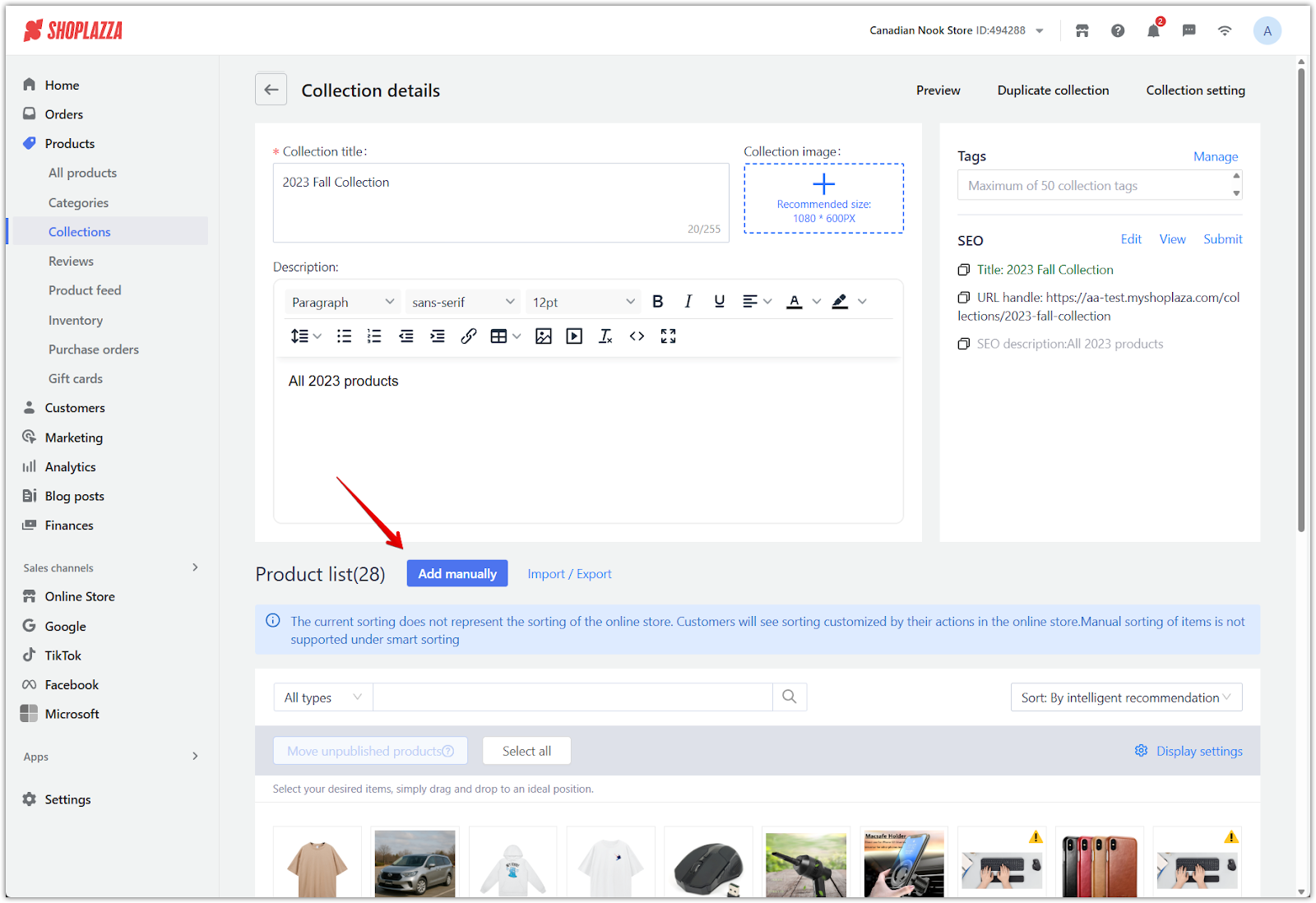
3. Switch to By collection view: In the product selection popup, click the By collection tab at the top to view your existing collections.
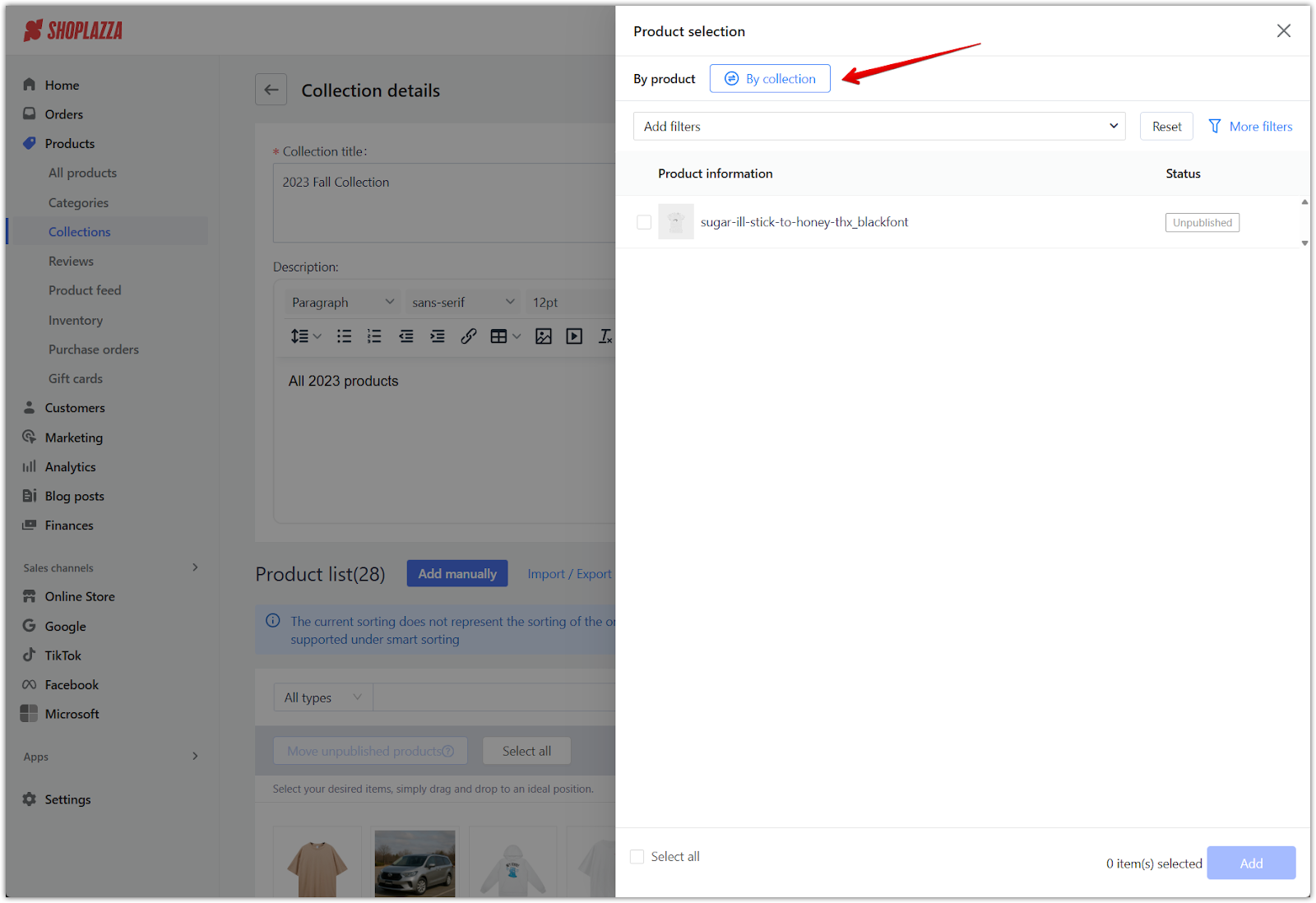
4. Select a collection: Choose the collection that contains the products you want to add, then click Add in the bottom-right corner.
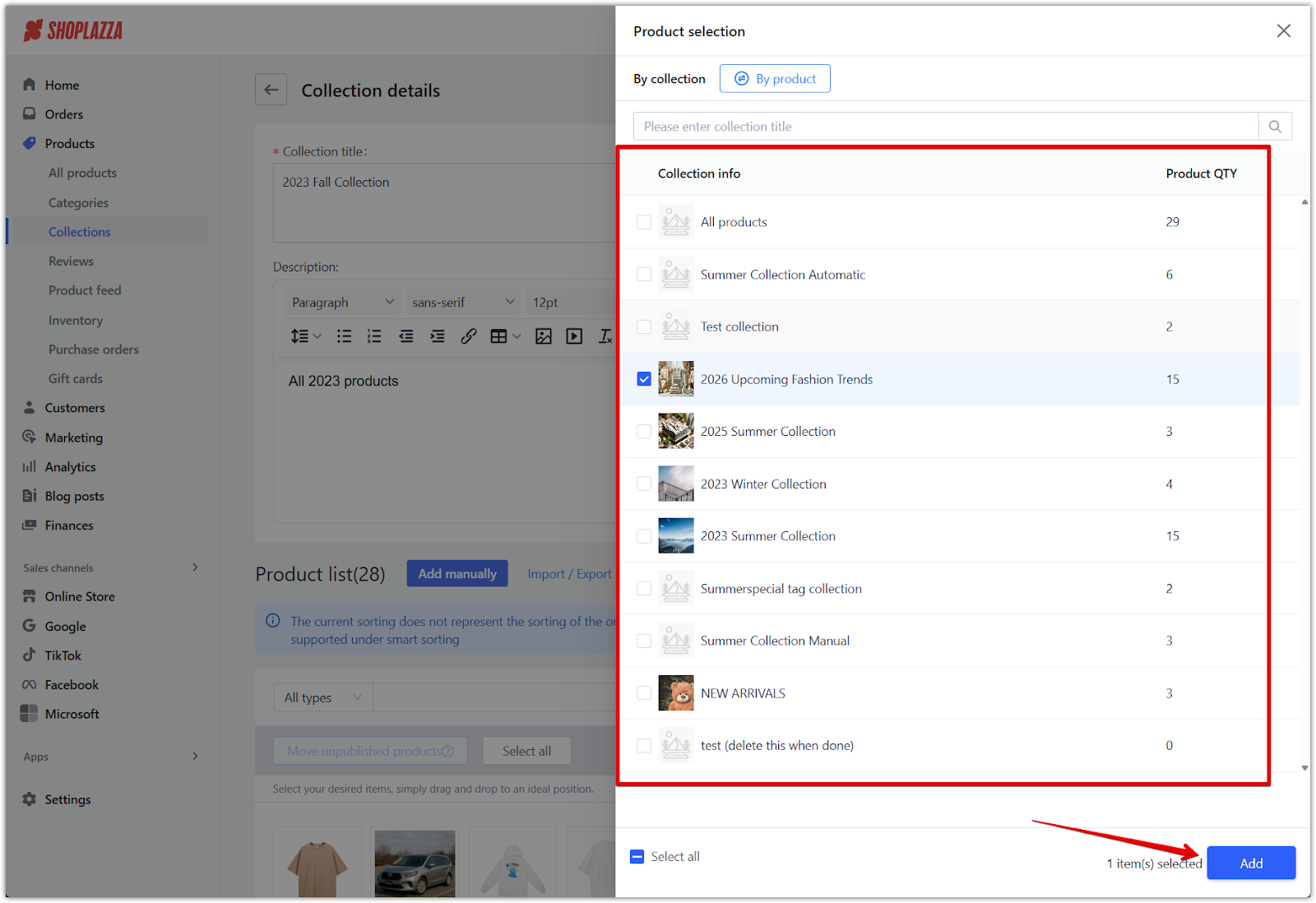
5. Confirm the action: In the confirmation popup, click Confirm to add all products from the selected collection to your current manual collection.
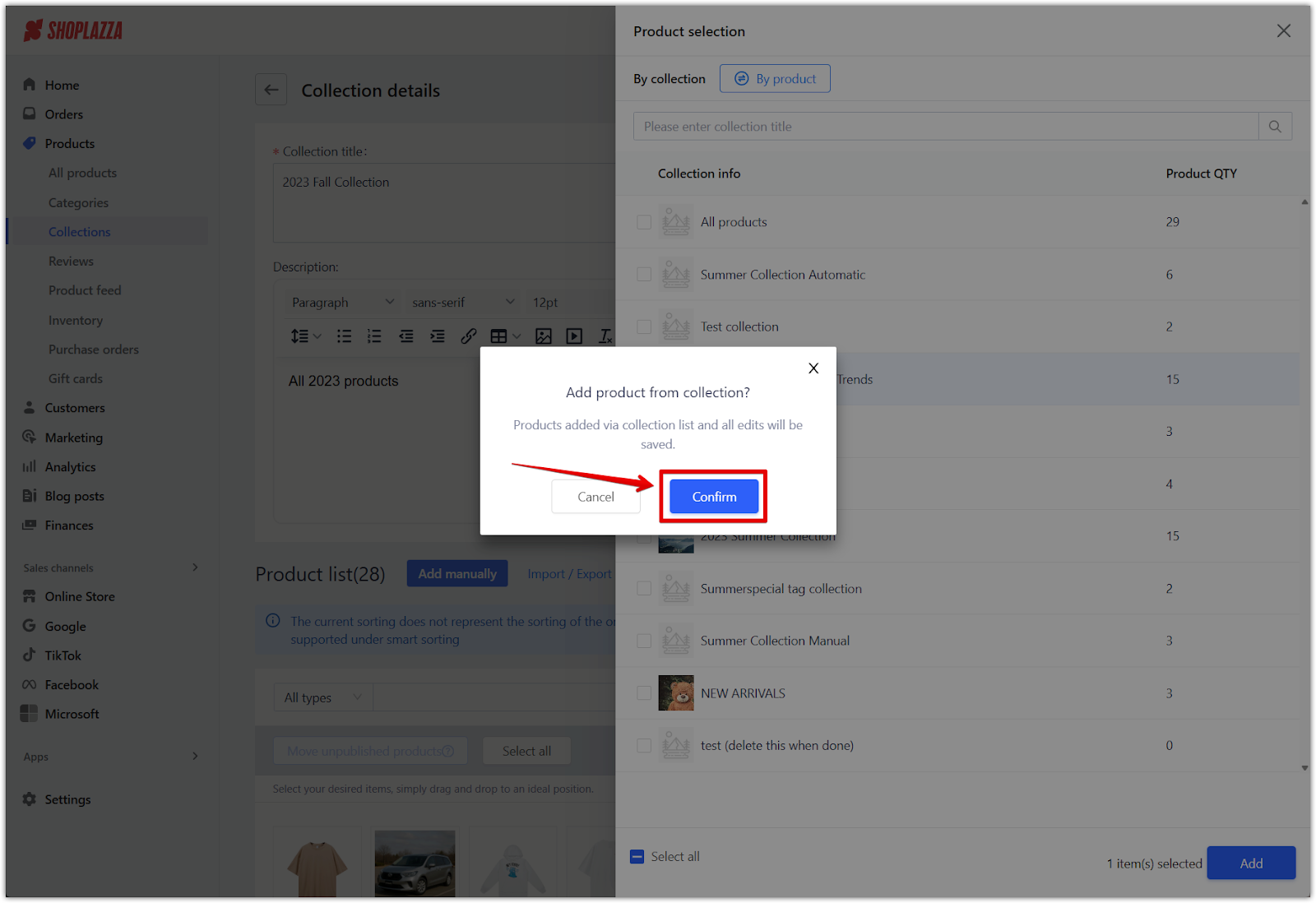
By leveraging existing product groupings, this method speeds up your merchandising workflow and maintains consistency across your store. It’s especially useful for time-sensitive updates such as promotions or themed product lines.



Comments
Please sign in to leave a comment.