A Criteo feed is a product catalog data source used to synchronize product listings with the Criteo advertising platform. Connecting your Shoplazza store to Criteo automates product updates and ensures your ads reflect accurate, real-time inventory, pricing, and product content. This integration enhances your ad performance by delivering up-to-date, relevant information to Criteo’s dynamic retargeting system.
Creating a Criteo feed in Shoplazza
To create a Criteo feed for your store, follow these steps to configure and generate the necessary feed URL for use in the Criteo platform.
1. Go to the Product Feeds section: From your Shoplazza admin, go to Products > Product feed, then click Add feed to begin creating a new data connection for Criteo.
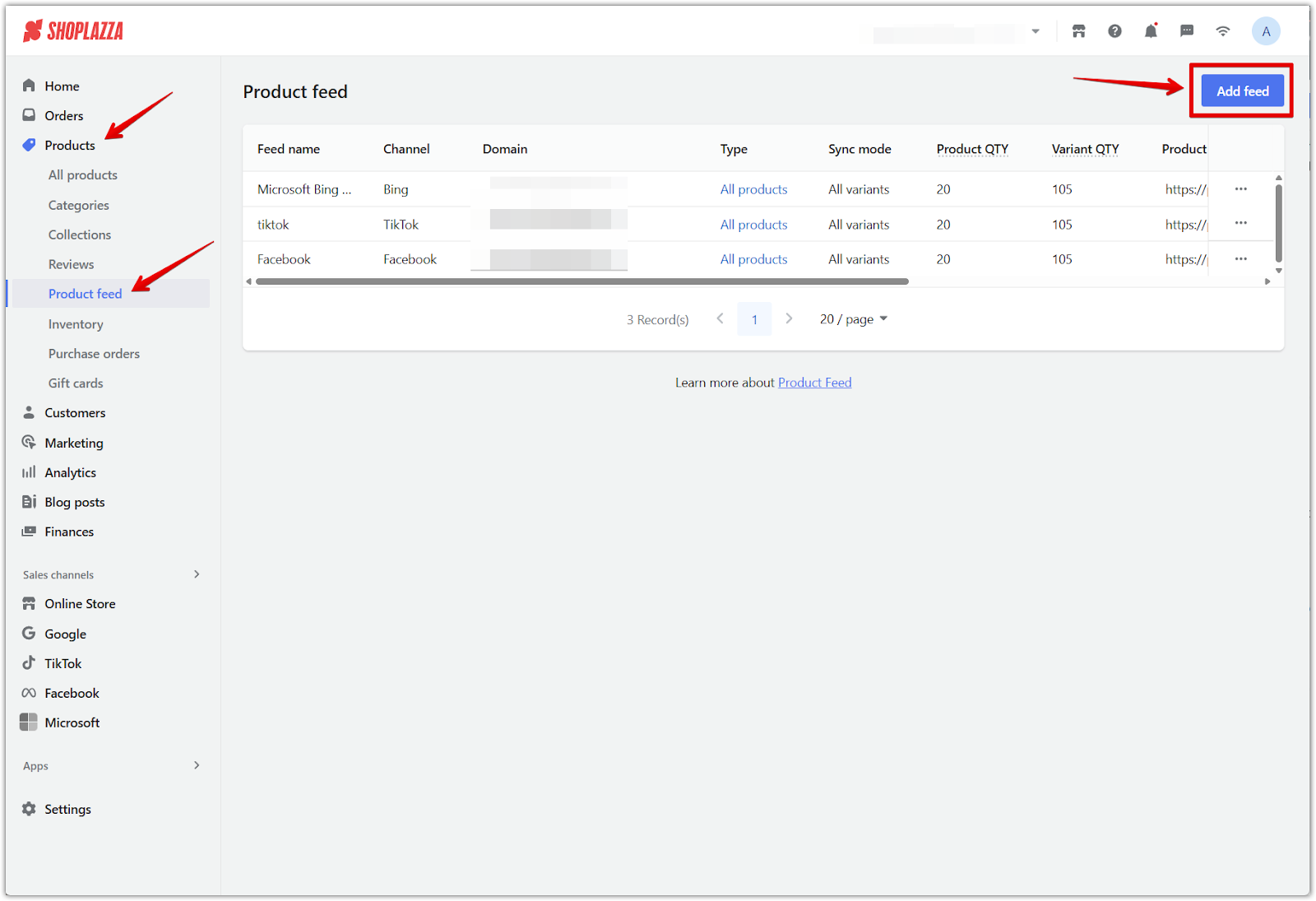
2. Set feed details: Fill out the required information to configure your feed for Criteo, then click Confirm to generate your feed.
- Feed name: Enter a recognizable name (e.g., Criteo catalog) to help you identify the feed later.
- Channel: Select Criteo from the dropdown under Channel to match the platform.
- Domain: Choose your active store domain from the dropdown to associate the feed with your store.
- Select products: Choose whether to sync All products or limit the feed to Specified collections, depending on the scope of products you want to include.
- Sync mode: Choose All variants if you want to include every variation of a product, or First variant if you prefer to only sync the first variant of each product.
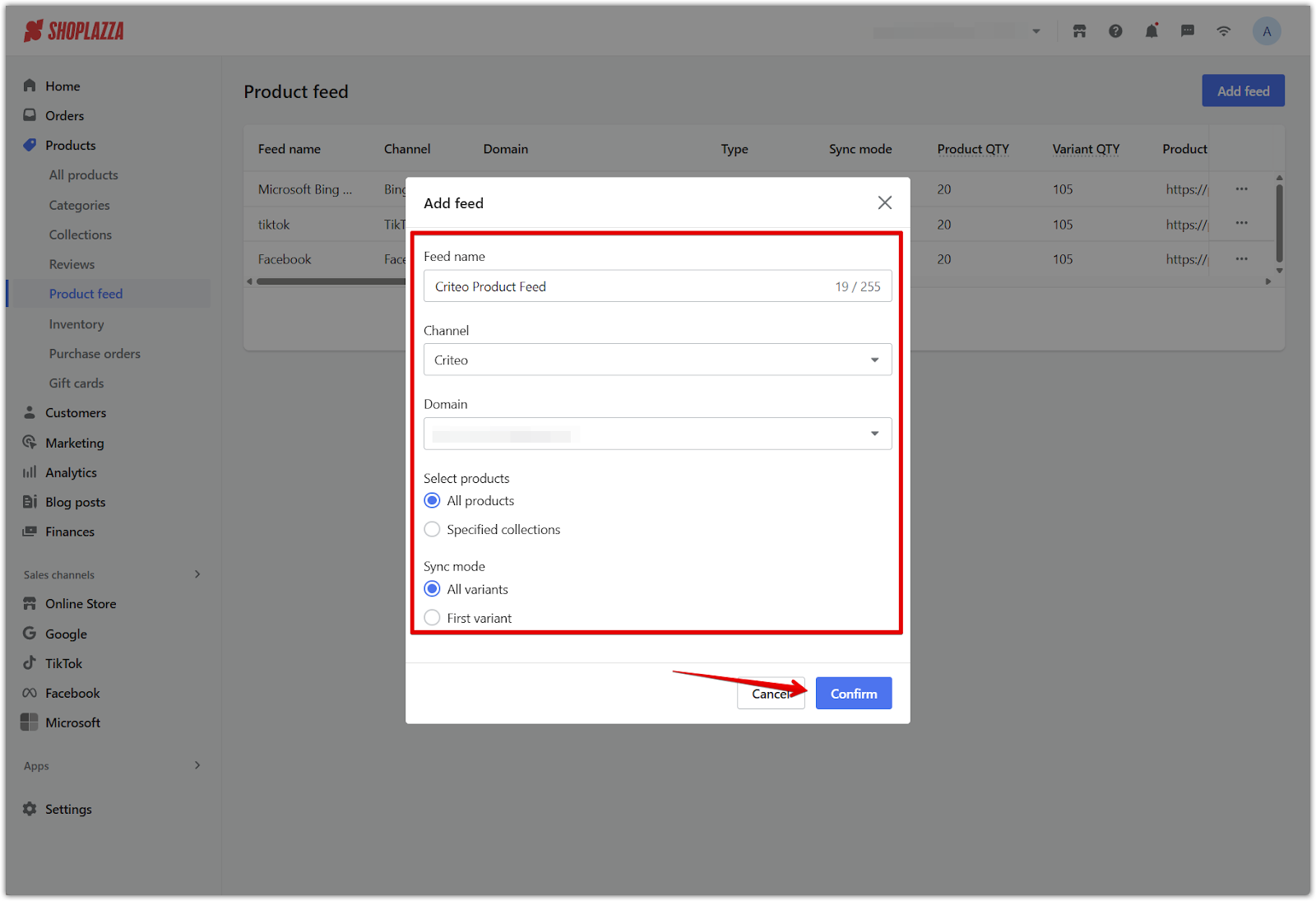
3. Copy the feed URL: After your feed is generated, find it in the list, click the More options icon (three dots), and select Copy link to get the feed URL for use in Criteo.
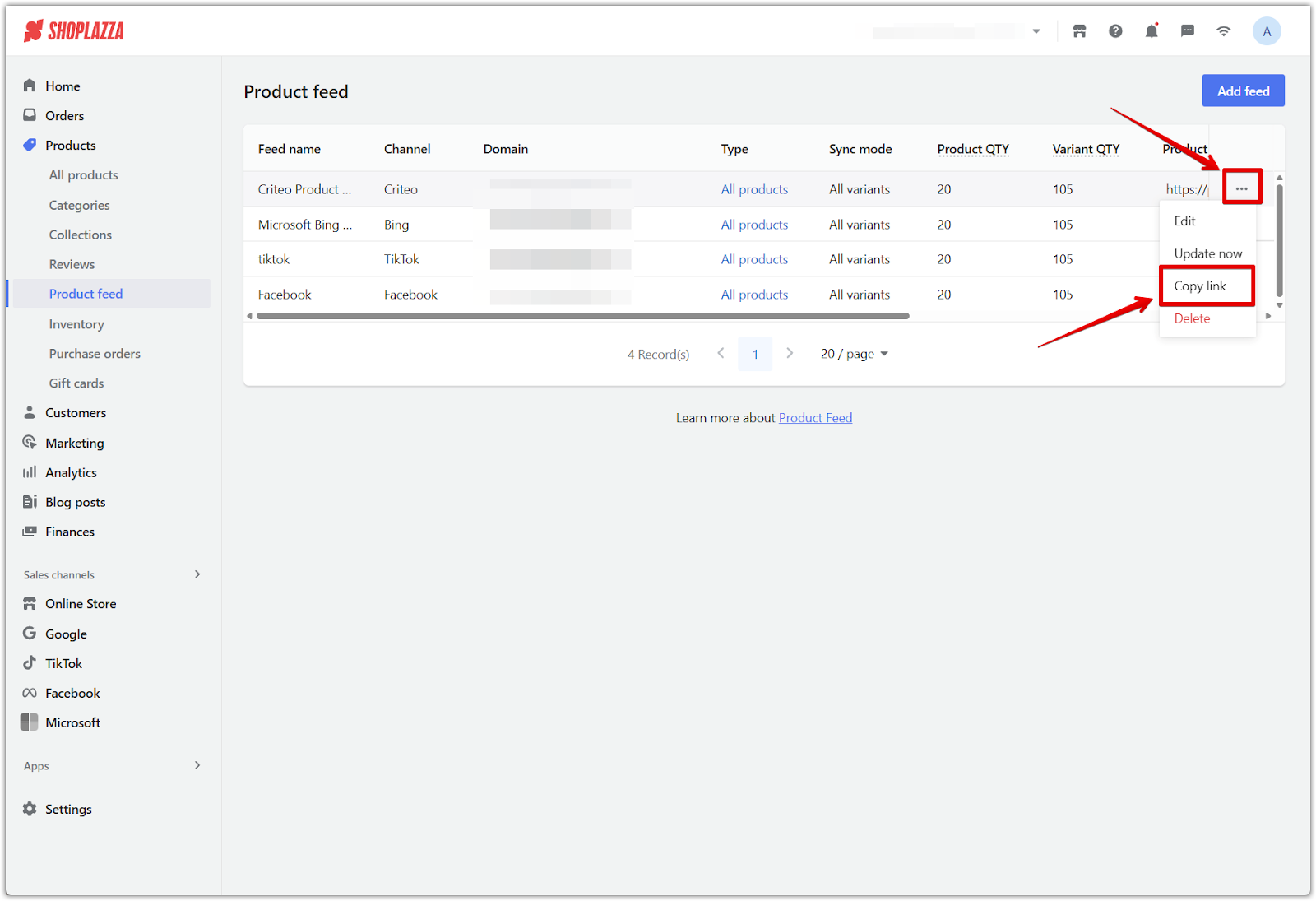
Setting up a Criteo feed in Criteo Management Center
Once your Criteo feed is generated in Shoplazza, you'll need to complete the setup in the Criteo Management Center to synchronize your product data.
1. Log in to the Criteo Management Center: Access your Criteo Management Center by visiting marketing.criteo.com. Log in using your account credentials to reach the homepage.
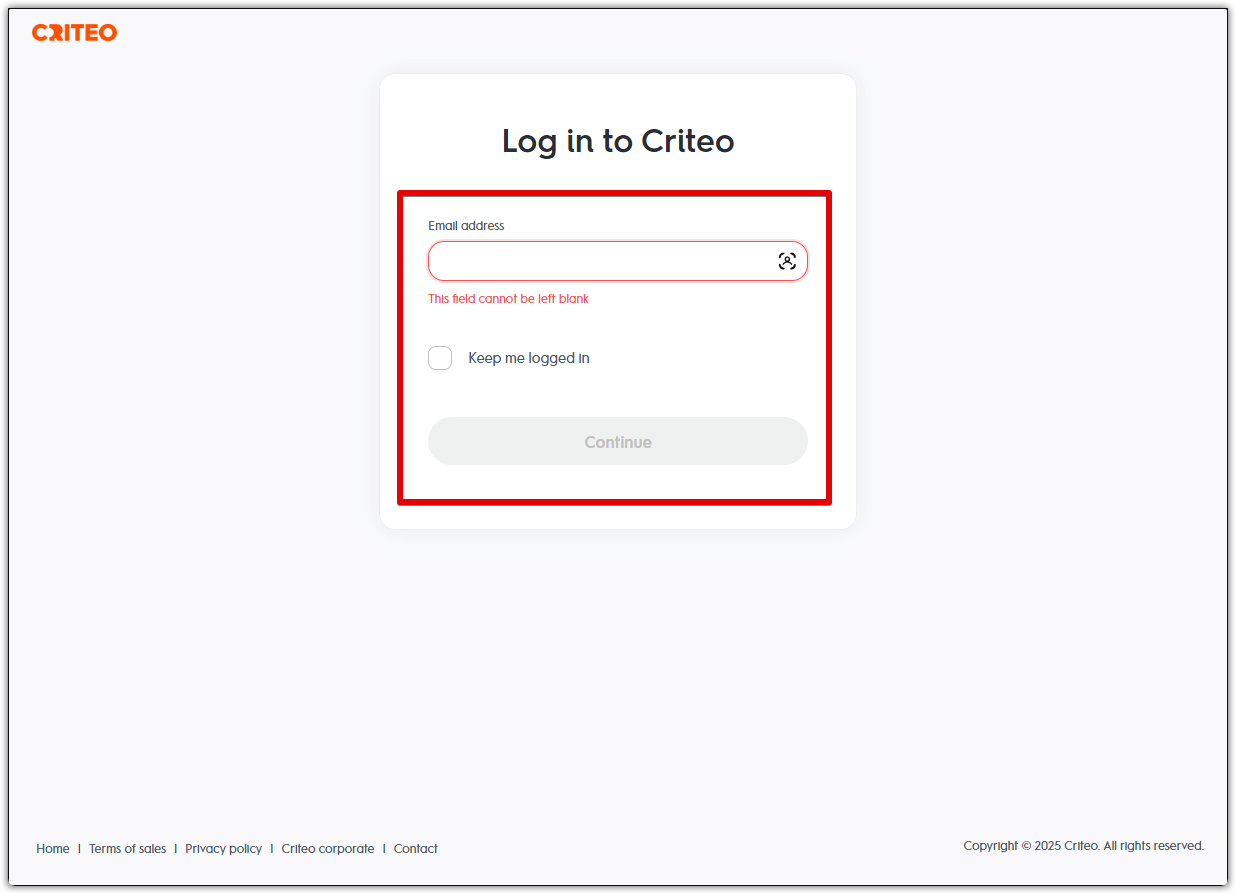
2. Go to the Product Catalog section: In the left-hand navigation, click on Assets, then select Product catalog to access the product catalog settings page.
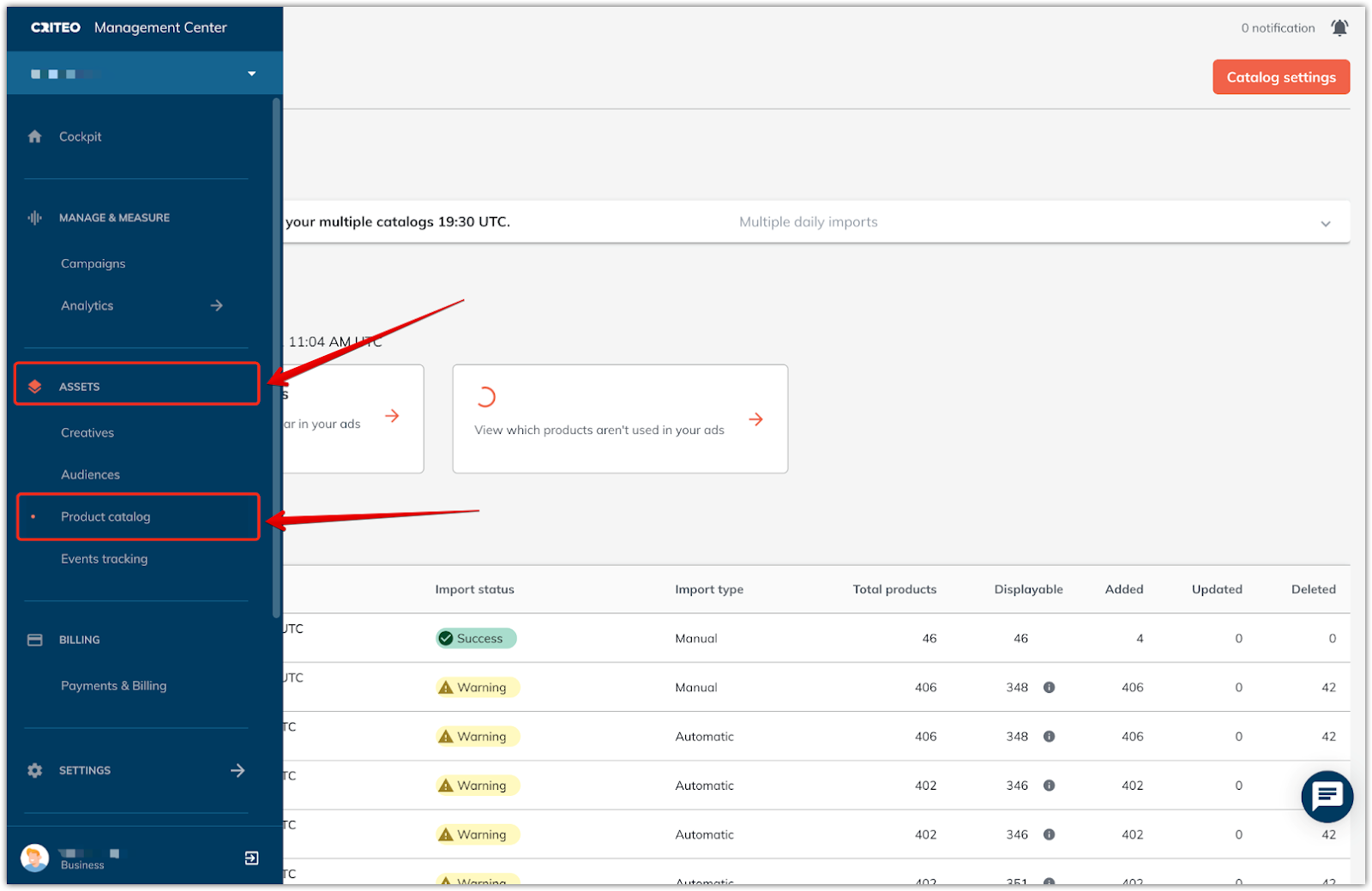
3. Open Catalog Settings: On the Product catalog page, click Catalog settings in the upper right corner to begin adding your feed catalog.
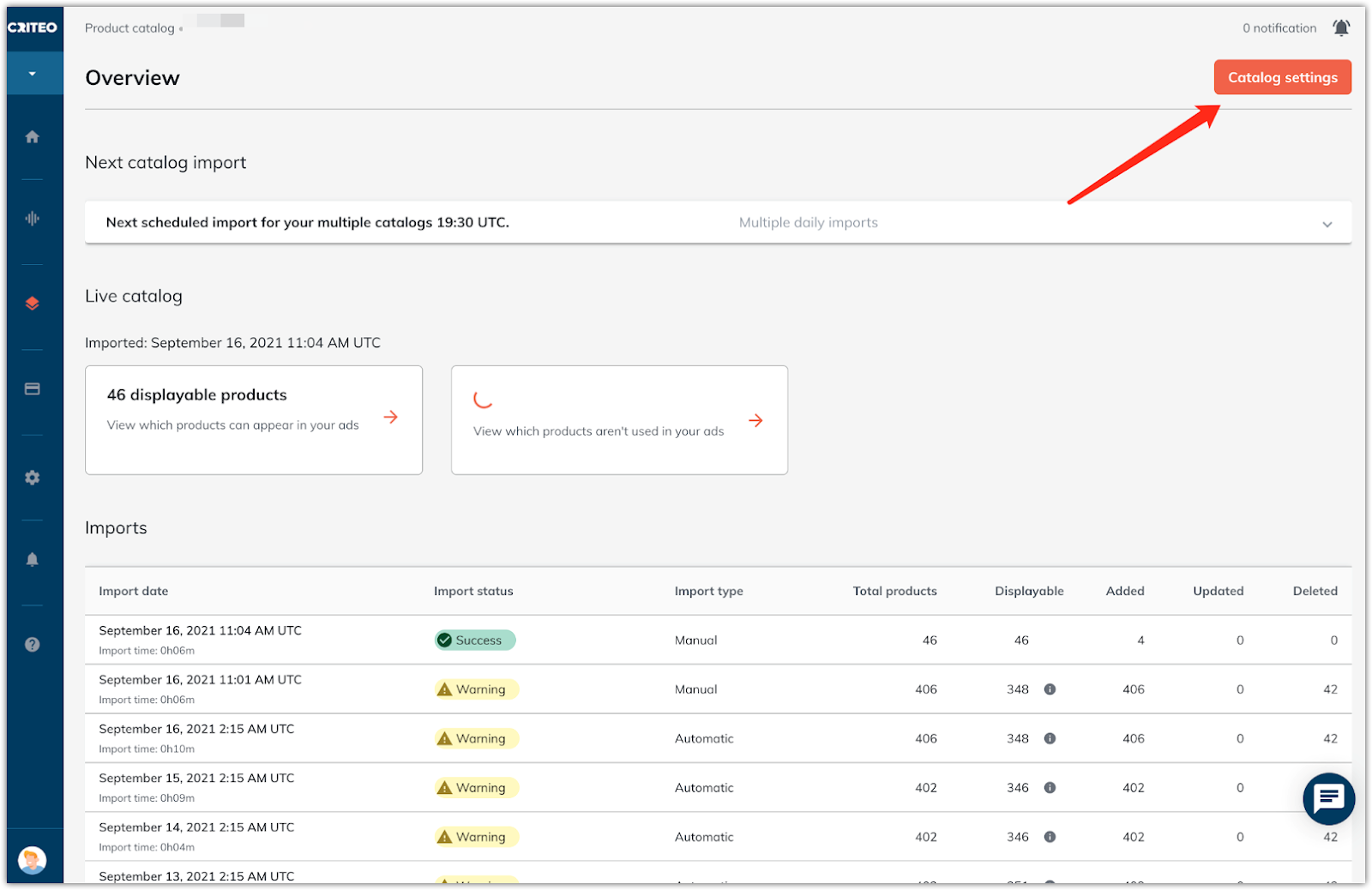
4. Add a new catalog feed: In the Catalog settings page, click the Add catalog button on the right to start the process of importing your Shoplazza feed.
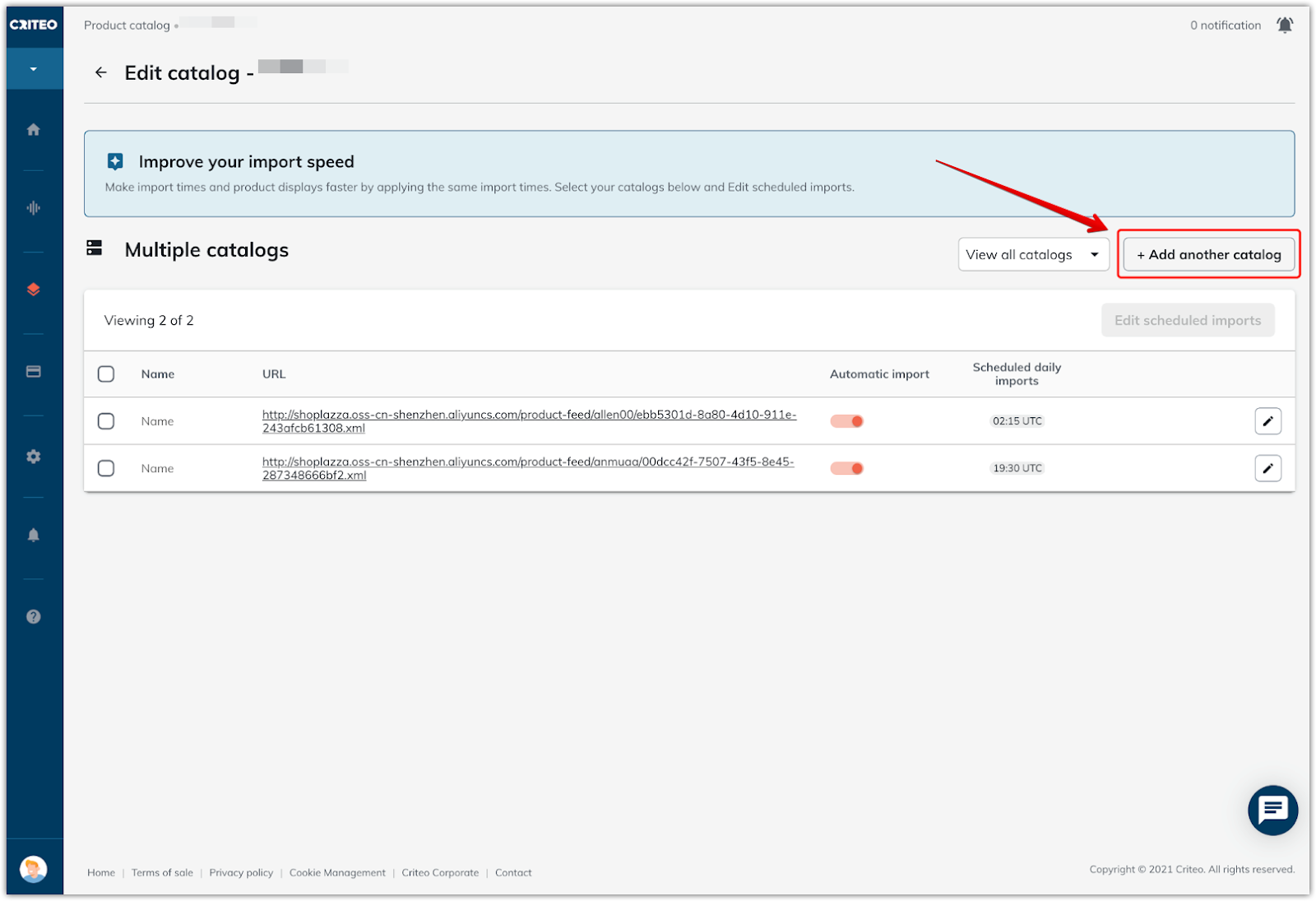
5. Enter the Feed URL: Once you're on the Catalog import page, you’ll first need to click OK to proceed. This will enable the feed URL input box. After clicking OK, paste the Shoplazza feed URL you copied earlier into the input box, then click OK again to confirm.
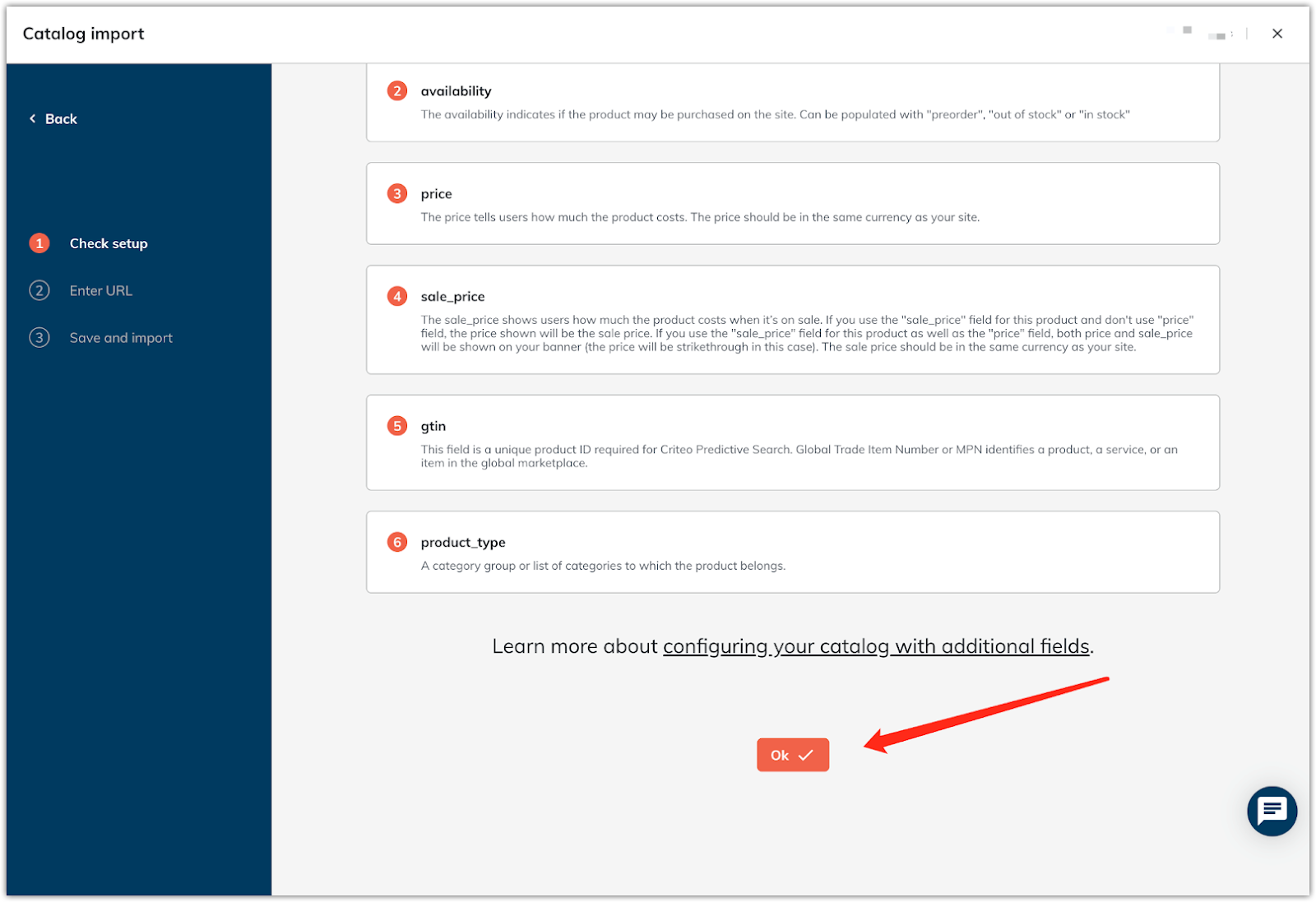
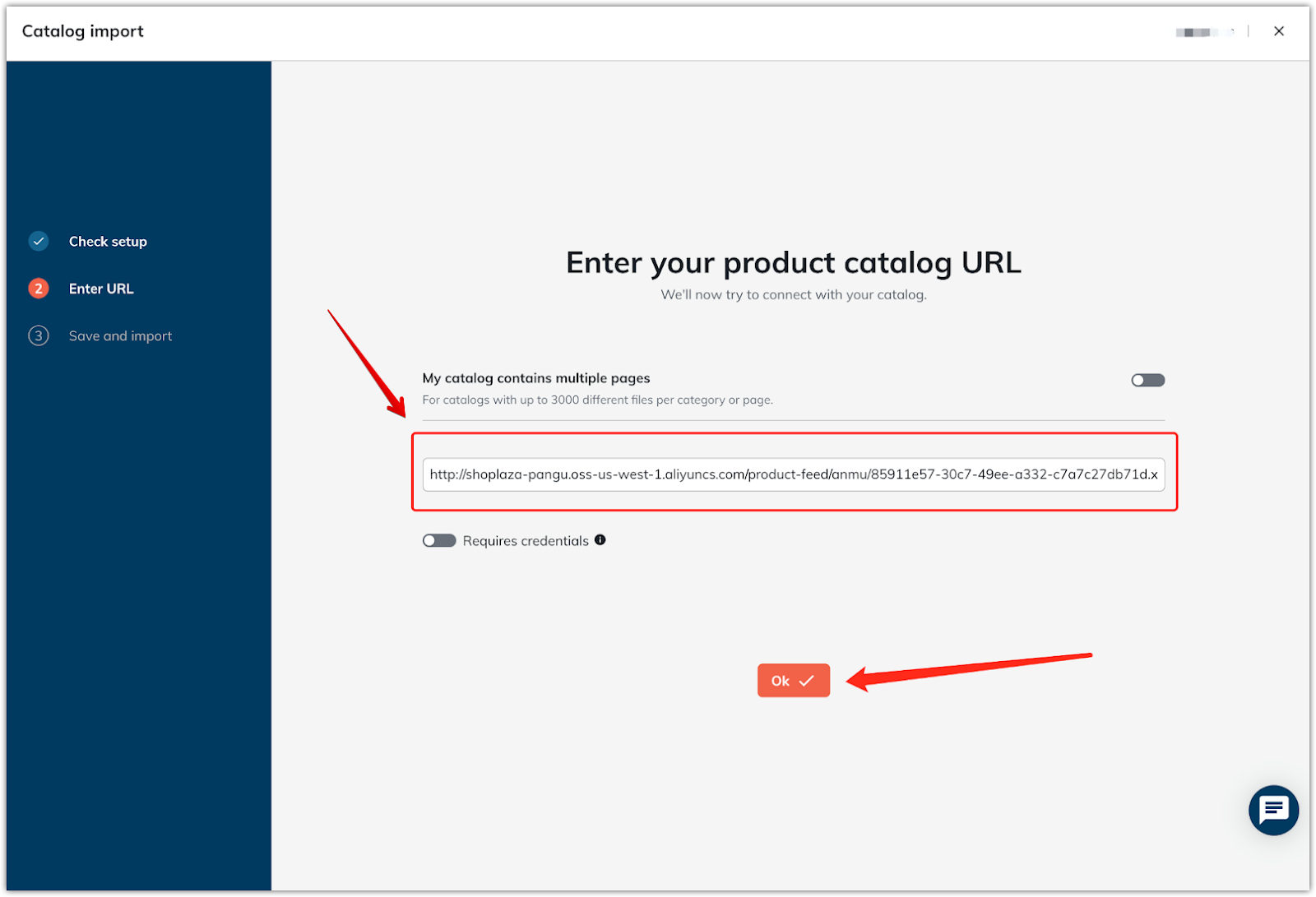
6. Pre-inspect your product data: After entering the feed URL, Criteo will begin pre-inspecting the product data to ensure everything is formatted correctly. Wait for this process to finish.
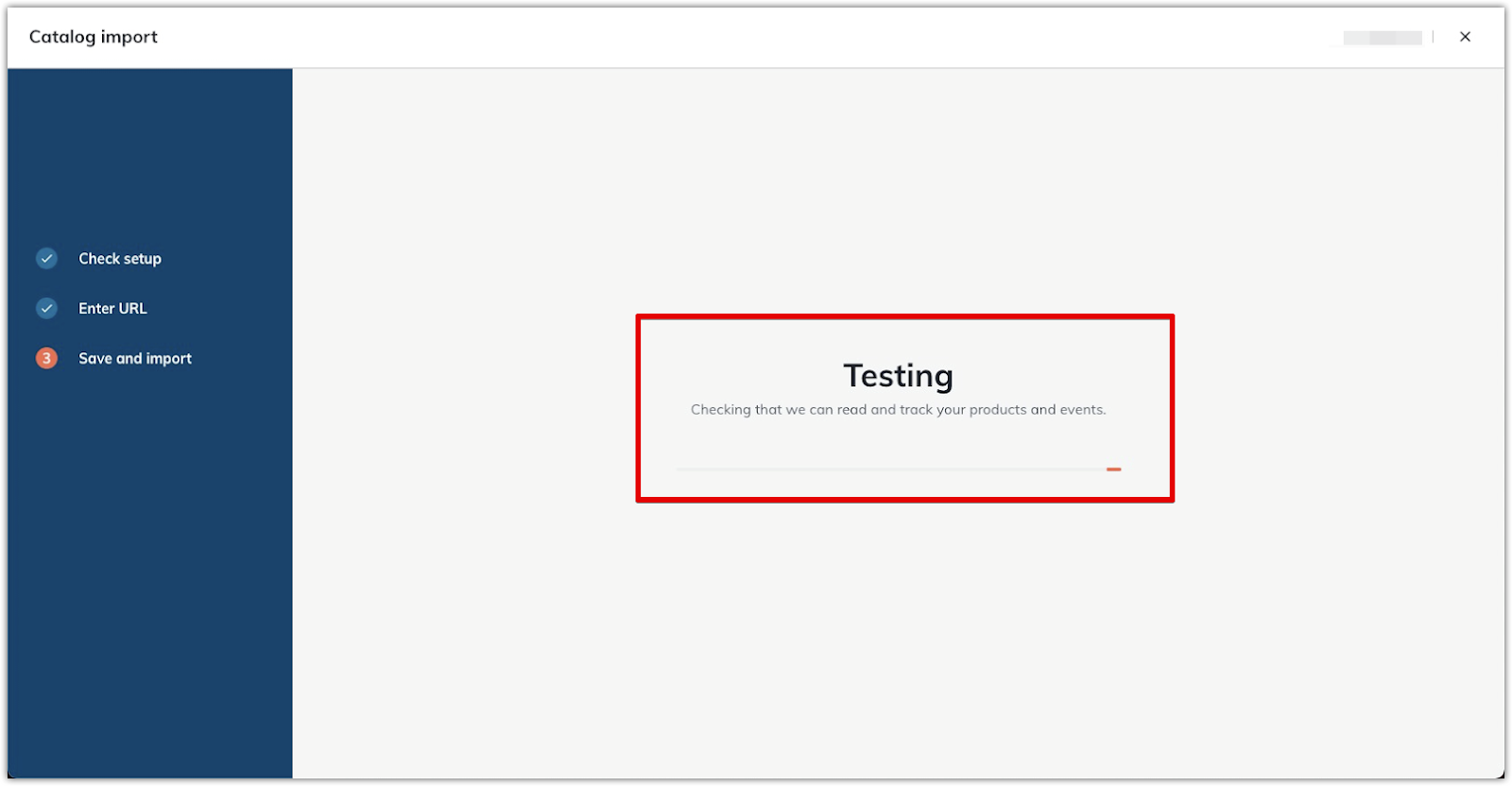
7. Review and confirm your product information: Once pre-inspection is complete, check the product details to ensure accuracy. If everything looks correct, click Import catalog to finish the process and sync the product data to Criteo.
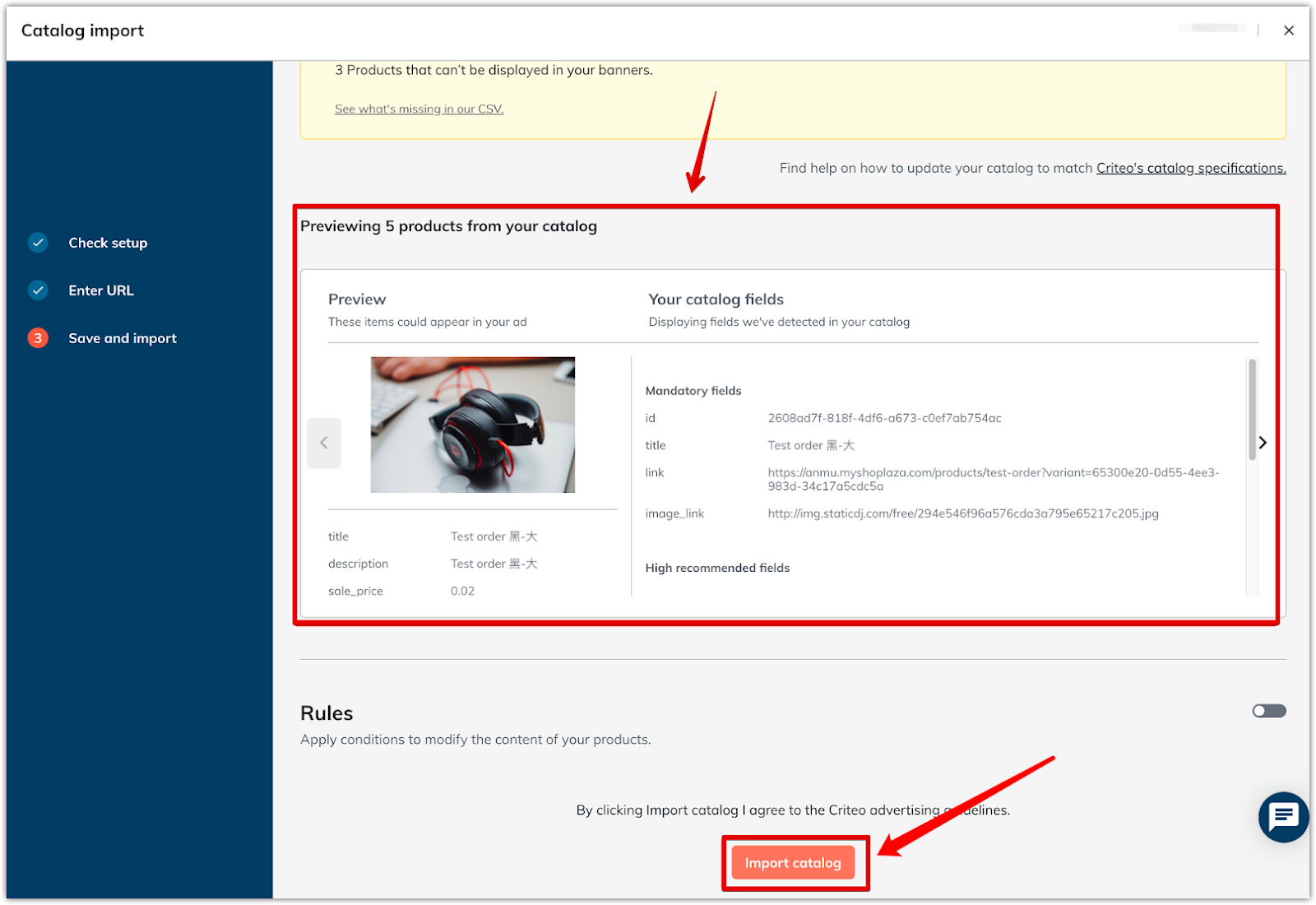
Once the catalog is successfully imported into Criteo, your product data will be available for use in your Criteo campaigns. The feed will be updated based on the frequency you selected, ensuring that your ads reflect the most up-to-date information about your products. This streamlined process enables you to effectively manage and optimize your Criteo campaigns with accurate, real-time product data.



Comments
Article is closed for comments.