Improving your store’s visibility on search engines helps attract organic traffic and drive more conversions. The Website SEO app in the Shoplazza App Store offers a simplified way to manage your SEO settings directly from your Shoplazza admin, making it ideal for merchants of all experience levels, including beginners.
Installing the app
Start by locating and installing the Website SEO app from the Shoplazza App Store.
1. Open the App Store: Go to your Shoplazza admin > Apps, then click Visit App Store.
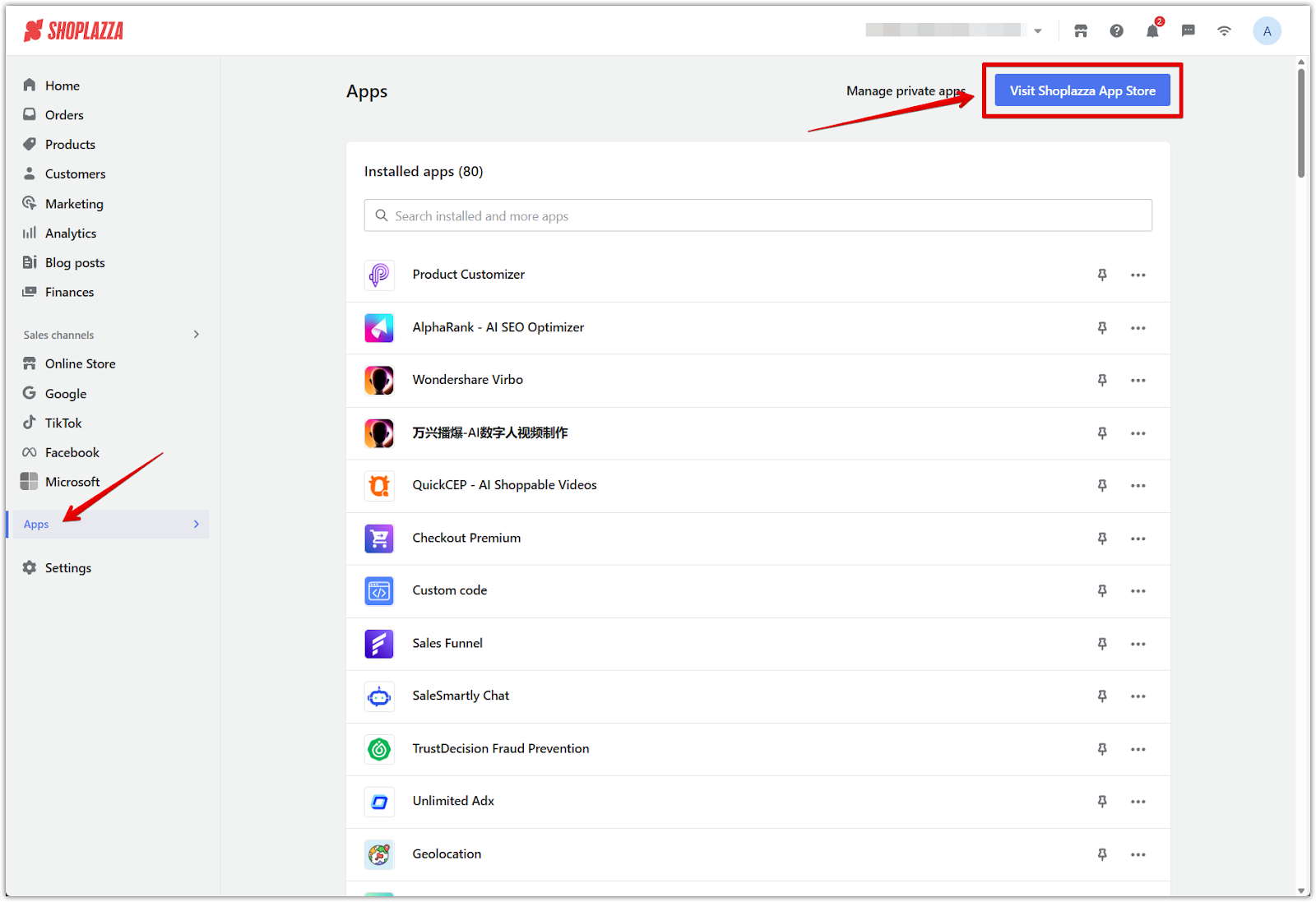
2. Search for Website SEO: In the App Store search bar, type Website SEO.
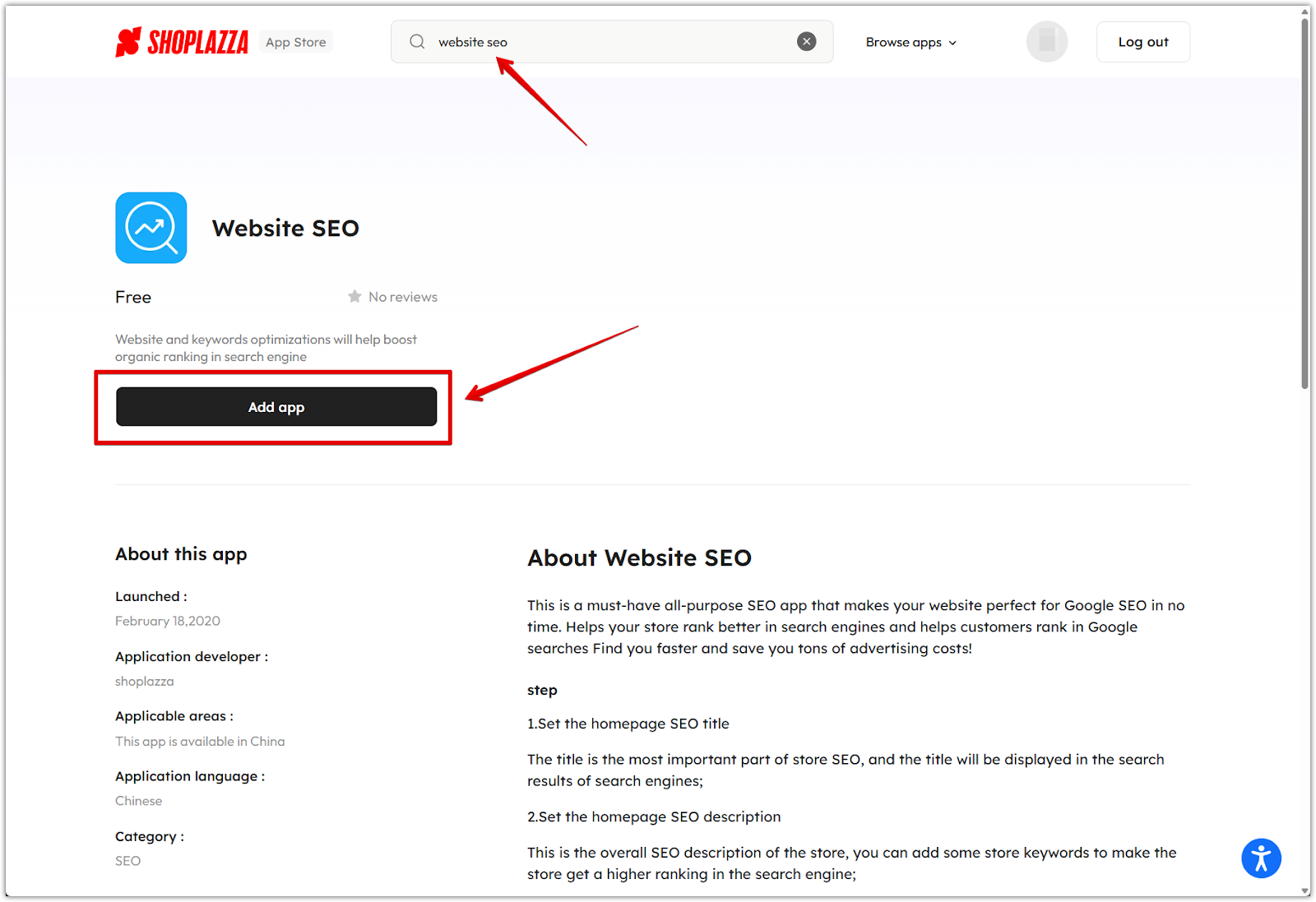
3. Install the app: Click Install App to begin the installation process.
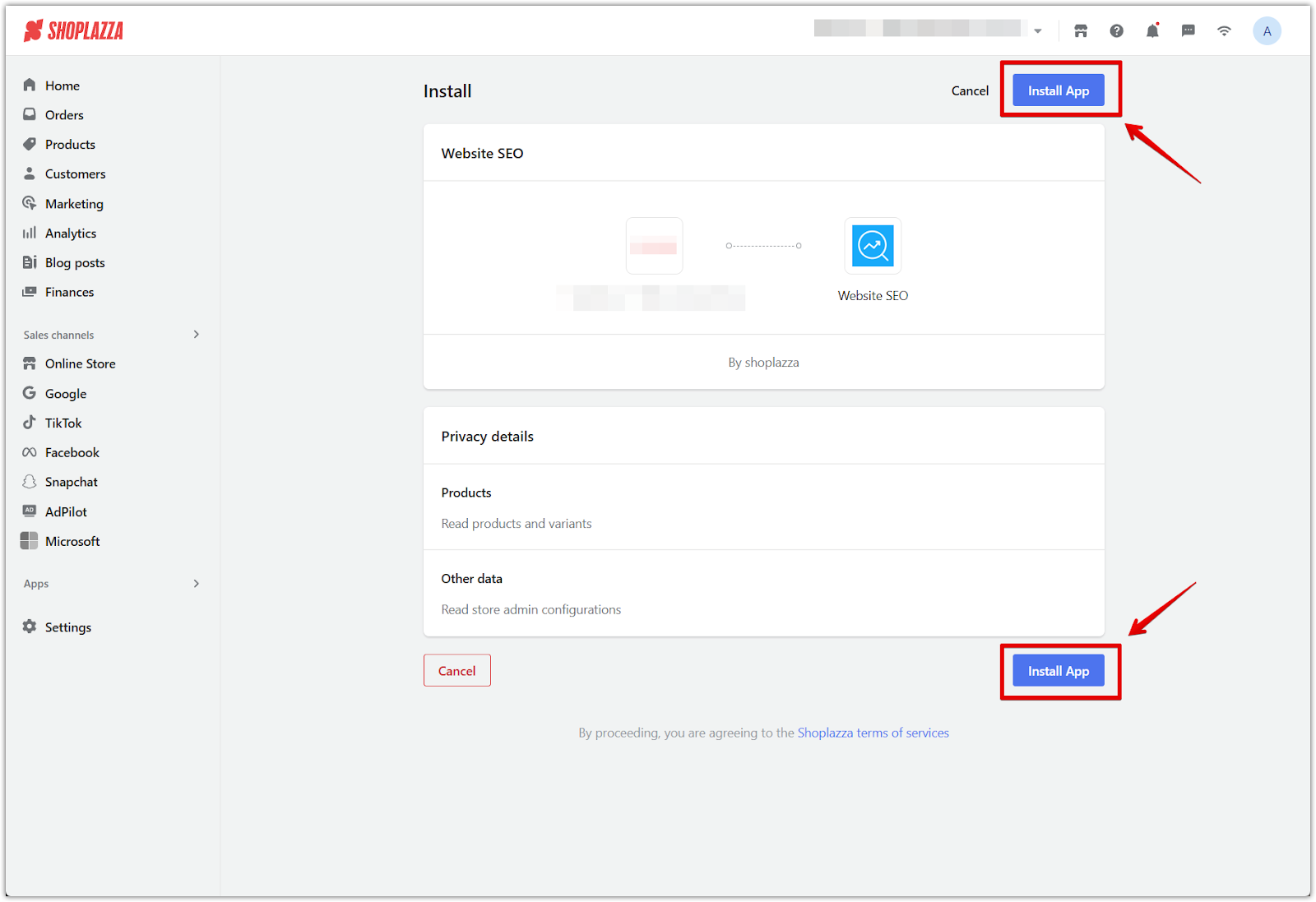
Configuring homepage SEO settings
After installation, the app lets you customize your homepage SEO settings, which determine how your store appears in search engine results.
1. Enter SEO title: Add a concise and relevant title that clearly describes your store. This will appear as the clickable headline in search engine results.
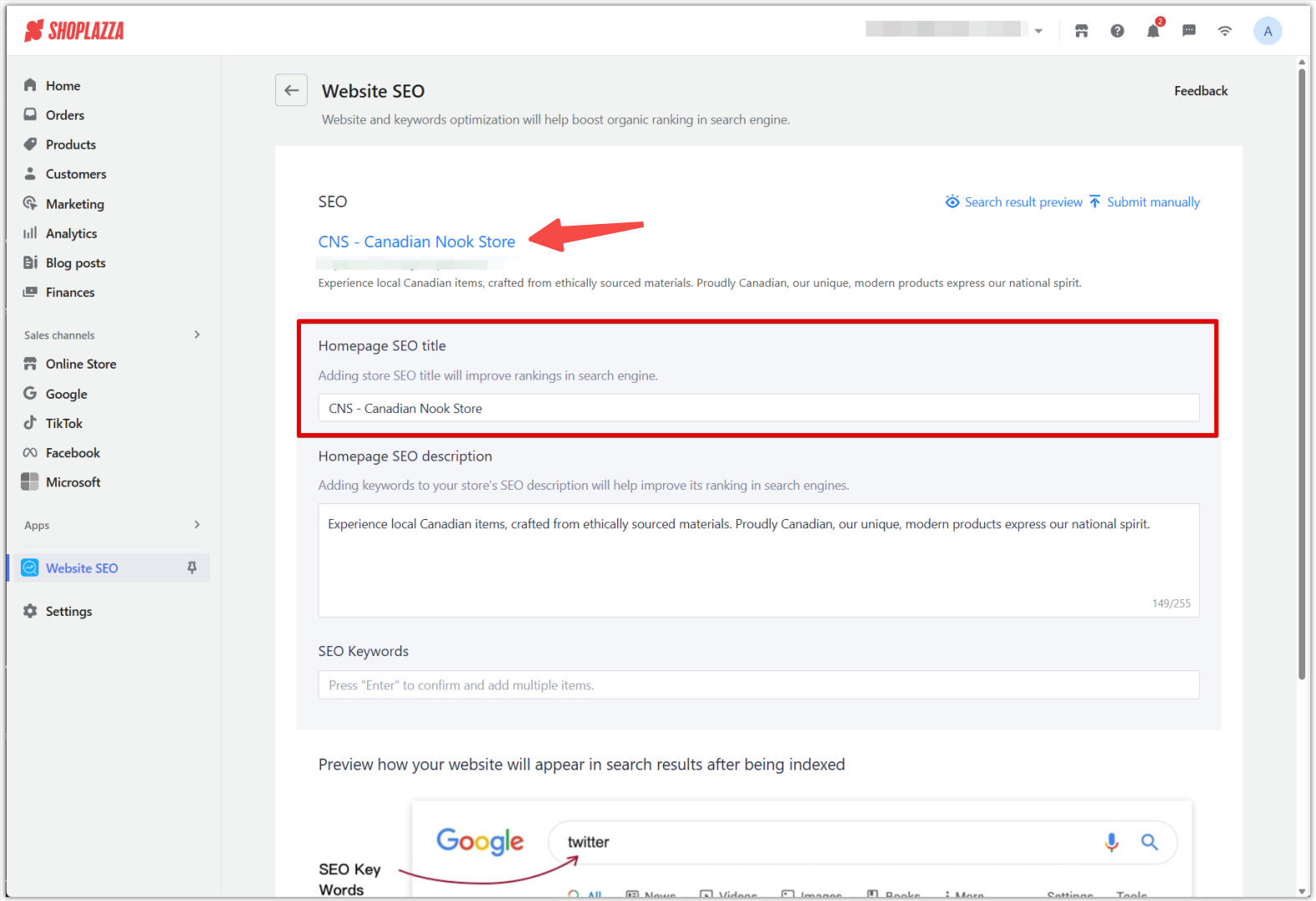
2. Write a meta description: Include key terms that describe your products or services in a short, engaging summary. This helps improve click-through rates from search results.
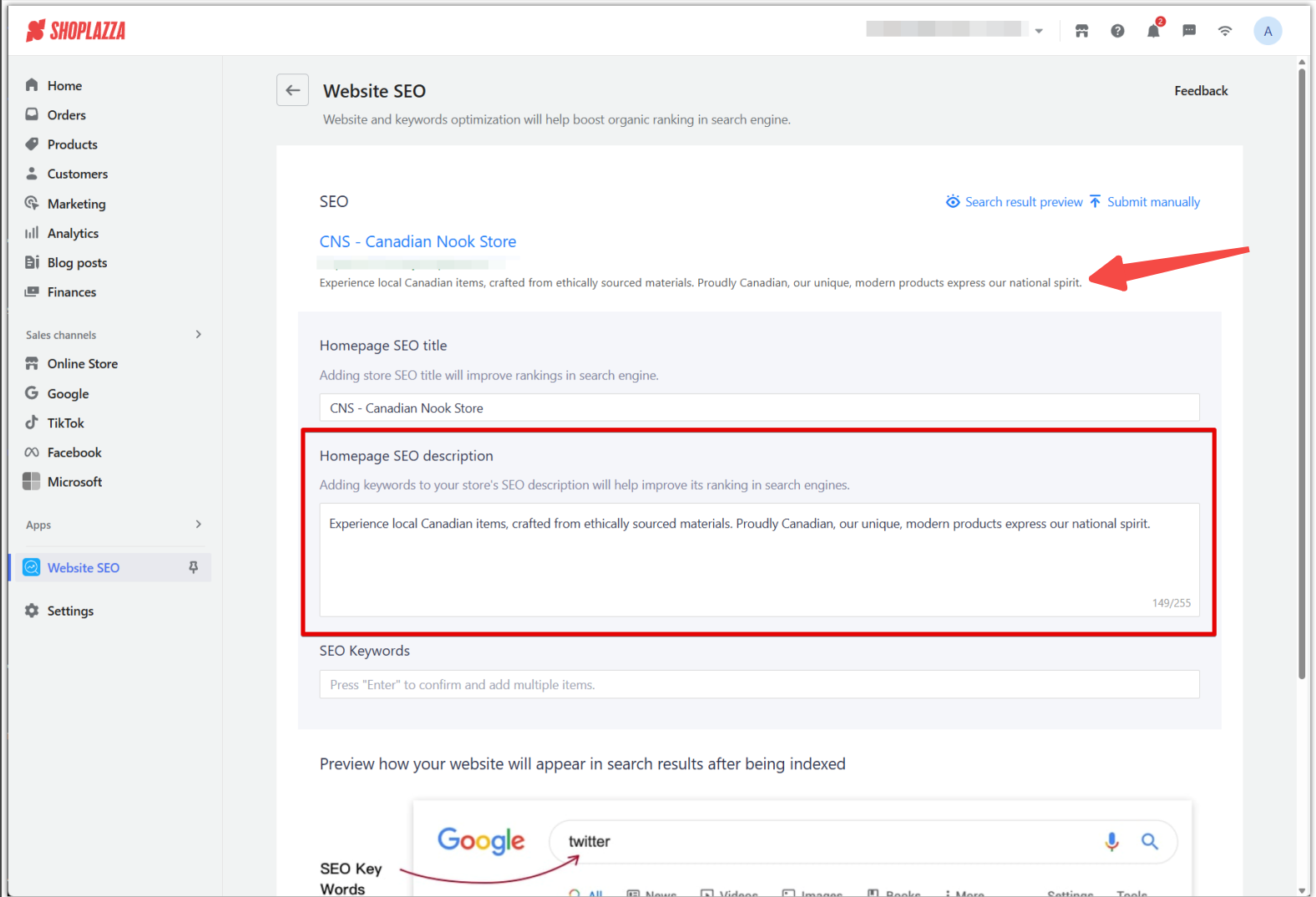
3. Add keyword tags: Input keywords that match your store’s core offerings. Press Enter after each keyword to add it as a separate tag. These help define your store’s content for search engines.
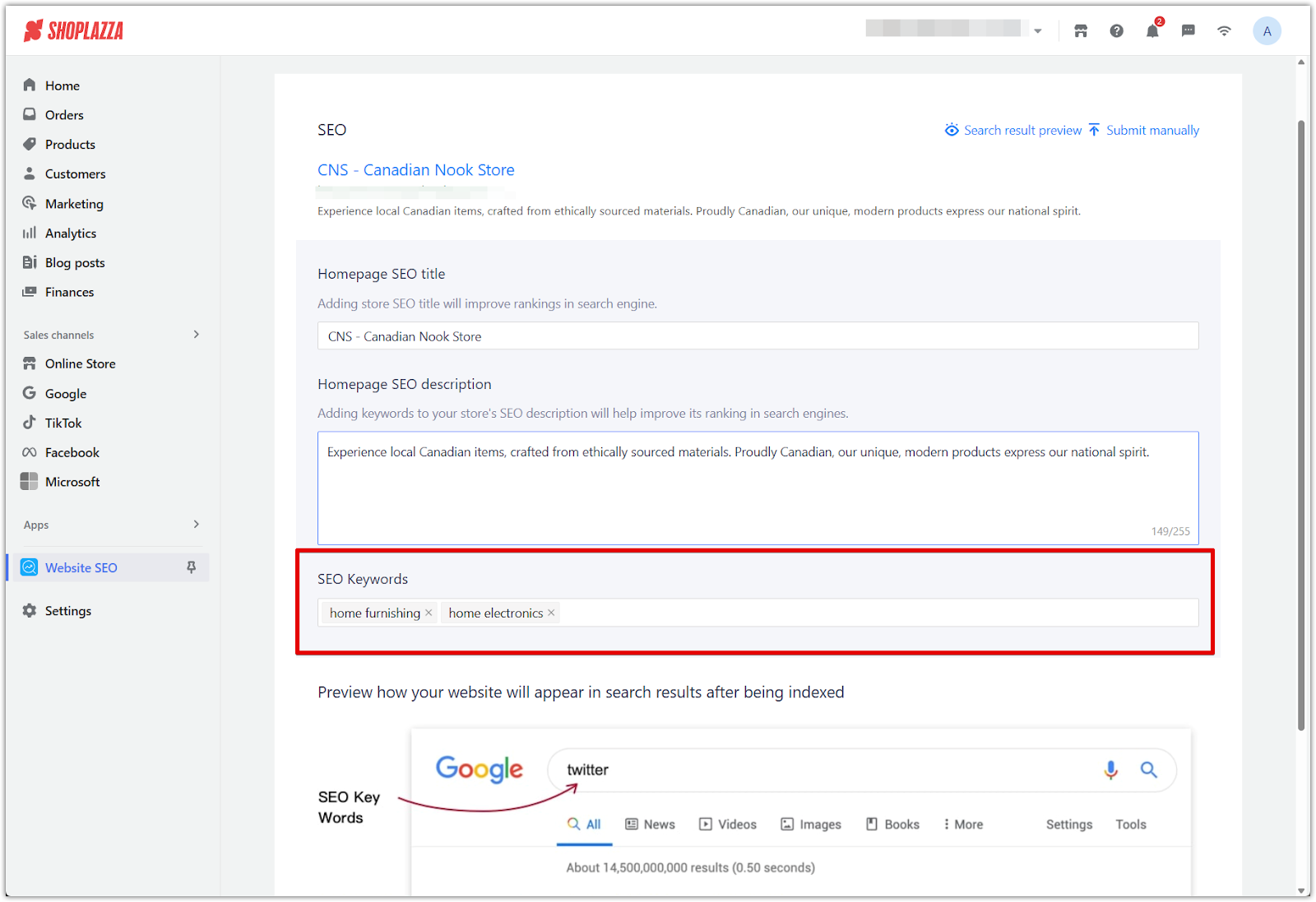
4. Save your settings: Once all fields are complete, click Save to apply your changes and update your store’s SEO information.
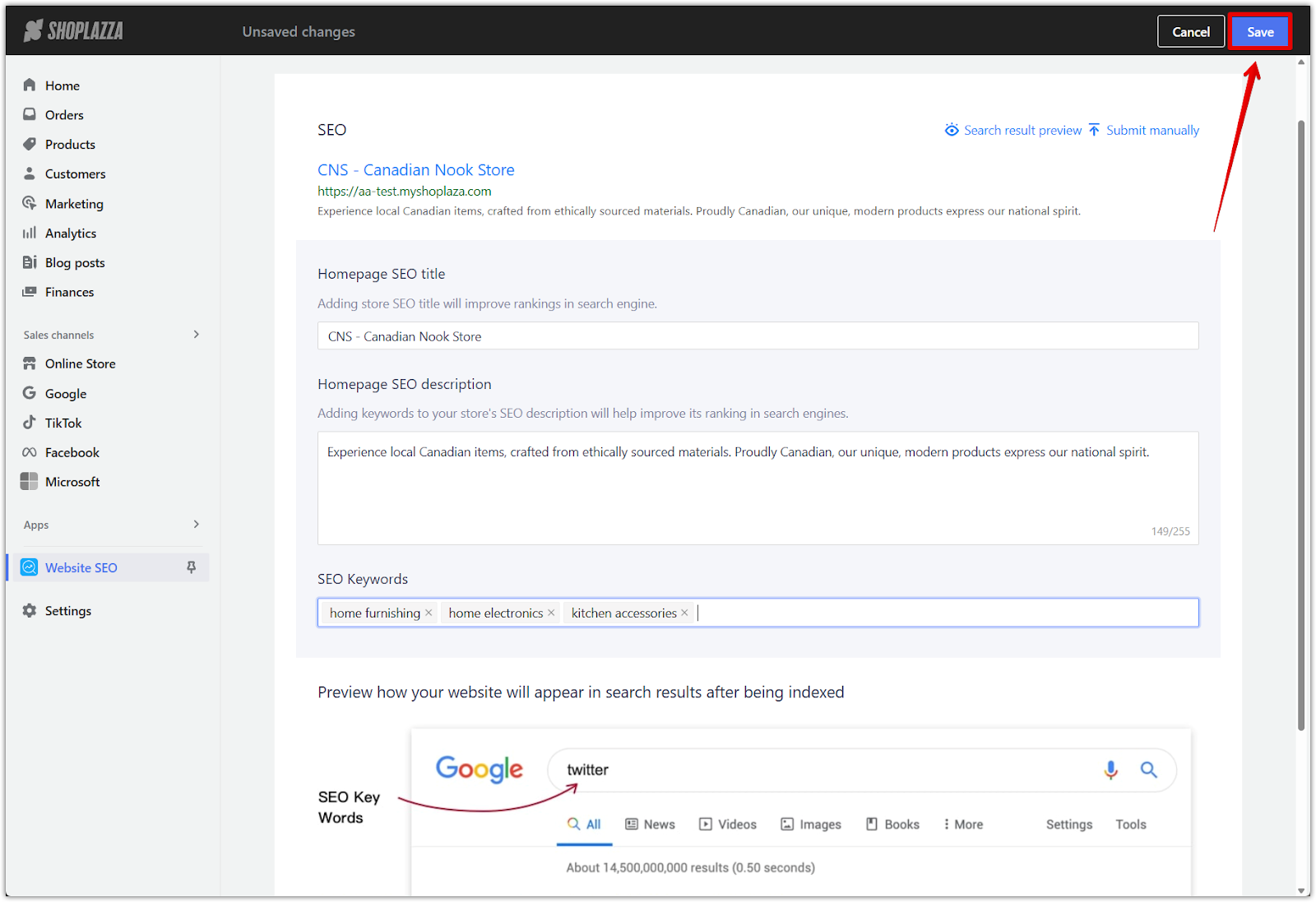
5. Preview and submit your SEO info: Use the Search result preview to see how your site will appear on Google. To speed up indexing, click Submit manually to notify search engines about your updated SEO settings.
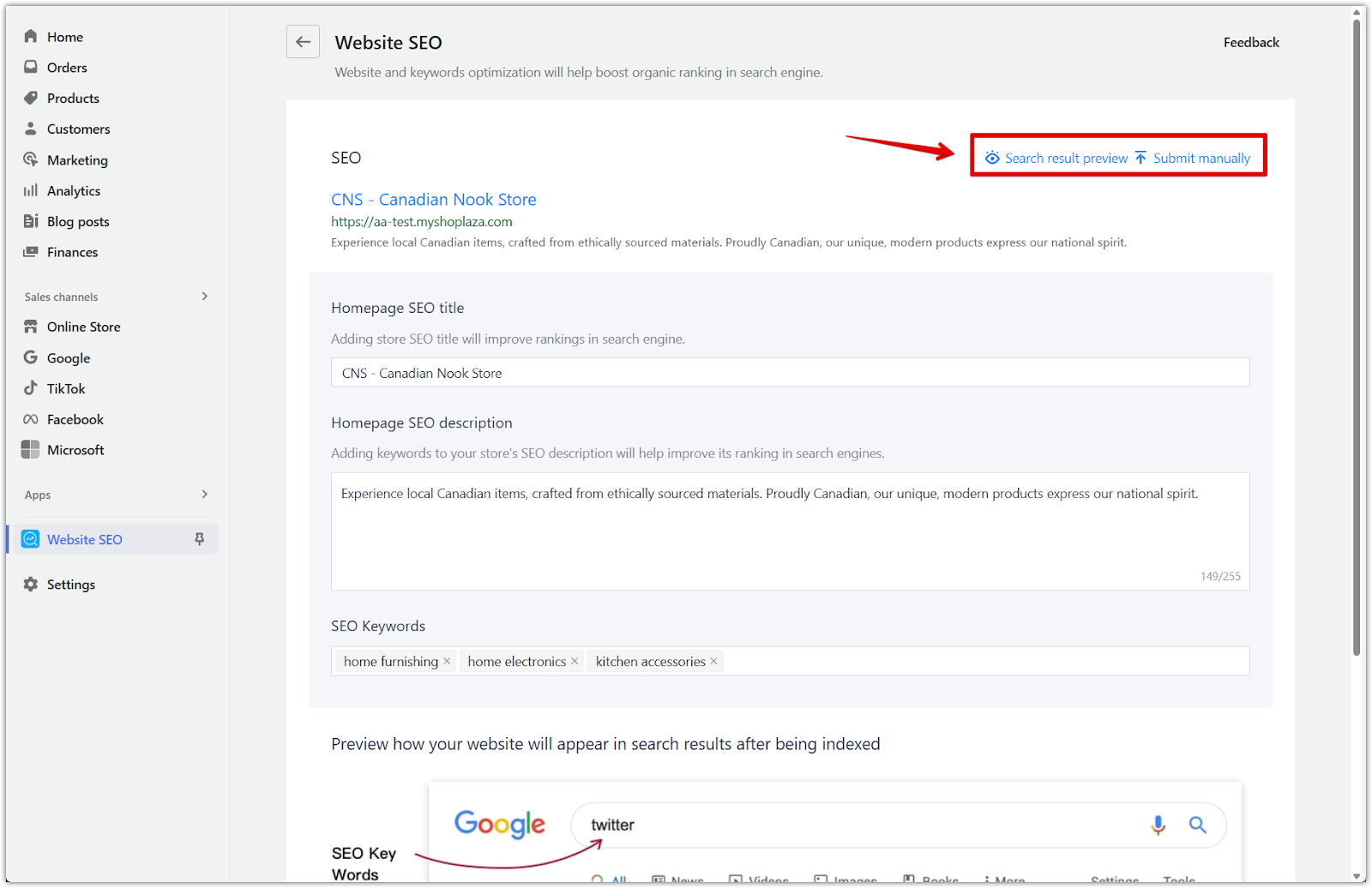
The Website SEO app offers a streamlined approach to optimizing your store for search engines. Regularly updating your title, meta description, and keyword tags helps improve search indexing and boosts your store’s visibility. This helps potential customers find your store more easily and supports long-term growth through consistent organic traffic.



Comments
Article is closed for comments.