The Platform Traffic Diversion Tools app helps drive external traffic by adding customizable redirect buttons to your Shoplazza store. Whether you're linking to Amazon, TikTok, Shopee, or other platforms, this tool makes it easy to support your multi-channel selling strategy and increase visibility across marketplaces.
Use it to connect products with external links, grow your reach, and streamline eCommerce integration.
Note
This app only creates outbound links from your Shoplazza store. It does not generate embed codes for redirecting traffic back from other platforms.
Install the Platform Traffic Diversion Tools App
Follow these steps to install and activate the app:
1. Access your Shoplazza admin: From your Shoplazza admin, go to Apps and click Visit App Store.
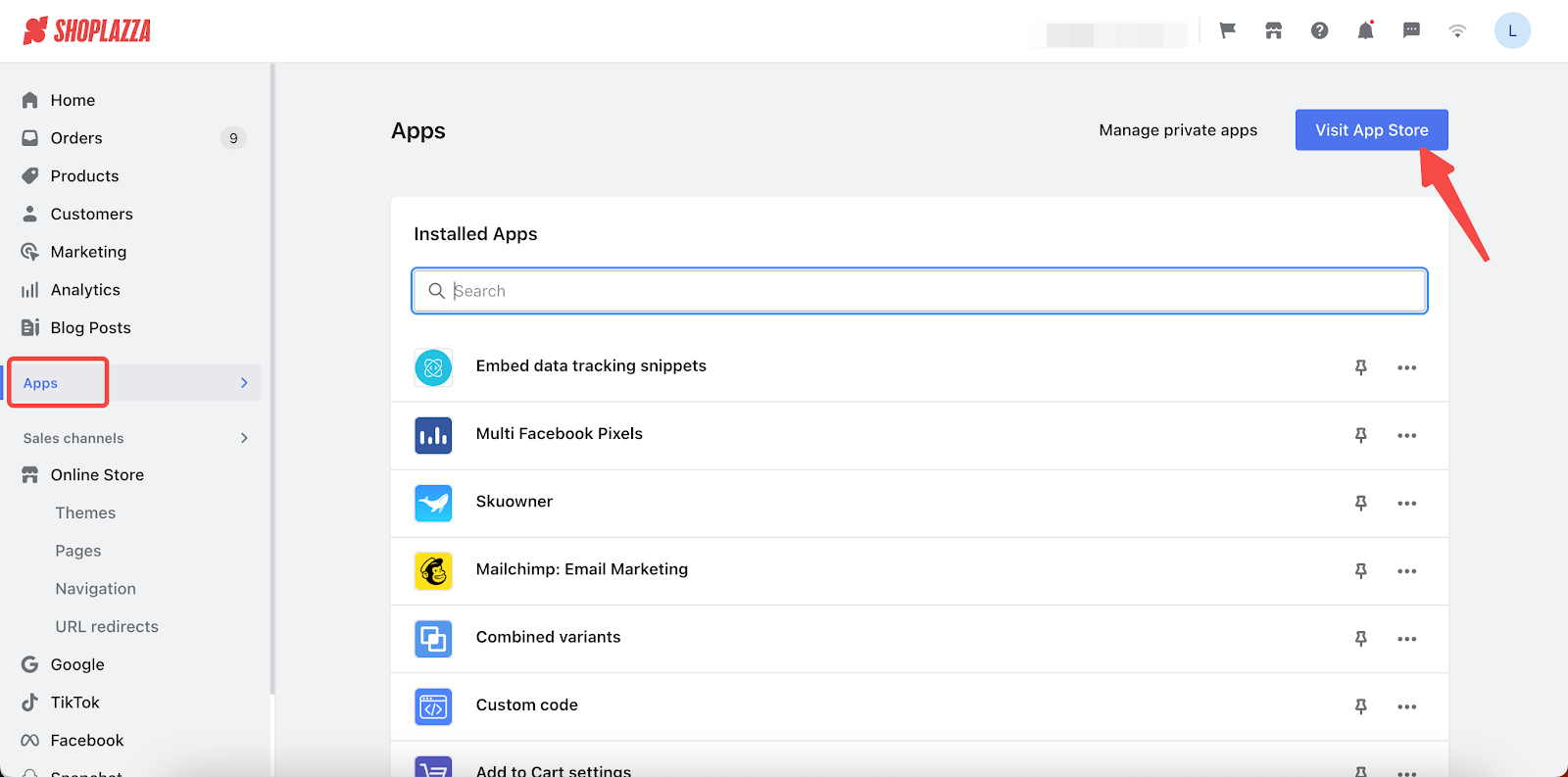
2. Search for the app: In the App Store, type Platform Traffic Diversion Tools in the search bar and click Add app.
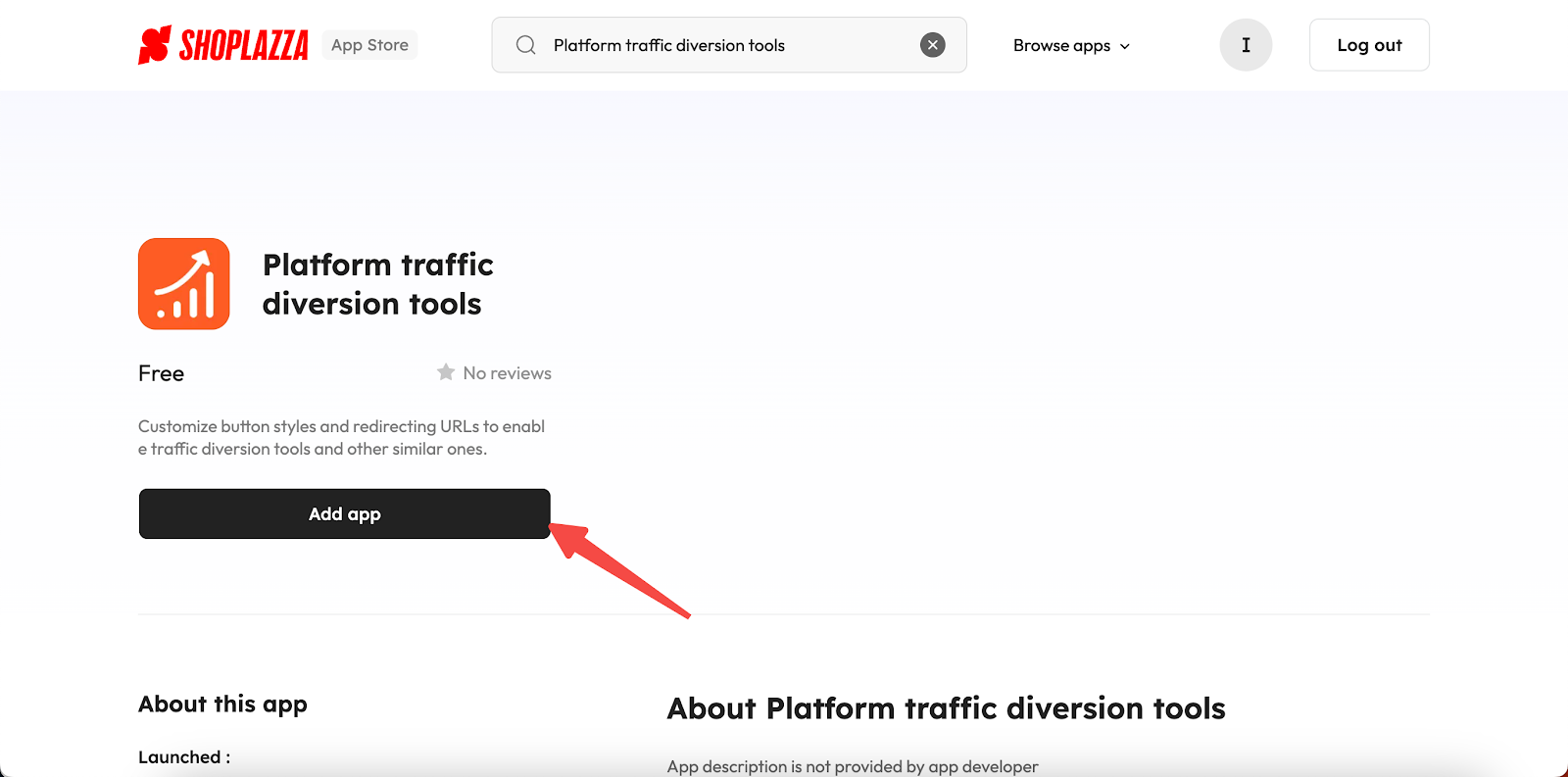
3. Install the app: Click Install App to complete the installation process and launch the app.
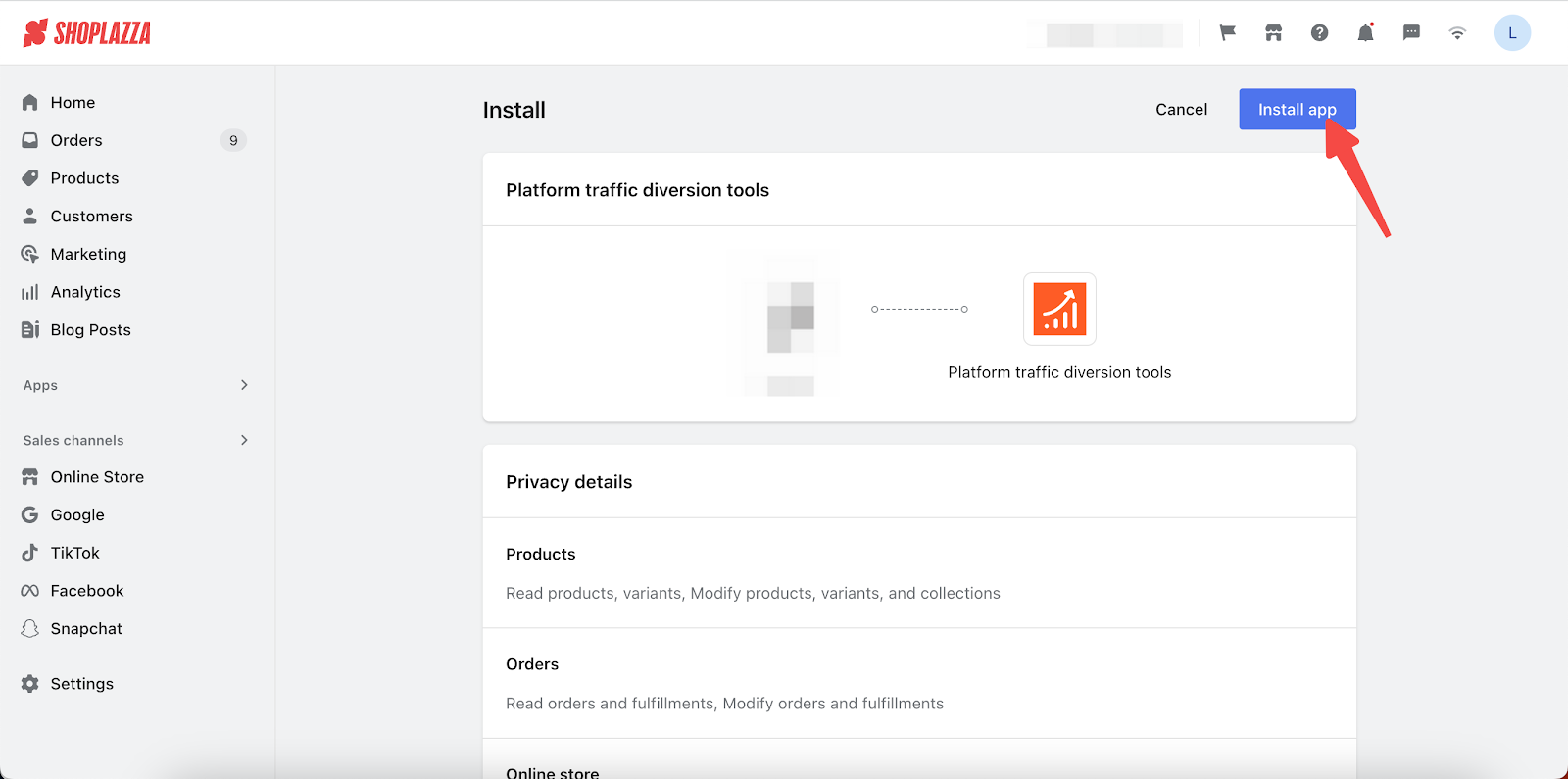
Set up and customize external links
After installation, create and style your outbound link buttons directly from the app dashboard.
1. Add a new platform: In the app dashboard, click Add Platforms. Select a target platform like Amazon, Shopee, or Alibaba International, then click Save.
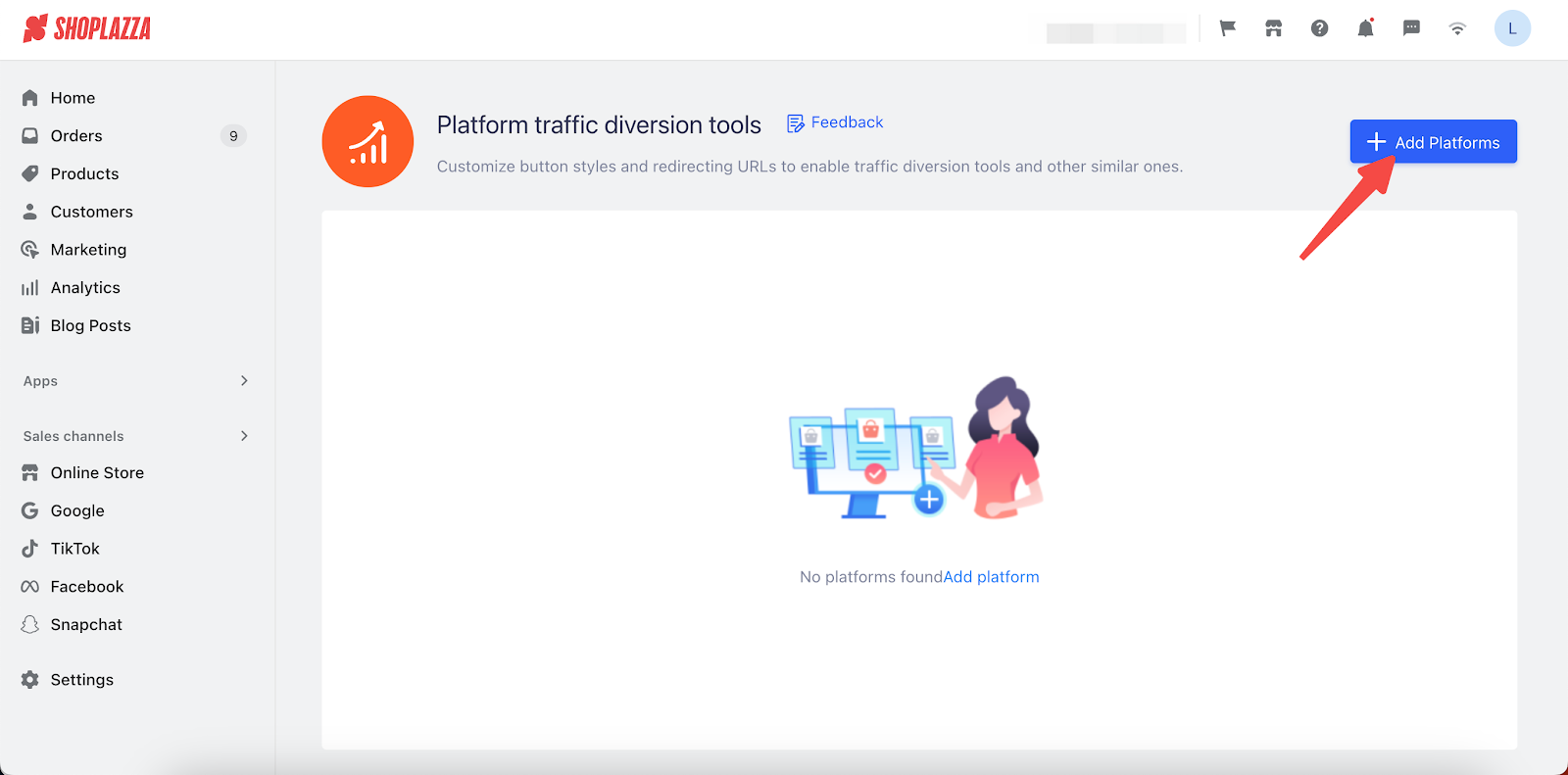
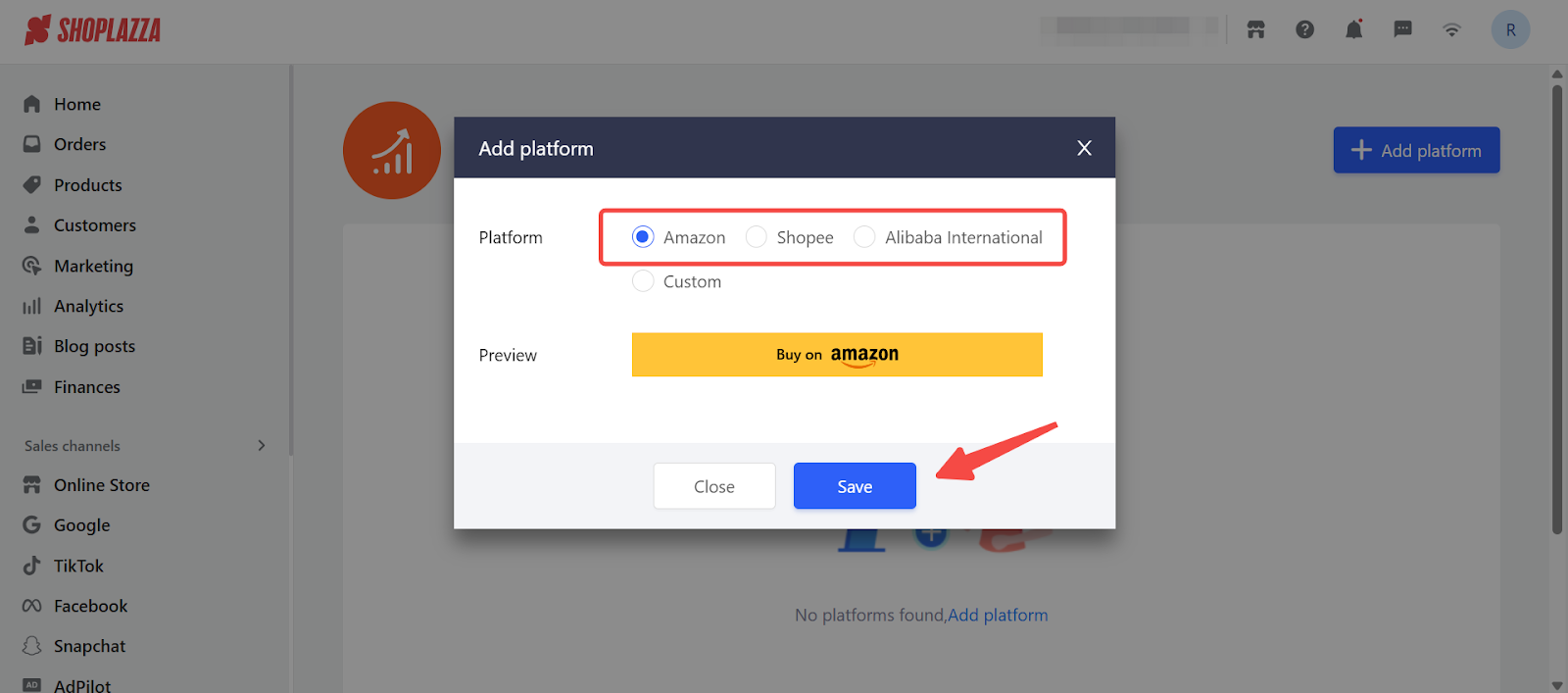
2. Create a custom platform and design your button style: For unlisted platforms, enter the platform name manually.
- Default Style: Choose this to customize the button color and label.
- Custom Style: Upload a fully designed button image to match your brand. The recommended size is 824 × 88 px, and the image must include your custom button text. Text cannot be added or edited within the app.
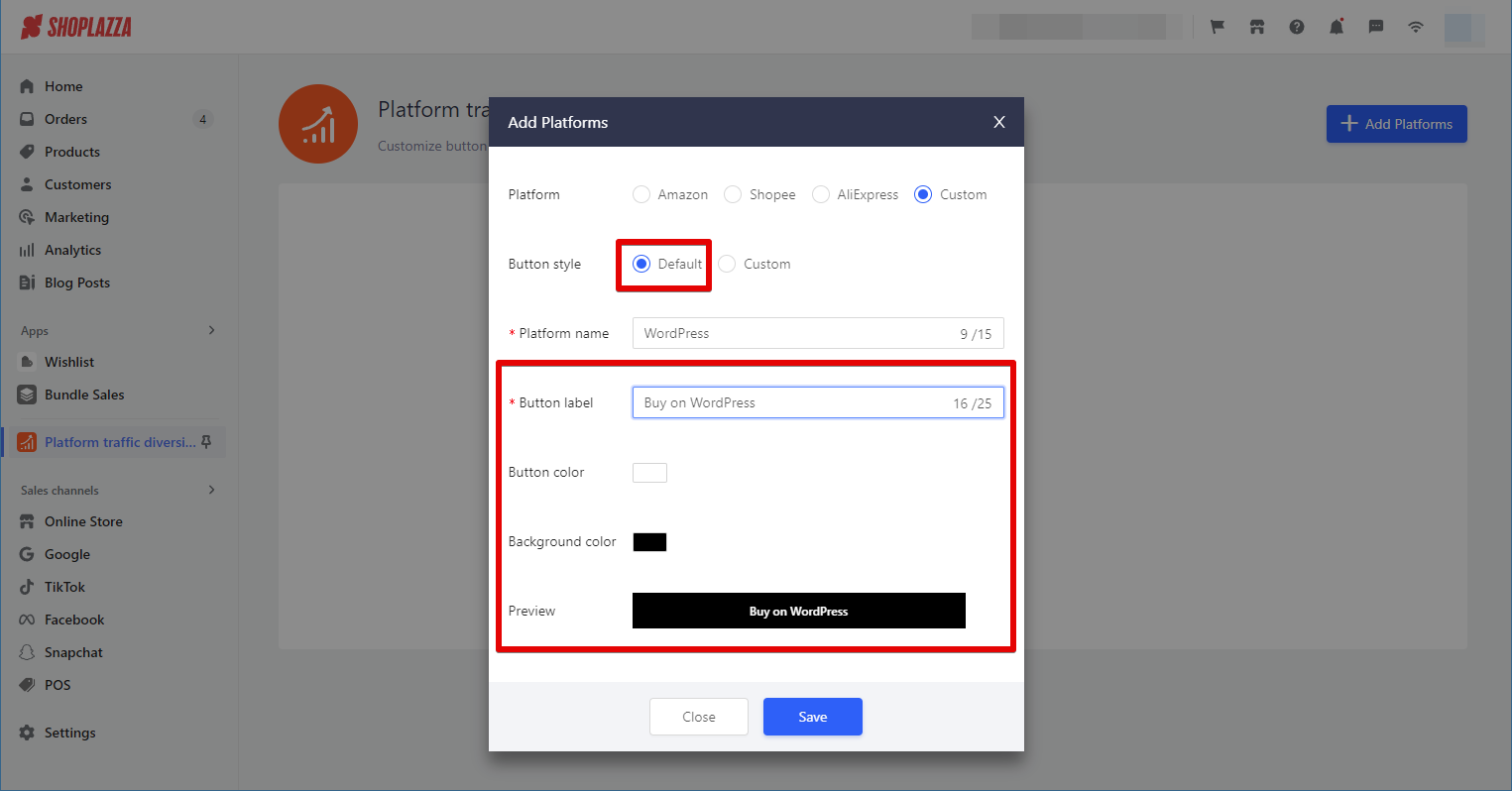
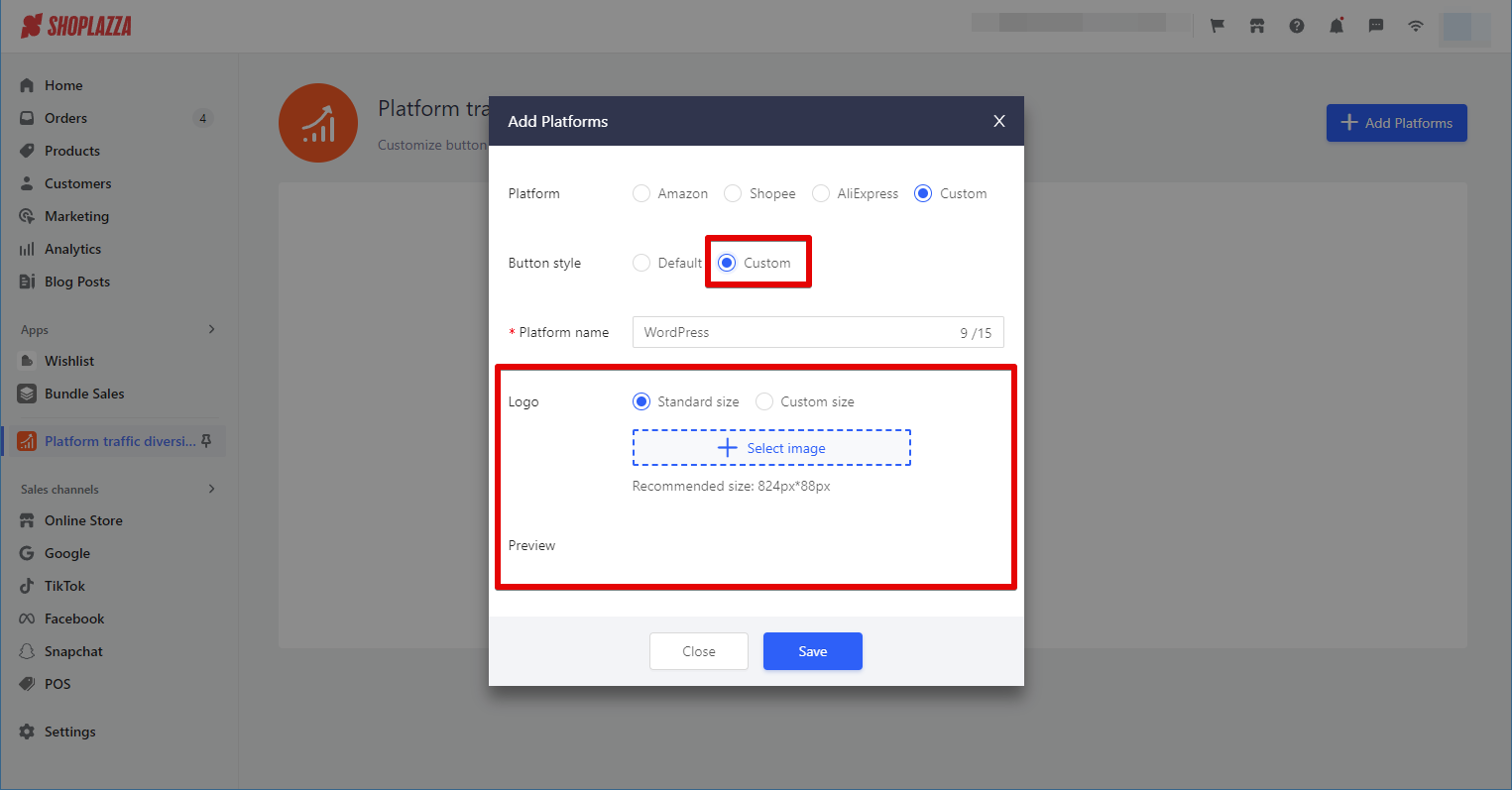
Link products or collections
Assign outbound redirect URLs to products or collections in your store. These links send customers from your Shoplazza store to product pages or storefronts on third-party platforms such as Amazon or TikTok.
1. Open product or collection settings: Click Enter to access the item list where you want to apply links.
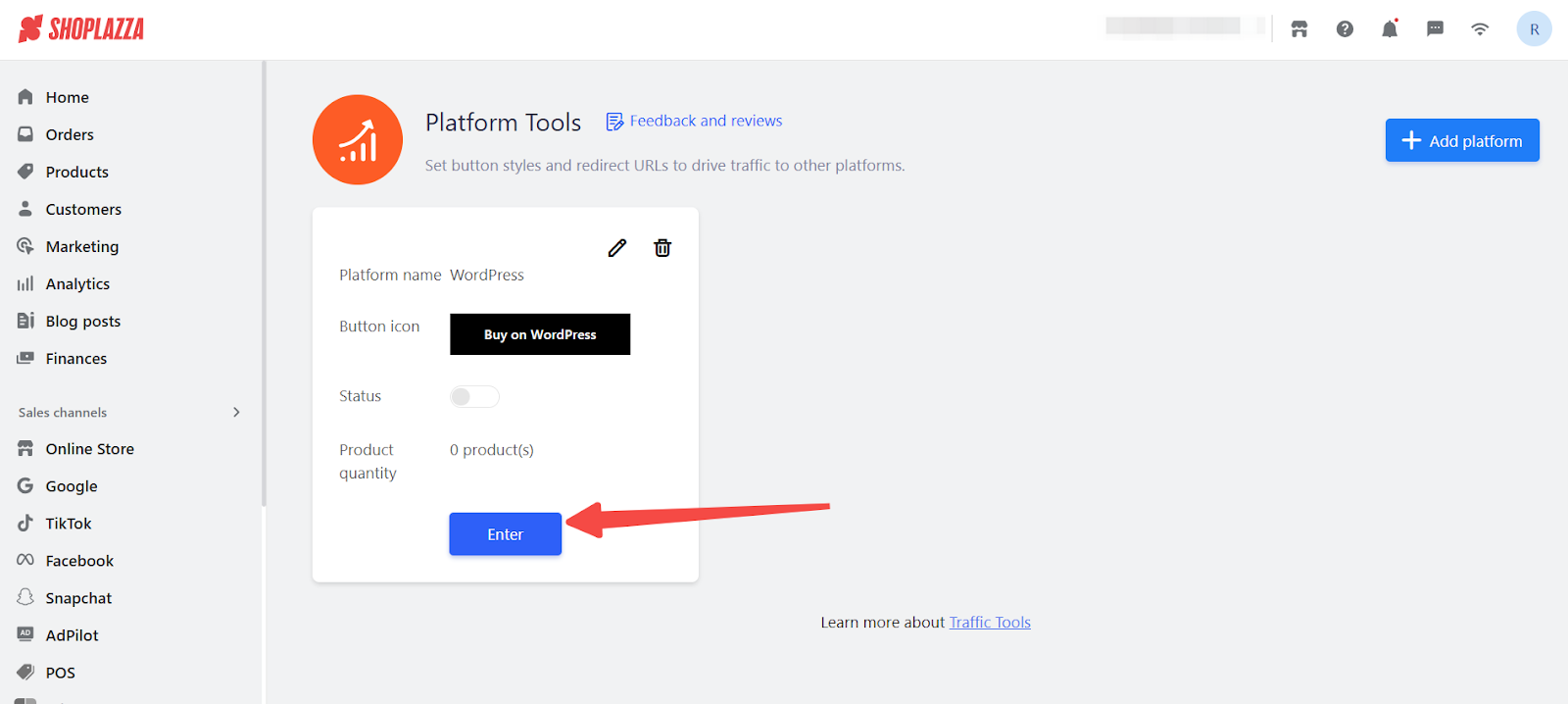
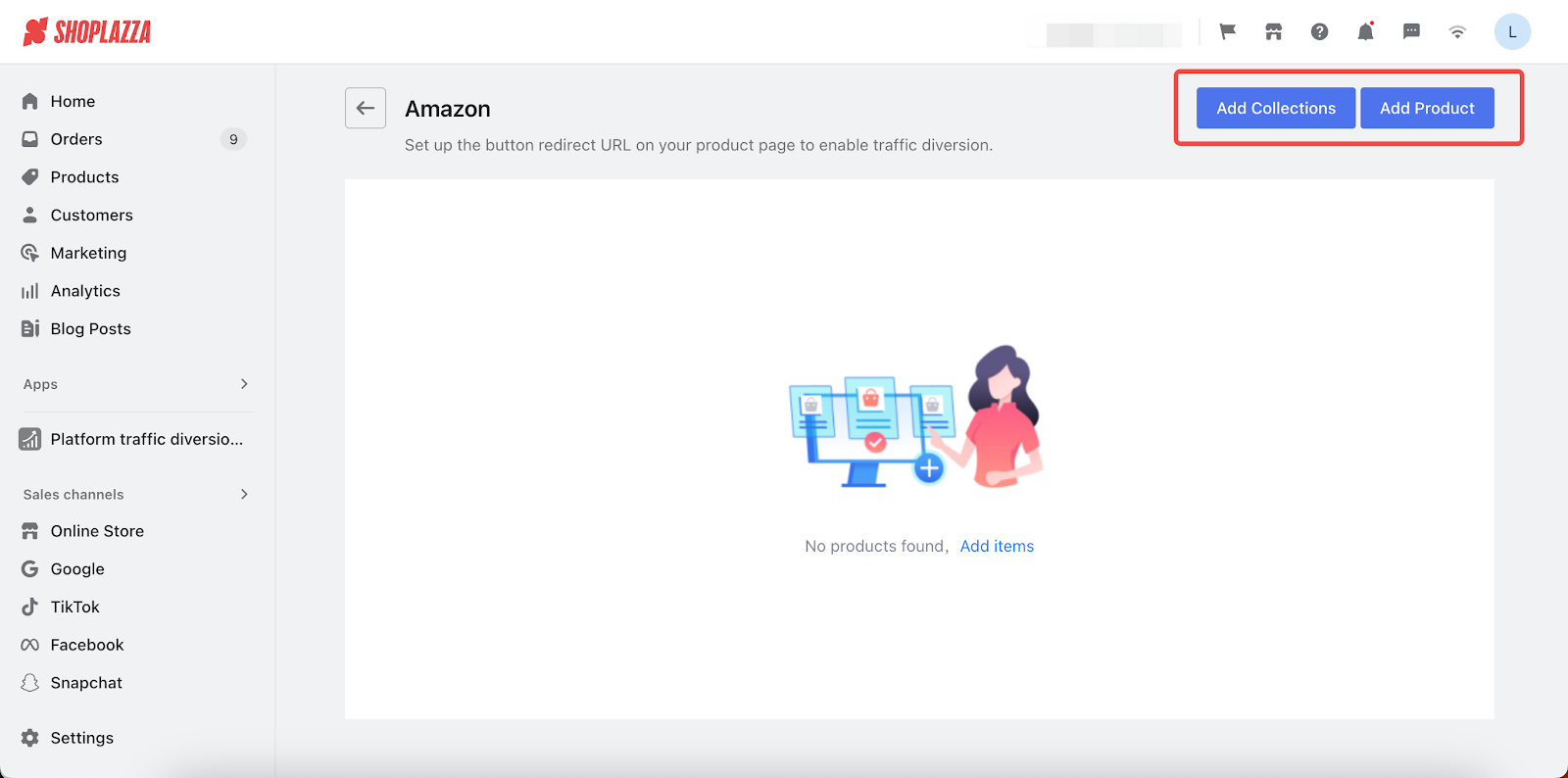
2. Input the redirect URL: Hover over the Redirect URL field and enter the full external link. It must begin with https:// and point to a third-party website.
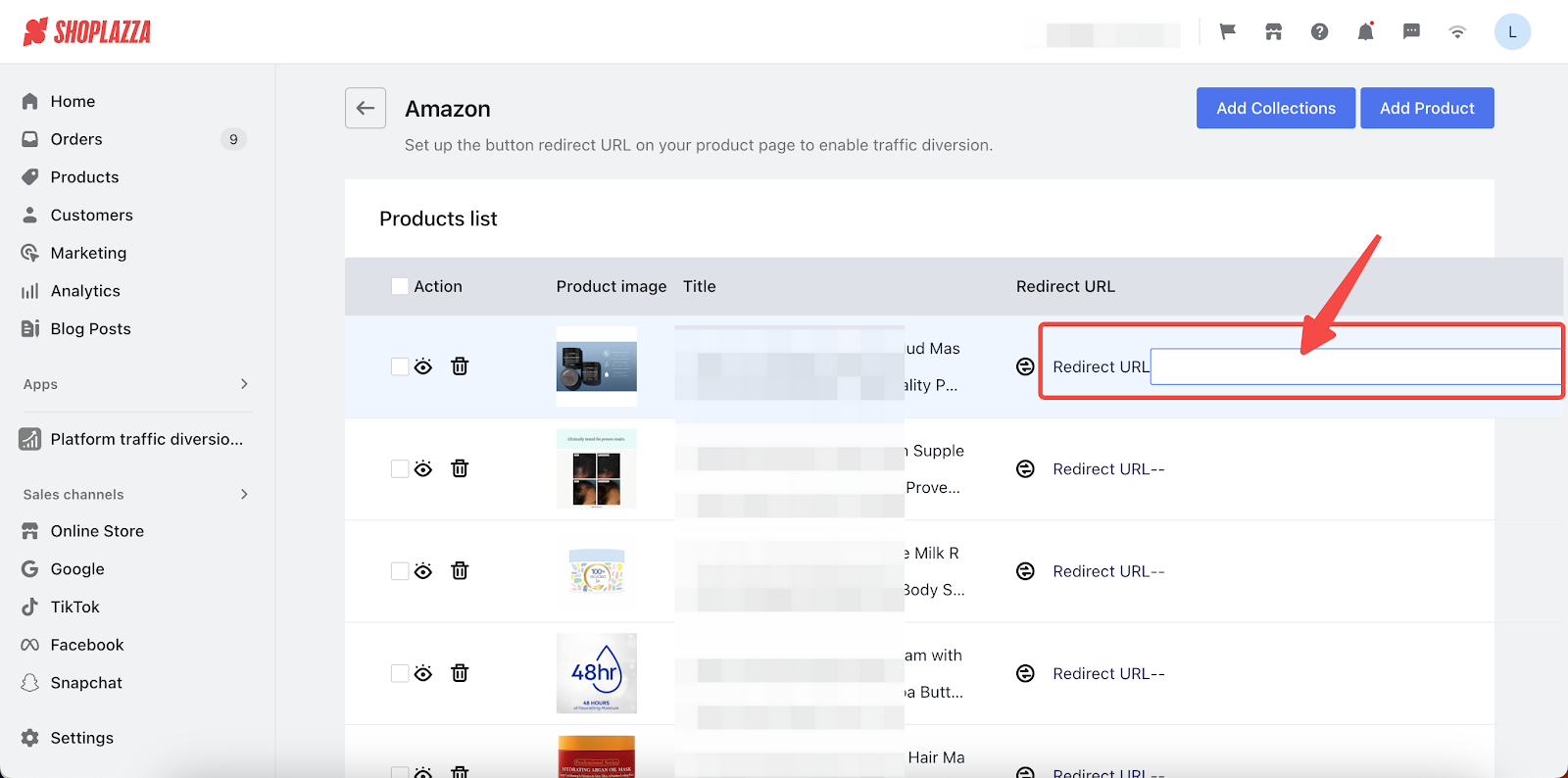
3. Use an ASIN for Amazon products (optional): Click the ASIN icon, then enter the 10-character ASIN found after /dp/ in the Amazon product URL.
Note
The Amazon Standard Identification Number (ASIN) is a unique 10-character code used to identify products in the Amazon catalog. It appears in the URL of every Amazon product page.
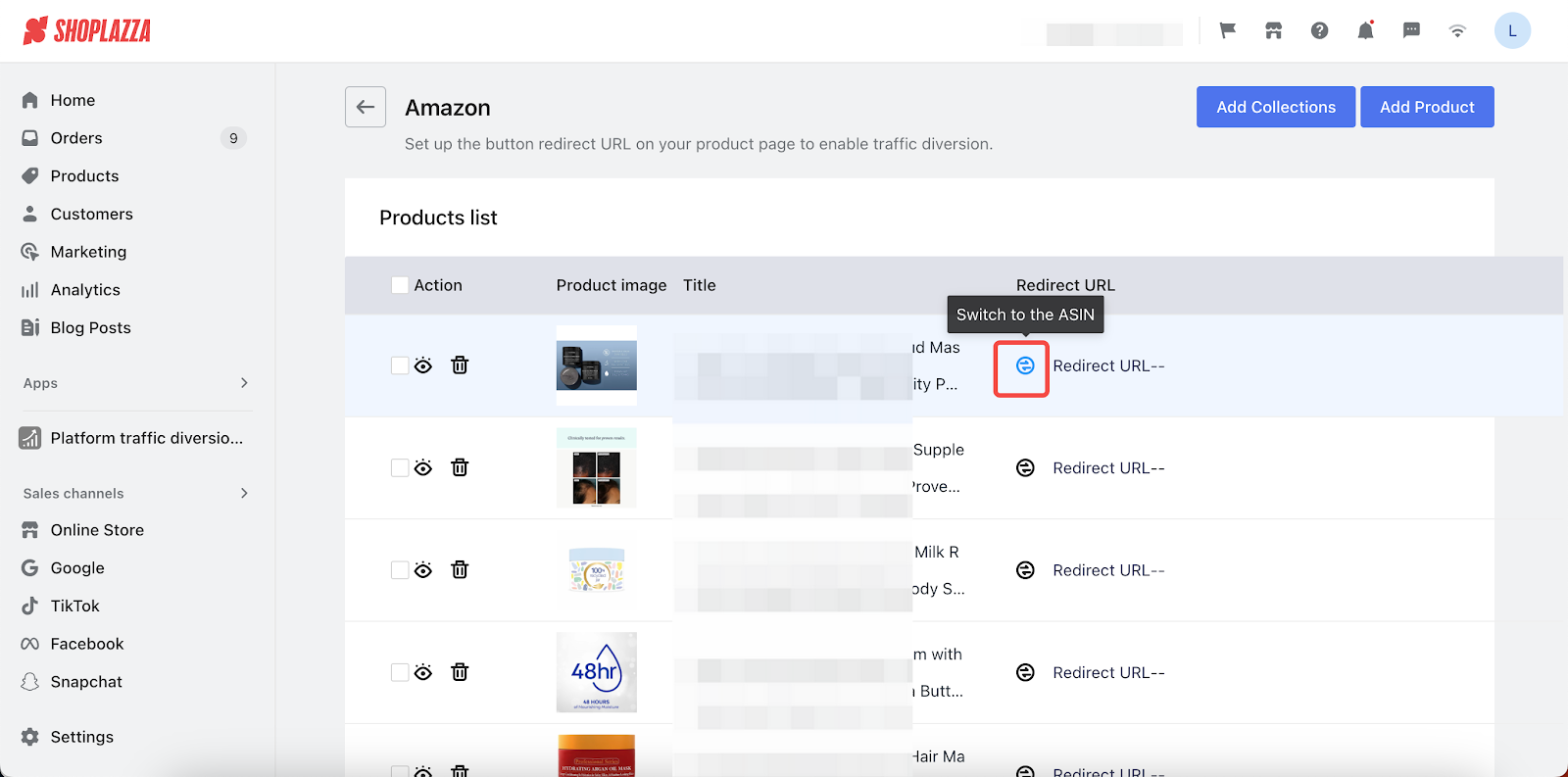
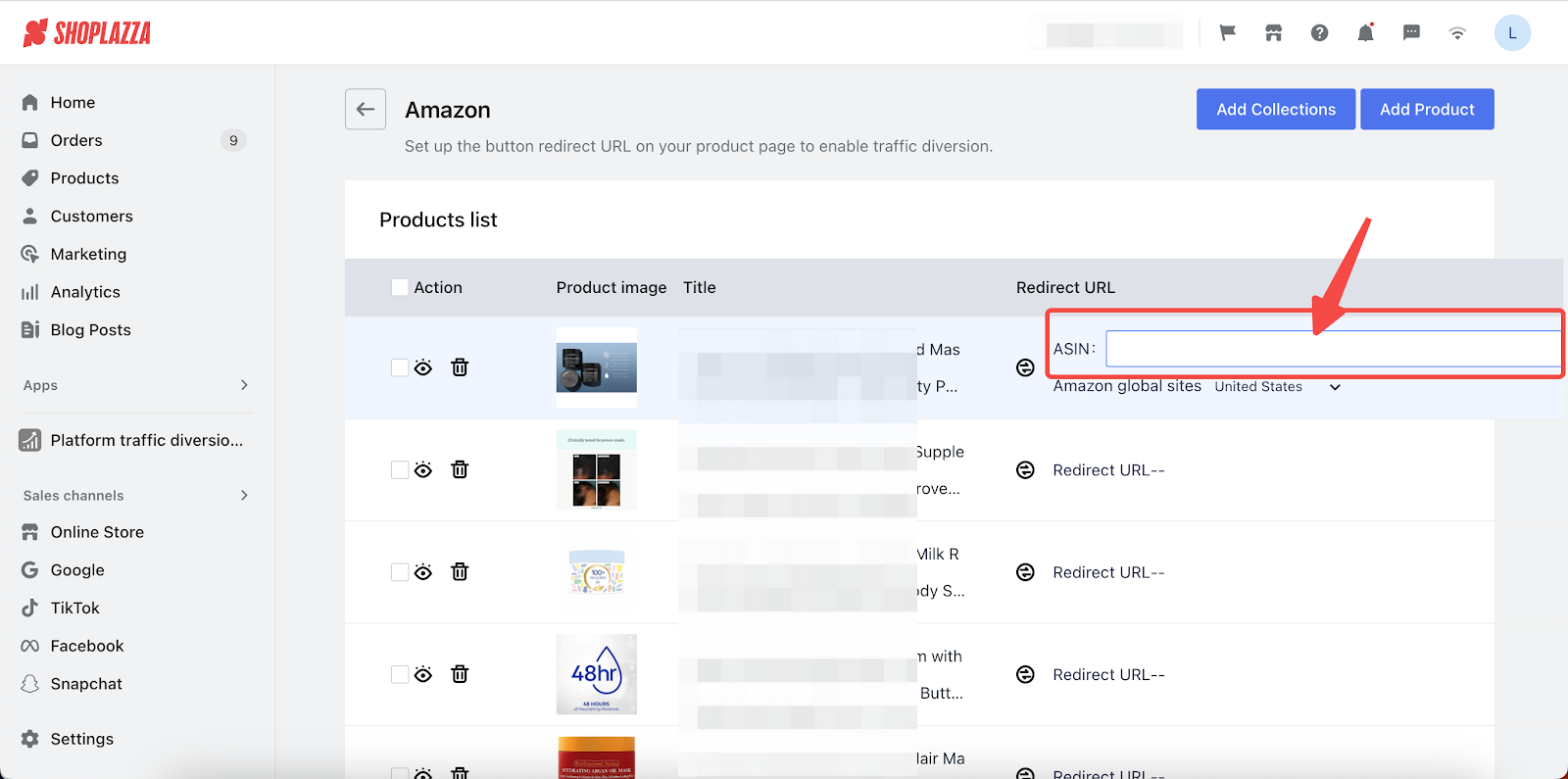
ASIN Example:

Best practices for redirect links
- Use secure links: All redirect URLs must begin with https:// to function properly.
- Shorten Amazon links: Only use the 10-character ASIN after /dp/ for Amazon product links.
- Write compelling labels: Use strong call-to-action button labels such as “Shop Now” or “Buy on TikTok” to increase click-through rates.
Display the button on product pages
Once your links and buttons are configured, they will automatically appear on product detail pages.
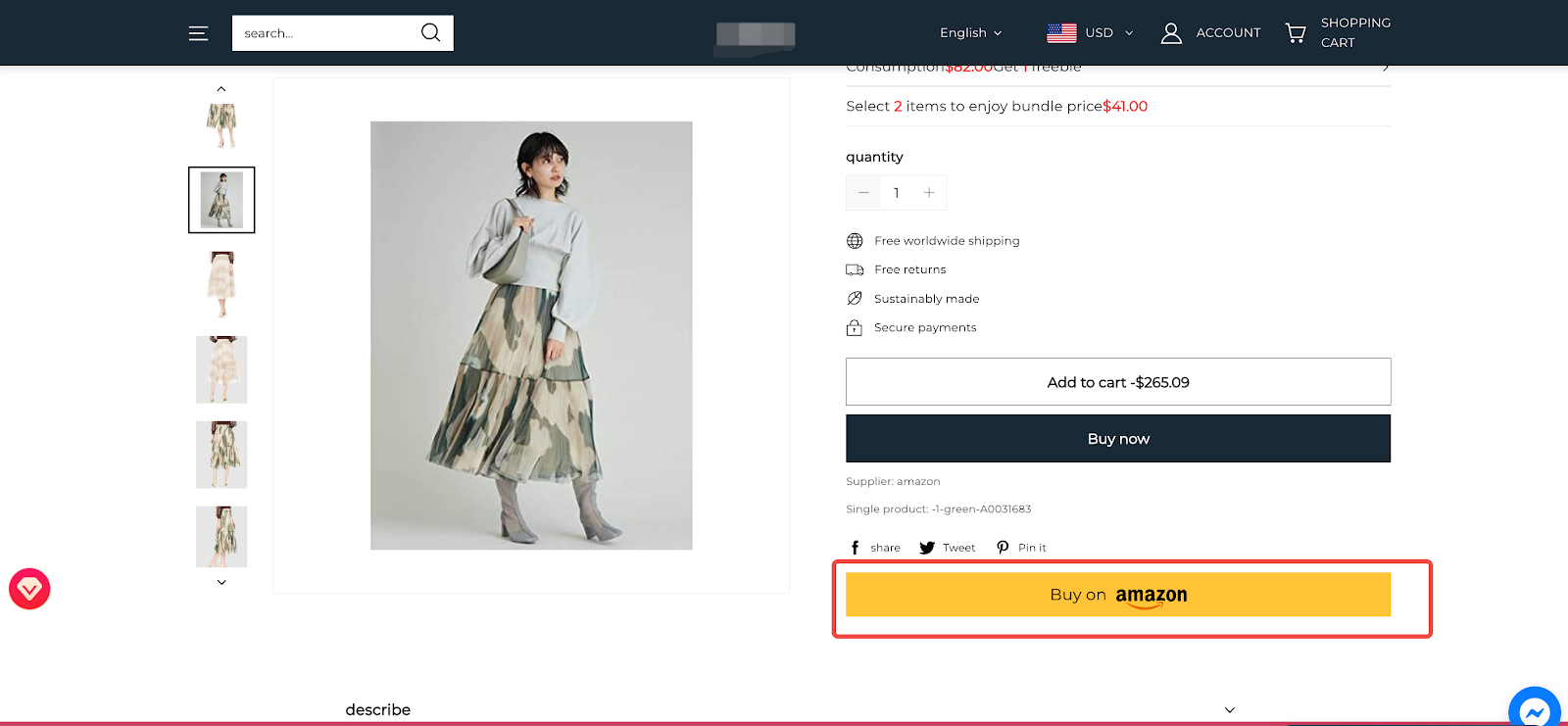
The Platform Traffic Diversion Tools app is an efficient way for you to steer traffic from your Shoplazza store to other major online marketplaces. By creating a custom button that links out, you can extend your reach and potentially increase your customer base.



Comments
Article is closed for comments.