Integrating Klaviyo with your Shoplazza store helps you automate email marketing, track customer behavior, and build stronger customer relationships. This guide walks you through installing and authorizing the Klaviyo app in your Shoplazza admin so you can start syncing data and launching personalized campaigns right away.
Installing Klaviyo
Get started by adding the Klaviyo app to your Shoplazza store. Follow these steps to complete the installation:
1. Open the App Store: Go to Shoplazza admin, click Apps, and select Visit Shoplazza App Store to open the app marketplace.
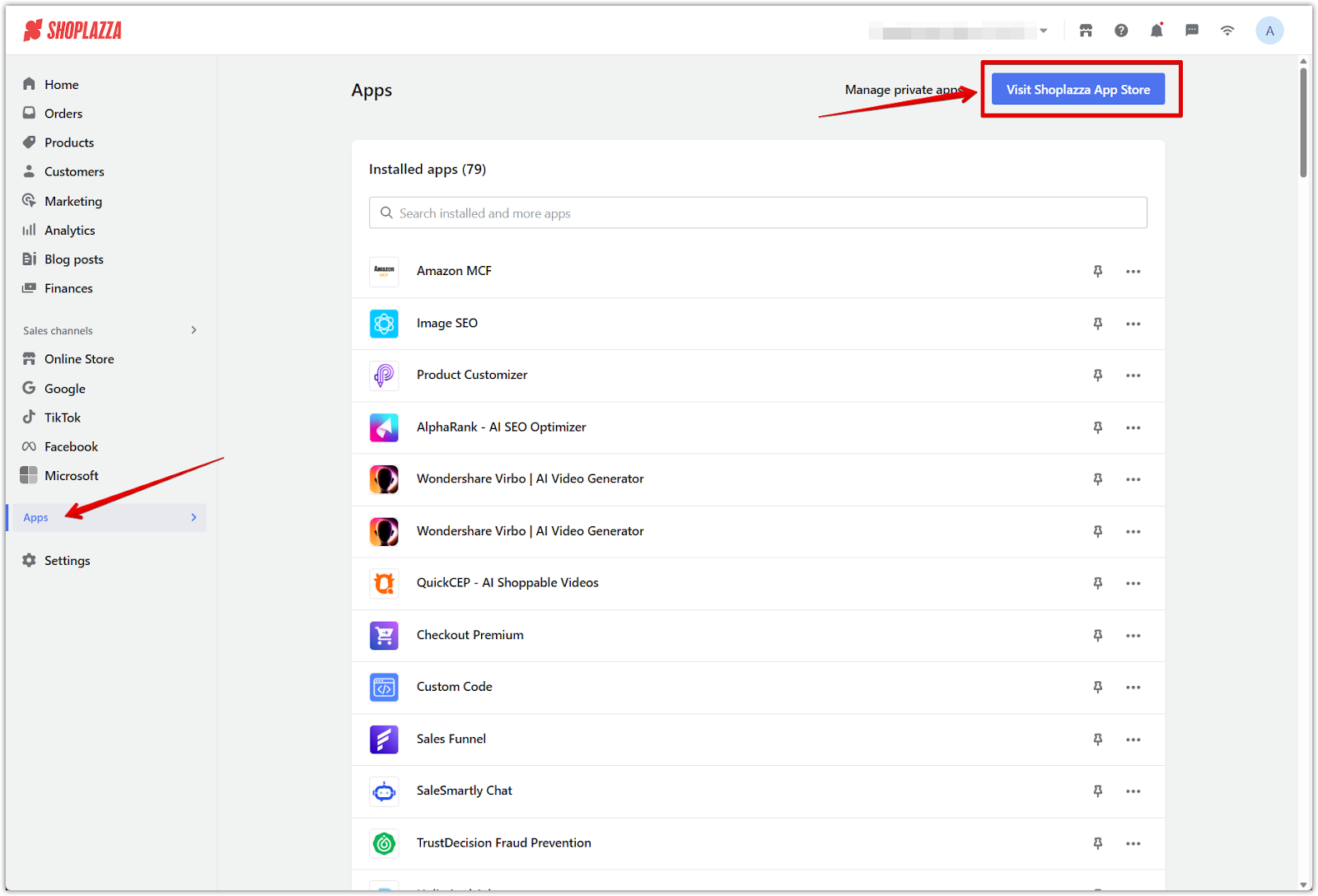
2. Search and install Klaviyo: Type Klaviyo in the search bar, then click Install and follow the prompts.
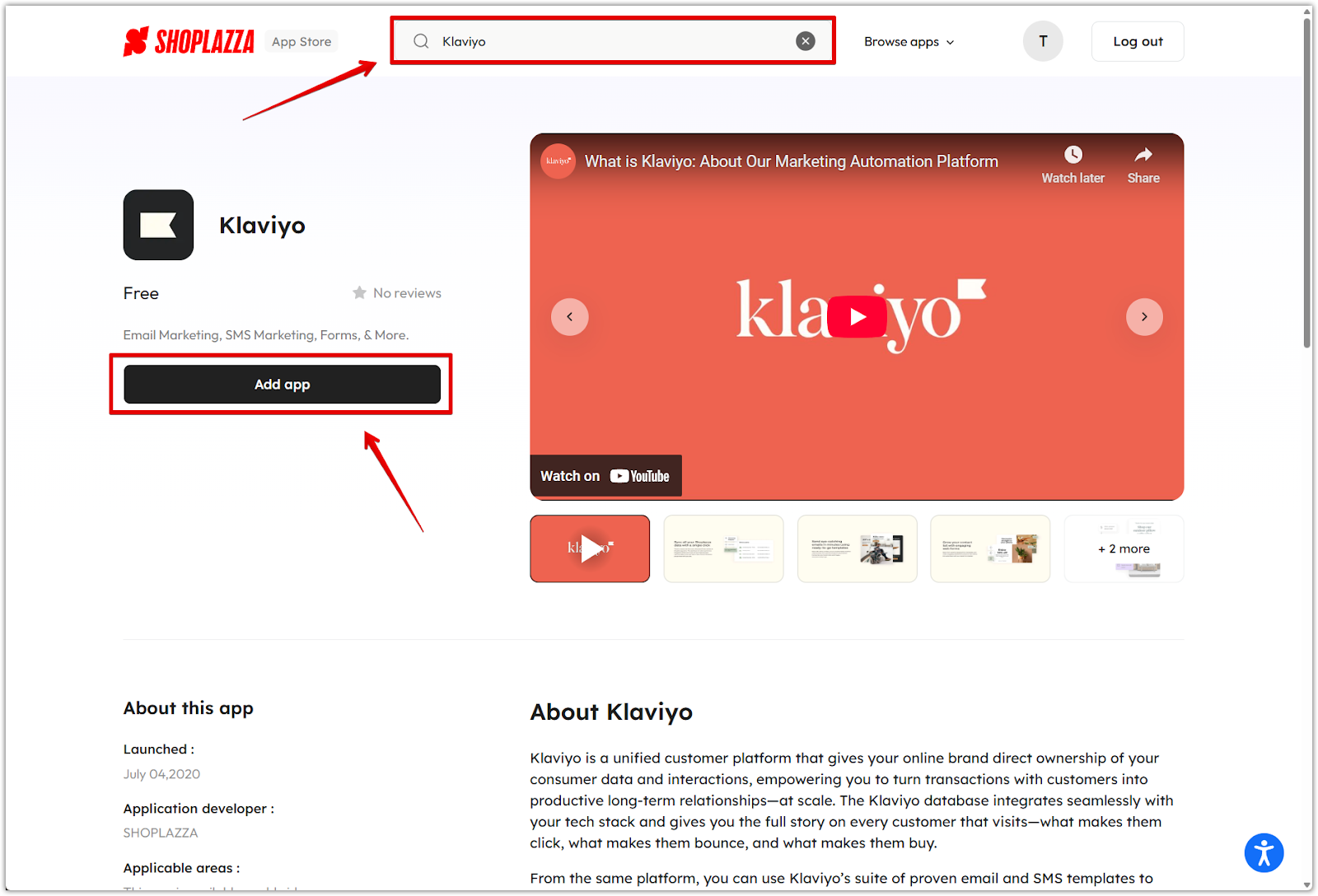
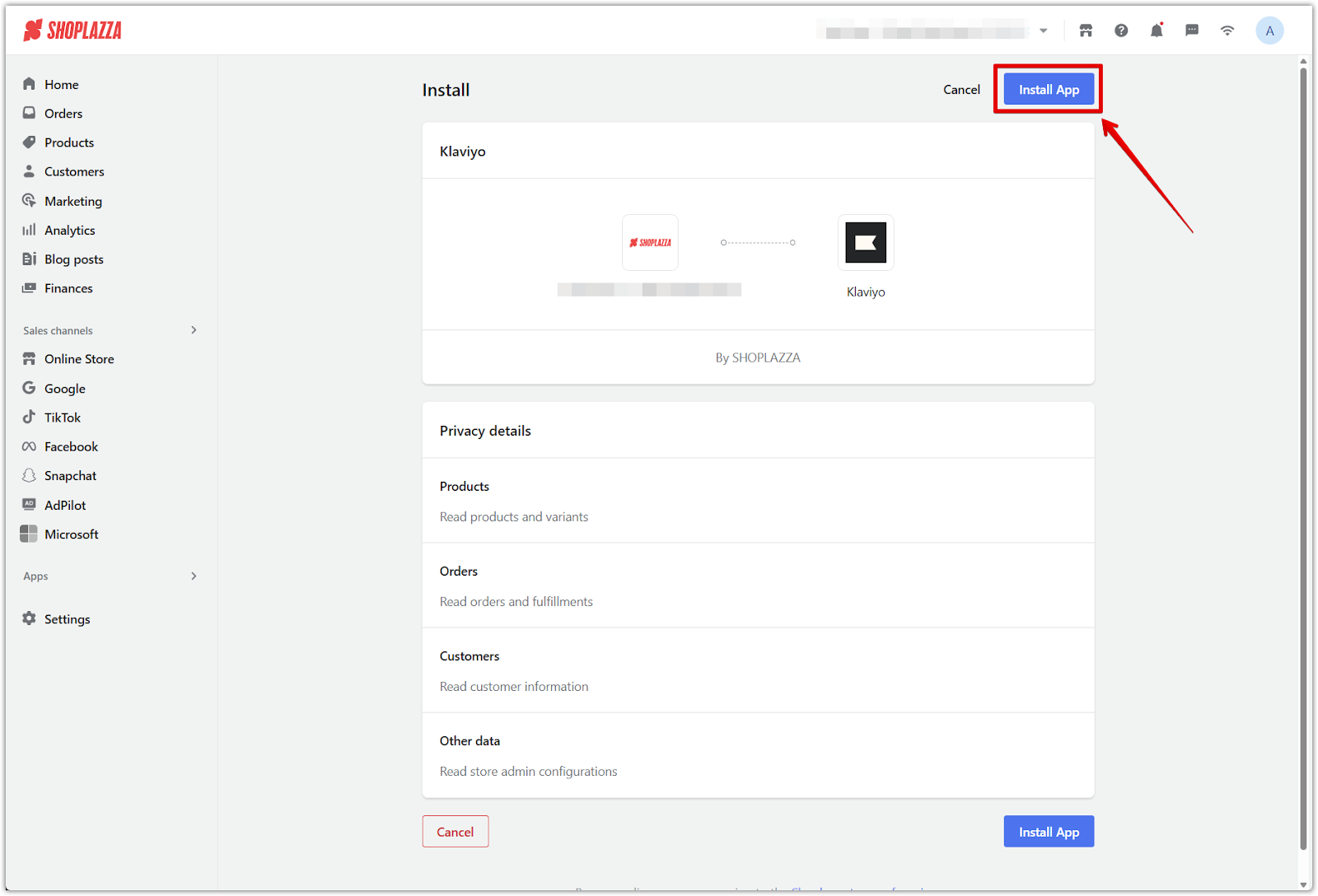
Authorizing your Klaviyo account
After installing the app, link your Klaviyo account to activate all features and start syncing data:
1. Start authorization: On the Klaviyo app page, click Go to Authorization to begin linking your account.
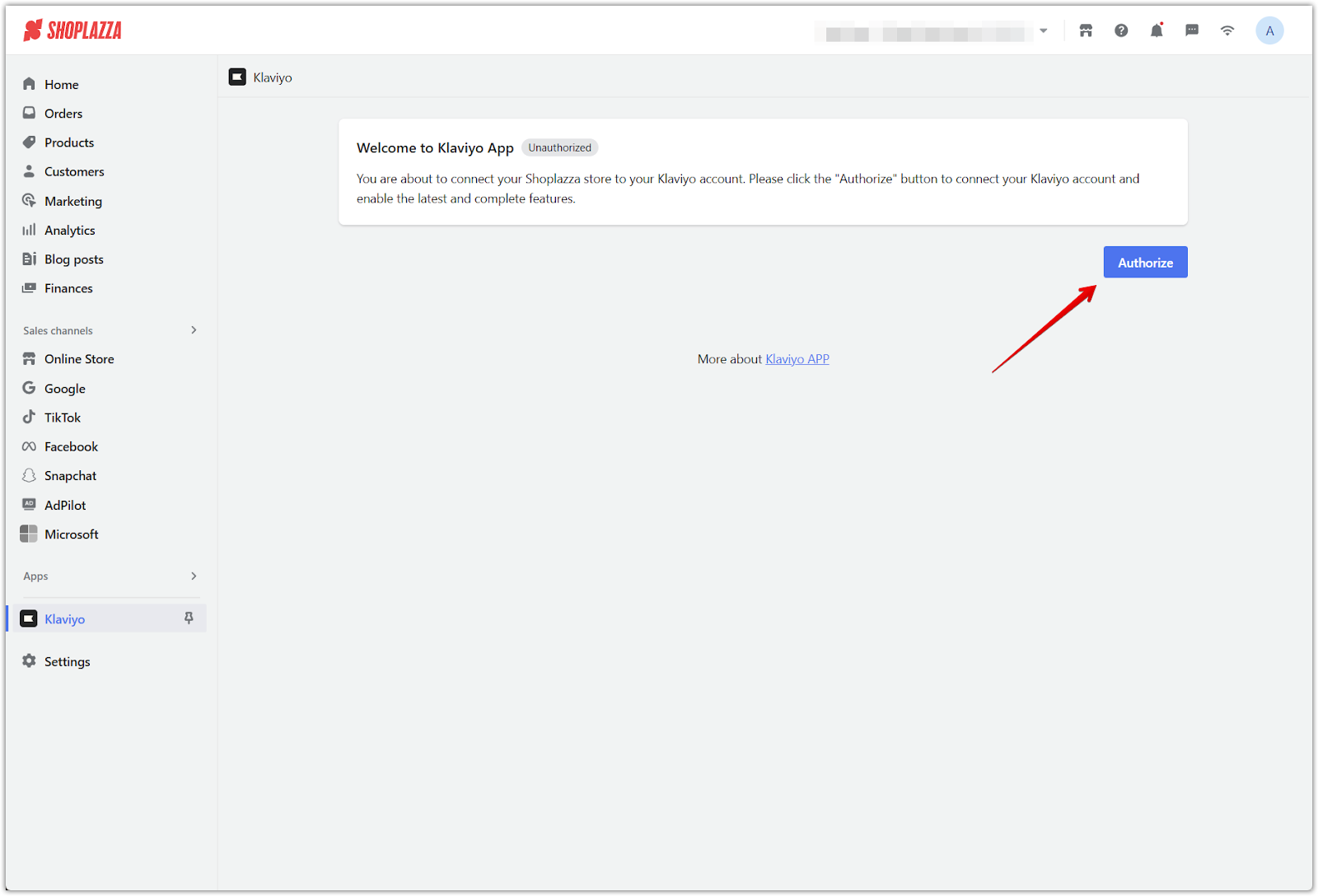
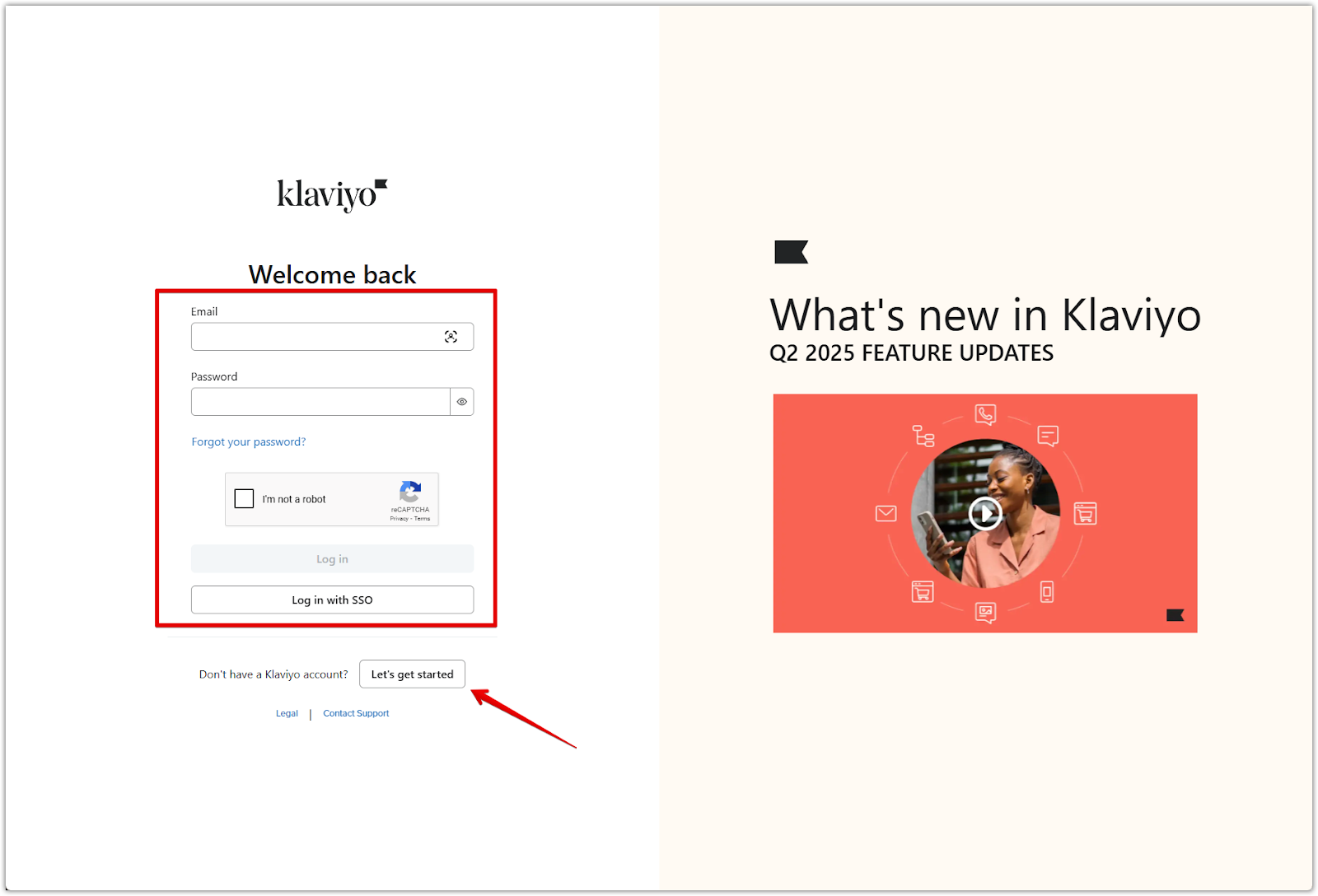
Note
If you don't have a Klaviyo account, register first at the Klaviyo website .
2. Bypass review warning: You may see a message saying the app hasn't been reviewed. Click Continue to proceed.
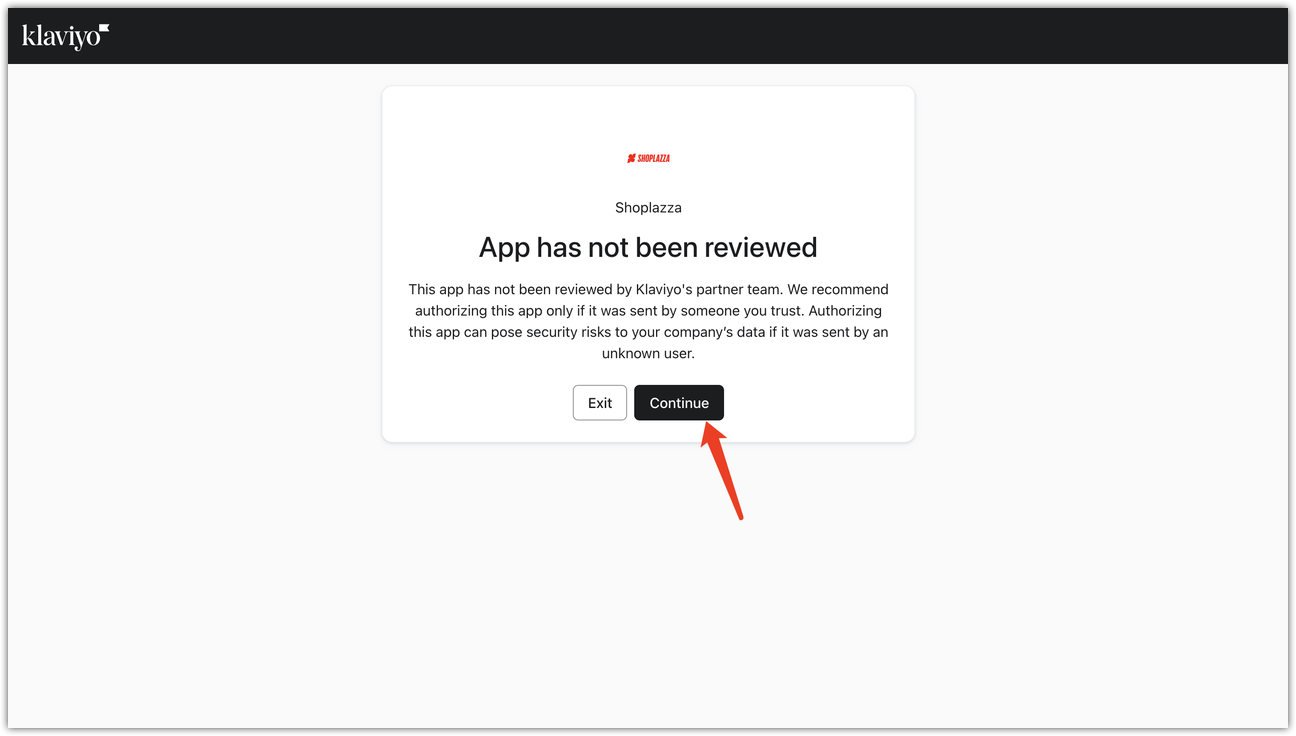
Note
This warning will be removed once the app receives full approval from Klaviyo.
3. Allow access: On the authorization screen, click Allow to grant necessary permissions.
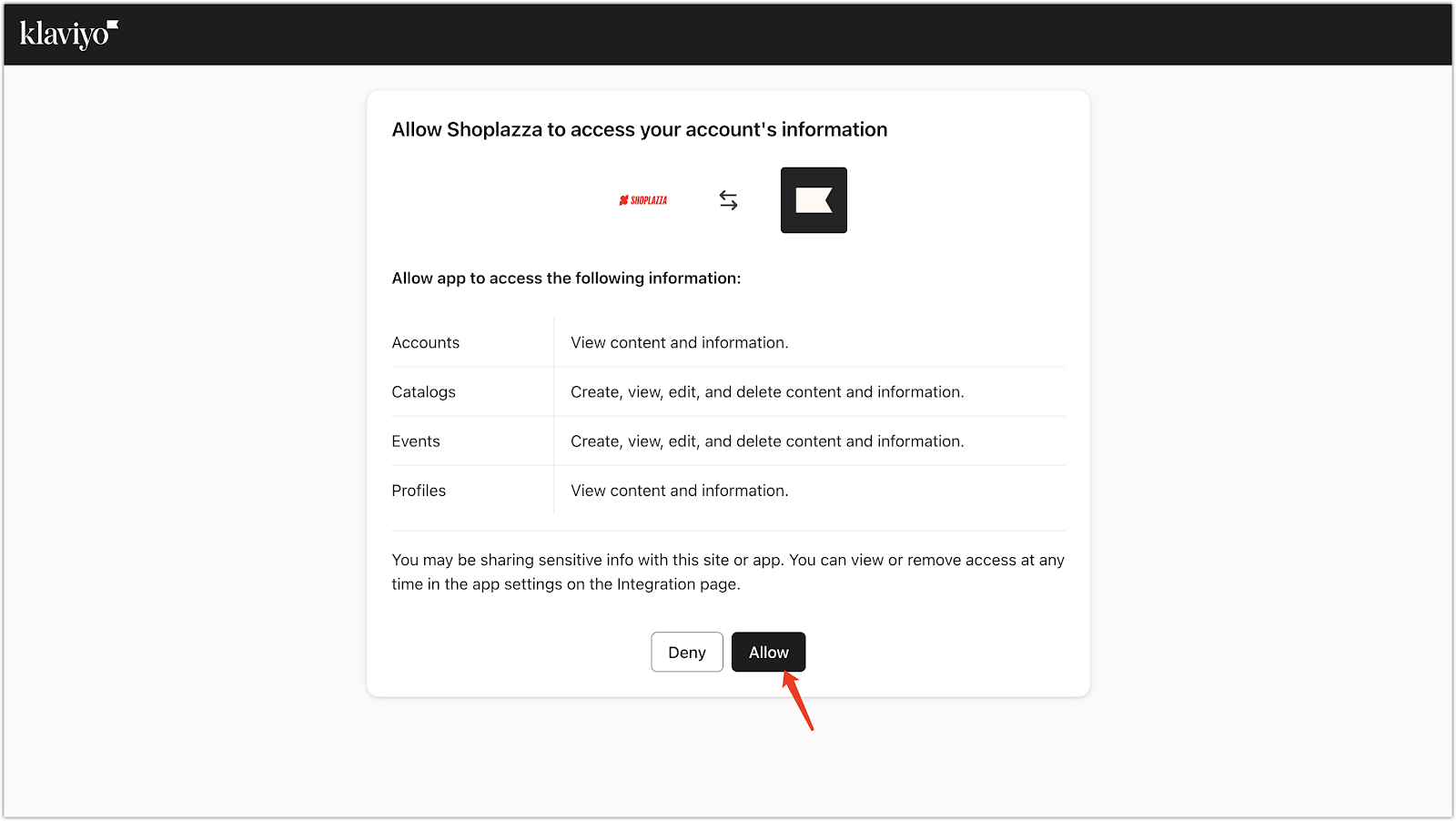
4. Verify successful connection: Once connected, you'll see an Authorized badge confirming the app is successfully linked.
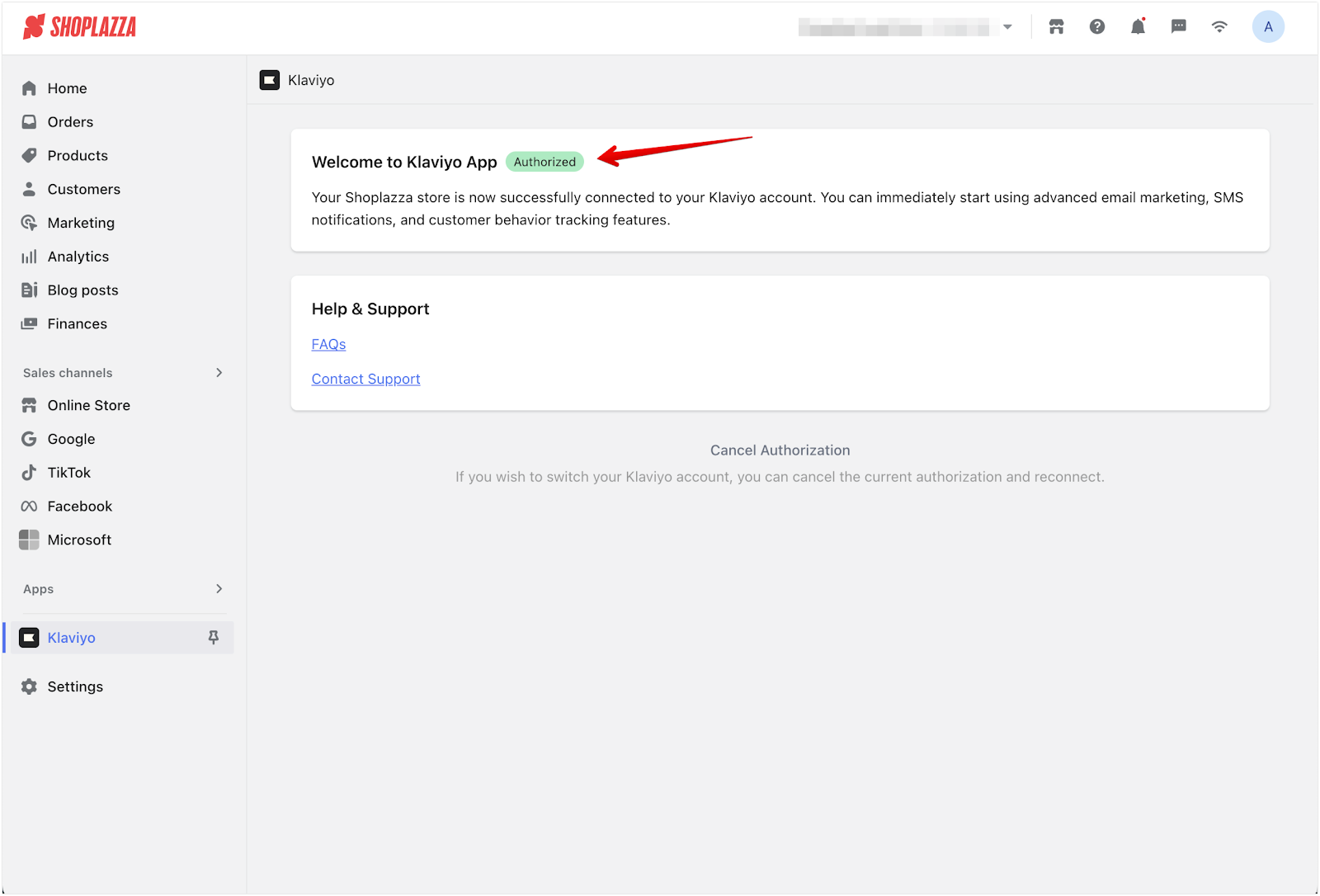
Note
To change the authorized Klaviyo account, revoke the current authorization first. Then repeat the steps above to connect a different account.
With Klaviyo now connected, you can automate emails, track customer actions, and run powerful campaigns that drive growth. Start using Klaviyo’s features today to engage your audience and increase retention. Visit your Klaviyo dashboard to create your first flow.



Comments
Article is closed for comments.