Improving your product display order and collection organization is essential for optimizing the online shopping experience. In Shoplazza, collections are often sorted alphabetically by default, but you can use flexible collection sorting methodsto highlight best sellers, organize items by price or views, and prioritize newly added products. With manual product sorting, you have complete control over how items are arranged and showcased to your customers.
Sorting collections using automatic options
Shoplazza allows you to sort products automatically using a set of predefined system rules. This is helpful for maintaining consistent presentation across large collections.
1. Access your collection: Go to your Shoplazza Admin > Products > Collections, then select the collection you want to organize.
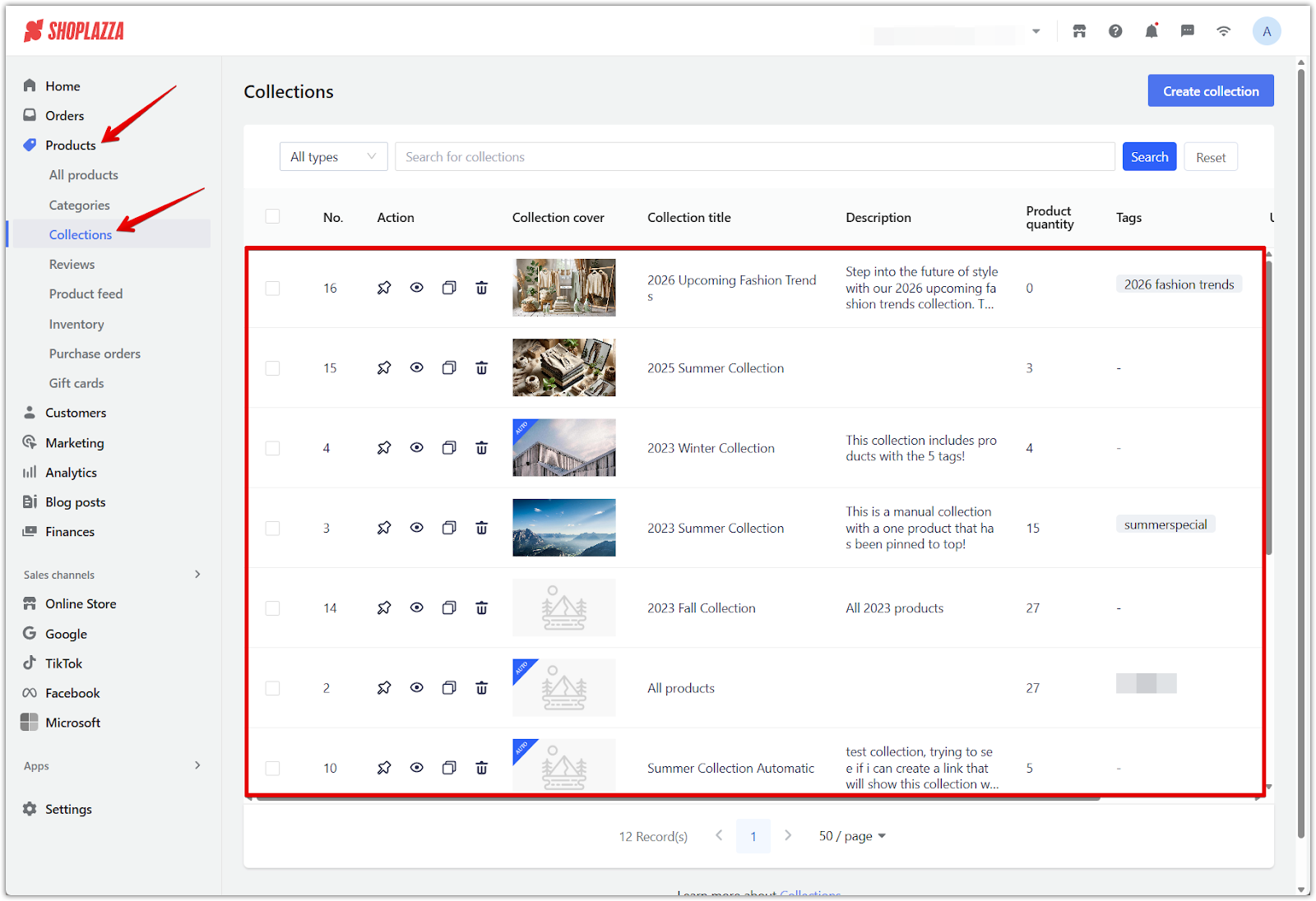
2. Choose a sort method: In the product list, click the Sort dropdown to view available options and choose an automatic sort option. Products will automatically rearrange based on the rule you select.
Tips
When the number of products in a collection exceeds 50,000, for performance reasons, sorting by best-selling products, most viewed products, most added-to-cart products, total sales, or conversion rate over the last X days/hours will not take effect.
- By intelligent recommendation: Uses smart algorithms to automatically sort products based on multiple factors such as performance, relevance, and customer interest.
- By best selling items: Displays top-selling products first, increasing visibility for items with proven sales performance.
- By view counts: Prioritizes products with the highest number of customer views to highlight popular interest.
- By add-to-cart count: Sorts products based on how often they have been added to shopping carts, reflecting buyer intent.
- By total sales volume: Ranks products by the total quantity sold, regardless of individual order size.
- By conversion rate: Highlights items with the highest ratio of purchases to views, helping showcase high-performing products.
- By product title A–Z / Z–A: Arranges products alphabetically by name, useful for standardized product catalogs.
- By vendor A–Z / Z–A: Organizes products based on vendor names, helpful when managing multi-supplier inventories.
- Modified: Newest First / Oldest First: Sorts products by the most recently or earliest modified entries.
- Created: Newest First / Oldest First: Orders products by when they were first created in your store.
- By publish time (newest first) / Published: Oldest First: Displays products based on their publish date, useful for highlighting recent launches or older stock.
- By price, low to high / high to low: Helps customers browse by budget, showing either the most affordable or premium items first.
- By inventory, low to high / high to low: Prioritizes products based on stock levels, either to highlight items running low or push high-stock items.
- Manual sort: Allows custom drag-and-drop arrangement. This method is ideal when you want full control over the order of products displayed.
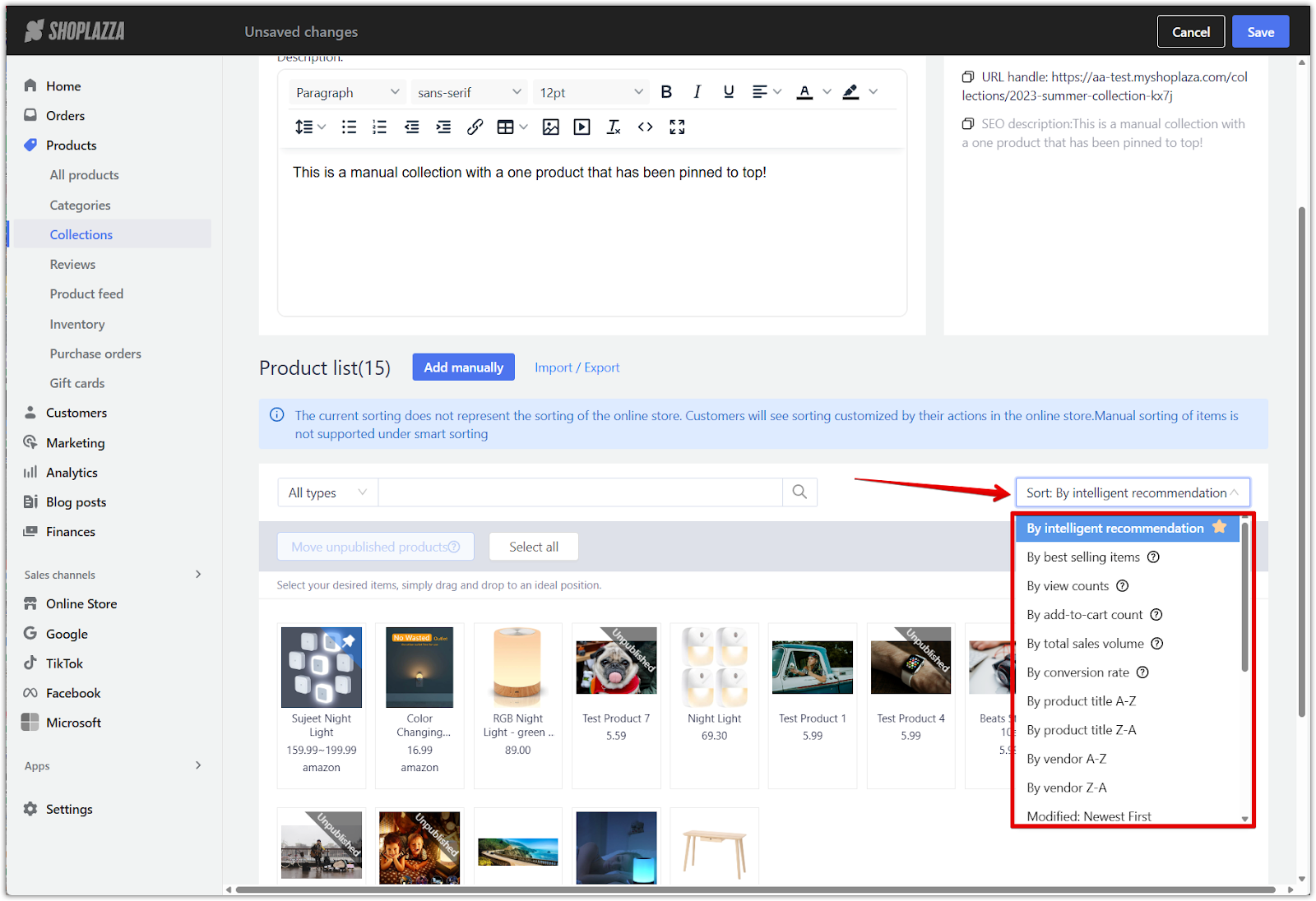
Manually sorting products in a collection
Manual sorting gives you complete control over the order in which products appear in your collection. This method is ideal when you want to feature specific items, create curated collections, or guide customer attention to certain products.
1. Enable manual sort: In the collection's product list, click the Sort dropdown and select Manual sort to activate drag-and-drop functionality.
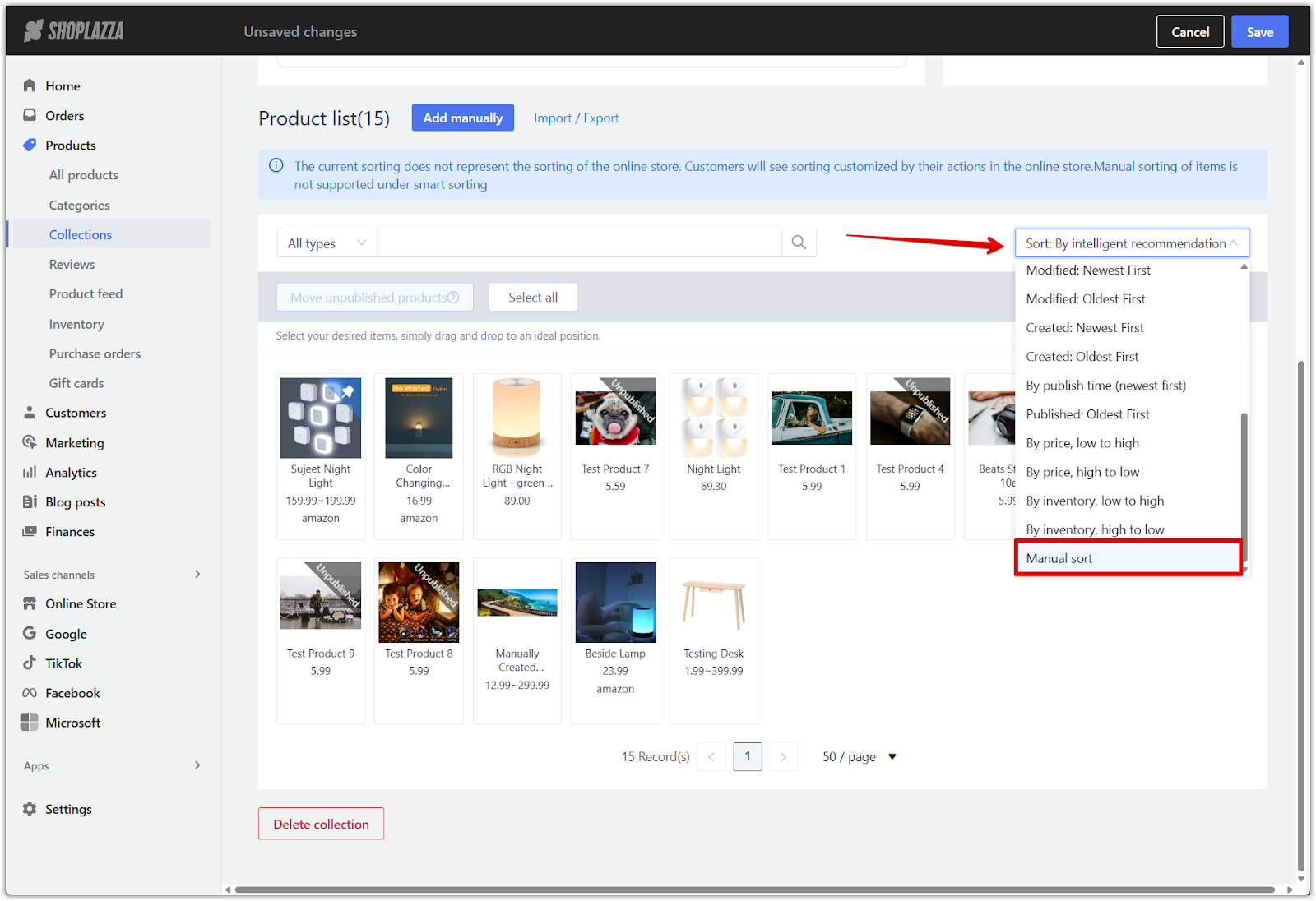
2. Reorder using drag-and-drop: To move a single product, first click the product to select it, then click and hold to drag it to a new position. To move multiple products, click and hold while dragging across several items to select them, then click and hold again to reposition the group within the list.
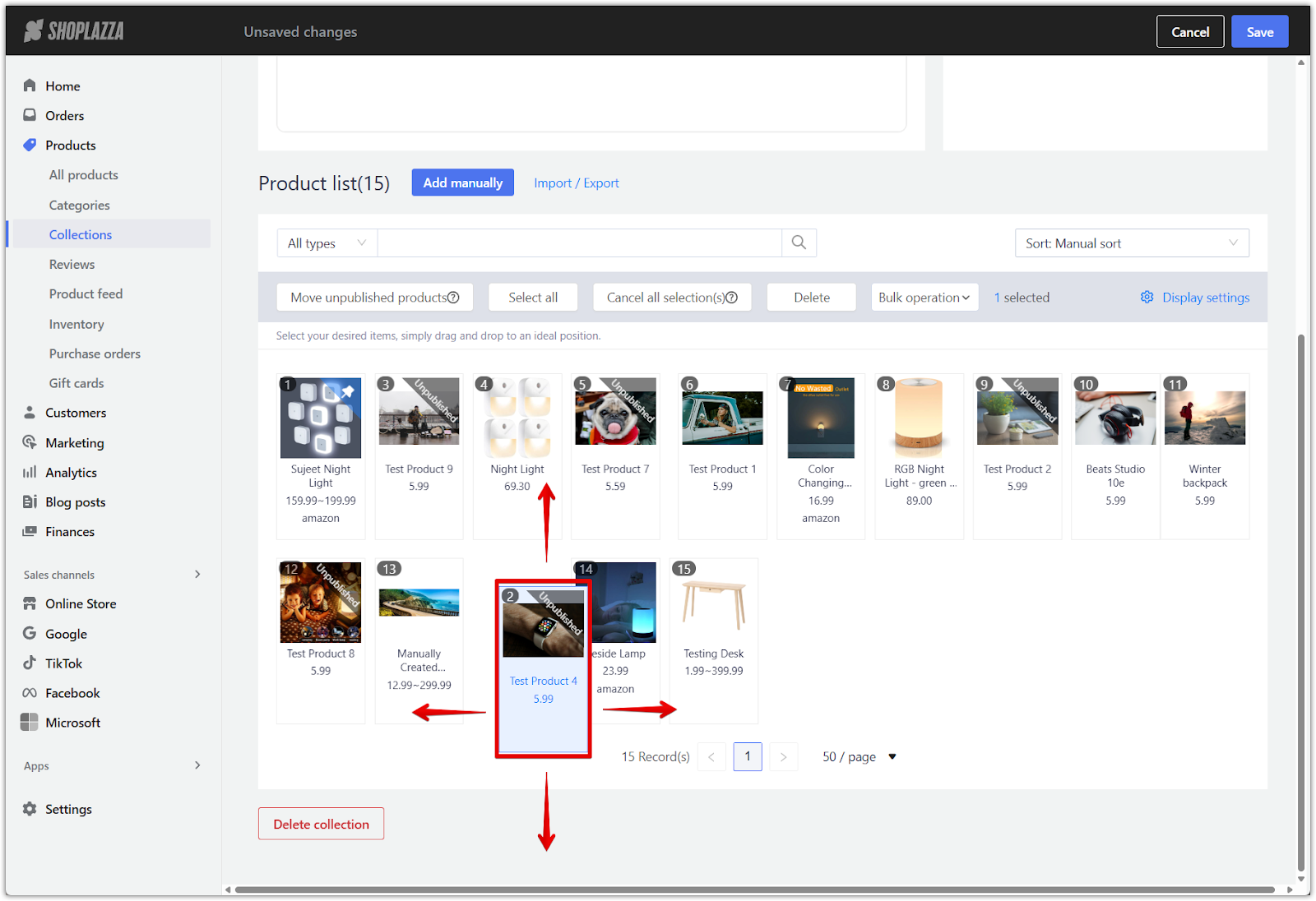
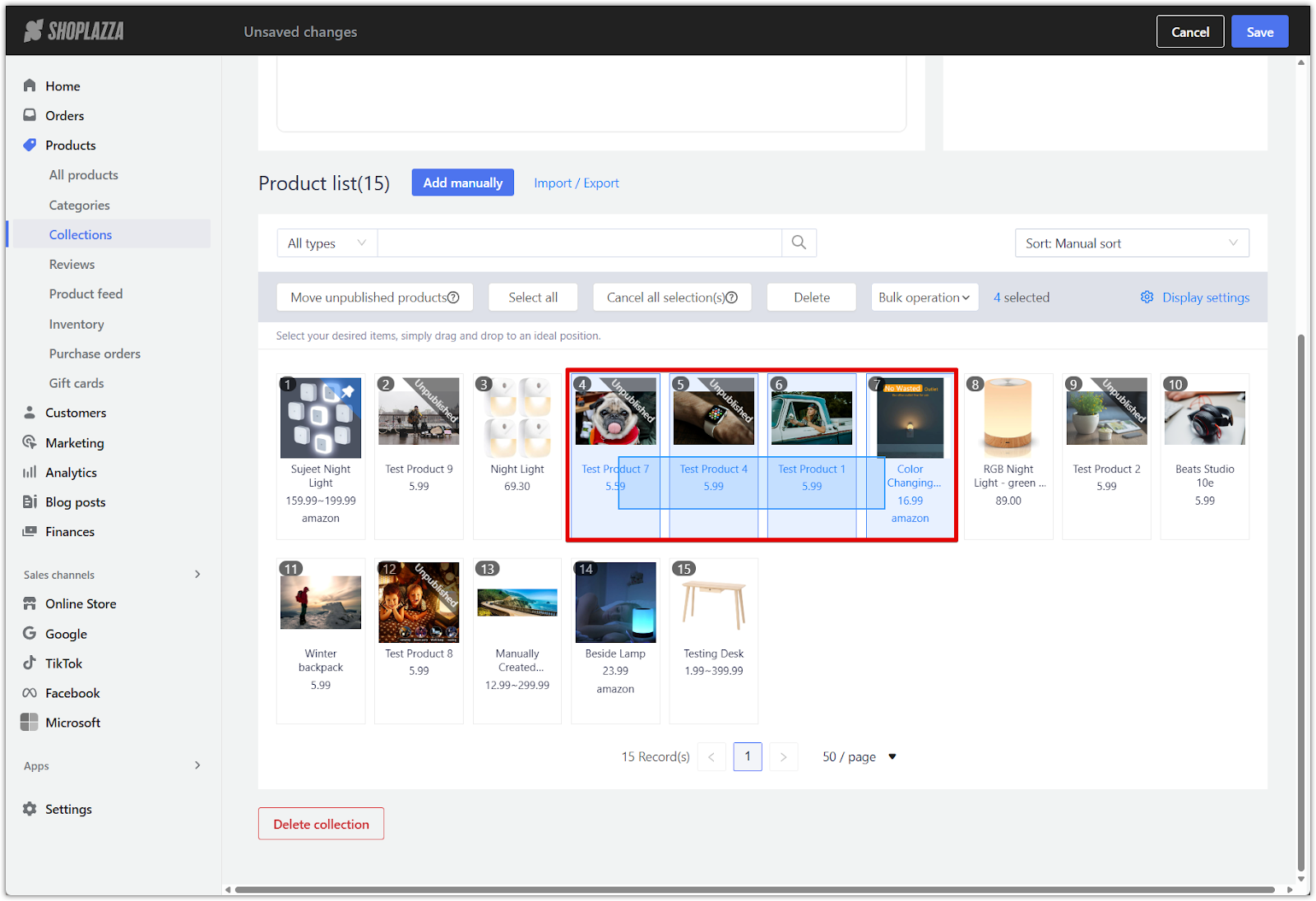
3. Pin products to the top: Use the Pin to top feature to keep important products fixed at the beginning of the collection.
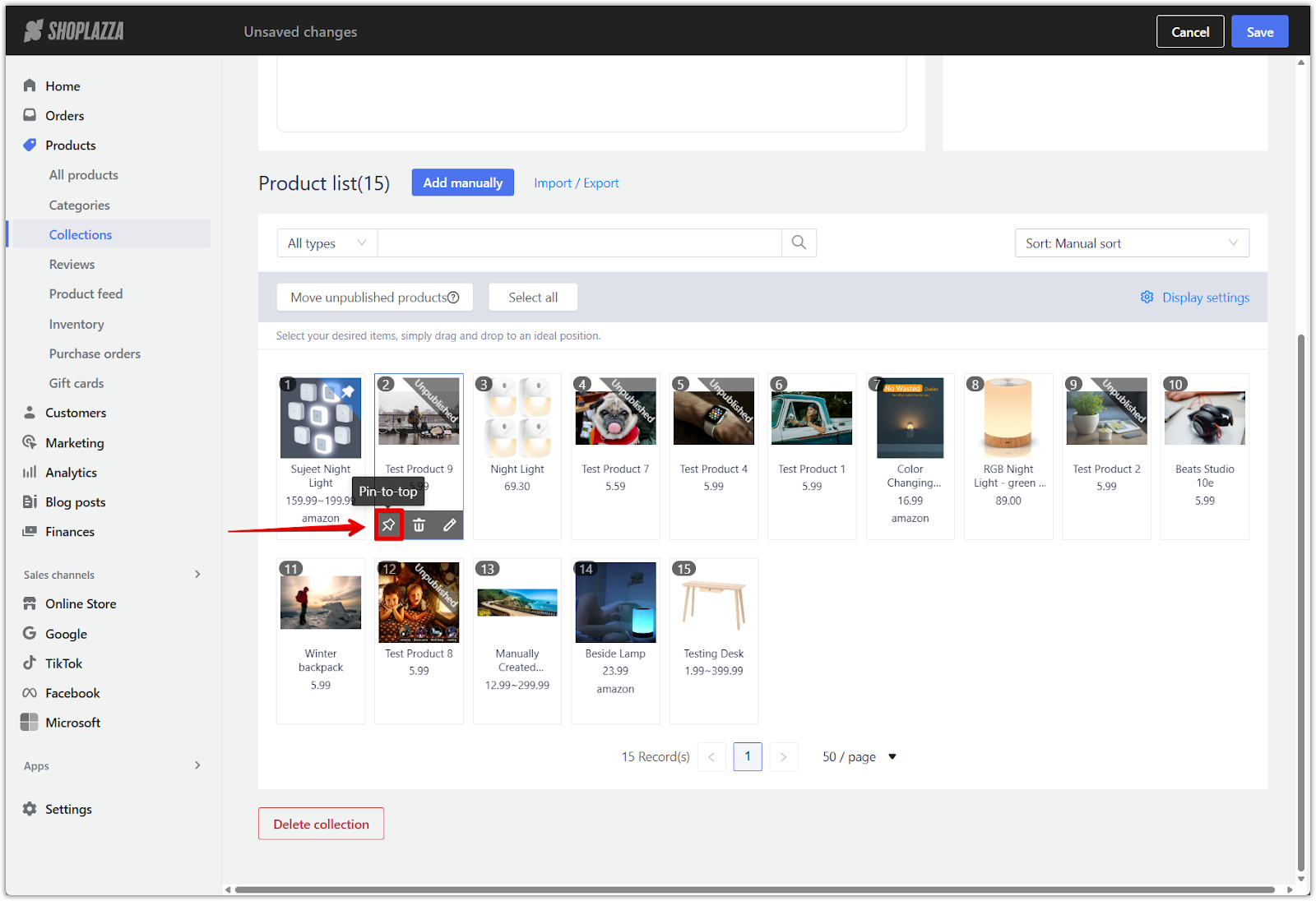
Note
Manual sort must be selected before drag-and-drop or pin-to-top options are available.
Sorting products during import
Sorting products during the import process is a fast and scalable way to organize items in a manual collection, especially when adding a large number of products at once.
1. Click Import in the product list: Open the collection you want to update, then click the Import button in the product list toolbar.
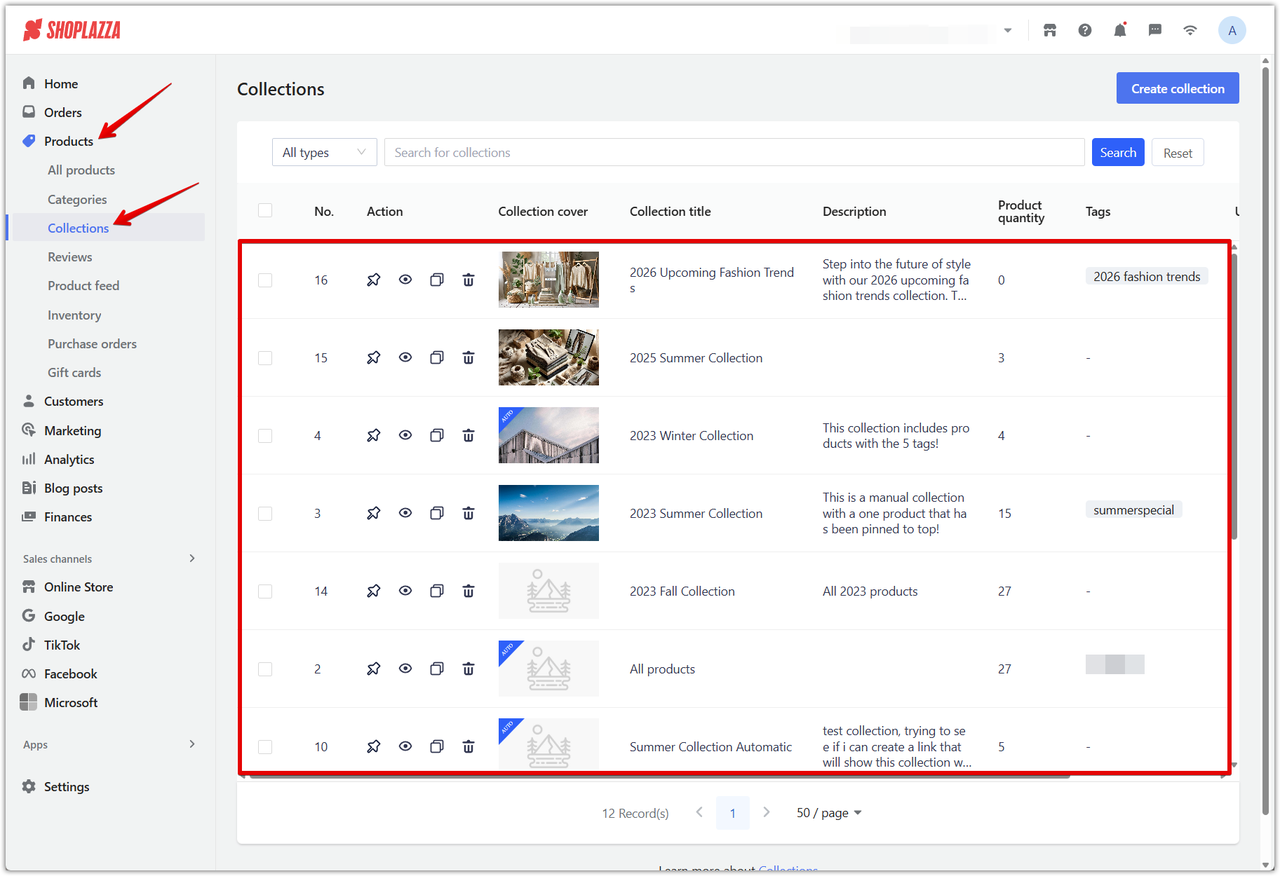
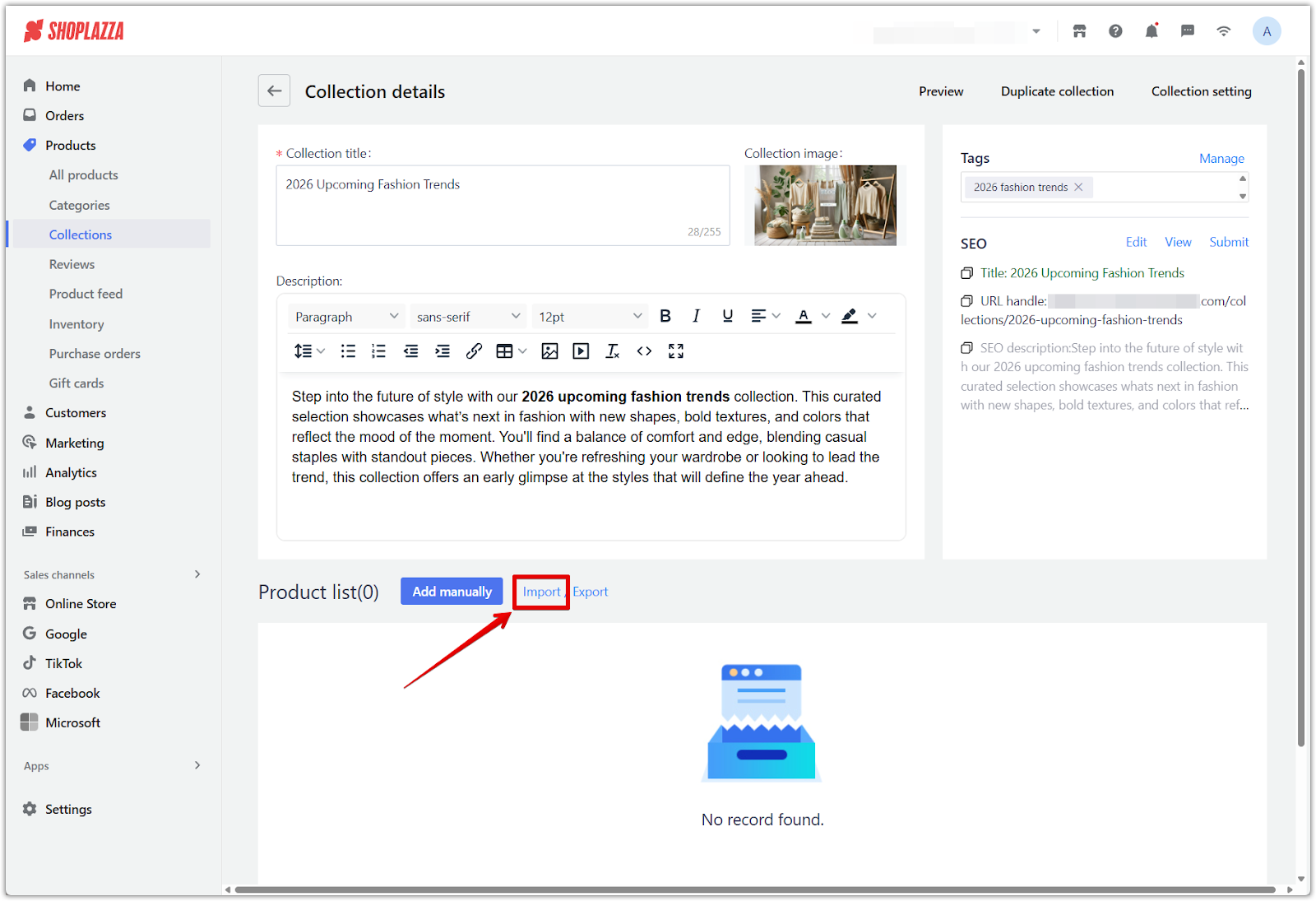
2. Download the import template: Click Import template to download the pre-formatted XLSX file used for bulk uploading products.
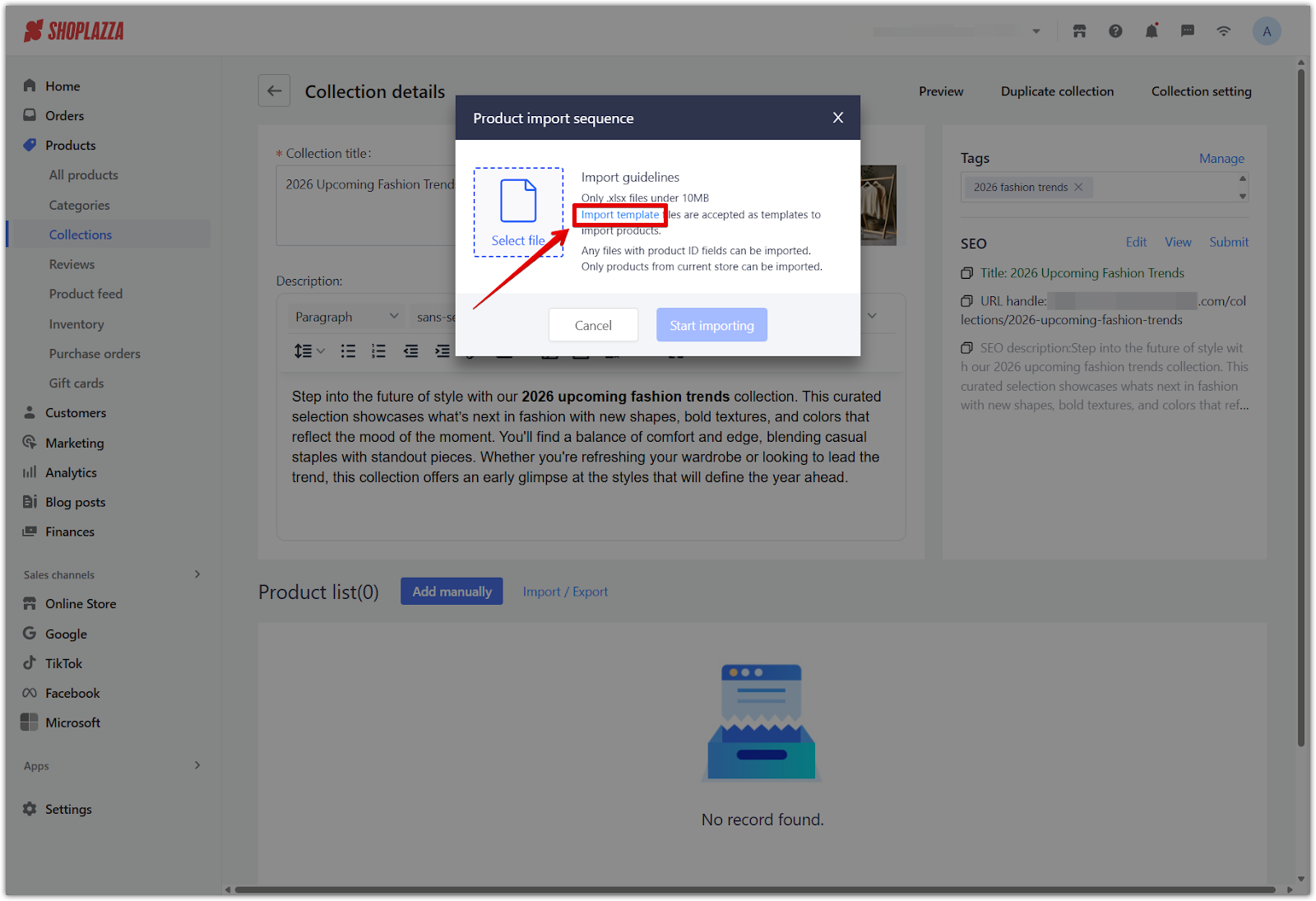
3. Upload your file: Once complete, click Select file and click Start importing to upload the document.
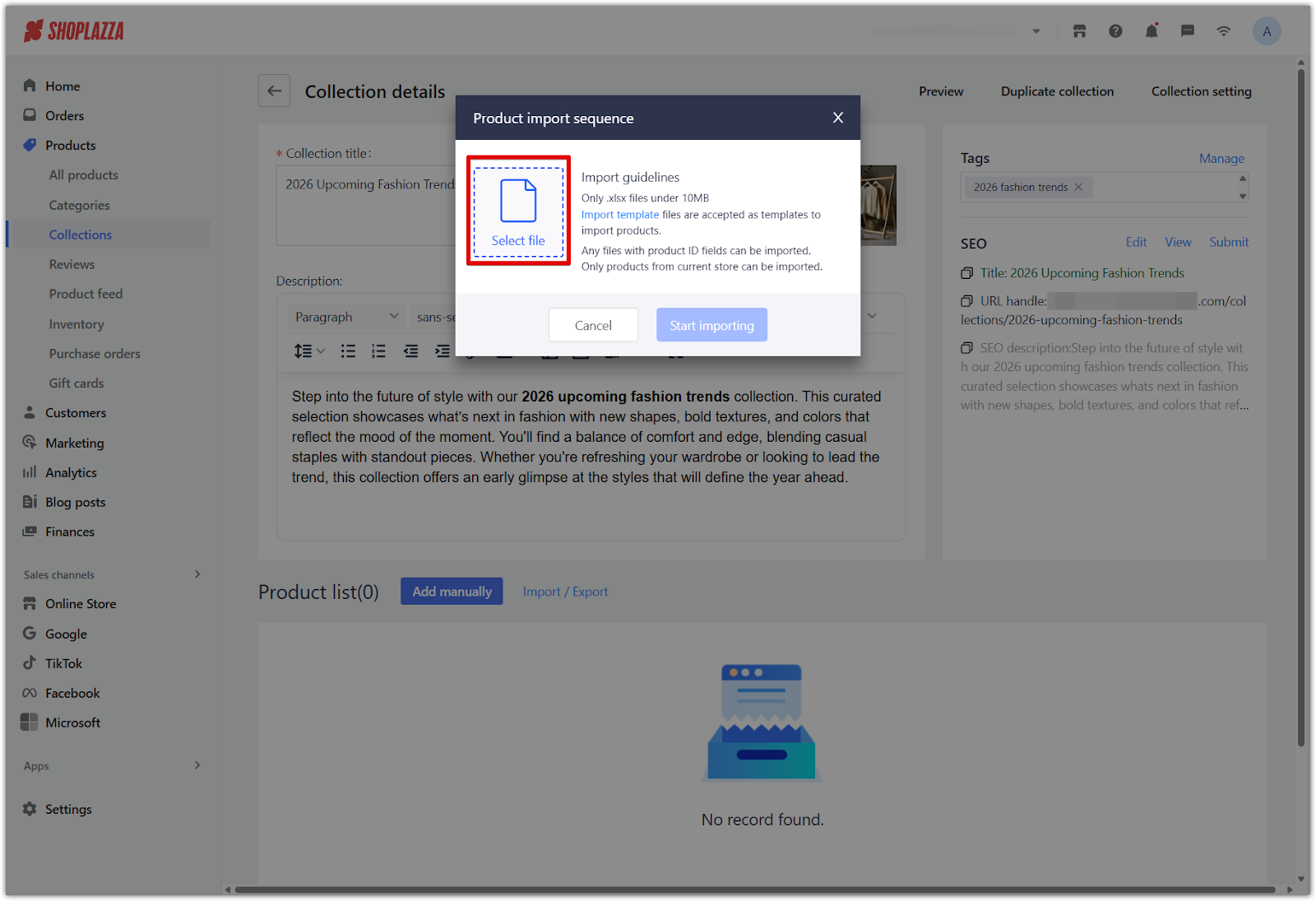
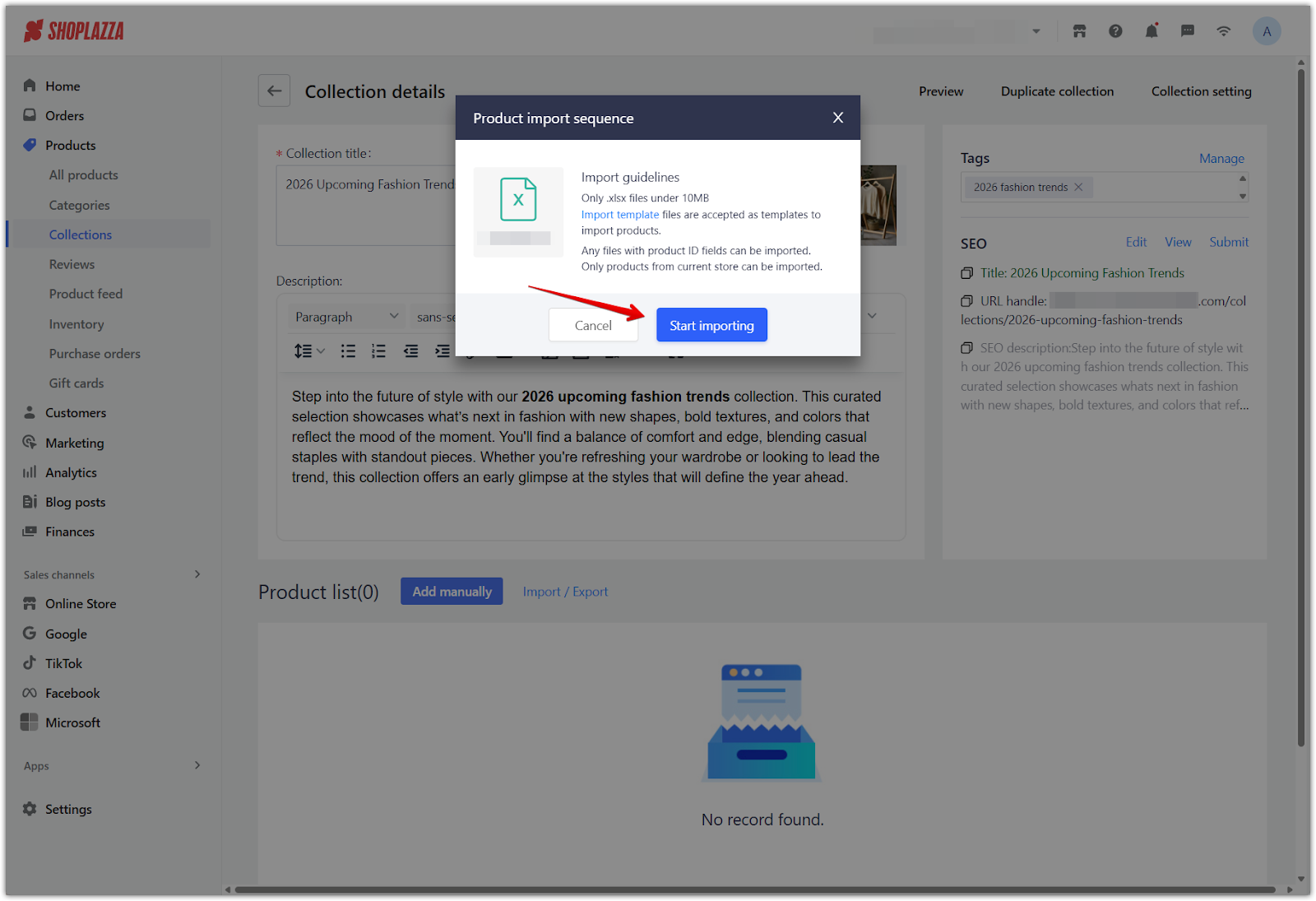
4. View the import confirmation: Once the import is complete, a summary window will appear showing the number of products imported. The collection is automatically updated with the new product order, and no further action is required.
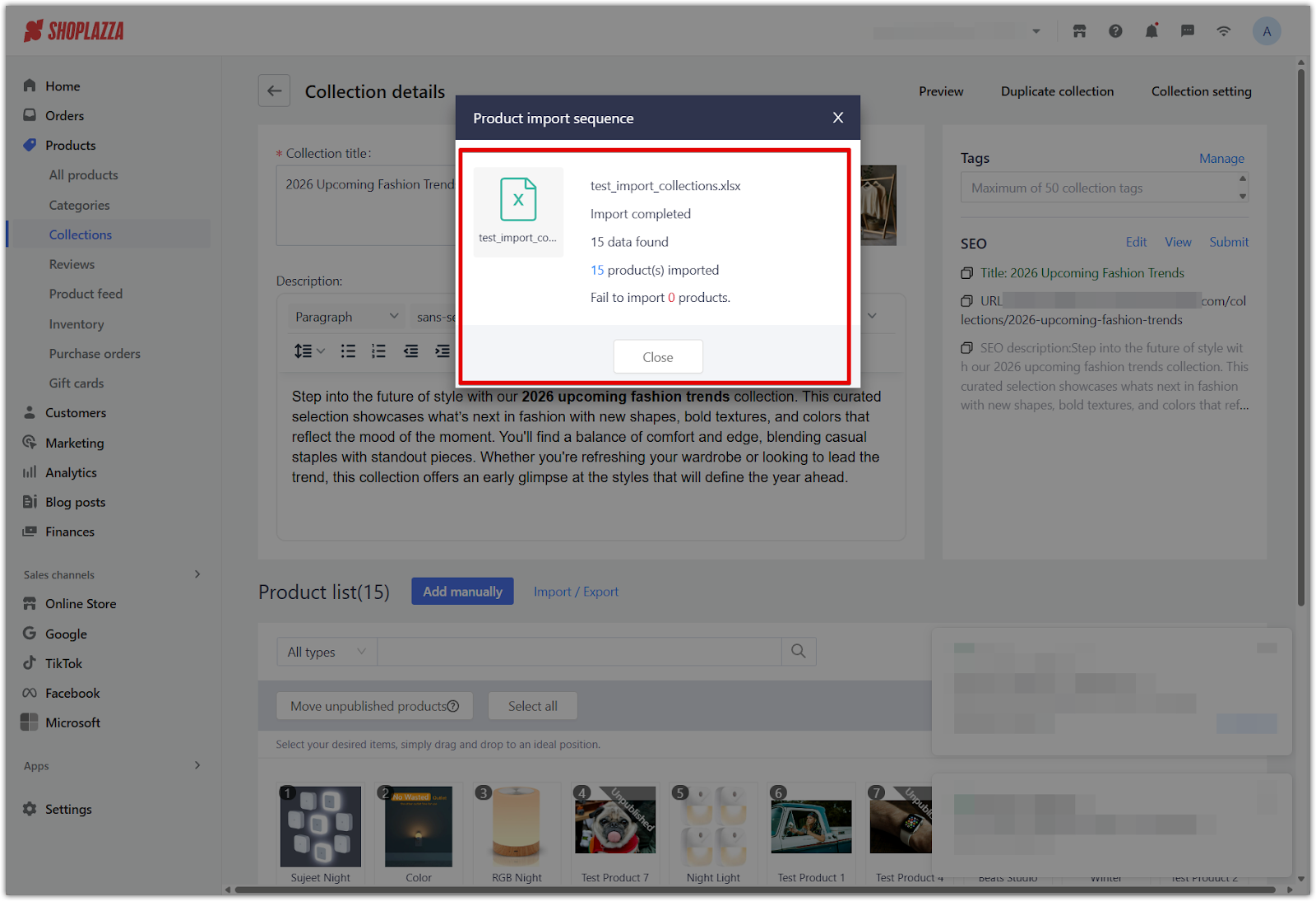
Note
Only manual collections support product import. To sort products in automated collections, export them and create a manual collection instead.
Benefits of sorting collections
Organizing your collections with intention goes beyond aesthetics. A well-sorted product list plays a key role in improving user experience, guiding customer behavior, and increasing conversion rates.
- Boost product visibility: Strategic placement allows you to highlight featured items, seasonal promotions, or high-margin products where shoppers will see them first.
- Support shopper decision-making: Presenting products in a logical or prioritized order makes it easier for customers to browse, compare, and find what they need.
- Create a professional storefront: A clean, purposeful layout enhances the perceived quality of your brand and builds trust with your audience.
- Increase engagement and conversions: Thoughtful organization keeps customers on the page longer and encourages them to explore more products, which can lead to higher sales.
Take advantage of Shoplazza’s sorting tools to create collections that are not only easy to navigate but also strategically designed to support your store’s growth.



Comments
Article is closed for comments.