The Shoplazza product reviews feature helps build trust, improve the shopping experience, and increase conversions. From the All reviews page in the Shoplazza admin, you can reply to customer reviews, feature or hide reviews, manage them in bulk, automate publishing, and customize how they appear on the storefront.
Managing individual reviews
Perform all one-by-one actions from the All reviews page.
1. Go to the reviews dashboard: From Products > Reviews > All reviews, access the full list of customer reviews.
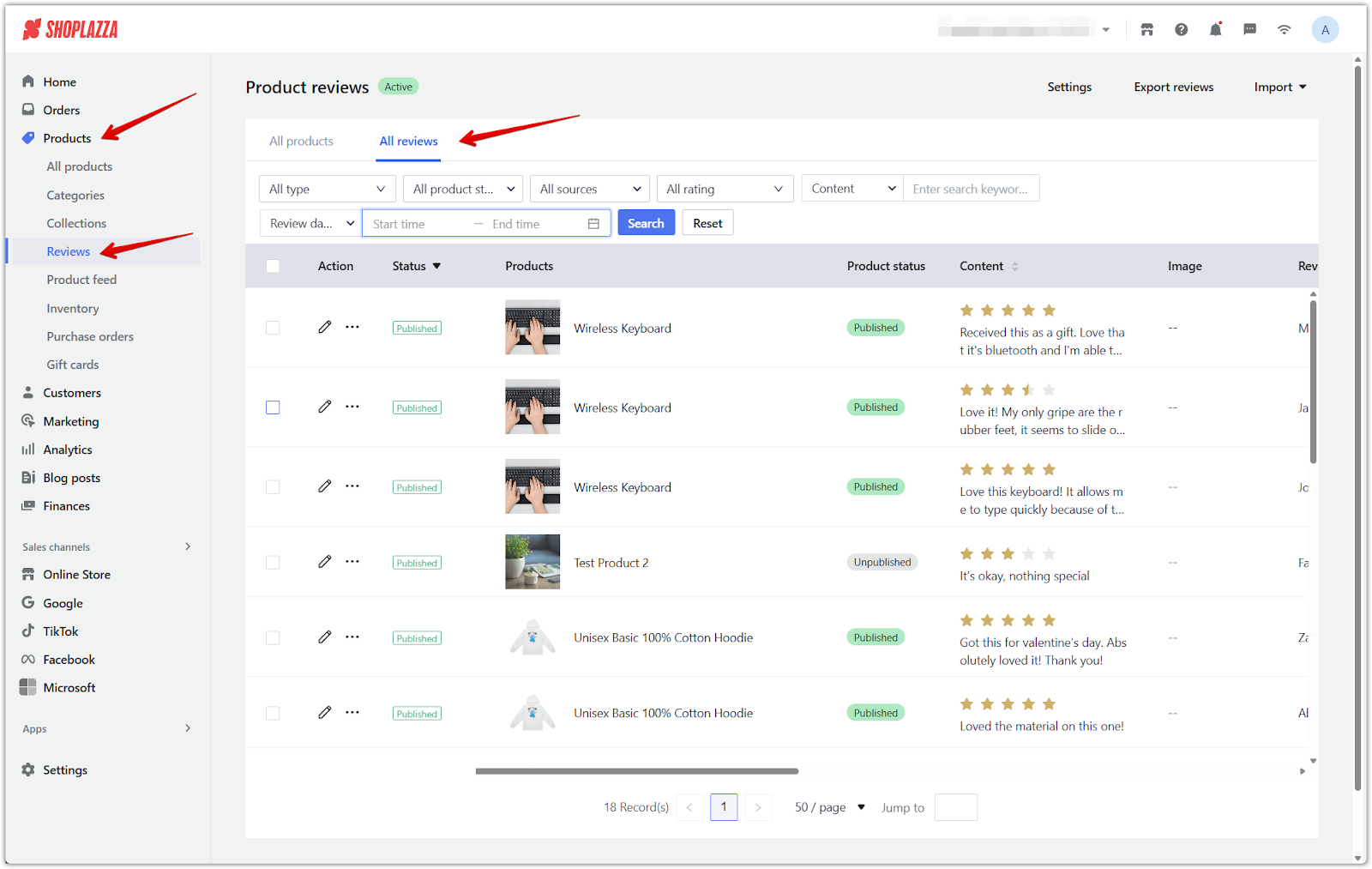
2. Edit a review: Click the Edit icon next to the review. Update the score, likes, date, content, or reviewer name, then click Save.
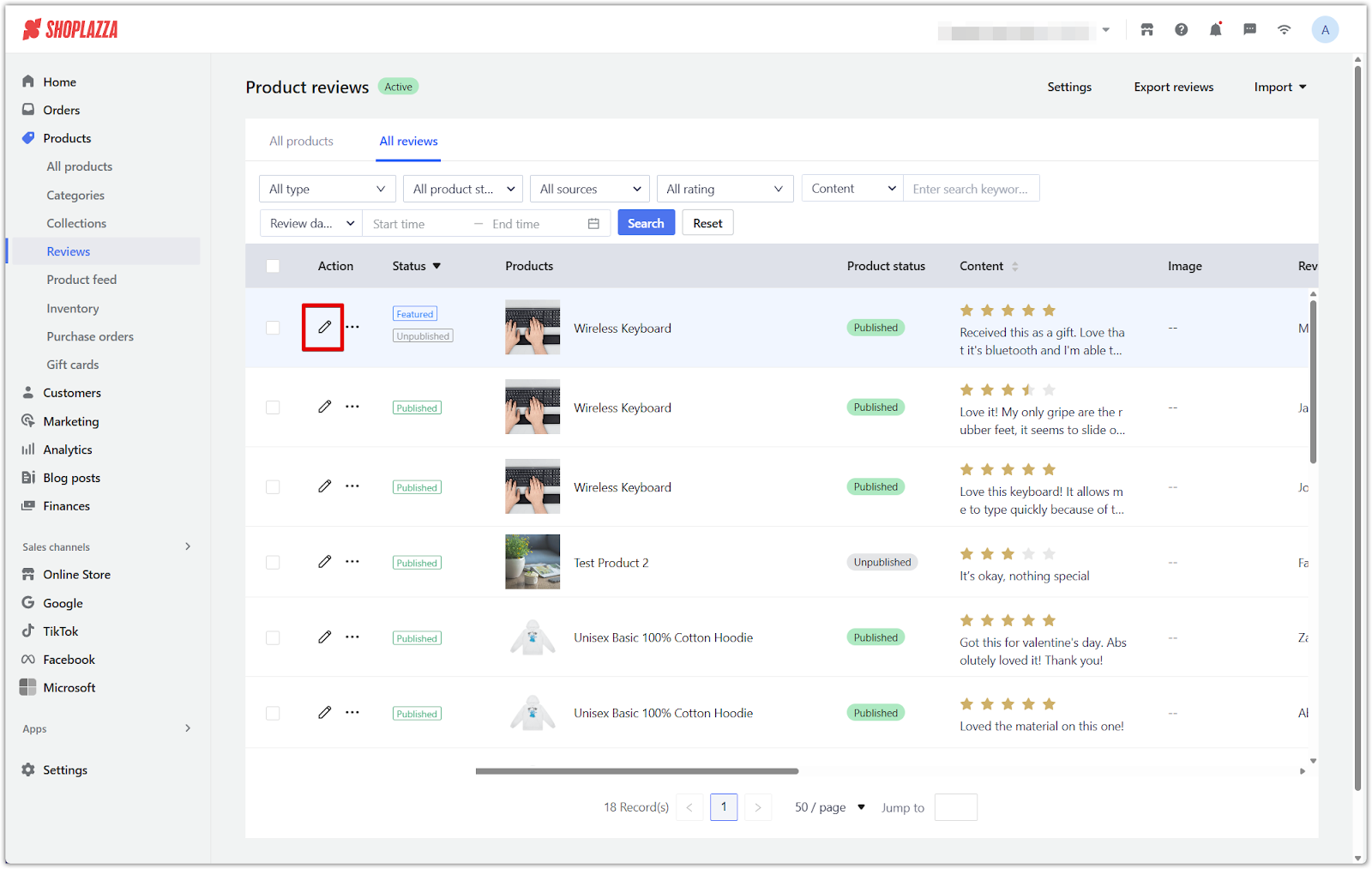
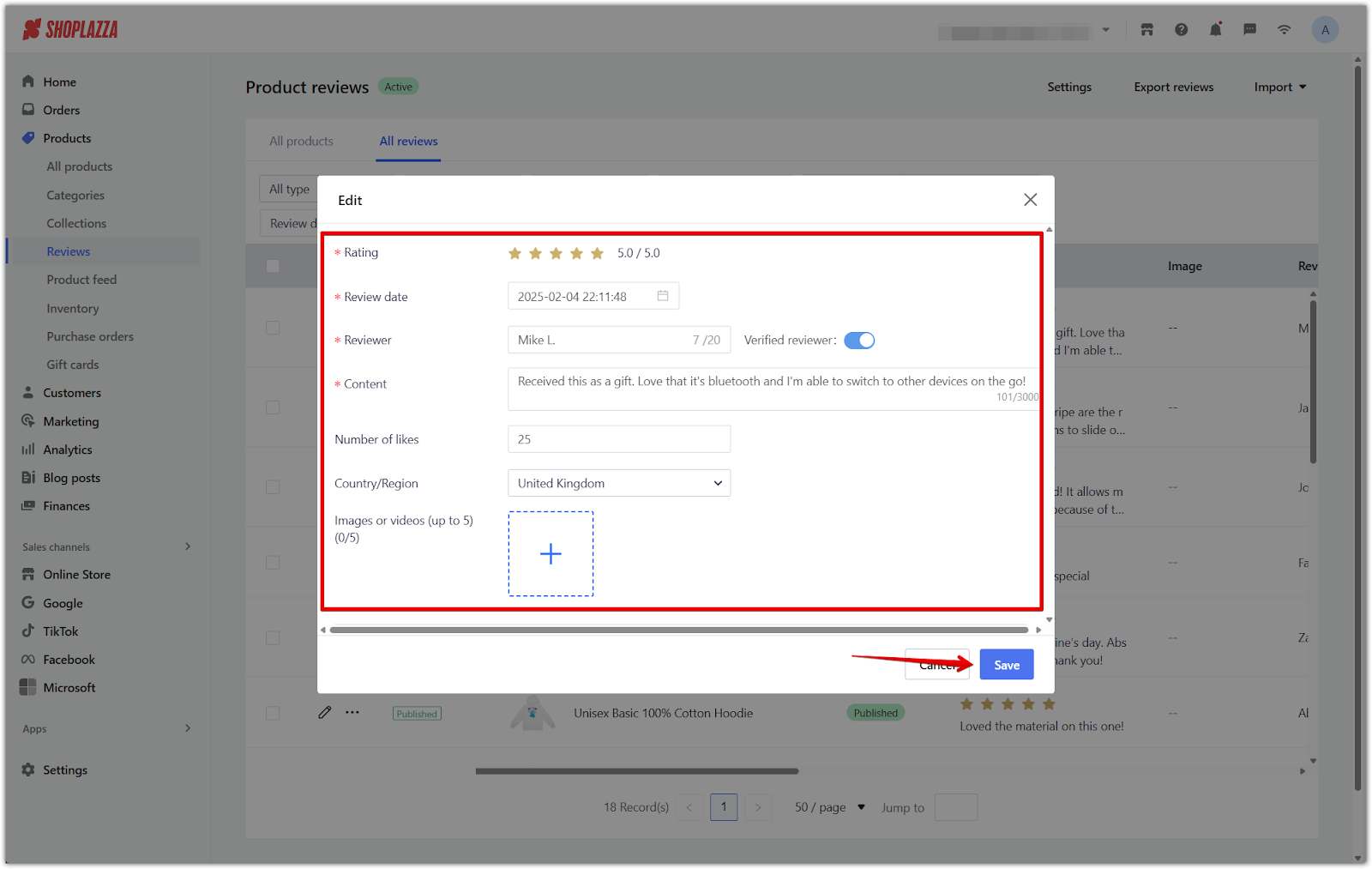
3. Reply to a review: Hover over the ... icon under Actions and click Reply, then enter your message and click Save.
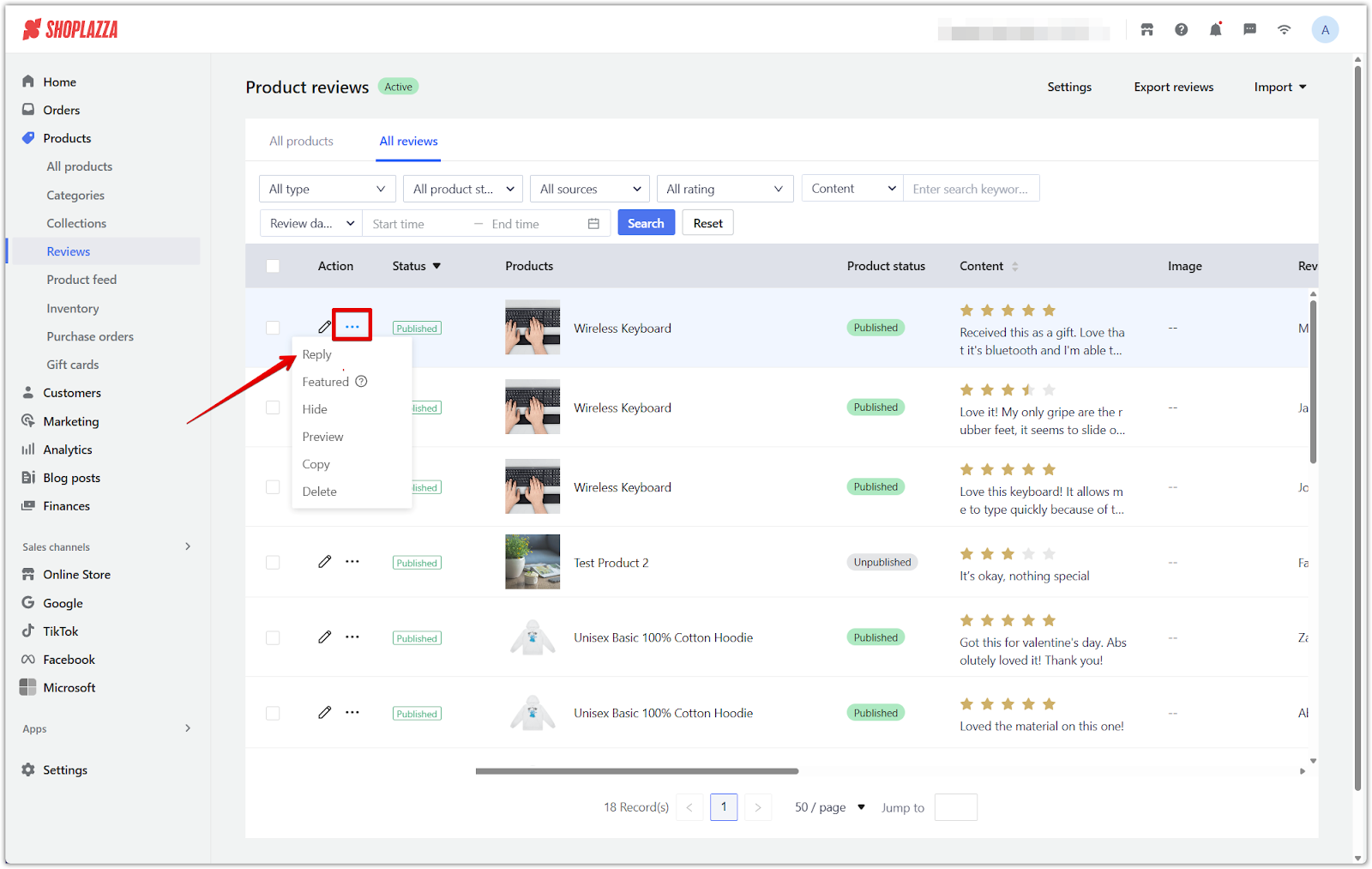
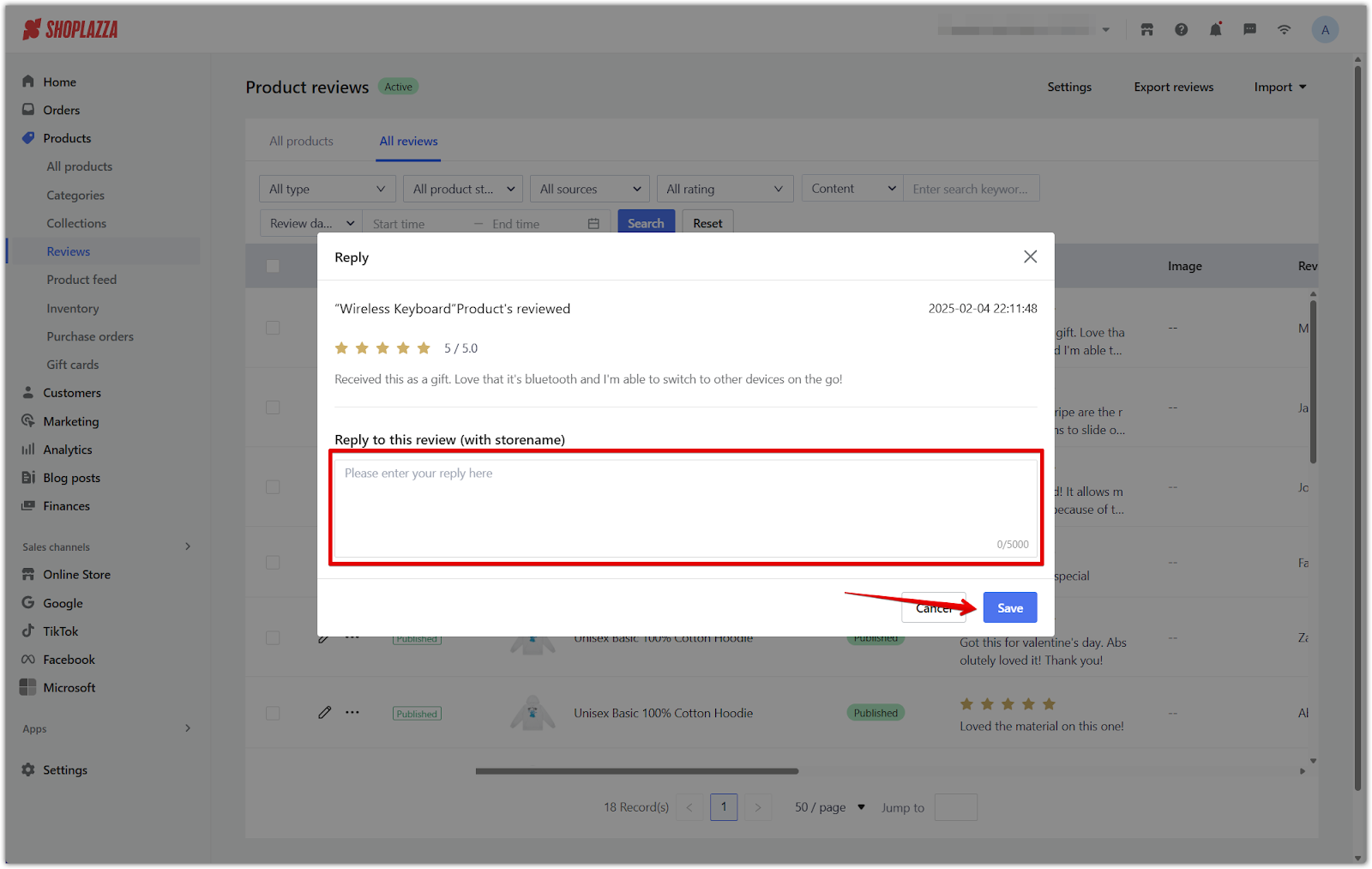
4. Feature or unfeature a review: Hover over the ... icon and click Featured to pin the review to the top of your storefront. To remove it from the featured position, click Unfeatured.
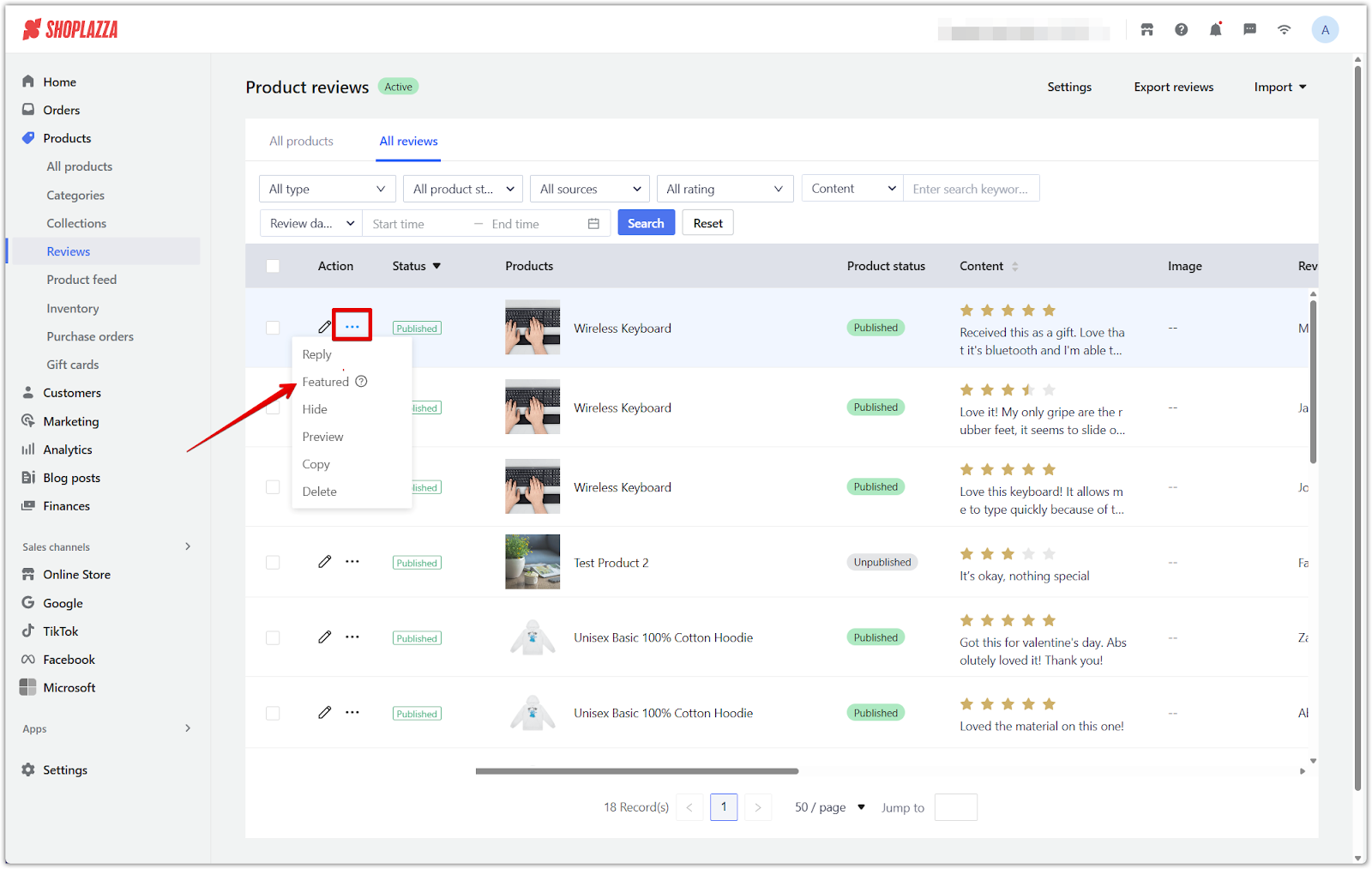
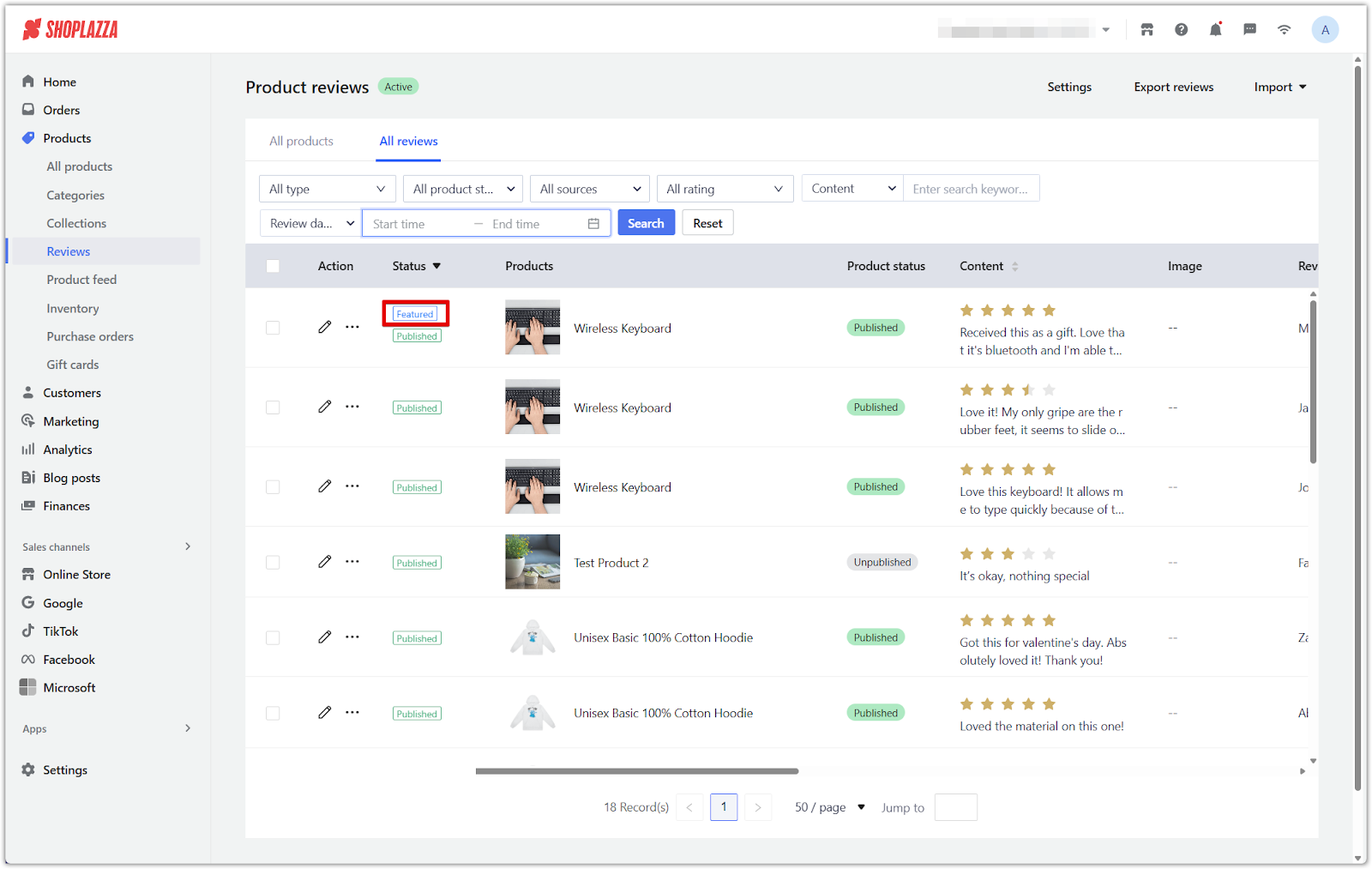
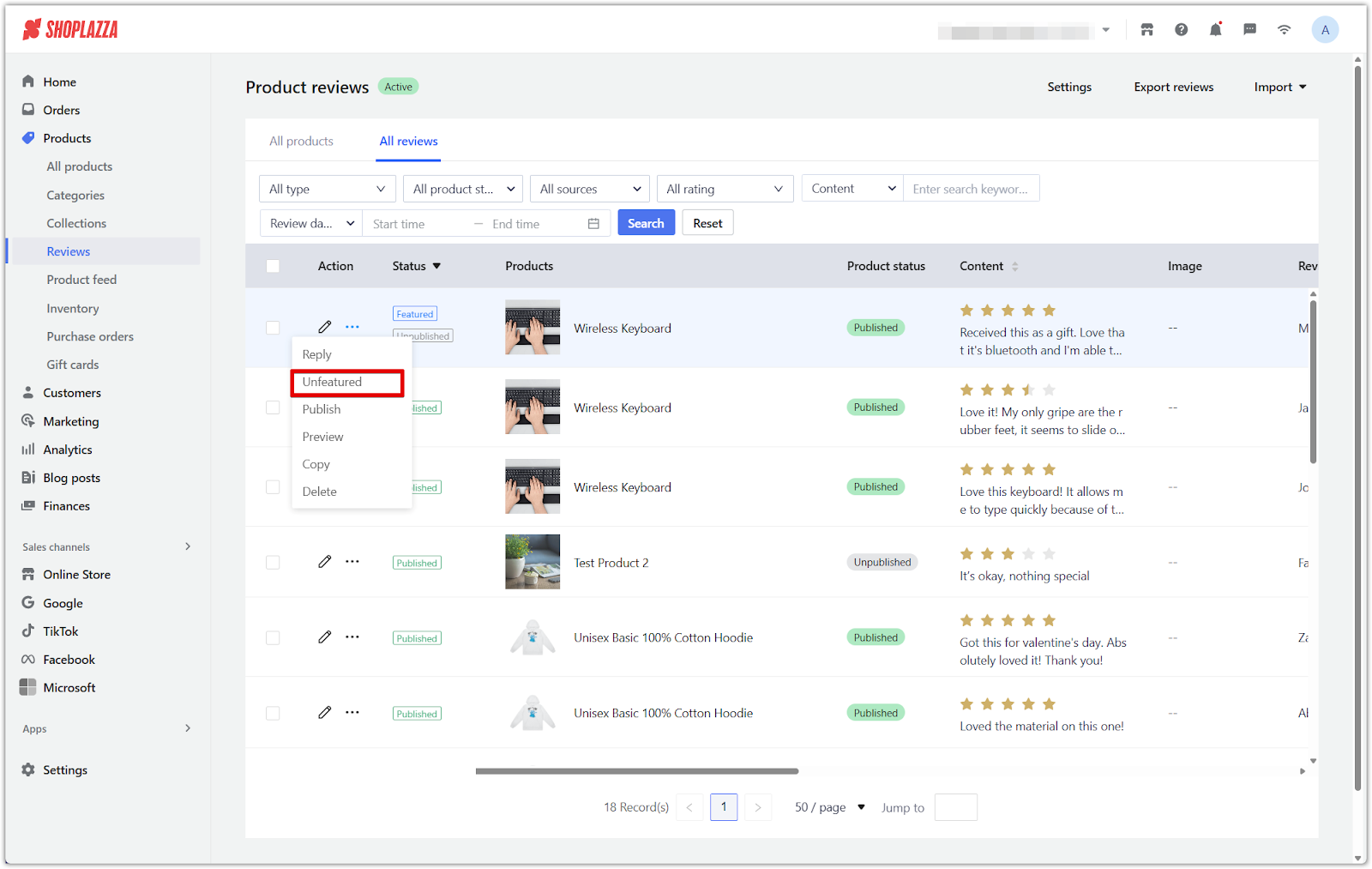
5. Hide or publish a review: Hover over the ... icon and click Hide to remove the review from public view. If you want to show it again, click Publish.
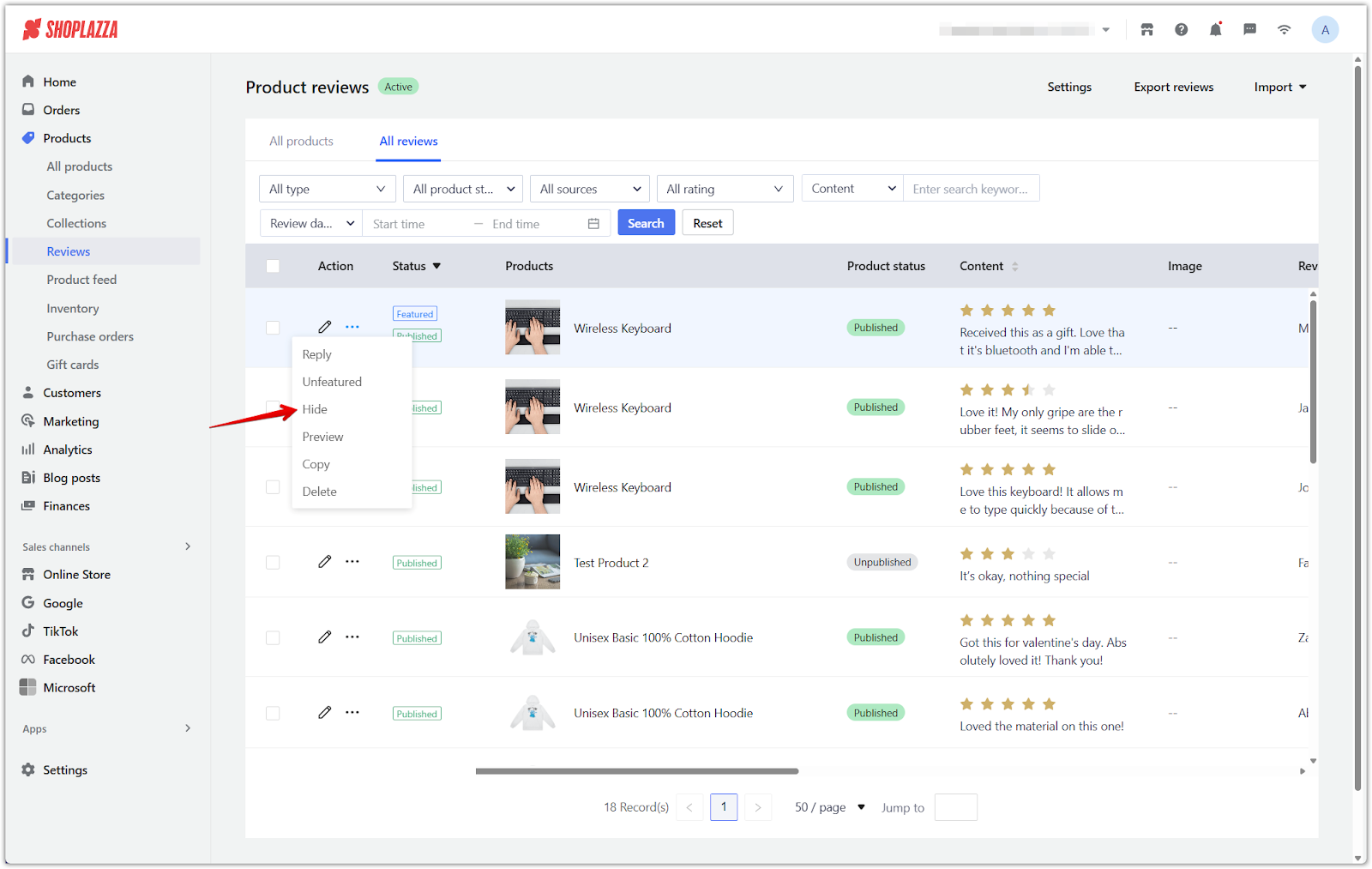
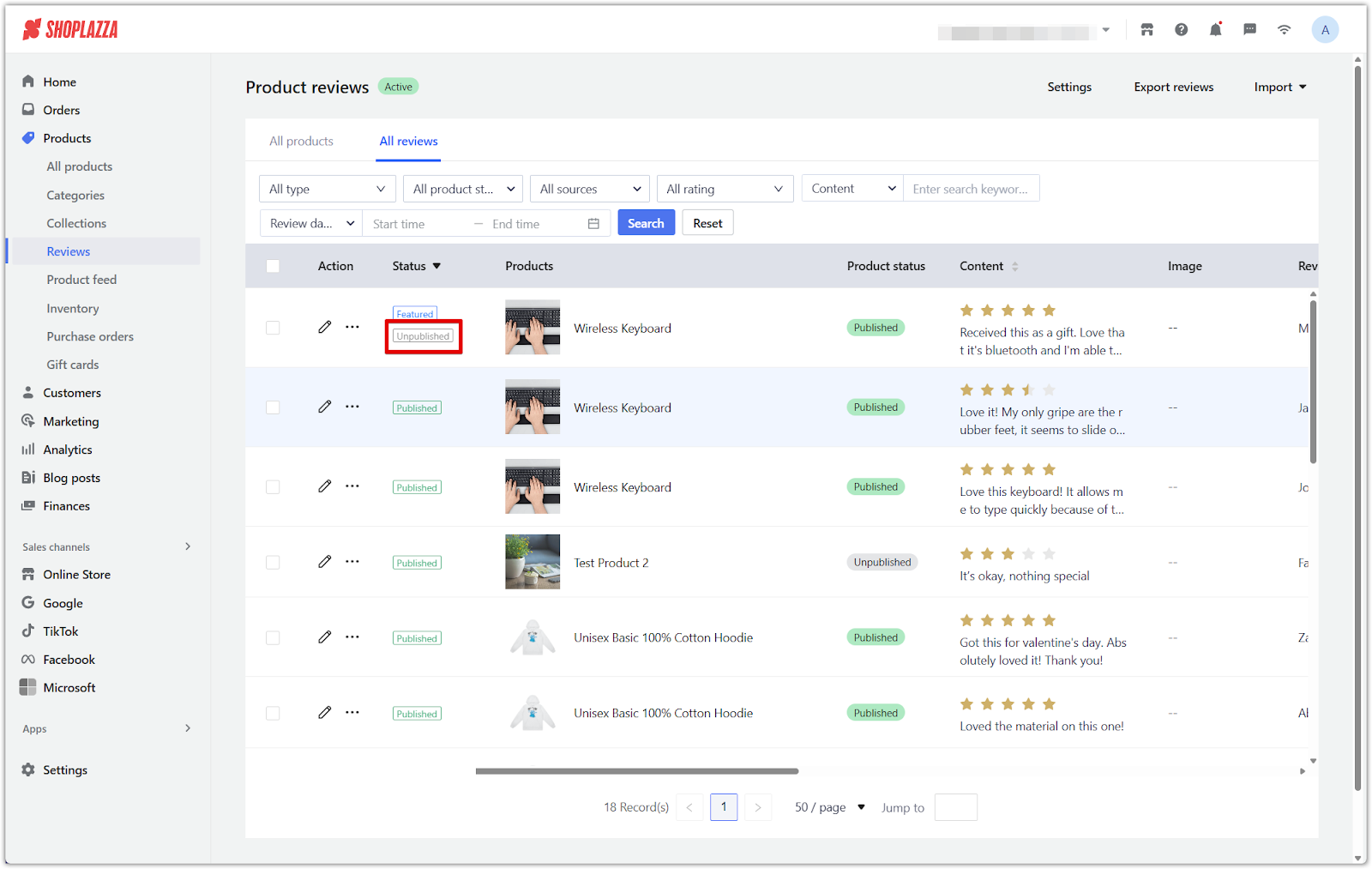
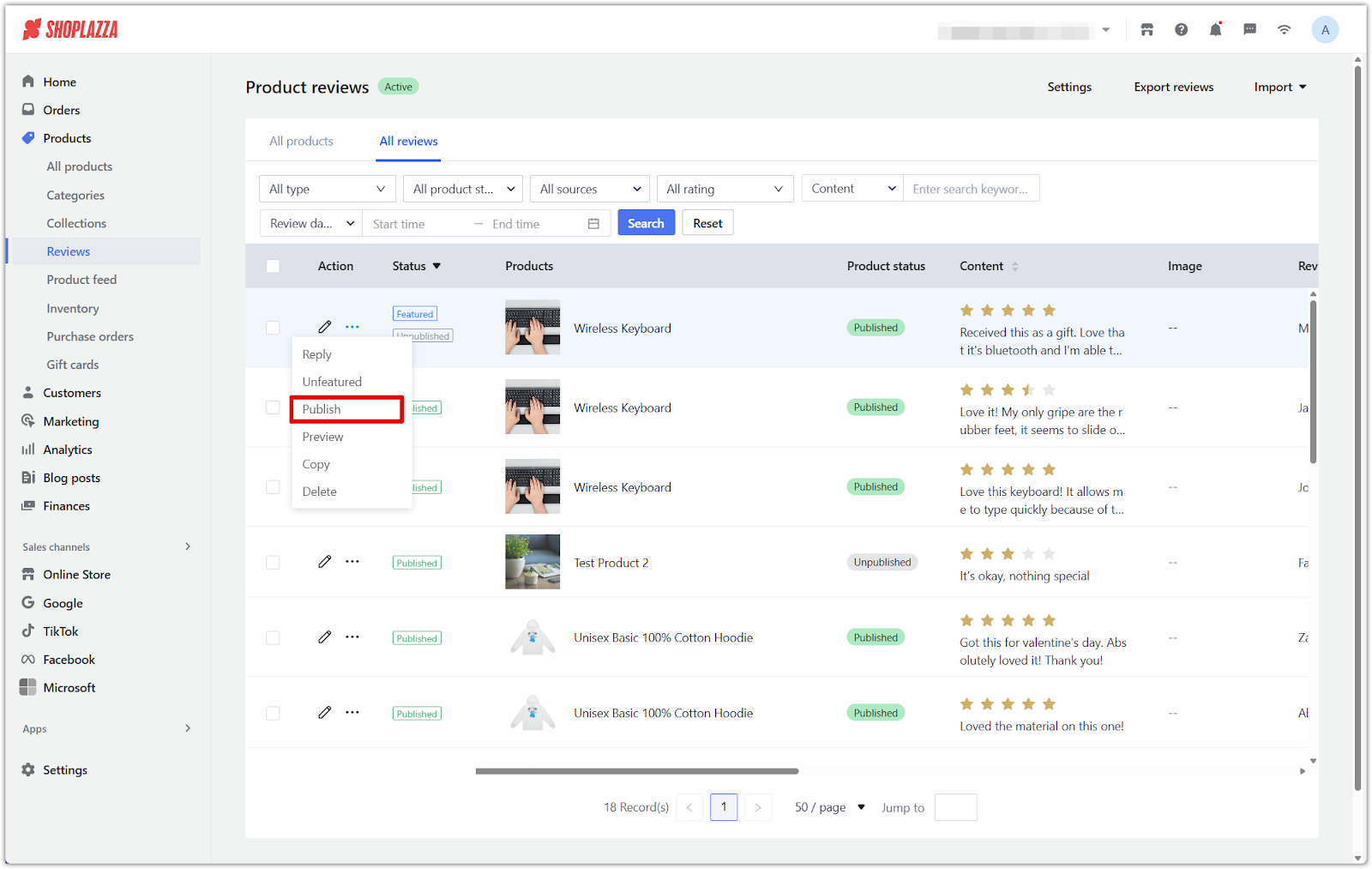
6. Preview a review: Hover over the ... icon and click Preview to see how the review will appear to customers.
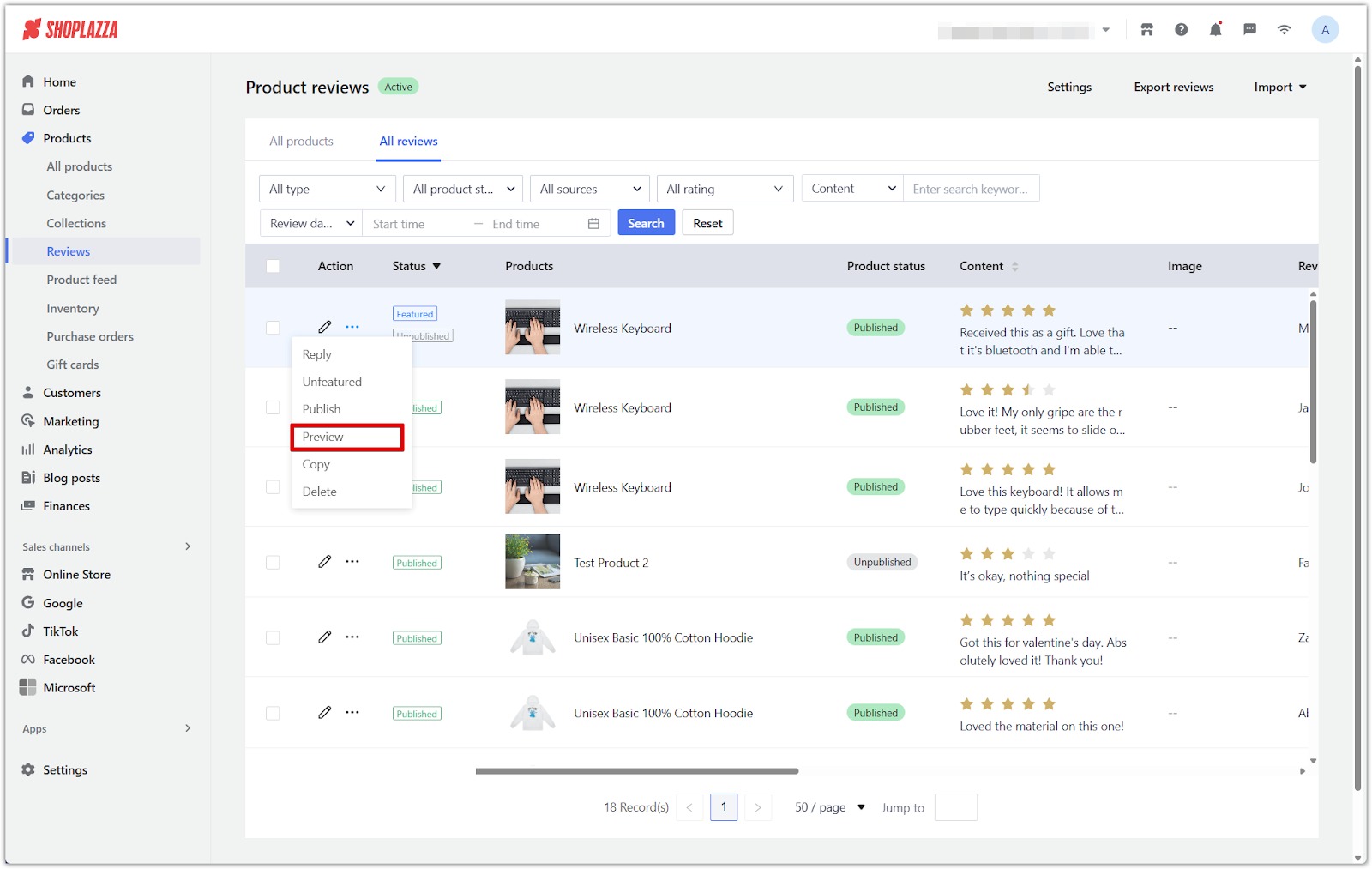
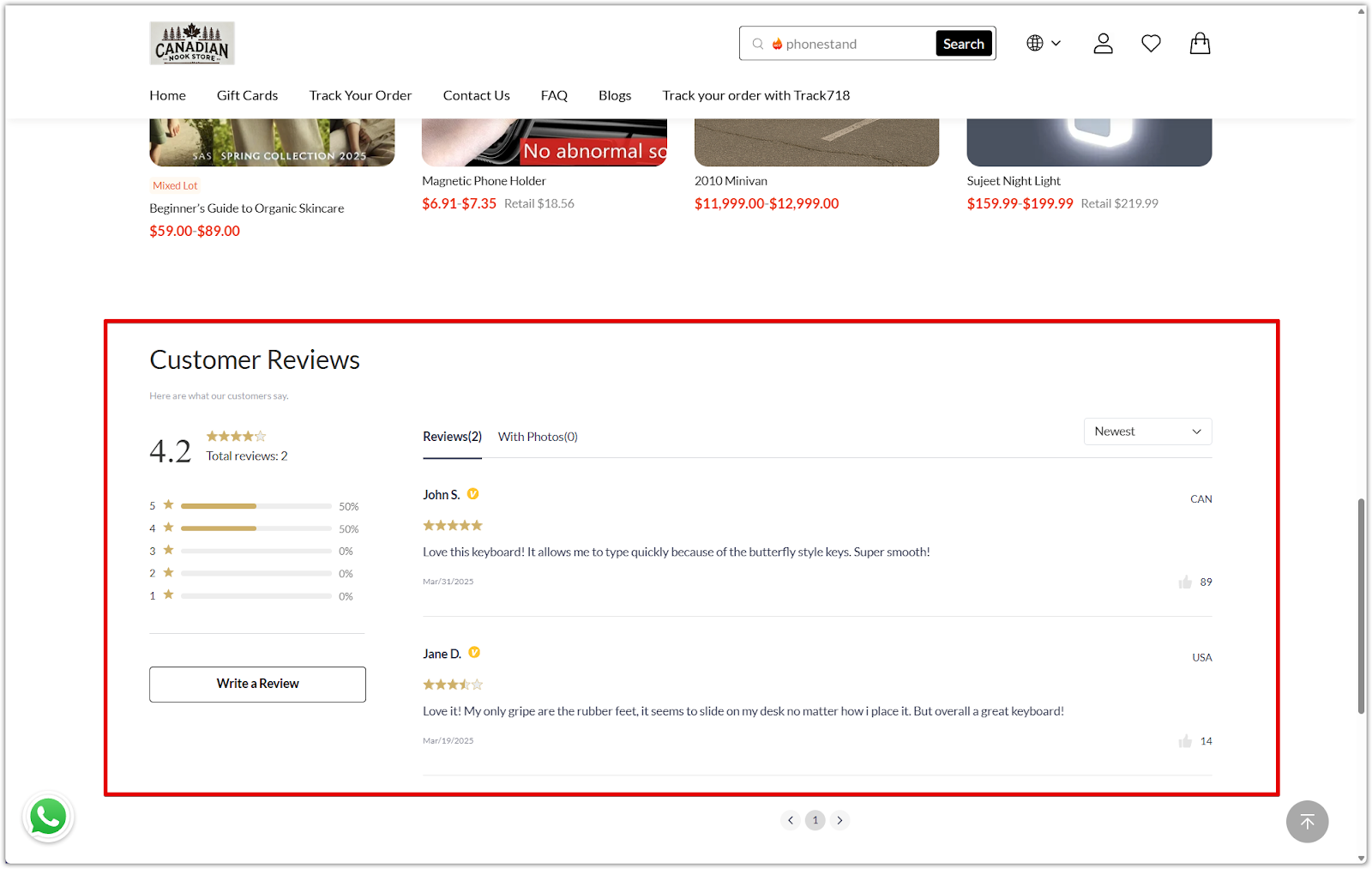
7. Copy a review: Hover over the ... icon and click Copy to duplicate the review.
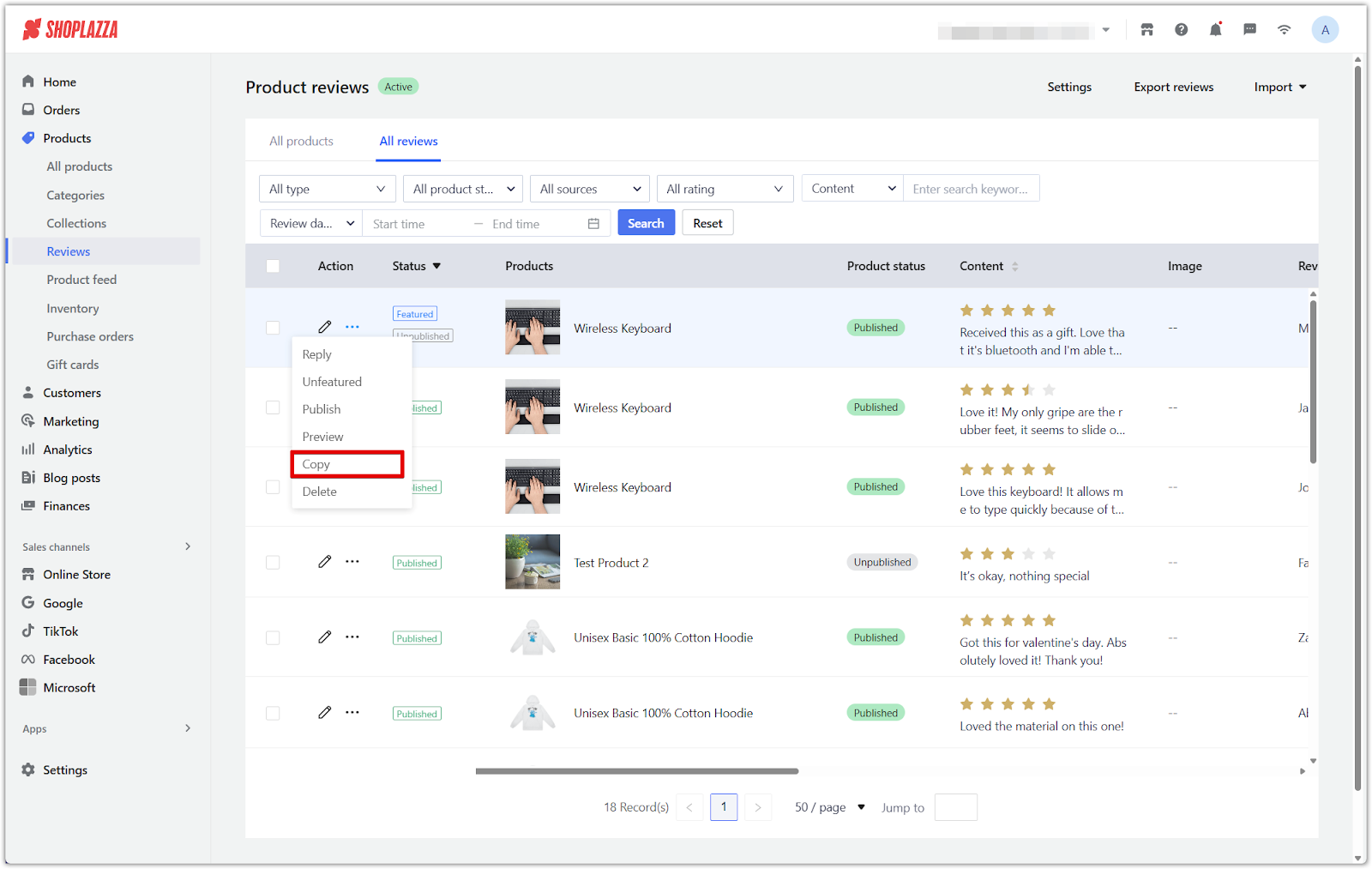
8. Delete a review: Hover over the ... icon and click Delete to permanently remove it.
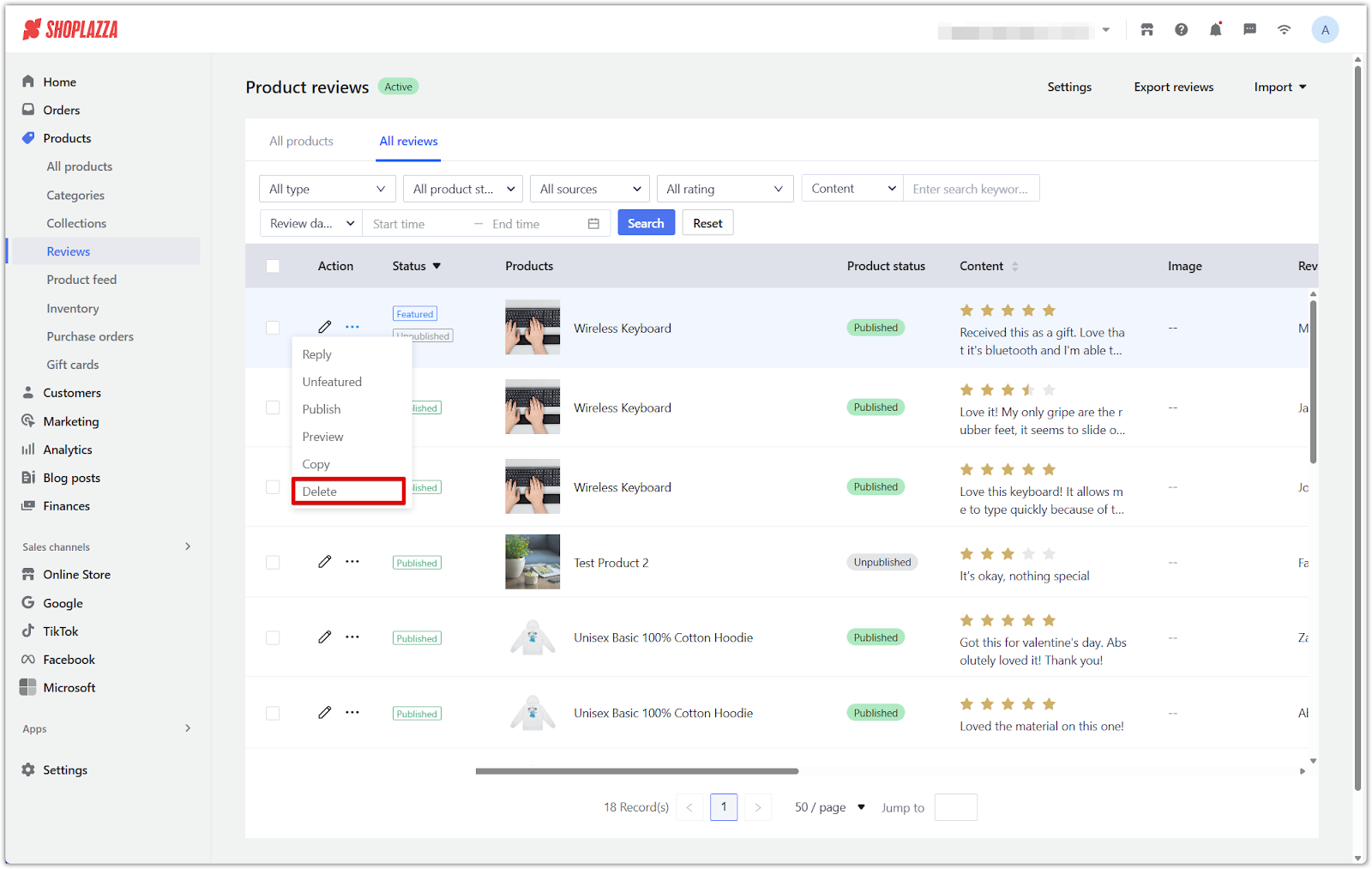
Managing reviews in bulk
Use filters, checkboxes, and the bulk action bar on the All reviews page to manage multiple reviews efficiently.
1. Filter reviews by status: Use the Status dropdown above the table to view All reviews, only Published ones, or only Unpublished ones.

2. Select multiple reviews: Use the checkboxes beside each review to select two or more.
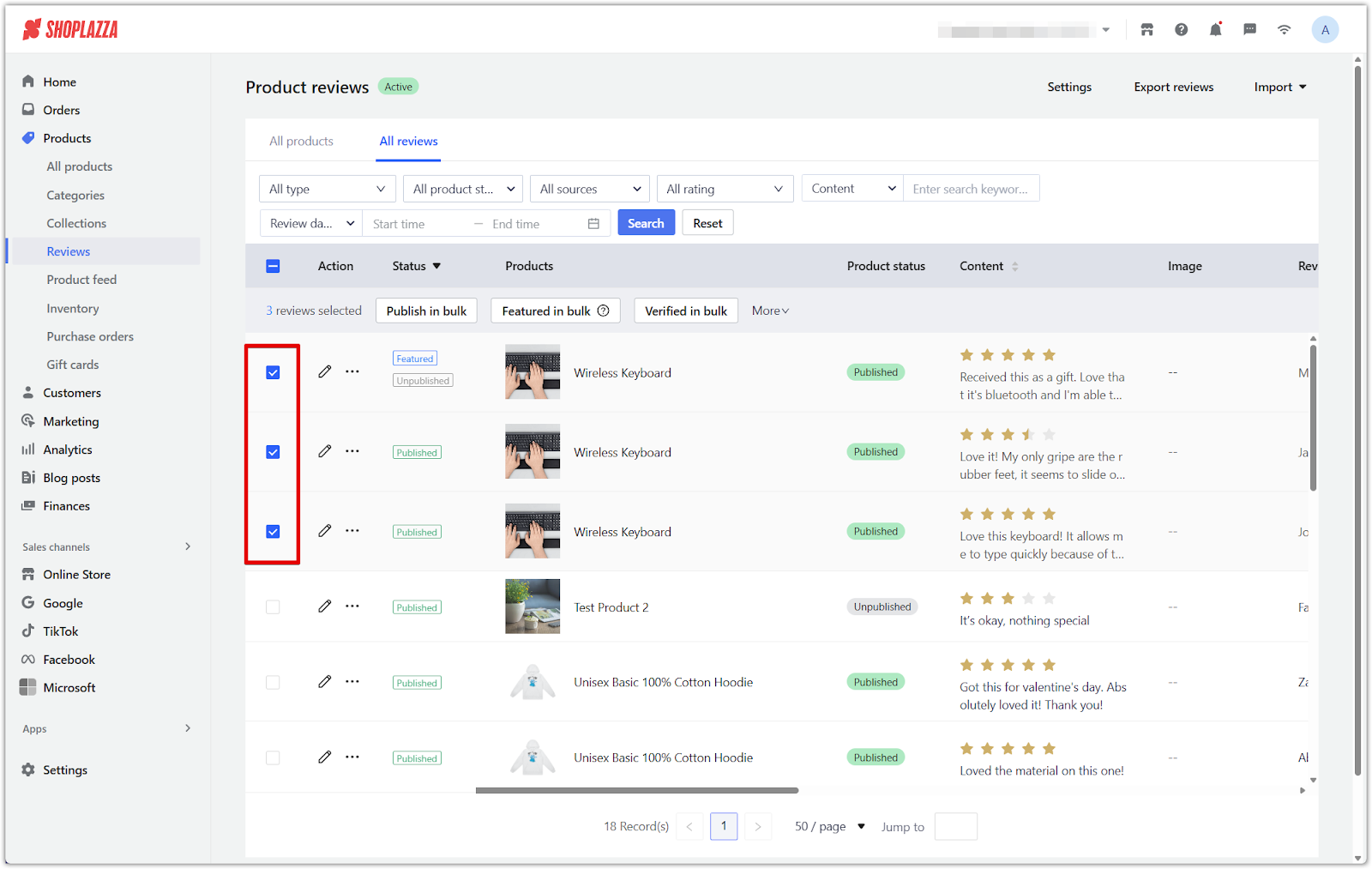
3. Apply top-level bulk actions: Use the action buttons above the table to manage selected reviews:
- Publish in bulk: Display selected reviews on your storefront.
- Featured in bulk: Pin selected reviews to the top of the list.
- Verified in bulk: Mark selected reviews as verified.
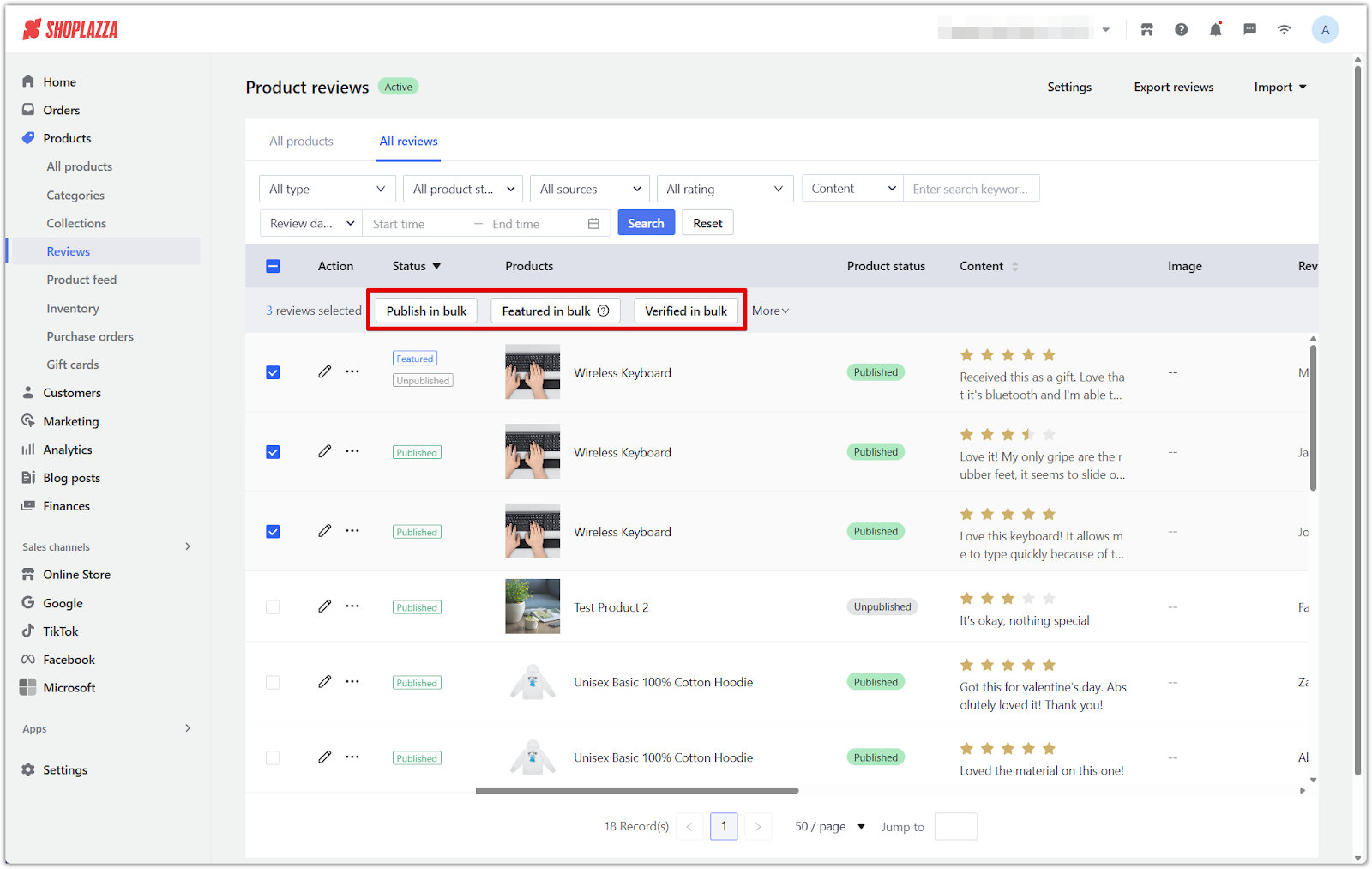
4. Access more bulk options: Click the More dropdown to open additional tools:
- Unpublish in bulk: Hide selected reviews from your storefront.
- Unfeature in bulk: Remove the featured status from selected reviews.
- Bulk ratings: Assign or update star ratings for selected reviews.
- Bulk delete: Permanently remove selected reviews.
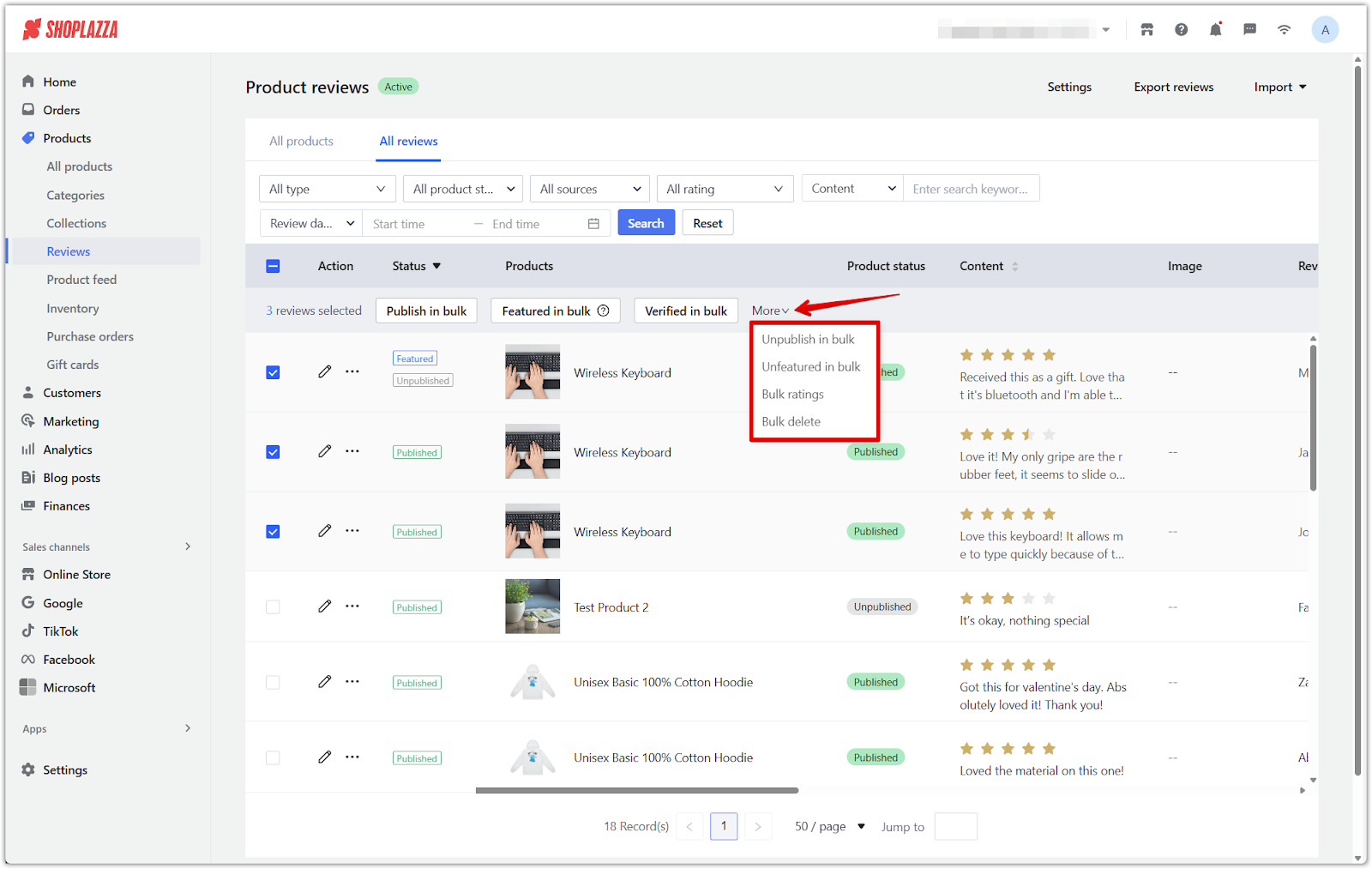
Setting up automatic posting
Let verified reviews publish automatically without manual review.
1. Open review settings: Go to Products > Reviews > All reviews > Settings.
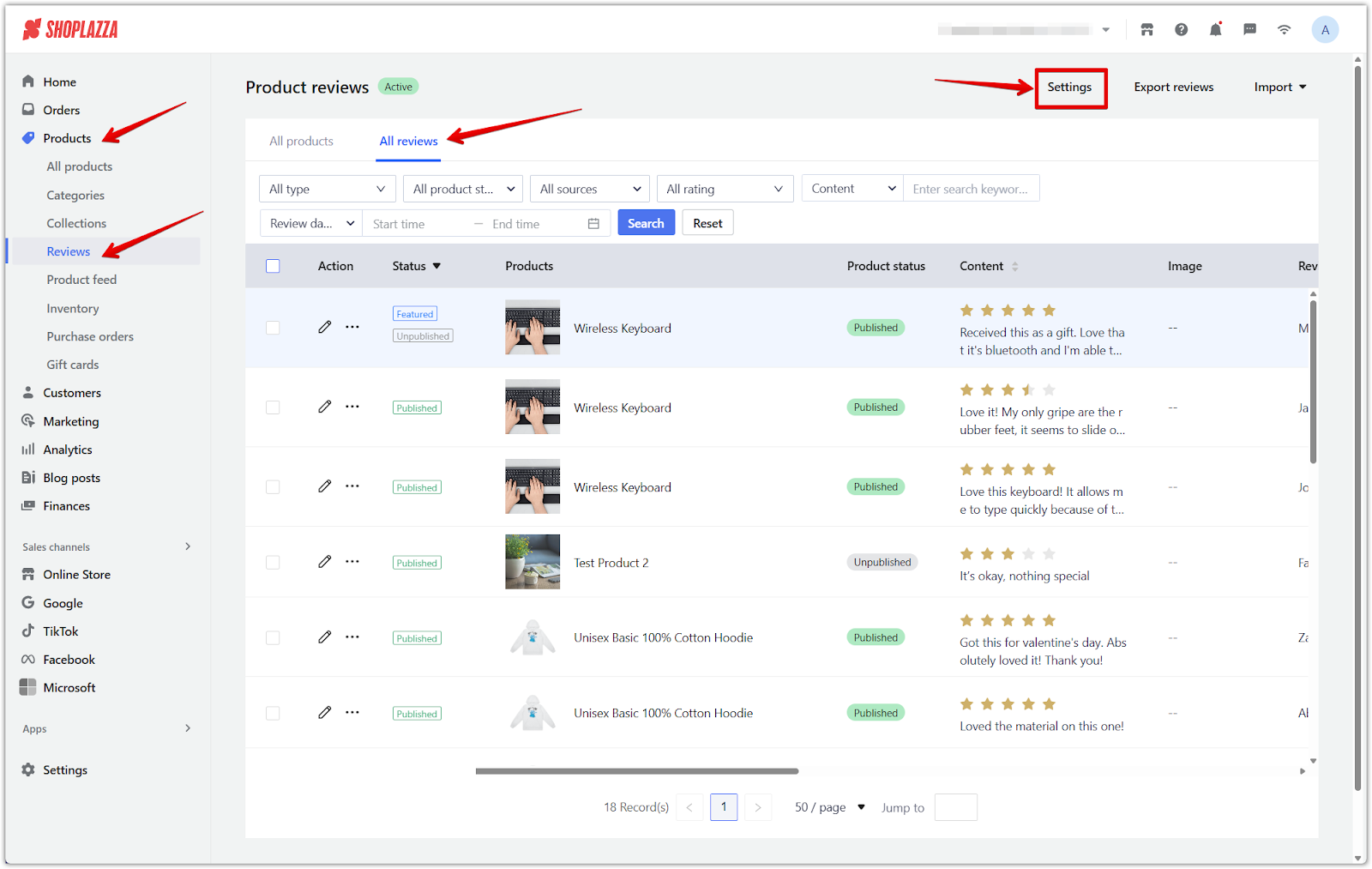
2. Enable auto-posting and set conditions: Turn on automatic posting and define the criteria that must be met.
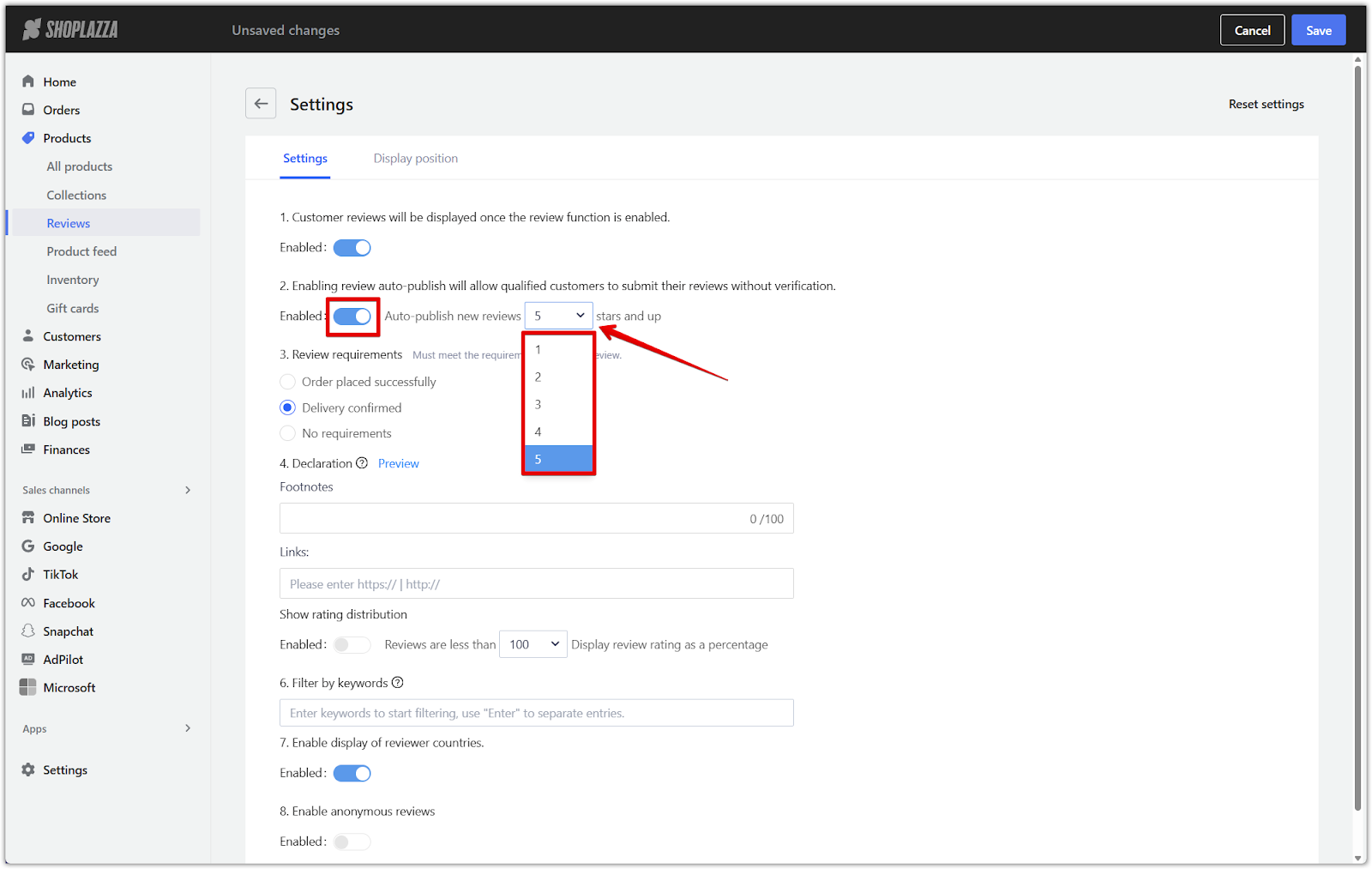
3. Set a comment threshold and click Save: Choose who is allowed to leave reviews by selecting one of the following:
- Order placed successfully: Only customers who have placed an order can leave a review.
- Delivery confirmed: Only customers with confirmed delivery can leave a review.
- No requirements: All visitors can leave a review, regardless of order status.
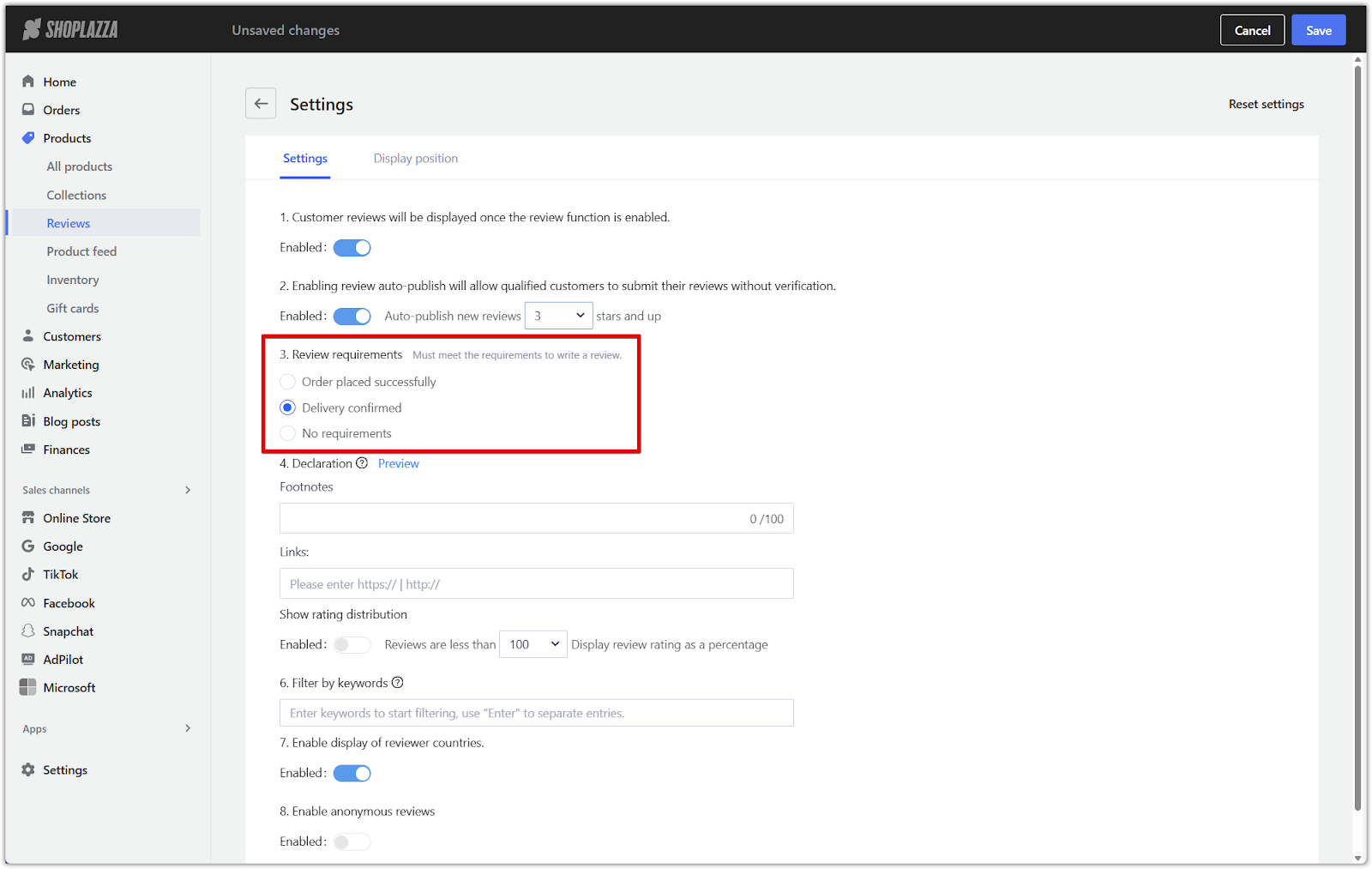
Customizing review display
Adjust how reviews appear to customers by configuring the frontend display.
1. Install the review card block: Before using the style settings, ensure the Product Detail Reviews card is added to your theme in the theme editor. For setup instructions, refer to Product Page | Setting up native product detail reviews.
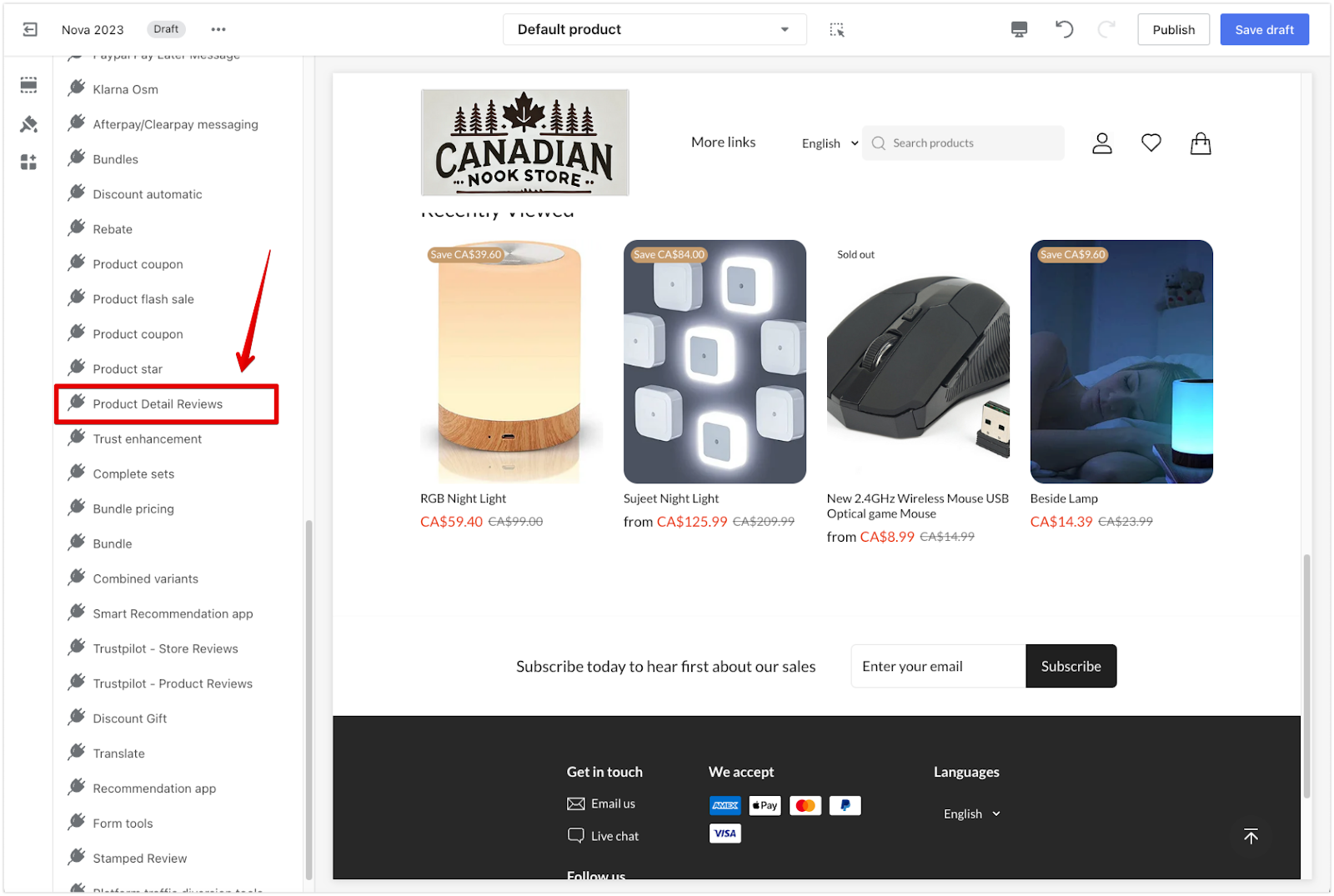
2. Go to Style settings: From Products > Reviews > All reviews > Settings, scroll to the Variants section.
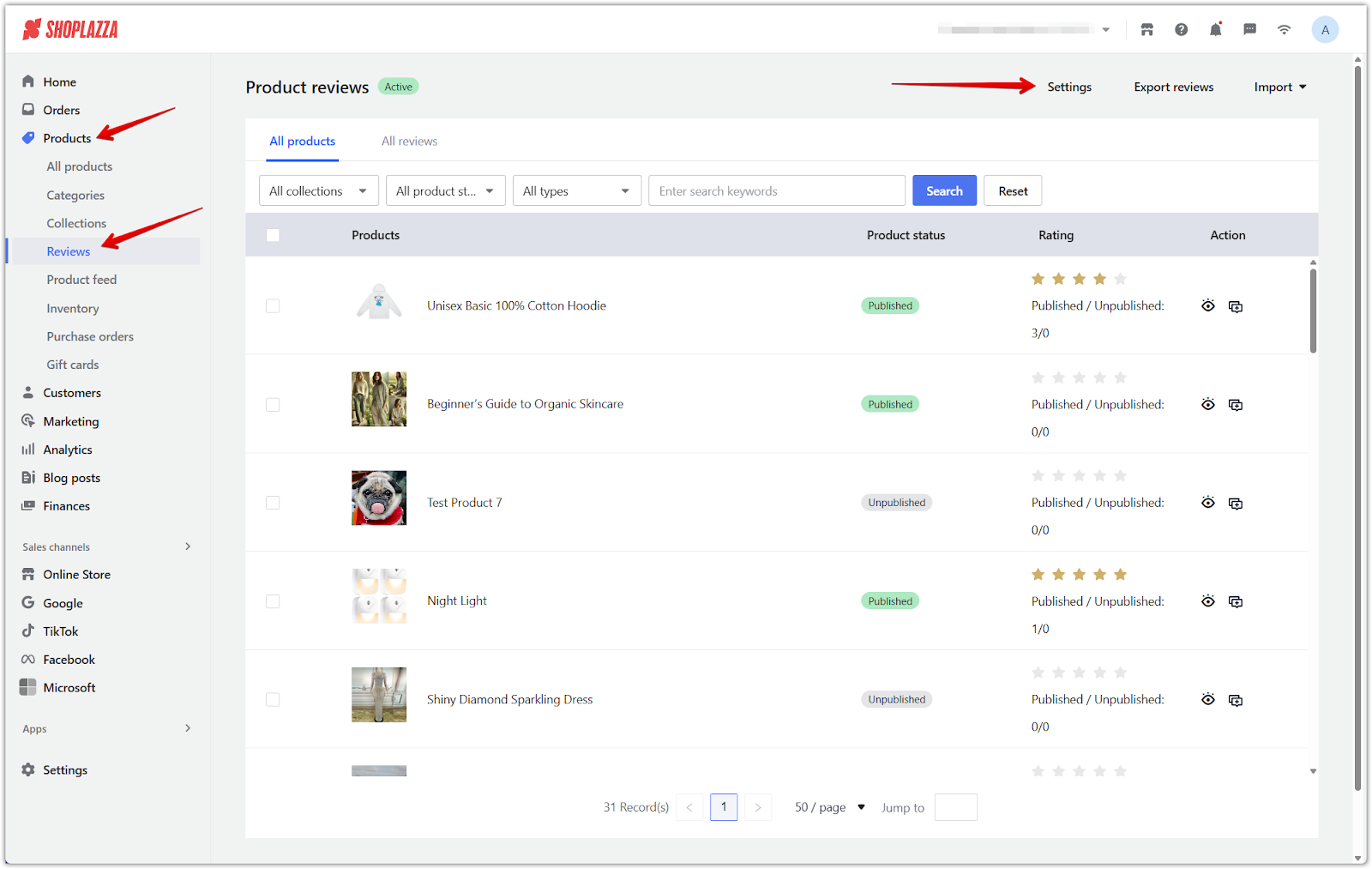
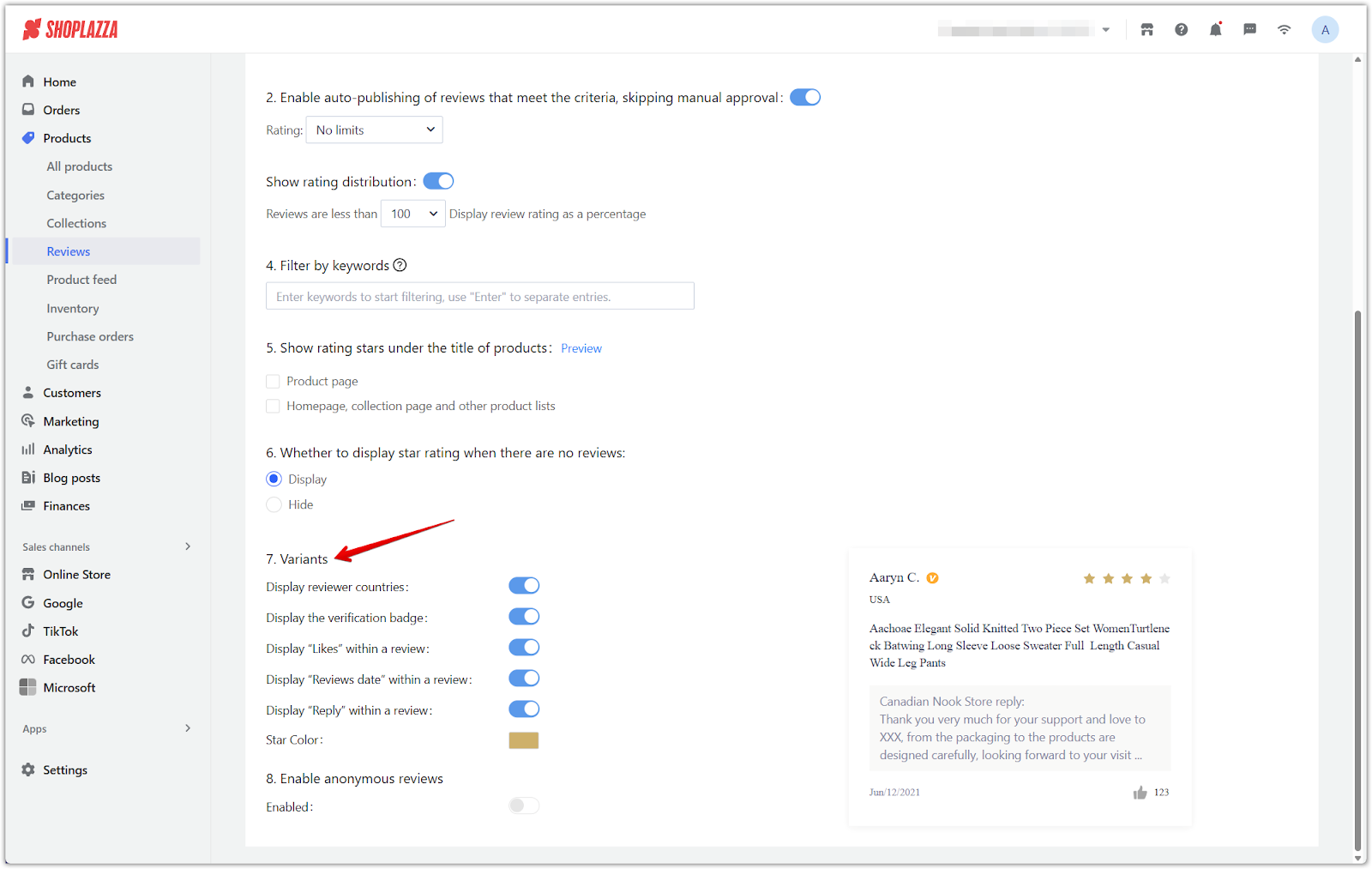
3. Choose display preferences: Select which review elements appear on your storefront.
- Display reviewer countries: Show the reviewer’s country of origin.
- Display the verification badge: Mark verified reviewers with a badge.
- Display “Likes” within a review: Show the number of likes each review has received.
- Display “Reviews date” within a review: Show the date when the review was submitted.
- Display “Reply” within a review: Show merchant replies under each review.
- Star color: Customize the appearance of the star rating icons.
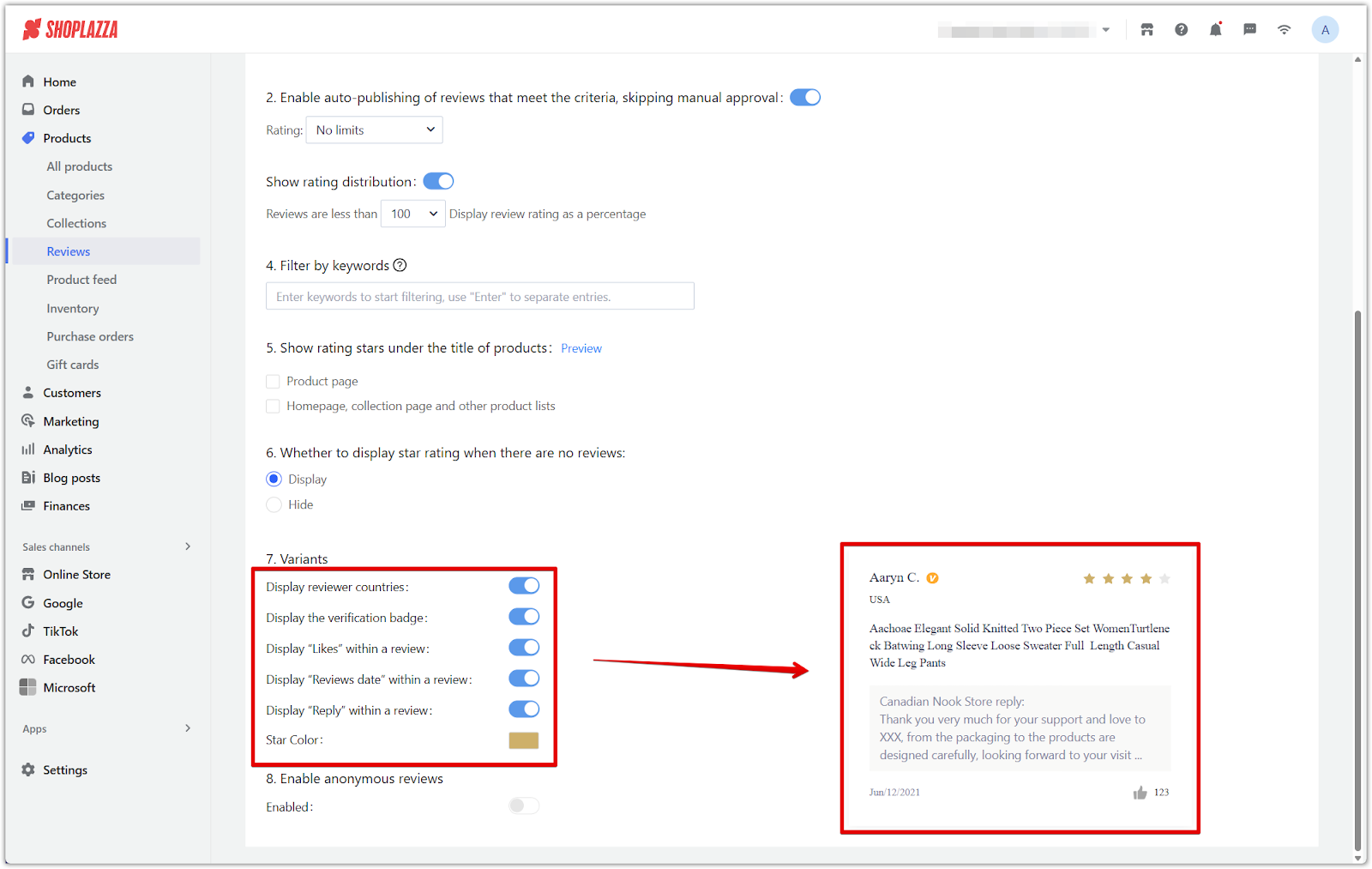
Managing product reviews is essential for building trust, showcasing customer feedback, and driving conversions. With tools for bulk actions, automation, and customizable displays, Shoplazza helps you make reviews work for your brand.



Comments
Article is closed for comments.