A product feed keeps your product information accurate and up-to-date across major advertising platforms such as Facebook, Bing, Criteo, Pinterest, Snapchat, Google, and TikTok. Using Shoplazza, you can automatically generate product feed URLs in these formats, making it easier to manage your product listings. This ensures your data is consistent and accurate, streamlining cross-border e-commerce and boosting your advertising efforts.
Creating a Product Feed
To set up a Product feed for your store, follow these steps to configure and generate the feed URL for use on the desired advertising platform.
1. Go to the Product feed section: From your Shoplazza admin, go to Products > Product feed, then click Add feed to start setting up a new feed for your products.
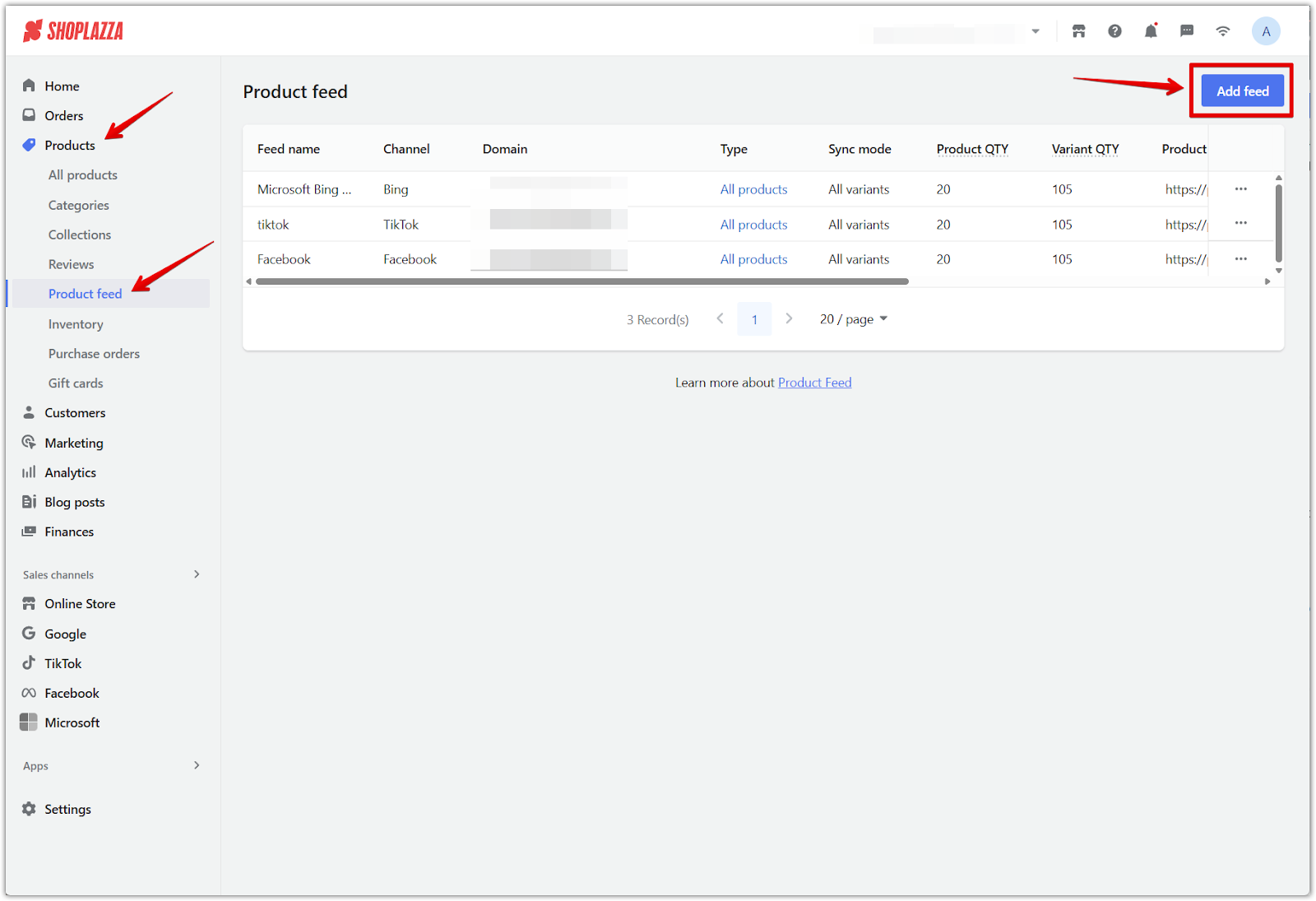
2. Set feed details: In the pop-up window, enter the required details, then click Confirm to generate your feed.
- Feed name: Enter a recognizable name (e.g., Facebook Feed).
- Channel: Select the promotion channel from the dropdown:
- Bing
- Criteo
- Snapchat
- Tiktok
- X (formerly Twitter)
- Domain: Choose your store’s active domain.
- Select products: Choose whether to sync All products or Specified collections.
- Sync mode: Decide whether to sync All variants or only the First variant of each product. To reduce advertising costs, you can choose to upload only the first variant.
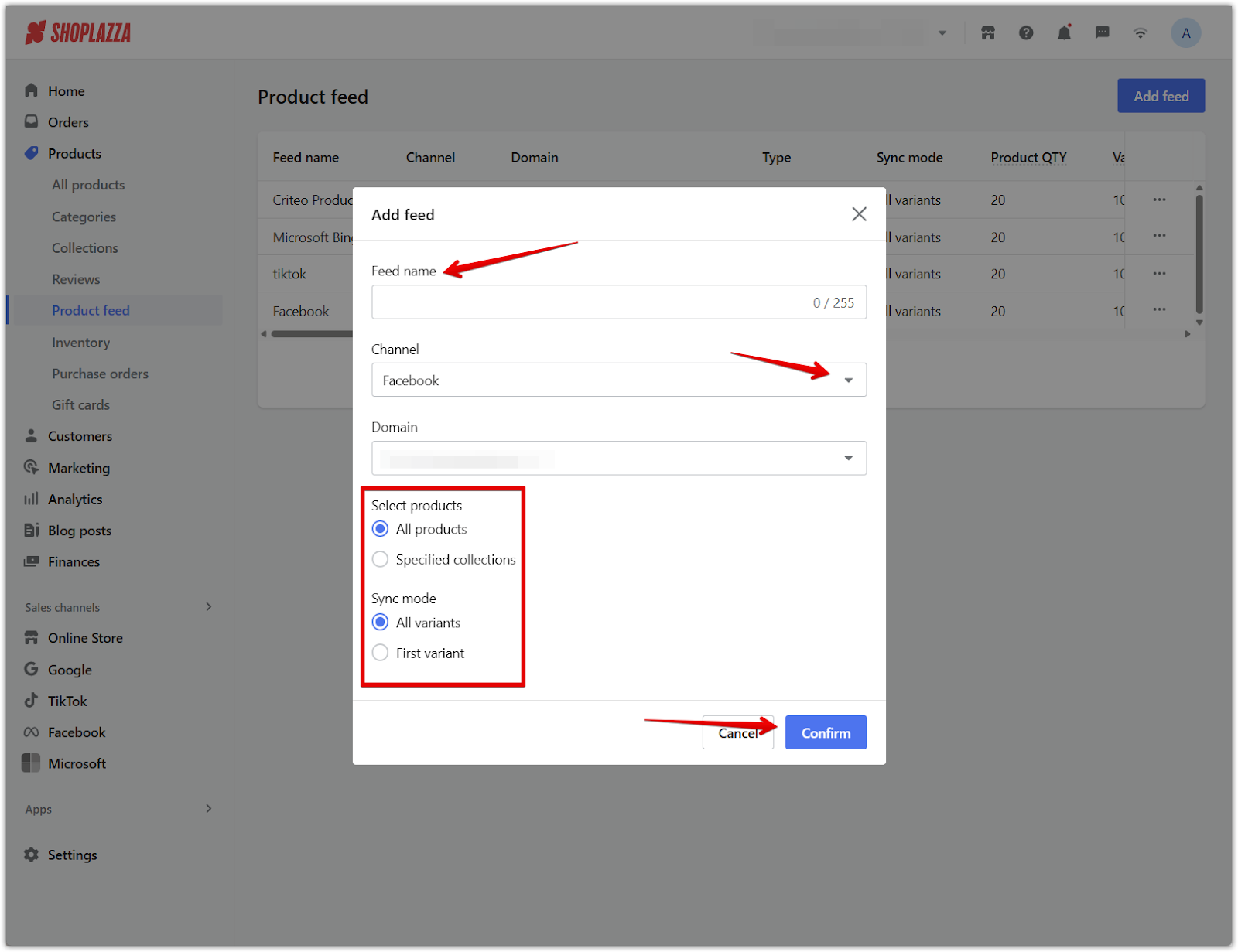
3. Feed details display: After generating your feed, view key details such as feed name, channel, product count, URL, and last updated time. Product quantity shows the number of products (SPU) in the latest update, while variant quantity shows the number of product variants (SKU).
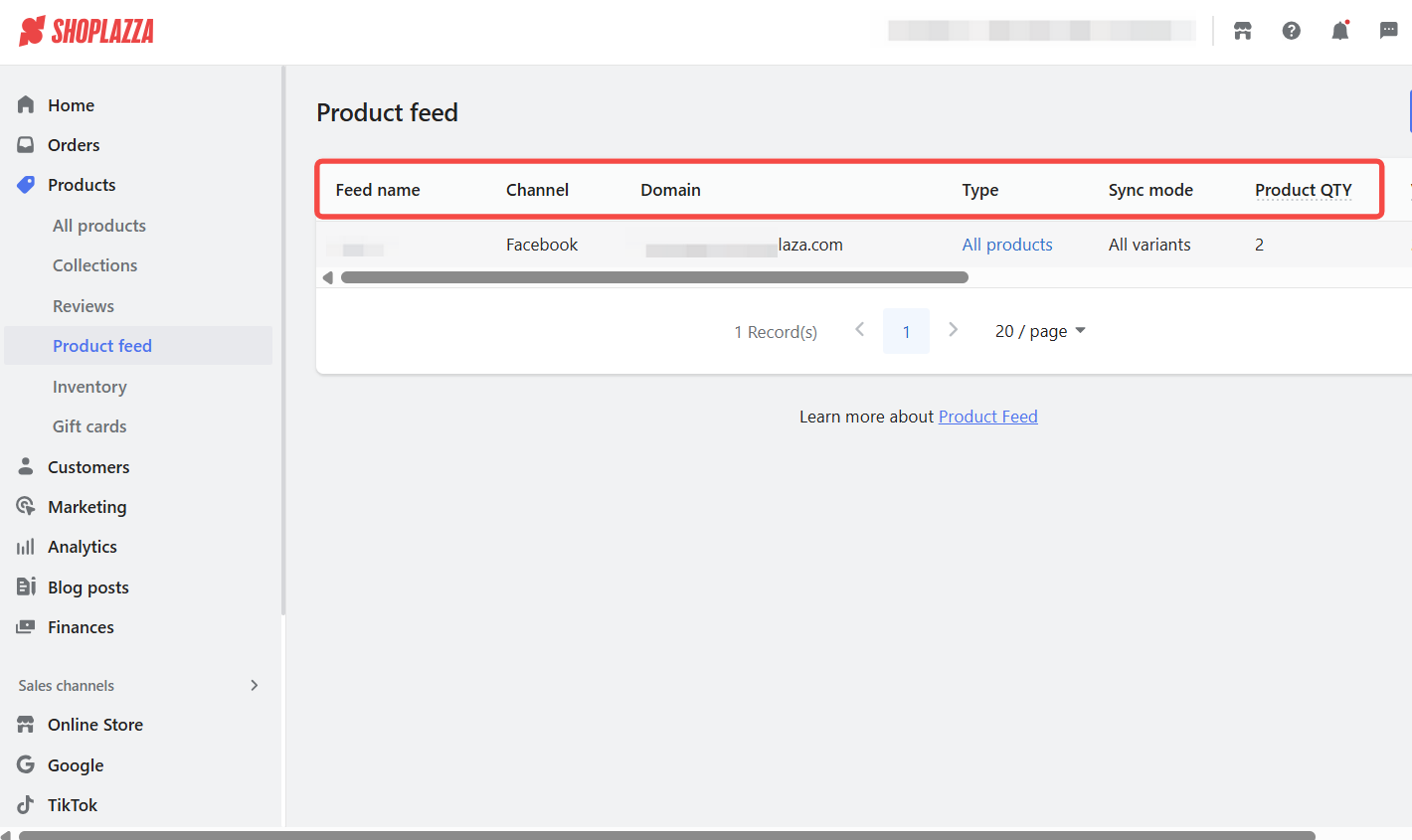
4. Automatic and manual updates: The feed updates automatically every 12 hours to keep your product information current across all platforms.
- To control this, toggle the Auto-update button on or off.
- When Auto-update is turned off, the system will stop automatic updates and retain the latest feed data.
- Even with Auto-update turned off, you can manually update the feed anytime by clicking the Update now button in the feed list.
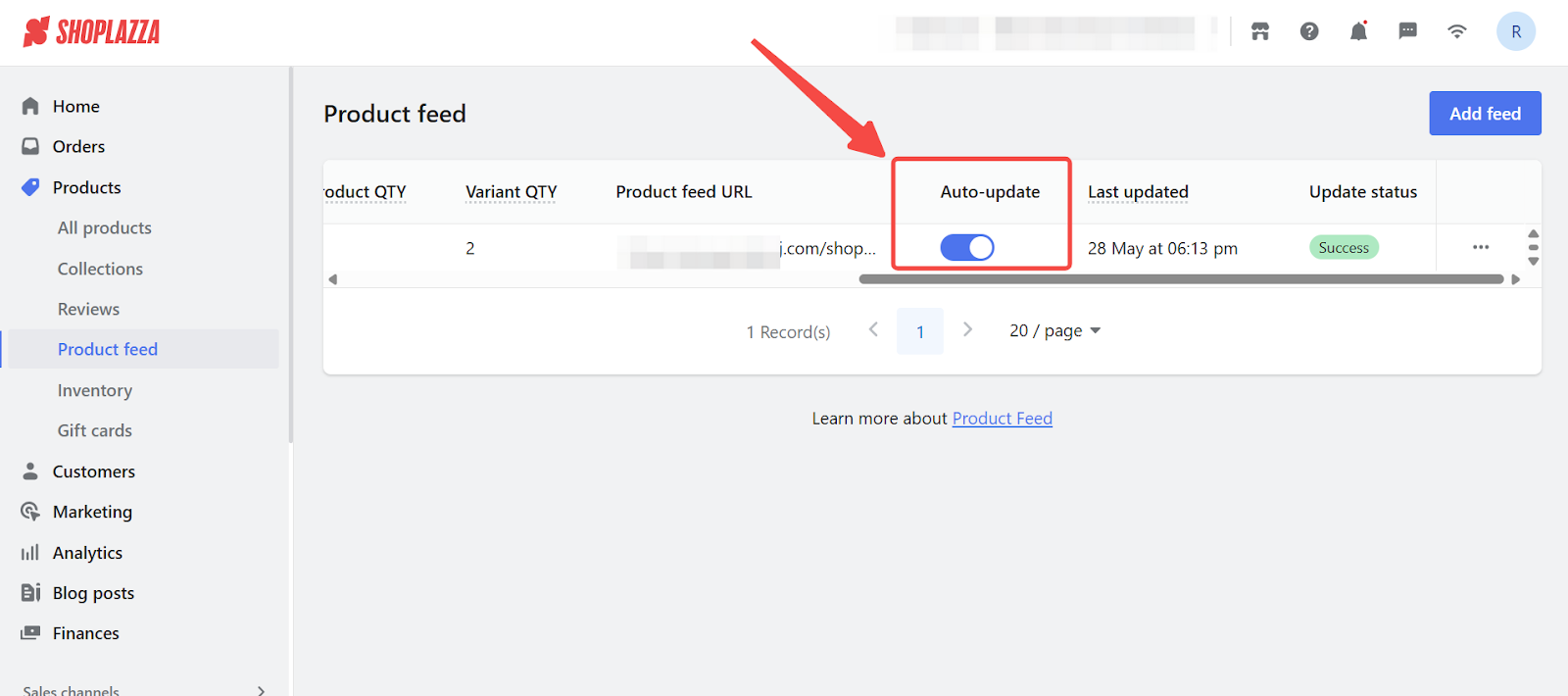
5. Additional feed management options: Click the three dots on the right side of the feed list for more actions:
- Edit: Opens the product management page where you can edit or modify product details.
- Update now: When product data changes, you can update the feed manually to respond quickly to updates.
- Copy link: Copies the product feed URL for uploading to your advertising platform.
- Delete: Removes the feed file from your Shoplazza admin (but does not remove the product data from the advertising platform — you need to delete it there separately if needed).
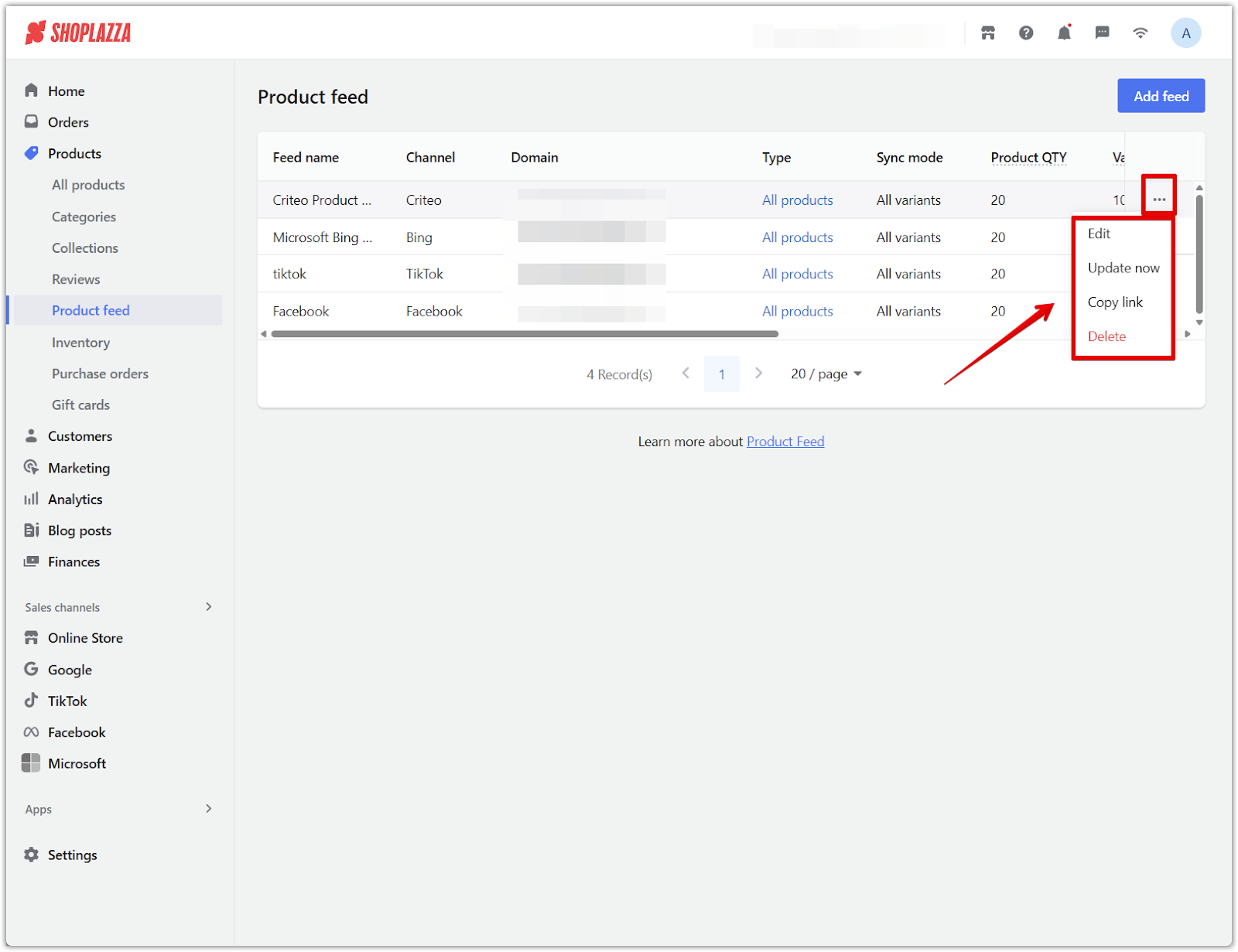
Keep your product feed current to ensure accurate listings and boost your advertising performance. Shoplazza’s automated updates and manual controls make it easy to manage your feed and expand your reach.



Comments
Article is closed for comments.