Integrating product reviews into your online store is key to building a reliable and engaging shopping environment. To simplify this process, we offer the functionality of importing product reviews in bulk through the native reviews section. This feature is designed to work with Excel files (XLS, XLSX) allowing you to upload reviews simultaneously. Each upload can include a variety of details such as ratings, titles, descriptions, status, reviewer names, and likes. This guide aims to assist you in importing product reviews into the admin panel, offering a time-efficient alternative to manual entry.
Steps
1. From your Shoplazza admin > Products > Reviews, click on Import > Import reviews.
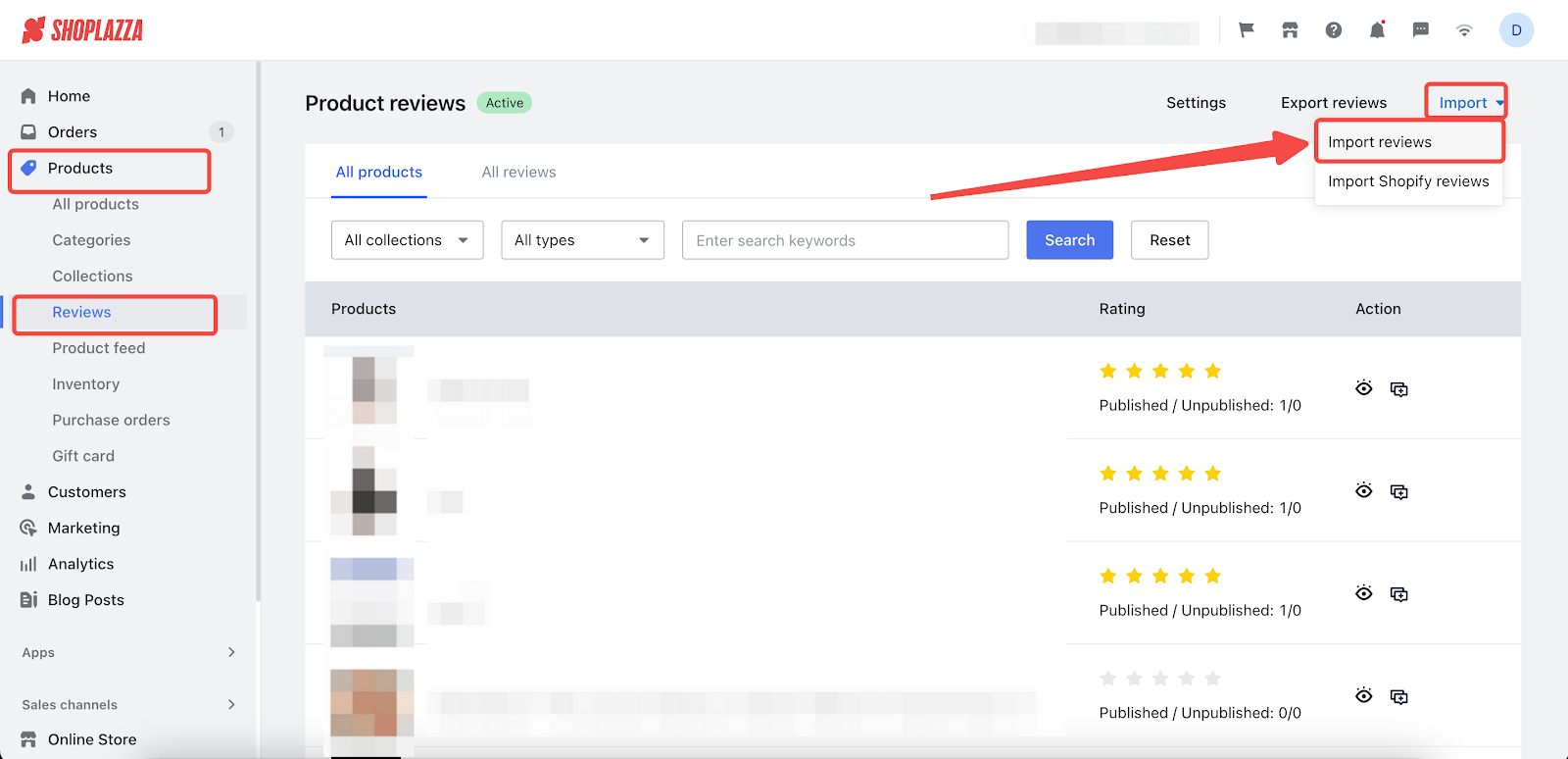
2. Download the sample review template and follow the guidelines to complete.
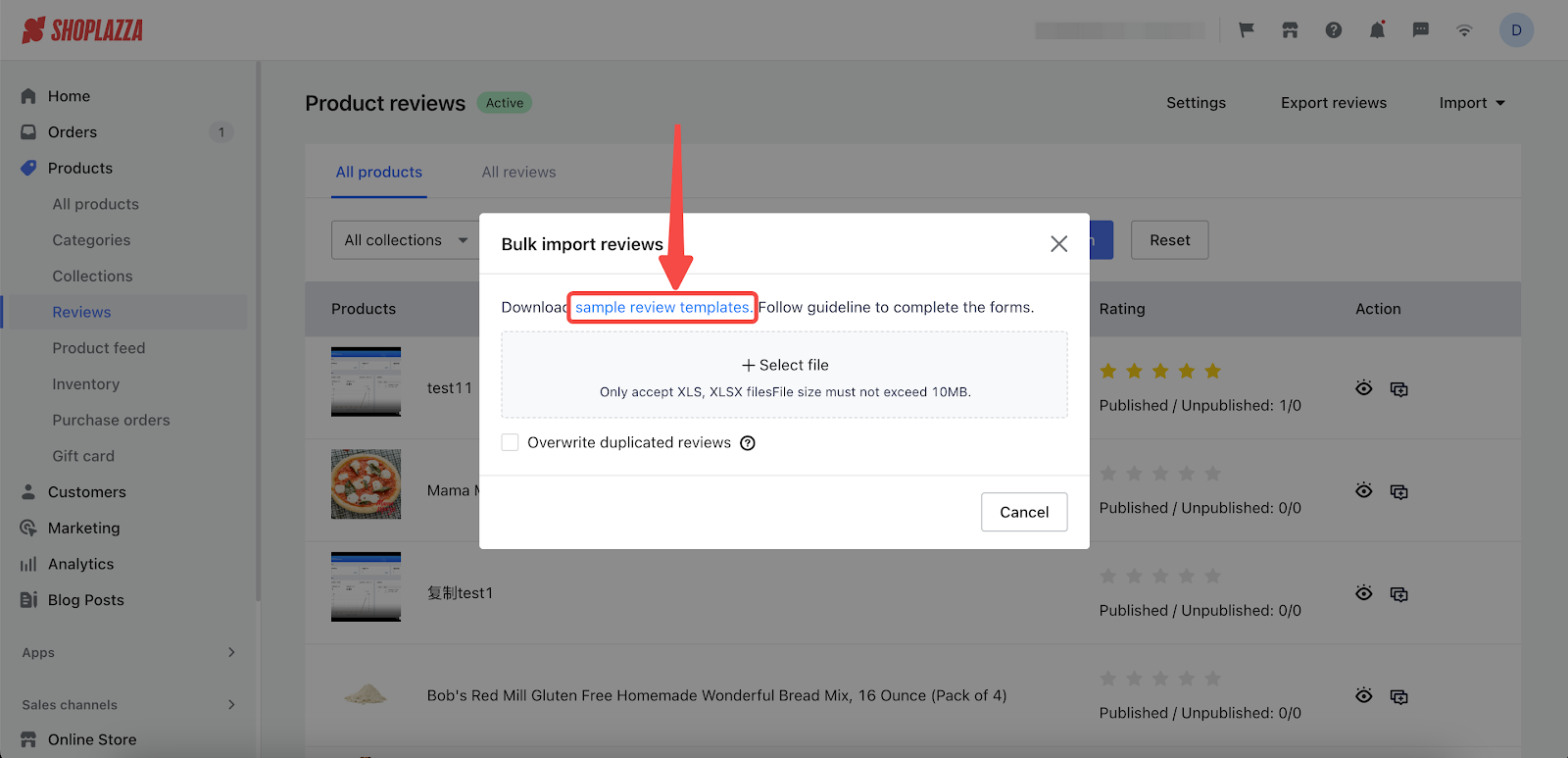
3. Fill out the form as required.

- The table below describes the headers of the spreadsheet (the top row) and types of information that belong in each column:
| Product_id | Identifies a product. This value cannot be empty. Go to the Shoplazza Admin > Products > All Products. Click on the product details page to copy ID from the basic information section. |
| Score | The review score. It cannot be empty and should be between 0.5 to 5, correlating to 0.5 to 5 stars, where 0.5 is the lowest and 5 is the highest. |
| Photo | A link to an image. This can be left empty. First, upload the review picture to the material library on Shoplazza, then copy the generated link; for multiple images, separate the links with a semicolon ";". |
| Body | Review content or comment. This cannot be left empty. |
| Name | The reviewer's name. It cannot be left empty. |
| Like | The number of likes for this review. This field cannot be left empty. |
| Create_time | The time of the review. Use the format YYYY/MM/DD, and ensure it's not a future date. |
4. After completing the form, click Select file to upload your Excel file.
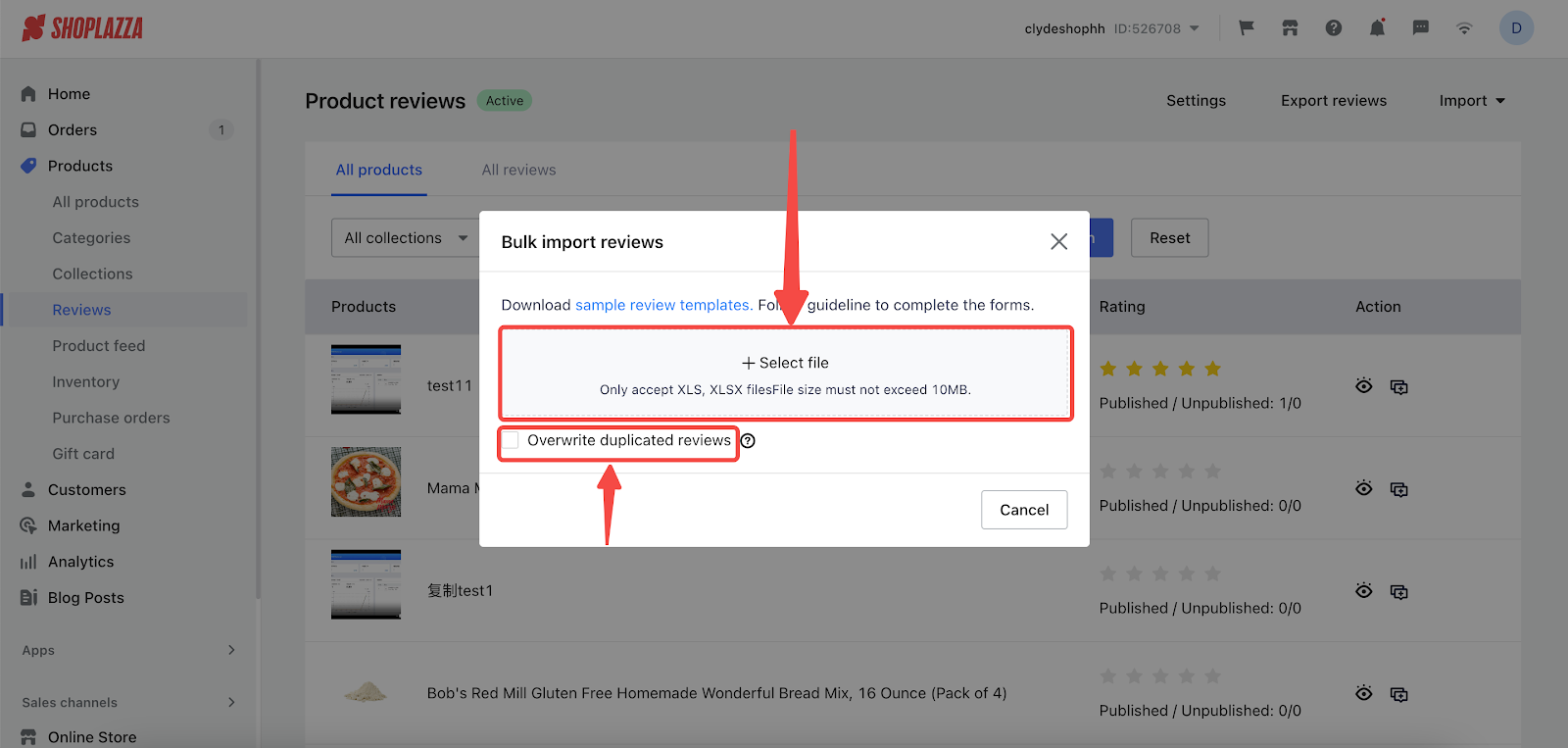
Note
Choose Overwrite duplicated reviews with identical product ids and titles if updating existing reviews.
5. Once your file is uploaded, click Start importing.
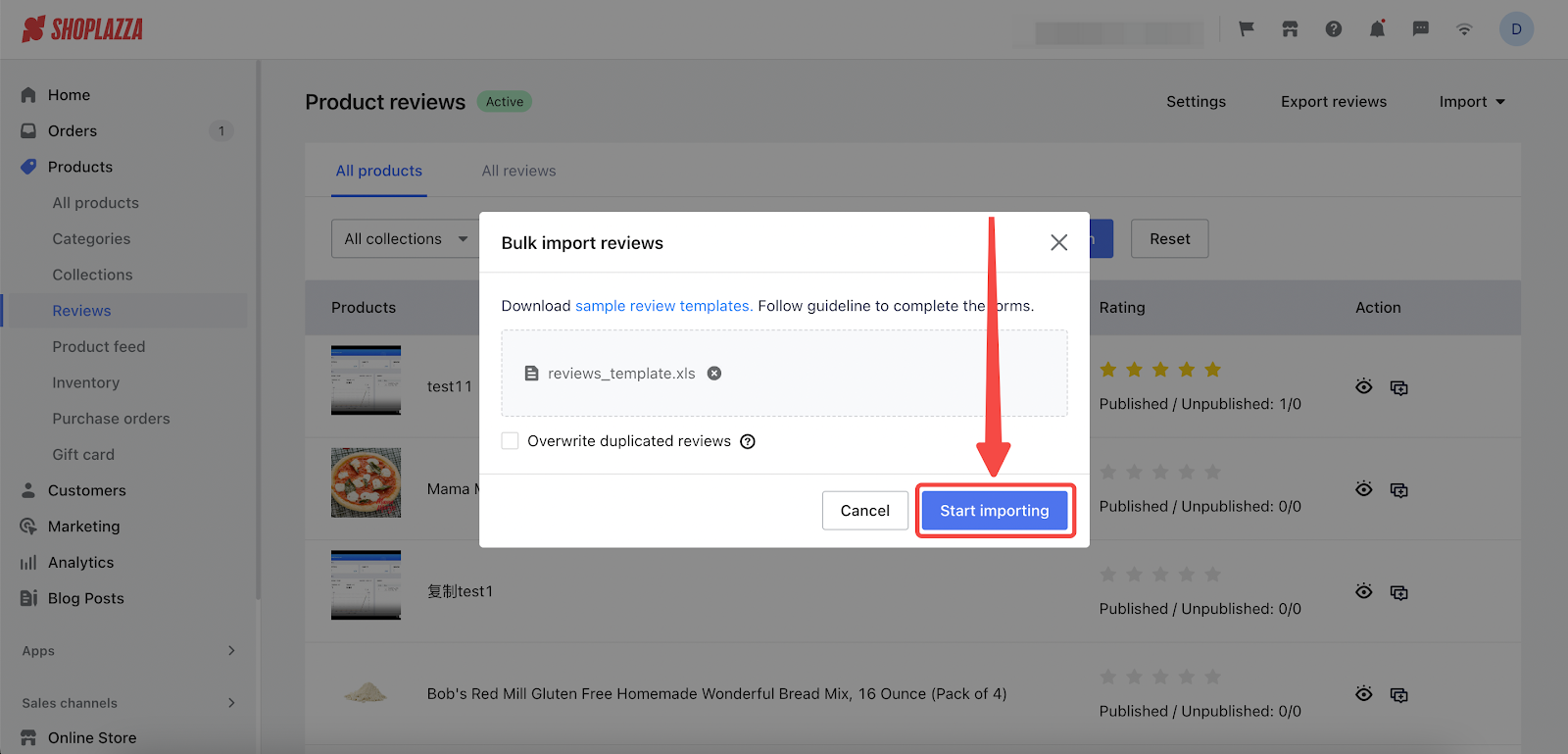
6. A summary displaying the number of successful and failed imports will appear upon completion. Click Download failure list and reasons for more information.
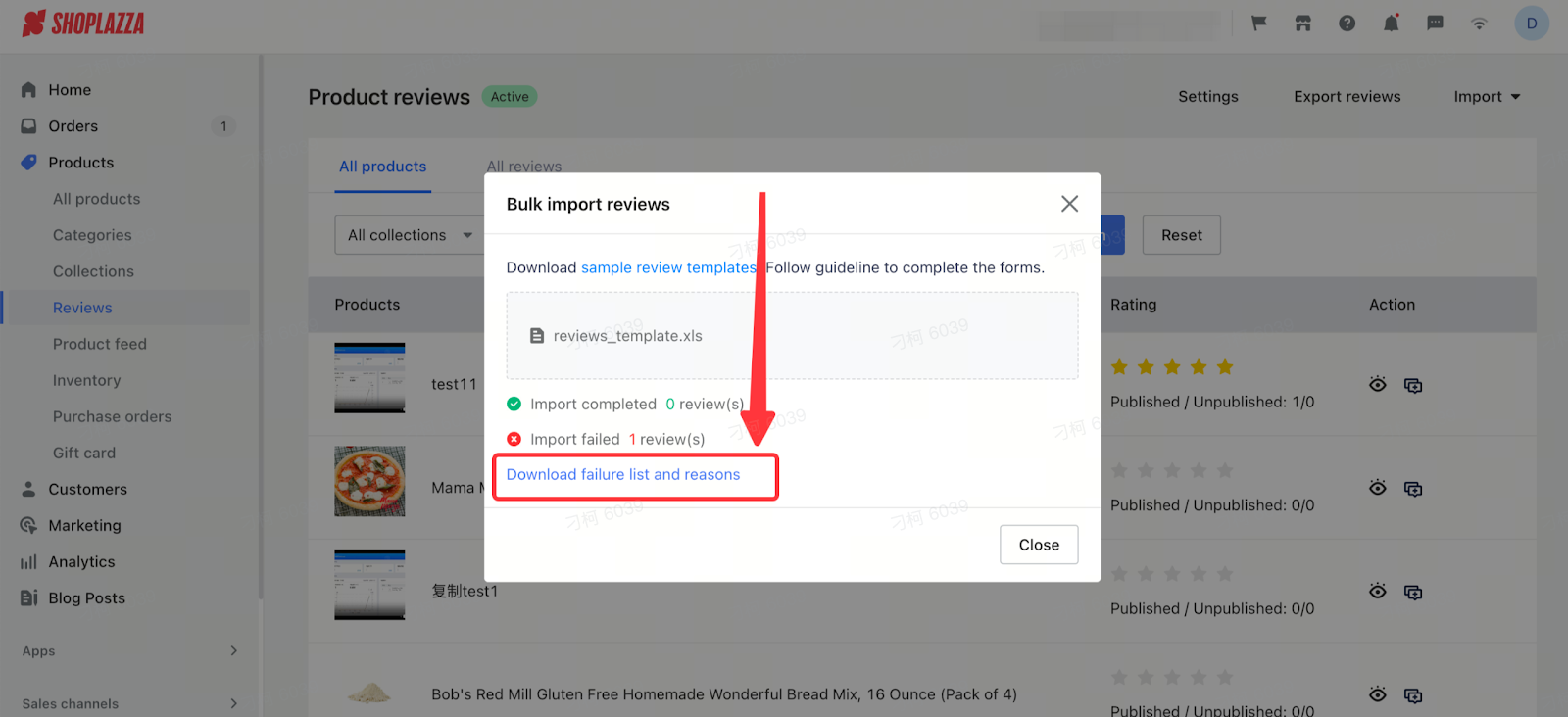
7. In the downloaded file, consult the 'error message' column to understand any issues with the import process.
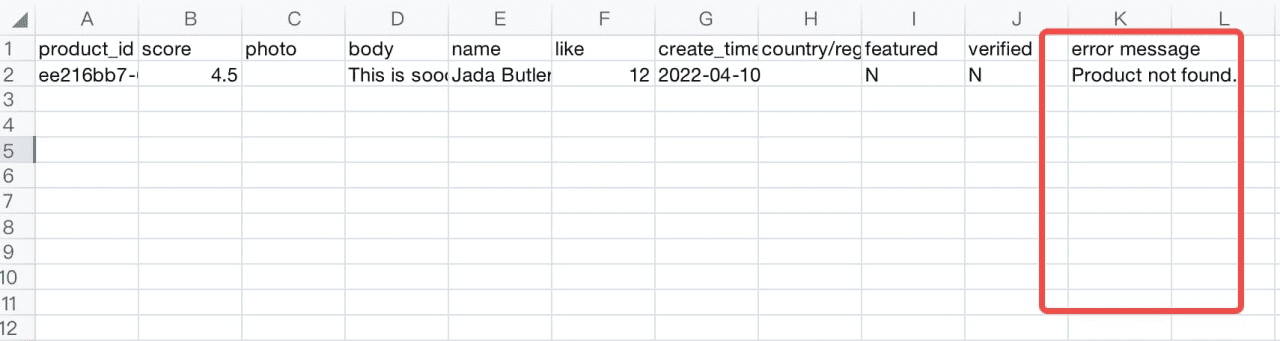
Note
- Ensure data is entered according to the specified guidelines. Acceptable formats are Excel files (XLS and XLSX).
- File size can not exceed 10 MB.
- Optional overwrite of duplicated reviews: If the product ID, reviewer’s name, and review content are identical, the system will overwrite the duplicate reviews.
- Remove the example product from the template file to prevent import issues.
In leveraging this bulk import feature, it's important to emphasize the value of authenticity in your product reviews. Authentic reviews from real customers not only comply with ethical business practices but also genuinely enhance the trust and credibility of your store. This approach to adding reviews not only saves time but also significantly contributes to the integrity and reliability of your business in the eyes of your customers.



Comments
Article is closed for comments.