Bulk editing helps you save time managing your products. You can use the bulk editor tool to make changes to multiple products and product variants at the same time. You can select the products that you want to change, select which properties you want to update, and then make bulk changes at the same time.
From your Shoplazza Admin > Products > All products, select the target products to bulk edit them.
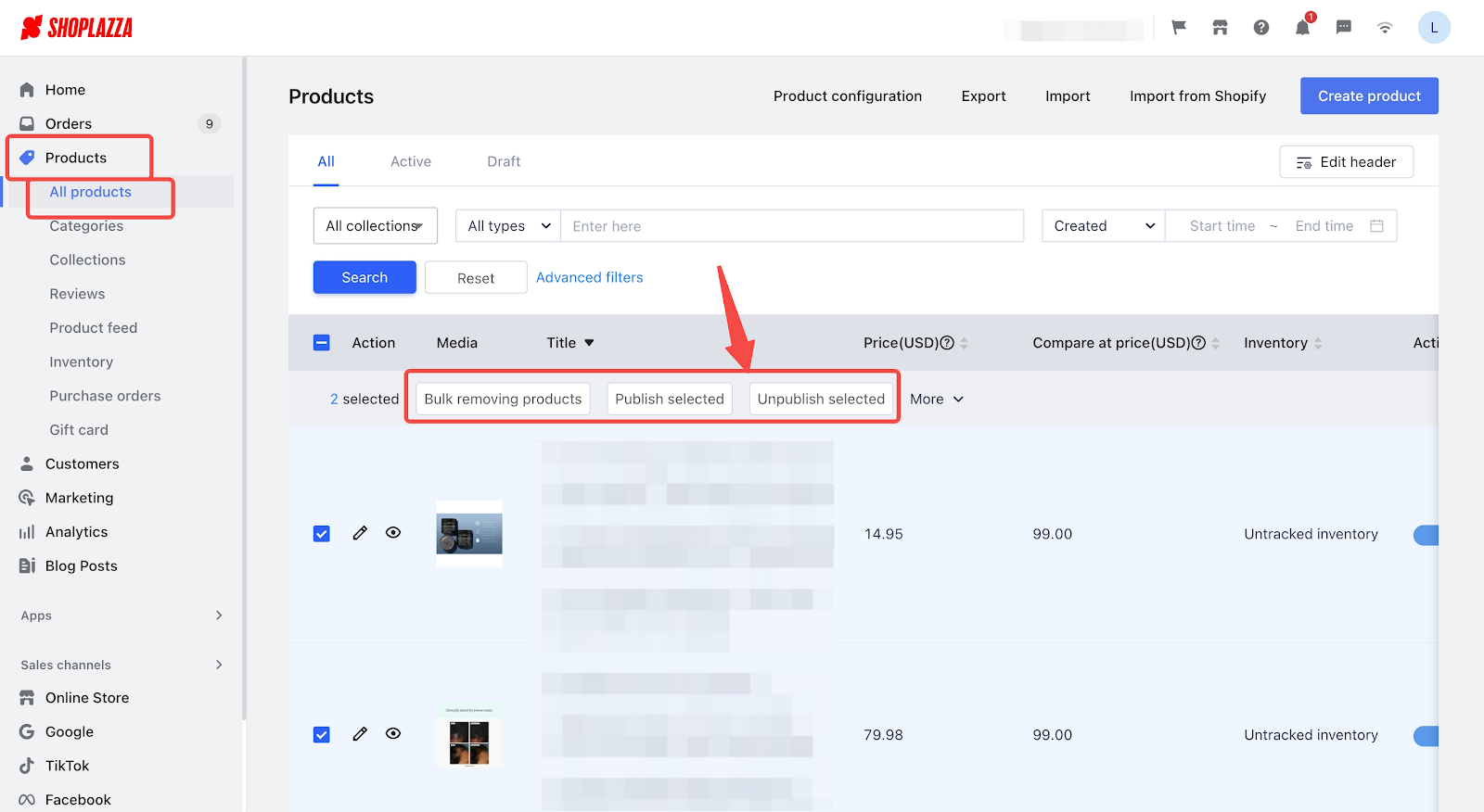
1. Click More for more operations.
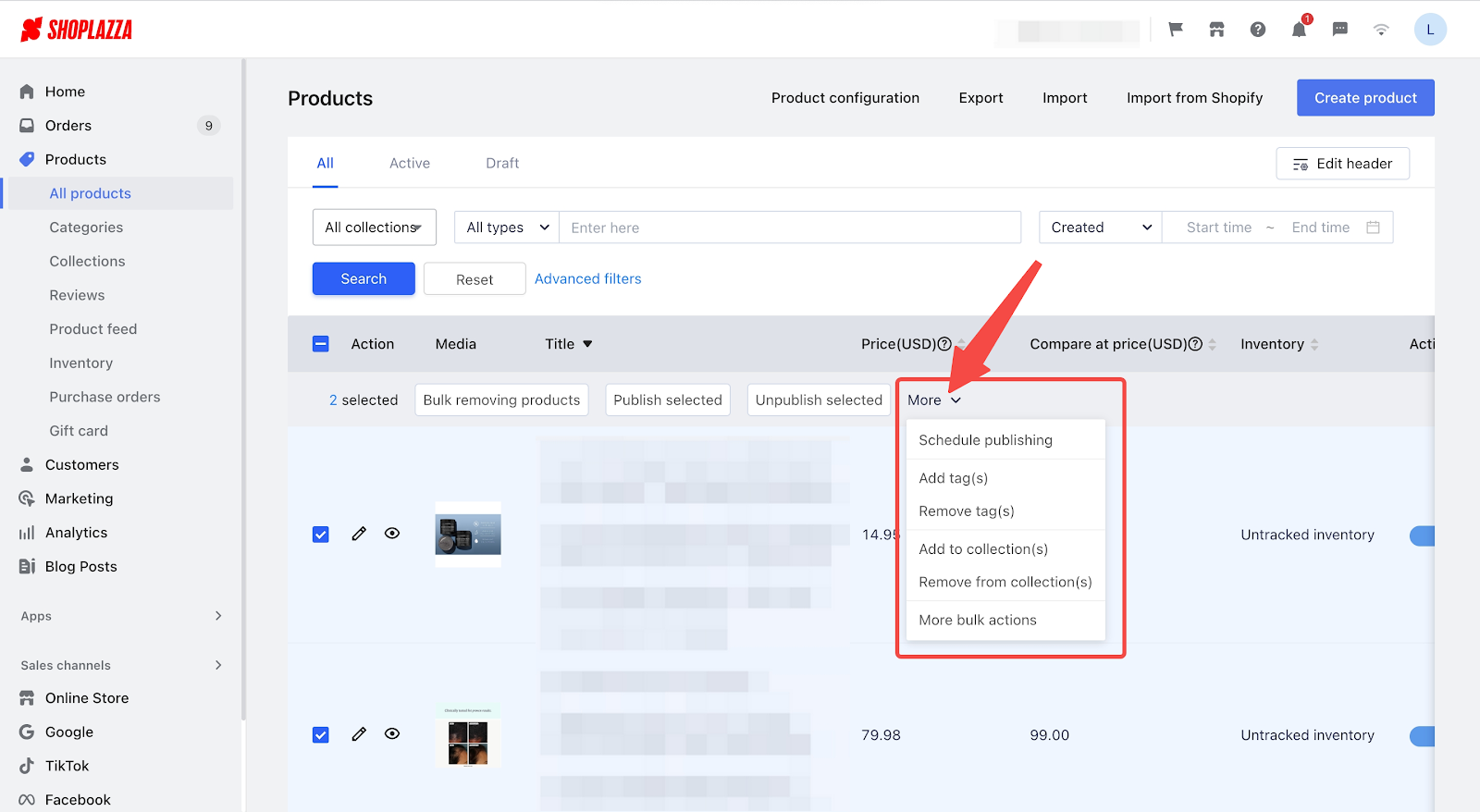
2. To bulk edit products with multiple variants, click More bulk actions to view and manage the product details.
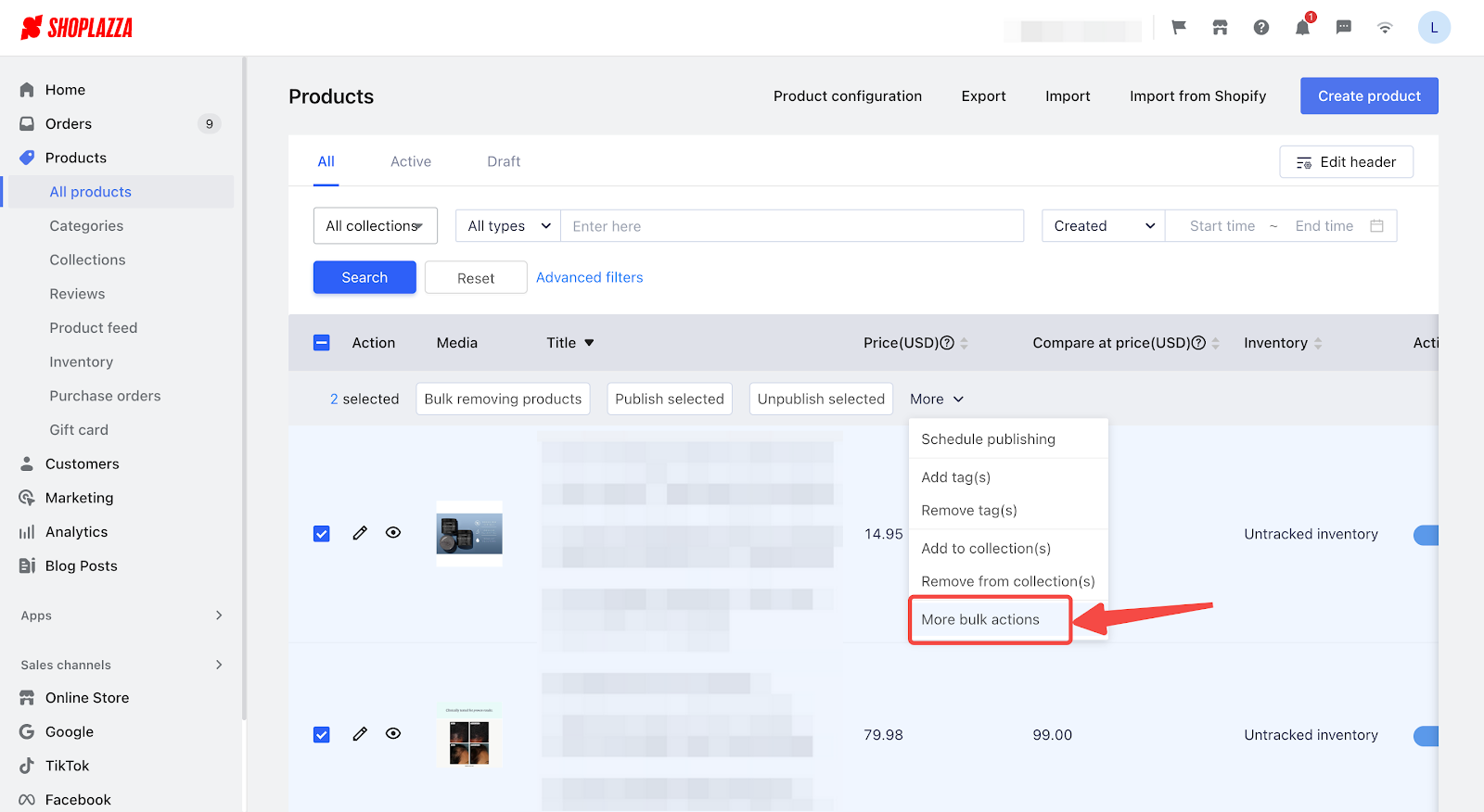
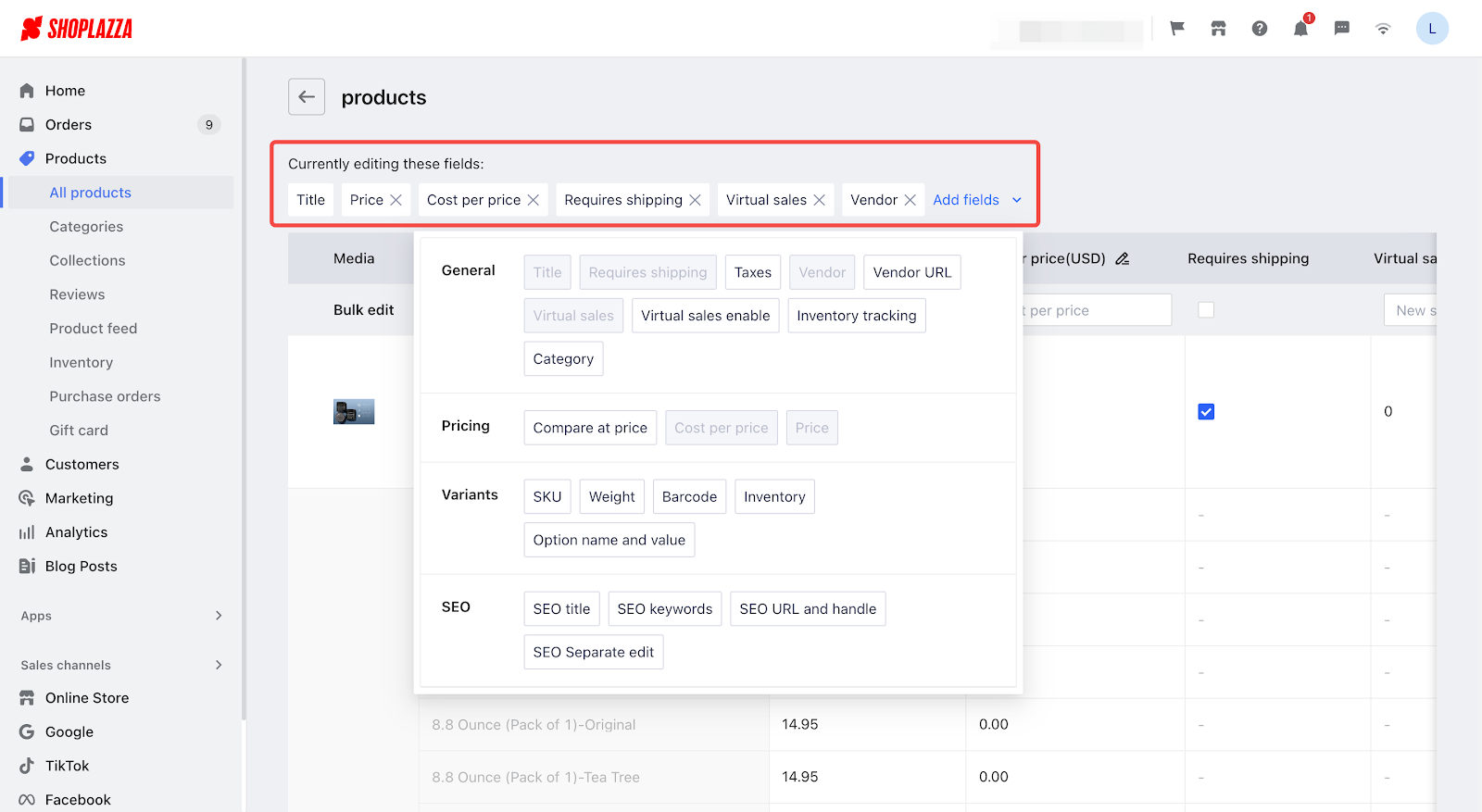
Note
If your edits are not successful, a pop-up will display the errors that need revision. You can then edit the product again.



Comments
Article is closed for comments.