The bulk tracking import feature in Shoplazza allows merchants to process large volumes of unfulfilled orders quickly. This method lets you export orders, add tracking numbers and carrier details, and upload the file to fulfill orders in batches. It’s an efficient way to streamline shipping and maintain accurate fulfillment records.
Bulk import process
Follow the steps below to update shipping details and fulfill orders in bulk using a single file upload.
1. Go to the Unfulfilled Order tab: From your Shoplazza admin > Orders > All orders, switch to the Unfulfilled order tab.
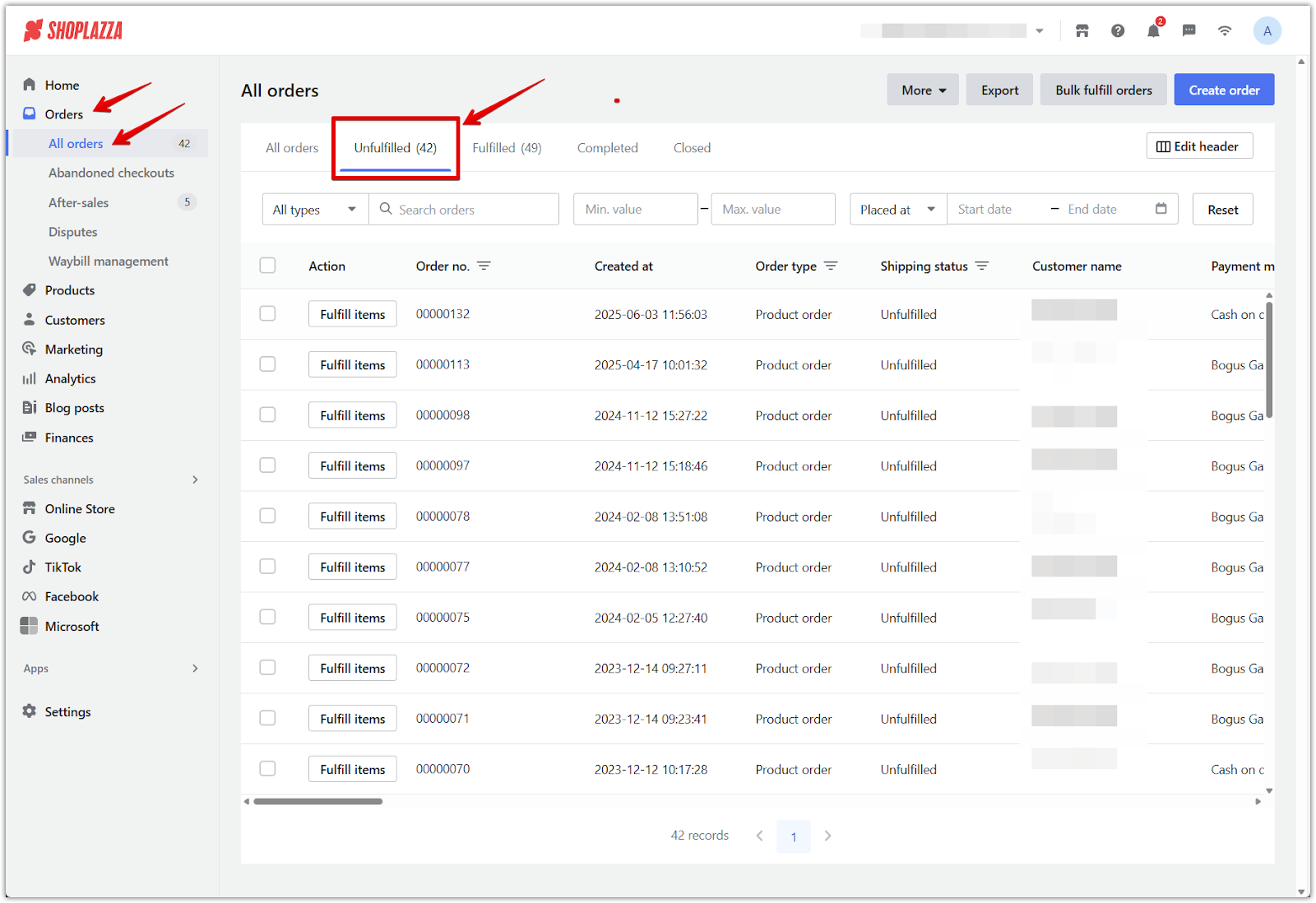
2. Select and export orders: Choose the orders you want to fulfill and click Export selected orders.
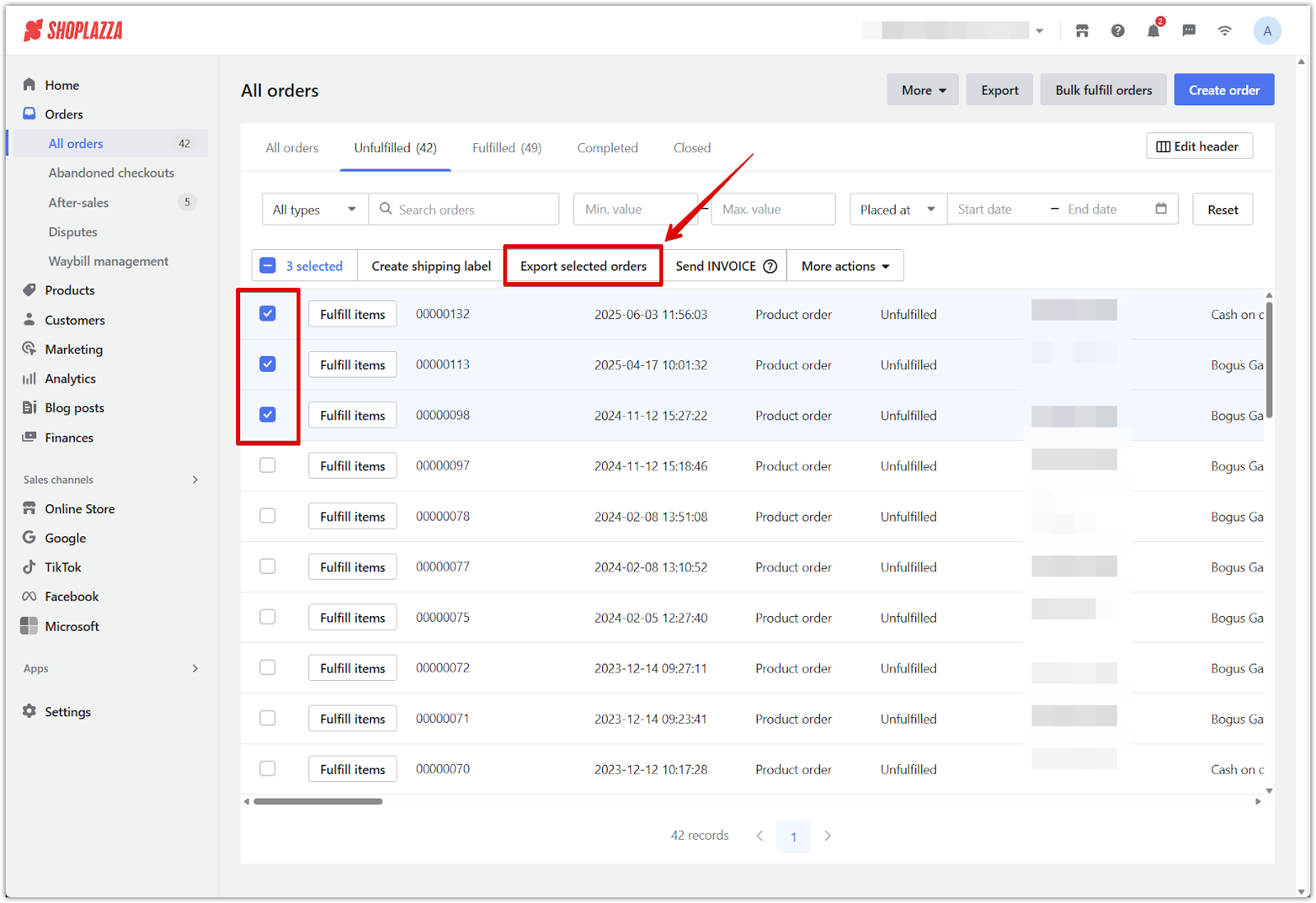
3. Set export preferences: In the Export orders window, choose one of the following options, click Set export fields to choose which columns to include, then click Export to download the file:
- All orders
- Orders matching your search
- Selected orders (displays the number of orders selected)
- (Optional) Each item in multi-item orders includes full order details
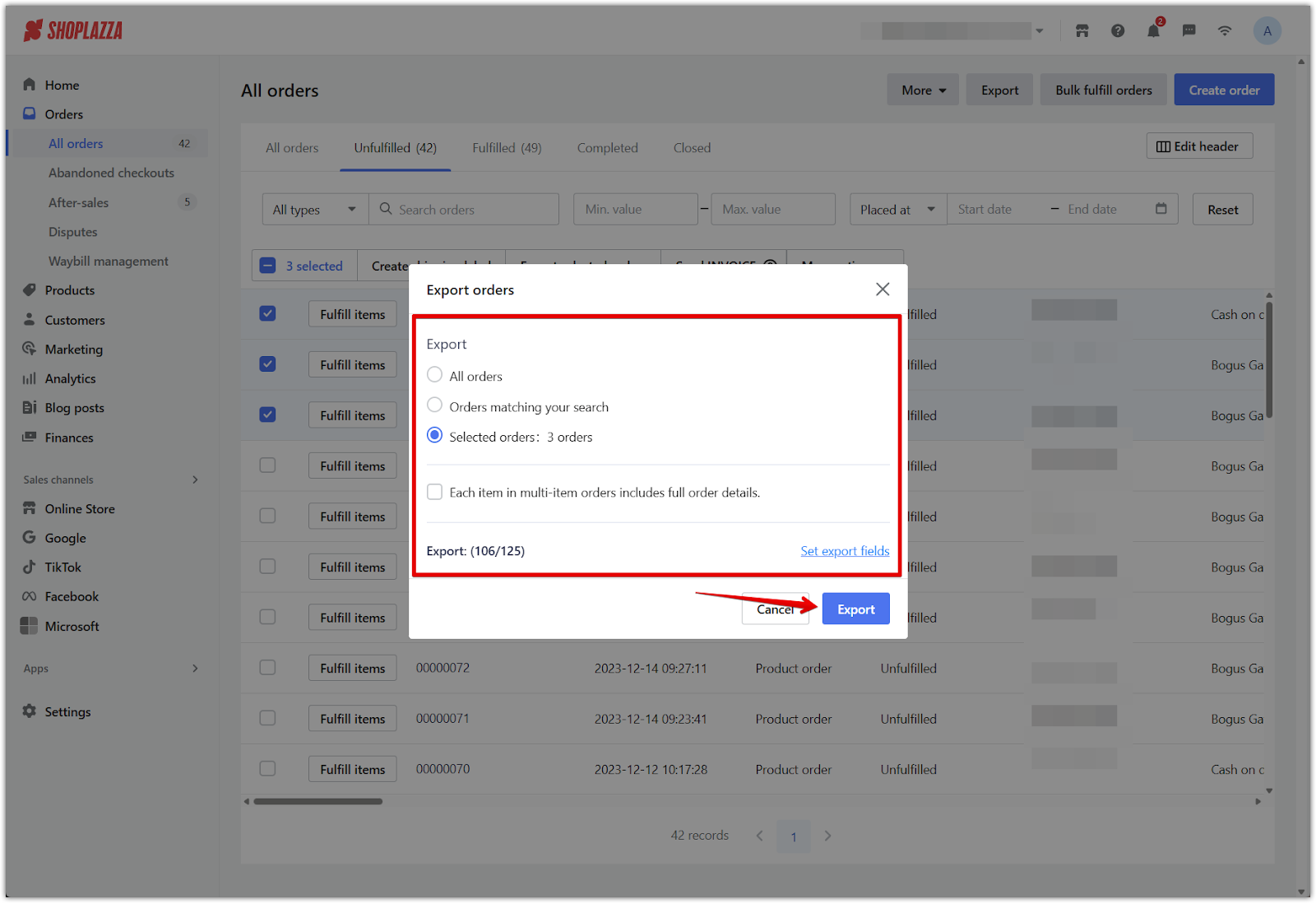
4. Edit the exported file: Open the .xlsx file and fill in the following fields under the Logistics information section, following the same column order as in the export:
- Tracking number
- Logistics provider
- Logistics link (optional)
- The sender's phone number
- Fulfillment quantity
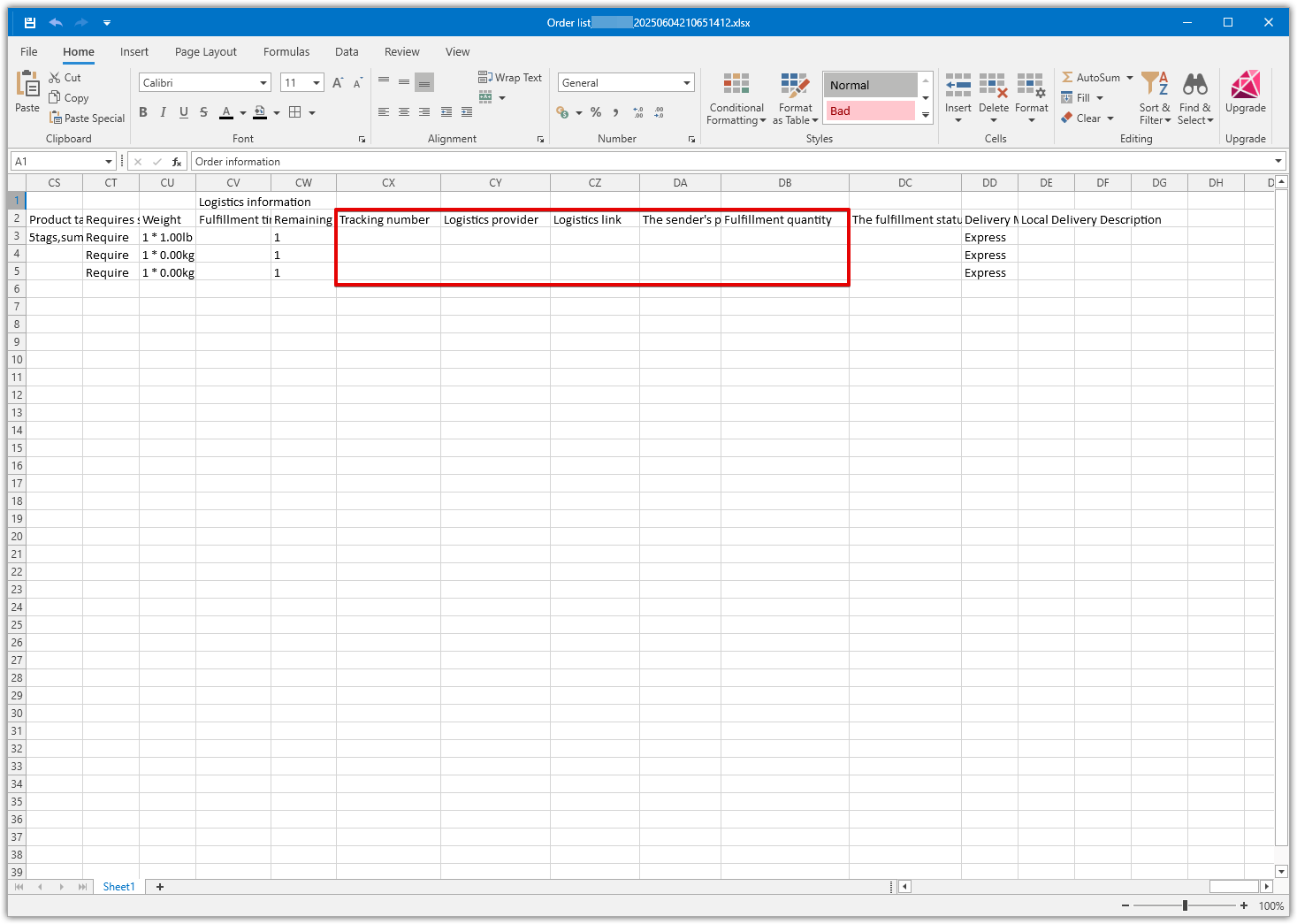
5. Open the import tool: From your Shoplazza admin > Orders > All orders, click More and select Bulk update tracking to begin the import process.
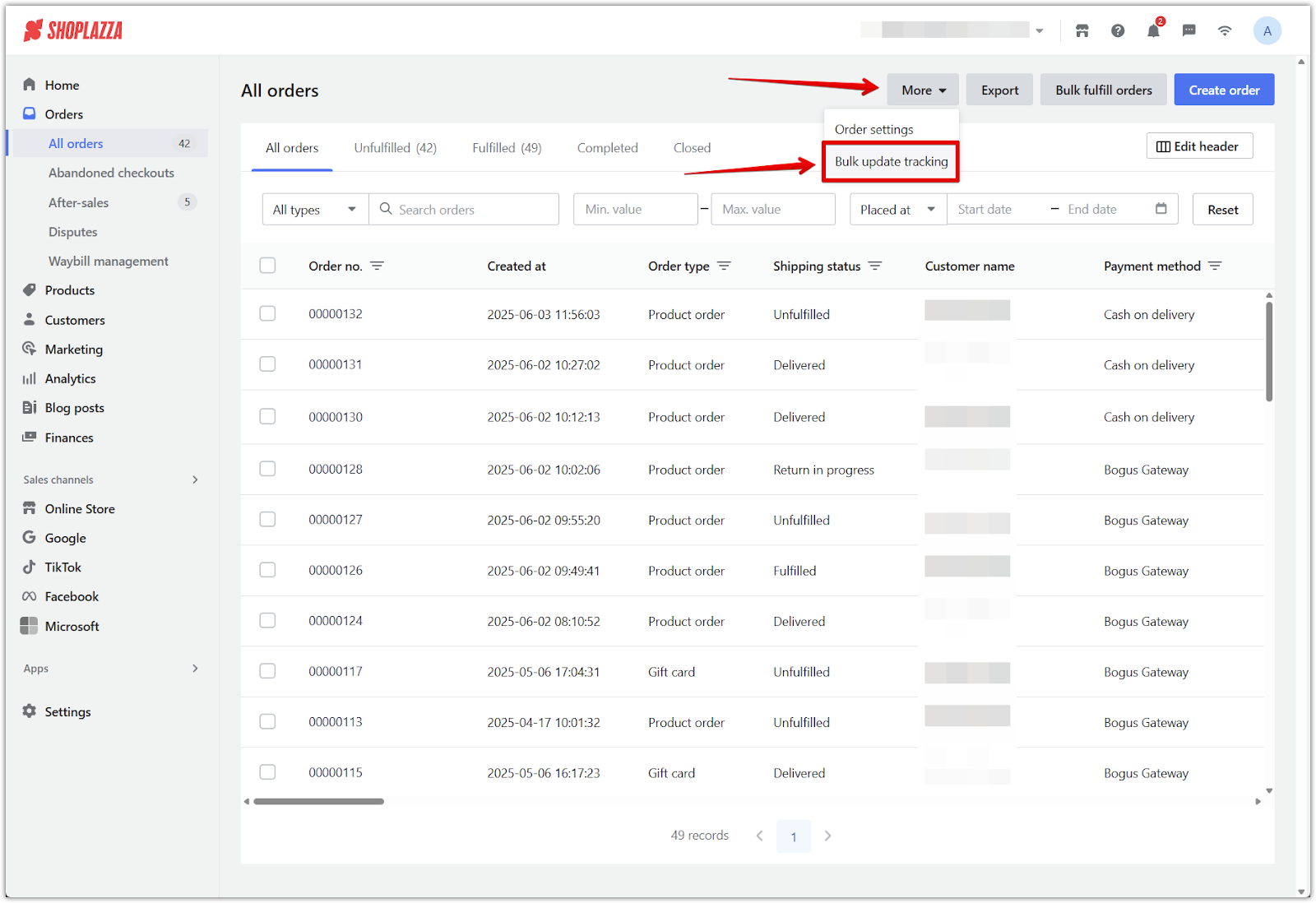
6. Upload the file: In the Bulk update tracking window, review the reminders about using the correct courier code, editing only manually fulfilled orders, and ensuring your spreadsheet includes valid tracking and logistics provider data; then click Add files to upload your .xlsx file (maximum size: 10MB).
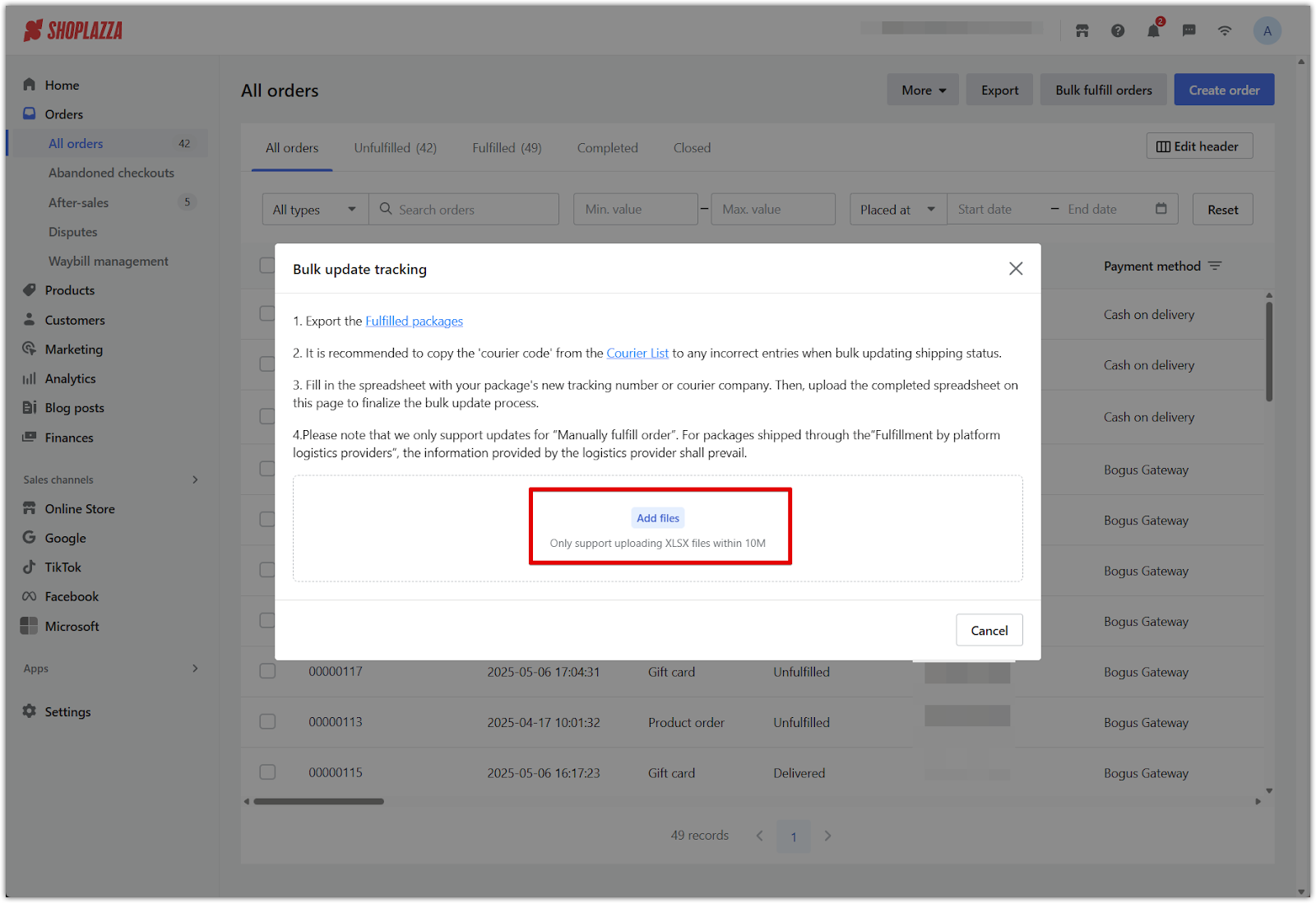
7. Start importing: Click Start importing to begin processing the fulfillment based on your uploaded data.
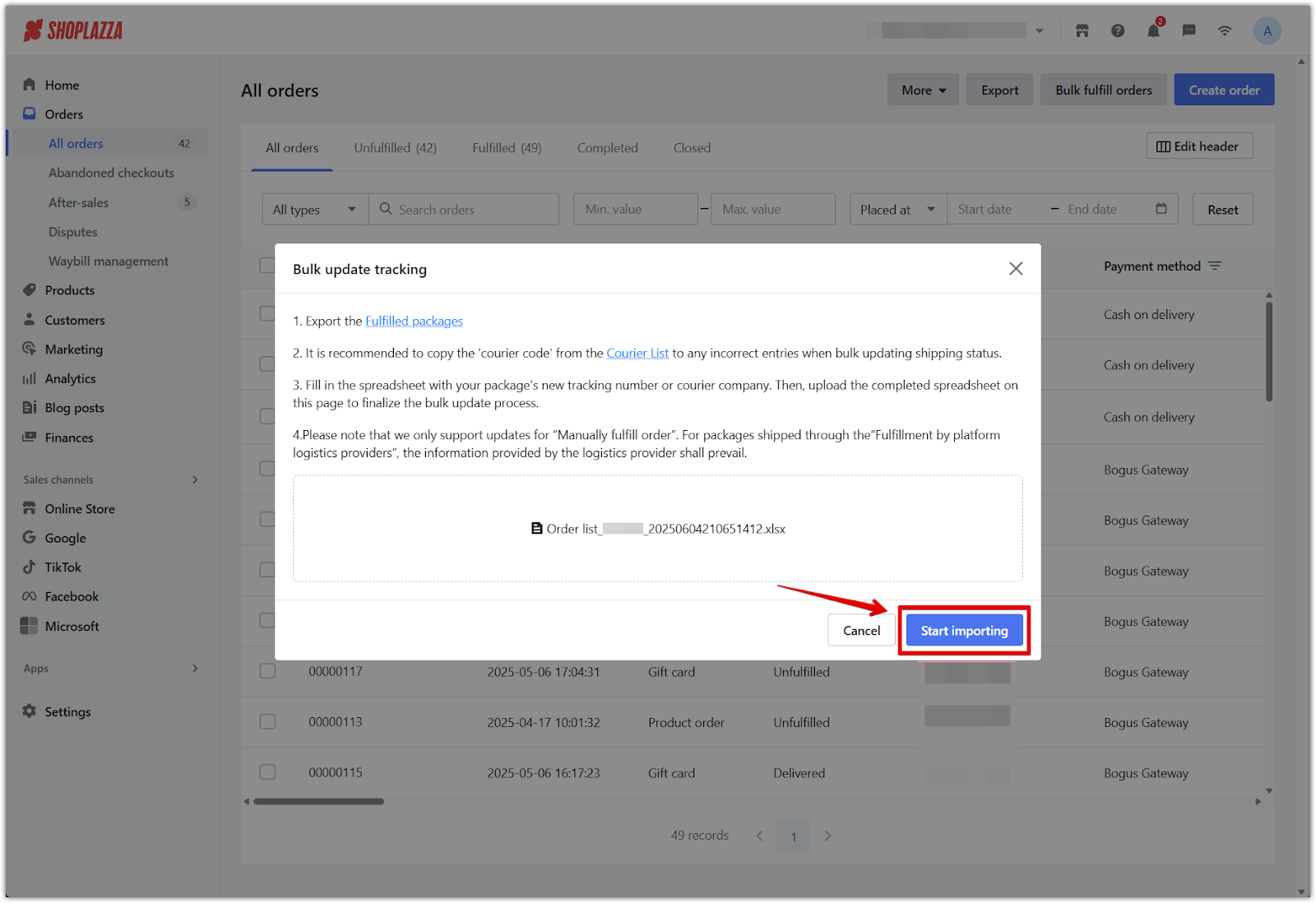
8. Review import results: A confirmation prompt will display once the import is complete. Click Download failure list and reasons to check for any errors.
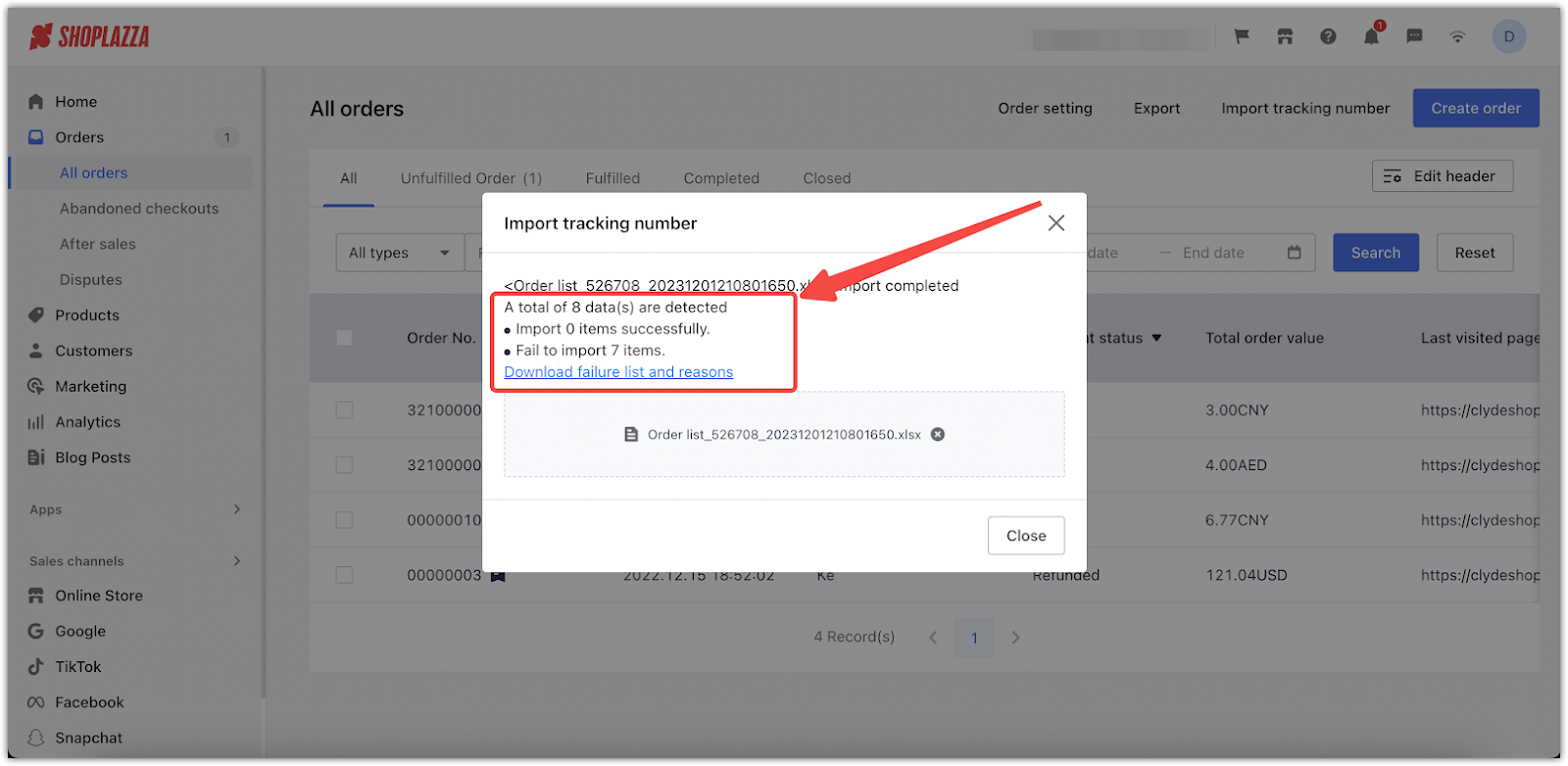
Note
- Only .xlsx files are supported for this process.
- Save and close the file before importing to avoid errors.
- If the import fails, use the failure list to identify and correct any issues.
Bulk importing tracking numbers provides a fast, reliable solution to fulfill large batches of orders efficiently, reduce manual work, and ensure your shipping data stays accurate and well-organized.



Comments
Article is closed for comments.