Efficient order fulfillment ensures customer satisfaction and keeps your business operations running smoothly. When a customer places an order, it appears under the Unfulfilled Orders page in your Shoplazza admin. You can fulfill the order directly from the Unfulfilled Order tab or the individual Order details page. This guide walks you through both options.
Fulfilling orders from the Unfulfilled Order tab
You can quickly fulfill multiple orders from the main unfulfilled orders view.
1. Go to the Unfulfilled Order tab: From your Shoplazza admin > Orders > All orders, switch to the Unfulfilled Order tab and click the Fulfill items button.
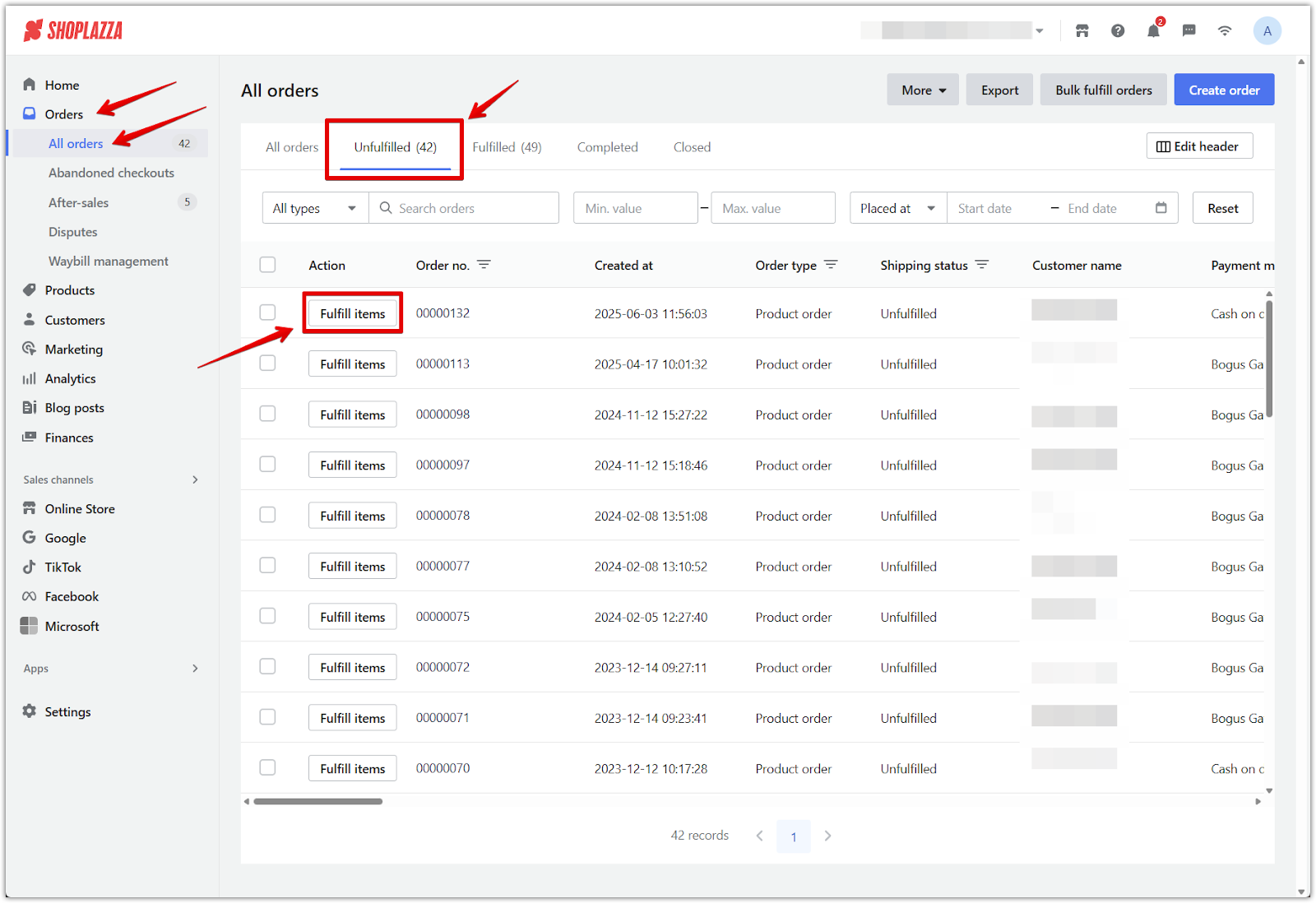
2. Fill in the fulfillment information: On the Fulfill order page:
- Select the item(s) to ship by checking the box beside each product.
- Review the delivery address under Address information. Click Edit if any changes are needed.
- Confirm the shipping address and warehouse location.
- Enter a tracking number in the Tracking information section (optional).
- Select a carrier from the dropdown menu.
- Assign fulfillment staff by searching for their name or email in the Assign fulfillment staff field (optional).
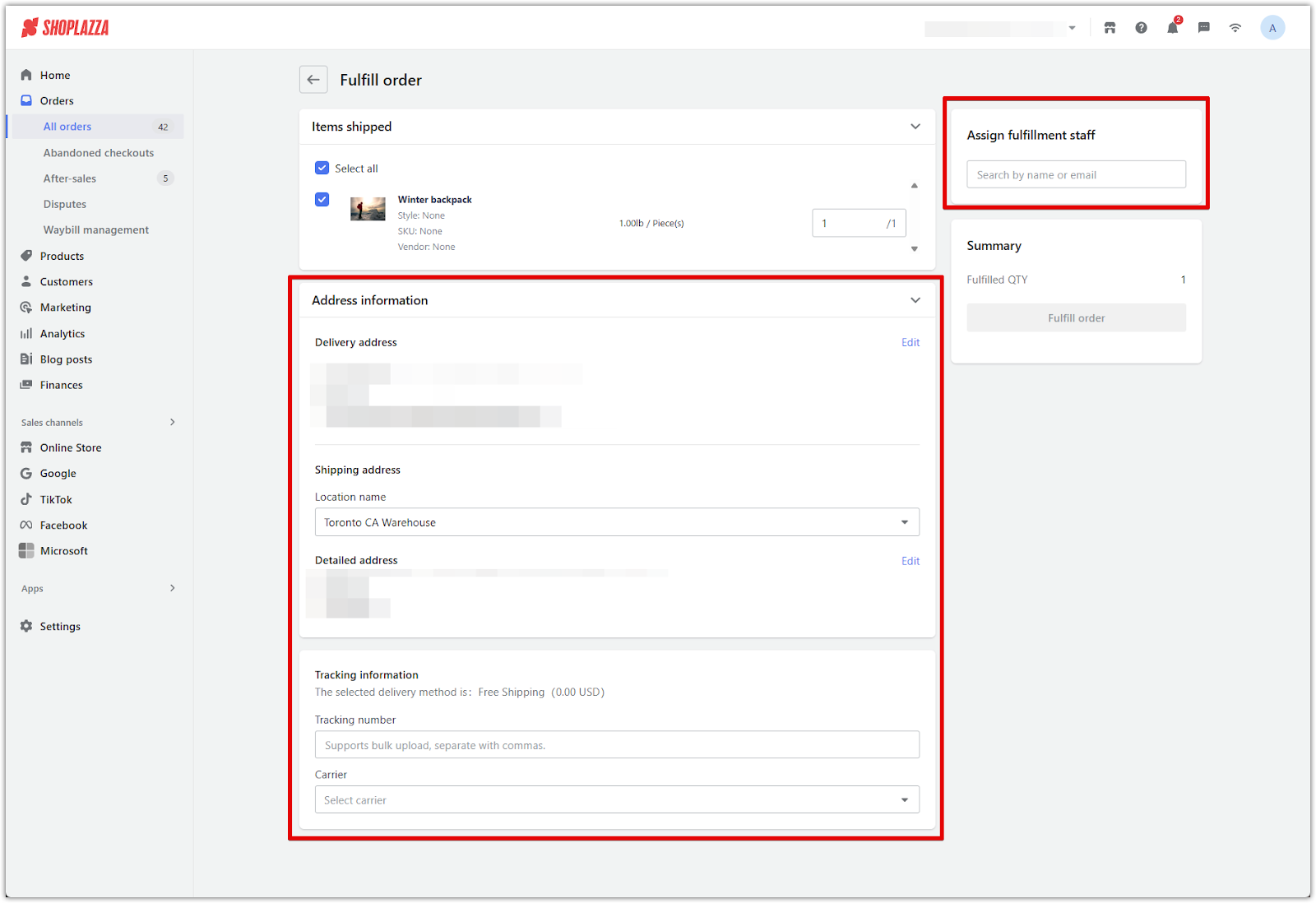
3. Complete the fulfillment: In the Summary panel on the right, verify the quantity and click Fulfill order.
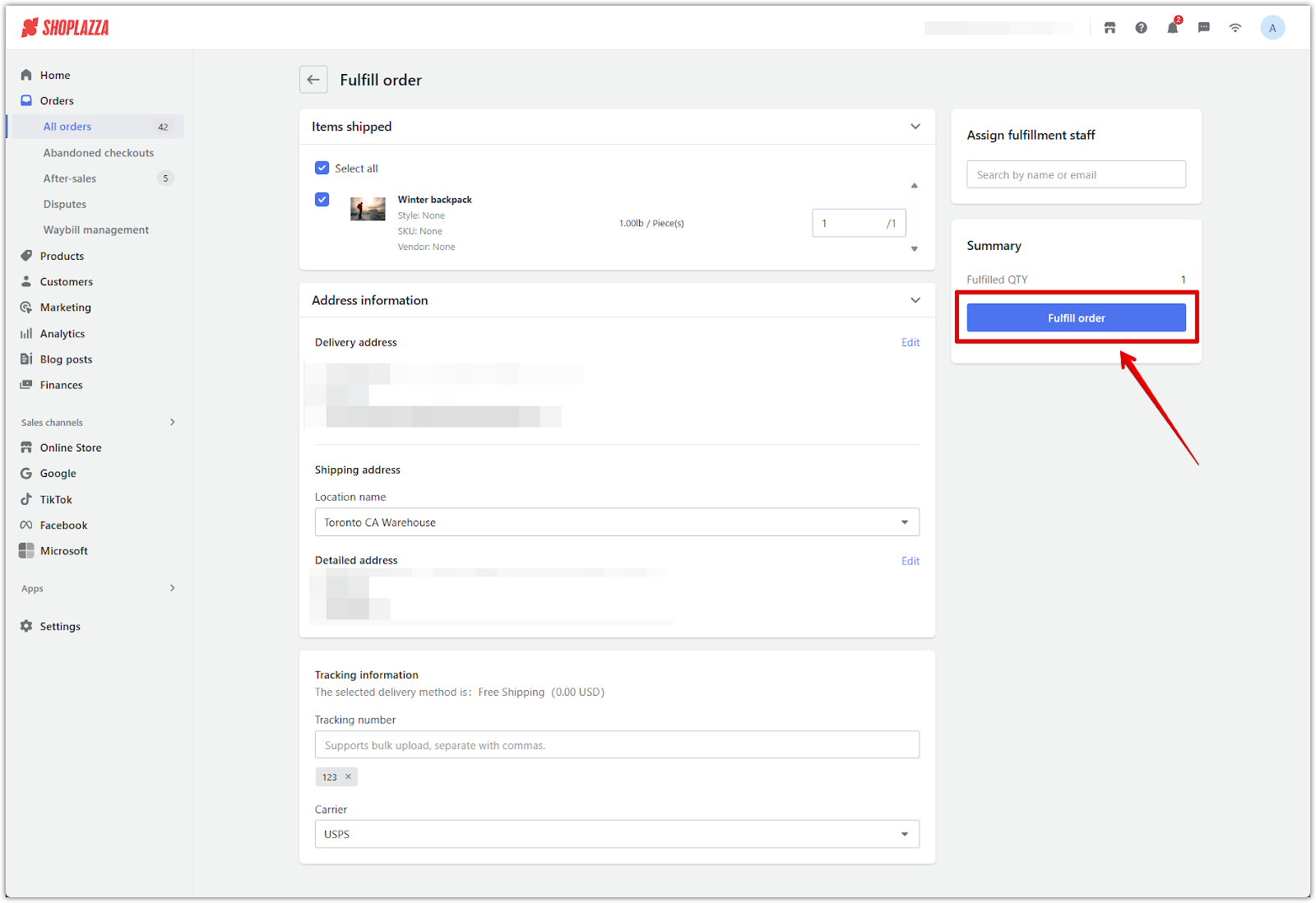
Fulfilling orders from the Order details page
To handle individual orders, use the Order details page for more detailed fulfillment options.
1. Open the order details: From your Shoplazza admin > Orders > All orders > Unfulfilled Order, click the order you want to fulfill.
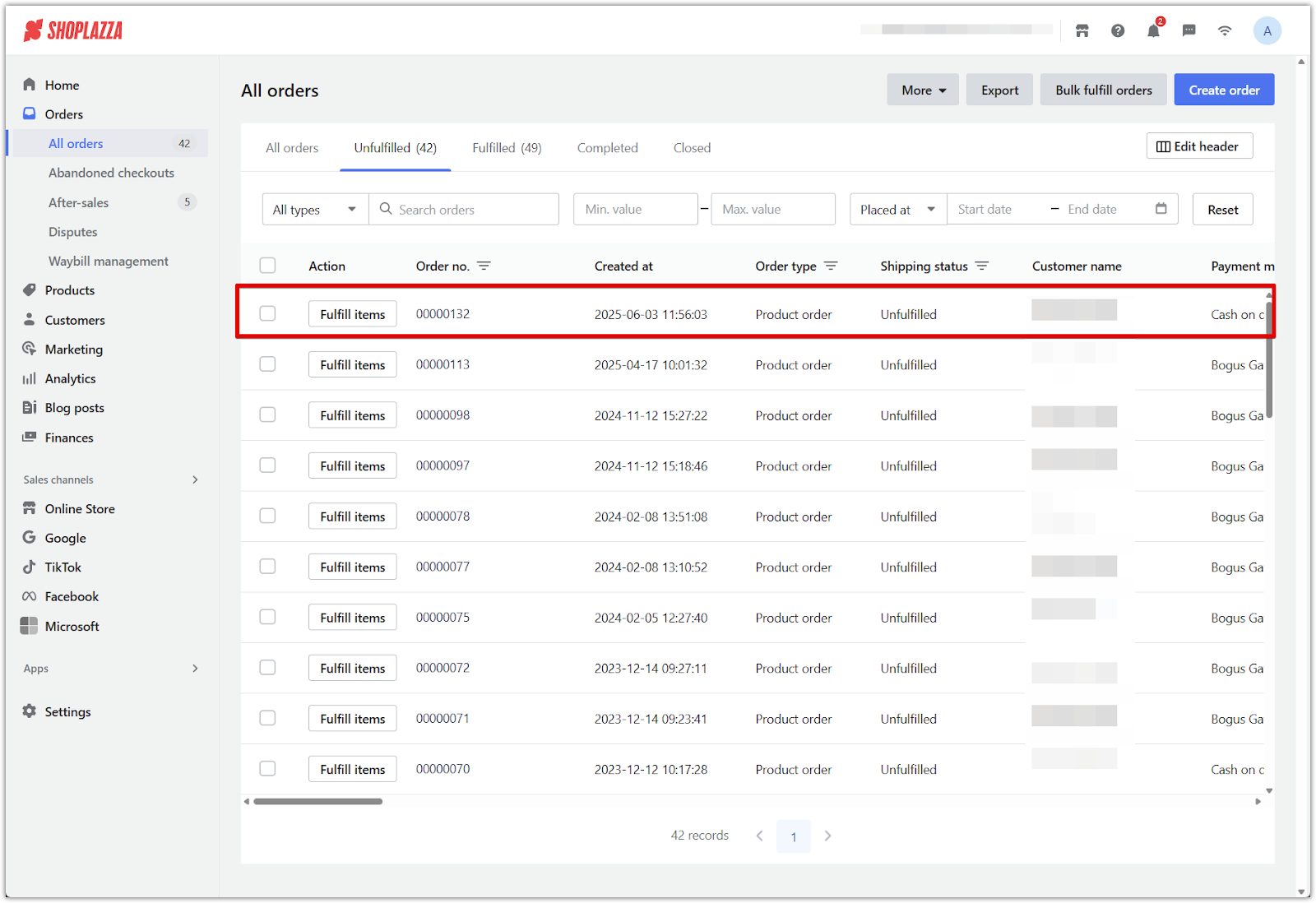
2. Start the fulfillment: On the Order details page, click Fulfill items under the Shipping section.
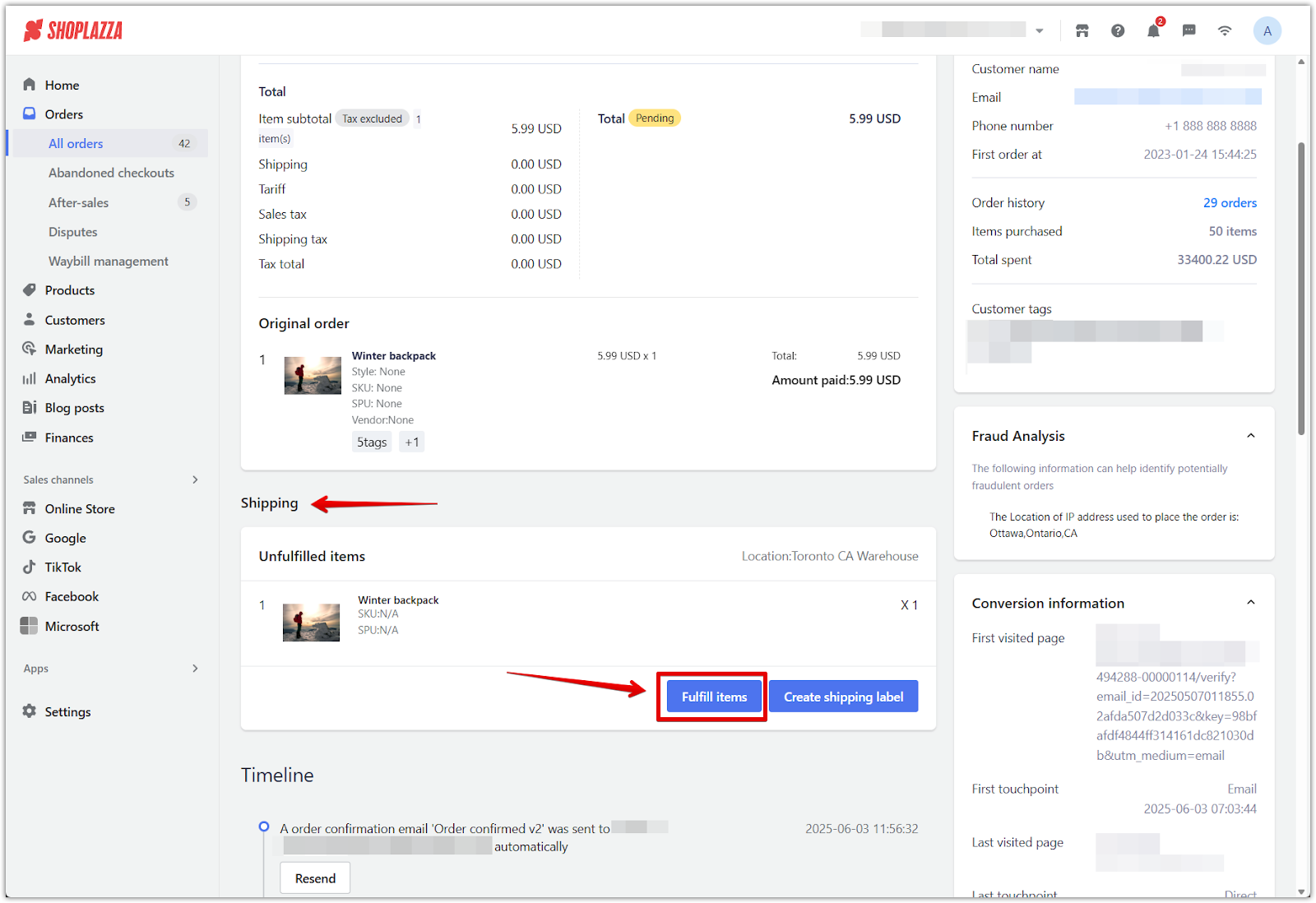
3. Enter shipment details: Select the product and confirm the shipping address. Enter the tracking number, select the carrier and assign fulfillment staff member (optional).

4. Complete the order: Click Fulfill order to confirm.
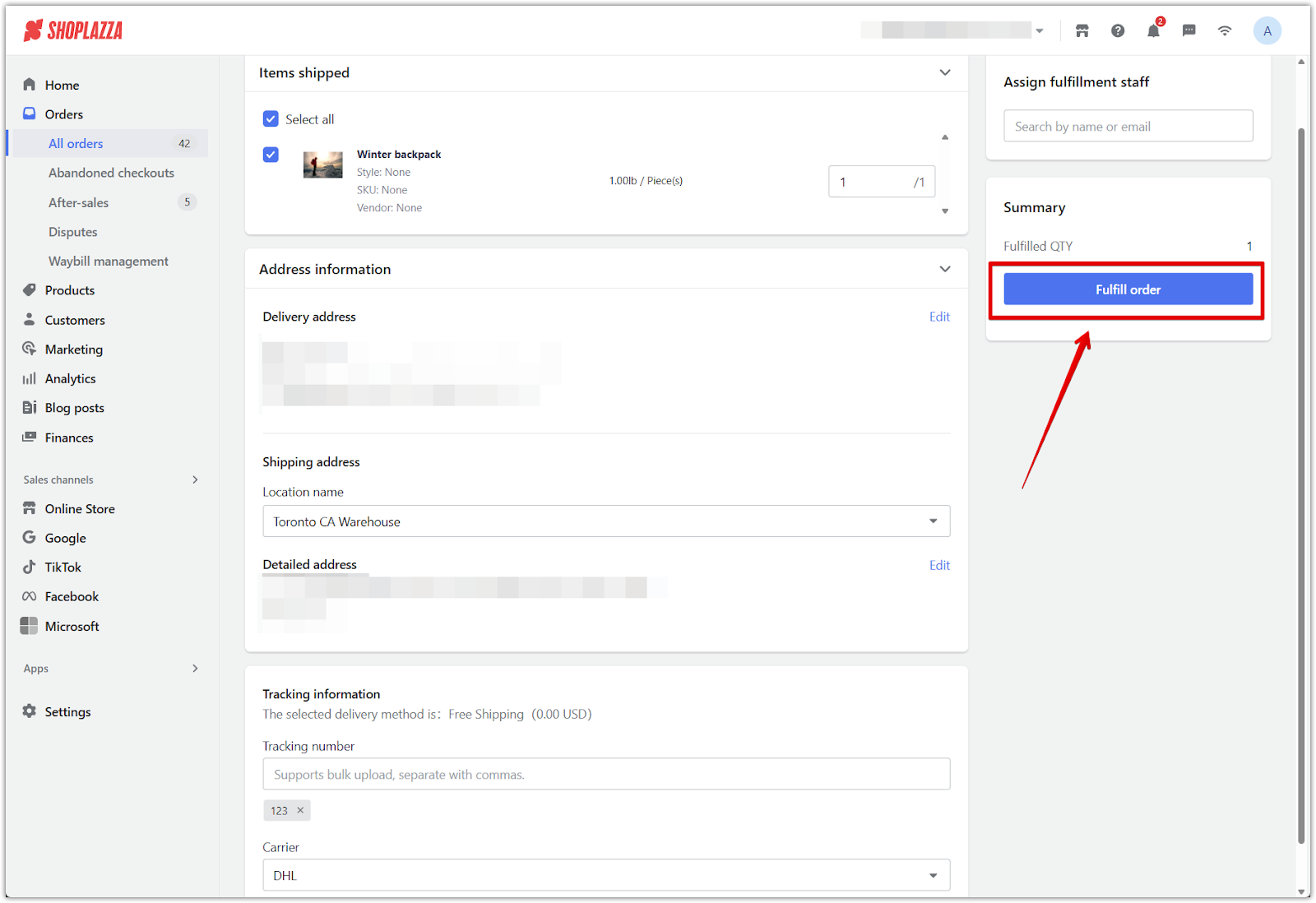
5. Access additional delivery options: To send a shipping confirmation or cancel a delivery, click More actions in the shipping section after it's been fulfilled.
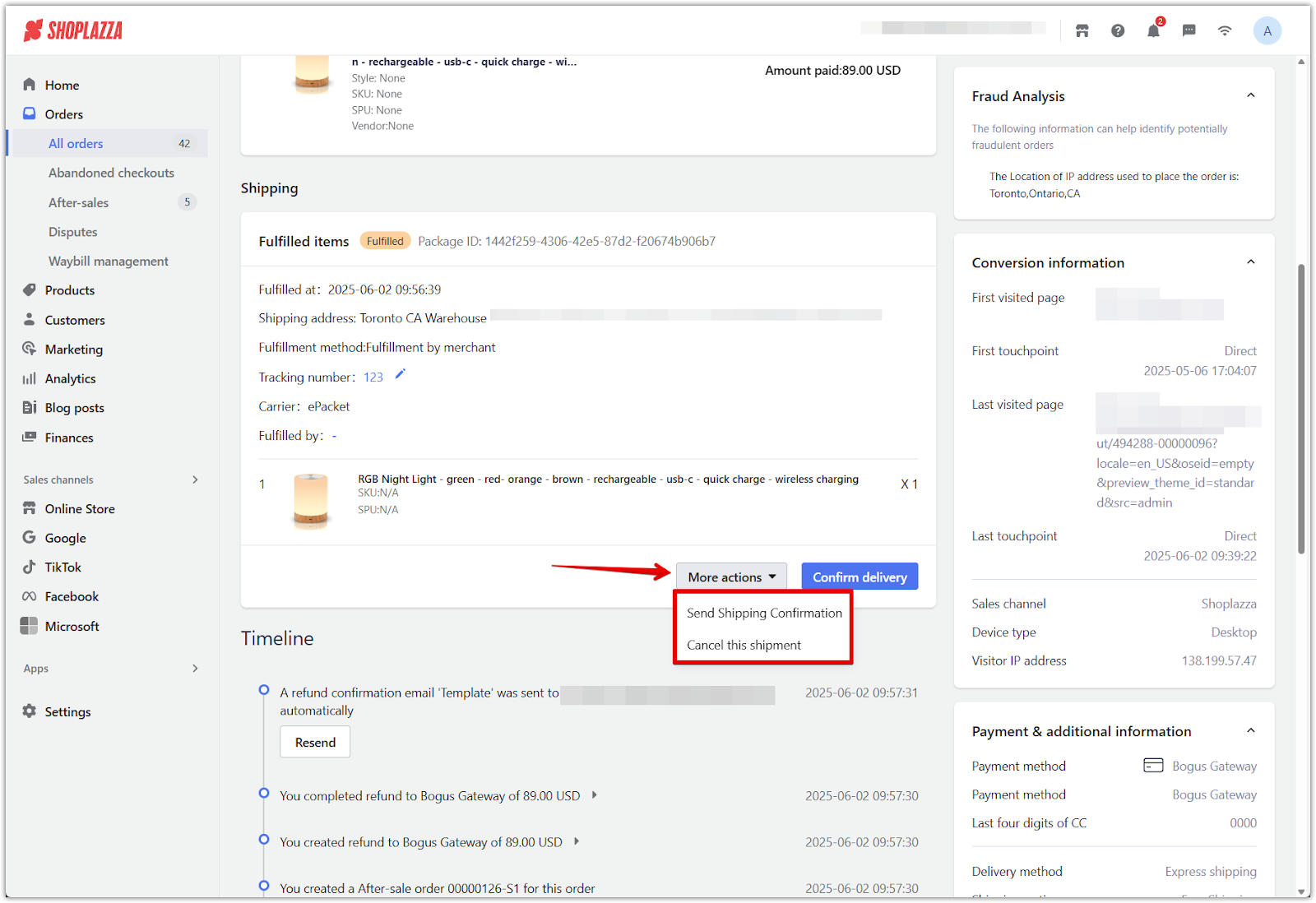
6. Mark as received: Once the customer receives the product, click Receive to finalize the delivery status.
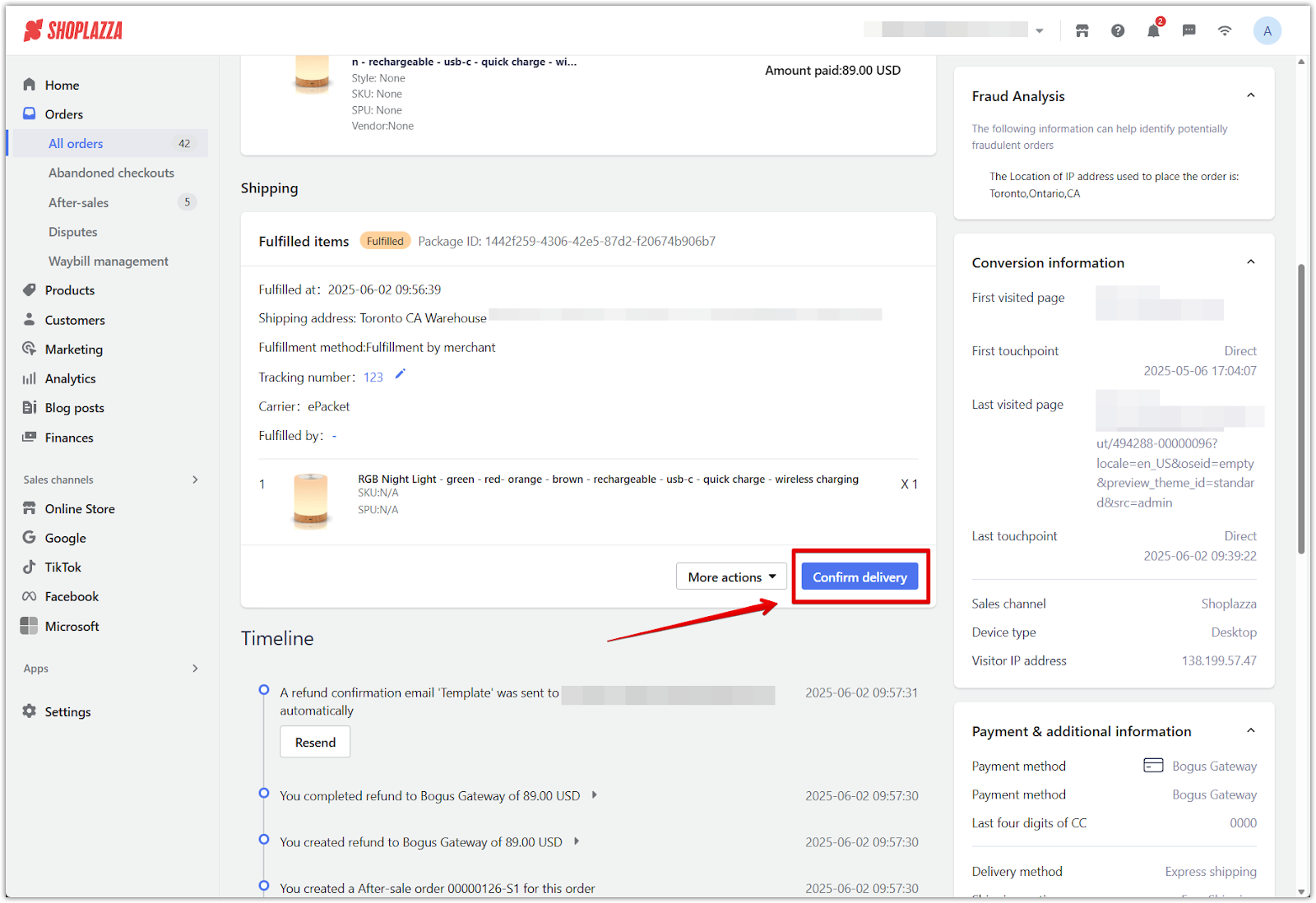
Prompt order fulfillment streamlines your operations, builds customer trust, and ensures a reliable shopping experience for your customers, keeping your store operations efficient and consistent.



Comments
Article is closed for comments.