Understanding how to locate unfulfilled orders in your Shoplazza admin helps you stay on top of your fulfillment processand maintain a seamless customer experience. Orders appear in different tabs based on their status, and you can use filters or customize the display to quickly find what you need.
Filtering unfulfilled orders
All new customer orders appear under the All orders section and are automatically categorized by fulfillment status.
1. Go to your All orders page: From your Shoplazza admin, go to Orders > All orders.
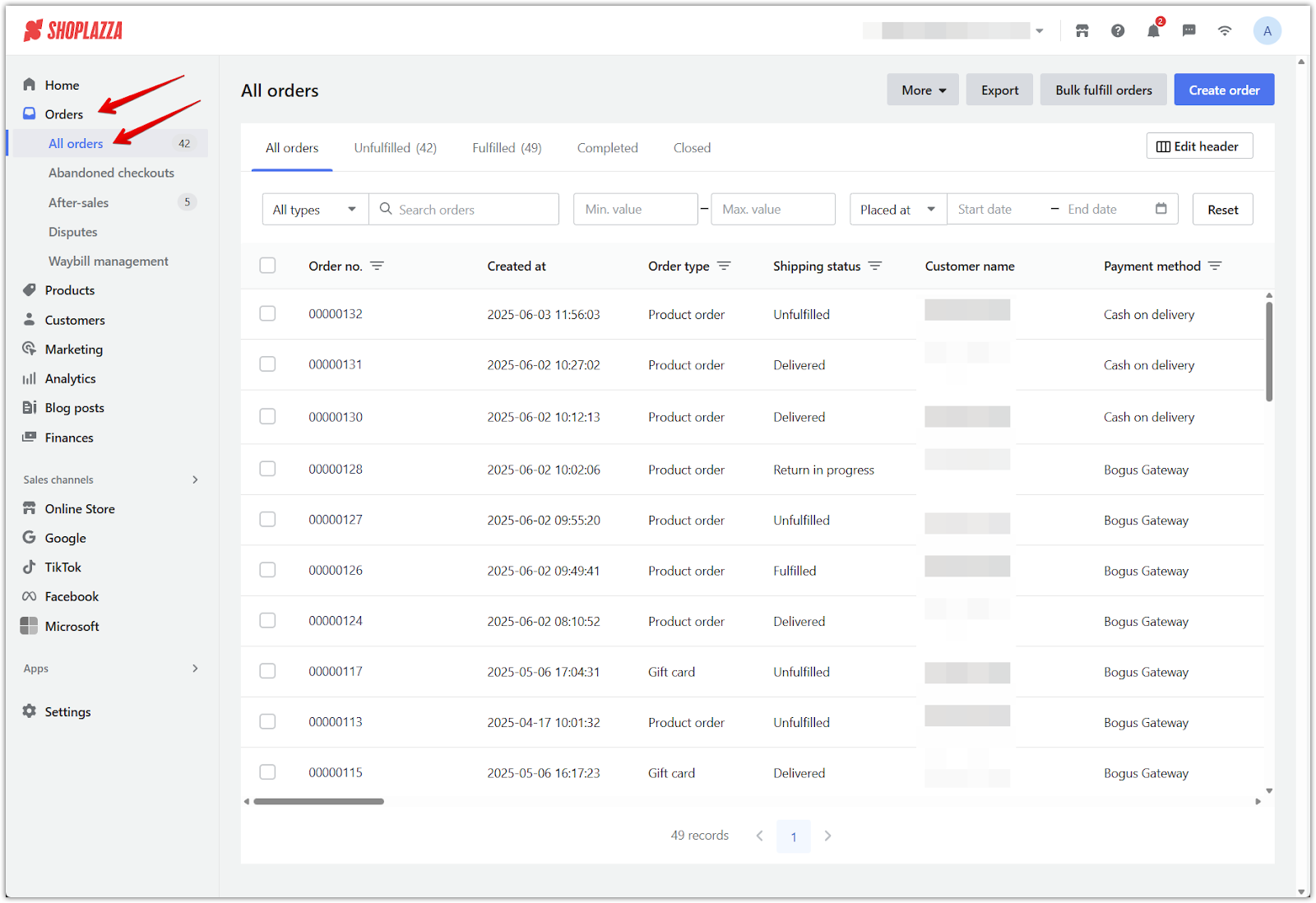
2. Choose the Unfulfilled tab: At the top of the All orders page, select the Unfulfilled tab to view only orders that haven’t been shipped.
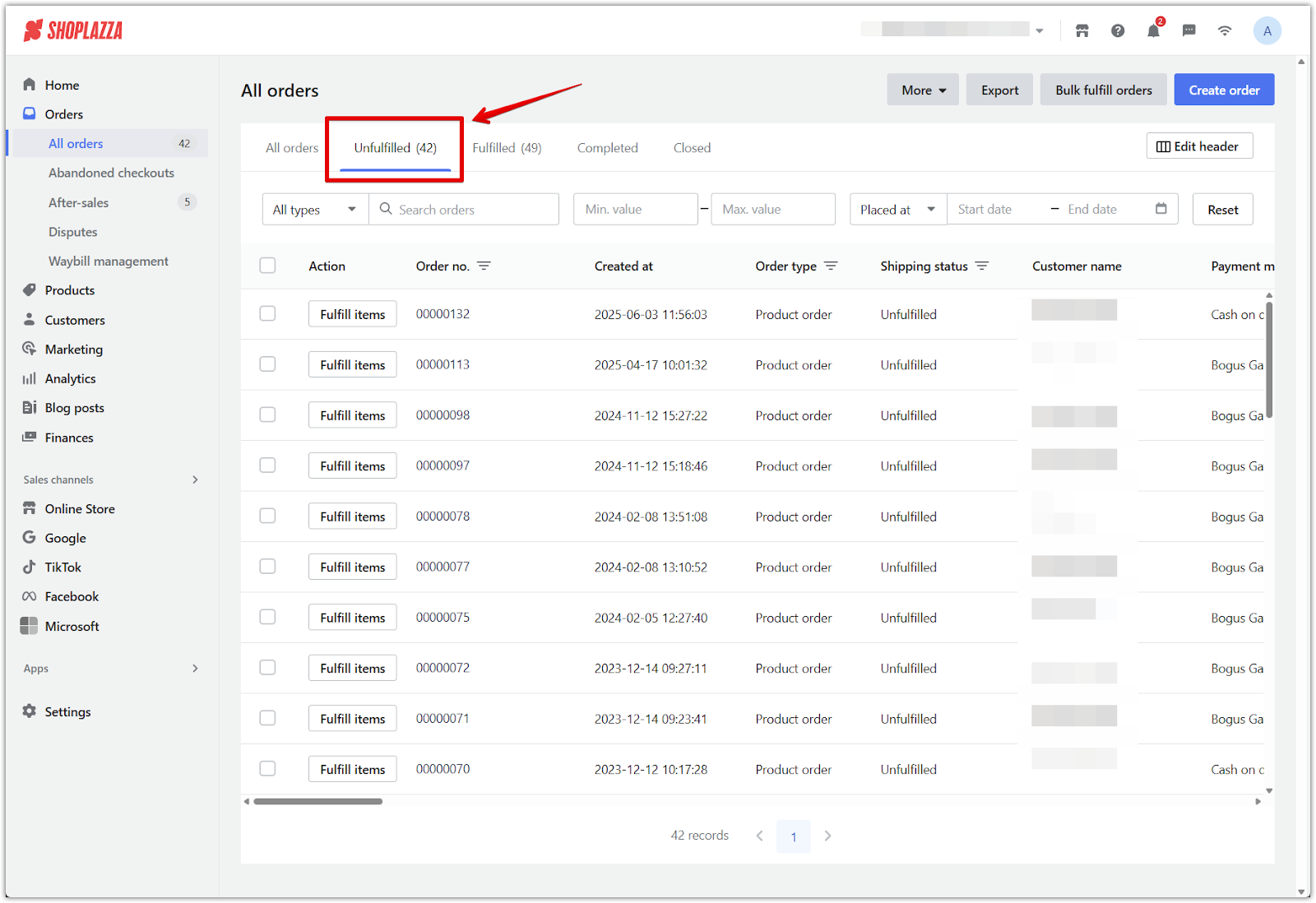
3. Use the search and filter bar:
In any category tab like Unfulfilled, use the top filter bar to narrow down your order list, then click Search to display matching results. Click Reset to clear all filters.
You can filter orders using the following options:
- Search types: Choose from Order no., Customer name, Order ID, Name, Product tags, SKU, SPU, Order tags, and more.
- Value filters: Enter Min. value and Max. value to filter by order amount.
- Time filters: Select a time type such as Placed at, Created at, First interaction time, Last interaction time, Completed at, or Fulfilled at, then specify a date range.
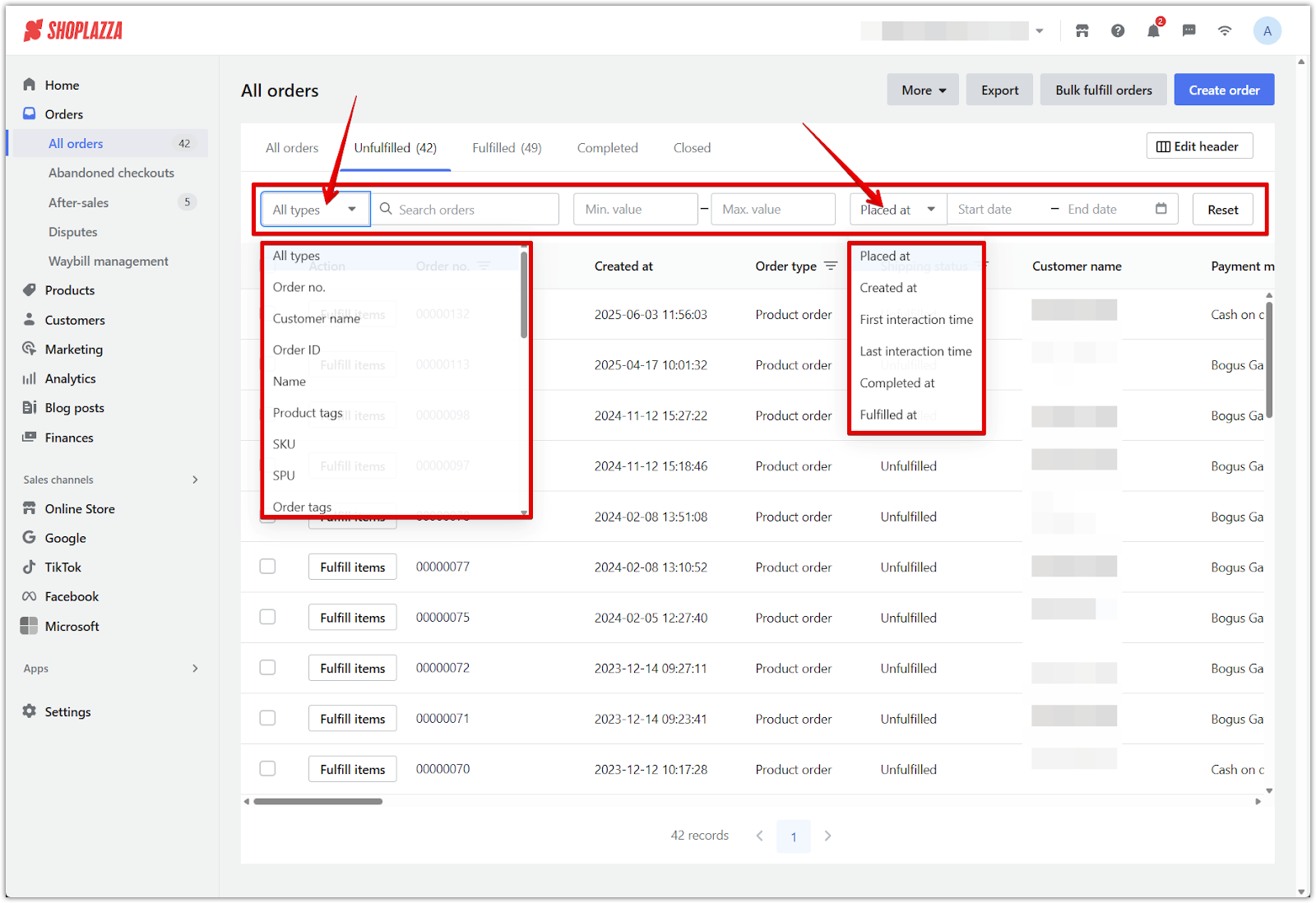
Customizing your order list view
You can personalize how orders are displayed to better match your workflow.
1. Click Edit header: In the order list section, select Edit header to adjust the visible columns.
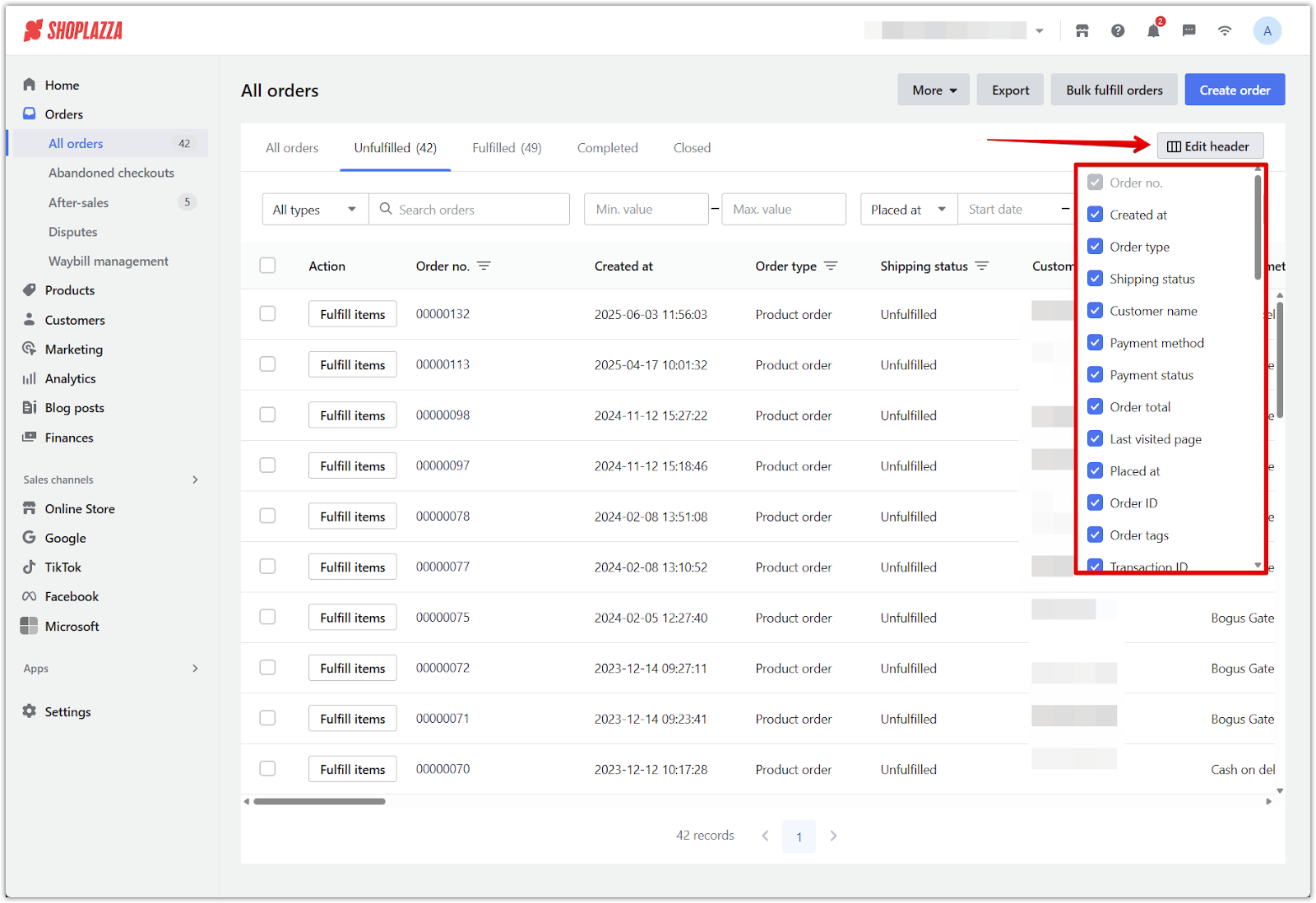
2. Select and reorder fields: Choose at least 5 fields (or select all), then drag to rearrange their order. Your changes will be saved automatically.
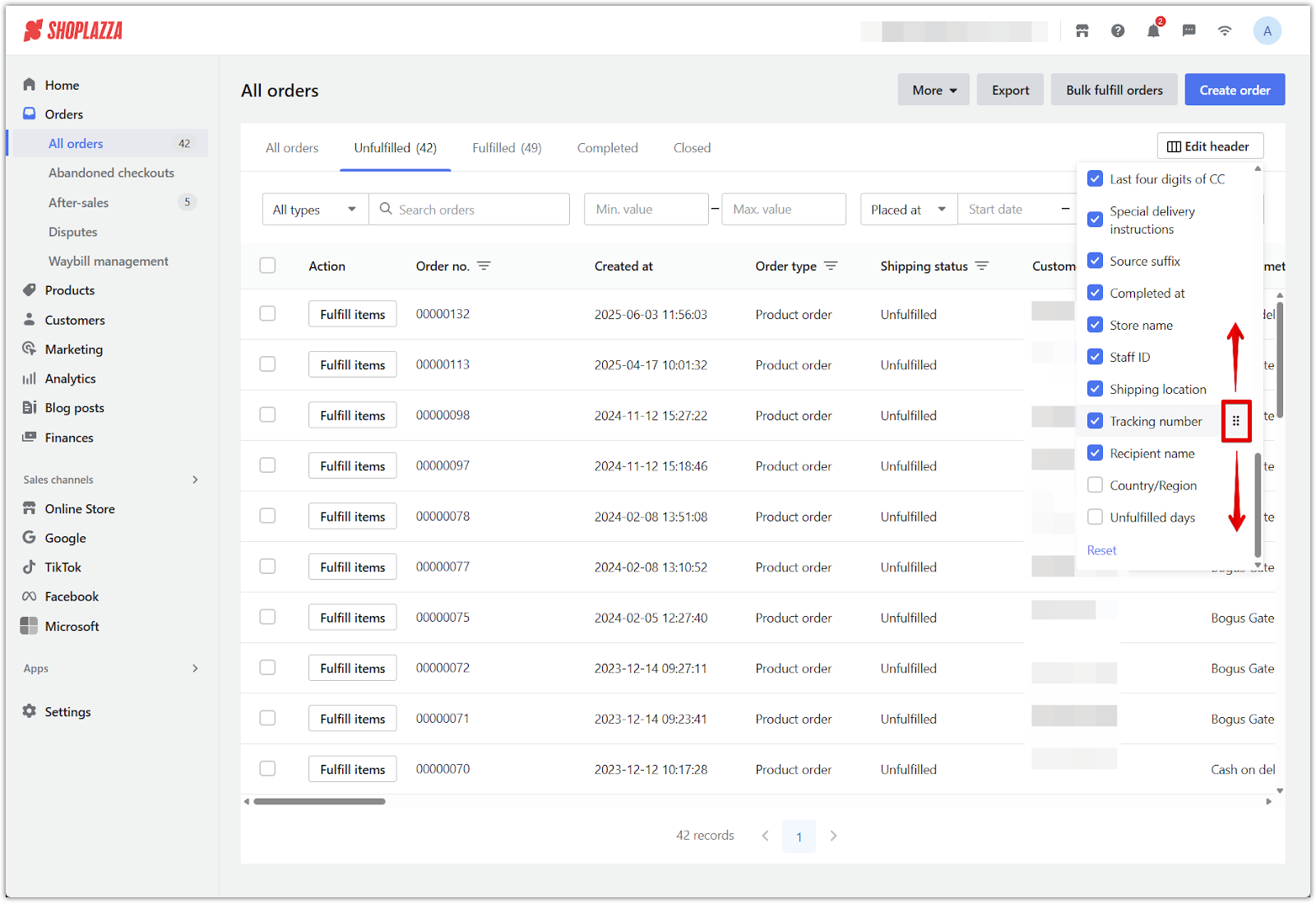
Mastering the filter and customization tools in your Shoplazza admin allows you to locate unfulfilled orders more efficiently and manage your store operations with greater accuracy. Keeping a clear view of pending shipments ensures you deliver excellent customer service while maintaining full control over your fulfillment process.



Comments
Article is closed for comments.