Exporting your order list helps you track purchasing habits, manage inventory, and identify trends across your store. It also helps analyze buyer behavior and maintain accurate records for reporting and strategic planning. Follow these steps to export your orders directly from the Shoplazza admin.
Export orders from your Shoplazza admin
Use the export feature to generate a downloadable spreadsheet of unfulfilled or filtered orders for recordkeeping and analysis.
1. Go to your order list: In your Shoplazza admin, go to Orders > All Orders. This page displays all store orders by default. Use the tabs at the top, such as Unfulfilled, Fulfilled, Completed, or Closed, to filter your orders by fulfillment status. You can also use the search bar to narrow the list by keyword or date before exporting.
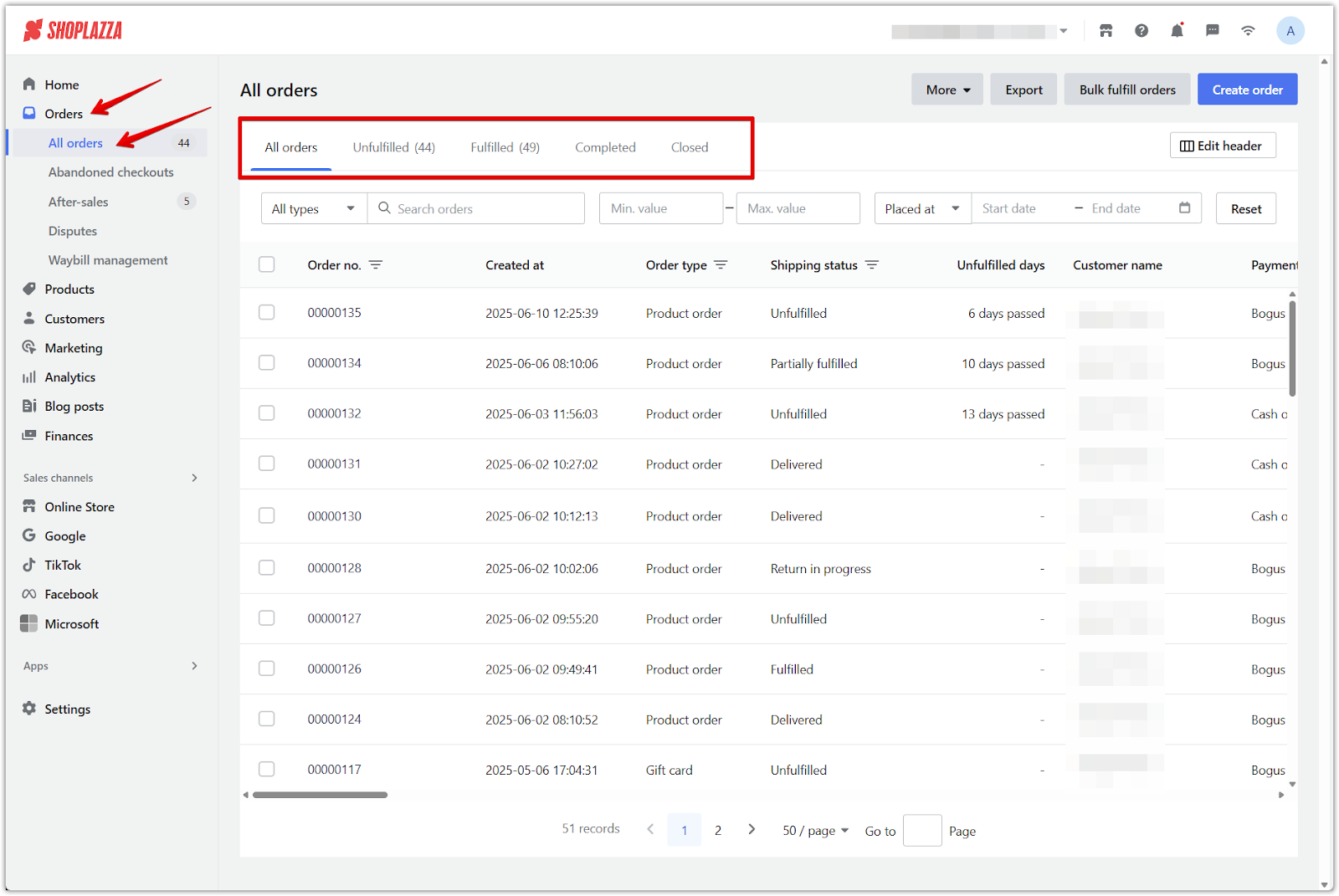
2. Click Export: On any tab within the All Orders page, click the Export button in the top-right corner. This opens the export settings popup.
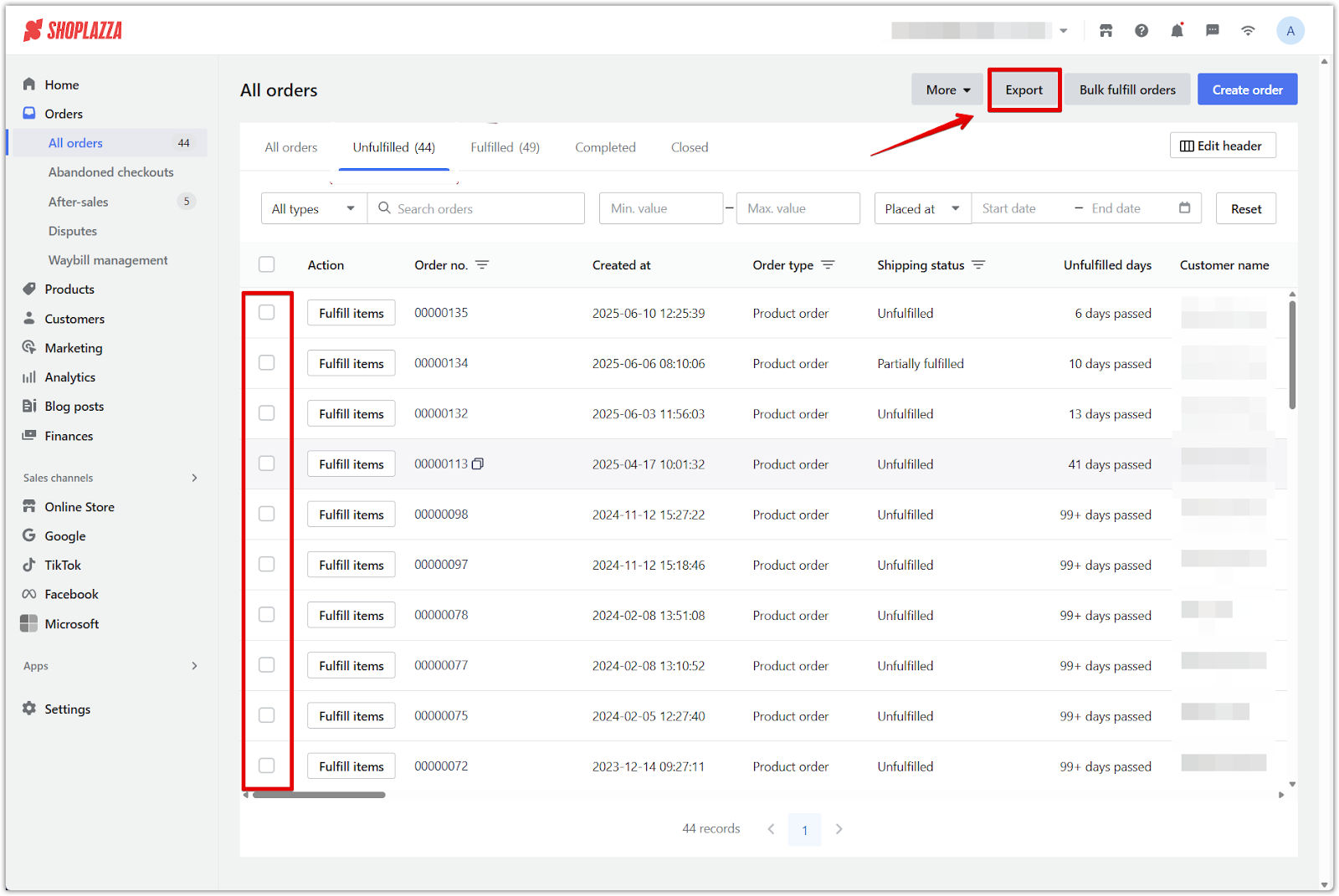
3. Select your export scope: In the popup window, choose one of the following options:
- All orders: Export every order from your store, regardless of current filters or tab selection.
- Orders matching your search: Export only the orders currently shown based on your active search filters.
- Selected orders: Export only the orders you’ve manually selected using the checkboxes.
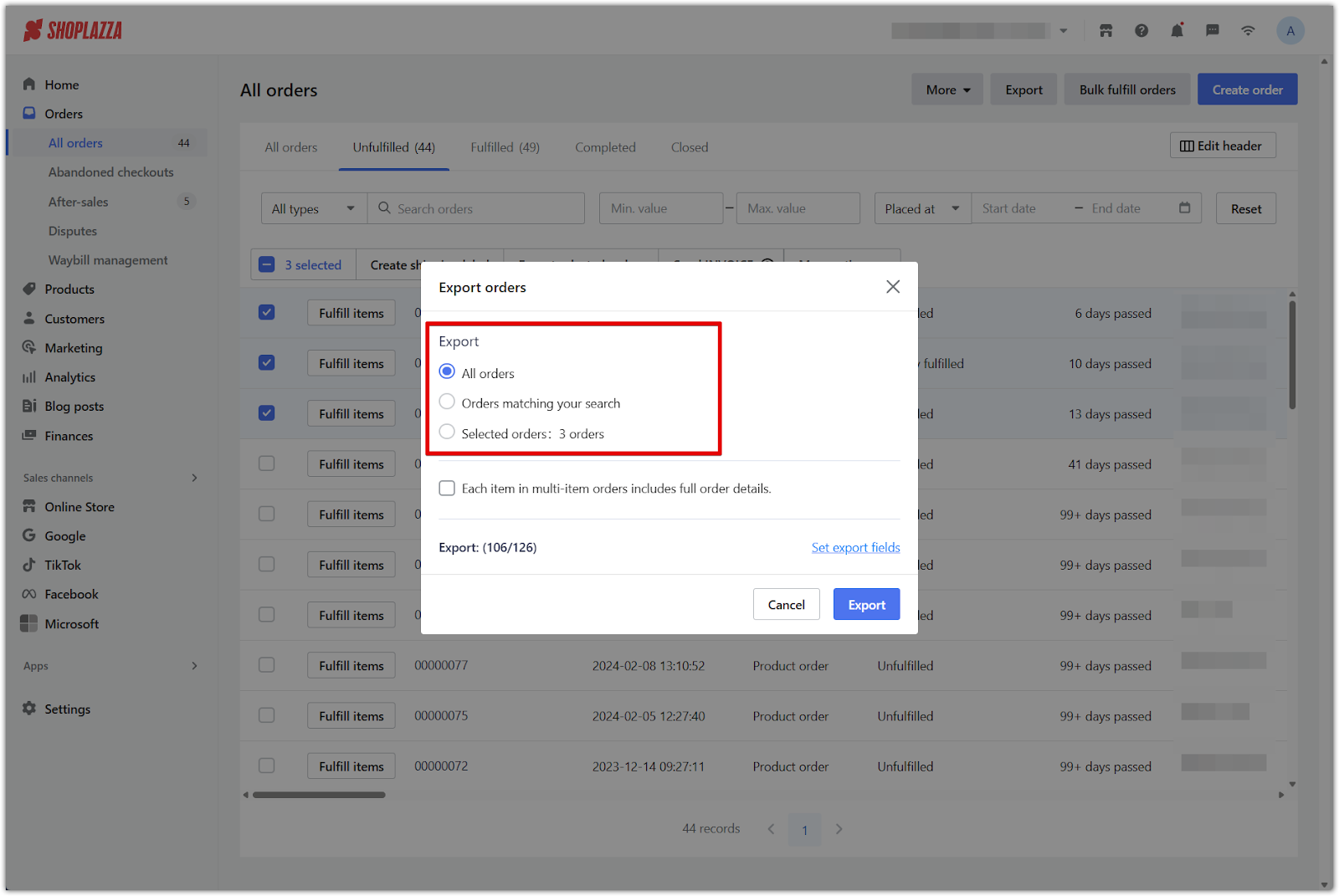
4. Choose export details: Check Each item in multi-item orders includes full order details if you want each line item to display full order information. This is helpful for detailed reporting and data breakdowns.

5. Download the export file: Click Export in the bottom-right corner of the popup to generate and download the file. Orders are exported in XLSX format (Excel file) only.
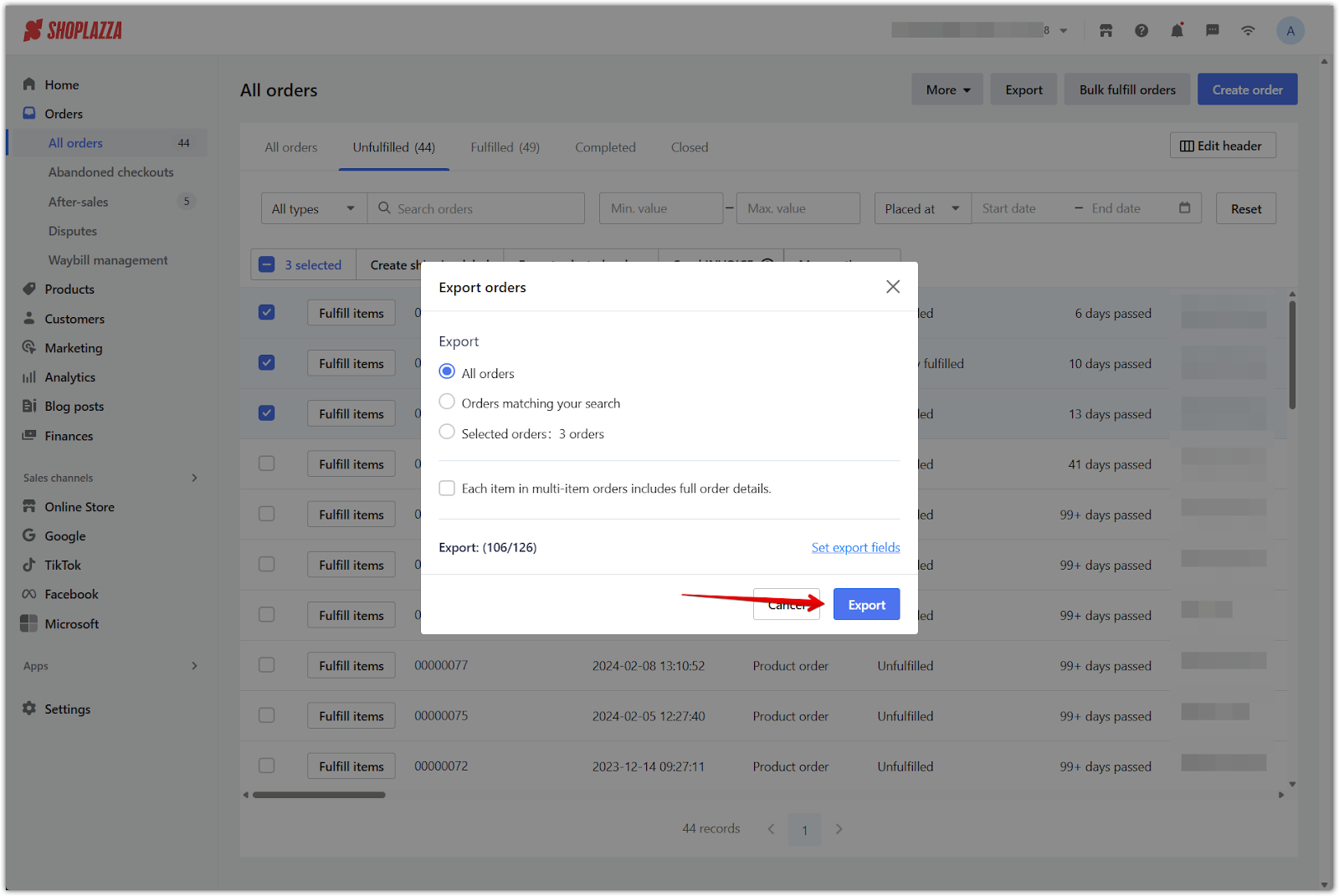
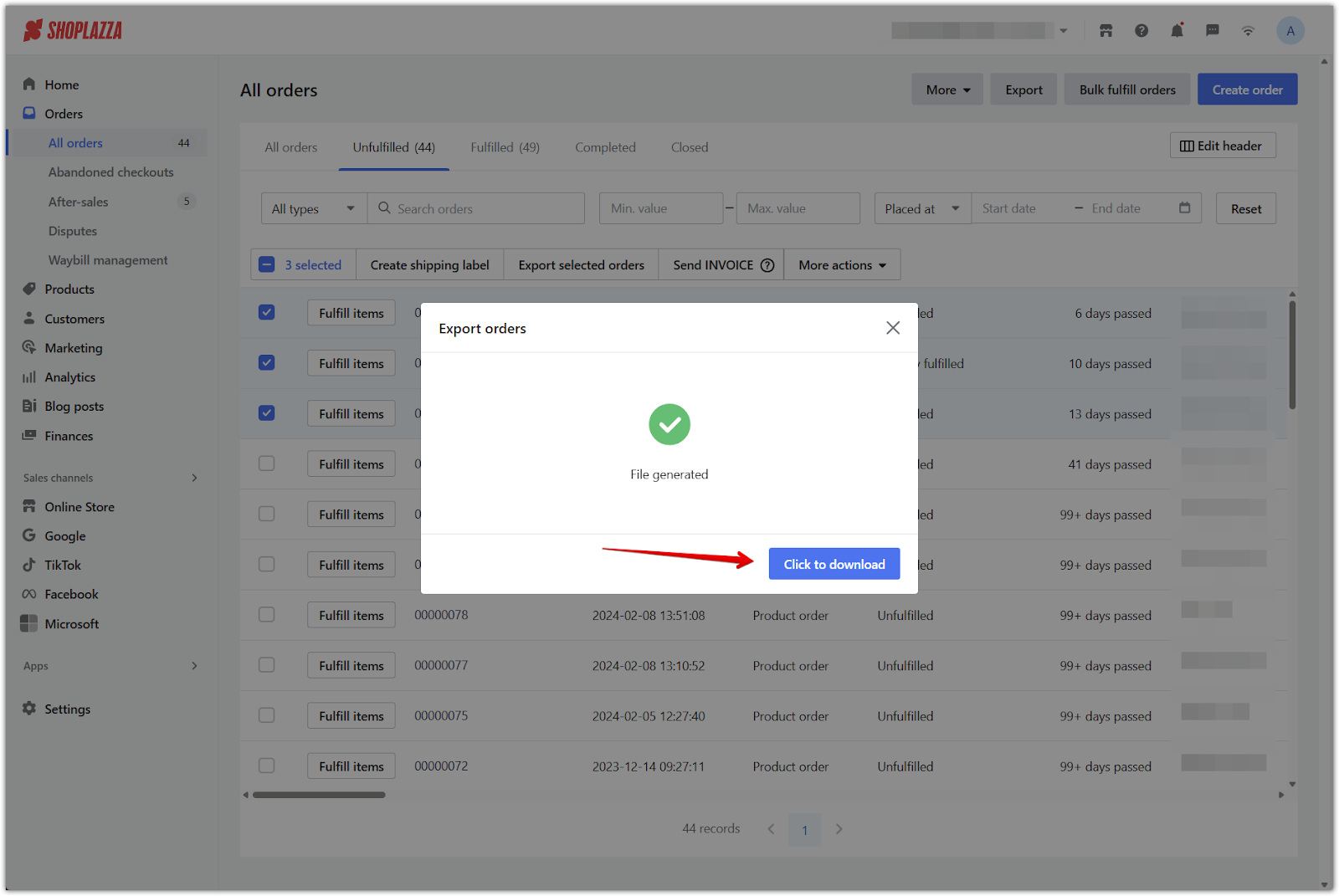
Exporting orders with customized fields gives you deeper insights into customer behavior and store performance, making it easier to refine your operations and data reporting.



Comments
Article is closed for comments.