Omnisend is an e-commerce marketing automation platform that helps you send personalized email marketing and SMS marketing campaigns. By integrating Omnisend with your Shoplazza store, you can automate marketing based on customer behaviors and preferences. This guide will help you quickly install Omnisend , connect it to your Shoplazza store, and start using Omnisend email marketing , SMS marketing , and Shoplazza marketing integration tools effectively.
Installing Omnisend
Setting up Omnisend starts with a simple installation from the Shoplazza App Store.
1. Access the App Store: From your Shoplazza Admin > Apps, click Visit App Store.
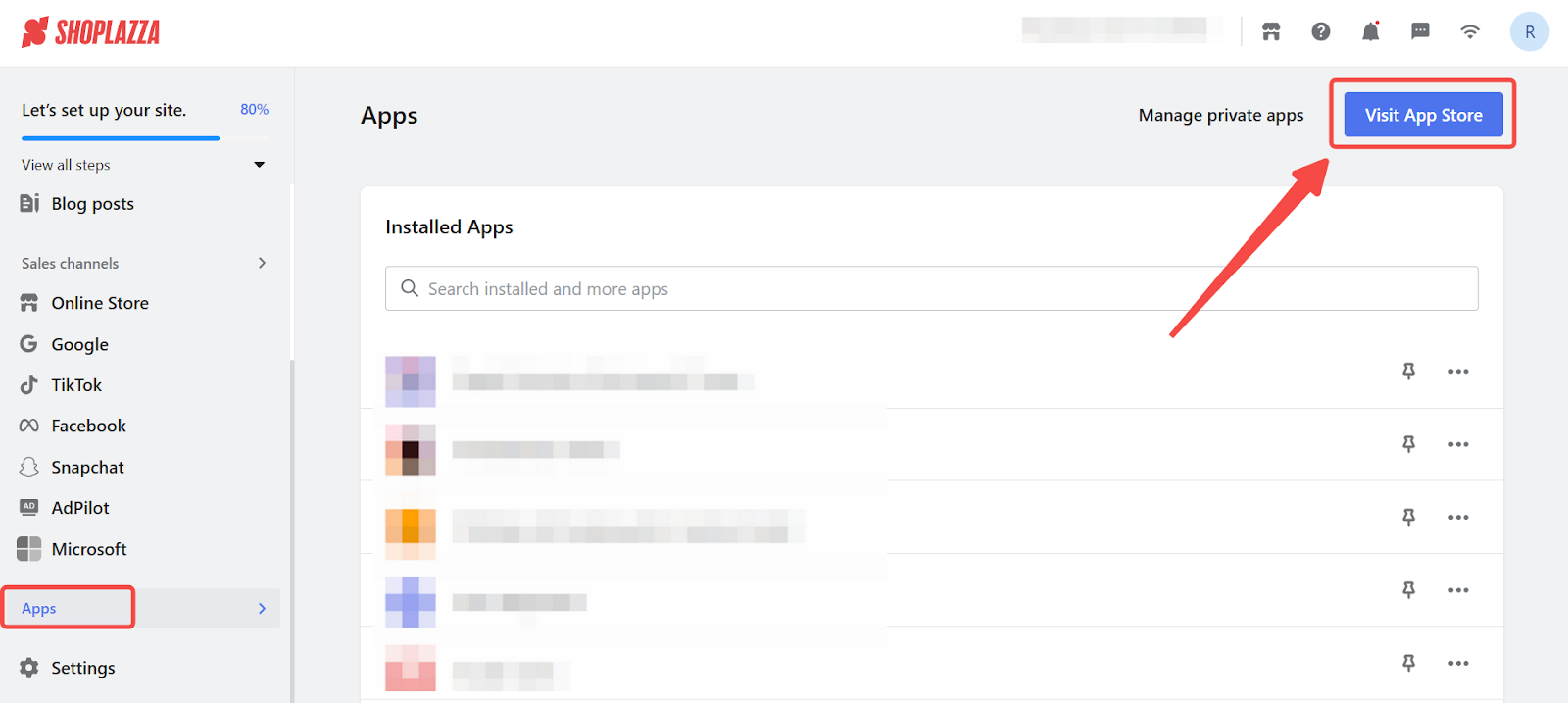
2. Search for the app: Enter Omnisend in the search box, then click Add app.
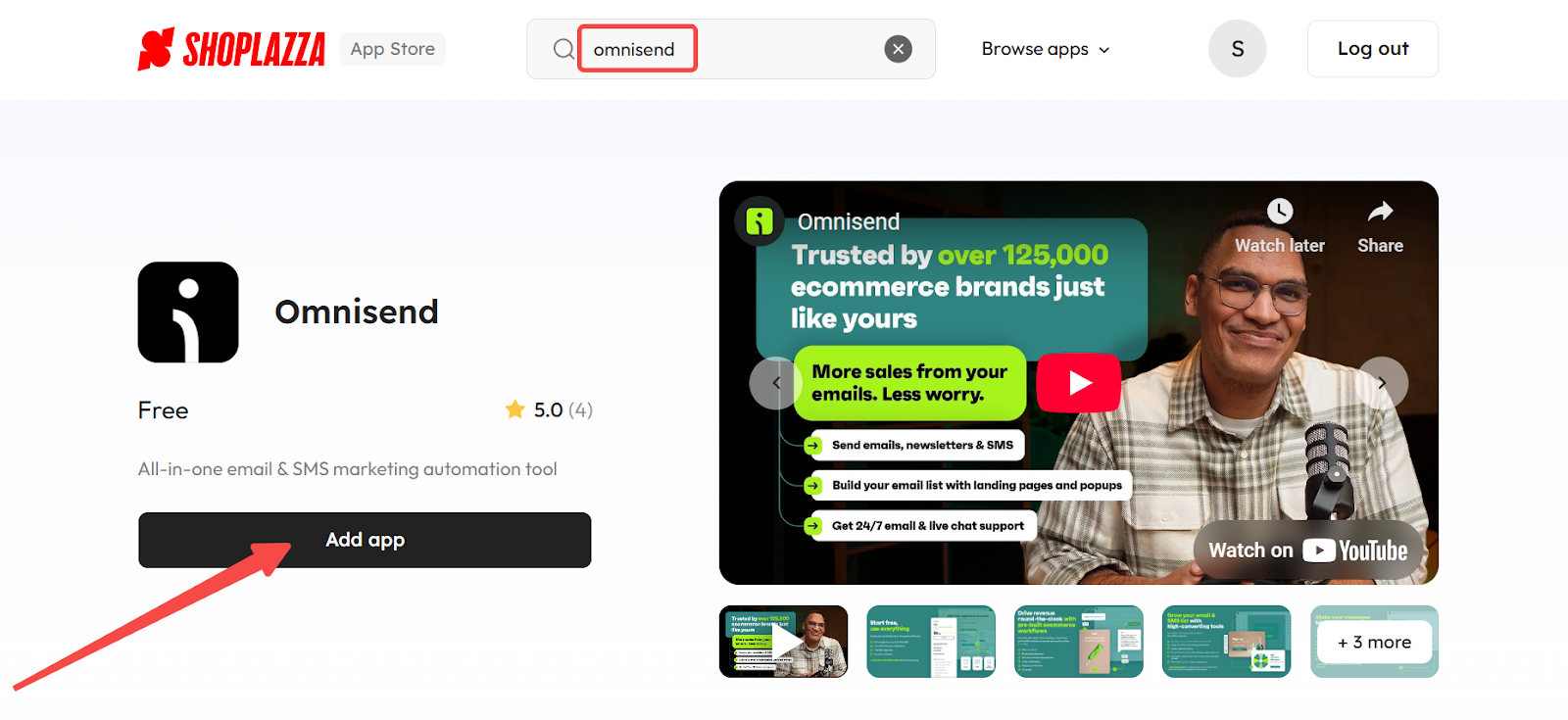
3. Install the app: Click the Install app to complete the app installation.
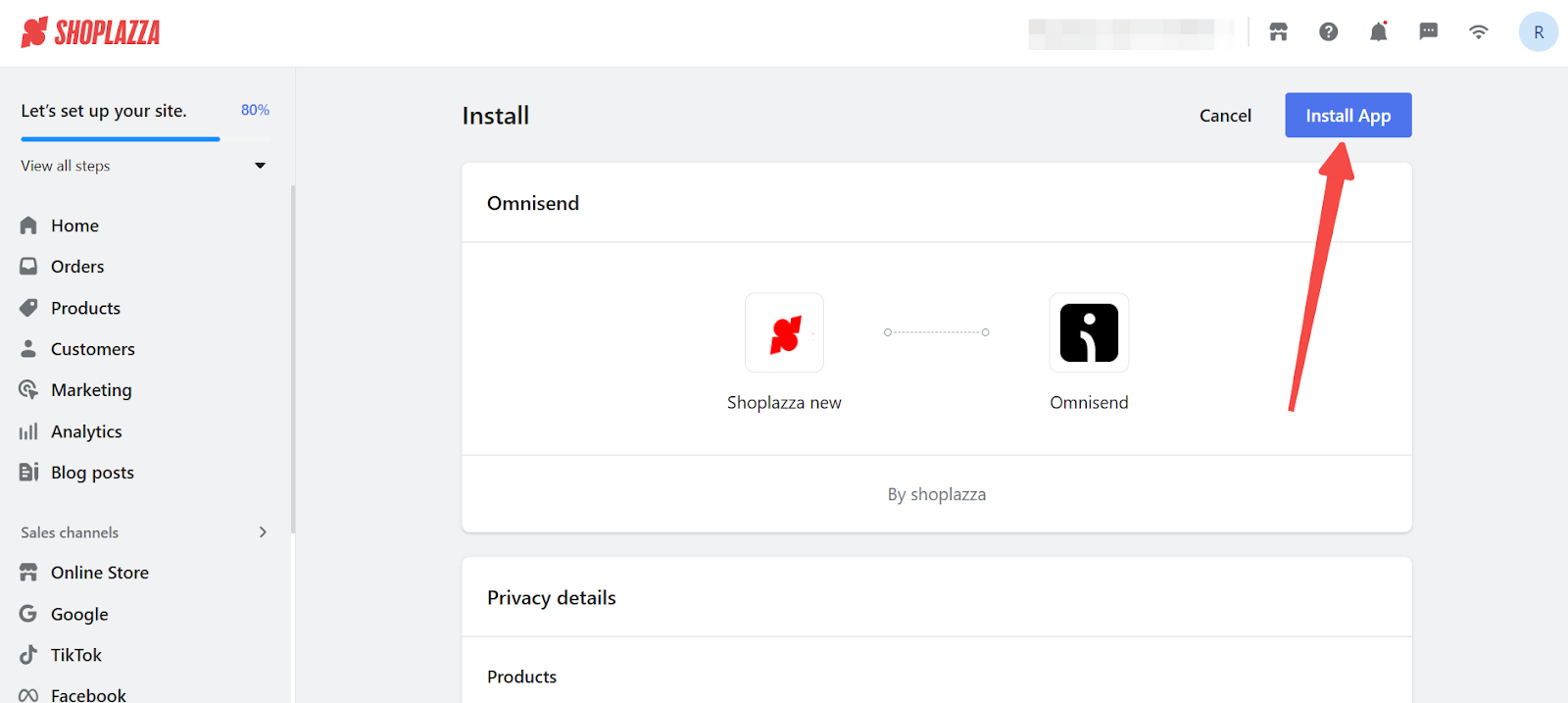
Authorizing Omnisend to connect with your Shoplazza store
Once installed, you need to authorize the connection between Omnisend and your Shoplazza store.
1. Set up integration: After installing, click Authorize. You will be redirected to the Omnisend login or sign-up page to continue the setup process.
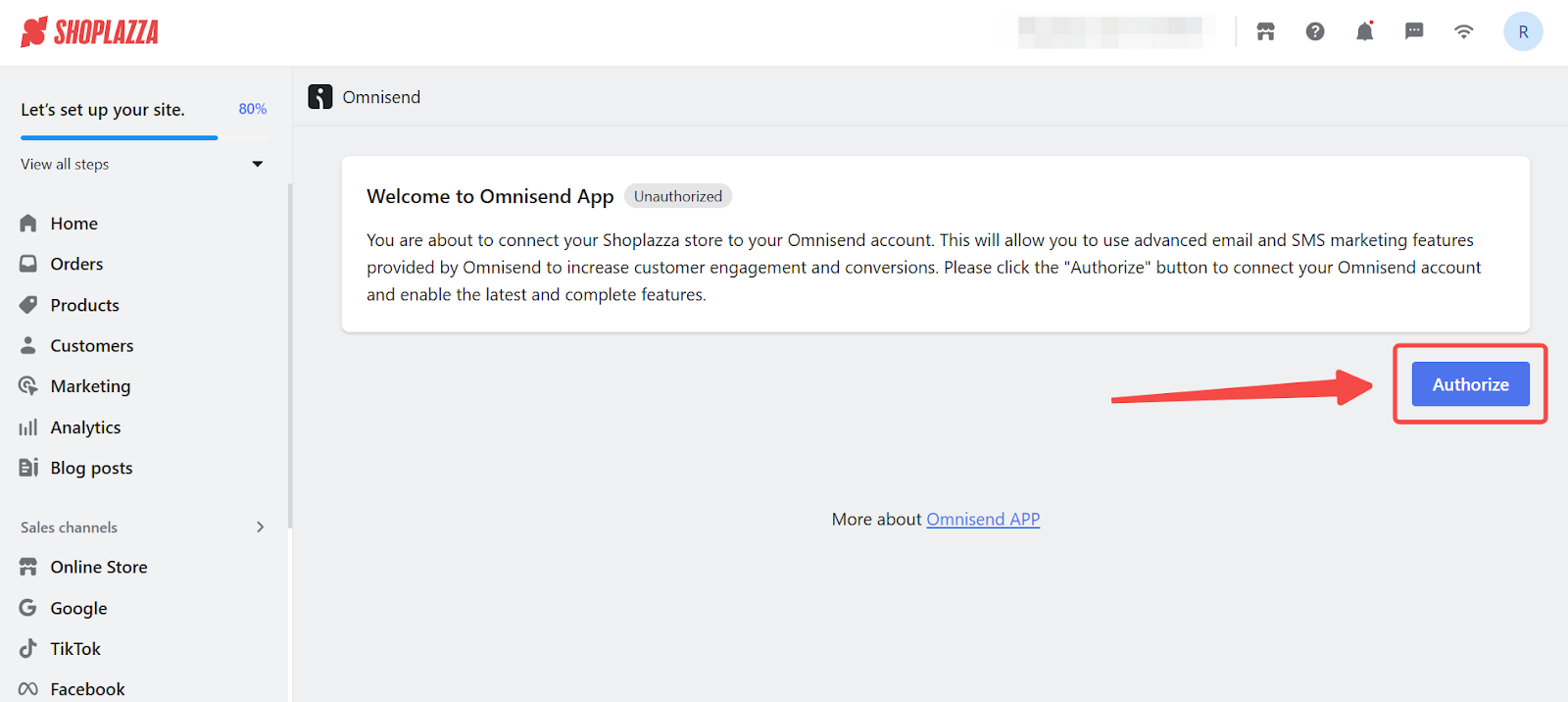
2. Log in or sign up: Log in to your Omnisend account or sign up for a new one.
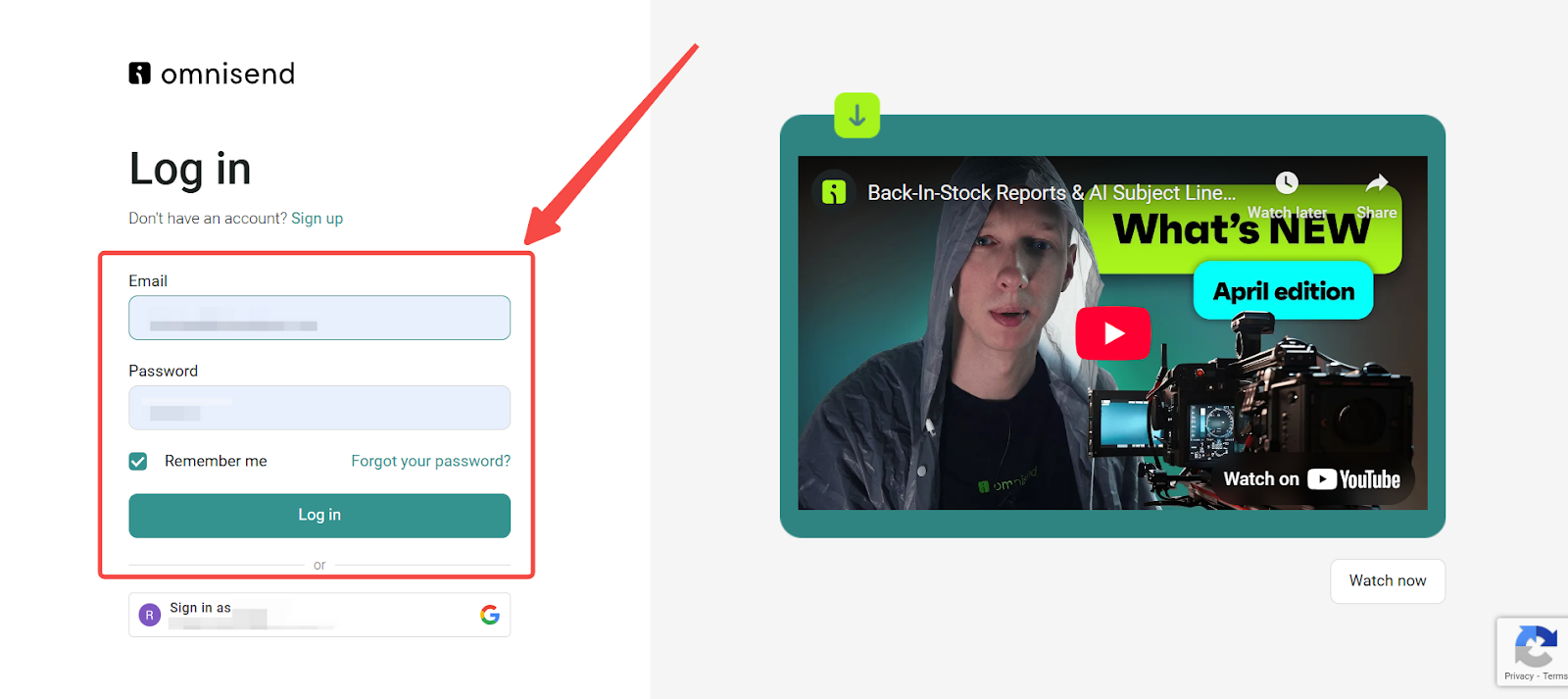
3. Switch store and authorize: If you already have a store added in Omnisend, select it and click Authorize Access.
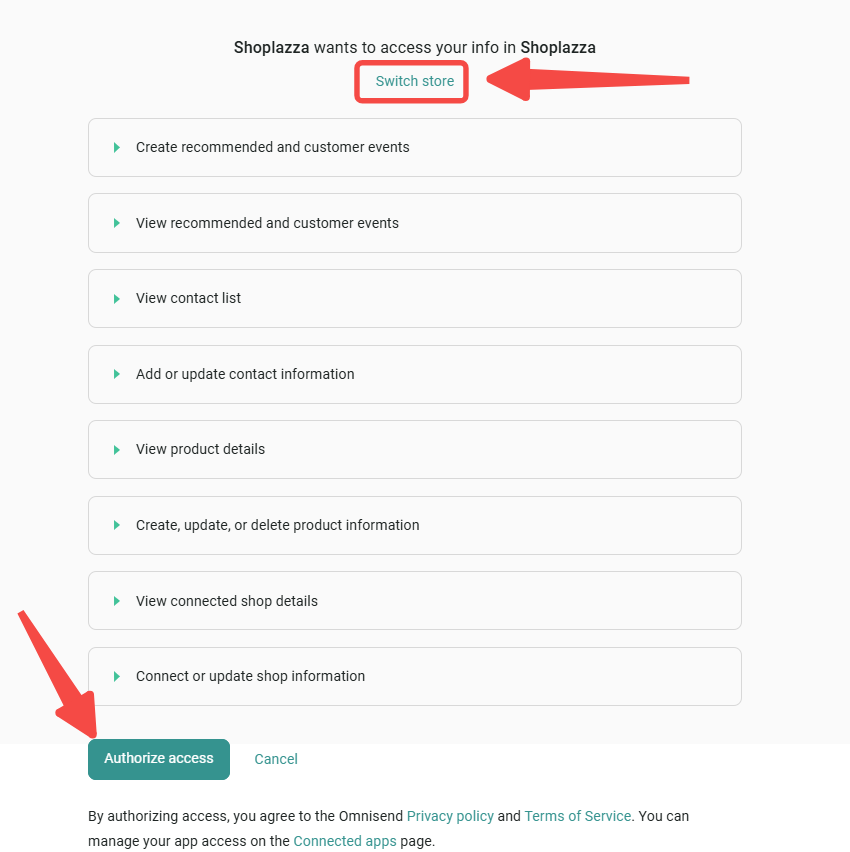
Adding a new store in Omnisend
If you do not have a store set up in Omnisend, follow these steps to create one and complete the authorization process.
1. Add your store: Go to your Omnisend Dashboard . Open your account dropdown and click Account Management.
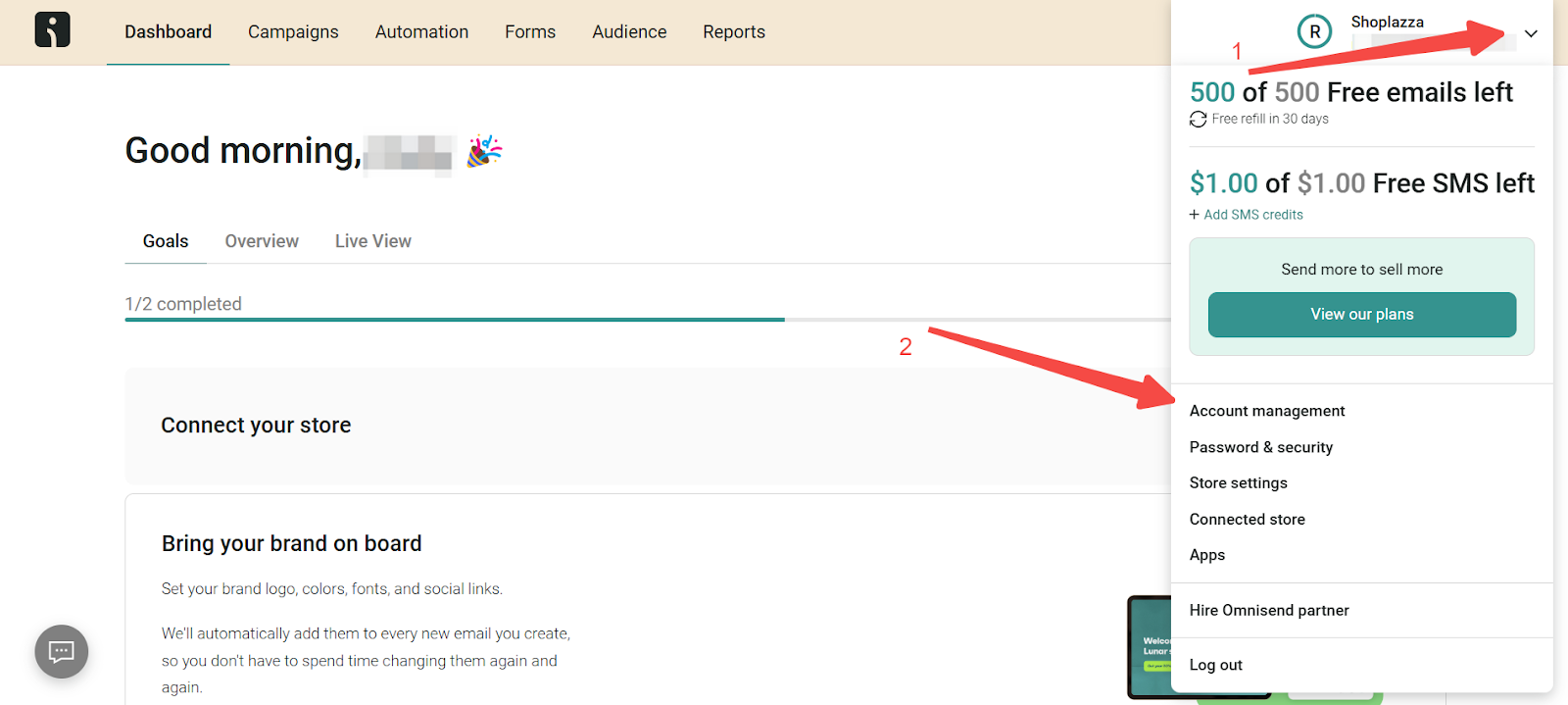
2. Create a new store: Go to Stores, then click Add new store.
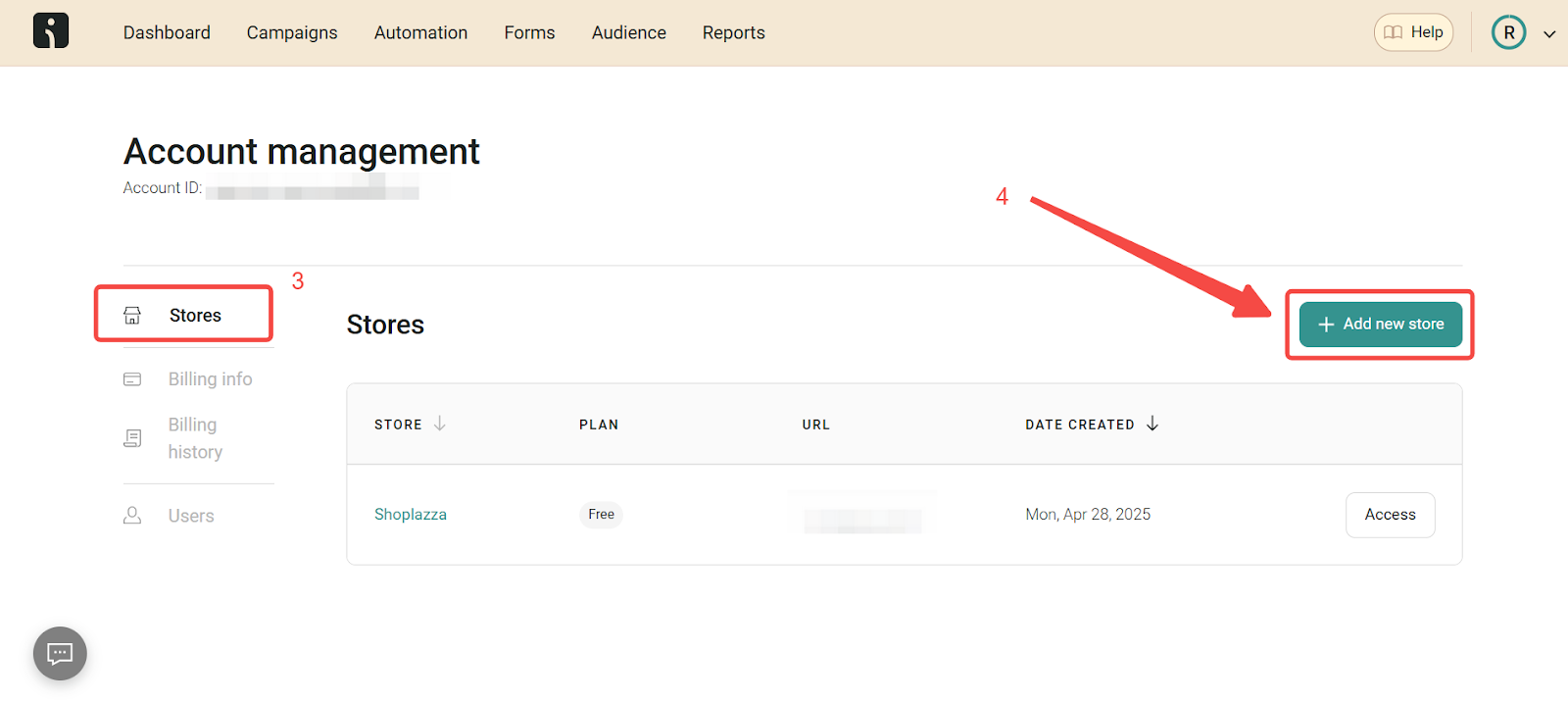
3. Enter store details: Fill in your store name, website, platform, and business address, then click Add store.
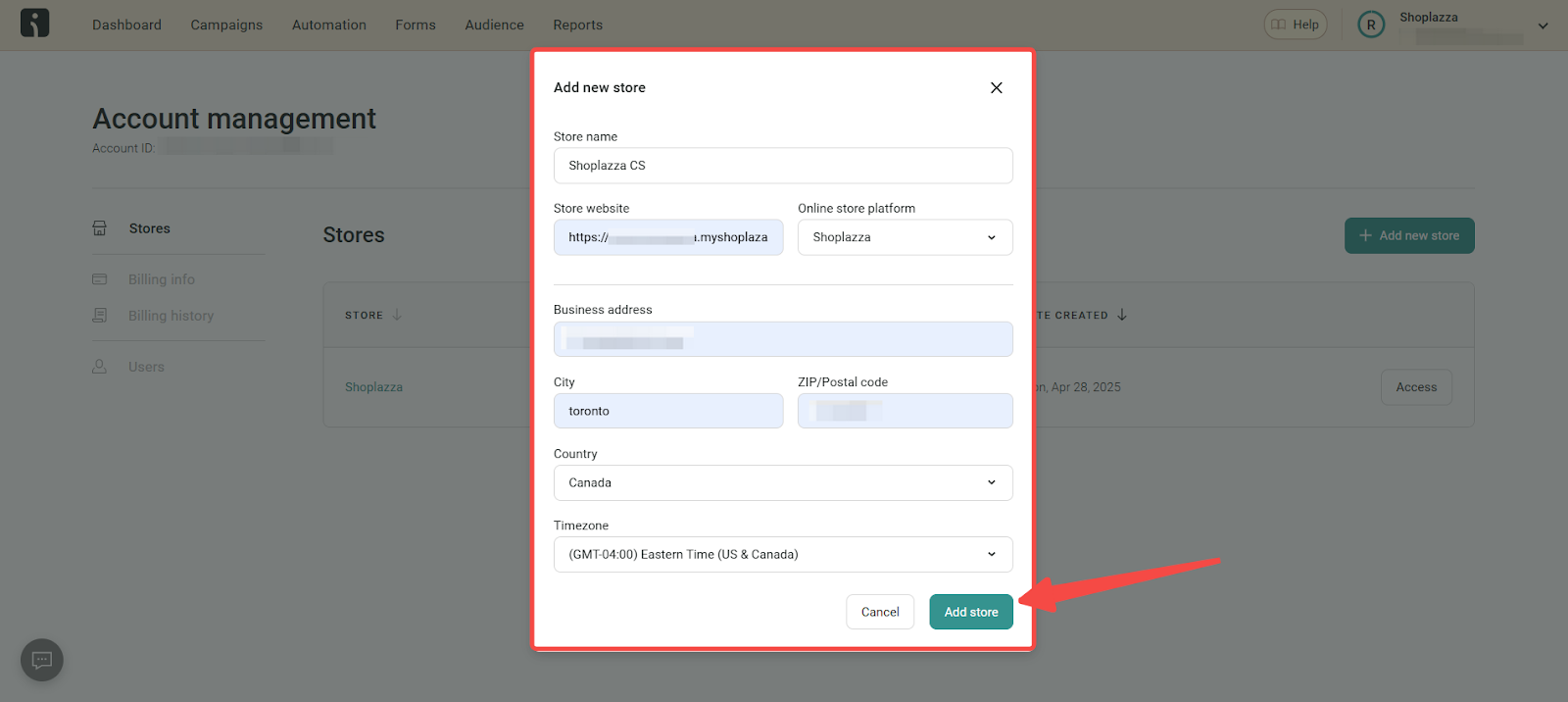
4. Access your store: After adding the store, click Access.
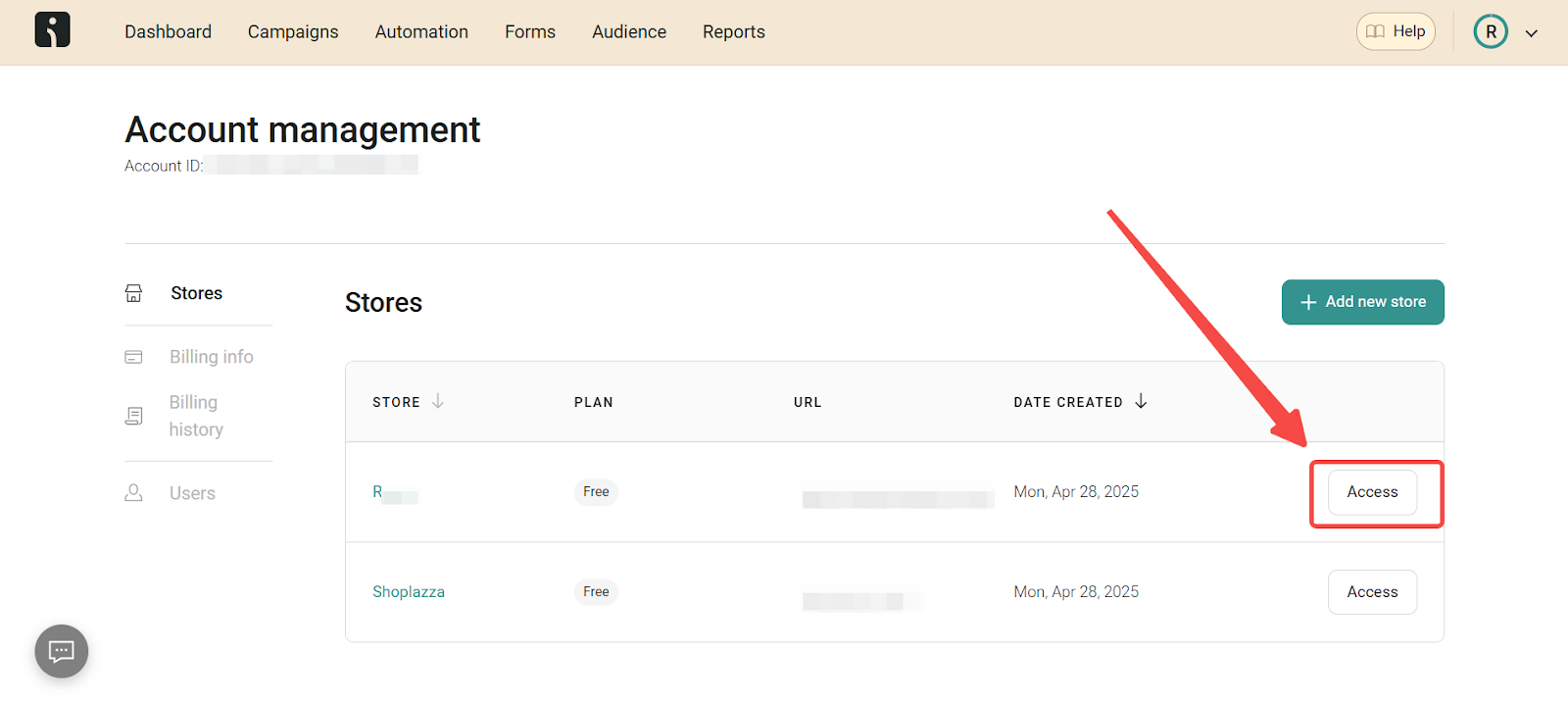
5. Authorize connection: Return to the previous authorization page. Select your newly created store, confirm the details, and click Authorize access to complete the connection.
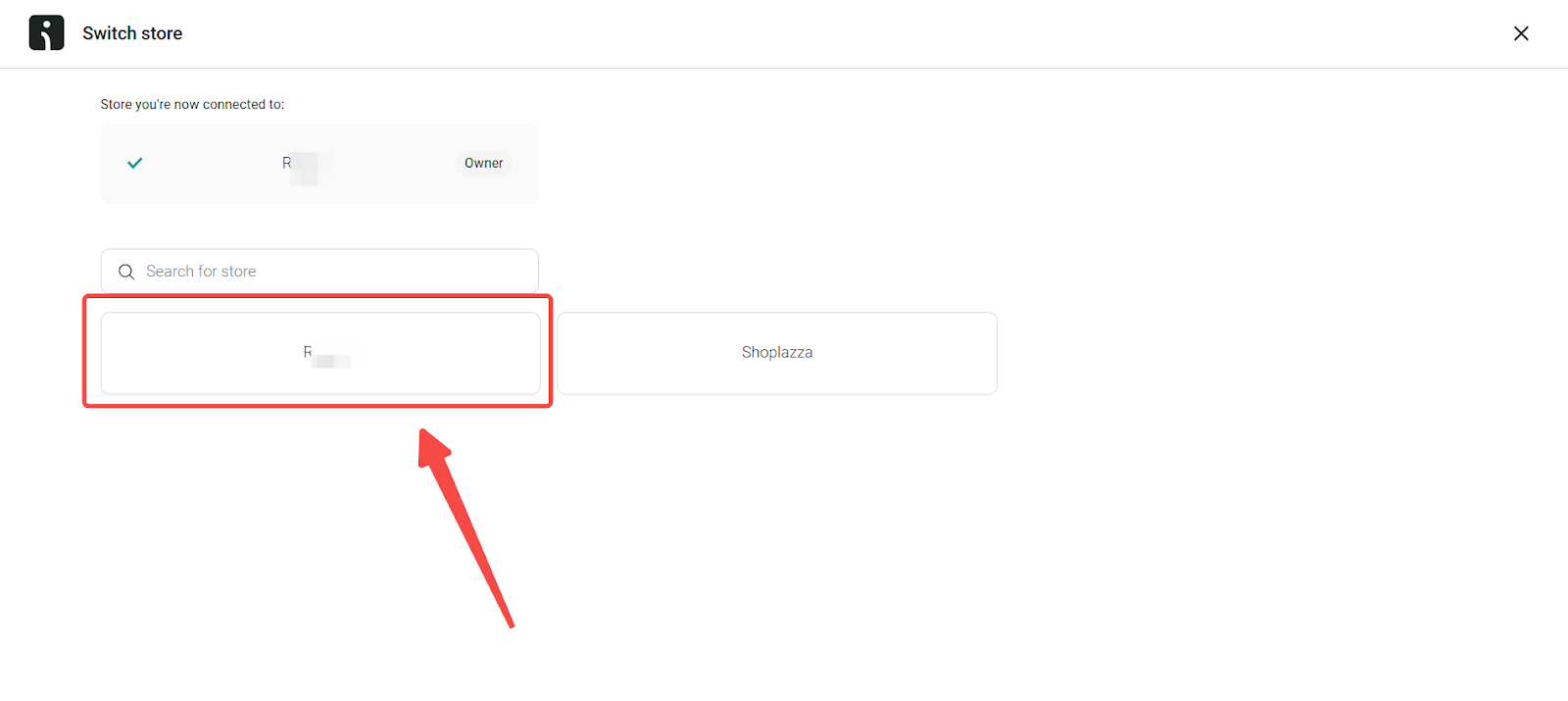
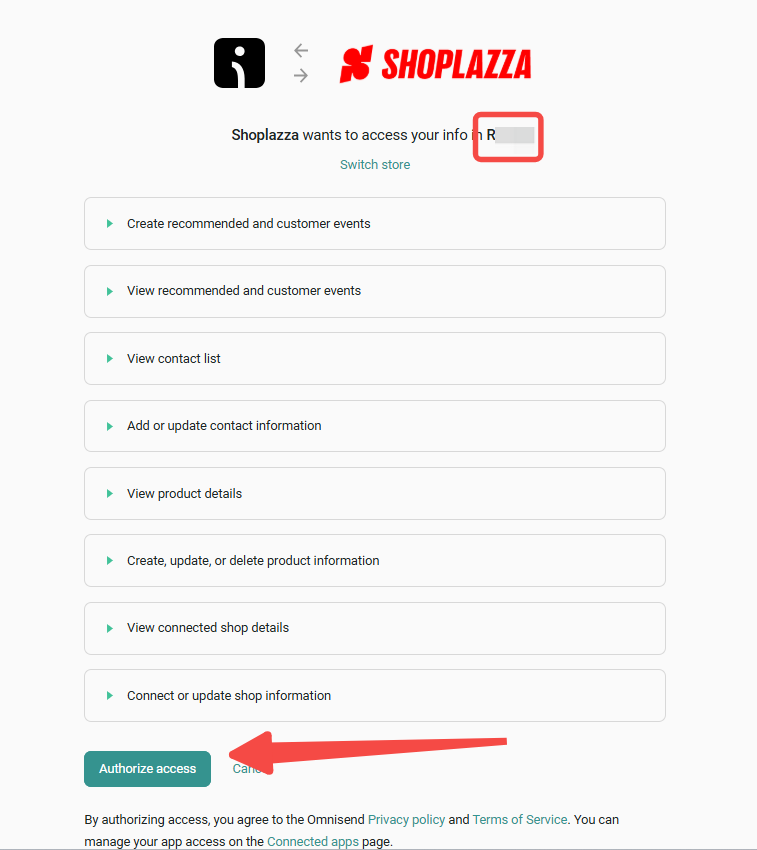
6. Confirmation: You will return back to the Shoplazza admin, and your account will show as Authorized.
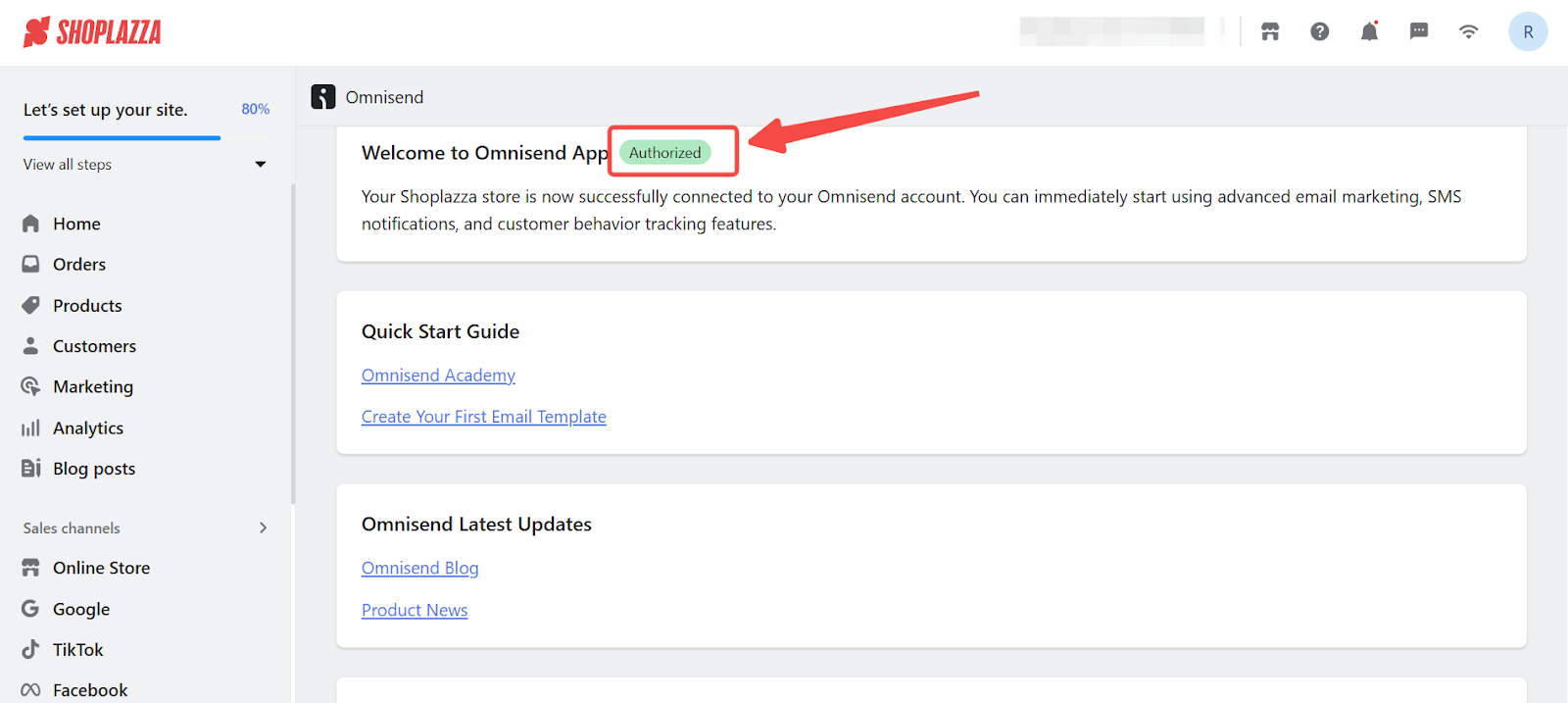
Getting additional support from Omnisend
If you need help with configuration or exploring more advanced features, Omnisend provides several support resources.
1. Explore more features: If you need help configuring settings or using Omnisend's advanced features, access their support resources directly. Click the floating support button located at the bottom left of your Omnisend dashboard to reach the Help Center.
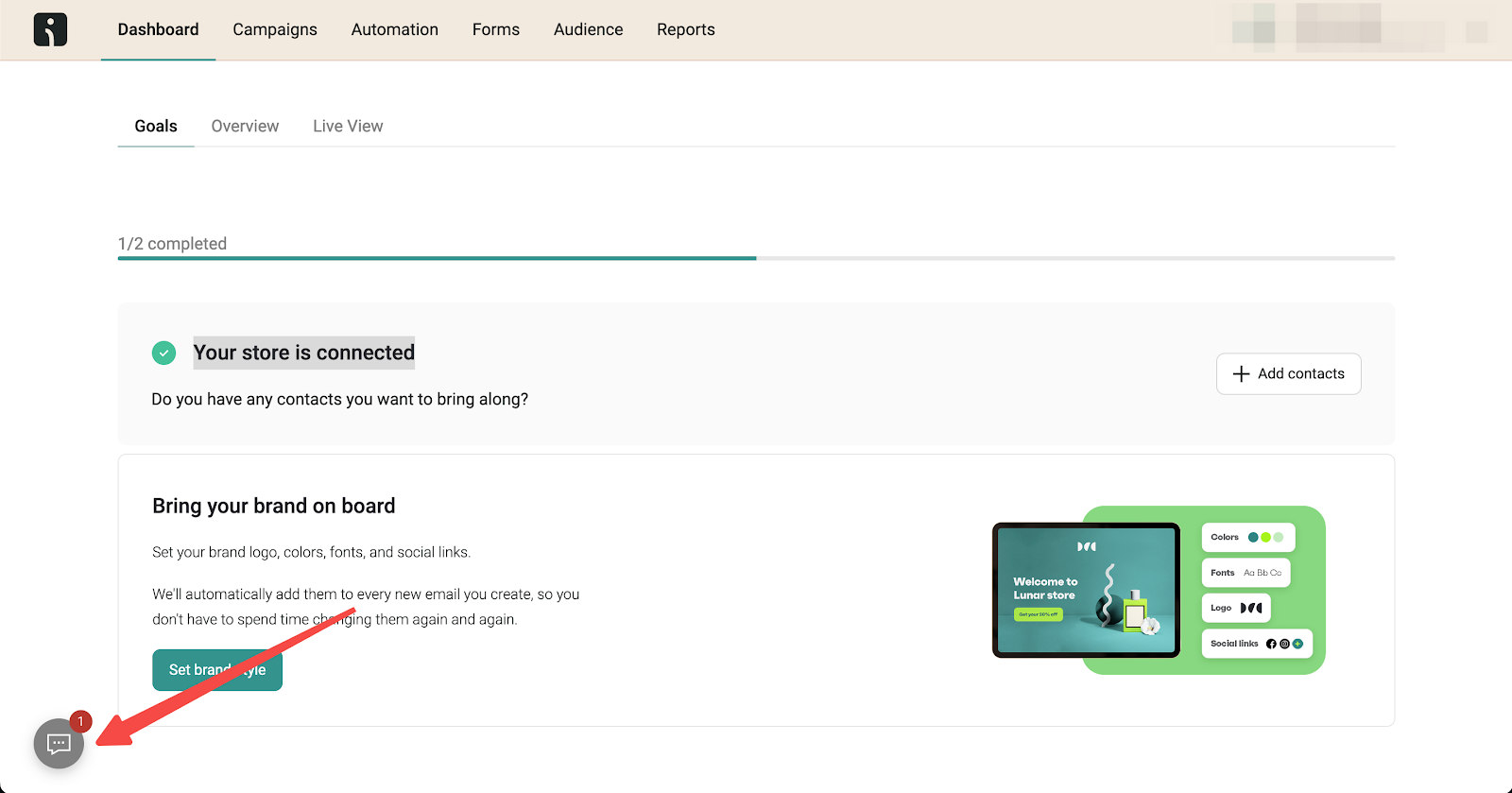
2. Review Omnisend's help document: For more detailed instructions, refer to Omnisend for Shoplazza , the official guide provided by Omnisend.
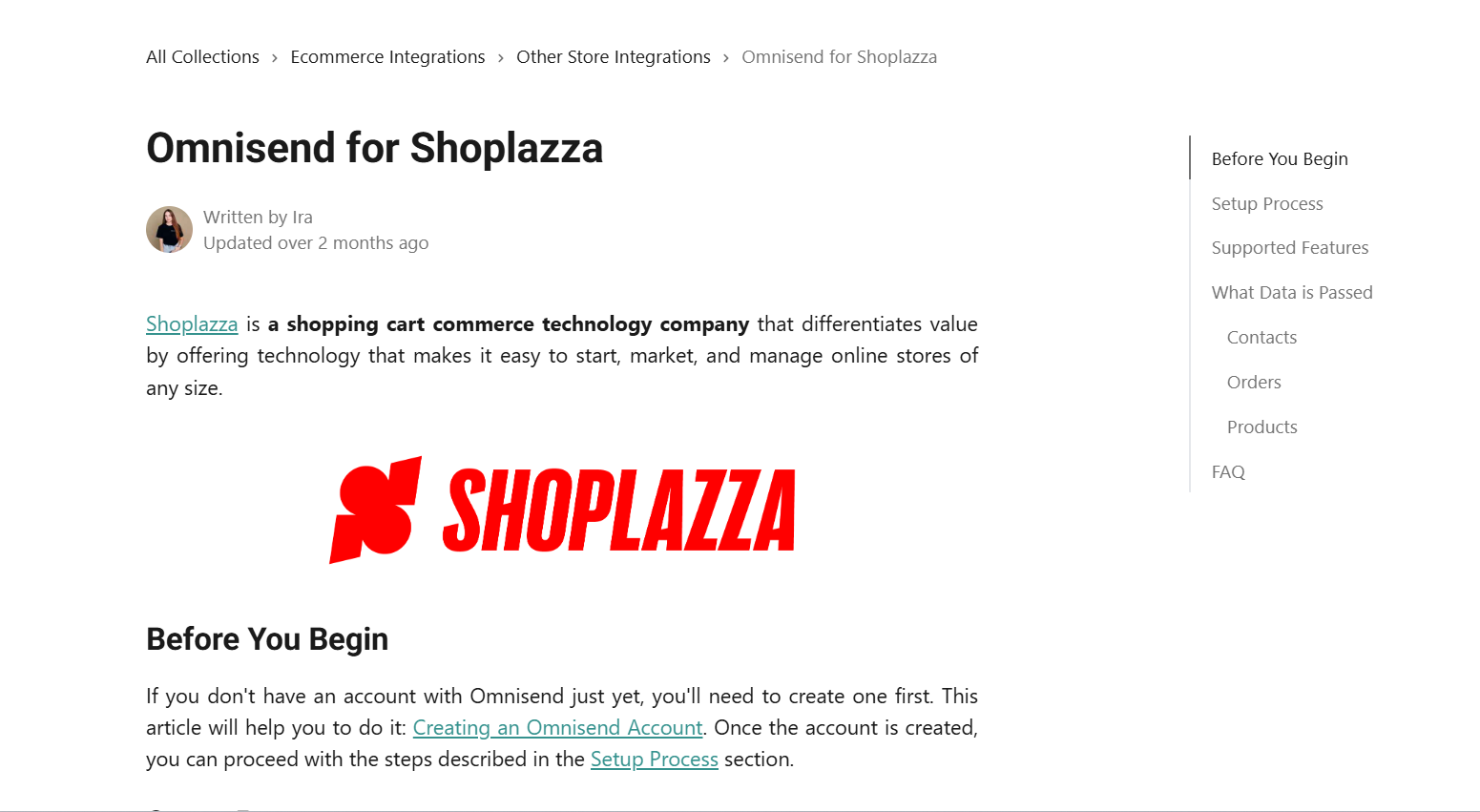
Connecting Omnisend with Shoplazza brings powerful marketing automation capabilities tailored to your e-commerce success. Complete the steps above to maximize your customer engagement and start growing your business today.



Comments
Article is closed for comments.