Easily manage your Facebook Pixels with One Pixel by simply adding your Pixel ID. This article will guide you on how to obtain your Facebook Pixel ID.
Obtaining a Facebook Pixel ID
1. Retrieve your Pixel ID: Navigate to the Facebook Business Manager to get your Pixel ID. The location is shown in the image below:
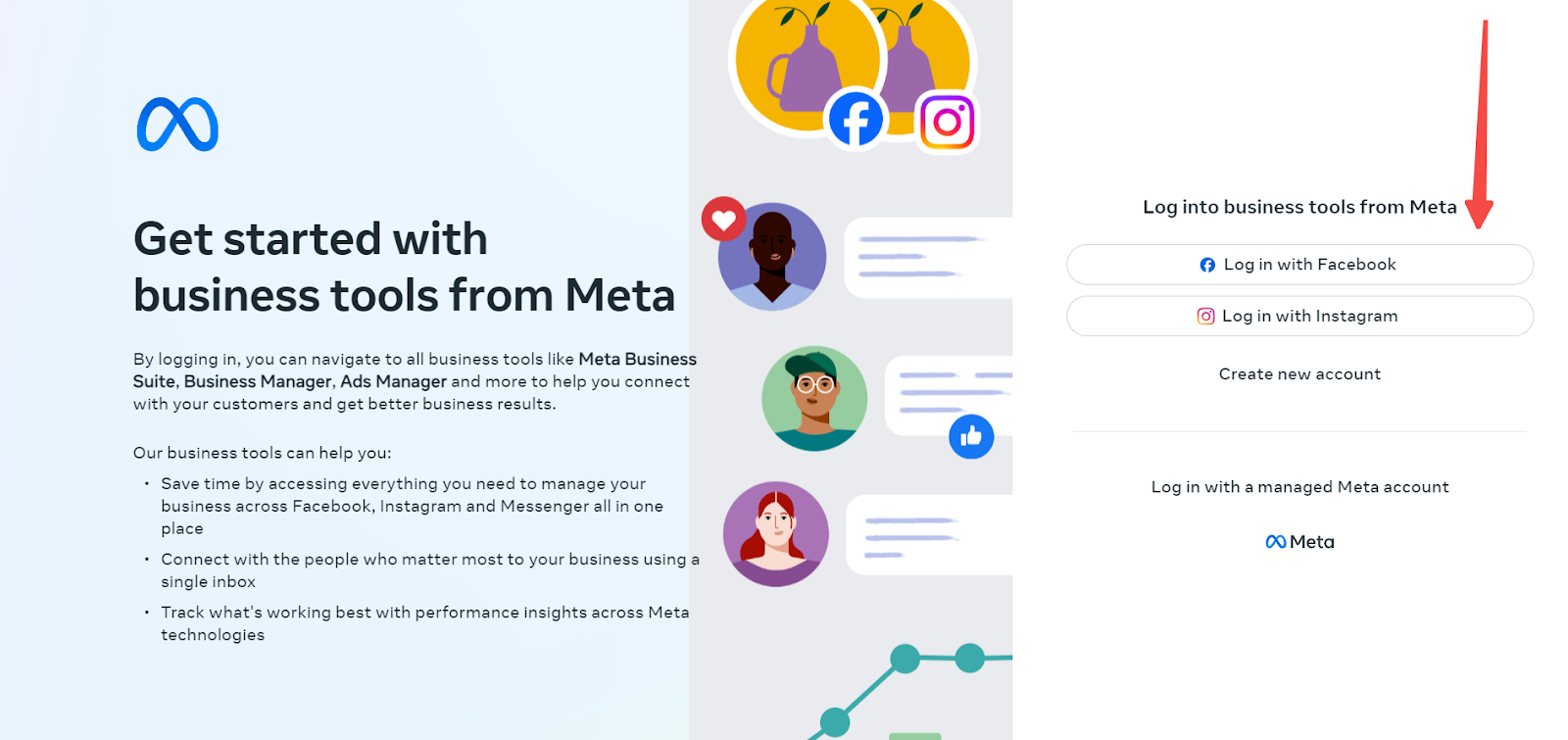
2. Access the Pixel ID: Go to the Facebook Business platform, click on "All Tools" in the left-hand list, and select "Event Manager" to find your Pixel ID.
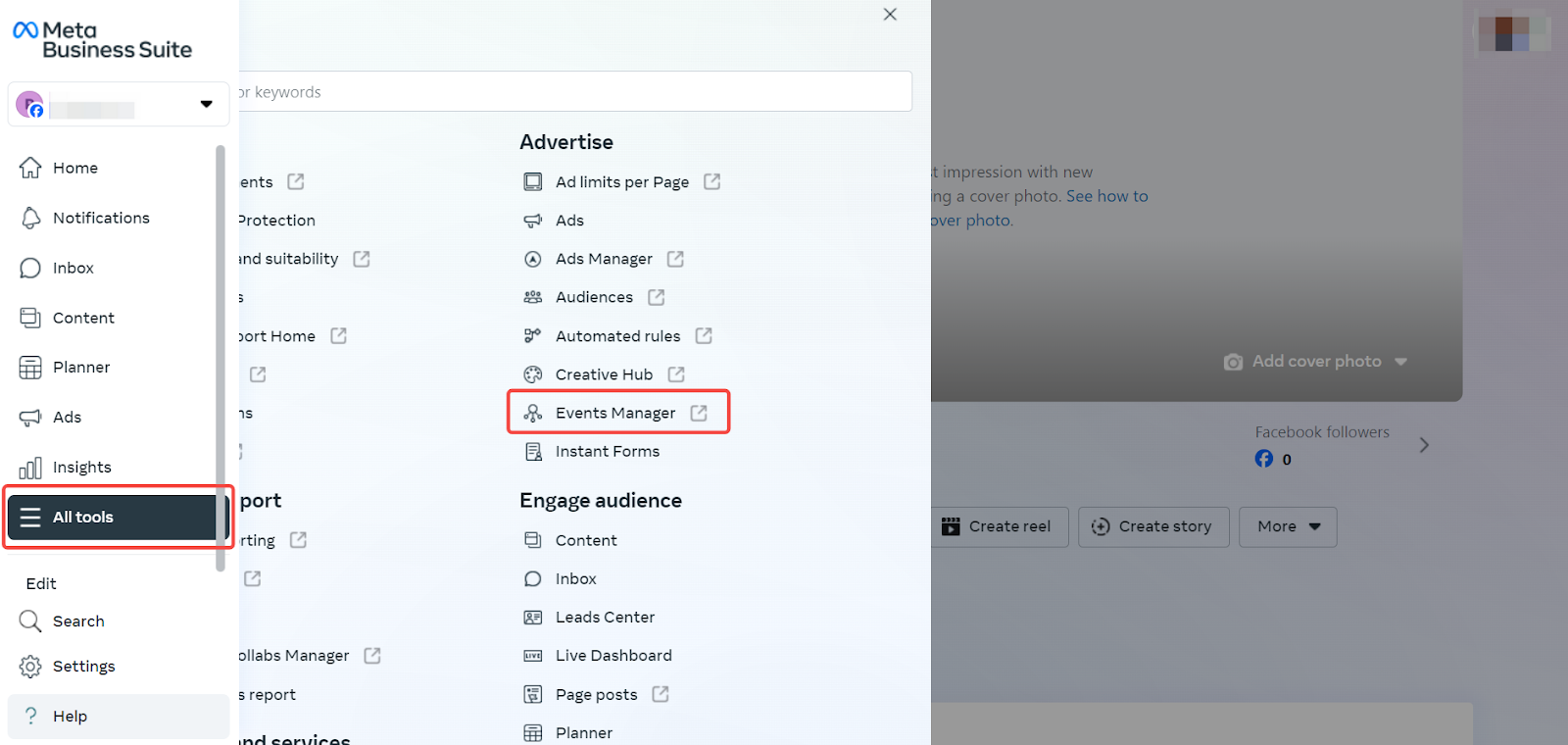
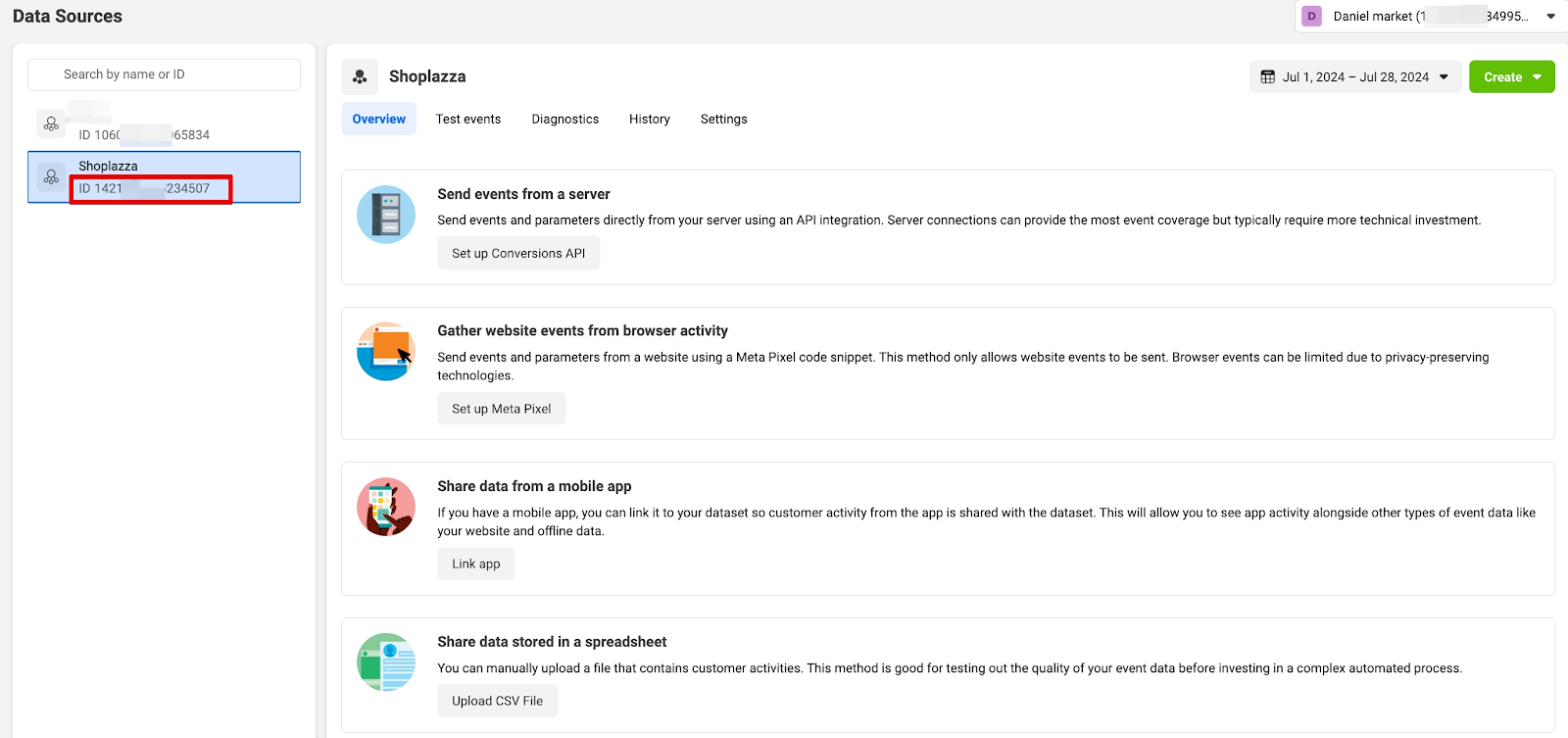
3. Connect the Pixel ID to OnePixel: After copying the ID, go to your Shoplazza Admin > Apps > OnePixel > Facebook. Click Add, enter your Pixel ID, and click Confirm. Choose whether the ID will apply to all products or to specific product collections.
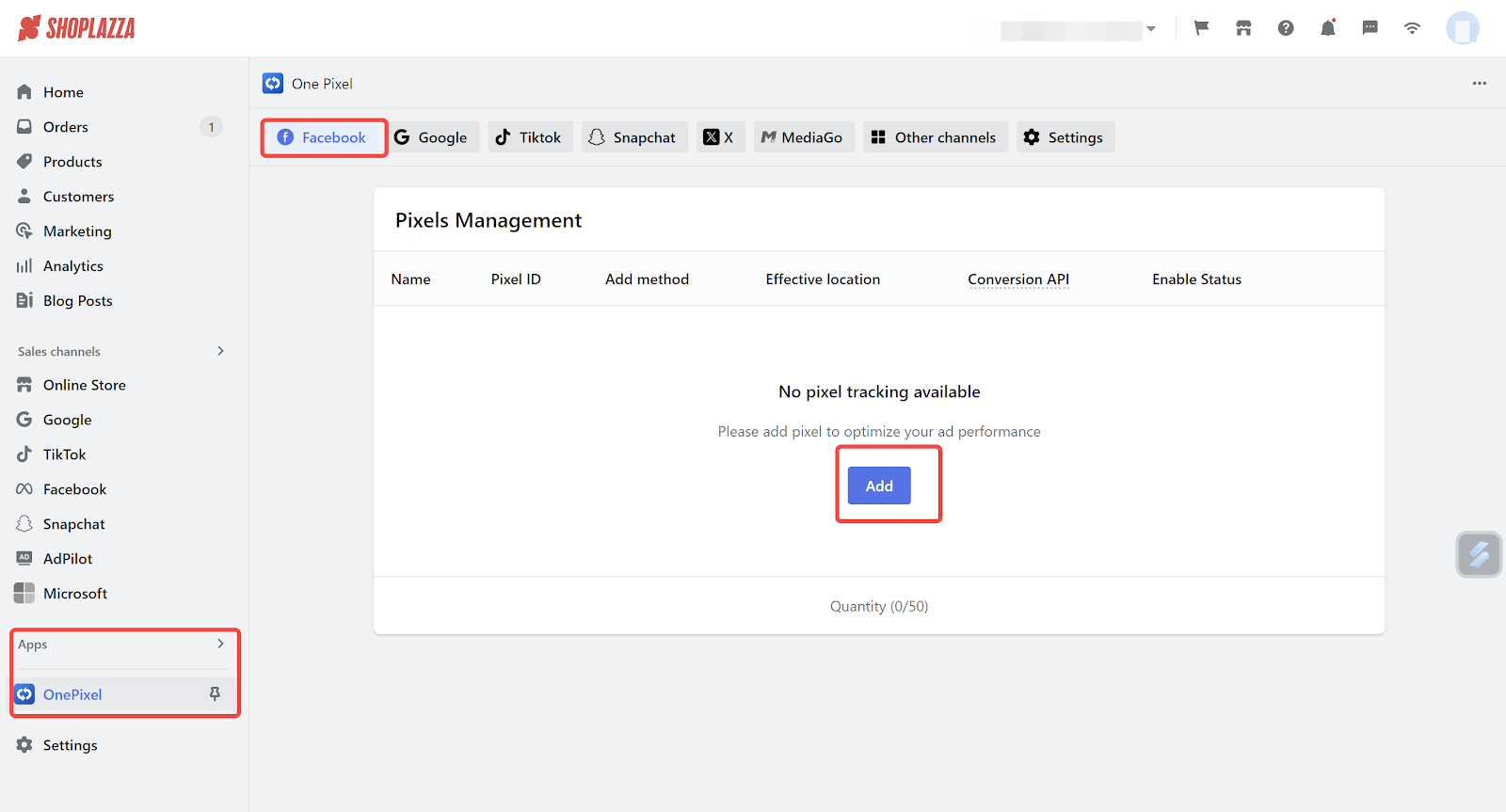
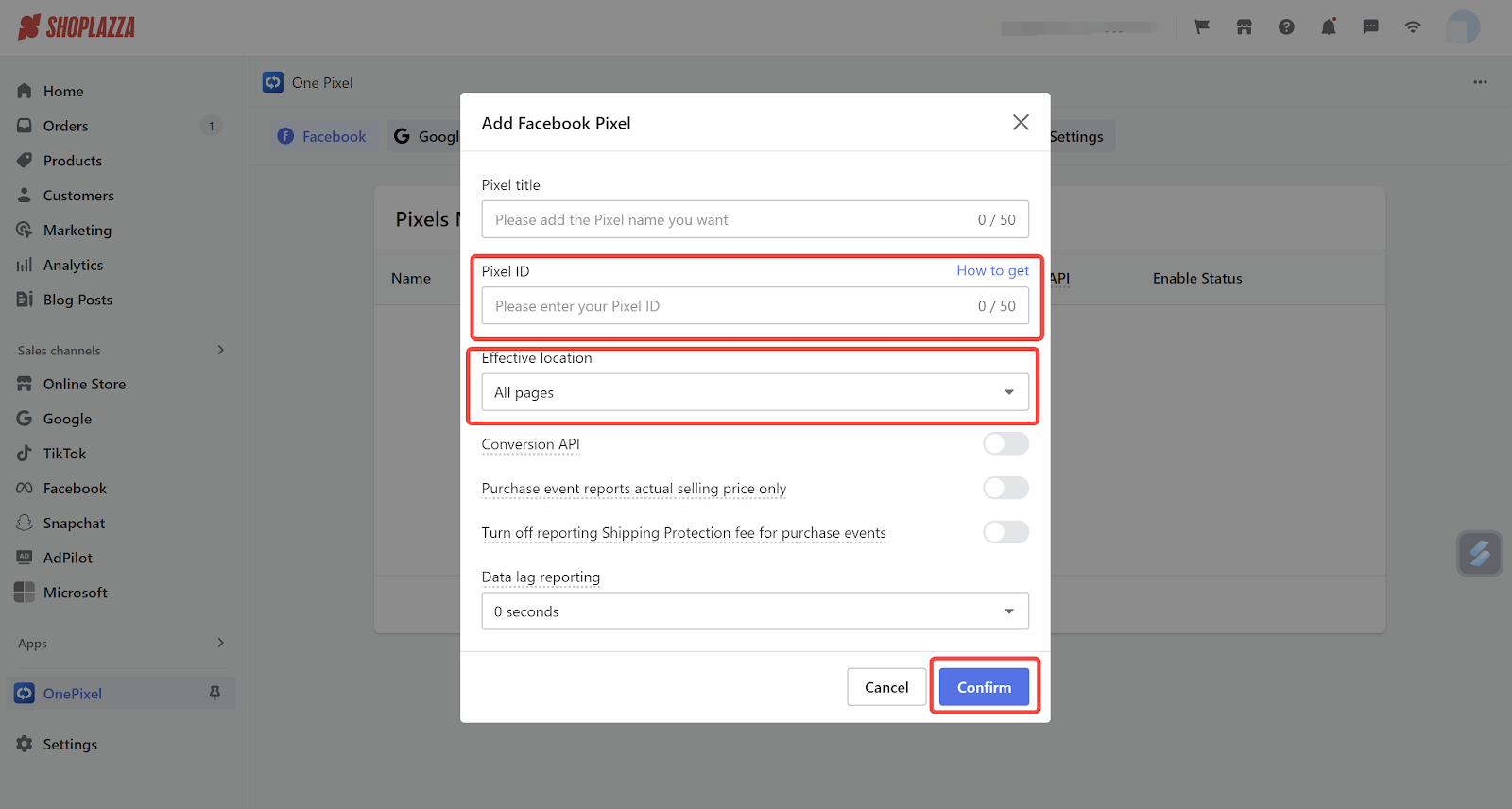
4. Verify Event Reporting: After adding the Pixel ID, go to Facebook Ads Manager under Event Manager > Test Events to verify if events are reported accurately. Quickly check if the Pixel is successfully installed on your website by downloading the Meta Pixel Helper extension from the Chrome Web Store. Beginners can also visit the Facebook Business Help Center for more information on using Facebook Pixel.
Note
- Global Pixel: Standard events on all pages of your website will be reported to the Facebook account linked to the global Pixel ID.
- Specific Product Collection Pixel: Standard events on the product collection page and related subpages (like product details, add to cart, checkout) will be reported to the Facebook account associated with the specified Pixel ID.
- Purchase Event Reporting Amount: By default, the reported amount includes the product price, shipping, and tax. Choose to report only the actual product price.
- Global Pixel Delayed Data Collection: All users' standard events are reported by default. Define users who match intent criteria and report only those users' behavior events. For example, users who leave the homepage, collection page, or product detail page within a defined bounce time (n=0 to 6 seconds) will be excluded from data collection and reporting.
Adding your Facebook Pixel ID to Shoplazza is a straightforward process that can significantly enhance your ability to track and optimize your business’s performance. With your Pixel properly set up, you can take full advantage of Meta's powerful advertising tools, ensuring that your marketing efforts are both targeted and effective. Make sure to regularly check and verify event reporting to maintain accuracy and make data-driven decisions that help grow your business.



Comments
Article is closed for comments.