DeepSeek is a highly regarded AI tool that has recently gained attention. With the rapid rise of AI, businesses can now leverage AI to replace tedious, repetitive tasks and significantly enhance operational efficiency! This article provides a detailed guide on accessing DeepSeek easily through online or local deployment, ushering in the era of AI-powered office work.
Using online DeepSeek
1. Visit the website: Visit the DeepSeek official website and click the Start Now button.
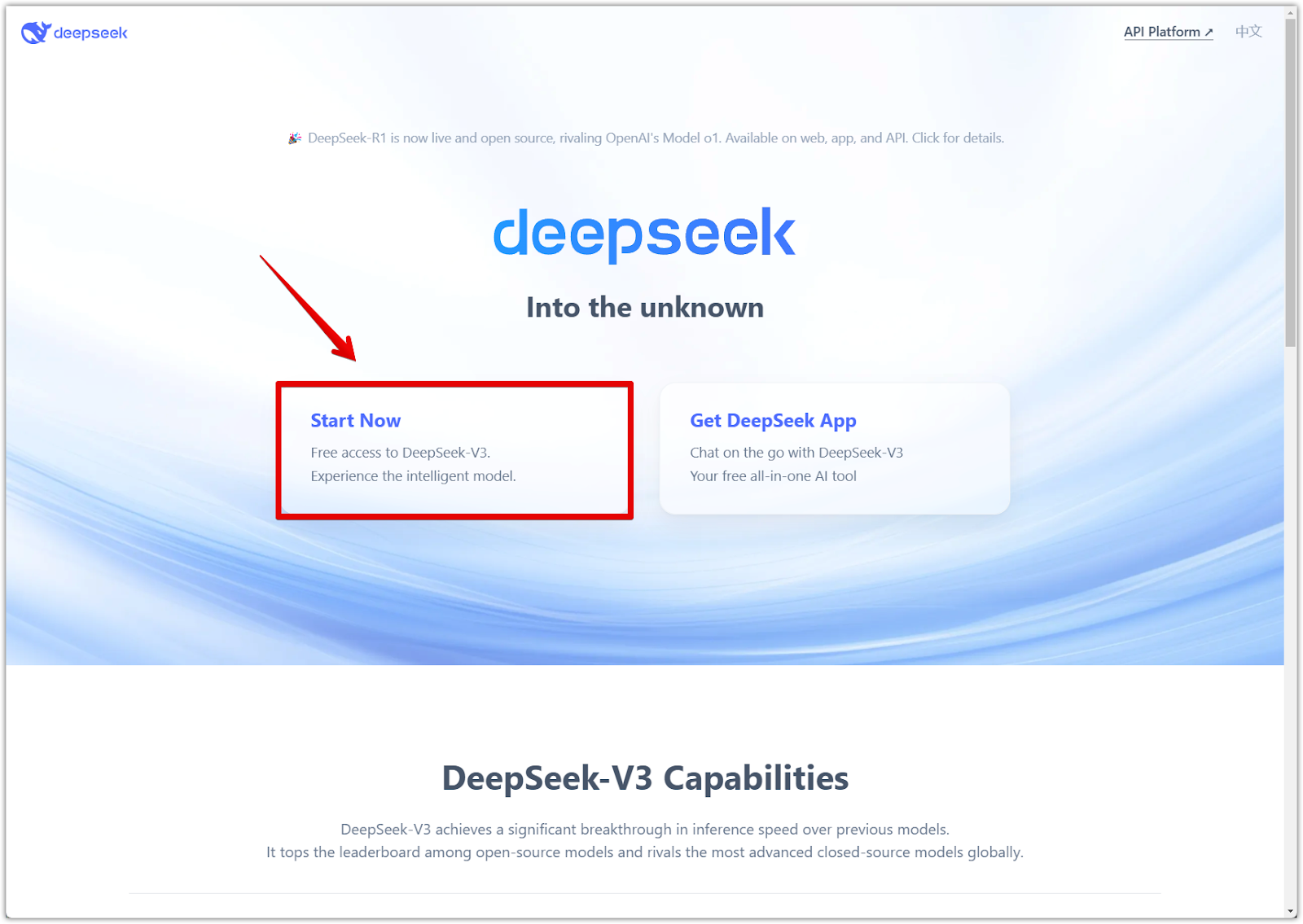
2. Register an account: Follow the on-screen instructions to create a DeepSeek account.
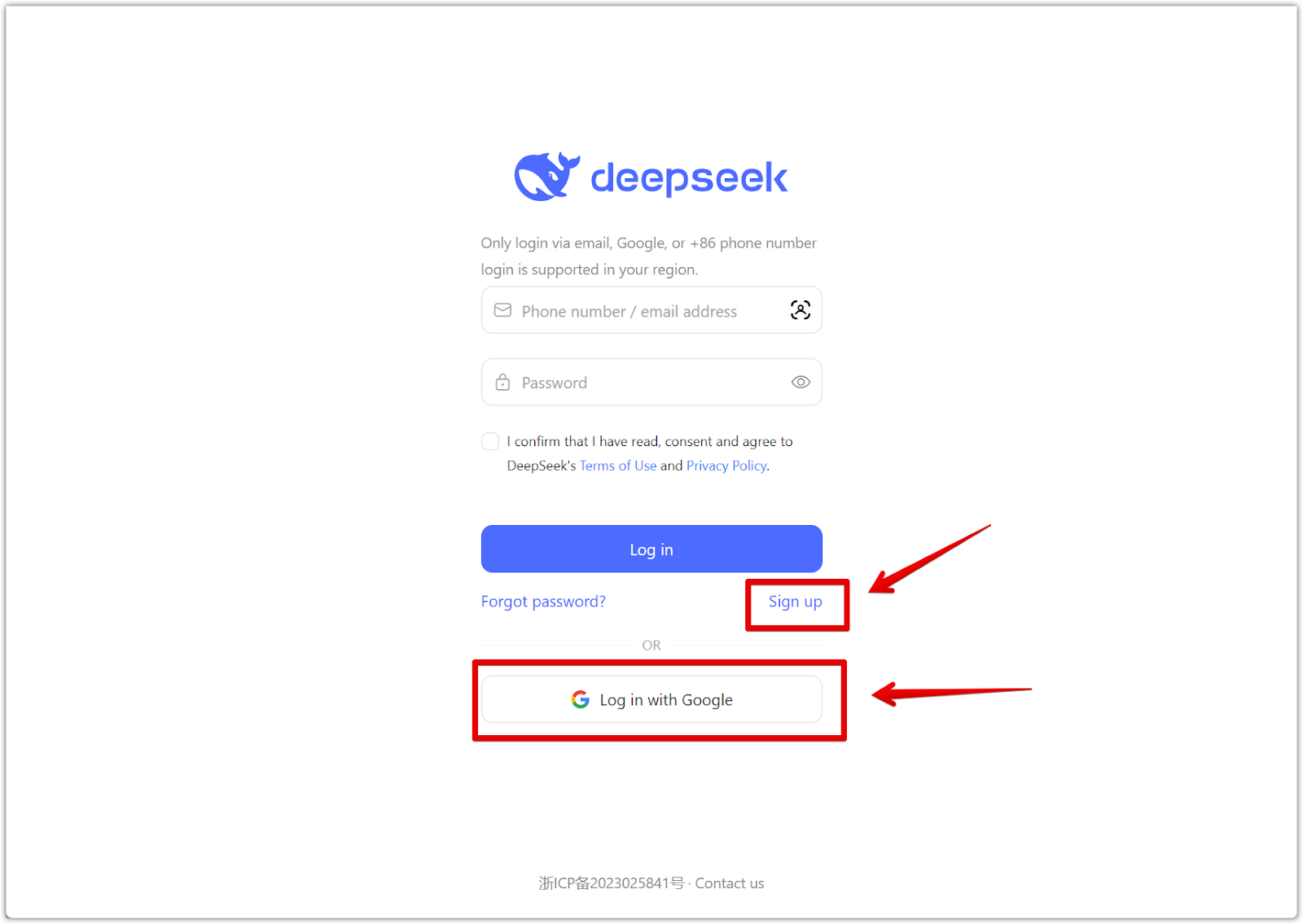
3. Start using DeepSeek: Once registered, enter a query in the chat box and press Enter to receive AI-generated responses.
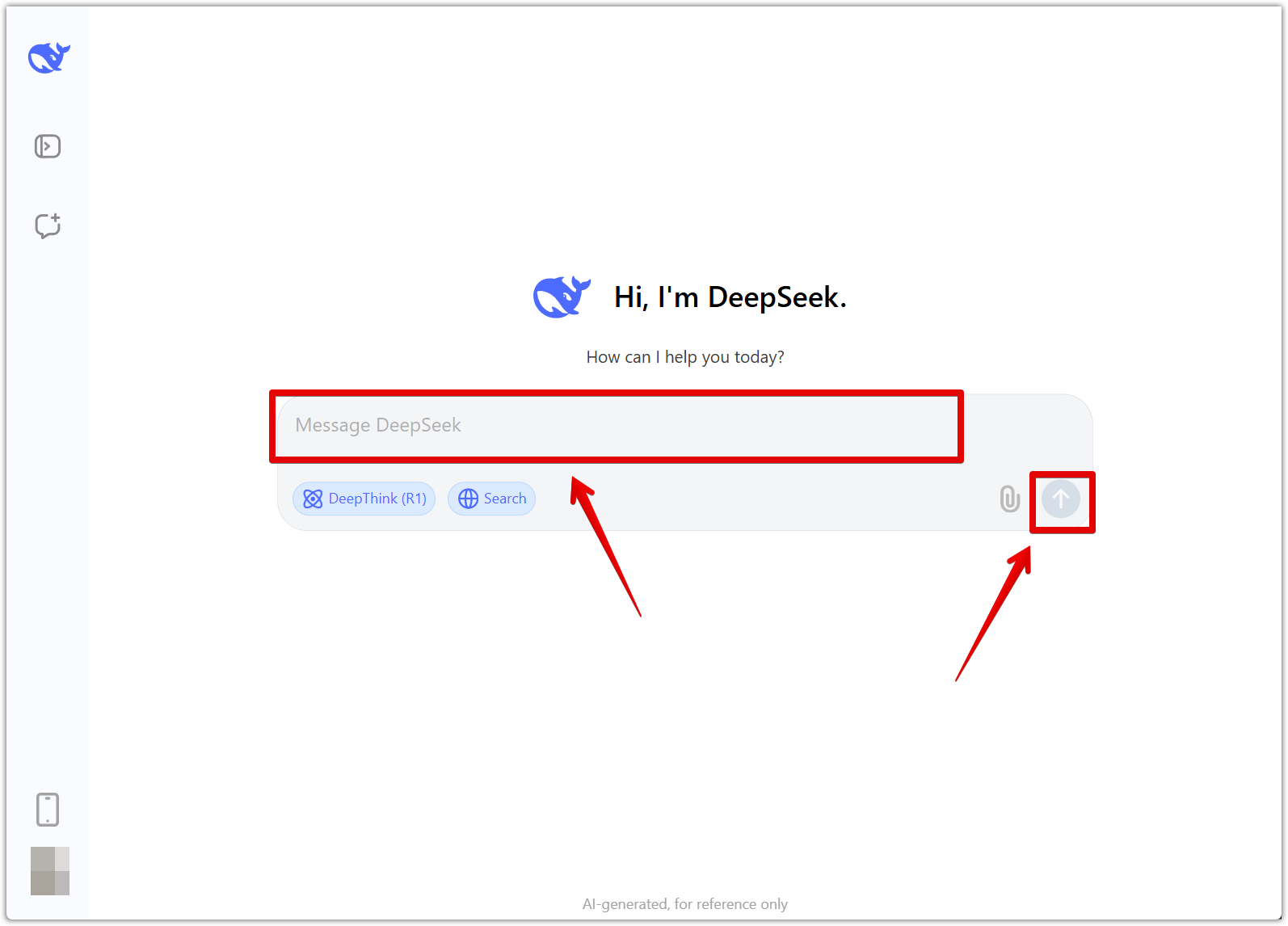
Running DeepSeek locally
If your company has high-performance computers, running DeepSeek locally offers several advantages over the online version.
Advantages of running DeepSeek locally
- Data security: Keeps all data within your internal environment, preventing exposure to external servers.
- Cost efficiency: More cost-effective in the long run compared to API subscription models.
- Uninterrupted access: Does not rely on external networks, ensuring continued AI functionality.
Challenges of running DeepSeek locally
- High computing power requirement: A GPU or high-performance server is required to run large models.
- Maintenance costs: Requires ongoing updates and optimizations for stable operation.
- Setup complexity: Involves configuring dependencies and optimizing inference frameworks.
When should you run DeepSeek locally?
Running DeepSeek locally is ideal if your business involves extensive data processing, sensitive data handling, long-term cost management, or requires customized AI solutions. Otherwise, the online version is more practical as it reduces maintenance costs and provides continuous updates.
Setting up DeepSeek on Windows and Mac
System requirements
- Windows: It requires CUDA and NVIDIA drivers, and the recommended GPUs are the RTX 30/40 series. It also requires Windows 10 or later. For better performance, a modern multi-core CPU is recommended.
- Mac OS: Supports Apple Silicon chips (M1/M2/M3) and relies on Apple's Metal framework for optimized graphics processing. Requires macOS 11 or later.
- Storage: At least 12GB of free space is needed for installation and model storage.
- Memory: At least 16GB of RAM is advised to run large AI models efficiently.
1. Install Ollama: Ollama is required for running DeepSeek locally. It is a lightweight inference framework designed to manage large AI models.
- Visit the Ollama official website and click Download.
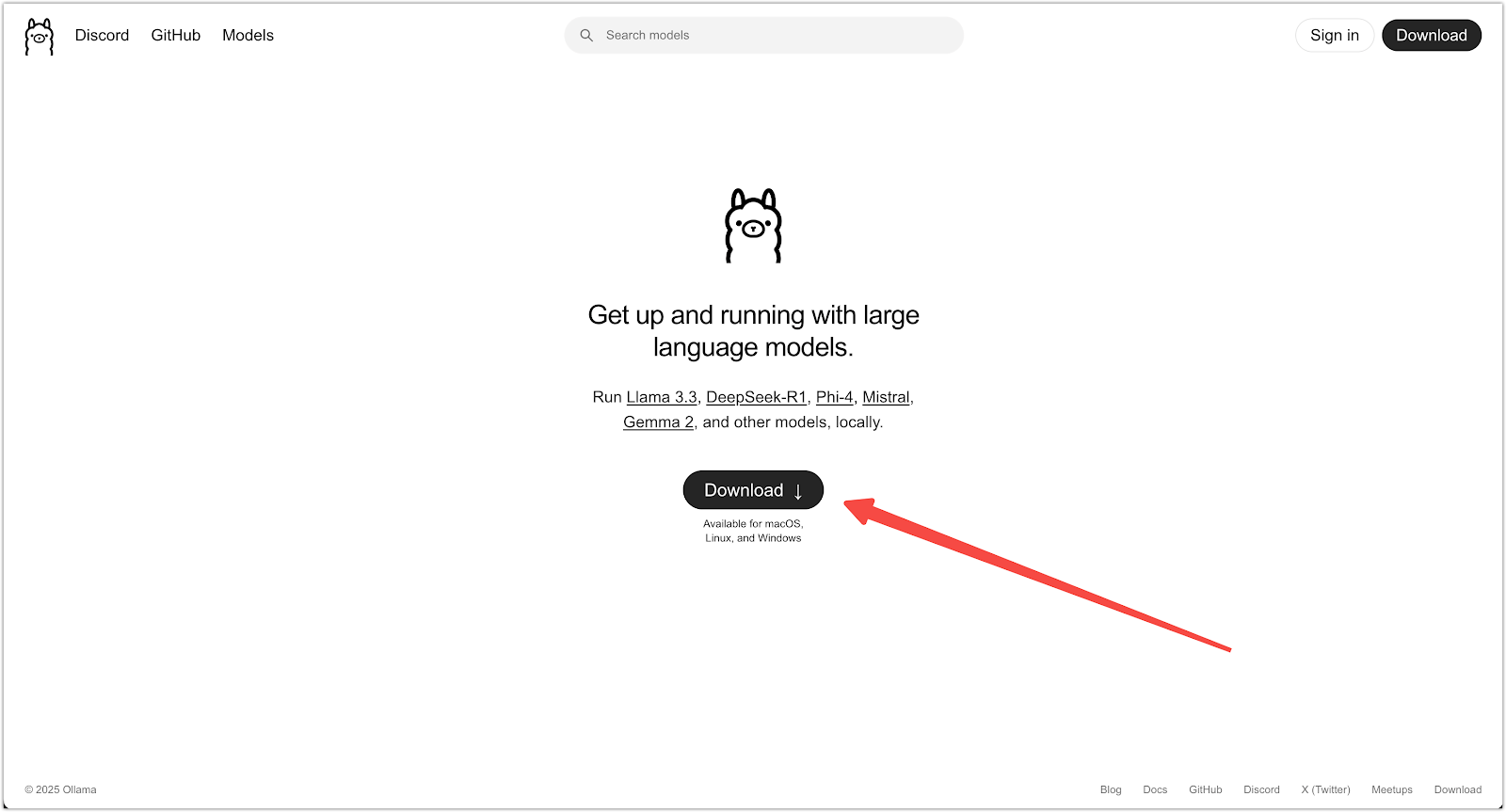
- Select the appropriate version for your operating system and install it.
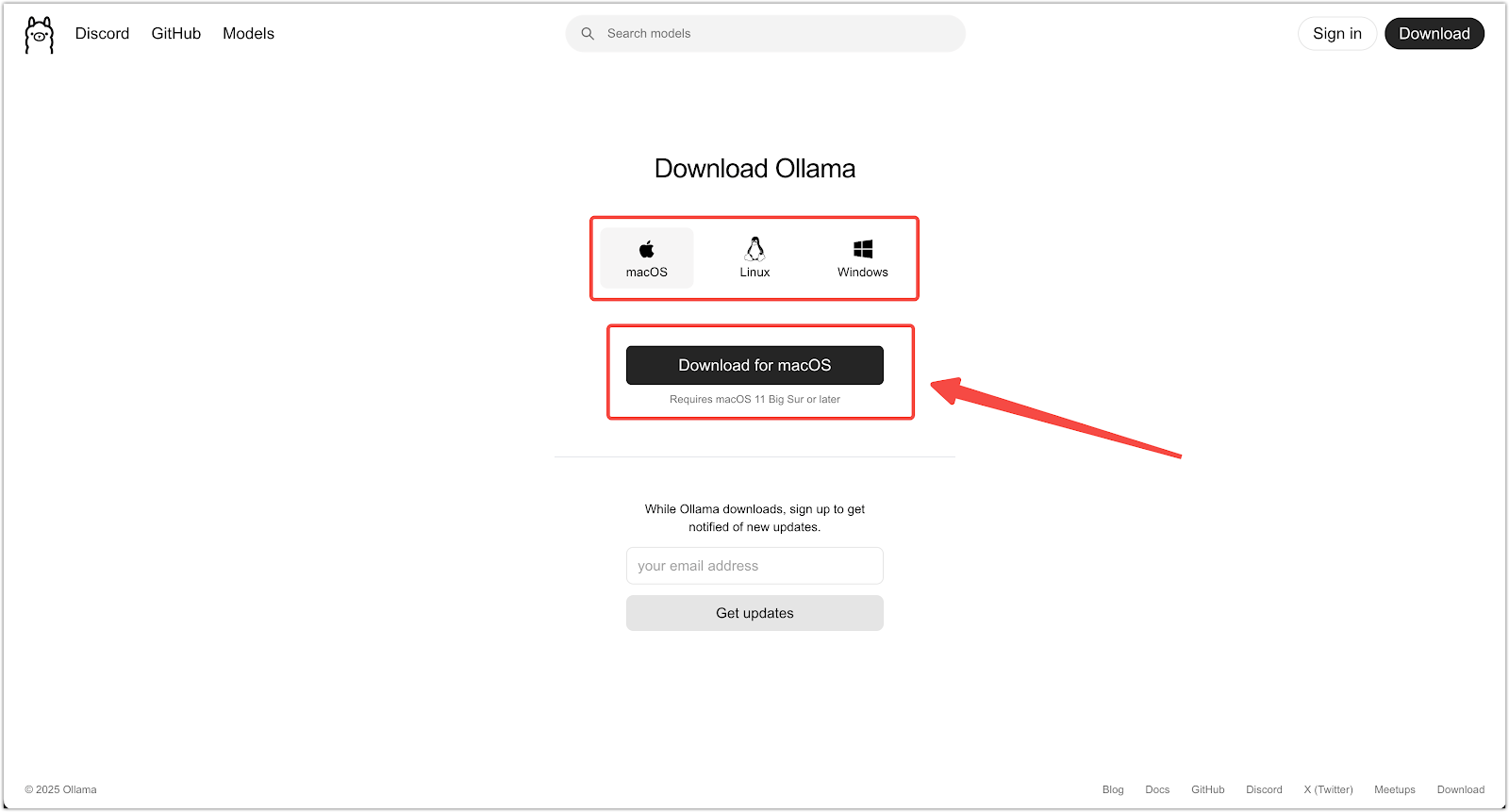
Once installed, launch Ollama from the start menu. If the Ollama icon appears in the taskbar, it has started successfully.
2. Choose a model: Search for deepseek-r1 in the search bar. Select the model and select the Copy icon.
- DeepSeek-R1 7B or 8B models are lightweight and suitable for consumer-grade GPUs.
- If performance is an issue, consider a lighter model.
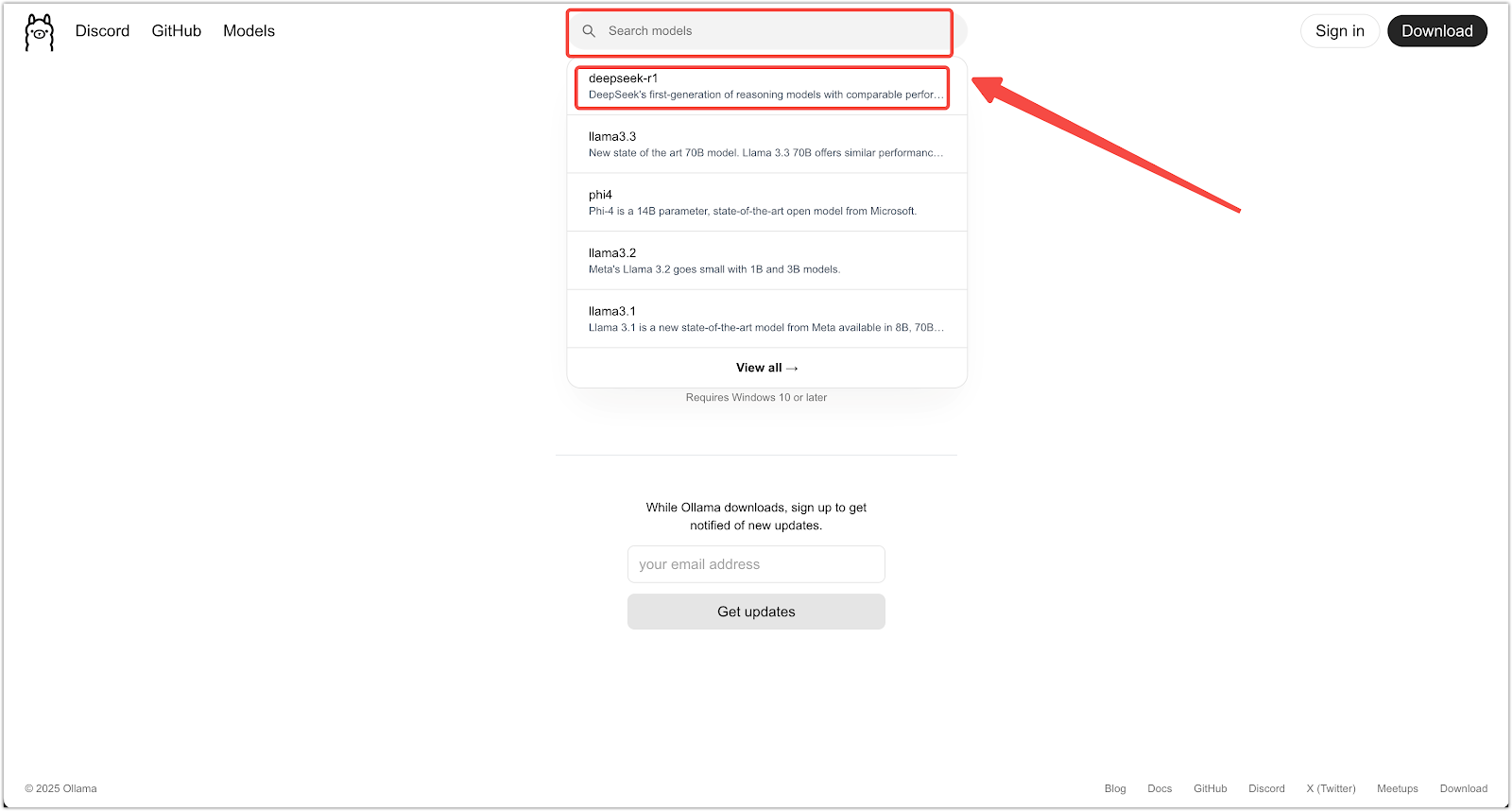
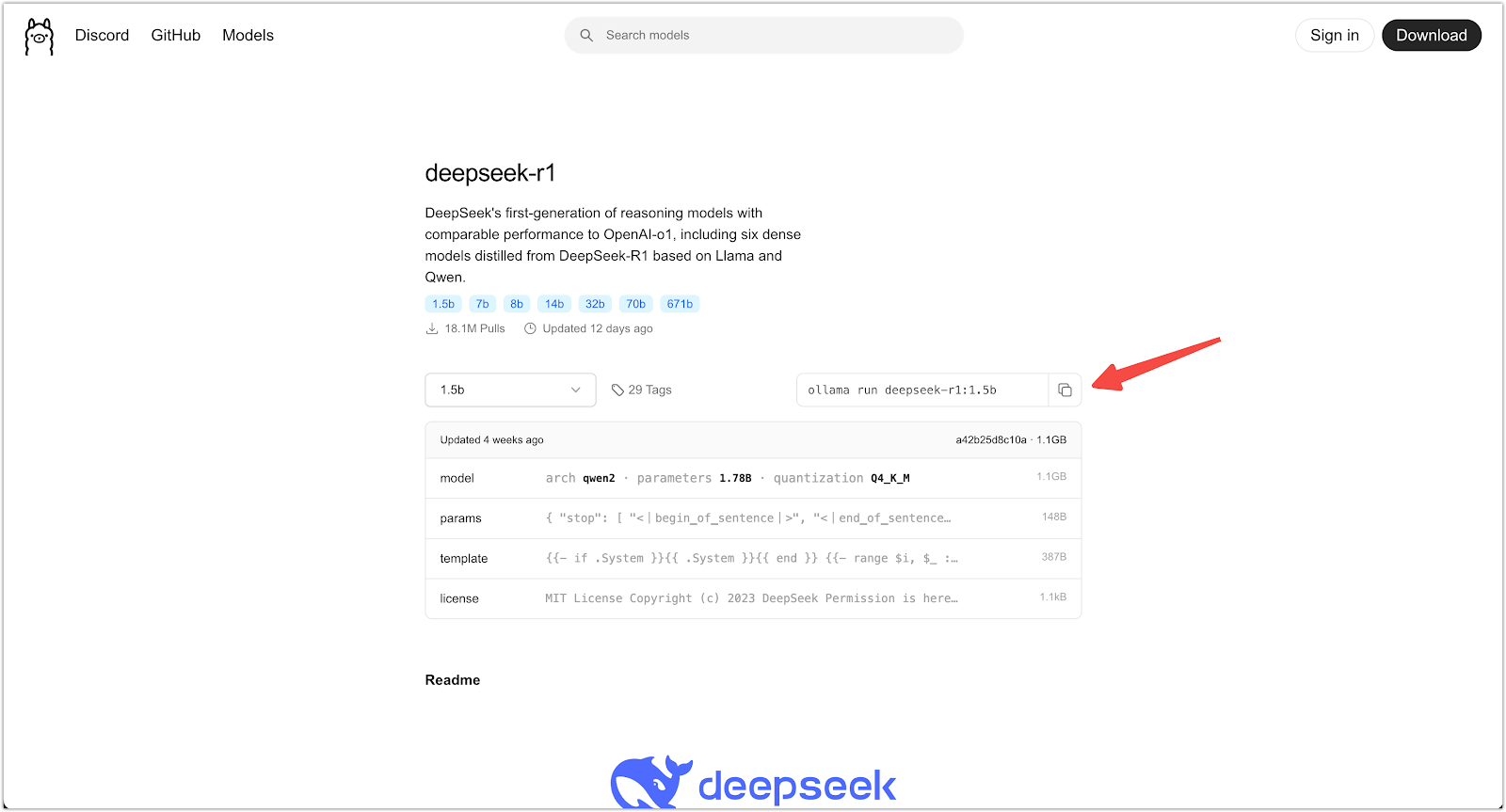
3. Run DeepSeek using Ollama: Follow the steps below based on your operating system.
- For Mac users: Open Terminal from the Launchpad, paste the copied command from the previous step, and press Enter. The system will automatically download and complete the setup.
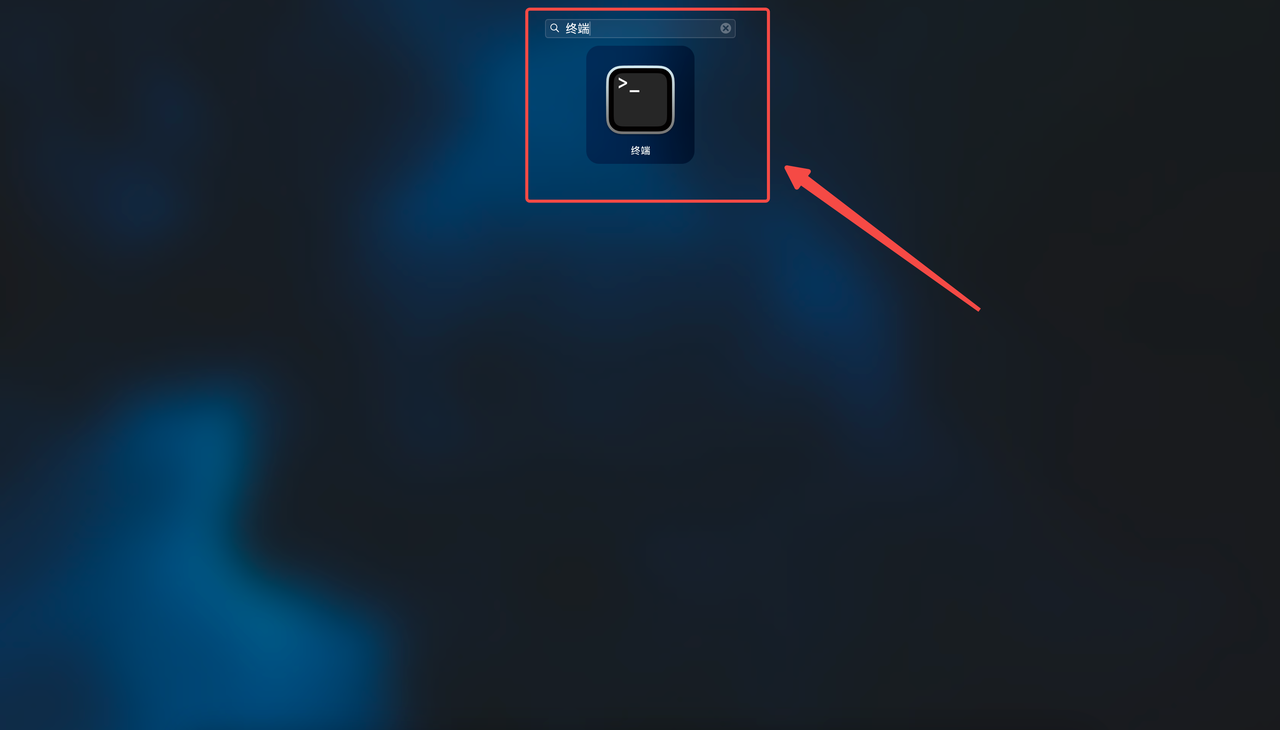
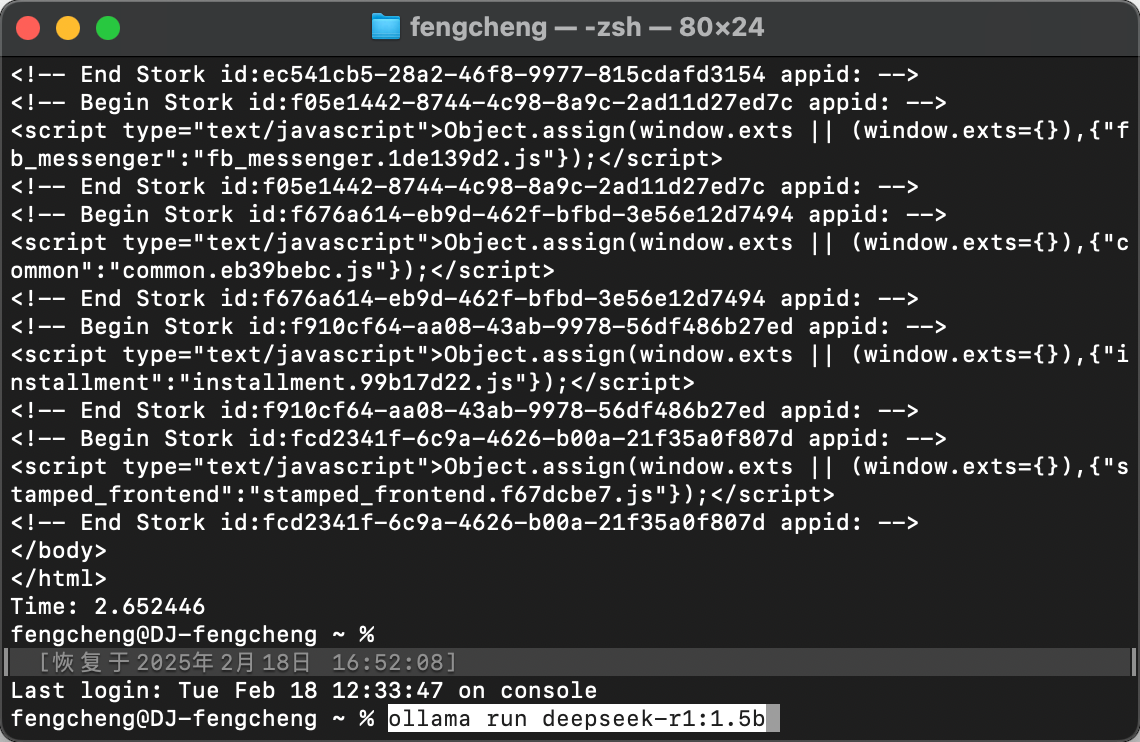
- For Windows users: Press Win + R, type cmd, and press Enter to open the Command Prompt. Paste the copied command and press Enter. Wait until the process completes and displays "success."
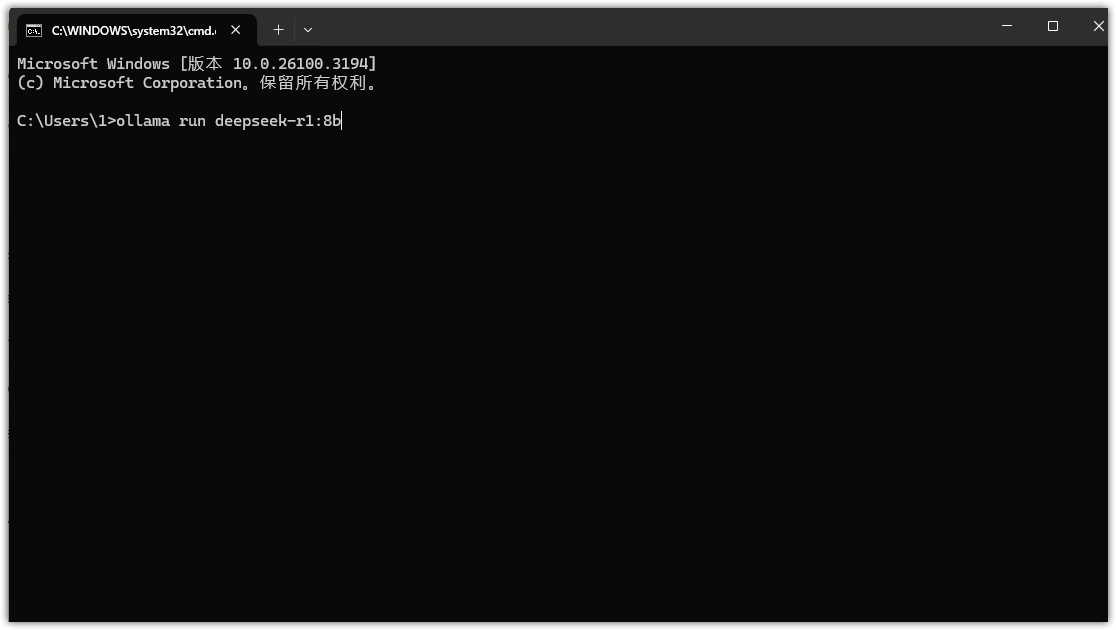
4. Install a graphical interface: To enhance usability, install Chatbox, a graphical interface for DeepSeek.
- Visit the Chatbox official website and download the correct version for your system.
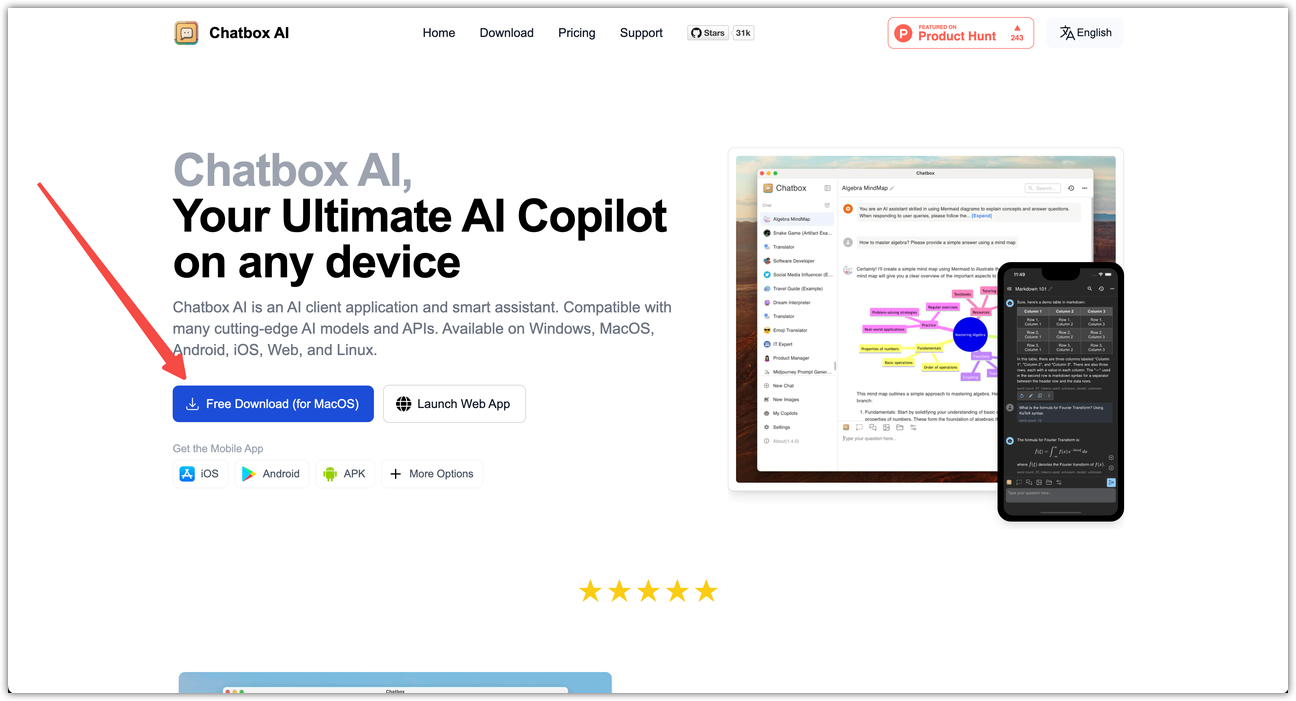
- Open Chatbox, select OLLAMA API as the model provider and click Save.
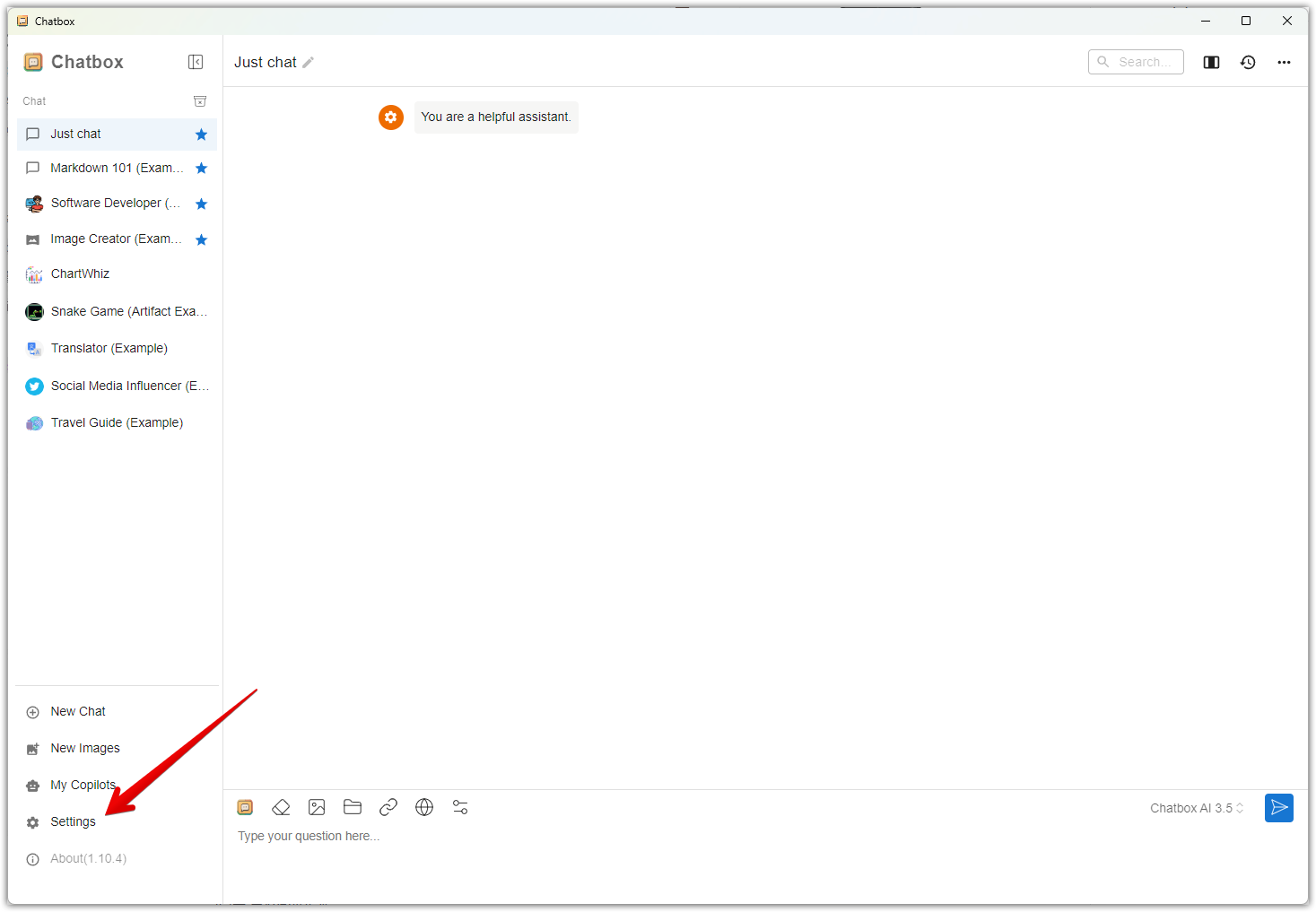
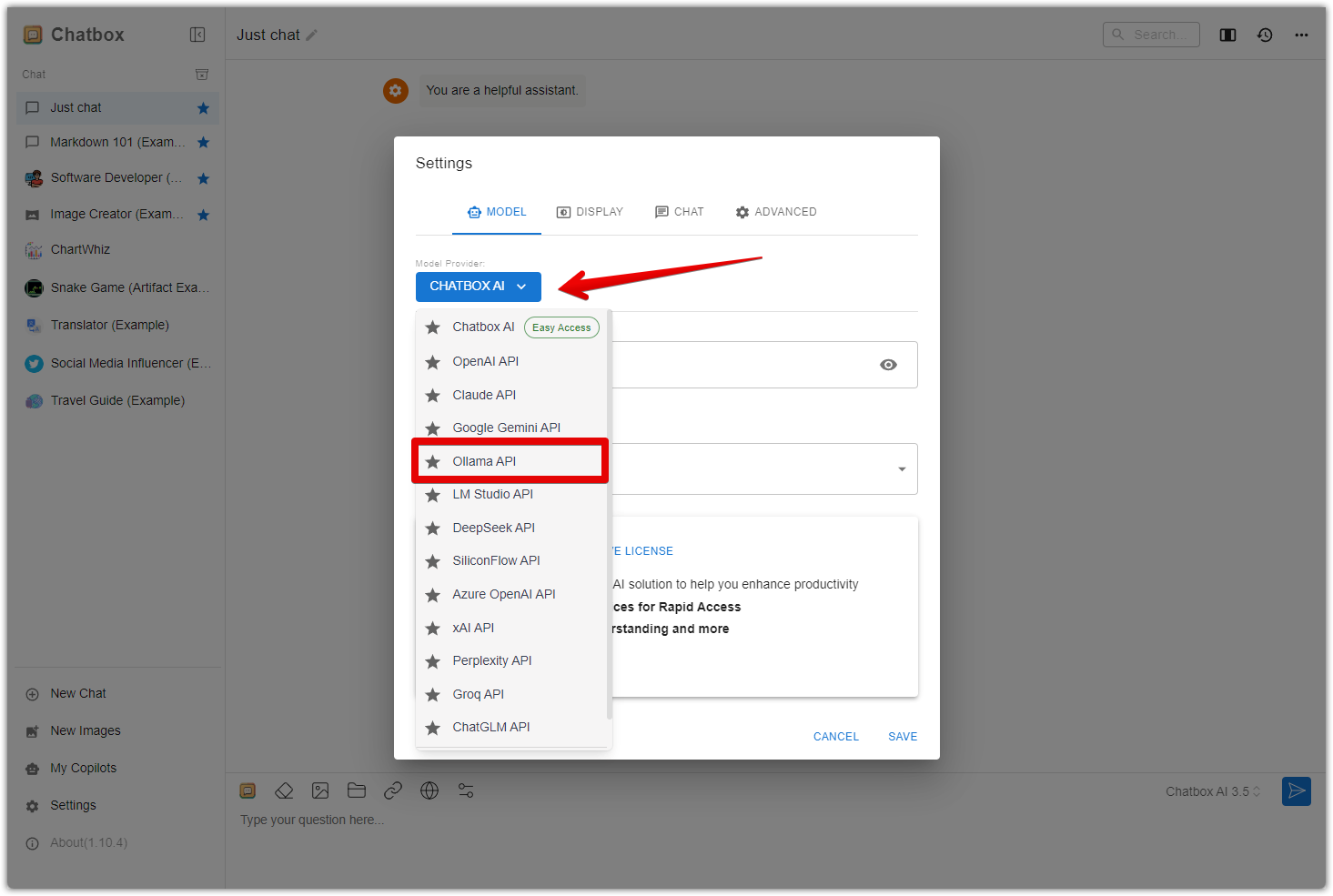
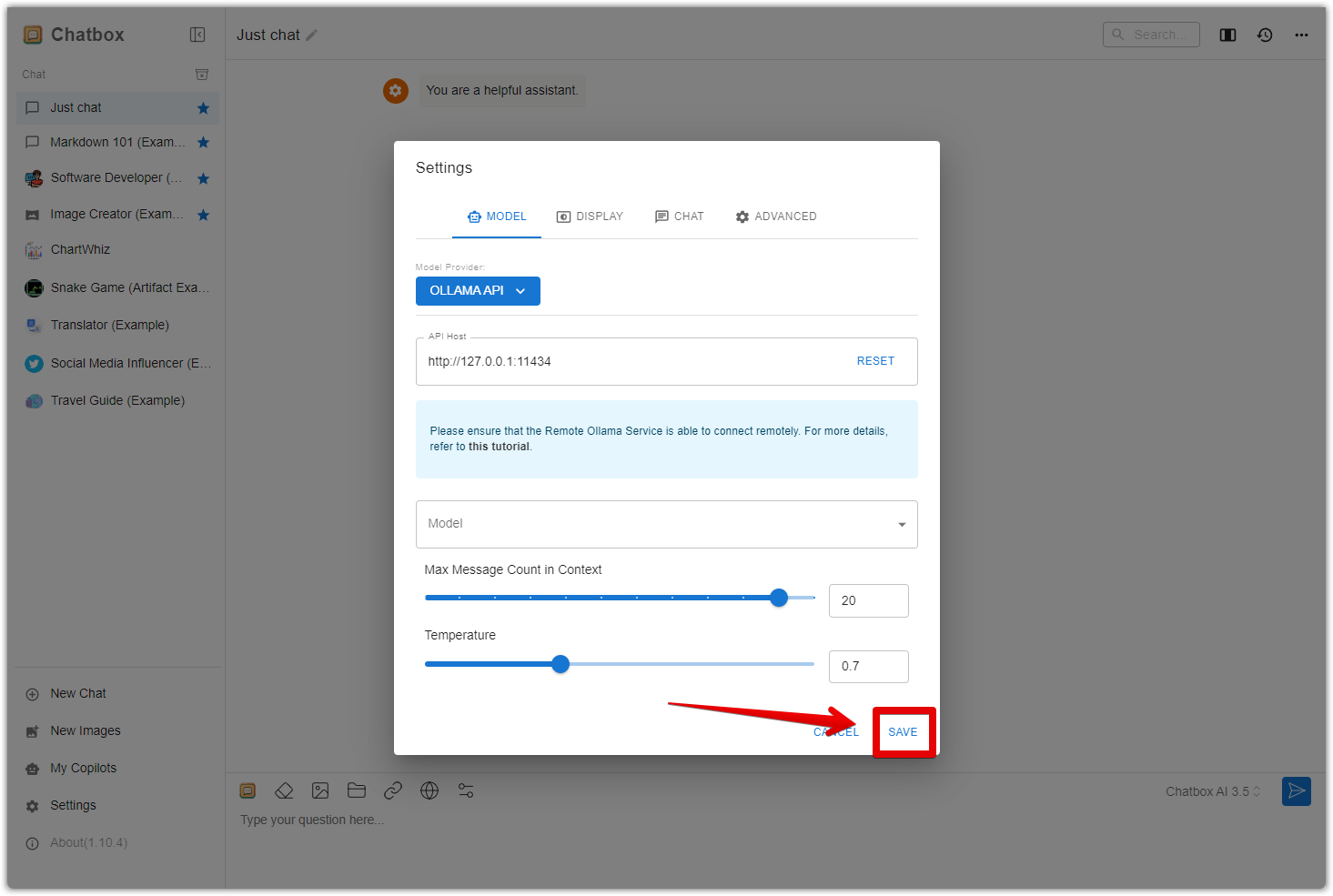
5. Start using DeepSeek locally: Once everything is set up, open Chatbox, click JustChat and start interacting with your locally running AI.
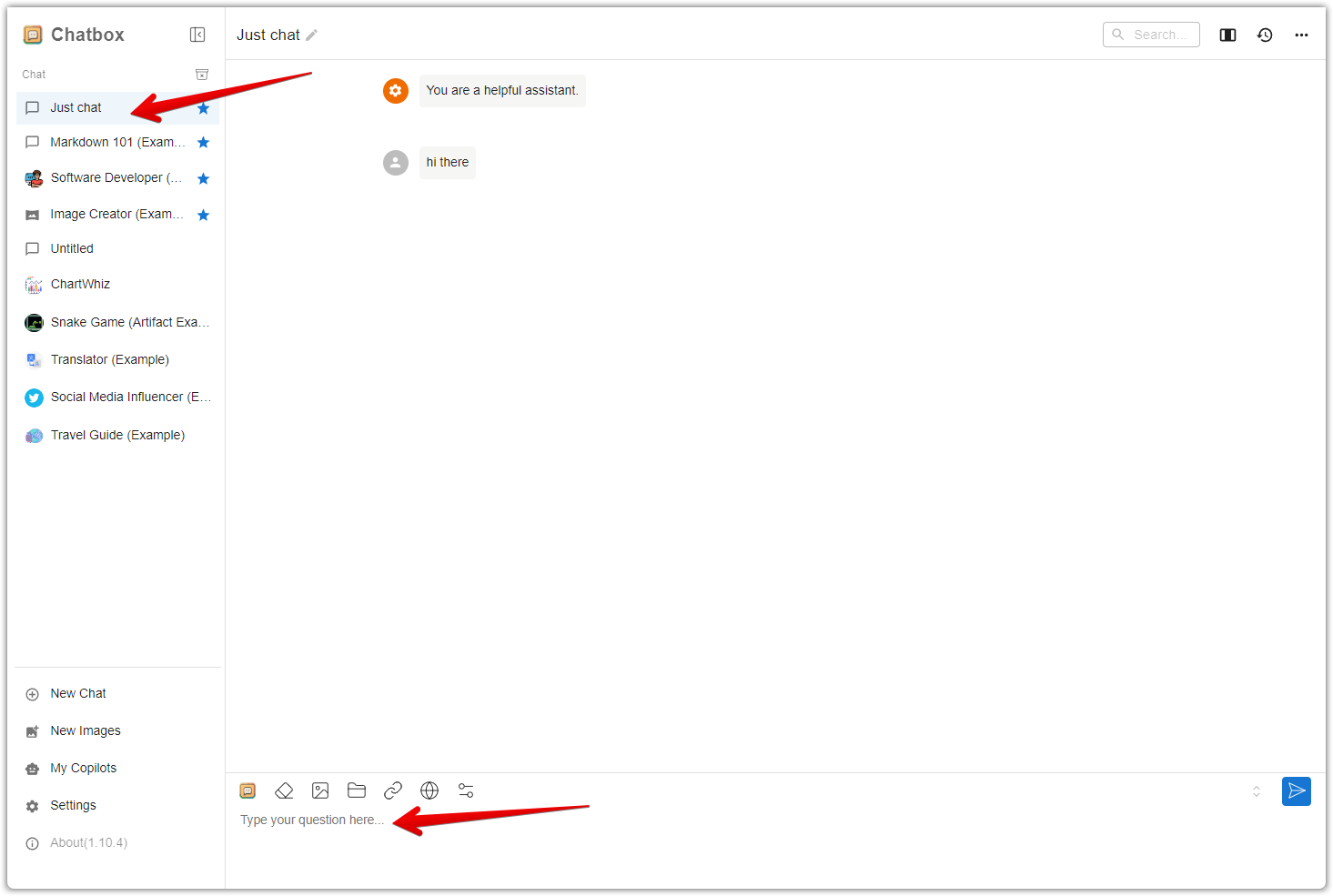
Whether you choose the online version for its ease of access and continuous updates or running DeepSeek locally for enhanced security and performance, DeepSeek offers a powerful AI solution to streamline your workflow. By following this guide, you can seamlessly integrate DeepSeek into your business operations and harness the power of AI for increased productivity.



Comments
Please sign in to leave a comment.