The 1688 Products feature integrates within your Shoplazza admin and is accessible through the 1688 Products button. Developed by Shoplazza, this tool allows you to browse and sync millions of SKUs directly into your store. Before using this feature, contact Shoplazza customer support to have your admin converted into a dropshipping admin.
Once activated, this feature makes selecting products and adding them to your store easy. You won’t need to manually manage inventory manually, helping reduce the risk of overstocking while streamlining your operations. When a customer places an order in your store, you purchase the product from 1688 suppliers at a wholesale price, arrange fulfillment, and profit from the difference between your retail price and the wholesale cost.
Creating an account
Before using the 1688 Products feature, ensure you’re logged in to your Shoplazza account.
1. Create or Log in to your Shoplazza account: If you don’t already have one, sign up for a new account.
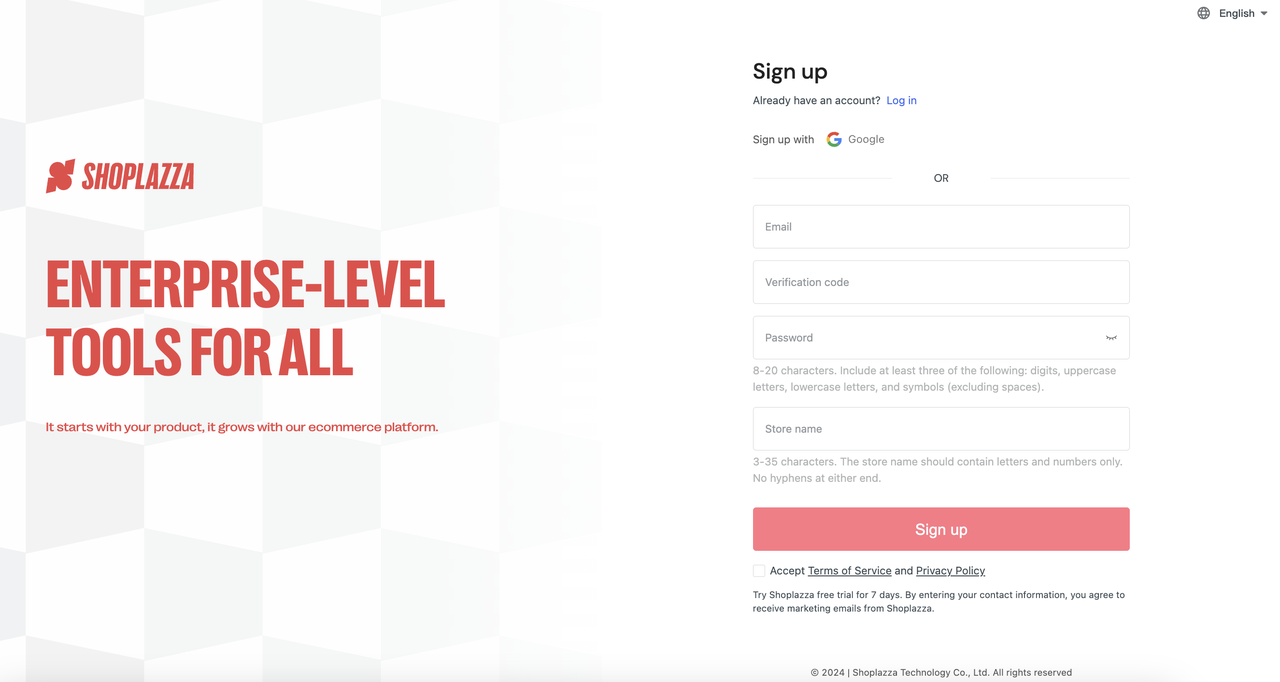
Adding products to your store
Once your dropshipping admin is activated, you can explore the 1688 Products feature to find and sync products to your store.
1. Access the 1688 Products feature: Navigate to Dropshipping > Products in your Shoplazza admin and click the 1688 Products button. This opens the 1688 Products interface, where you can browse millions of SKUs.
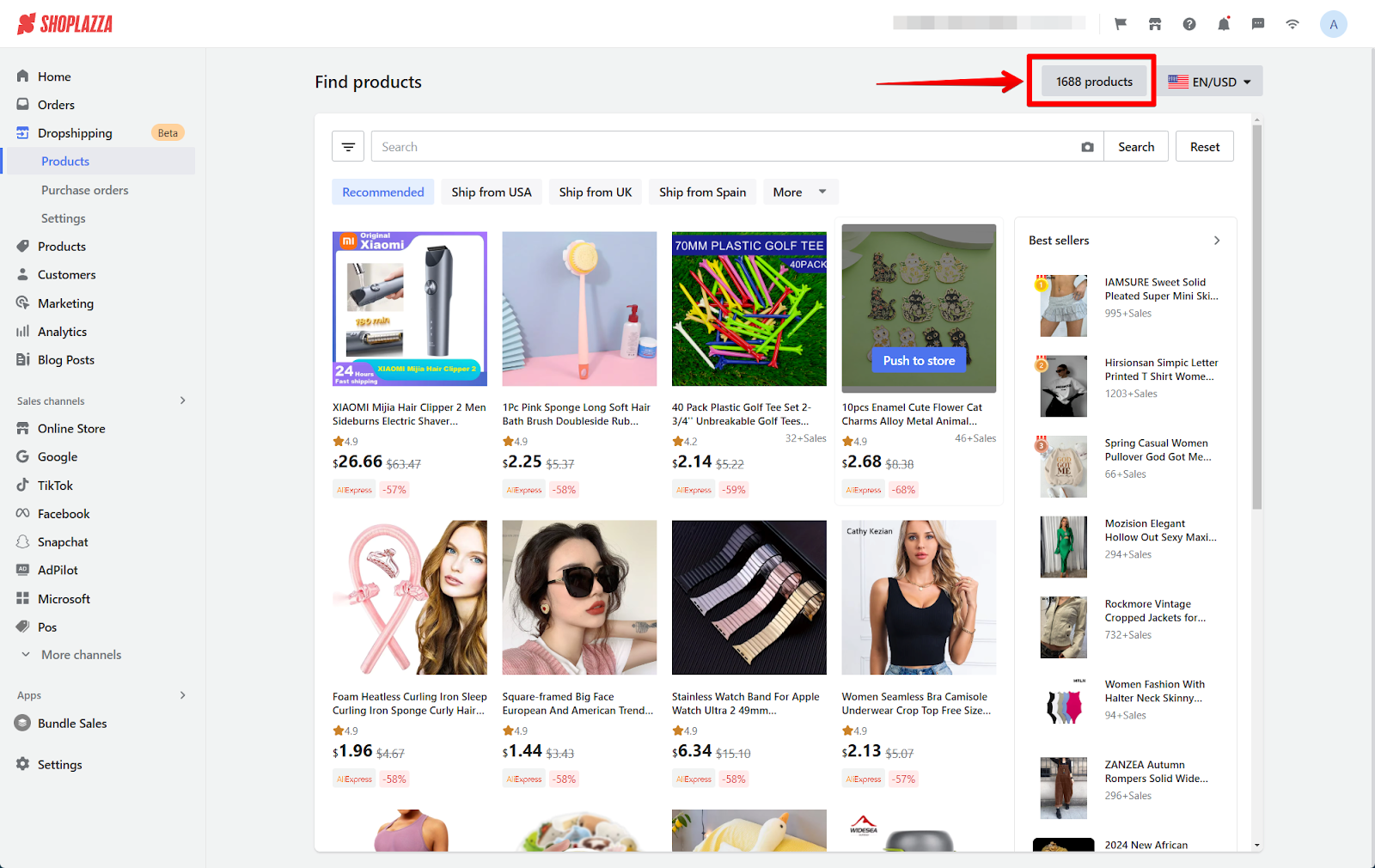
2. Change the language and currency: The interface loads in Chinese by default. To change the language, click the language and currency menu in the top-right corner of the page. From the dropdowns, select "English" under Language and "USD ($)" under Currency. Click Save to apply your changes. This ensures the interface is displayed in English and prices are shown in USD for easier navigation.
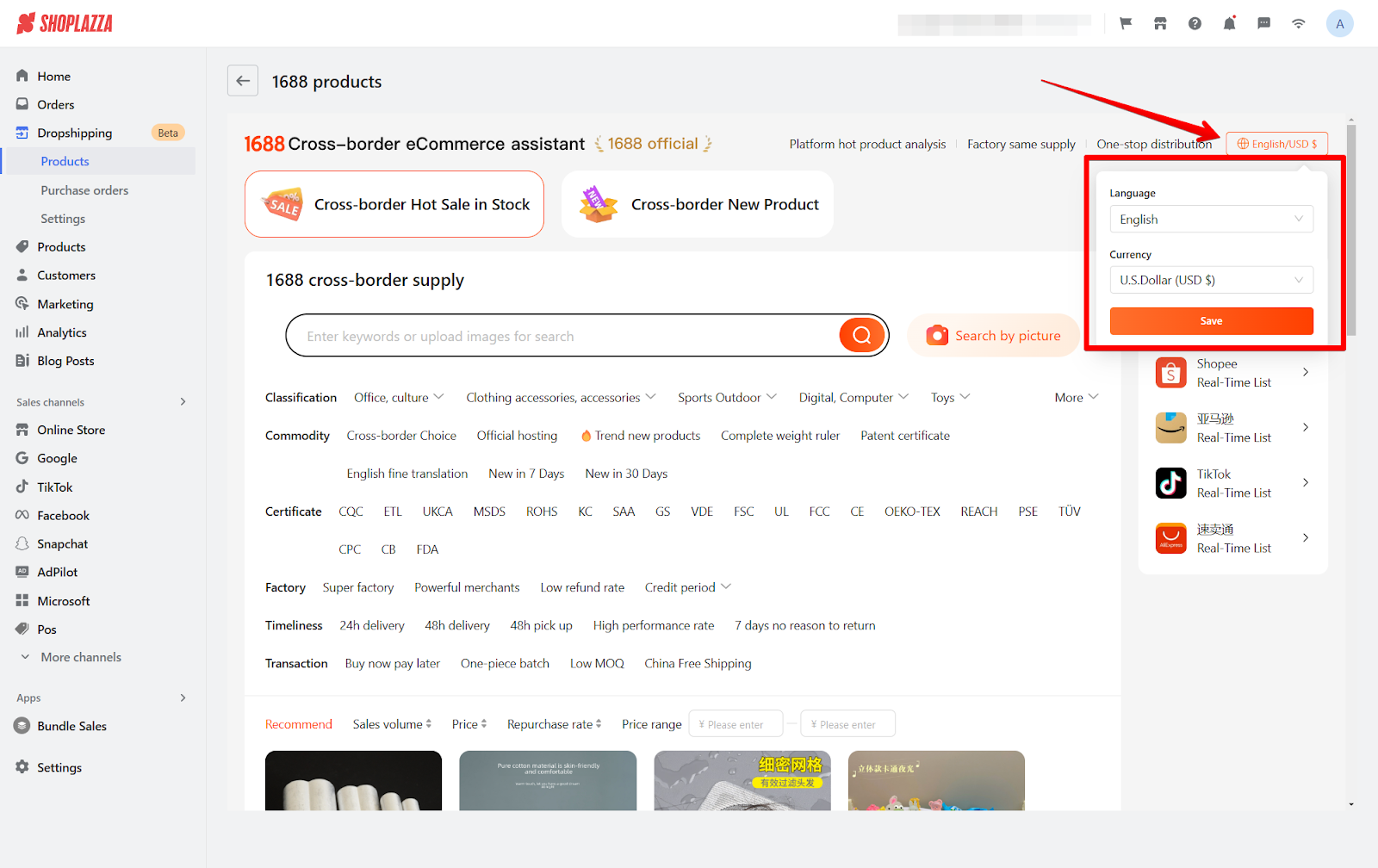
3. Filter and select products: Use filters such as categories, country certifications, supplier details, fulfillment timelines, and trade terms to narrow down your search and find the best products for your store.
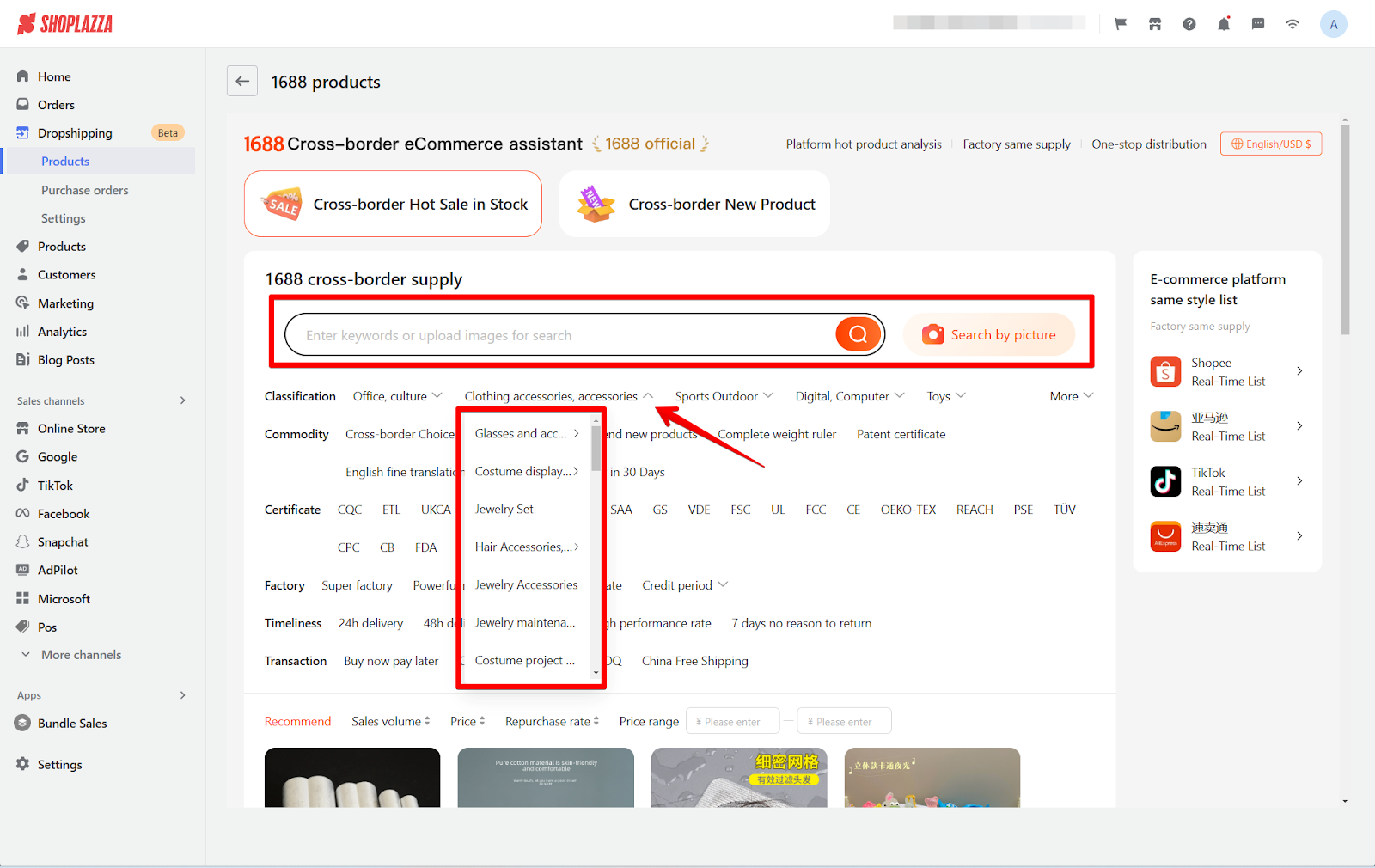
4. Add products to your store: Products can be added directly from the product list page within 1688 in your admin by clicking One-click distribution.
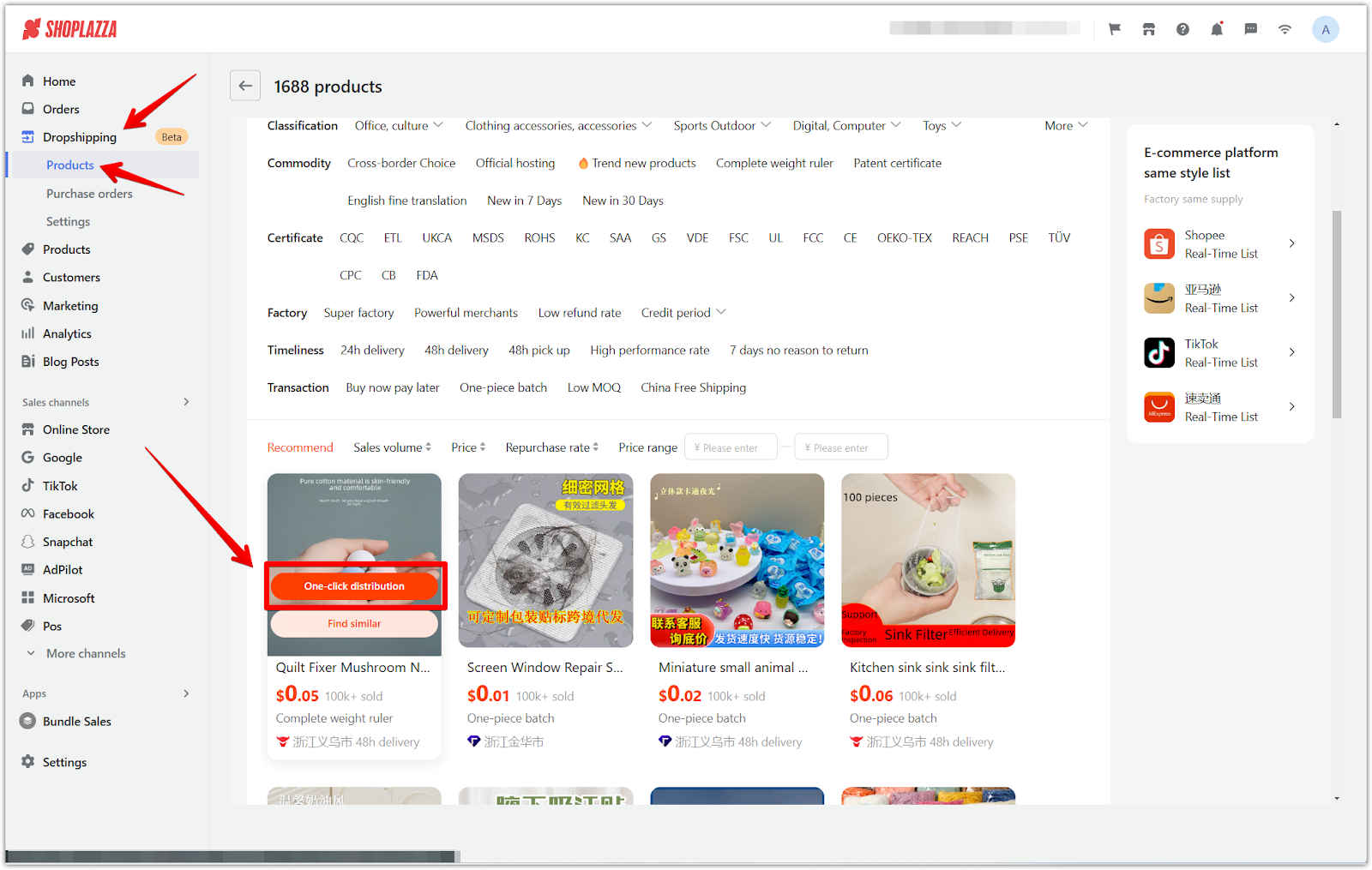
5. Manage added products: After adding products, go to Products > All Products to manage them. You can edit product details, set pricing, and ensure your listings are ready for customers.

Fulfilling customer orders
When customers place orders in your store, you’ll need to complete the purchase with 1688 suppliers and handle fulfillment.
1. View sales orders: When a customer places an order in your store, a sales order is automatically created in your Shoplazza admin. This record contains all the details of the customer’s purchase, which you’ll use to complete the order.
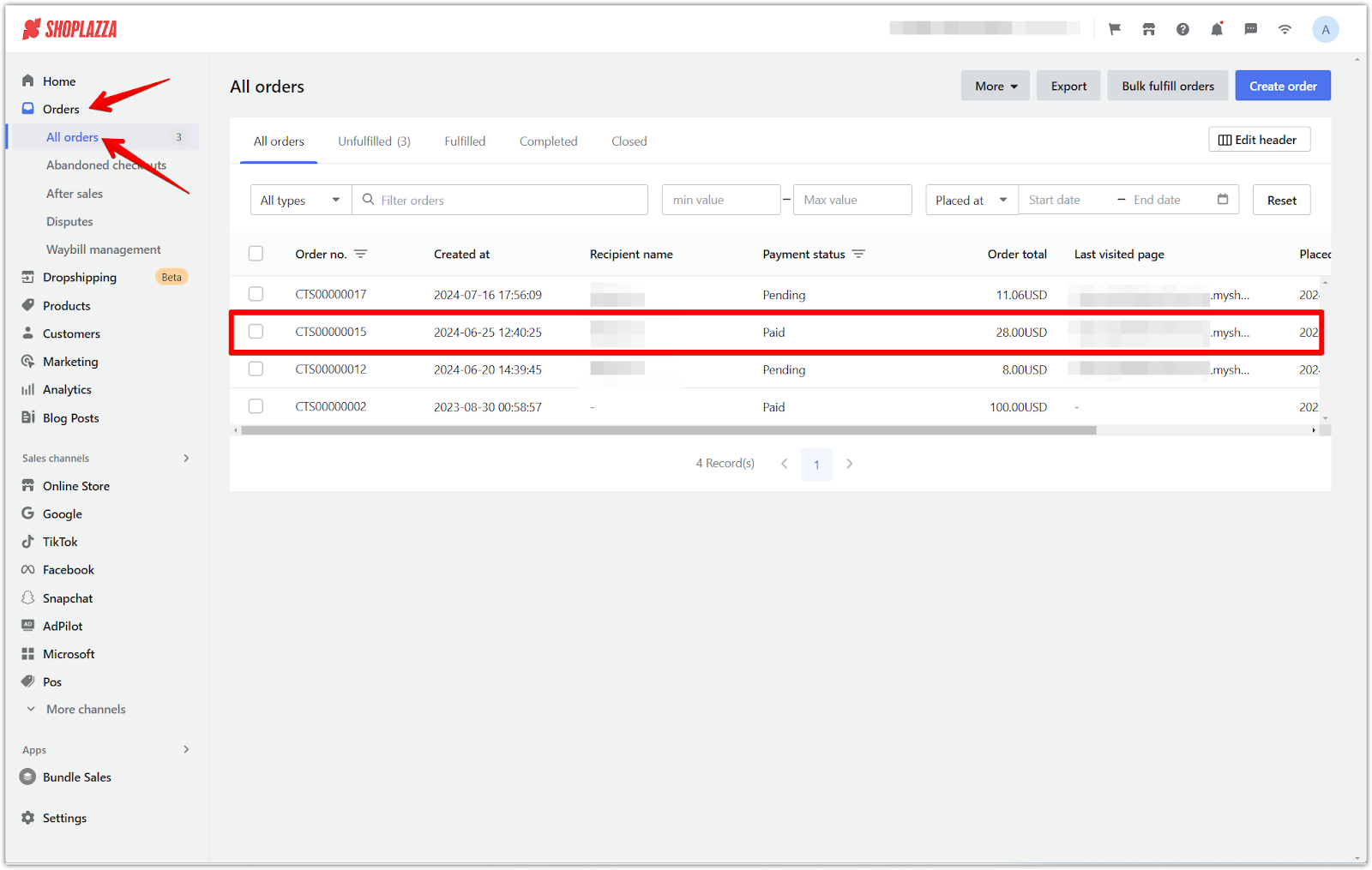
2. Locate the product in the 1688 Products section: Click the Order Now button on the 1688 product page. You’ll be prompted to log in to your 1688 account. If you don’t have an account yet, you’ll need to register and set up a payment method. After logging in, finalize the purchase by following the instructions provided on the 1688 site.
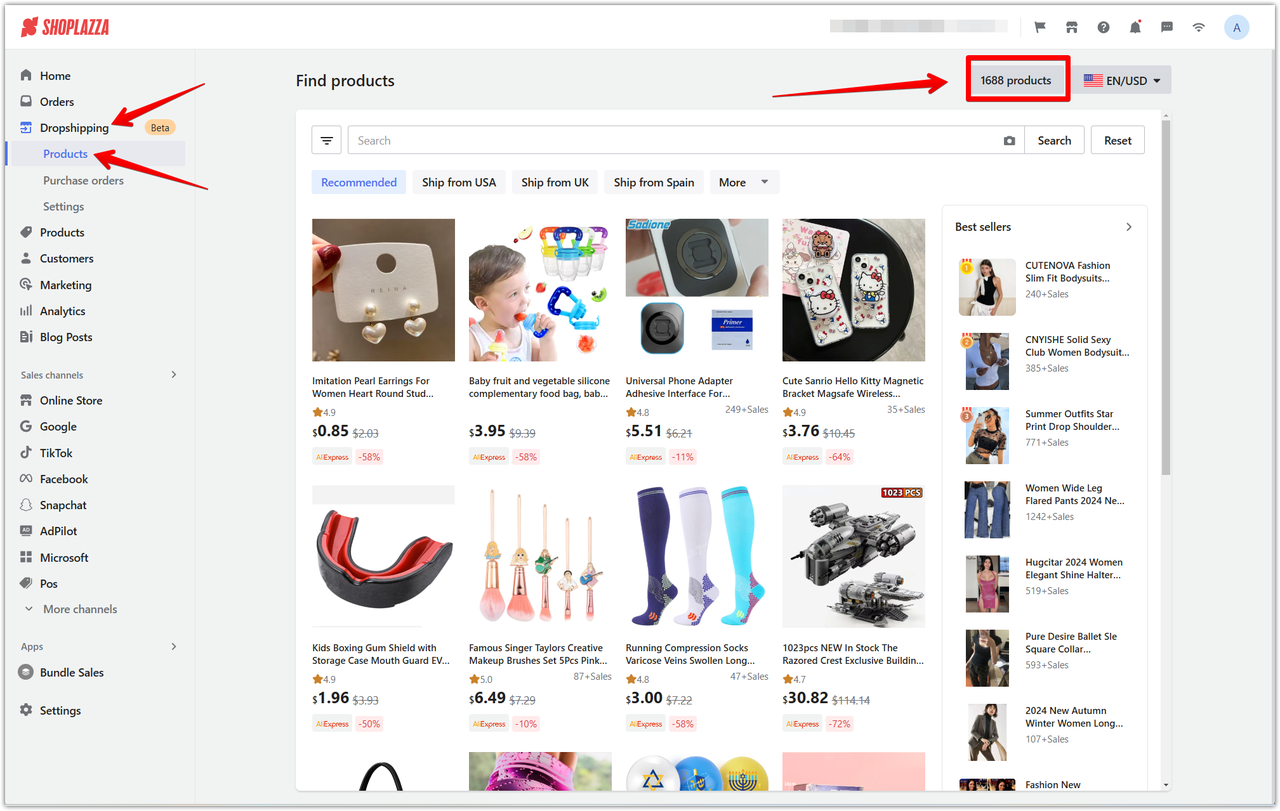
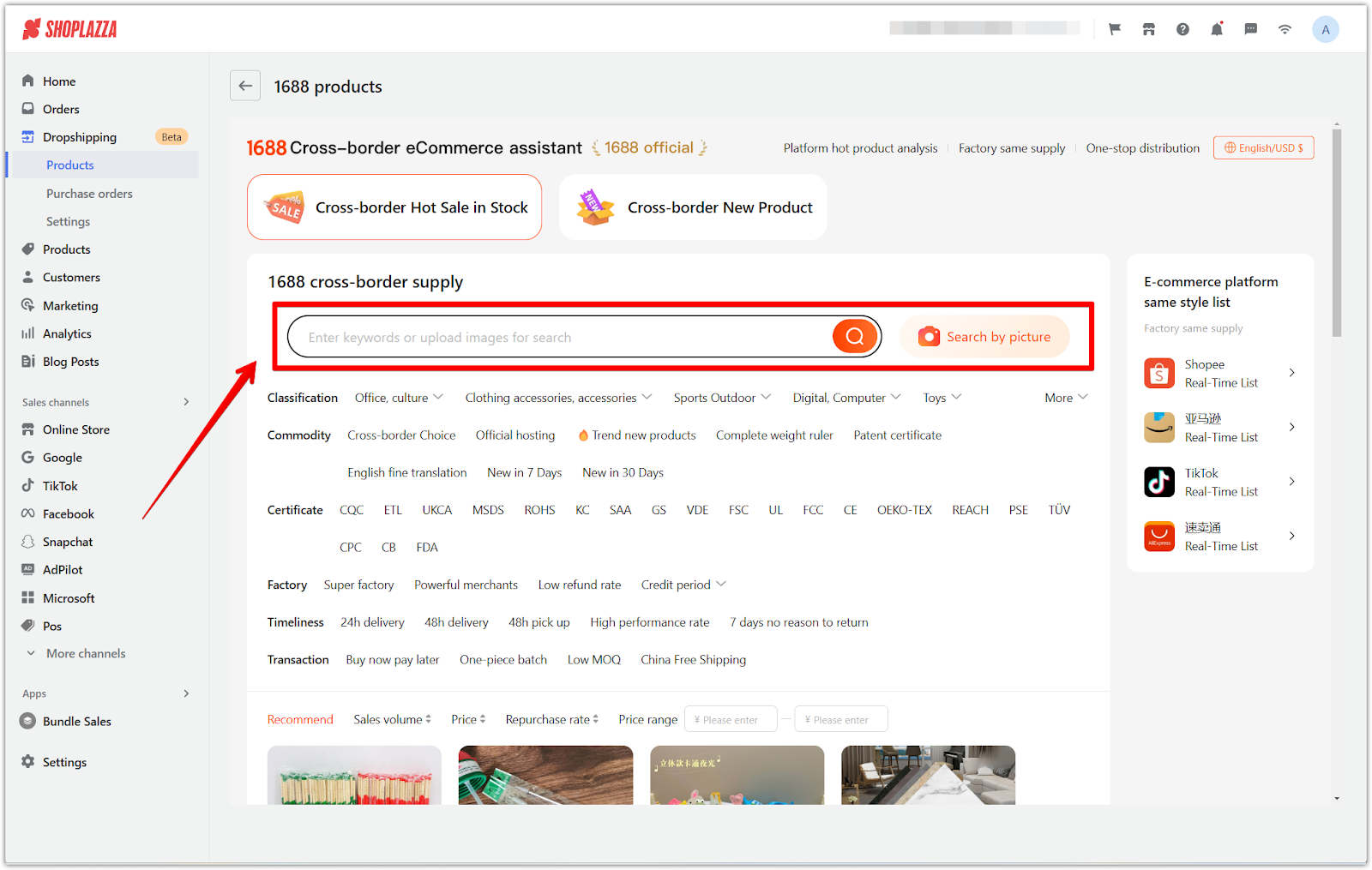
3. Complete the purchase on the 1688 website: On the 1688 product page, click the Order Now button. You’ll be prompted to log in to your 1688 account. If you don’t have an account yet, you’ll need to register and set up a payment method. After logging in, finalize the purchase by following the instructions provided on the 1688 site.
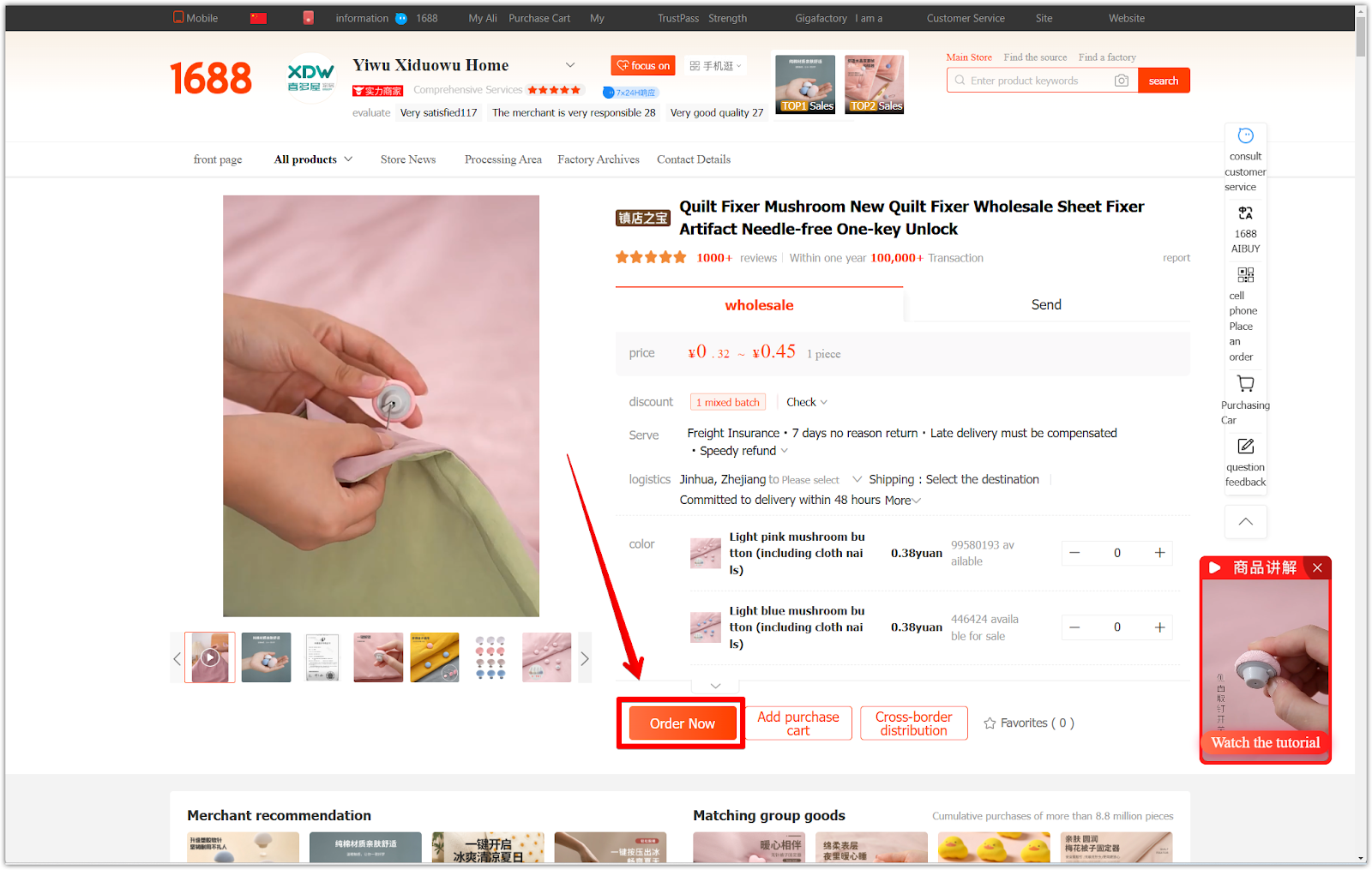
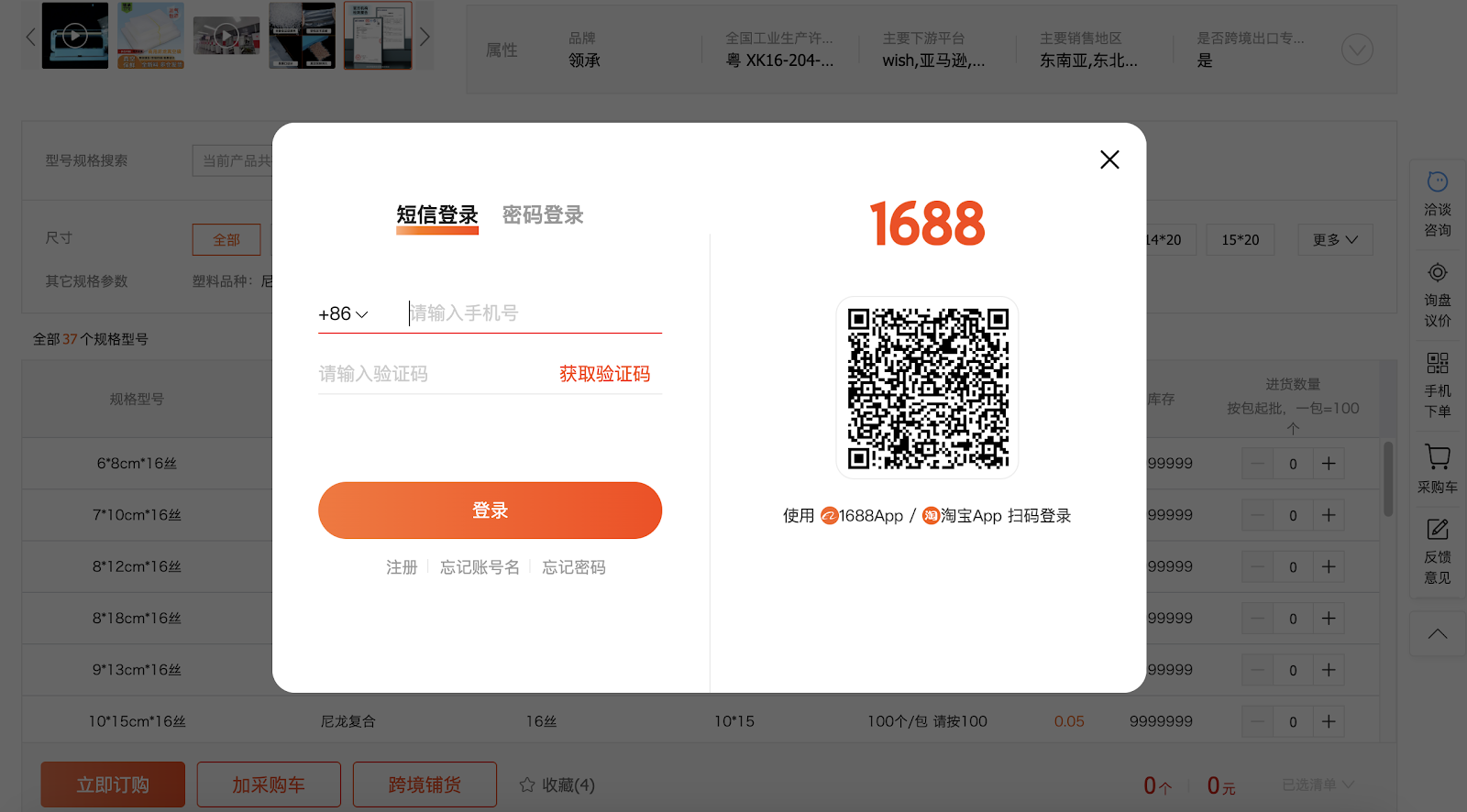
4. Return to your Shoplazza admin: After completing the purchase, go back to your Shoplazza admin > Orders. Locate the corresponding customer order that needs to be fulfilled.
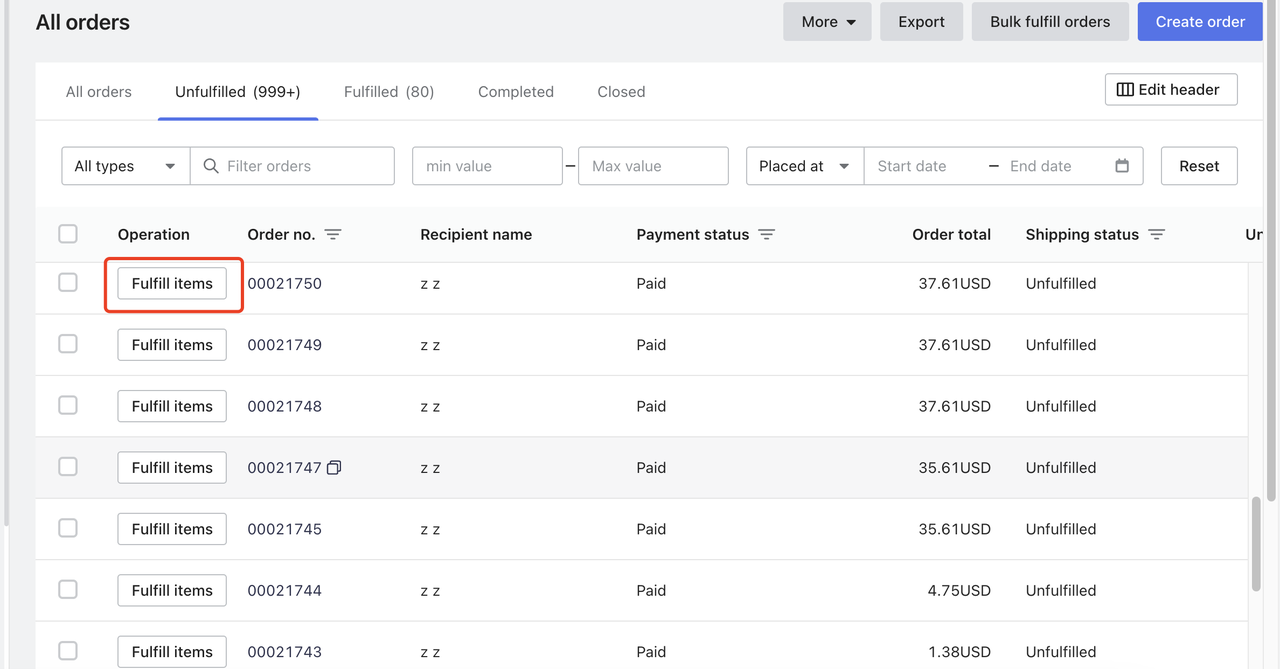
5. Fulfill the order in Shoplazza: In the Orders section, you’ll need to:
- Enter the shipping details, including the logistics provider you’re using.
- Add the tracking number provided by the logistics provider. This ensures the customer can track the delivery progress.
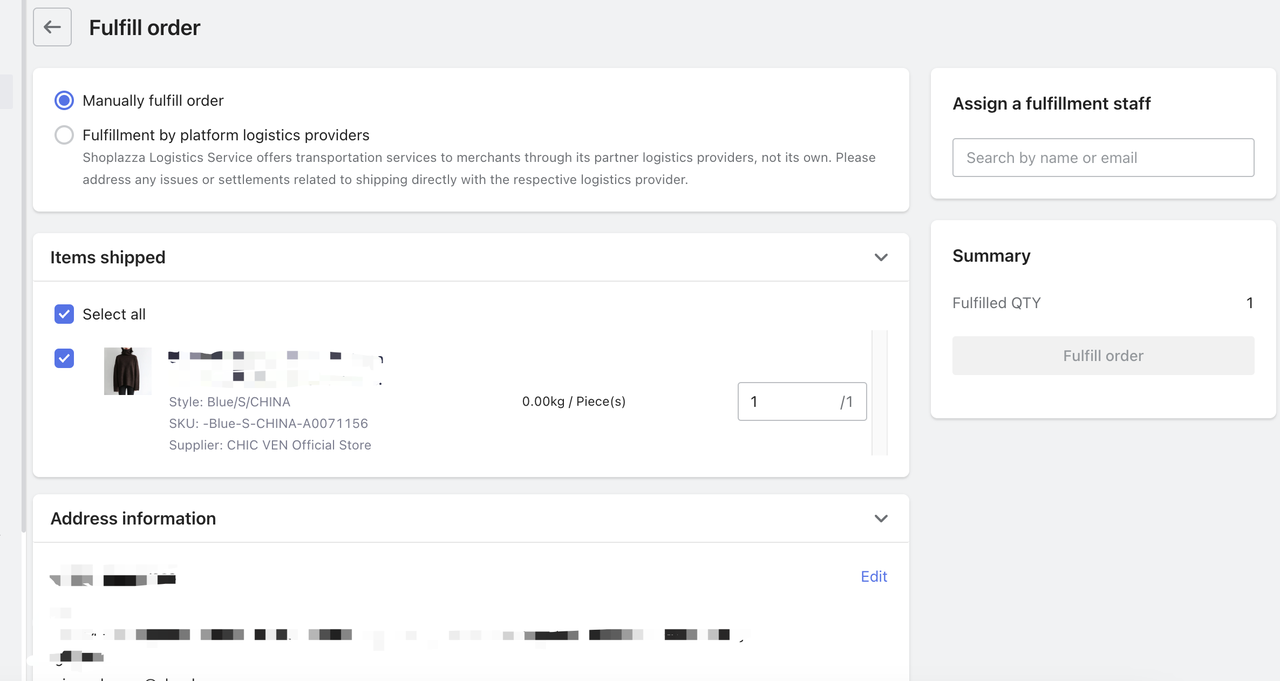
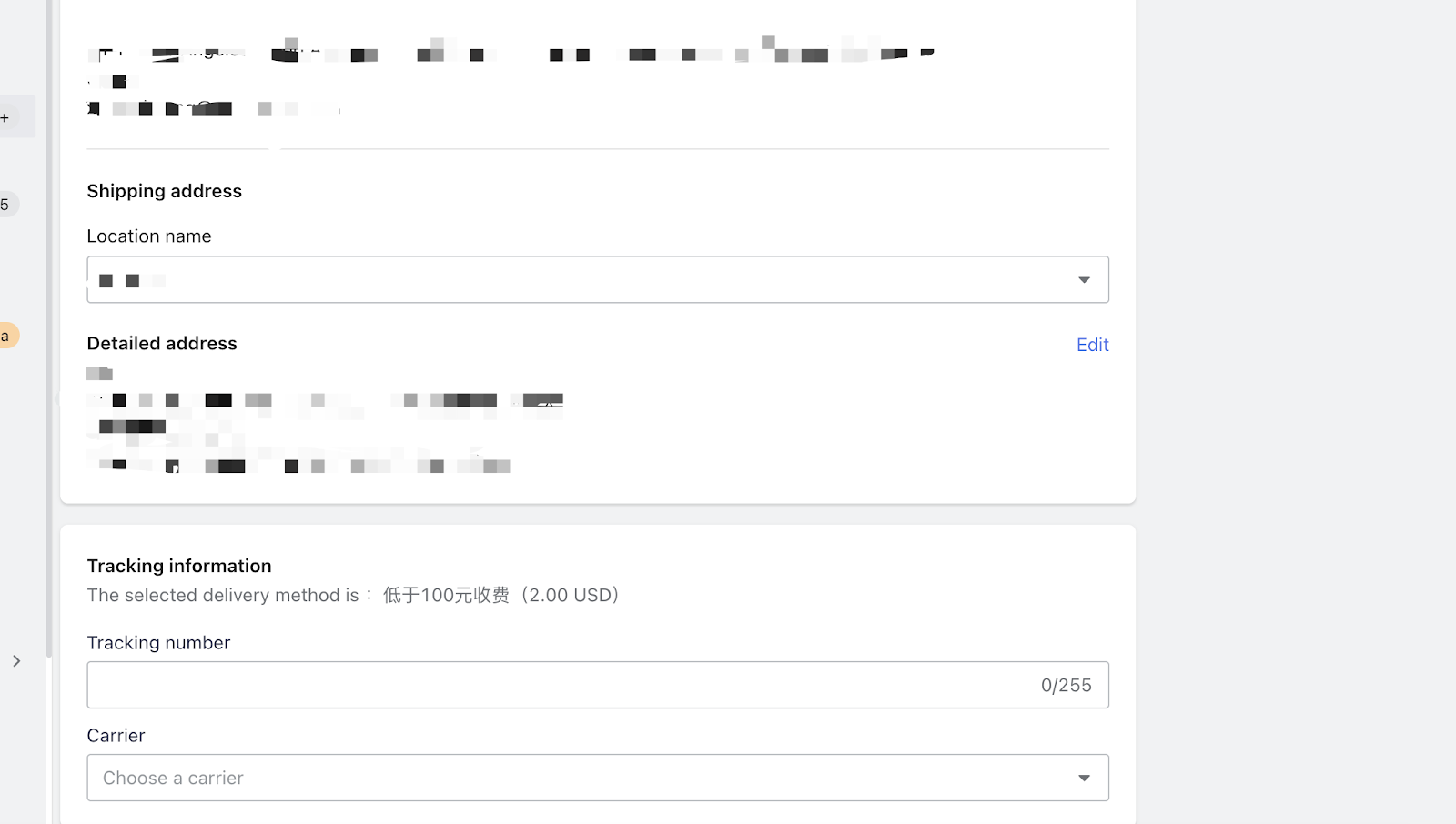
Be sure to coordinate with your logistics provider and update the tracking information promptly to maintain a smooth fulfillment process.



Comments
Please sign in to leave a comment.