The dropshipping feature in your Shoplazza admin is designed to streamline your business operations by connecting your store with AliExpress. This integration provides access to millions of products without requiring you to manage inventory manually. AliExpress is the only platform supported by the dropshipping feature, offering fully automated order processing for seamless operations.
When a customer orders, you purchase the product from a supplier on AliExpress at a lower wholesale price. The supplier handles packing and shipping the product directly to the customer. Your profit comes from the difference between the retail price you set and the wholesale cost.
Creating an account
Before you start dropshipping, ensure your Shoplazza account is set up and ready to use.
1. Sign up to start: Visit Shoplazza.com and sign up for an account. Once logged in, navigate to the dropshipping section in your Shoplazza admin to begin. If you don’t have one, sign up for a new account.
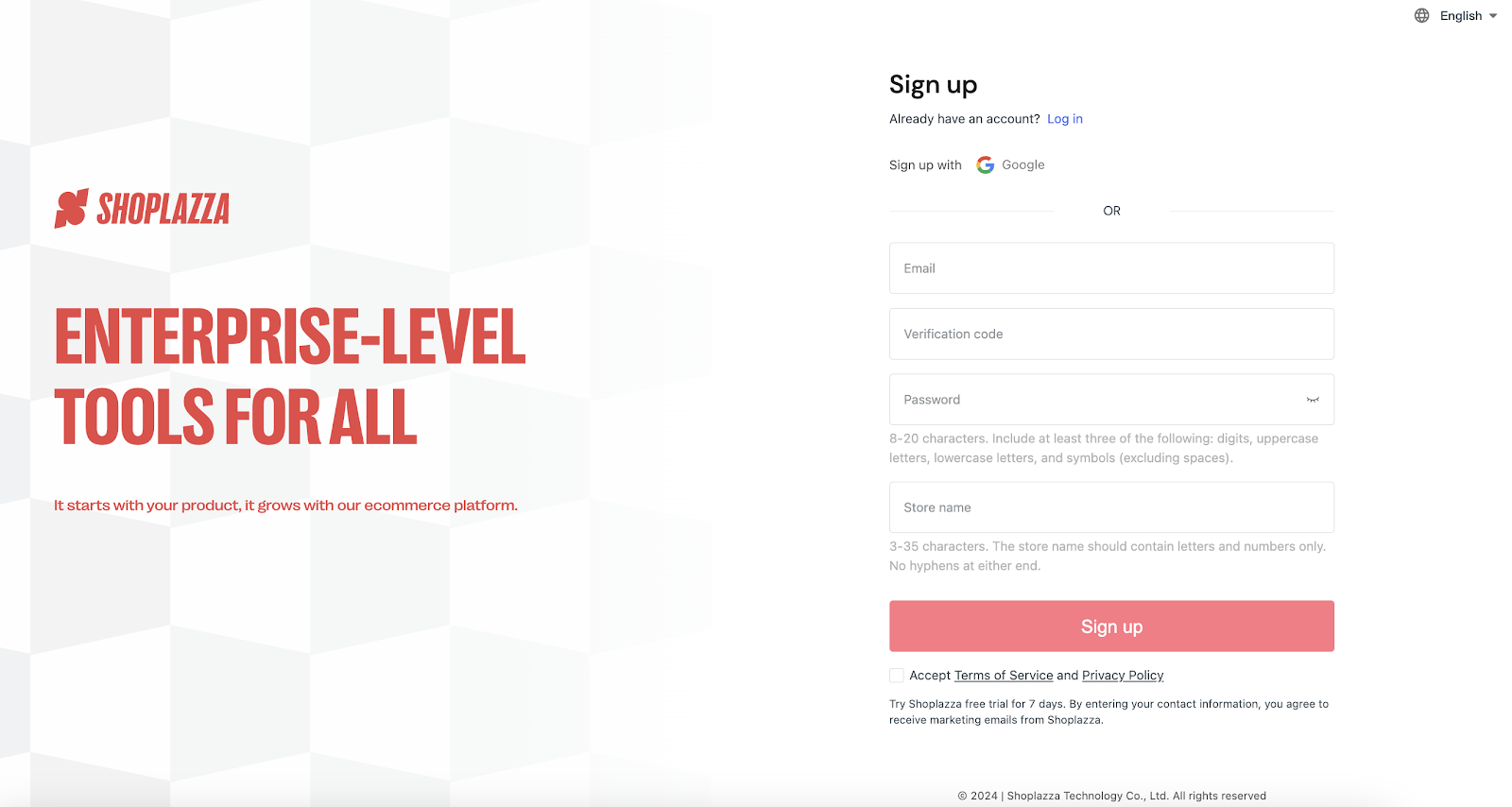
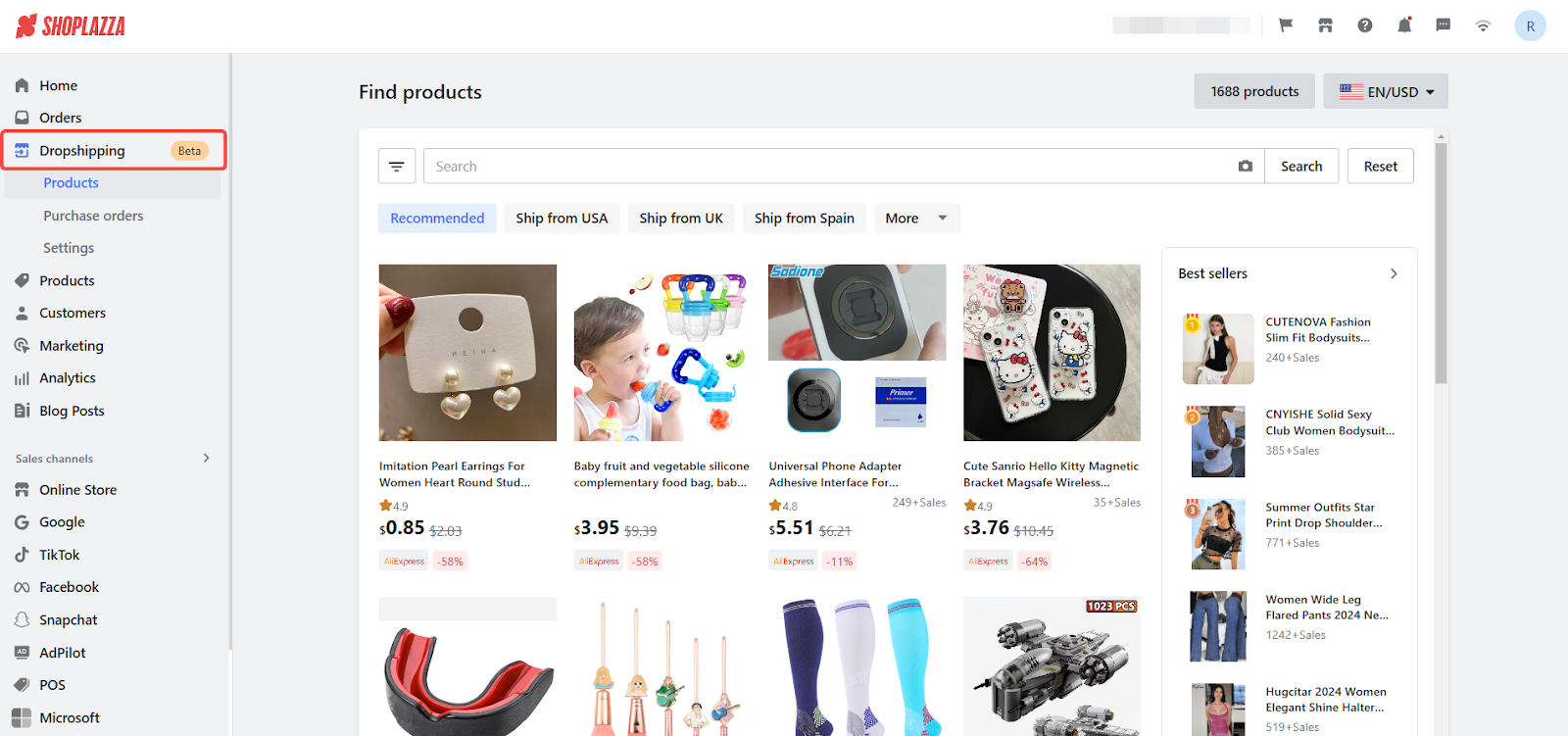
Adding products to your store
Once logged in, you can explore and add products to your store using the dropshipping feature.
1. Find the right products: Navigate to Dropshipping > Products in your admin and use tools like:
- Keyword search: Enter specific product terms to find exactly what you need.
- Image search: Upload a picture to discover visually similar items.
- Category and tag filters: Browse products by category or specific tags.
- Bestsellers: Explore popular items with proven sales records to stock your store confidently.
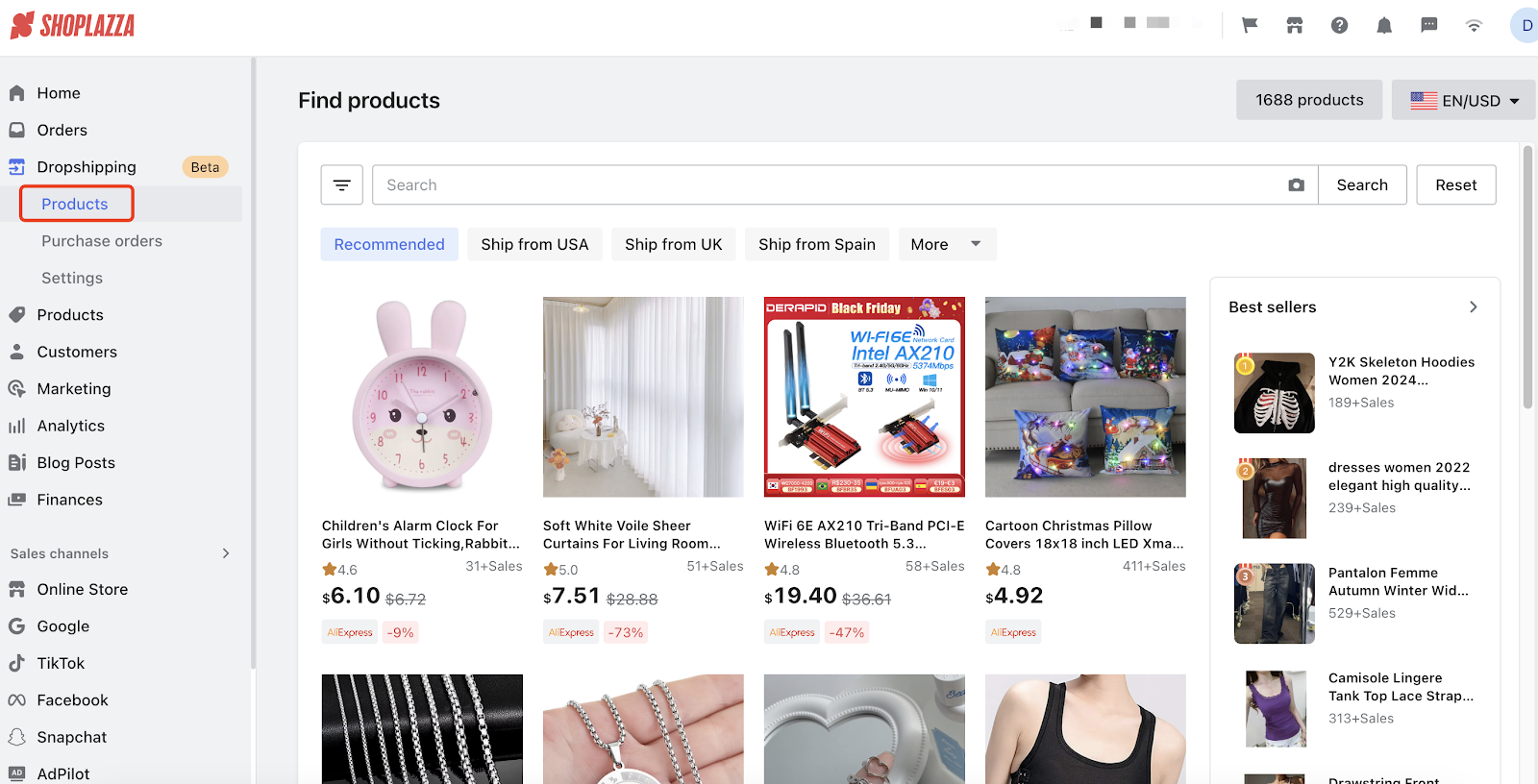
2. Select products: Choose products from the list or detail pages, and click Push to Store to proceed to the editing page.
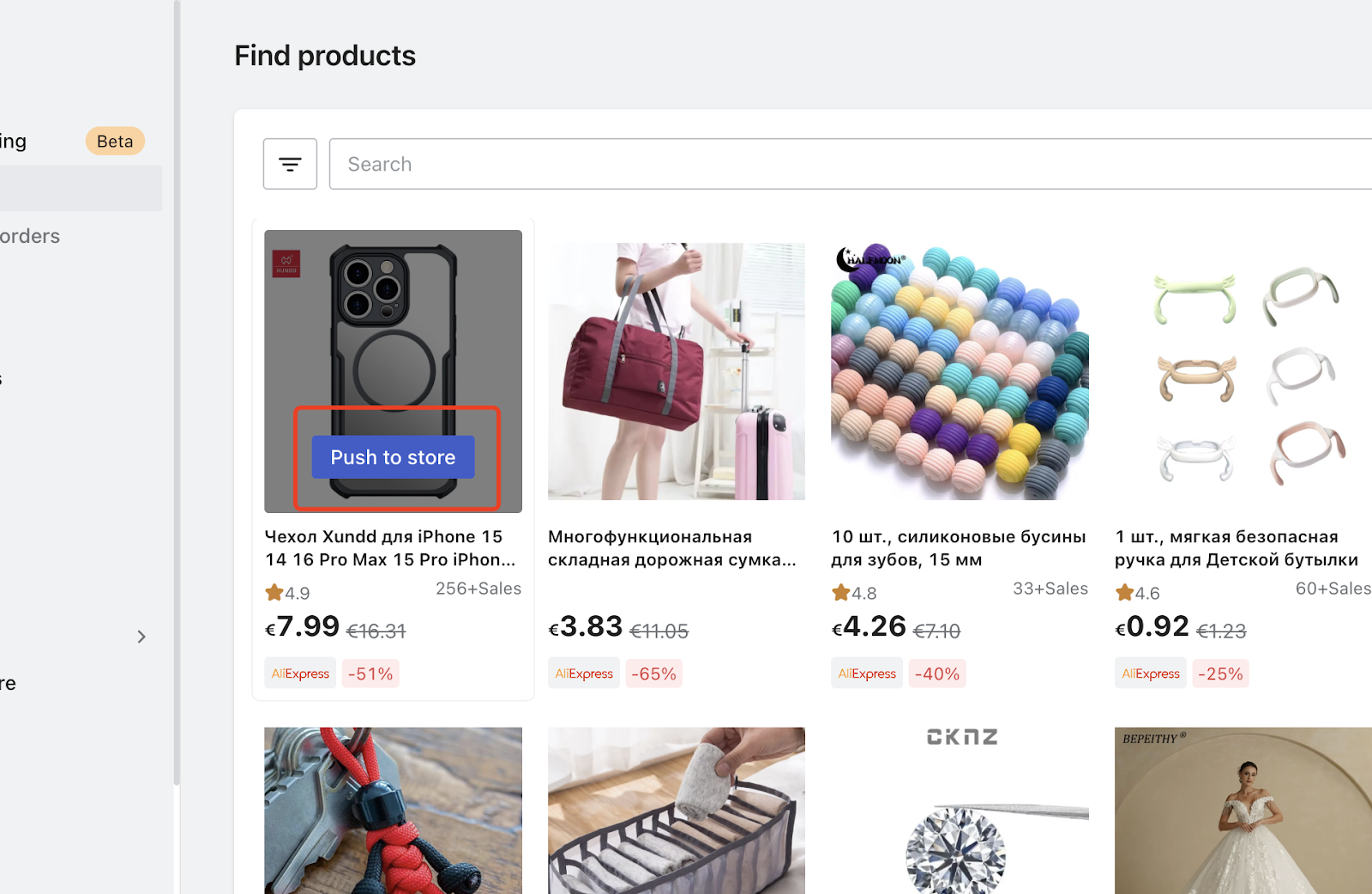
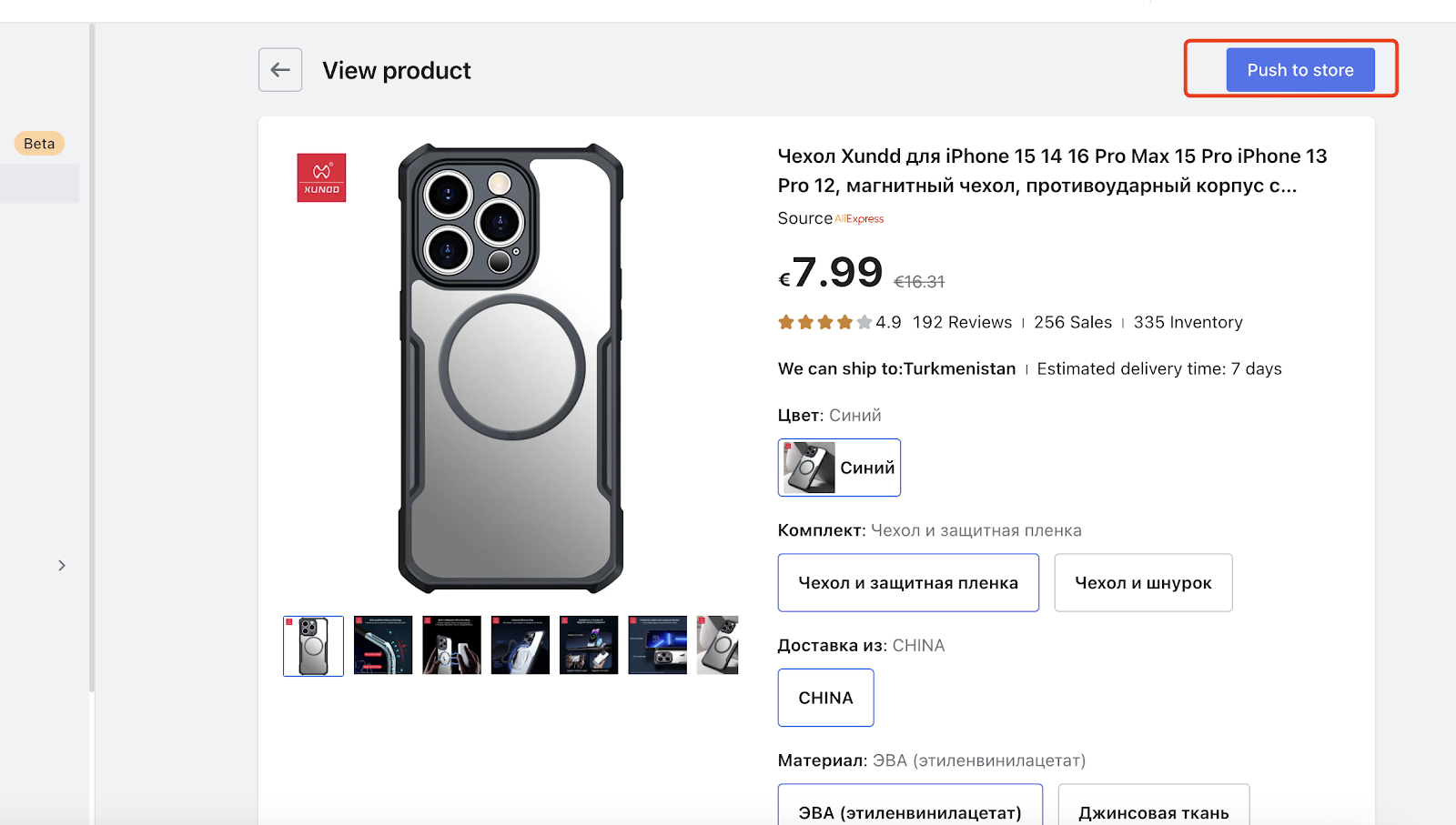
3. Customize product information: Tailor product details to match your store’s branding:
- Edit titles and descriptions: Use clear, engaging text that appeals to your target audience.
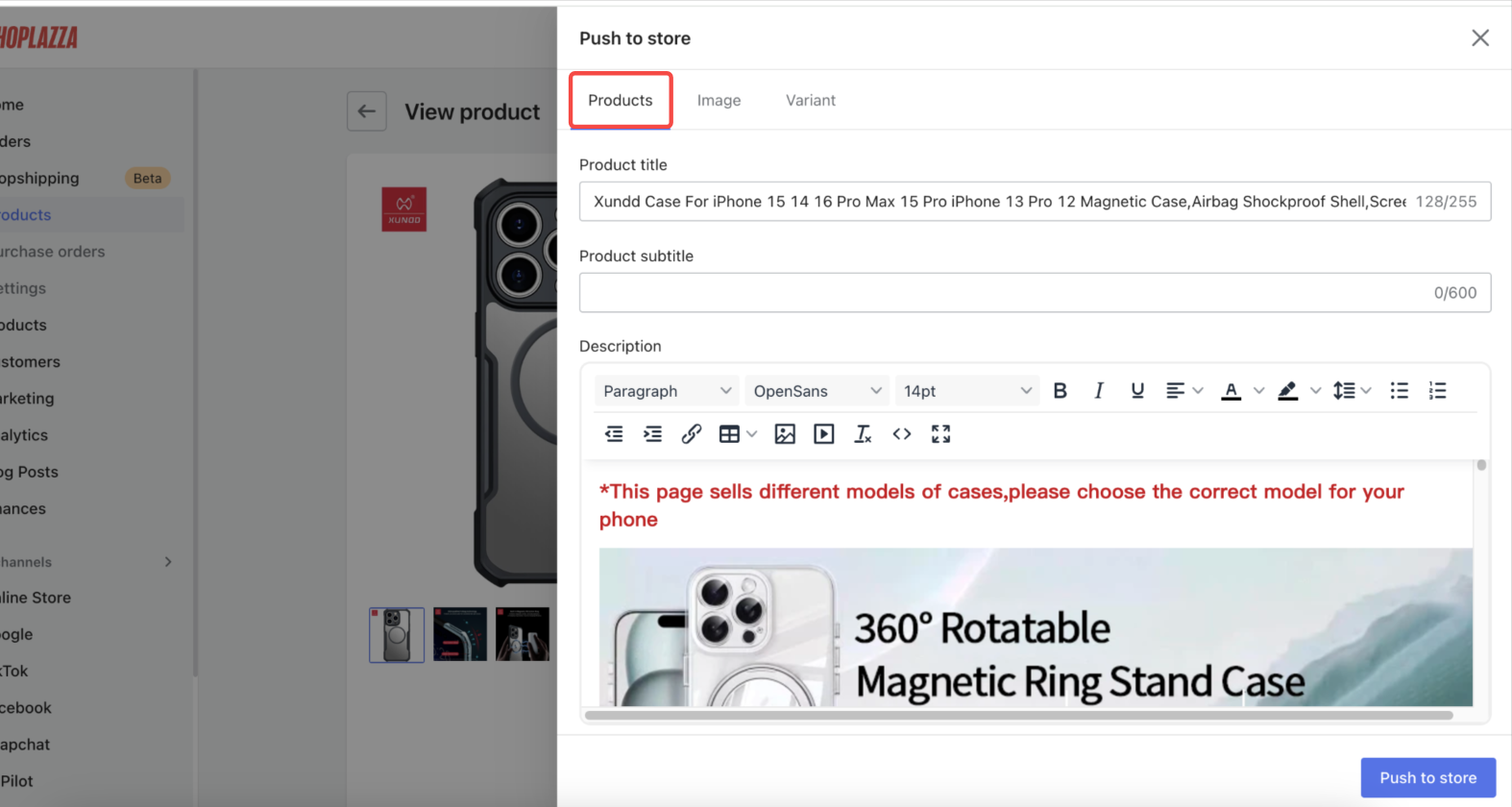
- Choose or modify images: Select high-quality visuals to showcase the product effectively.
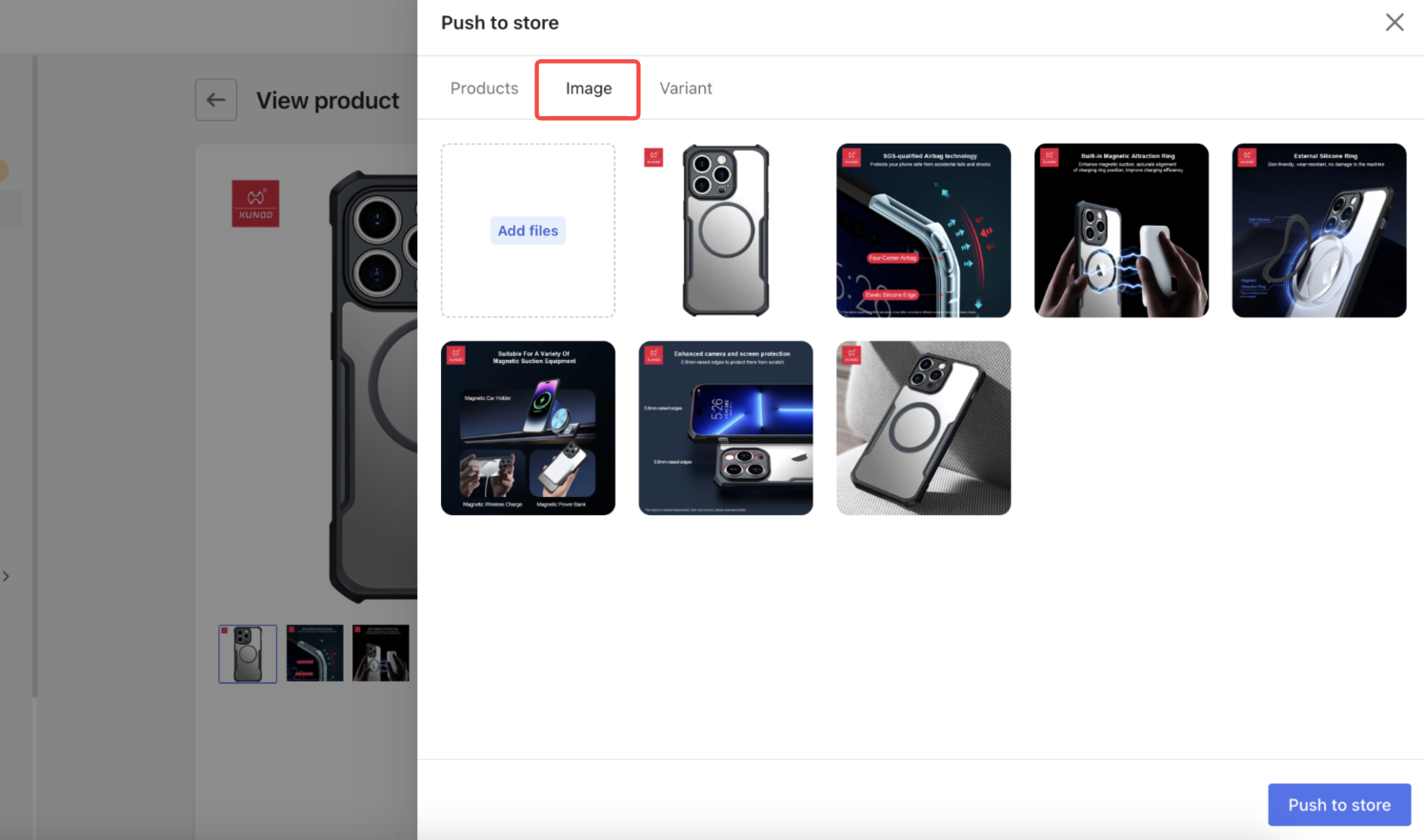
- Set prices and variants: Adjust the retail price to maximize profit margins and select specific product variants (e.g., size or color) you want to sell.
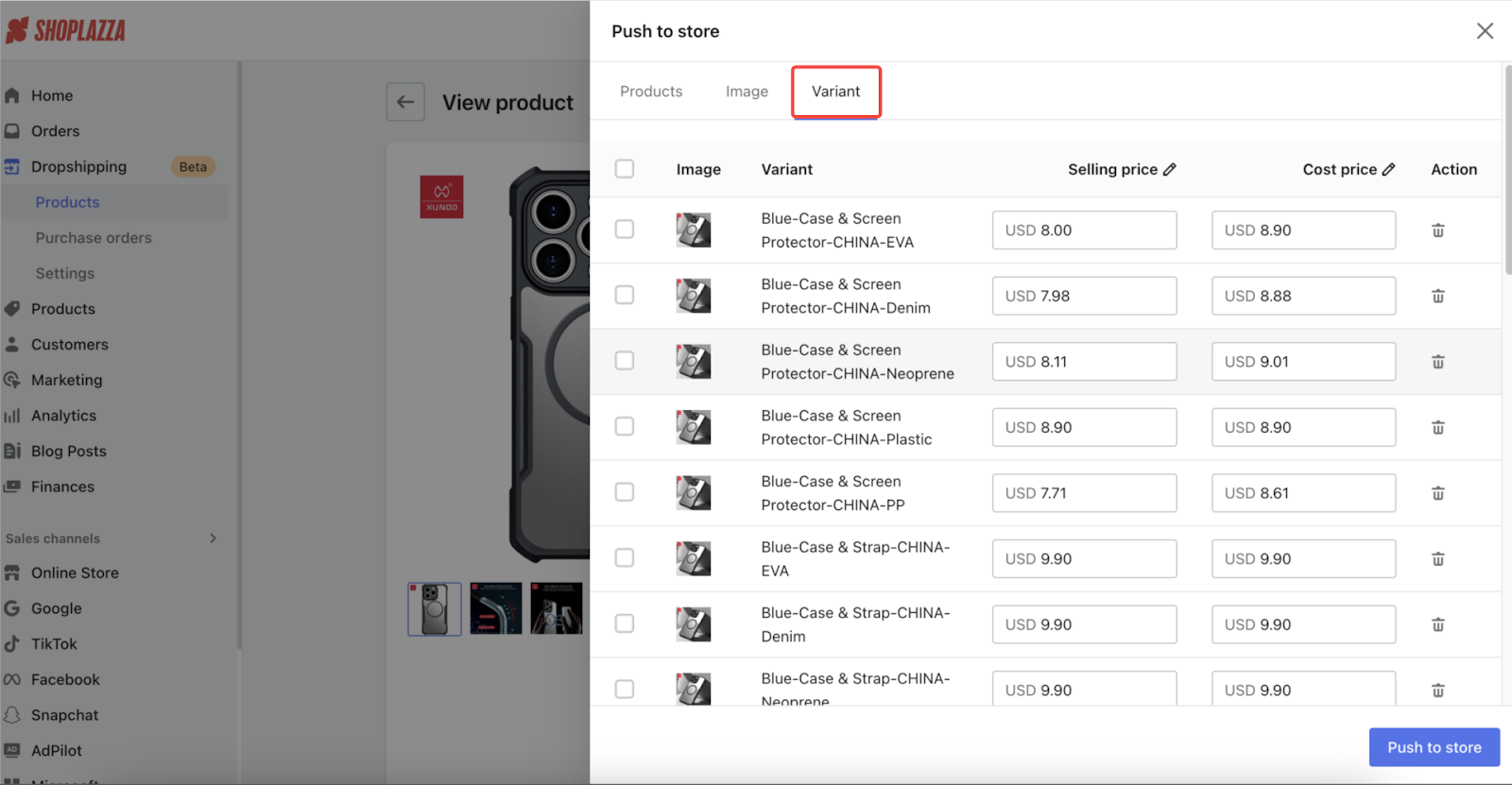
4. Sync products to your store: When you’ve finished customizing the product, click Push to Store. This adds the product to your online store under Products > All Products in your Shoplazza admin.
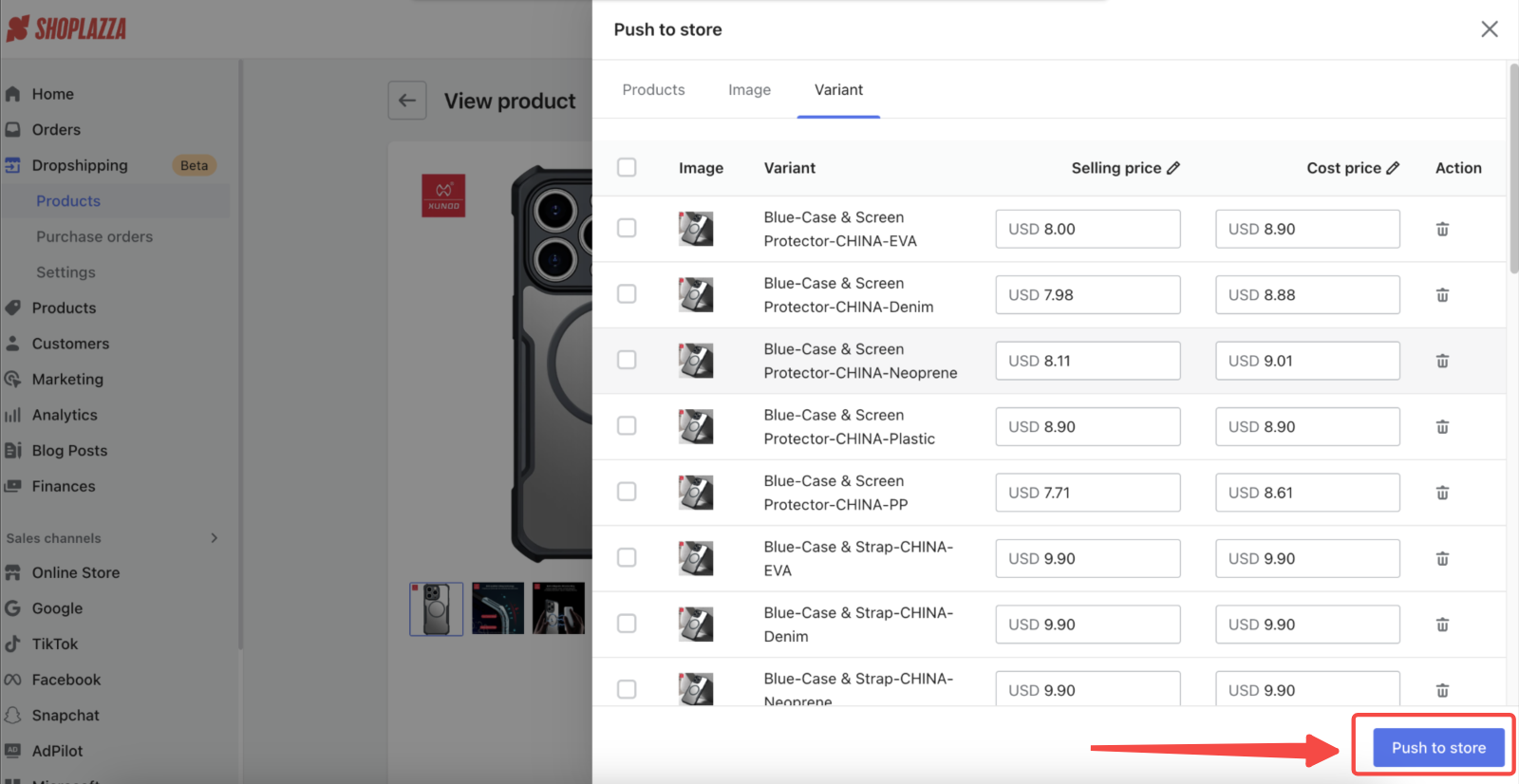
Managing products
1. Manage your draft products: After pushing products to your store, they will appear as drafts under Products > All Products in your Shoplazza admin.
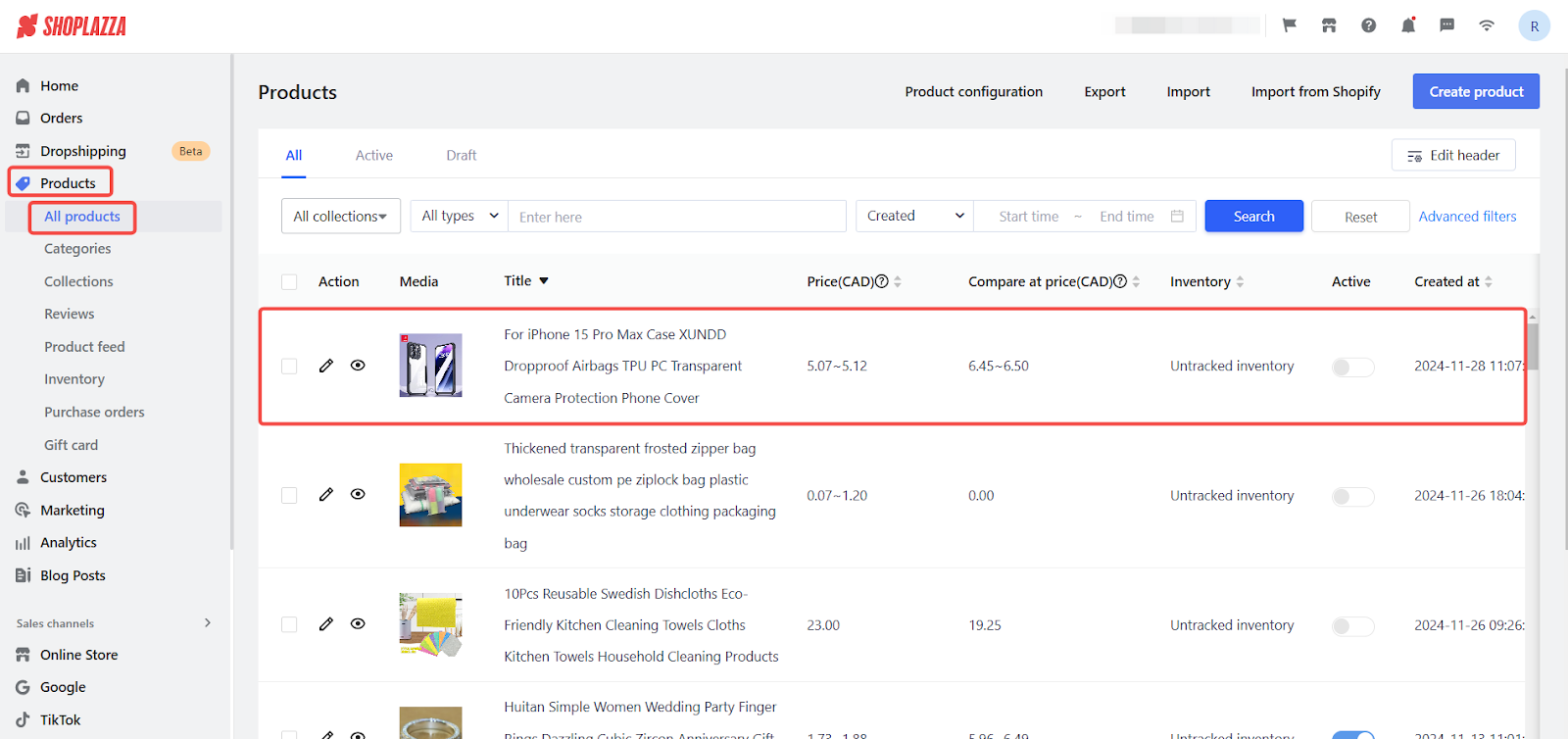
2. Make your products live: Review the draft products, make any necessary changes, and click Active to publish them. Only after this step will the products be visible to customers and available for purchase.
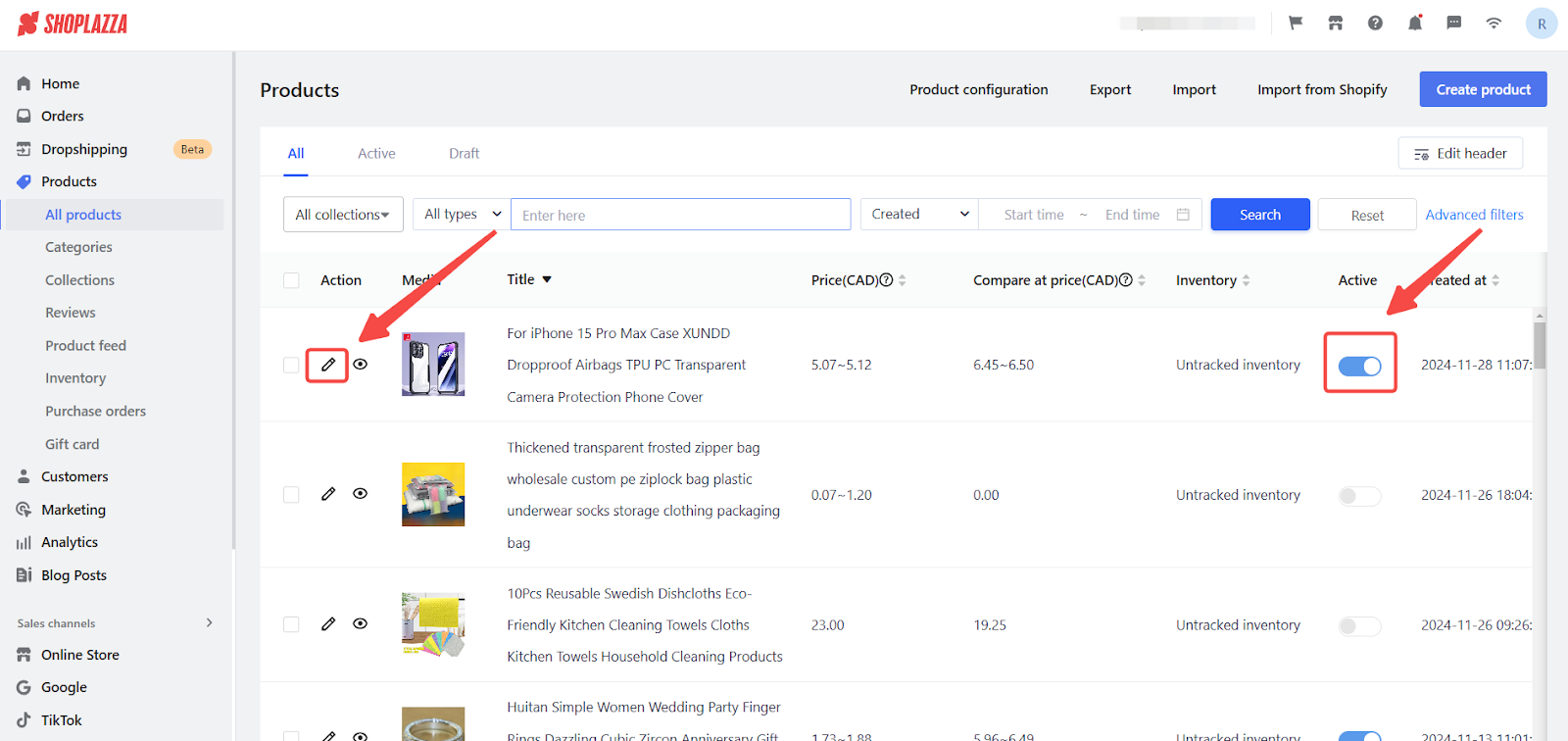
Setting up your store for dropshipping
To enable seamless data syncing and order processing, you need to authorize your Shoplazza store to connect with third-party dropshipping platforms like AliExpress. This ensures secure access to supplier data and services.
1. Authorize dropshipping platforms:
- Initiate authorization: In your Shoplazza admin, navigate to the dropshipping settings and click Authorize.
- Register quickly: If you don’t have an account, use the Register now link to sign up easily.
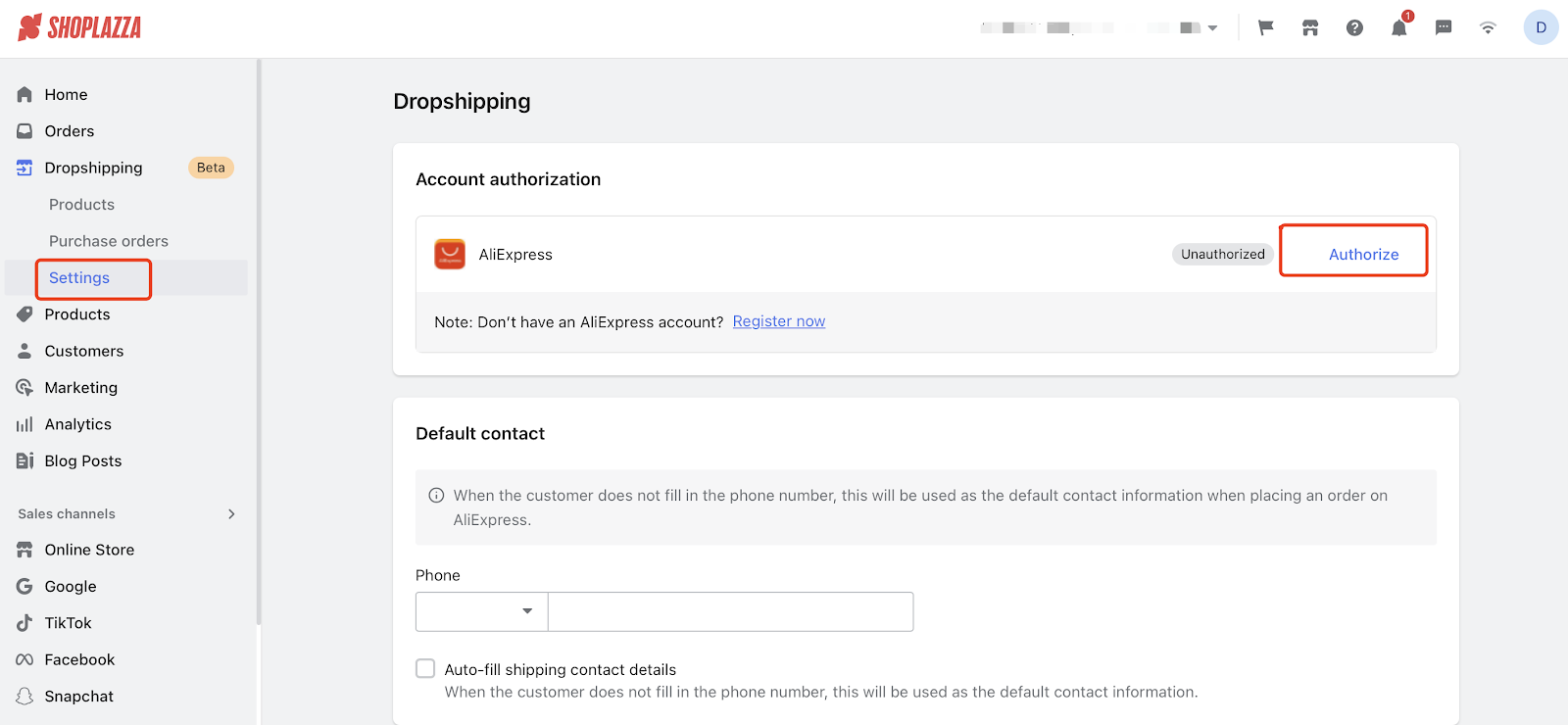
2. Redirect to supplier website: You’ll be redirected to the supplier’s website for account authentication.
- Enter your supplier account email and password on the login page.
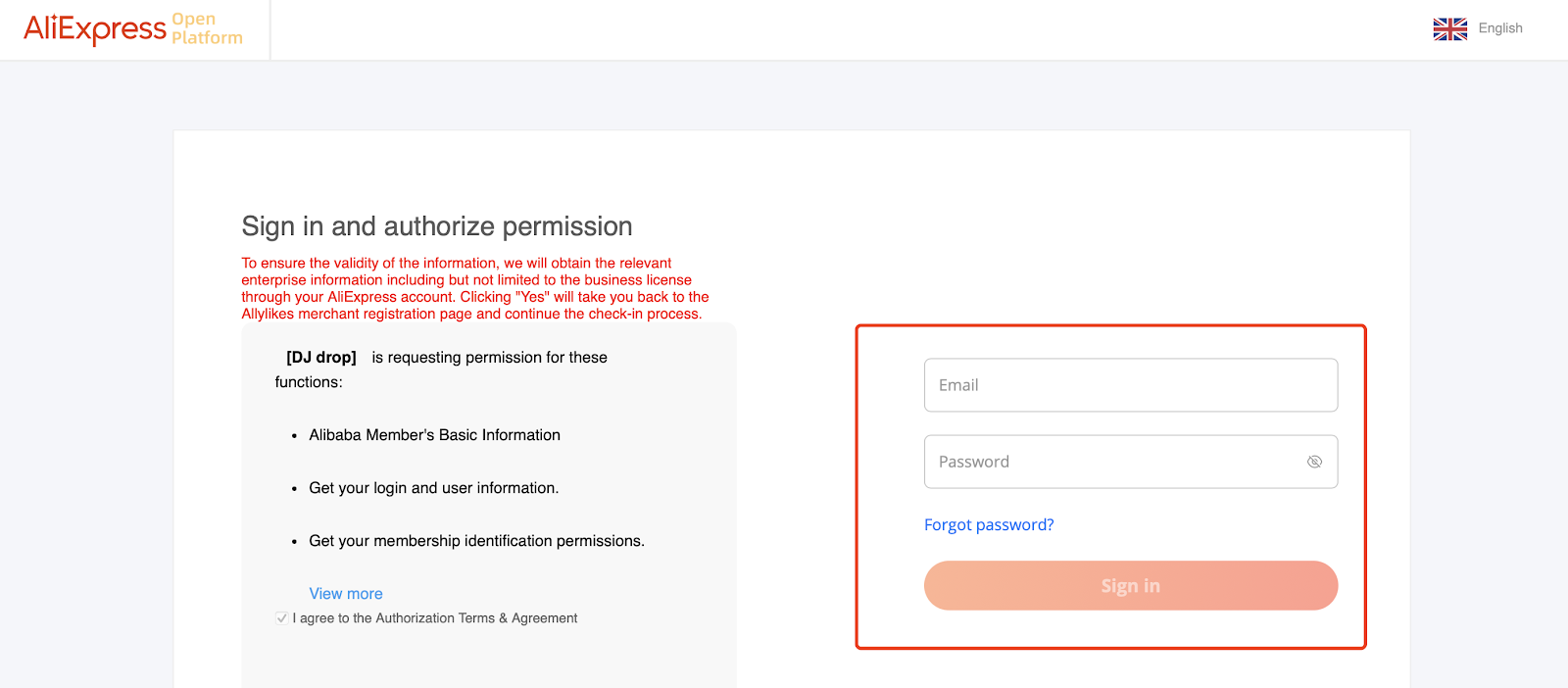
- Grant the necessary permissions to connect your Shoplazza store.
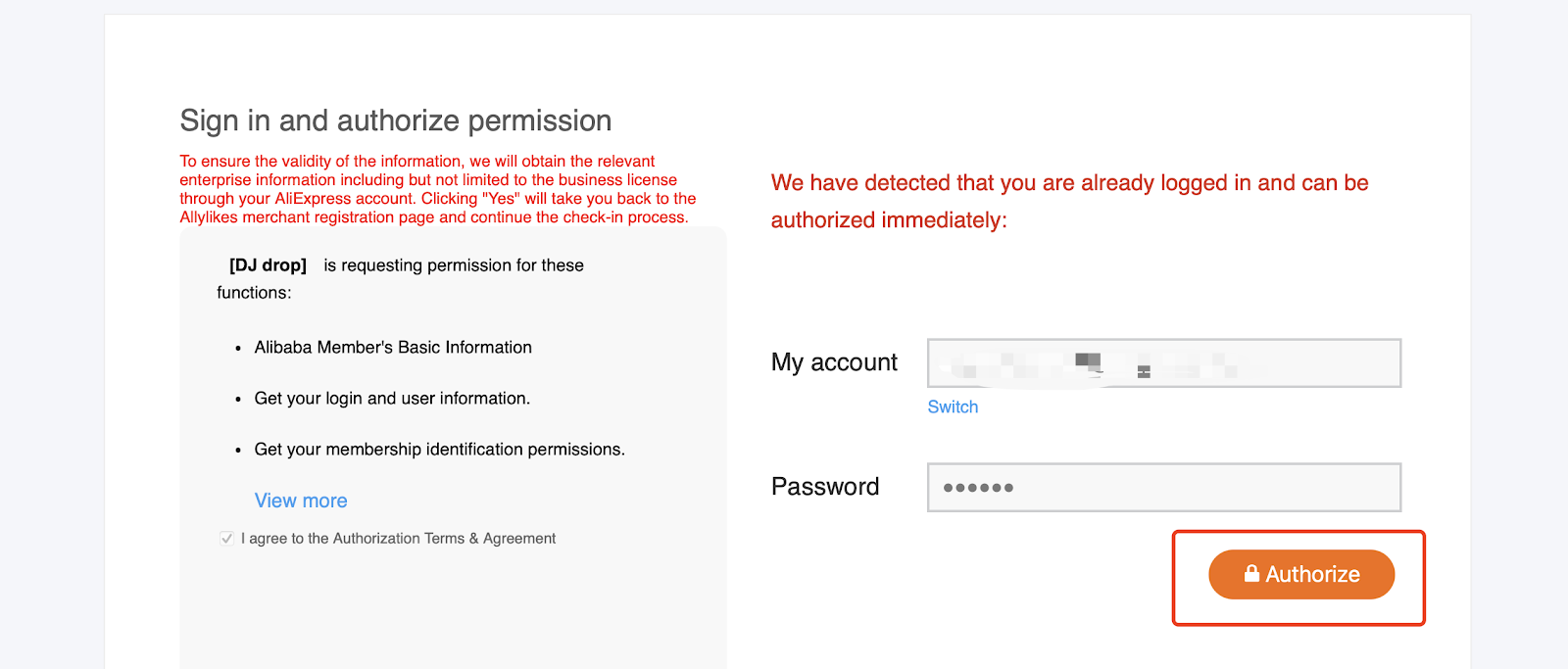
3. Next steps after authorization: Once authorization is complete, you can start syncing orders and product data between Shoplazza and the supplier platform.
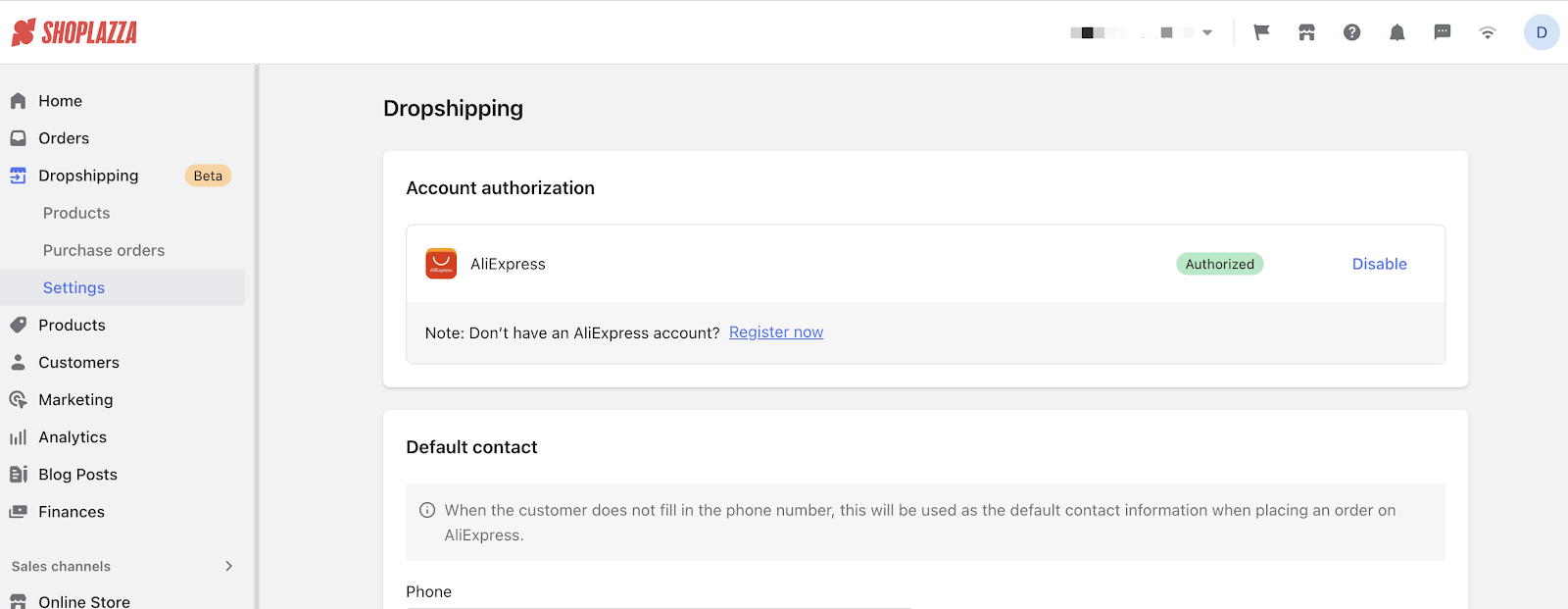
4. Set default contact information: Configure default shipping details in your store settings. If a customer provides incomplete information, the system will autofill with your pre-set details
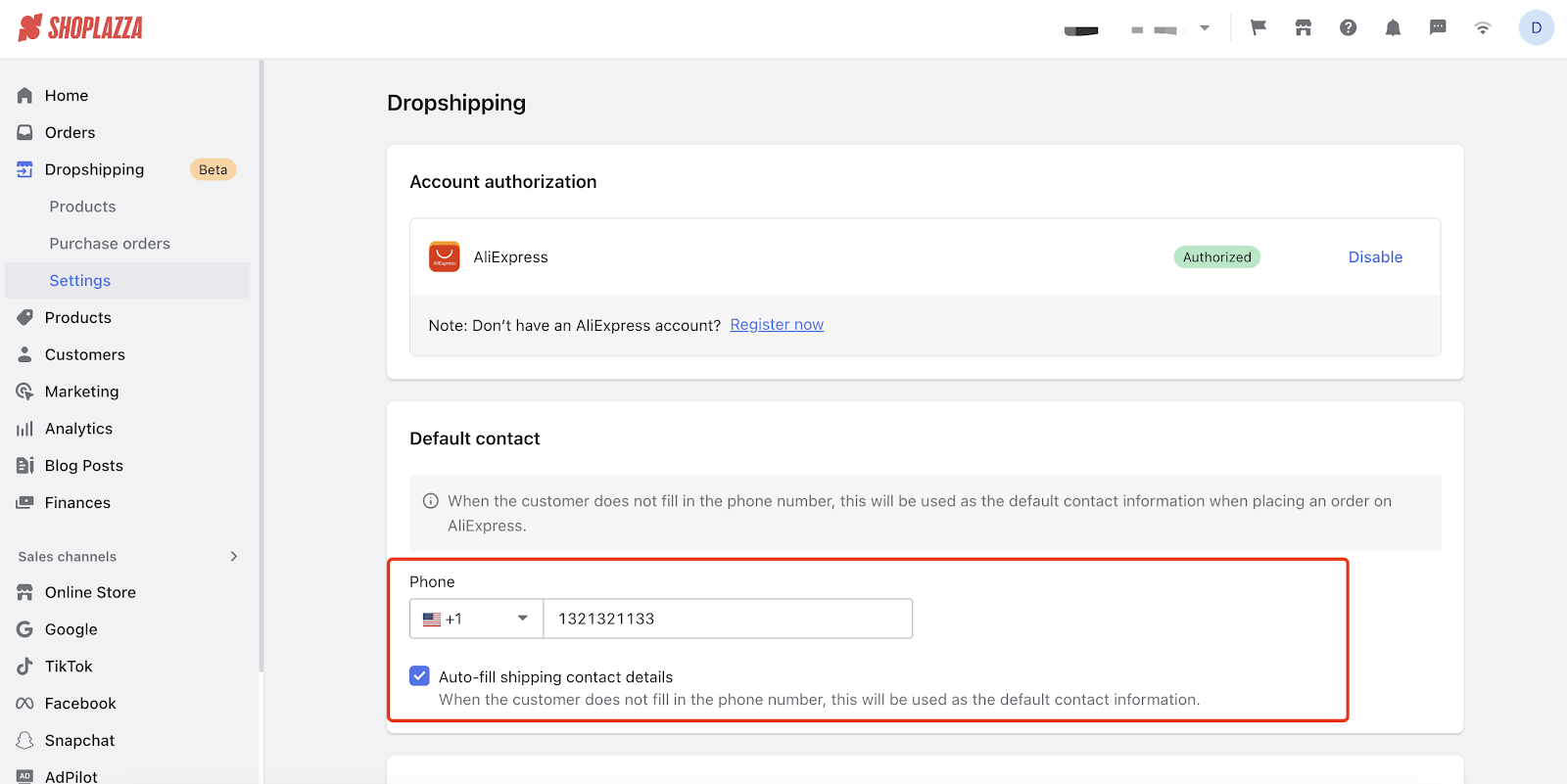
5. Enable workflow automation: Streamline operations by enabling features such as:
- Auto-generate purchase orders: Automatically create supplier orders when customers make purchases.
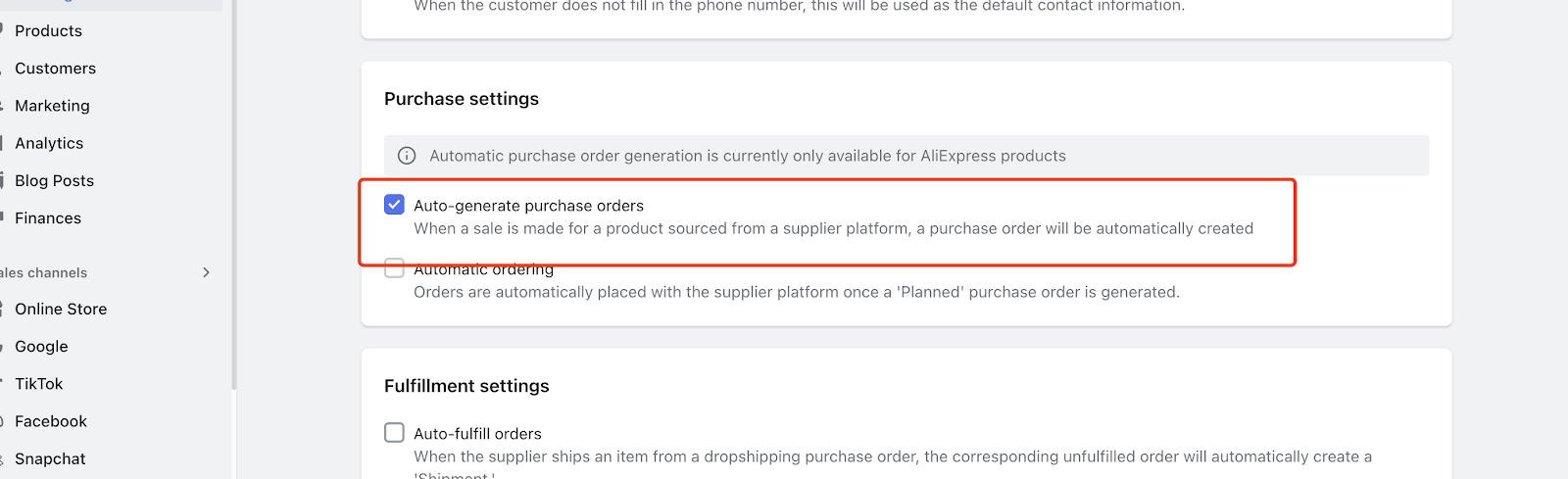
- Auto-place orders with suppliers: Automatically send purchase orders to the supplier.
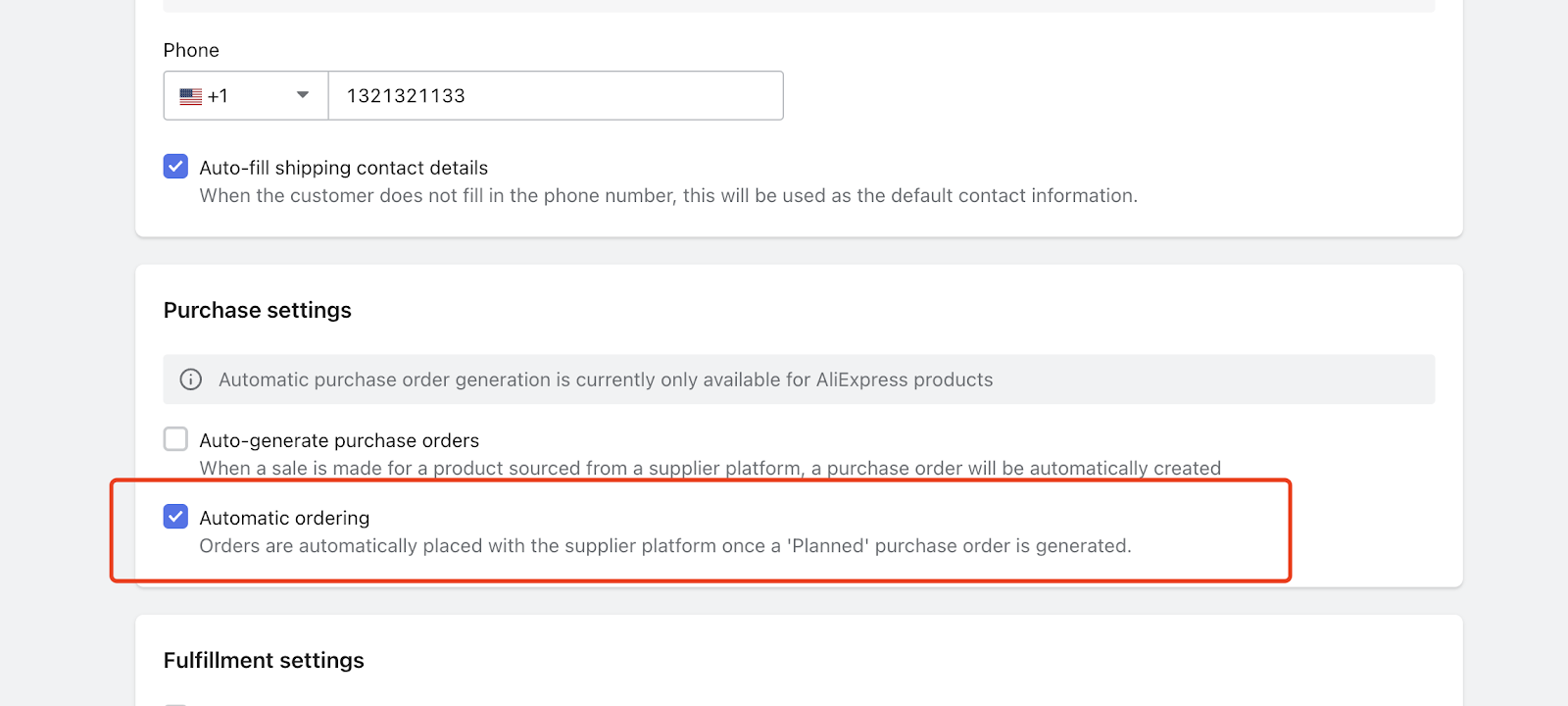
- Auto-update fulfillment status: Mark orders as shipped when the supplier confirms shipment.
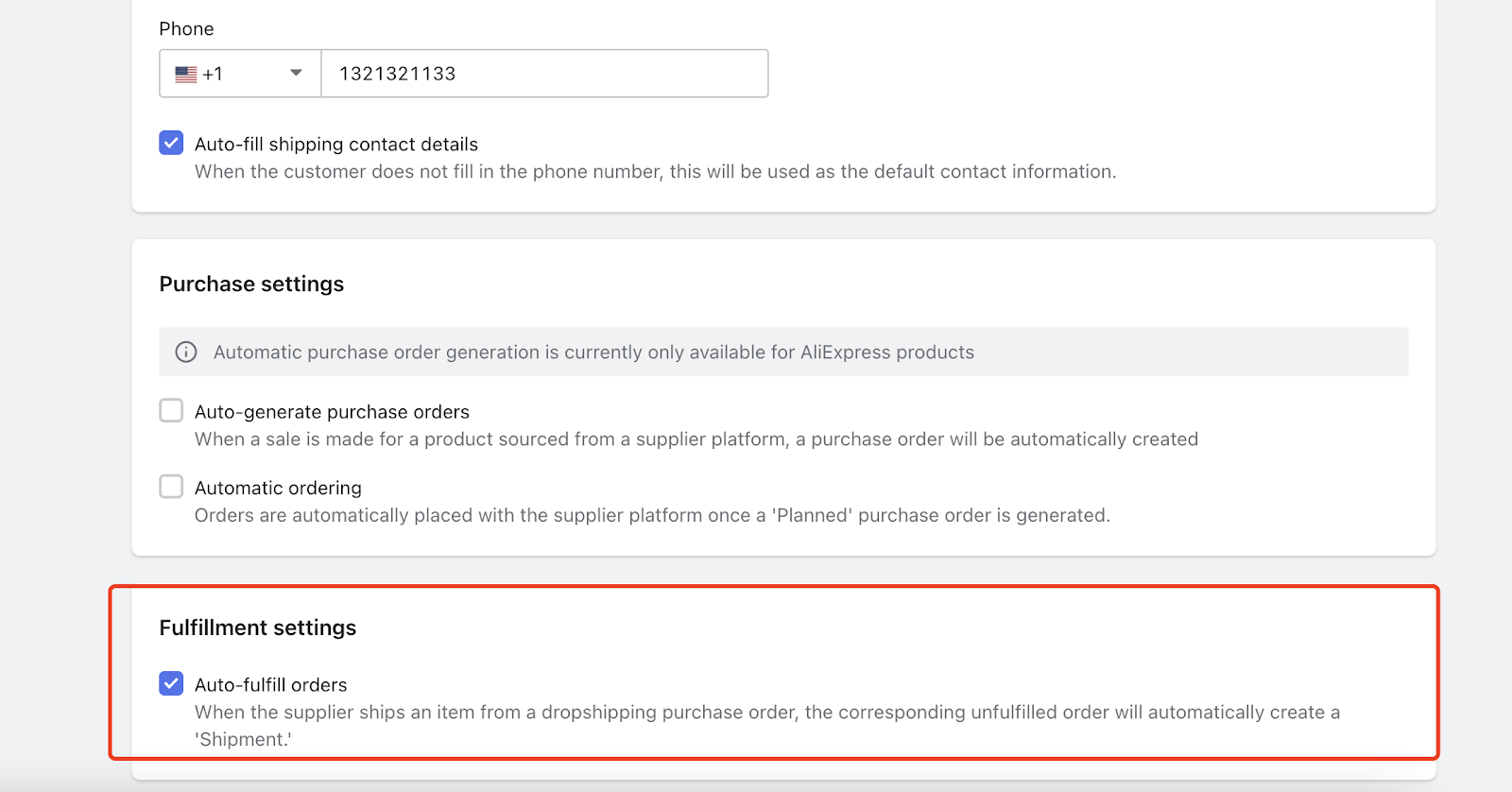
Managing orders
Keep track of and process orders efficiently through your Shoplazza admin.
1. View and manage orders: Go to Orders > All Orders to monitor customer orders. This section lets you track order statuses and resolve issues.
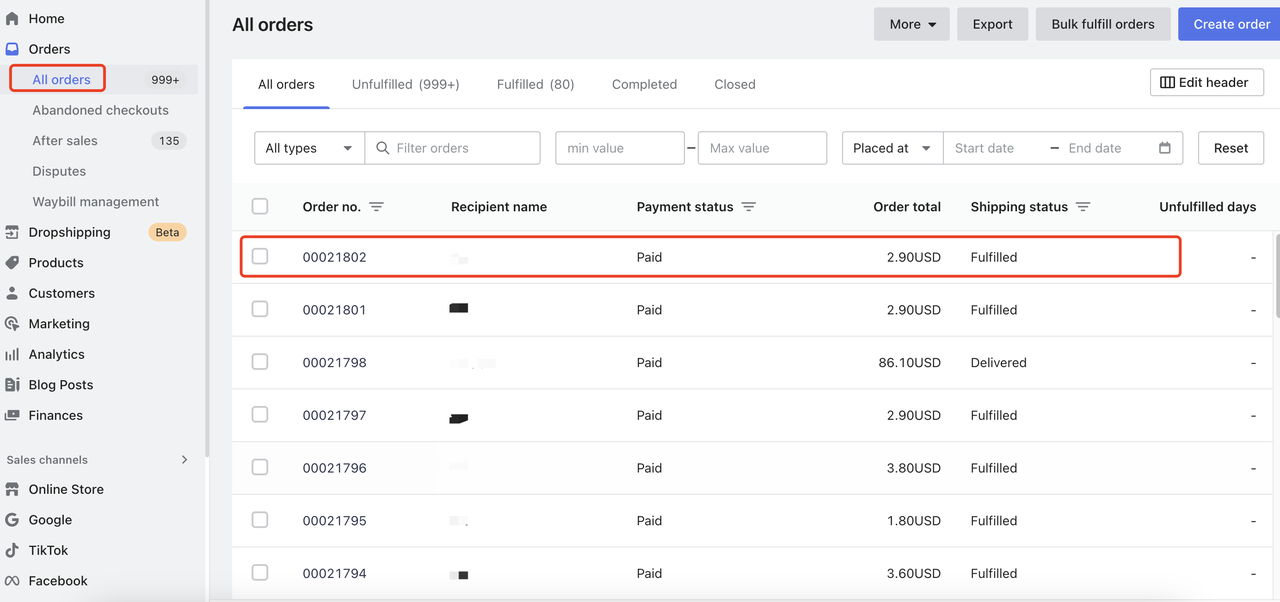
2. Process planned orders: Orders requiring manual processing appear under Dropshipping > Purchase > Orders > Planned. From here, you can:
- Place orders: Push orders to AliExpress by clicking Place Order.
- Cancel orders: Move unnecessary orders to the "Cancelled" list for reference.
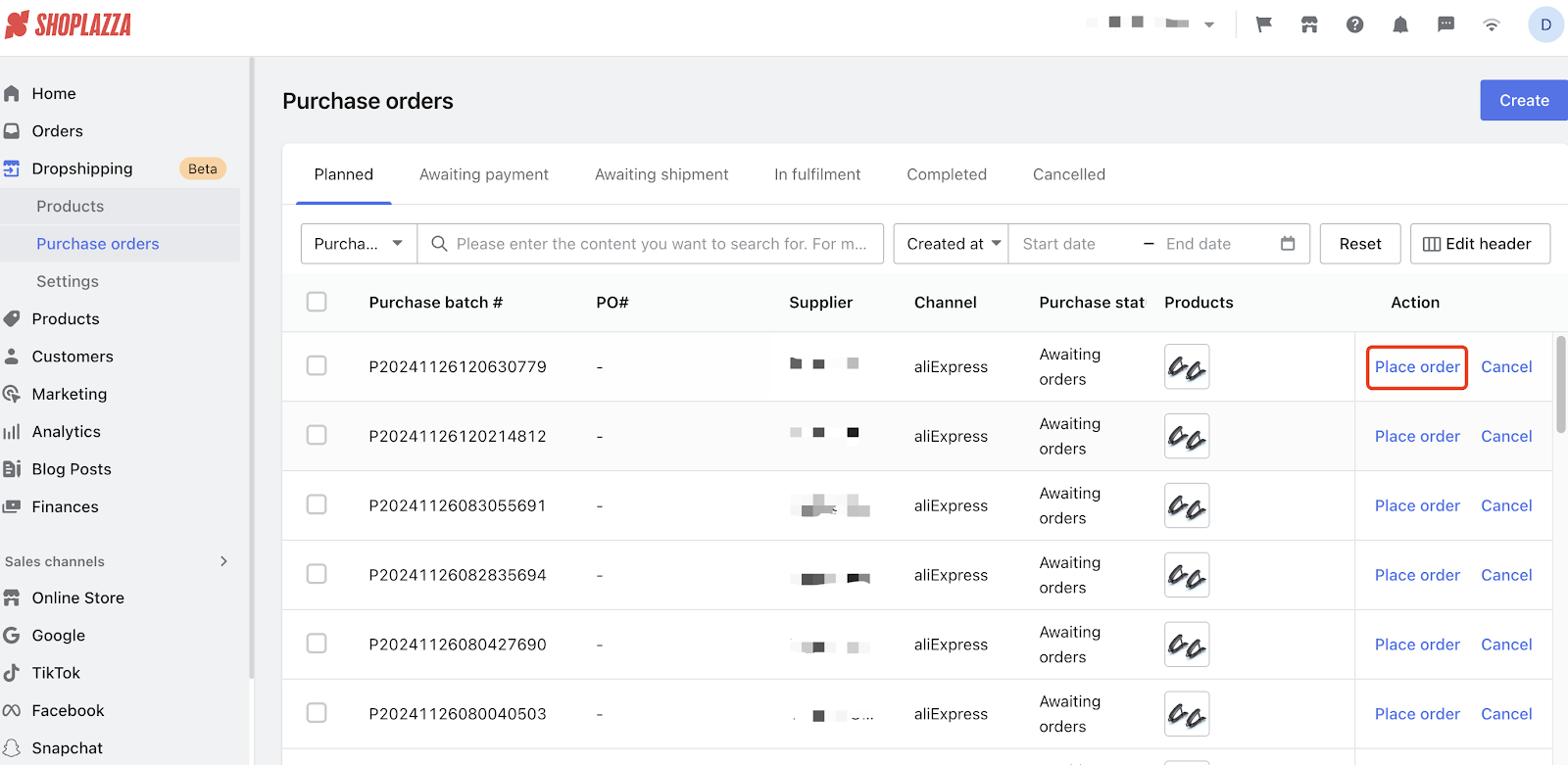
3. Process pending payments: Orders sent to the supplier but still need to be paid will appear in the Awaiting Payment section. Use the Pay button to complete the transaction on the supplier’s platform quickly.
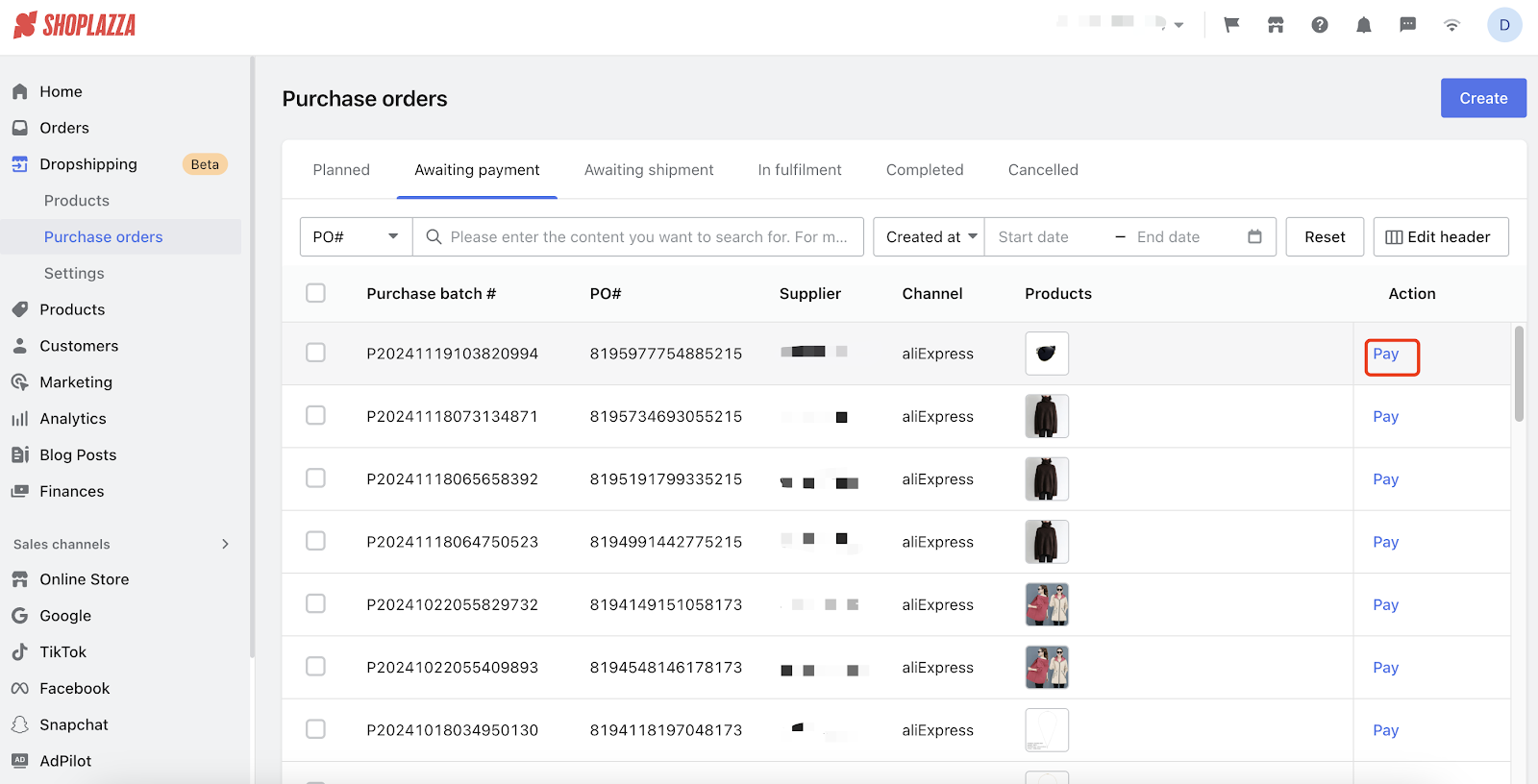
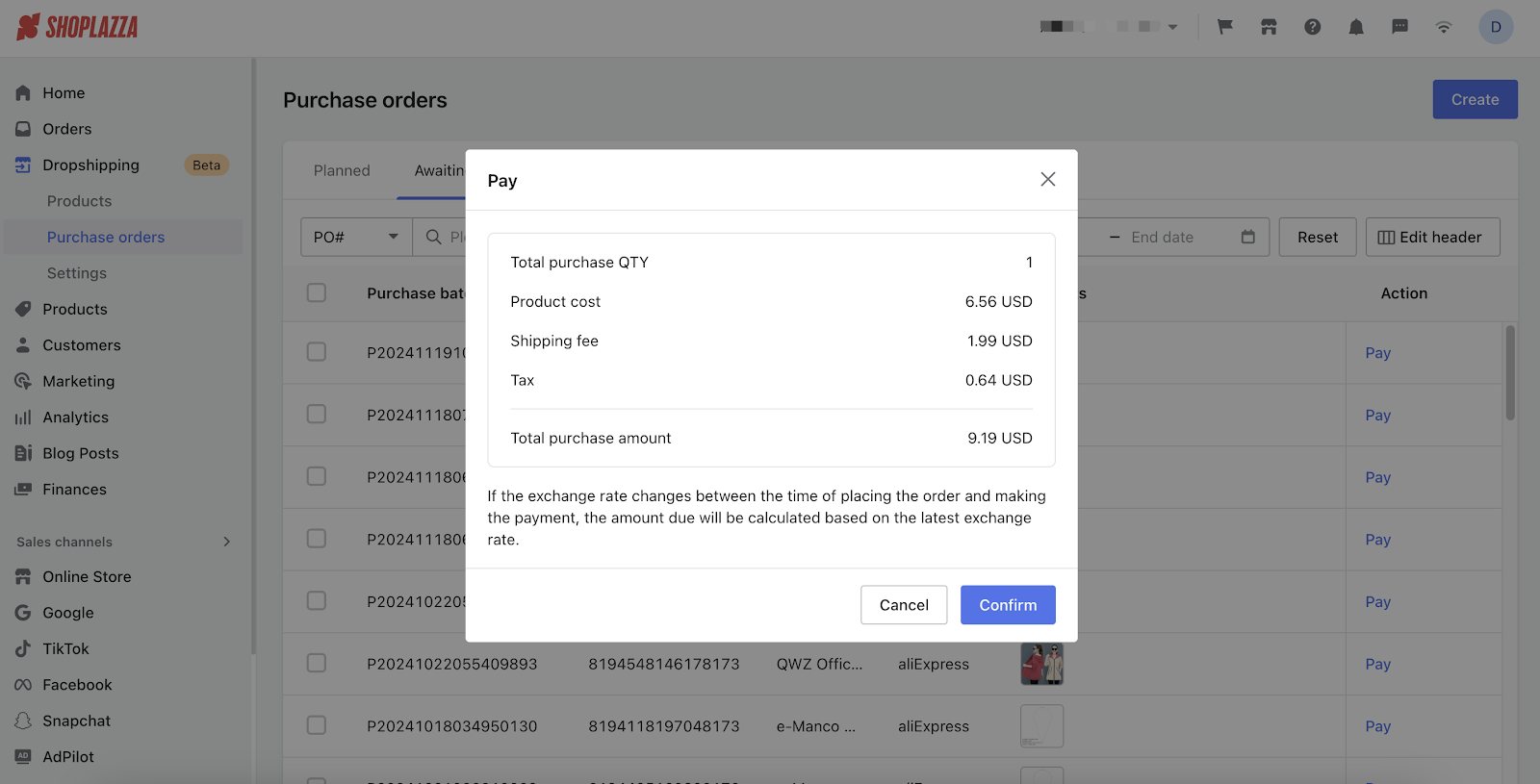
4. Monitor pending shipments: Check the Awaiting Shipment section for supplier orders pending delivery. Use the Refund option if there are any issues, and you will be redirected to the supplier's website for resolution.
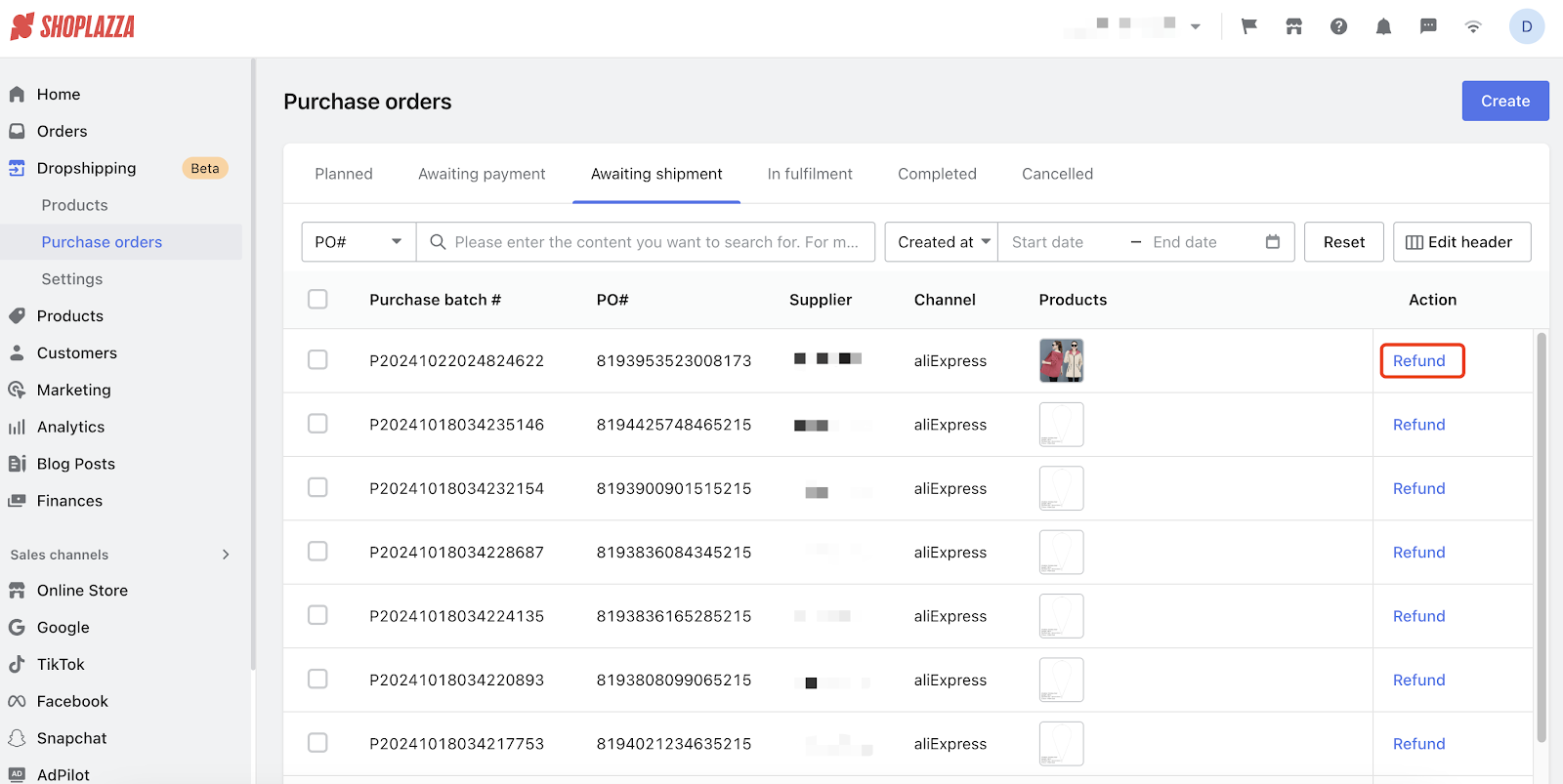
5. Track orders in the fulfillment tab: Monitor the fulfillment status of your orders in the Fullfillment tab. Click Refund to request a refund directly on the dropshipping platform.
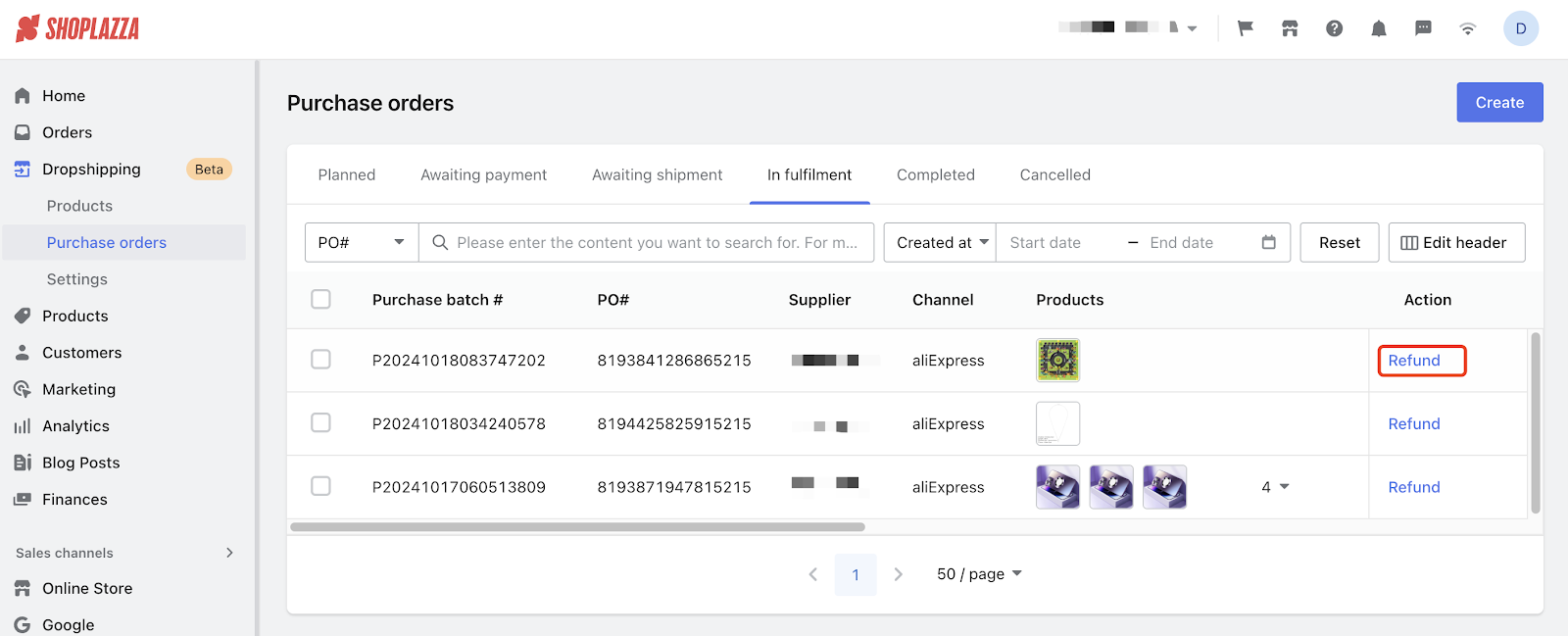
6. Review Completed Orders: Confirm orders that have been successfully delivered. Use the Return and Refund link to manage returns through the supplier.
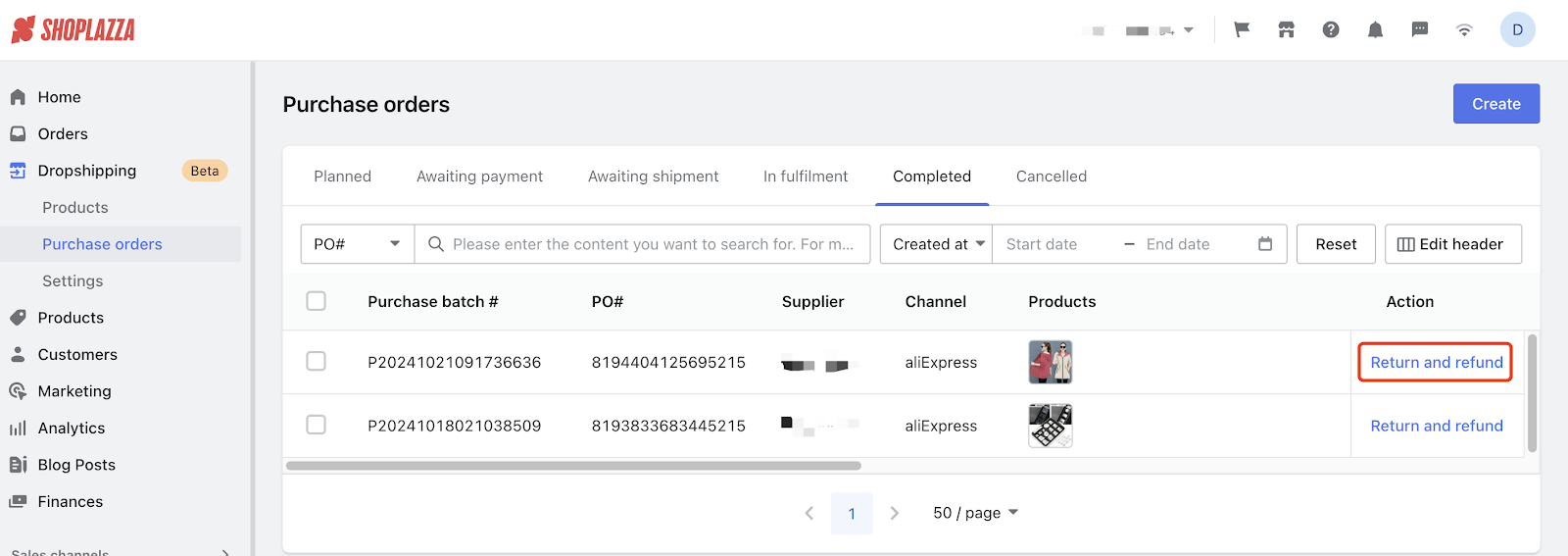
7. Handle cancelled orders: View previously cancelled purchase orders and click Reinstate to move them back to the "Planned" stage for processing.
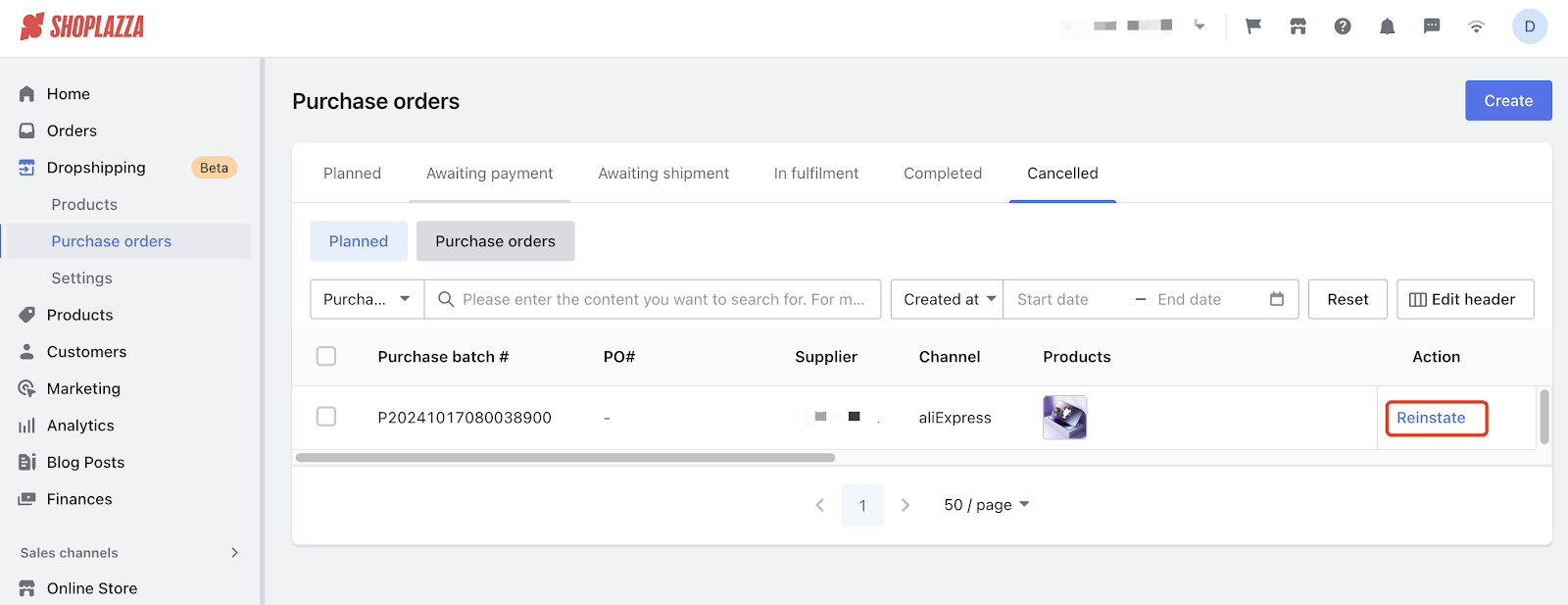
With Shoplazza’s dropshipping feature, you can simplify product sourcing, automate order fulfillment, and focus on growing your business. Explore the dropshipping tool in your Shoplazza admin and start building your store today!



Comments
Please sign in to leave a comment.